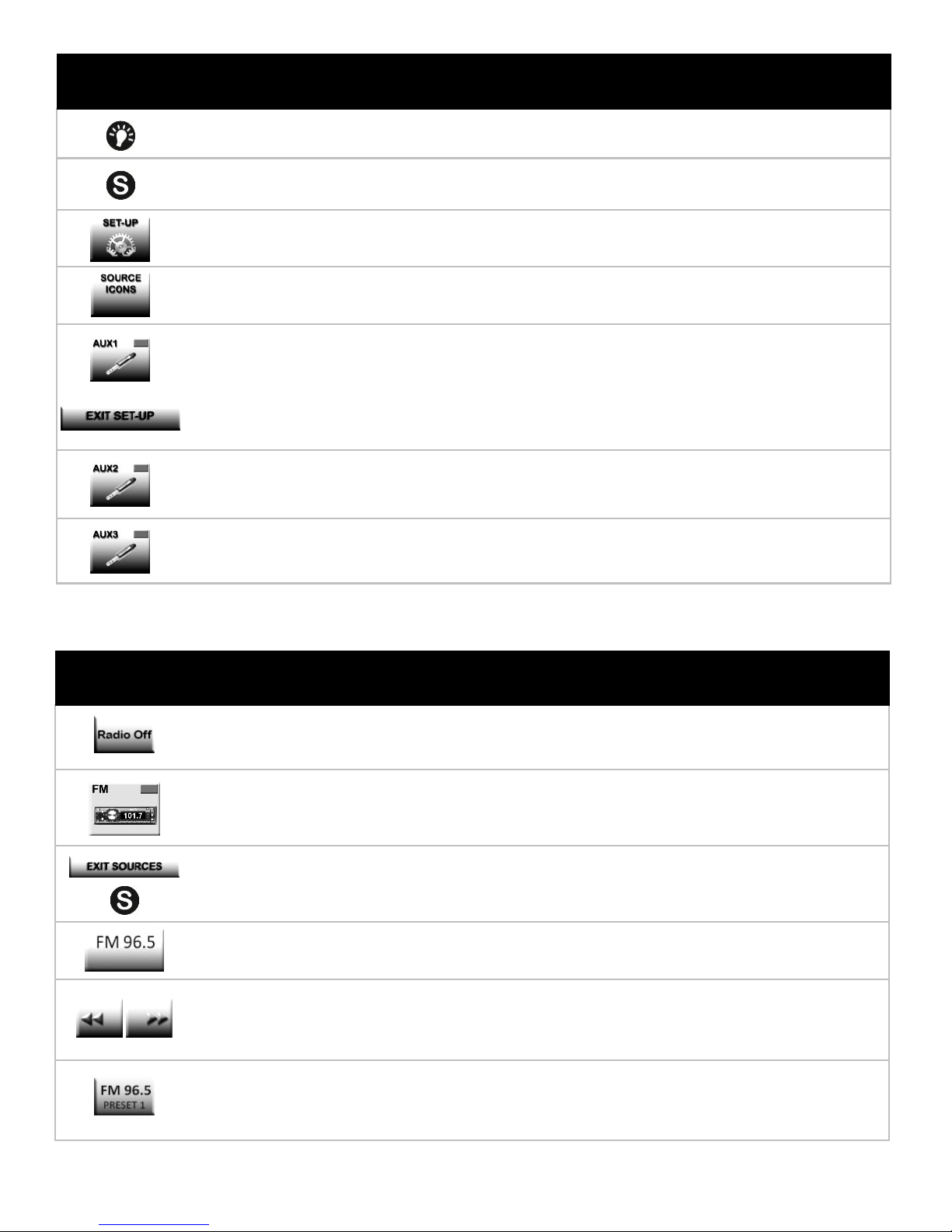©2012-2013 MotoChello, Inc. - MC-100 Quick Start Guide - www.motochello.com - page 3
Turn on the FM radio, following the above procedure and tune to a radio staon with a
strong signal. Set the listening volume to a pleasant level.
(note: if you do not have an antenna installed, you may plug the 3.5mm /6 . audio cable
(included) into the antenna jack. Stretch out the cable and hide under your fairing.
Press the “S” (Source) buon to go to the Source menu
Turn on your Aux1 source by pressing the icon that represents it. A green light will appear over the
icon to indicate that it is “On”
Press and release the Set-Up buon to display the Set-Up Opons screen
Press and release the Input Volume icon on the screen
Adjust the Aux1 Volume Slider unl the device volume is close to your radio listening level
Press and release the Cong Levels buon to return to the Source Menu
Alternate between the Aux1 device and the FM radio, adjusng the Aux1 volume unl they sound
the same to you. (turn Aux1 OFF and turn the FM radio ON - then reverse the procedure of ON/OFF)
Repeat the procedure for the Aux2 and Aux3 ports unl all of your devices sound the same to you.
Note: You will need to repeat this procedure if you change or relocate devices.
From the Set-Up screen, press the Phone Set-up buon on the display
Press the red “Phone is Disabled” buon on the screen. The buon will change from red to blue
with the label “Phone is Enabled”.
Note: To use the phone, you will need to have the GPS turned on. You sll need to answer the
phone by accepng the call through the Zumo® .
When a call comes in, press the Mute buon (Speaker icon on the Display Screen) for 2 seconds and
the system will automacally go into phone mode by muted music to accept the call. Then accept
the call from your GPS and begin speaking. When you nish the call, press and release the Mute
buon (Speaker icon) and your music will return to it’s previous seng.
Set-up Phone (if using a Garmin Zumo® GPS on Aux1)
Equalize Device Volumes to match the radio volume