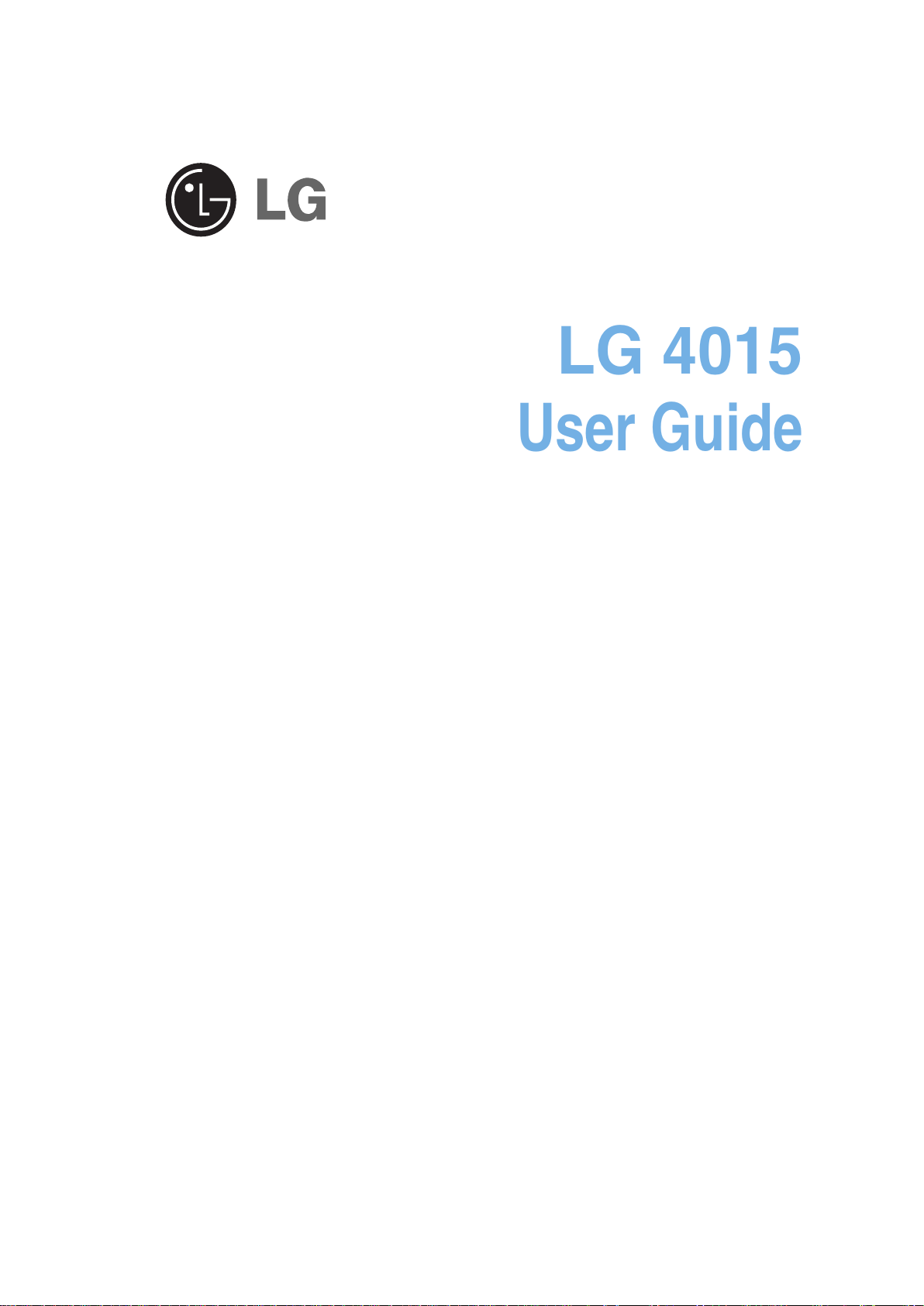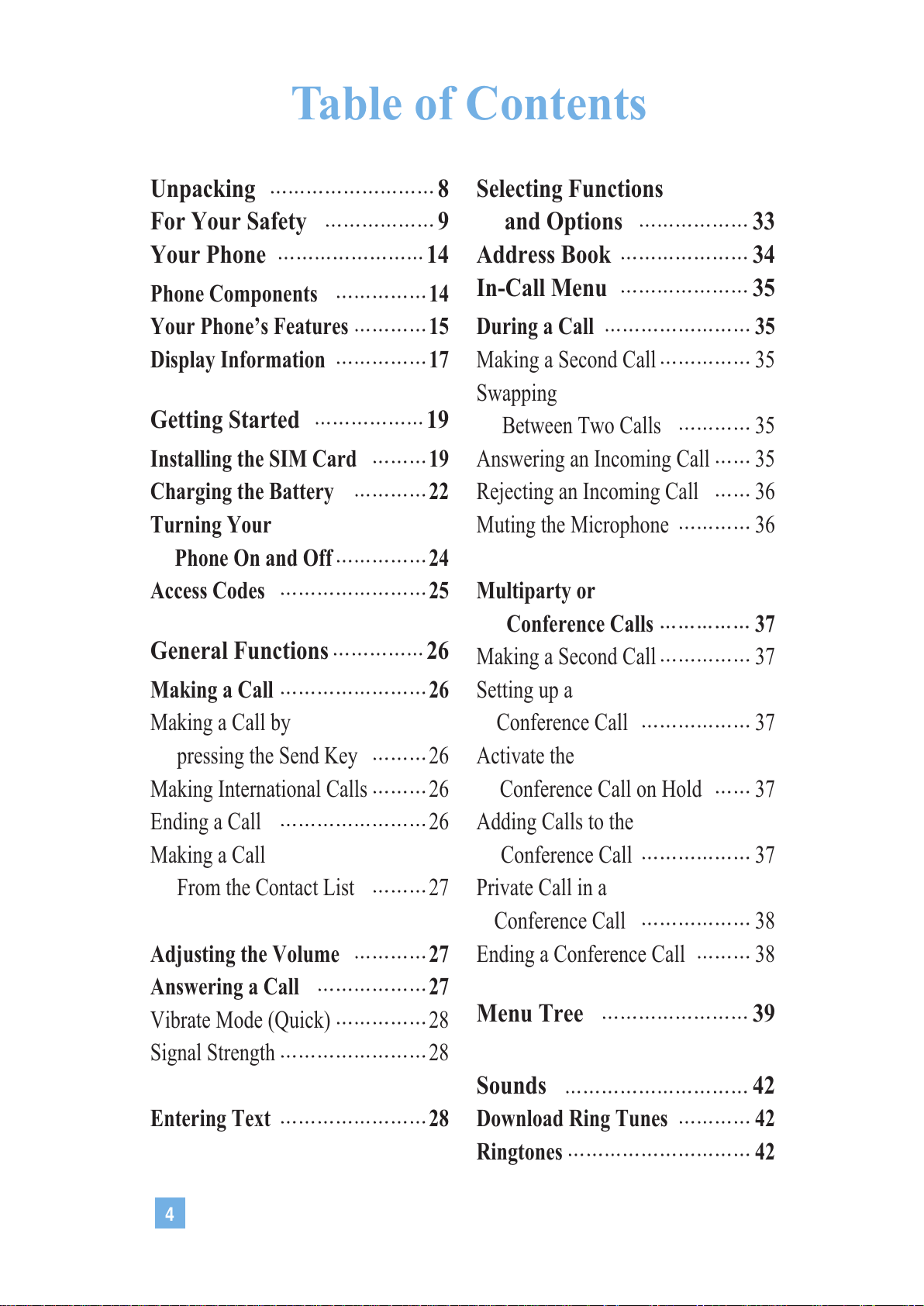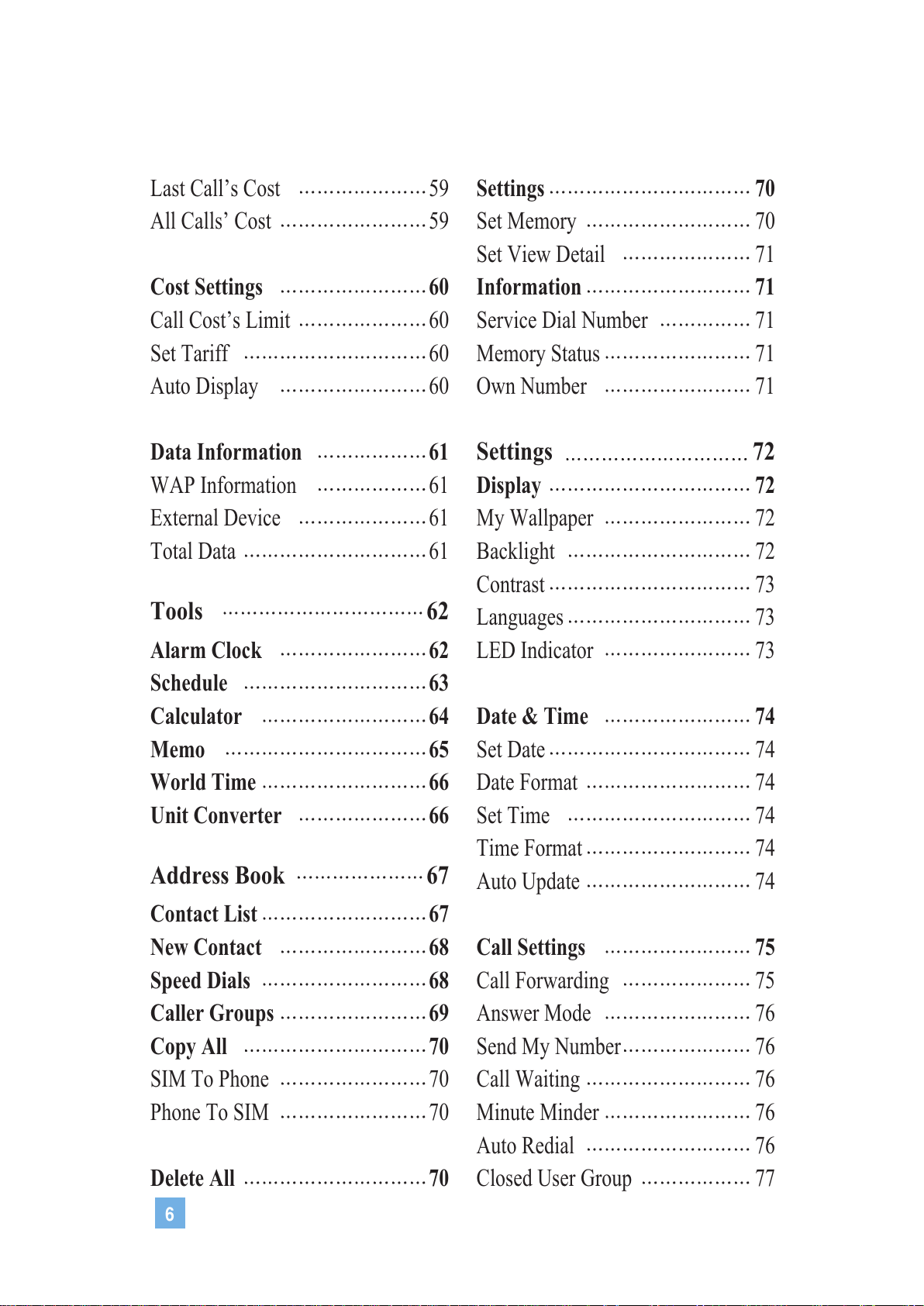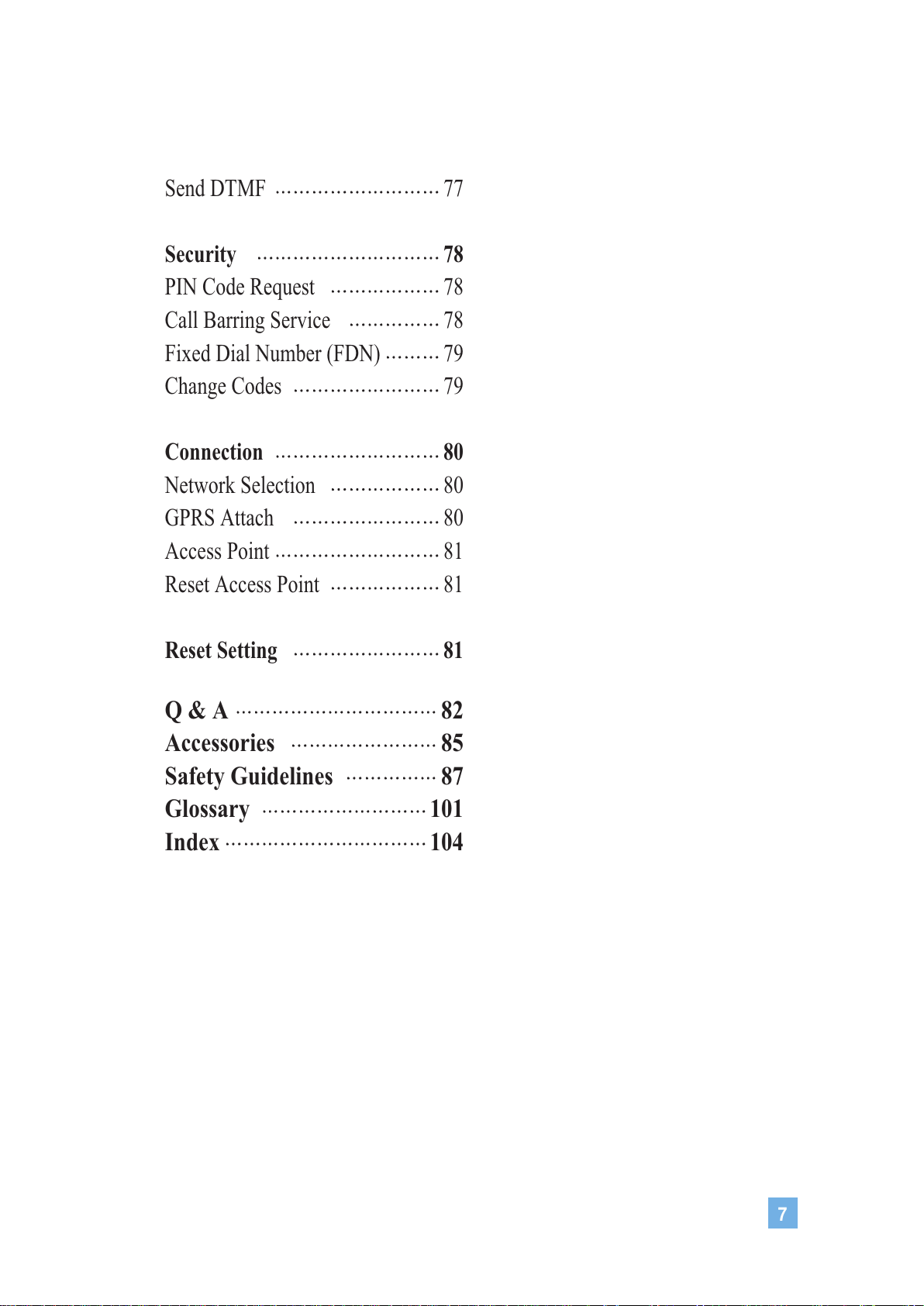1. WHAT THIS WARRANTY COVERS:
LG offers you a limited warranty that the enclosed subscriber unit
and its enclosed accessories will be free from defects in material and
workmanship, according to the following terms and conditions:
1. The limited warranty for the product extends for ONE (1)
year beginning on the date of purchase of the product by the
original end user.
2. The limited warranty extends only to the original end user of the
product and is not assignable or transferable to any subsequent
purchaser/end user.
3. This warranty is good only to the original end user of the product
during the warranty period as long as it is in Canada.
4. Upon request from LG, the consumer must provide infromation to
reasonably prove the date of purchase.
5. During the applicable warranty period, LG will repair or replace at
LG’s sole option, without charge to the original end user, any defective
component part of the phone or accessory.
6. LG may, use rebuilt, reconditioned or new parts or components when
repairing any product or replace a product with a rebuilt,
reconditioned or new product.
2. WHAT THIS WARRANTY DOES NOT COVER:
1. Defects or damages resulting from use of the product in other than its
normal and customary manner.
2. Defects or damages from abnormal use, abnormal conditions,
improper storage, exposure to moisture or dampness, unauthorized
modifications, unauthorized connections, unauthorized repair, misuse,
neglect, abuse, accident, alteration, improper installation or other acts
which are not the fault of LG, including damage caused by spills of
food or liquids.
3. Breakage or damage to antennas unless caused directly by defects in
material or workmanship.
4. The fact that the Customer Service Department at LG was not notified
by the original end user of the alleged defect or malfunction of the
product, during the warranty period.
5. Products which have had their serial numbers removed or made
illegible.
LIMITED WARRANTY STATEMENT