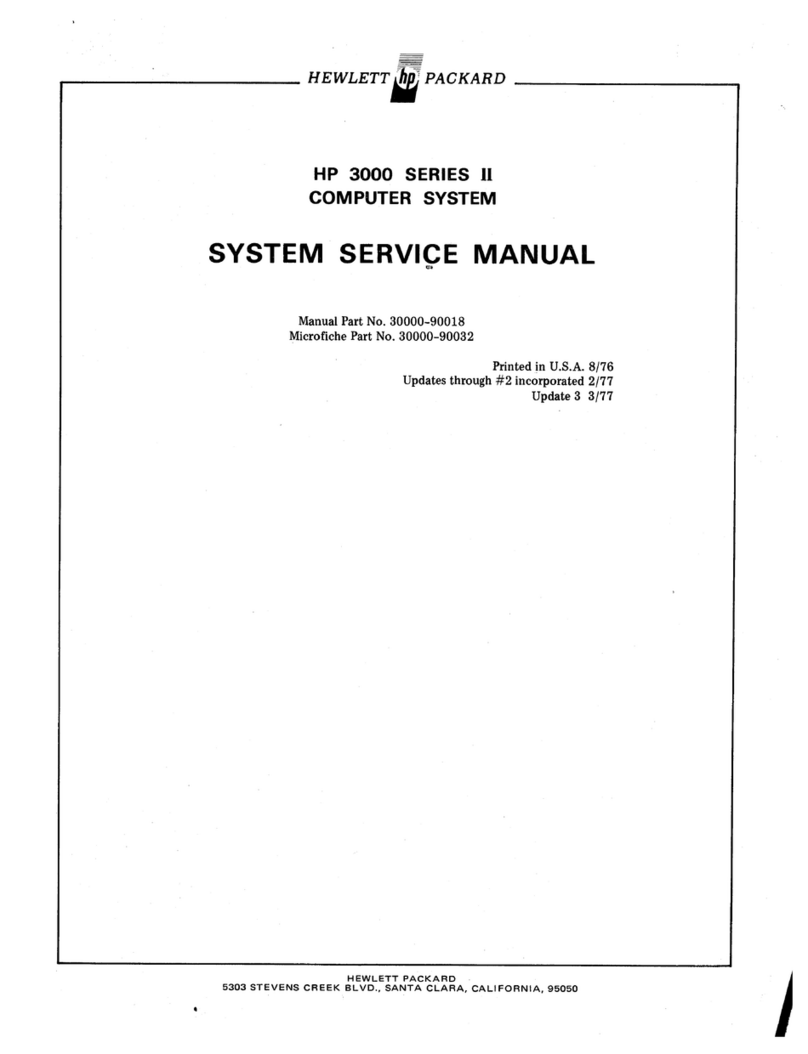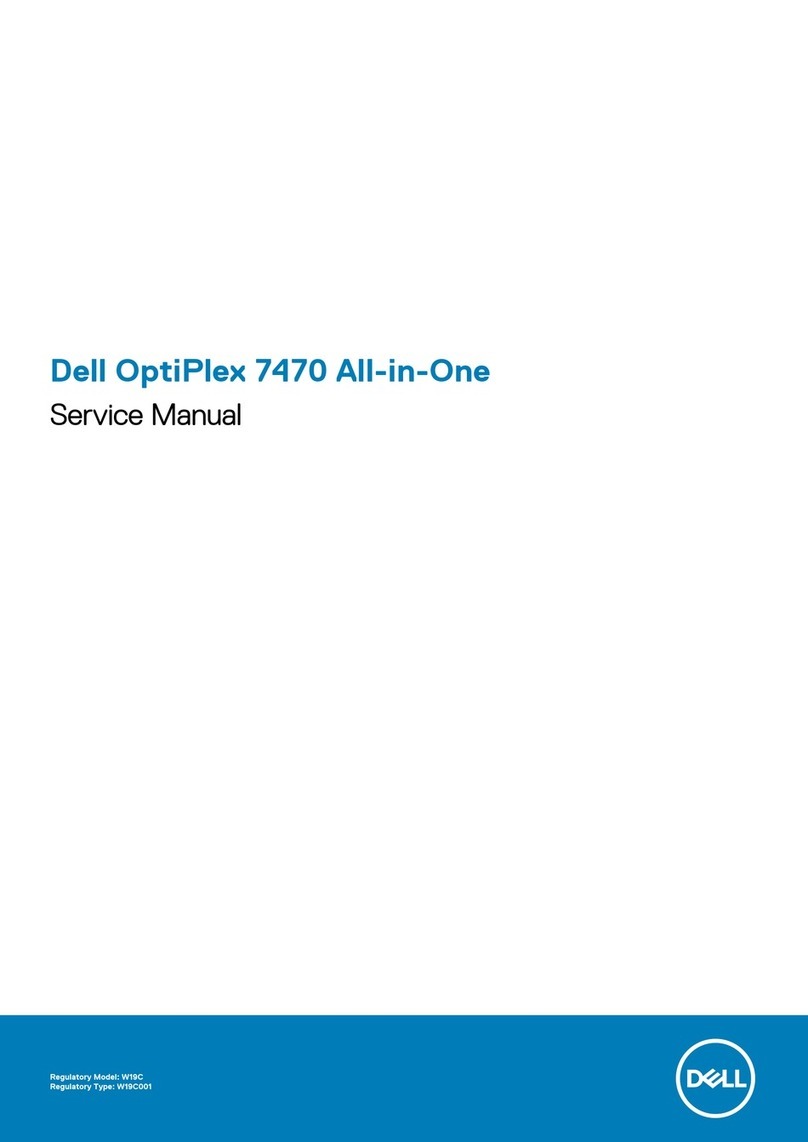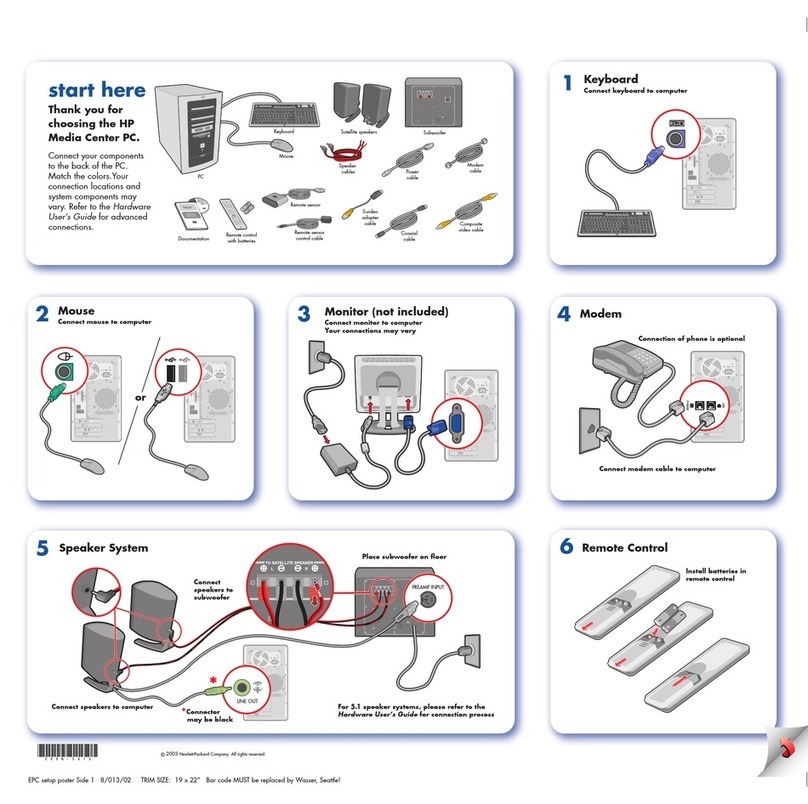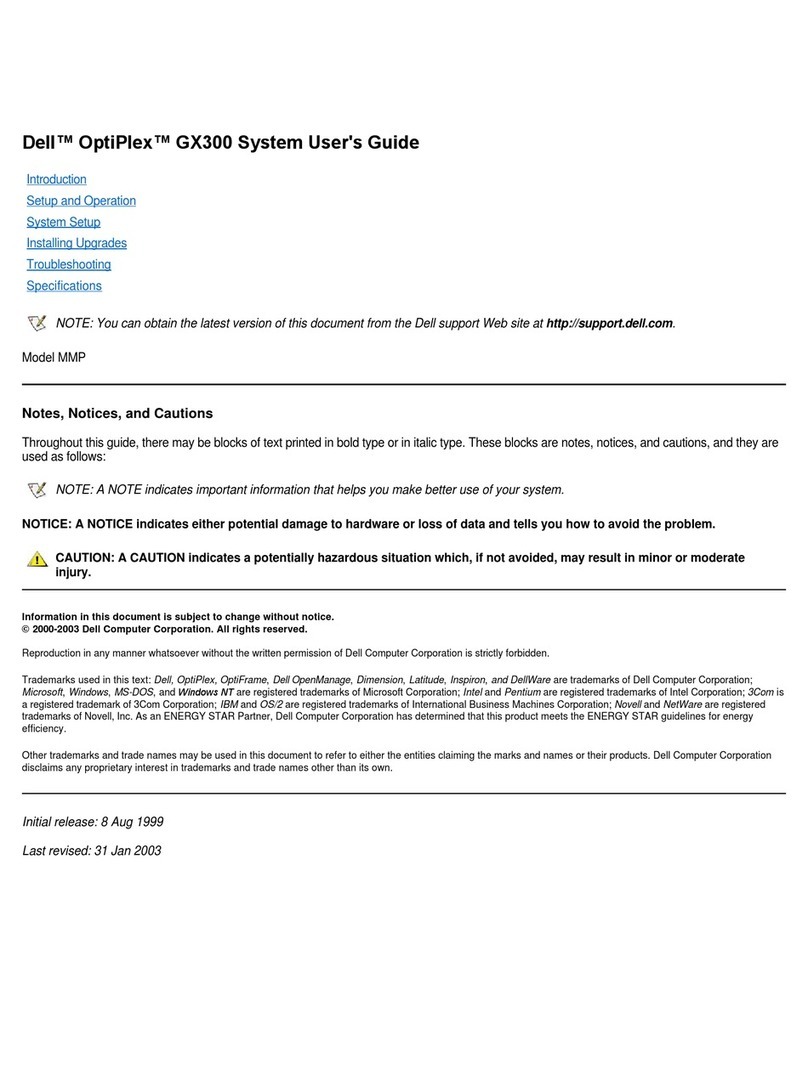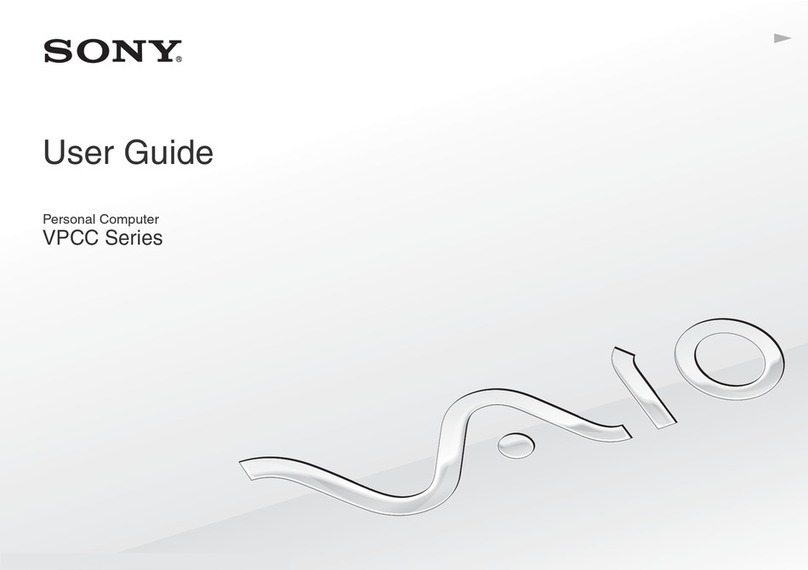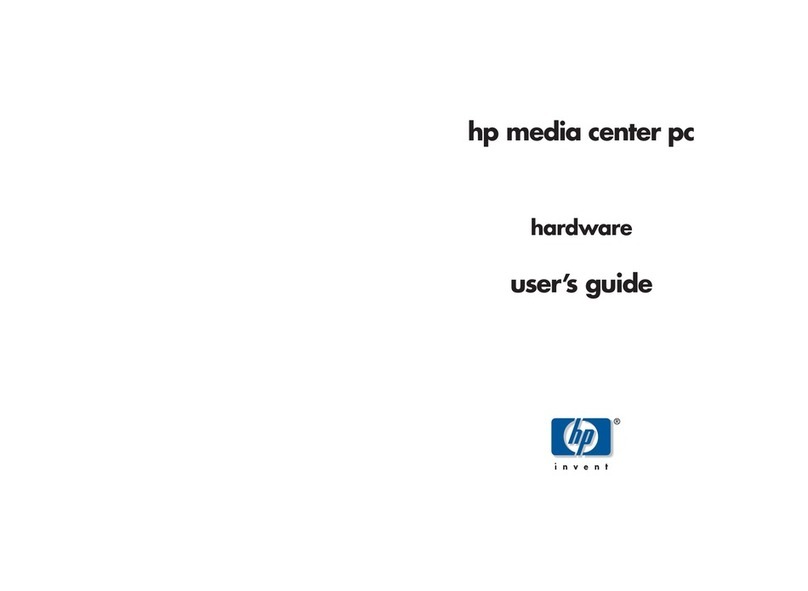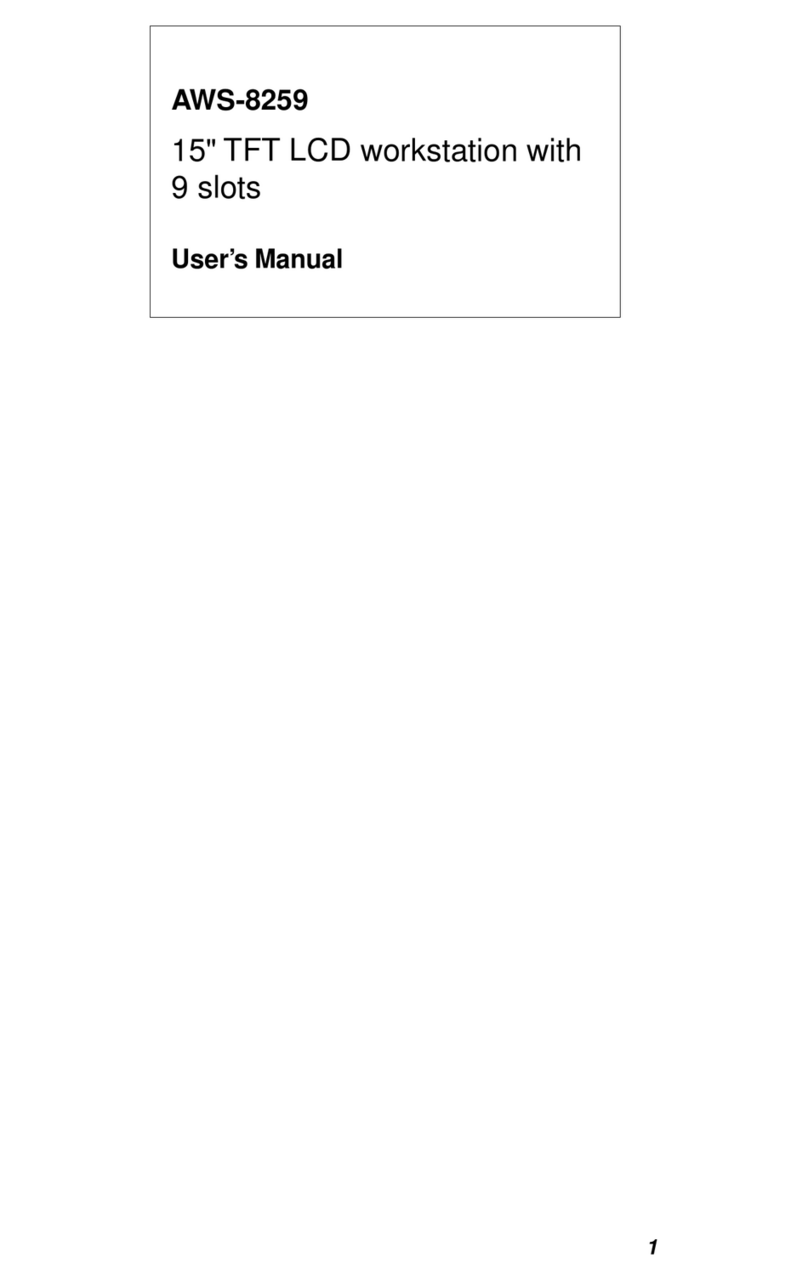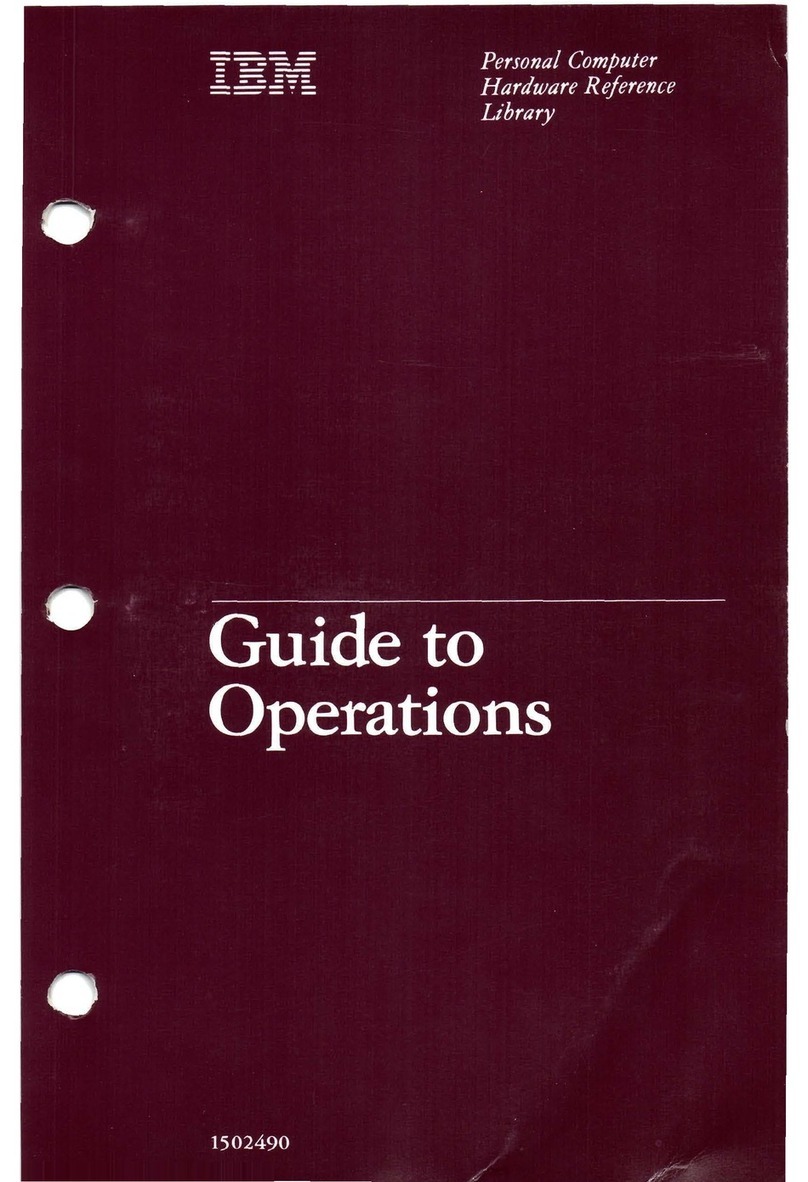moziware cimō User manual

cımōuser manual

cimōuser manual
Table of Contents
MŌZIWARE CIMŌ HEAD-MOUNTED COMPUTER 4
CIMŌ FEATURES 5
CIMŌ PRODUCT SPECIFICATIONS 6
INTRODUCTION TO THE CIMŌ SOFTWARE 7
CIMŌ SAFETY GUIDE 8
Battery performance 8
Battery replacement 8
Avoid high temperatures 8
Battery disposal 8
Child safety 8
Health and safety warnings 8
Safety and usage guidelines 9
CIMŌ CONNECTIVITY 11
CONTENTS OF THE CIMŌ BOX 11
CIMŌ DEVICE OVERVIEW 12
cımō Device Details 13
CIMŌ SETUP GUIDE 15
WEAR CIMŌ 15
DETERMINE YOUR DOMINANT EYE 17
ASSEMBLY OF CIMŌ AND HEADSET 18
MSA helmet clip assembly 18
Modular headband assembly 18
Work band assembly 20
Wear cımō with eye protectors 20
CIMŌ CHARGING 21
cımō direct charge 21
CIMŌ CONFIGURATION 22
Device settings 22
Set the screen lock 23
cımō unlocks 24
Select the cımō interface language 25
CIMŌ EQUIPMENT CARE 26
CIMŌ INTERACTION 27
Voice keyboard 27
Scan the QR code 27
Voice control 28
CIMŌ SOFTWARE OVERVIEW 29
HOMEPAGE 29
APPLICATION 31
OVER-THE-AIR UPGRADE 32
Wireless upgrade 32
Upgrade locally 32
FILE BROWSER 34
Photo 35
Documents 36
Media 37
CAMERA 38
Record a video 39
Take Photo 39
Preview 39
BARCODE SCANNER 40
DEVICE SETTINGS 41
wireless network 41
Realwear (Shanghai) Intelligent Technology Co., Ltd. Copyright 2moziware.io

cimōuser manual
Brightness control, volume control 41
Power warning 42
Power options 42
Set the Bluetooth mode 43
View E-label 44
CIMŌ OWNERSHIP INFORMATION 47
CIMŌ REGULATORY AND COMPLIANCE STATEMENTS 48
REGULATORY AND COMPLIANCE CONTINUED 49
CIMŌ SPECIFIC ABSORPTION RATE (SAR) INFORMATION 50
Realwear (Shanghai) Intelligent Technology Co., Ltd. Copyright 3moziware.io

cimōuser manual
mōzıware cımō head-mounted computer
The world's lightest, smartest, and most versatile wearable computer
In 400 BC, the Chinese philosopher and teacher Mozi wrote the earliest known description of the camera
obscura. Mozi believed in the concept of universal love and the sharing of ideas and knowledge to foster
understanding and empathy around the world.
Fast forward to 2022, and mōzıware proudly launches the world’s first pocket-sized wearable computer
for remote collaboration and data capture.
cımō brings you the latest in voice-activated, hands-free, remote collaboration and data capture
technology with the world’s first pocket-sized wearable computer, extending the reach and capabilities of
your workforce and turning any user with a cımō headset into a virtual expert.
Now you can see more, do more, and be more with cımō.
Lightweight, compact design that fits comfortably in your pocket
Intuitive voice controls and easy-to-use interface enables total hands-free operation
Durable design that is drop, dust, and water resistant and can be easily cleaned with alcohol wipes
Smart connectivity to enterprise systems, 200+ Android apps, and third-party IoT devices and wearables
Industry-leading security with fingerprint recognition technology for user authentication
Realwear (Shanghai) Intelligent Technology Co., Ltd. Copyright 4moziware.io

cimōuser manual
cımōfeatures
100% hands-free
The speech operating system is equipped with local speech recognition (for noisy areas).
Powerful audio
Built-in speakers and 3.5mm headphone jack for use with hearing protection devices.
Excellent noise cancellation
cımōuses four microphones and advanced algorithms to perform noise cancellation before speech recognition.
Compatible with PPE
Designed to work with standard safety helmets, bump caps and safety glasses.
Battery
Built-in battery, at the same time can be connected to charger, to meet the needs of different application scenarios
Outdoor display
Visible in bright sunlight.
Waterproof
IP66 — Resistant to water.
Dust Tight
IP66 — Completely prevents particle ingress.
Fingerprint
Account security, fast device authentication
Drop Proof
Withstands drops to concrete surfaces at any angle from a height of 1.5 meters.
Rugged construction
Fully operational over a temperature range of -20 °C to +50 °C.
Realwear (Shanghai) Intelligent Technology Co., Ltd. Copyright 5moziware.io

cimōuser manual
cımōproduct specifications
Chipset platform
features
operating system
Android 10+ Infinity OS hands-free interface
Chipset
Qualcomm Snapdragon 2.0GHz 8-core 662 processor Adreno 610 GPU (supports OpenGL ES 3.1) OpenCL
2.0
Supported languages
English, Mandarin, Japanese, Russia, French, German, other languages optional
Memory storage
32GB internal storage/3GB RAM
The system comes
pre-installed
File Browser, Camera, Barcode Reader, Media Player, Settings, Language Selector, Over-the-Air Upgrade,
Media Player, Document Viewer
Network
connection
Bluetooth
BLE 5.0 (Bluetooth Low Energy).
Wi-Fi
802.11 a/b/g/n/ac – 2.4GHz 5GHz
sensor
9-axis (3-axis accelerometer, 3-axis gyroscope, and 3-axis magnetometer), software-enhanced stability,
light sensor
Data security
Fingerprint button
Biometric fingerprint button ensures secure access to device
battery
capacity
750 mAh Rechargeable Li-ion Battery, normal voltage:3.7V, rated capacity:2.775Wh, can be connected to
the external charger. 1ICP9/20/44
Battery life
Up to 3 hours of normal use, up to 8 hours with a battery pack (5000mAh) connected
Battery Model
JHY852043
Manufacturer
Shenzhen JUHEYUAN SCIENCE&TECHNOLOGY CO., LTD.
MADE IN CHINA
Physical
characteristics
weight
155 g
Protection testing
1.5-meter drop resistance, IP-66 rating
Operating
temperature and
humidity
-20°C to +50°C, 5% to 95% relative humidity (non-condensing).
Physical keys
Power fingerprint key, function control arrow keys (up and down keys to adjust volume, long press the left
button to switch language, long press the right button to mute microphone.)
Ports
3.5mm audio jack, type-C USB 3.0
Boom arm
6 dimensions of adjustability for all head sizes, supports left or right eye display. Foldable to easily carry in
the pocket.
Displays the
screen
parameter
20° field of view, 24-bit color LCD screen, outdoor visibility
resolution
854x480 pixels WVGA
Audio devices
Microphone
4 digital microphones with active noise reduction technology, accurate noise recognition even in in 90dBA
of typical industrial noise
Speaker
Built-in 90dBA speakers
multimedia
Camera
Main camera: 16MP, intelligent image stabilization, support PDAF phase focus, with LED flashlight and
laser spotlight
Front camera: 8MP
Video
Supports up to 1080p @ 60fps
Codecs: VP8, VP9, H.264, H.265 HEVC
Included
Accessories
Standard
USB to Type-C cable
Optional
MSA Helmet Snap, Bump Cap, Universal Headband, Modular Head band, Cable pack, Portable battery
5000mAh, 4G Dongle, Professional Semi-Rigid Bag, Professional Belt Bag, Multifunctional Belt, etc. Please
refer to the official website for details.
Realwear (Shanghai) Intelligent Technology Co., Ltd. Copyright 6moziware.io

cimōuser manual
Introduction to the cımō software
Developed by Realwear (Shanghai) Intelligent Technology Co., Ltd. based on Android 10, Infinity OS is a software system
designed for harsh or dangerous environments where staff can free up their hands to complete more networking and safe
work. Infinity OS has been optimized to ensure safe and reliable work, hands-free, and takes efficiency and connectivity to the
next level.
Technical support
Visit: https://moziware.io/ for technical support information or contact your provider directly.
Enhanced speech command recognition
Key software features
Core functionality
operating system
Infinity OS
Usability
UI
Intuitive hands-free control with voice commands and head movements
Pre-installed highly customizable basic applications, easy to use settings and other Android core
features
Automatically displays the orientation based on if the device is on the left or right side of
the head
keyboard
Full voice hands-free keyboard
Global commands
Intuitive voice commands that replace physical button
File folder
Easily view pictures and PDF files with full screen zoom
media
Automatically searches for audio and video files from internal storage to the media folder,
supporting local playback
Security
Infinity OS Secure
Operating System
Complies with current enterprise IT security policies
mōzıware provides regular software updates
Customization and configuration
Infinity OS centralized
configuration
Customization and configuration at the operating system level and application level. Default
values and preferences can be stored in a common configuration space and can be updated,
refreshed, or managed for deployment and support
customize
Design can be customized to your business needs (subject to individual customization)
language
Software support and speech recognition are available in Mandarin, English, Japanese, Russia,
French, German.
State-of-the-art camera system for harsh environments
Industrial hands-free
functionality
Commands and controls allow you to control all functions while freeing up your hands to work
freely
Barcode reader
Built-in code reading software can handle most barcode formats
Preview
Instantly preview photos and videos
Field of View (FOV)
Wide angle range or standard range
Image and video
stabilization
Embedded EIS algorithm to make Images and videos stable and clear for applications such as
inspection and remote guidance
Flash
The flash function can be controlled directly through the camera app
camera
Preview of photos and videos with zoom levels 1-5
Realwear (Shanghai) Intelligent Technology Co., Ltd. Copyright 7moziware.io

cimōuser manual
cımō Safety Guide
Battery performance
Your device is powered by a rechargeable battery. Never use any damaged charger. If the battery is fully discharged, it will take a
few minutes for the charging indicator to appear on the display for the device to be available. After three to four full charge and
discharge cycles, the new battery can achieve full performance. The battery can be charged and discharged multiple times but
will eventually be depleted. When the device is not in use, unplug the charger from the electrical plug and the device. Make
sure that you are not connecting a fully charged device to the charger. If not, a fully charged battery loses its charge over time.
Battery replacement
The battery cannot be replaced directly, if repeated charging is unsuccessful, please contact our after-sales staff.
Avoid high temperatures
Placing the product in a very hot or cold place, such as in summer and winter conditions or in a closed car, will reduce battery
capacity and shorten battery life. For best results, try to place your product in an environment of -10°C – +50°C (+14°F – 122°F).
If the device's battery is too cold or overheating, performance may be hampered even when the battery is fully charged,
especially at temperatures well below freezing.
Battery disposal
Never put the device on a fire as the battery will explode. Damaged batteries can also explode. Dispose of the battery according
to local regulations and recycle it if possible. Never dispose of batteries as household waste. Never remove, open, or shred the
battery. In the event of a leaking battery, never allow liquid to come into contact with the skin or eyes. In the event of a leak or
danger, seek immediate medical attention.
Child safety
Never let your child play with your device or accessories. Keep out of reach of children. Children can harm themselves or others,
or accidentally damage equipment or accessories. Your equipment and accessories may contain small parts that may separate,
creating a choking hazard.
Health and safety warnings
If you feel headache, dizziness, dizziness, or nausea, stop use of cımōor the display immediately. Never use a cımōdisplay while
driving. When the display is not in use, remove the adjustment arm completely out of sight. When using cımō, keep an eye on
your surroundings.
Realwear (Shanghai) Intelligent Technology Co., Ltd. Copyright 8moziware.io

cimōuser manual
Safety and usage guidelines
• Do not use cımōwhile driving
• Use your main eye for a more comfortable view.
Disposal of old electrical and electronic equipment
The forked wheeled trash can symbol indicates that in countries in the European Union, the product and related products
marked with this symbol shall not be used as an unclassified garbage entry point at the end of its useful life, it must be sent to
a single recycling point.
Disposal of the battery
Please check the local regulations regarding the placement of the battery. Batteries should not be placed in municipal waste. If
so, use the battery to place the facility.
Headset guide
To prevent possible hearing damage, never use headphones at high volumes for long periods of time.
Excessive use may harm vision
Safety instructions for charger use
Warning: When using the charger, follow these instructions:
• Make sure the cable plug is connected correctly.
• Keep the charger away from liquids.
• If the charger has a strange smell or noise, disconnect the charger, and contact the technical support department.
• When cleaning the cable or charger, the power supply must be cut off.
• When using an extension cable, check the integrity of the ground wires.
• Once the battery is fully charged, disconnect the charger from the cımō.
• Never use the charger in a damp place.
• The charger is for indoor use only.
• Do not insert or remove plugs when your hands are wet.
• Never disassemble the charger. If you have any questions, please contact the technical support department.
• Never cut or break the cable or bend the cable very sharply.
• Never place anything heavy on the cable, as this will cause the cable to overheat. This can damage the cable and cause a
fire, or electric shock.
• Do not use non-original cables, which may cause short circuits or electric shock.
Realwear (Shanghai) Intelligent Technology Co., Ltd. Copyright 9moziware.io

cimōuser manual
Warning for Laser radiation
Do not stare into beam class 2 laser product.
Wavelength:670-690 nm
Optical Power: Max. 1mw
IEC 60825-1:2014
Hereby, [RealWear (Shanghai) Intelligent Technology Co., Ltd.] declares that the radio equipment type [MZ1000] is in
compliance with Directive 2014/53/EU and RER 2017 (SI 2017/1206).
• The full text of the EU and UK declaration of conformity is available at the following internet address: https://moziware.io/
Realwear (Shanghai) Intelligent Technology Co., Ltd. Copyright 10 moziware.io

cimōuser manual
cımō connectivity
Operating Frequency Bands for mōzıware cımō
Wi-Fi operating frequency band(s) details are as follows:
2.4G(2400-2483.5MHz): 14.54 dBm
5G(5150-5250MHz): 12.26 dBm
5G(5250-5350MHz): 12.92 dBm
5G(5470-5725MHz): 14.87 dBm
5G(5725-5850MHz): 12.95 dBm
5G Wi-Fi Connection Information
Operations in the 5.15 — 5.35GHz band are restricted to indoor use only in EU countries and United Kingdom.
Bluetooth
BT 5.0 LE (Low Energy) (2400-2483.5MHz): 13.26 dBm
Contents of the cımō box
The list of items in the mōzıware cımō box are:
• mōzıware cımō
• USB to Type-C cable
• cımō Quick Start Guide
Realwear (Shanghai) Intelligent Technology Co., Ltd. Copyright 11 moziware.io

cimōuser manual
cımō device overview
1. Microphone 2
2. Display Module
3. Front camera
4. Microphone 1
5. Ambient light sensor
6. Fingerprint power Switch
7. Power LED
8. Logo
9. Microphone 4
10. Speakers
11. Buttons (4 in total: up, down,
left and right).
12. Microphone 3
13. Laser light
14. Flashlight
15. Main camera
16. Display
17. Wrist joint
18. Small Arm
19. Elbow joint
20. Large Arm
21. Shoulder joint
22. Detachable snap clip
23. Product labeling
24. Headphone jack
25. USB Type-C interface
Realwear (Shanghai) Intelligent Technology Co., Ltd. Copyright 12 moziware.io

cimōuser manual
cımō Device Details
Fingerprint power key
There are 5 buttons on one side of the device's adjustment arm. The square button in the middle is the fingerprint power
button.
Press and hold this key to switch on and off, and a click will sleep or wake the device. After setting up the fingerprint lock in the
settings, you can press this button with your finger to fingerprint unlock and wake the device.
The arrow keys
There are 4 buttons on the left and right sides of the power button, which are left, right, up and down keys.
The up and down keys are used to adjust the speaker volume, and the up and down keys can be pressed and held to adjust the
speaker volume continuously.
Long press the left button to open the language selection interface, then press the left or right button to switch language
options.
Long press the right button for microphone mute, and then press the left or right button short to reactivate the microphone.
Main camera
The main camera is located on the front of the fuselage. It can take
16MP photos and 1080P videos. There is also a built-in flash that
can be controlled by voice and a laser lamp that can be controlled
by voice in “device settings‘.
Front camera
The front camera is located on the outside of the display module
and is in the same direction as when the eye looks at the display. It
can take 8MP photos and 480p videos.
Realwear (Shanghai) Intelligent Technology Co., Ltd. Copyright 13 moziware.io

cimōuser manual
Boom arm
The user can adjust the position of the display module through the adjustment arm
and achieve 6 degrees of freedom, which means that it can be adjusted up and down,
left and right, front and back. The adjustment arm consists of the shoulder, elbow, and
wrist joints (imagine adult arms). Its orientation can be reversed for use by users with
dominant left or right eye. The display module can be folded 90 degrees for easy
product placement in pockets for easy portability.
Display pod
The display module can be rotated and adjusted so that the user can clearly see the display. The display itself is an 854x480p
24-bit color screen with a field of view of 20 degrees and a depth of focus of 1 meter, which looks like a 7-inch tablet being
held away at about a full human arm’s length.
Microphone array
There are two sets of microphones on the device. The main microphone is used to receive user input, while the reference
microphone is used to eliminate external noise. The front microphone is located on the display module and is activated by
default. The main microphone is facing down, close to the user's mouth, while the reference microphone is facing up to receive
and eliminate background noise.
The rear microphone is located one in front of each side of the device button, with the main microphone facing forward and the
reference microphone facing backwards.
Speaker
There is a 90dB speaker that sits above the ear when worn on either side.
USB Type-C port and headphone jack
The USB Type-C interface is used for fast charging and data communication
(requires the USB to Type-C cable in the box). The interface is located on
the back end of the device.
The plug for wired headphones can be connected to the device through this
jack. We recommend using headphones in the optional accessories for
optimal water and dust protection. This jack is located next to the USB
Type-C connector.
Realwear (Shanghai) Intelligent Technology Co., Ltd. Copyright 14 moziware.io

cimōuser manual
cımō Setup Guide
Wear cımō
This section will guide you on how to put on your cımōdevice and ensure the best possible experience.
Step 1 — Determine the left or right eye configuration
cımōcan be set to ensure that the display and camera are aligned to the left or right of your head.
First of all, it is very important to determine your main eye, please follow the brief instructions in this article to determine it.
Viewing cımō's display with your main eye enables the clearest and most comfortable device experience.
Step 2 – Prepare the cımō
Keep cımōparallel to the ground before wearing, and the adjustment arm/display can be placed on the left or right side
(select the main eye side). Bend the adjustment arm so that it forms a slight "Z" shape, as shown in the image below.
Realwear (Shanghai) Intelligent Technology Co., Ltd. Copyright 15 moziware.io

cimōuser manual
Step 3 — Make sure the correct head mounting accessories are in place.
These can include the hardhat with clips, bump cap, or baseball cap with mounting kit. See the article on mounting
accessories for instructions on how to attach the device to your chosen mounting option.
Step 4 – Put on cımō
Start by placing the device on your head so that it is roughly parallel to the ground.
Step 5 - Fitting cımō
Adjust the headband or installed headdress so that the device hangs around the temple area above your ears.
The display module then can be moved to your preferences. For the best experience, it is recommended that the display is close
to the centerline of your face, near the front of your eyes.
Step 6 - Adjust the suitability
Make sure not to place the display module too far away from the battery section or too far in front of you. Push the display from
the outside inward so that it moves toward the centerline.
Then hold the adjustment arm with one hand on the arm and one hand on the back of the cımōwith the other, then push
the display module inward so that it is close to the eye and stays slightly below the front of the eye.
Step 7 – Turning on cımō
Before putting the cımōon your head, press and hold the fingerprint power button for about three seconds, and then release
the fingerprint power button. The fingerprint power button is a square press key in the middle of the five keys on the cımō.
After about fifteen to twenty seconds, cımōis powered on and you can wear it. You should now be able to see the screen.
Step 8 – Fine-tuning
It is best to tilt and rotate the display module, with minor adjustments.
Make sure to rotate the display module so that your eyes can clearly see all four corners of the screen. After cımōis powered on
and the display module is correctly positioned, you will see the entire home screen of cımō.
Warning: If you can't see clearly what's on your screen, check how
your device and display are set up —double-check how your
accessory is worn and if your display is set up correctly for your
main sight.
Realwear (Shanghai) Intelligent Technology Co., Ltd. Copyright 16 moziware.io

cimōuser manual
Determine your dominant eye
One-eye dominance refers to the tendency to choose one eye over the other for visual input. It is best to use the dominant eye
to see the display.
The dominant eye is independent of the dominant right hand or the dominant left hand.
- Straighten your arms and form a small triangle with your hands placed together.
- Open both eyes and focus on a distant object in the center of the triangle.
- Focus on the object in the center of the triangle and close your right eye. If the object is still in the
triangle, your left eye is your dominant eye.
- Keep staring at the object in the center of the triangle and close your left eye. If the object is still in the
triangle, your right eye is your dominant eye.
- If either eye is closed and the object is in a triangle, you do not have a dominant eye, and can use cımō
with either eye.
Realwear (Shanghai) Intelligent Technology Co., Ltd. Copyright 17 moziware.io

cimōuser manual
Assembly of cımō and headset
MSA helmet clip assembly
1 Snap the clip assembly to the cımō.
2 Push the top of the clip into the helmet's accessory slot; the cımōbuttons should face the outside of the helmet.
3 Wear a helmet and tie tightly to secure the device.
4 By pinching the finger of the clip and pushing it out of the helmet slot, you can separate it from the cımō.
Modular headband assembly
1 Attach the 4pcs Velcro (blue frame) to the side of the modular headband respectively, and the attachment position is the
red circle in the picture
2 Attach the triangular headgear to the modular headband by snap-fit
Realwear (Shanghai) Intelligent Technology Co., Ltd. Copyright 18 moziware.io

cimōuser manual
3 Attach the modular headband to the bump cap as shown
4 Install the whole cımō to the buckle of the modular headband. According to the actual use needs, you can insert the power
bank or 4G dongle into the side buckle of the accessory
5 Wearing effect map
Realwear (Shanghai) Intelligent Technology Co., Ltd. Copyright 19 moziware.io

cimōuser manual
Work band assembly
1. Clamp the whole cımō to the headband, and buckle the accessories to the headband
2. Fix the rear end of cımō machine with Velcro strap
Accessories Connection Instructions
1. Wear the power bank: After the power bank is inserted into the accessory buckle, use the USB male to Type-C cable in
the cable bag accessories to connect the power bank and the cımō;
2. Wearing a 4G dongle: After the dongle is inserted into the accessory clip, use the USB female to Type-C cable in the
cable bag accessory to connect the dongle and the cımō.
Wear cımō with eye protectors
If you are wearing glasses to operate a computer, or if you are wearing an eye protector at work, you should still wear the same
pair of glasses or eye guards when using cımō. Although cımōdevices are designed to ensure effective use regardless of
whether glasses or eye guards are worn, Moziware recommends wearing eye guards when using cımō.
Realwear (Shanghai) Intelligent Technology Co., Ltd. Copyright 20 moziware.io
Other manuals for cimō
1
Table of contents