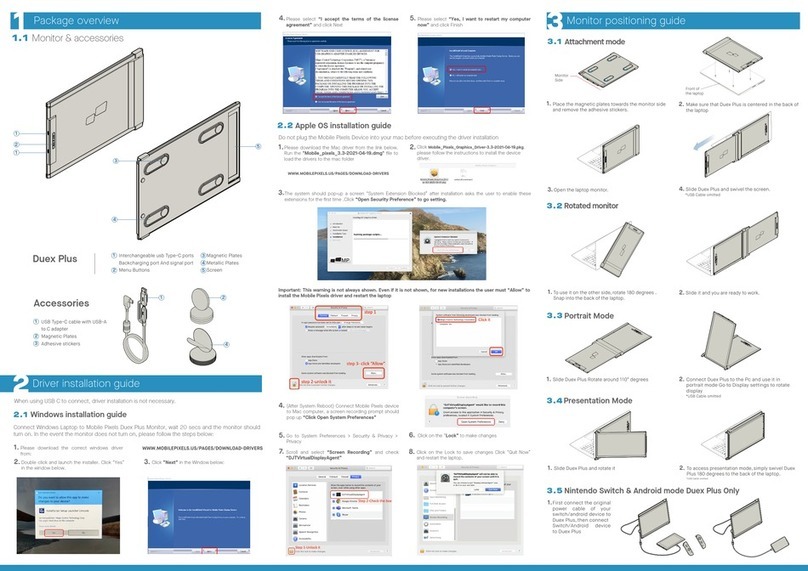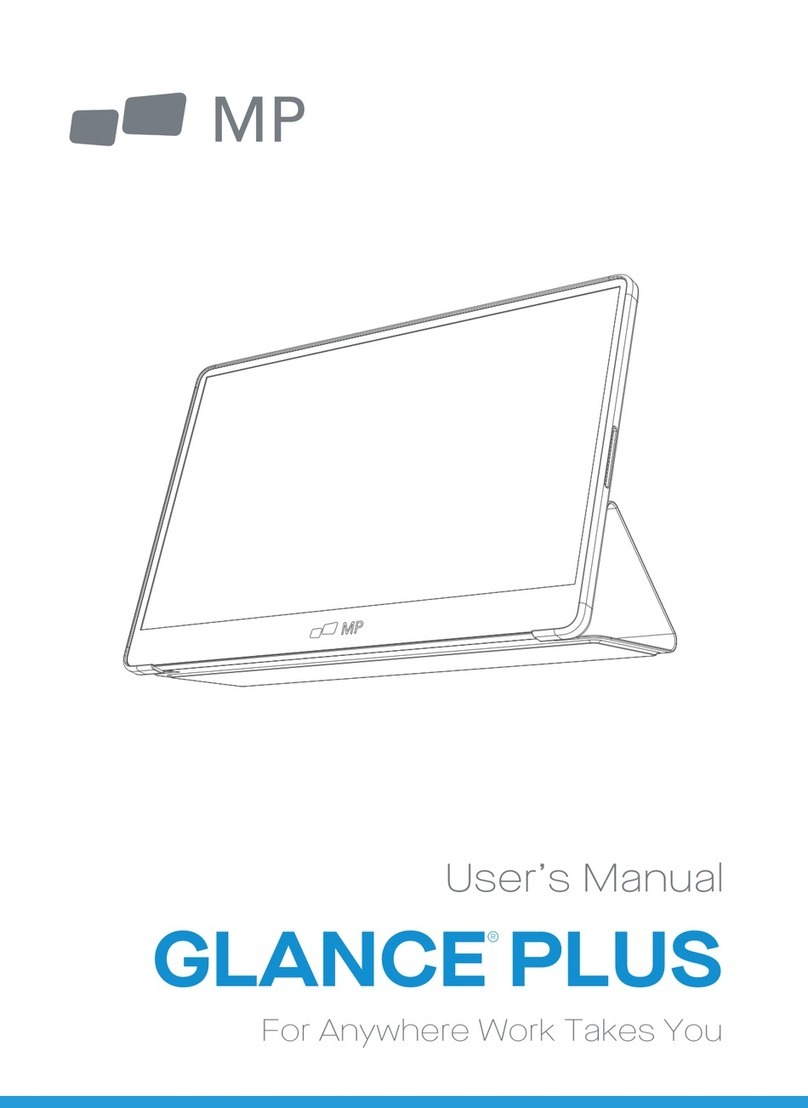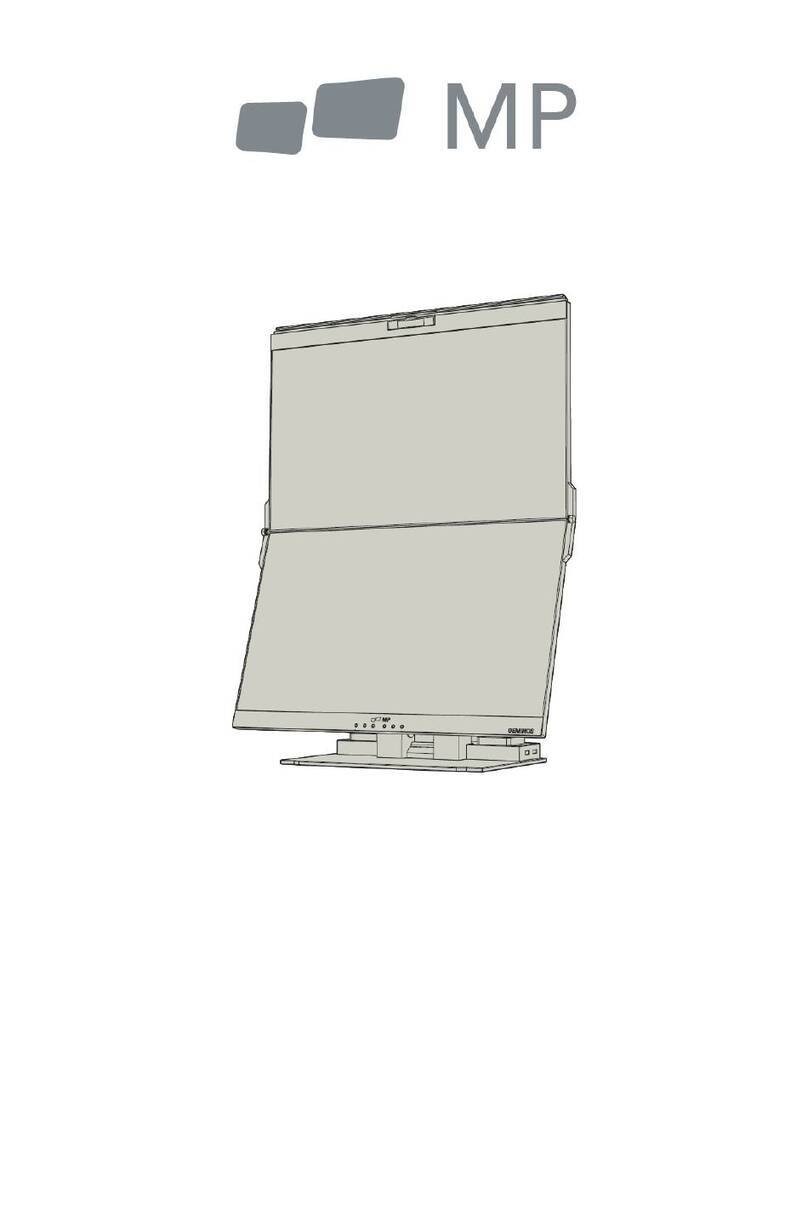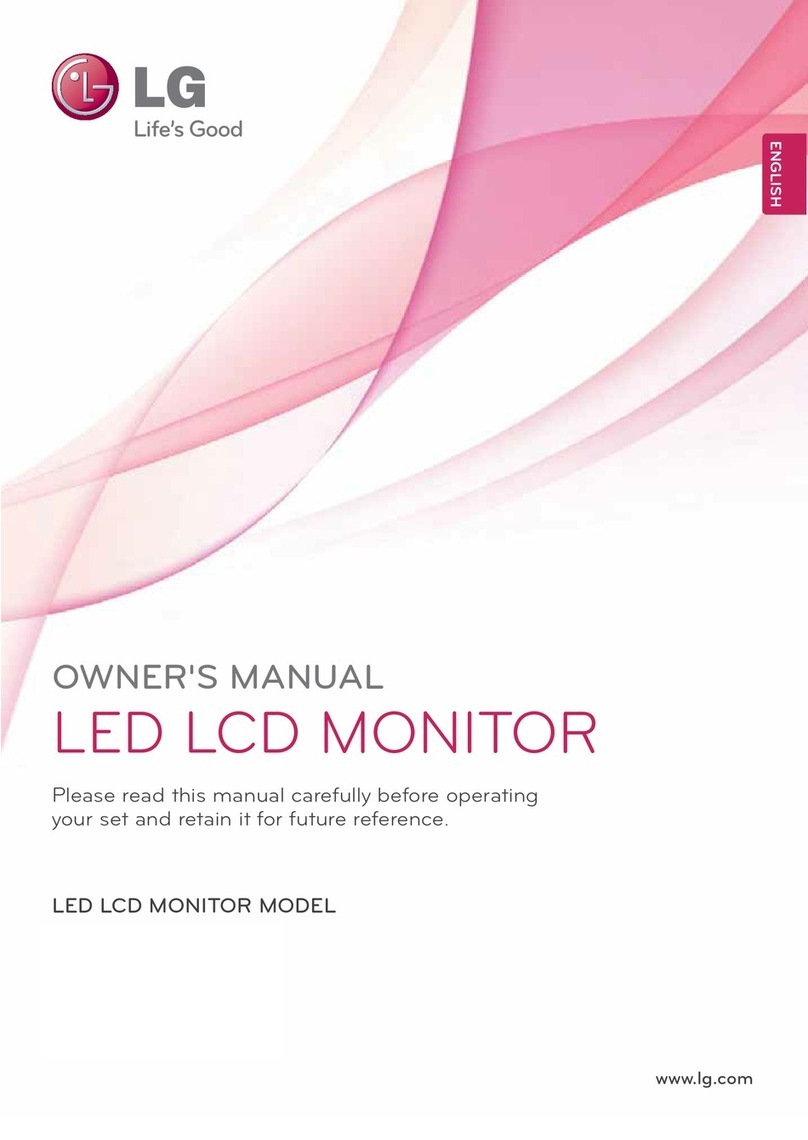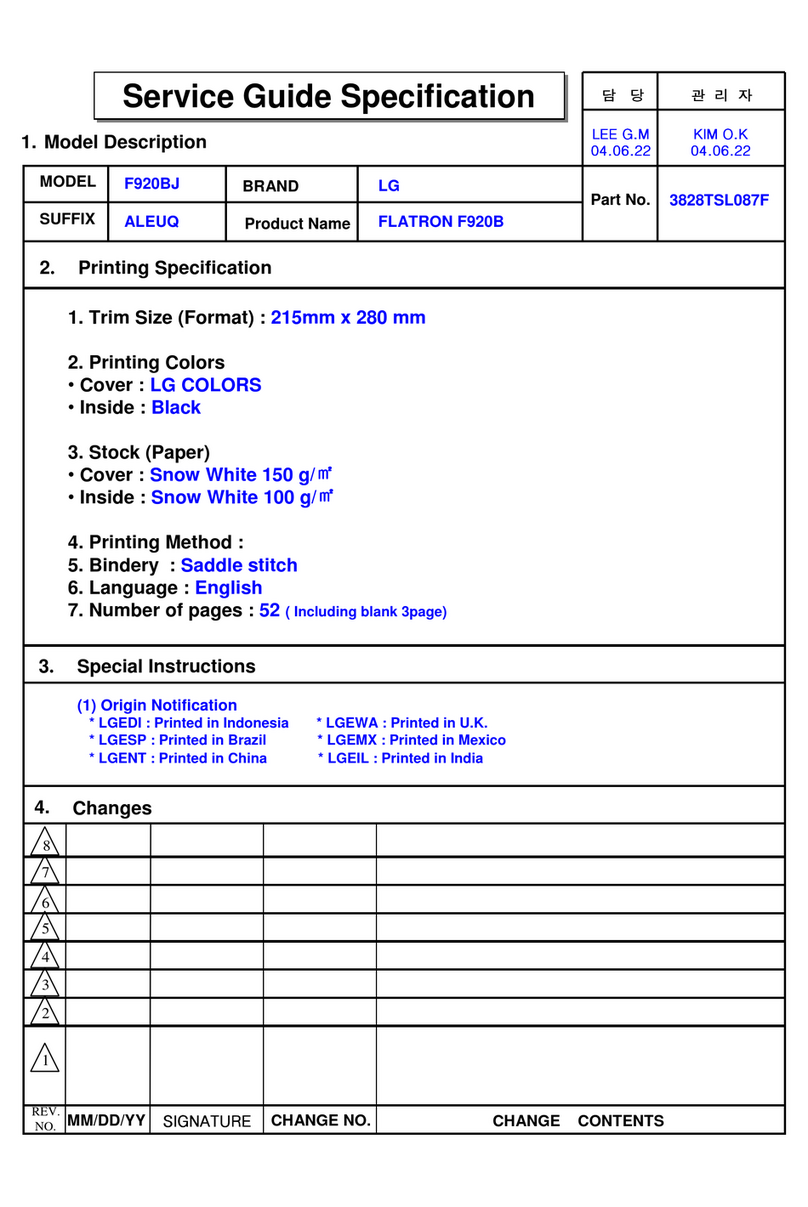MP DUEX FLOAT User manual

Package overview
1.1 Monitor & accessories
1Connection Options
2
Duex Float
USB Type-C cable with USB-A
to C adapter
HDMI Cable
Magnetic Plates
Adhesive stickers
1
2
3
4
Accessories
1
42
Usb-A
Usb-C
Mini-HDMI
HDMI
3
Using only USB-C to C cable
Using USB-C to C cable and
Type-A adapter with HDMI
cable.
Note: For laptop has only
USB-A and HDMI port
Using USB-C to C cable with
HDMI cable
Note: For laptop has USB-C
port without DP ALT mode
Note: For laptop has USB-C port
with DP ALT mode
Magnetic Plates
Screen
Usb Type-C Port
Mini HDMI Port
Menu Buttons
1
2
3
4
5
1
1
2
3
4
5
3.1 Attachment mode
First connect the original power cable of your switch/android device to Duex Float, then connect Switch/Android
device to Duex Float.
Deploy the kickstand and rotate the monitor.
1.
Attachment mode is optional. Please refer to attachment guide and
mounting template.
3.2 Presentation mode
3.3 Nintendo Switch & Android mode.
Rotate the monitor 180º degrees.
1.
2.
Rotate the monitor 180º to face the laptop
monitor.
Connect Duex Float to the Pc and use it in
presentation mode.
2.
Monitor positioning guide
3

4.1 Duplicate Mode to Extend Mode for Windows
Display Settings
4
Technical Information
5
-Right click on your desktop while Duex Float Is
connected and choose “Display Setting”
-Then you should either see this screen or the one at
next Section
-If you have a duplicate screen and want to change it to
extend mode, click on the “Duplicate these displays”
from the drop down box
-When the drop down box is opened, choose “Extend
these displays”
-Then click “Apply”
-Now you are in Extend Mode
4.2 Duplicate Mode to Extend Mode for Mac OS
4.3 Rotate Display and Layout set up for Windows
4.4 Rotate Display and Layout set up for Mac OS
- Click on system preference and go to Displays - Checking the “Mirror Displays” box will switch
between duplicate and extend mode for Duex Float
#1
#2
#3
First click on the 2nd screen icon
Then open the Orientation drop down box and
change it from “Landscape” to “Landscape
(flipped)”; Choose "Portrait" for Portrait Mode".
Then click “Apply”
1.
2.
3.
-Now your screen is upside down and ready to be use
on the left with 1 extra step.
-Move the 2nd display icon from the right to the left of
the 1st display by simply “Drag and Drop” it.
-Click “Apply” to finish the setting of the lay out.
If you are already in “Extend mode” and want to use
Duex Float on the left
- To position the display on either left or right, simply drag
and drop it to the side you want.
DRAG AND DROP
- To rotate the display, go to the Duex Float display
window and choose the suitable “Rotation” options.
DUEX FLOAT
MP
User Guide
Copyright @ 2021 MOBILE PIXELS INC. All Rights Reserved. No part of this manual, including the products and software described in it,may be reproduced, transmitted, transcribed,stored in a retrieval system, or translated into any
language in any form or by any means,except documentation kept by the purchaser for backup purposes,without the express written permission of MOBILE PIXELS INC.Product warranty or service will not be extended if: (1) the product
is repaired, modified or altered, unless such repair, modification of alteration is authorized in writing by MOBILE PIXELS INC.; or (2) the serial number of the product is defaced or missing. MOBILE PIXELS INC. PROVIDES THIS MANUAL
“AS IS” WITHOUT WARRANTY OF ANY KIND, EITHER EXPRESS OR IMPLIED, INCLUDING BUT NOT LIMITED TO THE IMPLIED WARRANTIES OR CONDITIONS OF MERCHANTABILITY OR FITNESS FOR A PARTICULAR PURPOSE. IN NO EVENT
SHALL ASUS, ITS DIRECTORS, OFFICERS, EMPLOYEES OR AGENTS BE LIABLE FOR ANY INDIRECT, SPECIAL, INCIDENTAL, OR CONSEQUENTIAL DAMAGES (INCLUDING DAMAGES FOR LOSS OF PROFITS, LOSS OF BUSINESS, LOSS OF USE OR
DATA, INTERRUPTION OF BUSINESS AND THE LIKE), EVEN IF MOBILE PIXELS INC. HAS BEEN ADVISED OF THE POSSIBILITY OF SUCH DAMAGES ARISING FROM ANY DEFECT OR ERROR IN THIS MANUAL OR PRODUCT. SPECIFICATIONS AND
INFORMATION CONTAINED IN THIS MANUAL ARE FURNISHED FOR INFORMATIONAL USE ONLY, AND ARE SUBJECT TO CHANGE AT ANY TIME WITHOUT NOTICE, AND SHOULD NOT BE CONSTRUED AS A COMMITMENT BY MOBILE PIXELS INC.
MOBILE PIXELS INC ASSUMES NO RESPONSIBILITY OR LIABILITY FOR ANY ERRORS OR INACCURACIES THAT MAY APPEAR IN THIS MANUAL, INCLUDING THE PRODUCTS AND SOFTWARE DESCRIBED IN IT. Products and corporate names
appearing in this manual may or may not be registered trademarks or copyrights of their respective companies, and are used only for identification or explanation and to the owners’ benefit, without intent to infringe.
MP
DUEX
RFLOAT
Portable Laptop Monitor
5.2 Safety and Handling
DUEX FLOAT and accessories contain small parts that
may present a choking hazard to small children, please
keep them out of reach from small children.
CHOKING HAZARD
The DUEX FLOAT contains magnets. The DUEX FLOAT
also contain components and radios that emit
electromagnetic fields. It may interfere with personal
medical devices, e.g. pacemakers or defibrillators. Keep
a safe distance between the DUEX FLOAT and your
medical device. Consult a physician or medical device
manufacturer for specific details of your medical device.
Stop using DUEX FLOAT if the interference is observed
with your personal medical devices. Items with
magnetically-stored data such as credit cards and hard
drives may be sensitive to magnetic or electromagnetic
fields, hence should be kept at a distance from DUEX
FLOAT.
MEDICAL DEVICE INTERFERENCE
Carefully go through the user manual and other
documentation before setting up the DUEX FLOAT. If any
part is broken or damaged, do not try to open DUEX
FLOAT or attempt to fix it yourself, please contact the
retailer, a qualified service technician or email us directly
appropriate conditions, avoid exposure to extreme heat,
moisture and dust. We recommend you to place DUEX
FLOAT on a stable surface and keep your DUEX FLOAT in
a sleeve to protect it during transport. Never spill liquid of
any kind onto the surface or into the openings of the v. Do
not spray any cleaner on the screen to avoid an electric
shock. If your DUEX FLOAT gets wet, unplug all cables and
reconnect till the DUEX FLOAT is completely dry. Carefully
unplug all cables before cleaning DUEX FLOAT. Clean with
a soft, dry, lint-free cloth. To ensure satisfactory
experience, use the DUEX FLOAT with recommended
display size of your laptop. Please disconnect the cables
when you reverse the position of DUEX FLOAT, decouple
the DUEX FLOAT from the backplane of your laptop, rotate
180About a vector normal to the backplane, and
re-couple to the backplane of the laptop computer.
IMPORTANT SAFETY INFORMATION
For detailed troubleshooting information, contact:
SUPPORT
Mobile Pixels INC warrants this product for a period of 1
year upon the original date of purchase. Product or
service warranty will not be extended to any losses or
damages that are due to improper installation, misuse,
neglect, modification, alteration by non-authorized third
party, improper environment, or other irregularities.
This device complies with Part 15 of the FCC Rules.
Operation is subject to the following two conditions:
1_This device may not cause harmful interference.
2_This device must accept any interference received
including interference that may cause undesired
operation. Note: This equipment has been tested and
found to comply with the limits for a Class B digital
device, pursuant to Part 15 of the FCC Rules. These limits
are designed to provide reasonable protection against
harmful interference in a residential installation.This
equipment generates, uses, and can radiate radio
frequency energy, and if not installed and used in
accordance with the instructions, may cause harmful
interference to radio communications. However, there is
no guarantee that interference will not occur in a
particular installation. If this equipment does cause
harmful interference to radio or television reception,
which can be determined by turning the equipment off
and on, the user is encouraged to try to correct the
interference by one or more of the following measures:
1_Reorient or relocate the receiving antenna.
2_Increase the separation between the equipment and
receiver. 3_Connect the equipment into an outlet on a
circuit different from that to which the receiver is
connected. 4_Consult the dealer or an experienced
radio/TV technician for help.
FCC COMPLIANCE STATEMENT
WARRANTY
4.5 Change Display Settings to Adjust Content Size for Windows
4.6 Change Display Settings to Adjust Content Size for Mac OS
Scroll Down
To adjust content size on Duex Float monitor, first click
on the number “2” monitor under Display setting.
Scroll down and look for “scale and layout” options
1.
2.
Default size of text is set at 125% and user can
increase it up to 175% or reduce back to 100% base
on user preference.
3.
Click System Preferences
1.
Click Displays
2.
Hold down “Option” key and click “Scaled”3. Select the resolution that fits your need
4.
Model
Size
Weight
Thickness
Hybrid Signals
Eye-Care Mode
Auto-Rotation
Nintendo Switch
Android Phones
DUEX FLOAT
*Specifications are subject to change without notice.
15.6 In
4 Lbs
0.8 In
Yes
yes
Yes
Yes
Yes
DUEX FLOAT DUEX FLOAT
Other MP Monitor manuals