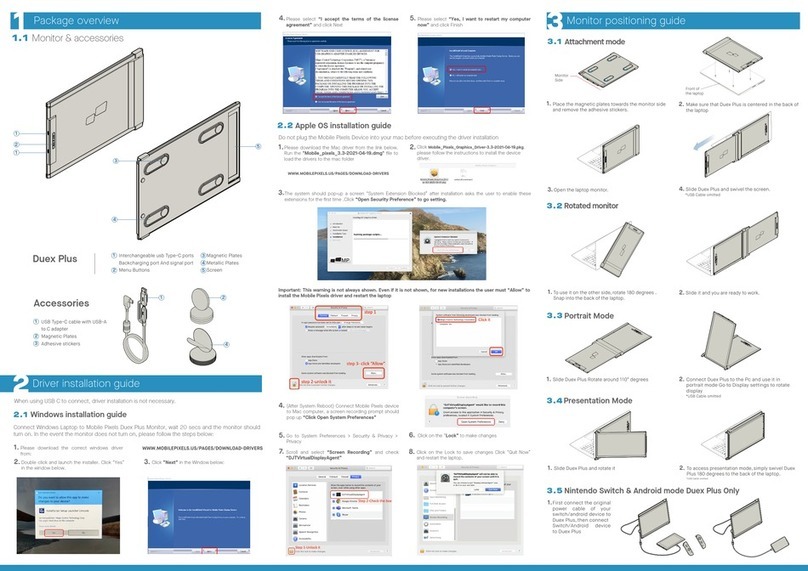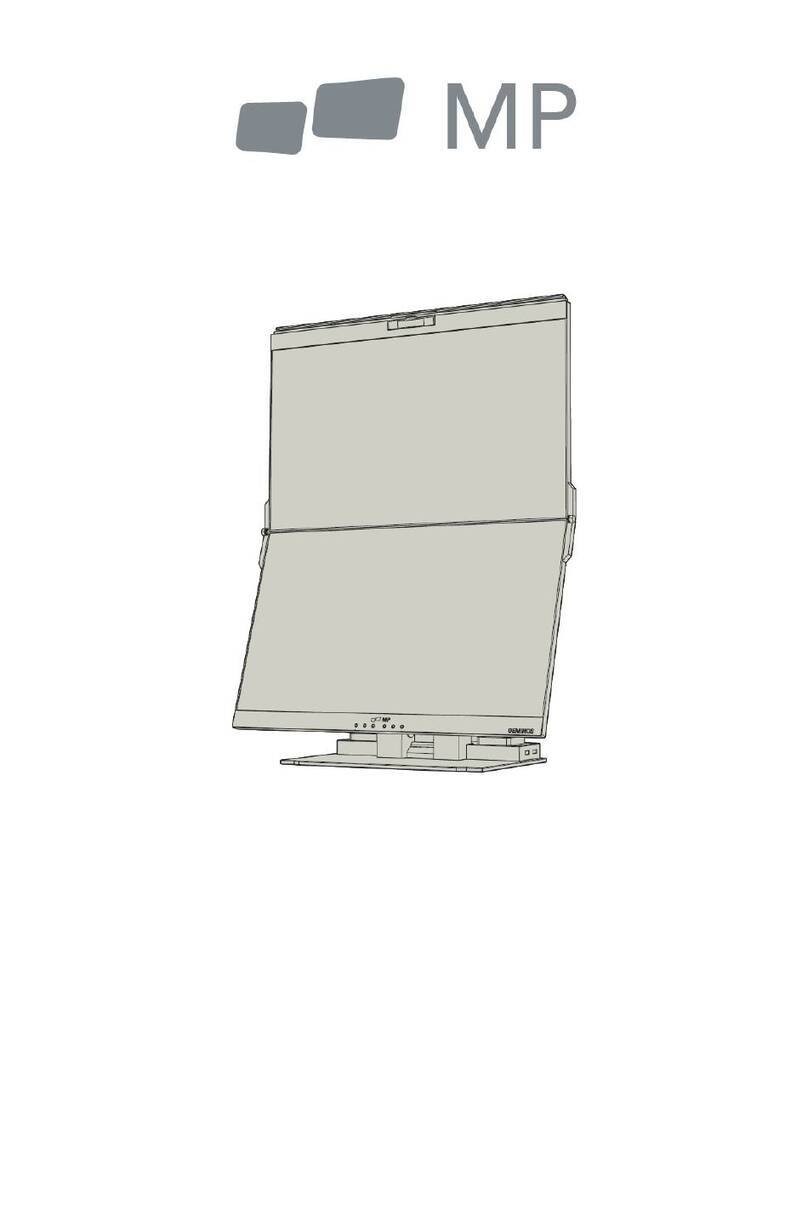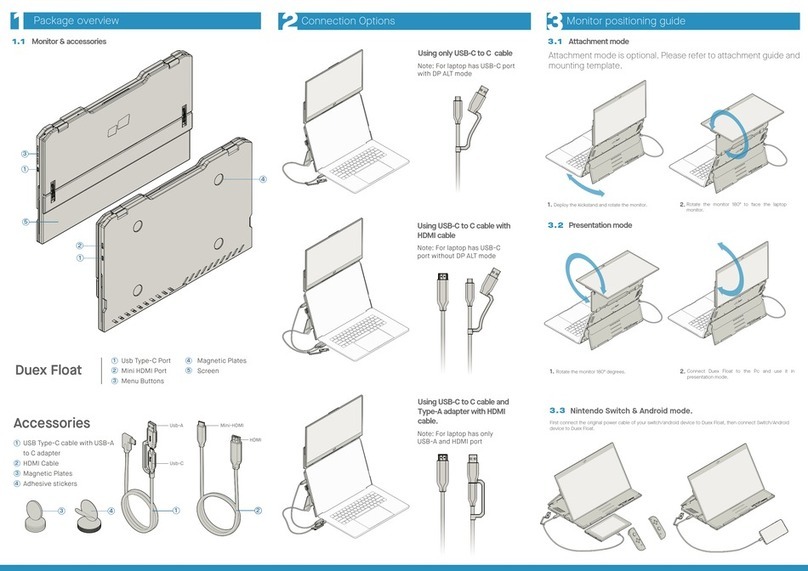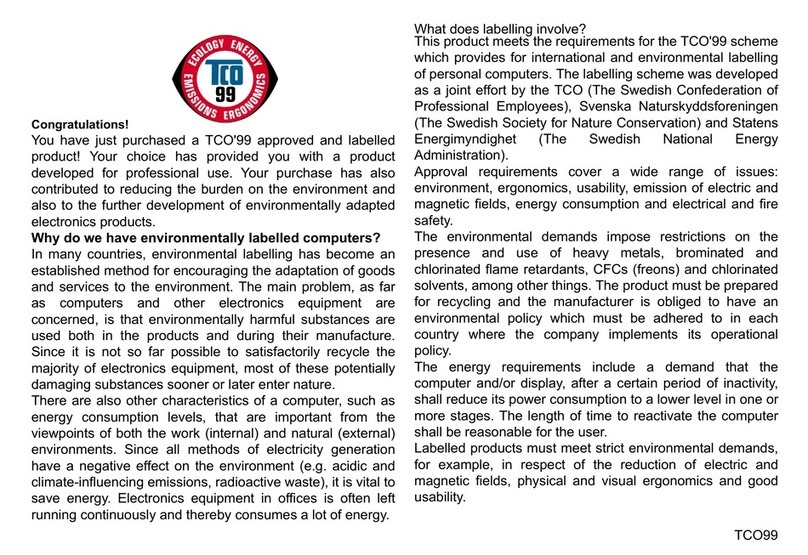MP GLANCE PLUS User manual

MP
For Anywhere Work Takes You
User’s Manual
GLANCE PLUS

User’s Manual

User’s Manual
Read all warnings and follow all instructions . Keep this user guide for later reference.
Do not use this device near water. To reduce the risk of fire or electric shock. do not expose
the device to moisture.
Do not place the device on an uneven or unstable surface. The device may fall over resulting
in an injury or malfunction.
Avoid exposing the device to direct sunlight or other sources of sustained heat.
Always use genuine Mobile Pixels components to ensure safety and product performance.
To avoid the risk of electric shock or component damage. switch oft the power before
connecting other components to the display.
Disconnect the power plug from the AC outlet if the device wil l not be used for a long period
of time.
When connecting to a power outlet. DO NOT remove the grounding prong. Please ensure
grounding prongs are NEVER REMOVED.
Place the device in a well-ventilated area. Do not place anything on the device that prevents
heat dissipation.
The power adaptor must be replaced when using different voltage from that specified in the
User Guide. For more information. please contact us.
Do not overload power strips and extension cords. Overloading can result in fire or electric
shock.
Do not apply pressure to the screen. Excessive pressure may cause permanent damage to the
display.
Plastic bags can be dangerous. Keep plastic bags away from babies and children to avoid
danger of suffocation.
Do not attempt to repair the product by yourself. Opening the back cover may expose you to
high voltages. the risk of electric shock. and other hazards. If repair is required. please contact
us anytime.
If there are visual smoke or sparks. unplug the power cord and contact us. Do not try to repair
the product yourself.
To avoid risk of electric shock . do not touch the power plug and ports with wet hands.
Safety Precautions
1.
2.
3.
4.
5.
6.
7.
8.
9.
10.
11.
12.
13.
14.
15.
16.

User’s Manual
Mobilepixels.us
What is in the box
Adjustable angle
Connect the monitor to your computer
External controls
OSD(On-Screen Display) Menu
OSD
Specifications
Troubleshooting
01
01
02
02
03
04
06
07
Table of content

User’s Manual
01
Mobilepixels.us
What is in the box
Take out the monitor from the packaging
and place into the Sleeve
Open or close the sleeve.(As shown
below, (Fixed angle 15).
1.
2.
Monitor Mini HDMI Cable Type-C cable x2
User Manual
Protective Sleeve x 1
15º

User’s Manual
02 Mobilepixels.us
MINI HDMI Cable
Adapter
Type-C cable
Connect the monitor to your computer
a. Connect the Type-C Cable to the
computer.
1. 2.
3. 4.
Port Icon Description
1
2
3
DC IN.Plug in the adapter (Accessory)
Type C IN.Connect to Notebook Type CDP Alt
Connect to PC or other device HDMI
No. Icon Item Description
*Please make sure to use the original MobilePixels
accessories in order to preserve the quality-aspects.
1 2 3
External controls
Plug the adaptor of you
monitor into a nearby
electrical outlet.
Use the adaptor to
connect to the
monitor'S Port 2.
Connect Type-C Cable
(Only Type-C-input model)
Conner Mini HDMI Cable
(One HDMl-input model)
a. Connect the Mini HDMI cable to
the computer.
Long press for 3 sec to turn on/off Monitor.
Power Button
Blue indicates power on. Blinking Blue
indicates standby mode.
LED Indicator
1
2
3
4
1Up key 2Down key 3Power Button 4LED Indicator
a.Press this button to select the desired item
when in OSD menu.
b.Long press this button to adjust the volume.
Up/Hot Key
Press this button to select the desired item
when in OSD menu.
Down
12
3
4

User’s Manual
03
Mobilepixels.us
OSD(On-Screen Display) Menu
Powering On & Off
Press the menu key in the power-on state. The main menu (OSD) is displayed.
MP-Glance Plus
30 80 50
TYPE-C
Home
Profiles
Color temperature
Color
Eye protection
TYPE-C
HDMI
HDR Render
Reset
EXIT
Adjust Brightness, Contrast, Volume
6 Profiles are available
Under USER mode, the R G B can be adjusted
Adjust the chrominance color saturation sharpness
When selected, the background color of the eye protection
icon turns blue. Select the eye protection level.
When selected, signal source is Type-C
When selected, signal source is HDMI
When selected, the background color of HDR render icon
turns blue and HDR render function is enabled.
When selected, restore factory settings
When clicked, OSD menu disappears

User’s Manual
04 Mobilepixels.us
OSD Menu Functions
Home
Profiles
Press the up and down keys
to adjust brightness,
contrast ratio, and sound
Press the up and down keys
to select modes: Standard,
Text, Movie, Game, RTS,
FPS
1920*1080@60Hz
30 80 50
1920*1080@60Hz
Color temperature
Select the USER mode to
adjust RGB value.
1920*1080@60Hz
75
50
35

User’s Manual
05
Mobilepixels.us
1920*1080@60Hz
30 80 50
Eye Protection Level
Other Icons
1920*1080@60Hz
4
1920*1080@60Hz
30 80 50
Color
Press the up and down keys
to adjust chroma, satura-
tion, sharpness.

User’s Manual
06 Mobilepixels.us
Specifications
Model E1SN2F-C
362(W)x240(H)x15.6(D)mm
1.1kg
400 N
16.2M
800:1
16:9
IPS
60Hz
FHD (1920x1080)
15.6"
170°(H)x170°(V)
1
2
Yes
1W*2
Typ. 8W
0.5W
Dimensions Size
Net Weight
Display Brightness
Colours
Contrast Ratio
Native Aspect Ratio
Panel Type
Refresh Rate
Resolution
Size
Viewing Angle
Inputs HDM1(1.4)
USB Type-C
Outputs Headphone Jack
Audio Speaker
Power Consumption
Standby Consumption

User’s Manual
07
Mobilepixels.us
Troubleshooting
Problem Troubleshooting advice
Using the OSD, adjust brightness and contrast to maximum or reset to their
default.
Make sure the correct input source is selected through the input source
menu.
Make sure the video cable between the monitor and computer is connected
properly and securely .
Use other electrical equipment to confirm that the power outlet is working
properly.
Make sure the correct input source is selected through the input source
menu.
Check the power switch. Long press 5 seconds to start the monitor.
Check if the power cord is properly connected to the monitor.
Check if the video signal cable is properly connected at the back of the
monitor.
Check if the video cable connector pins are bent or broken.
Check if the computer system is switched on.
Turn off and on again.
Restore the monitor to factory settings.
Use OSD to adjust brightness and contrast.
Pixels that are permanently off are an inherent defect in LED technology.
No
video
picture
Blue
LED
Red
LED
No
LED
Missing pixels
spots and light
leaks on the
screen
Make sure that the video cables of the monitor and HDMI output device are
properly connected.
Reset the monitor to factory settings.
Display fails
when switching

User’s Manual
08 Mobilepixels.us
Troubleshooting
Problem Troubleshooting advice
Make sure the video cable connecting the monitor and the computer is
properly connected.
Adjust custom R/ G/ B values. Colour in the colour menu of OSD.
Picture is missing
colours
Restore the monitor to factory settings.
Screen image
is too small
Turn off the monitor, disconnect and reconnect the power cord,and turn on
the monitor.
OSD does not
appear on the
screen
Check the signal source. Make sure the computer or phone is not sleep
mode.
Check that the signal cable is properly inserted. Reconnect the signal cable
if necessary.
Restart your computer or phone.
No picture,
indicator light is
red
Since the resolution of the same screen of the mobile phone can be re-sca-
led (aspect ratio), the display can be displayed in full screen.
Computer equipment can be set to 16:9 resolution, the display can be full
screen display
Play a video source with a 16:9 video sources,and the monitor can display full
screen.
The picture does
not fill the entire
screen.

MP
This manual suits for next models
1
Table of contents
Other MP Monitor manuals