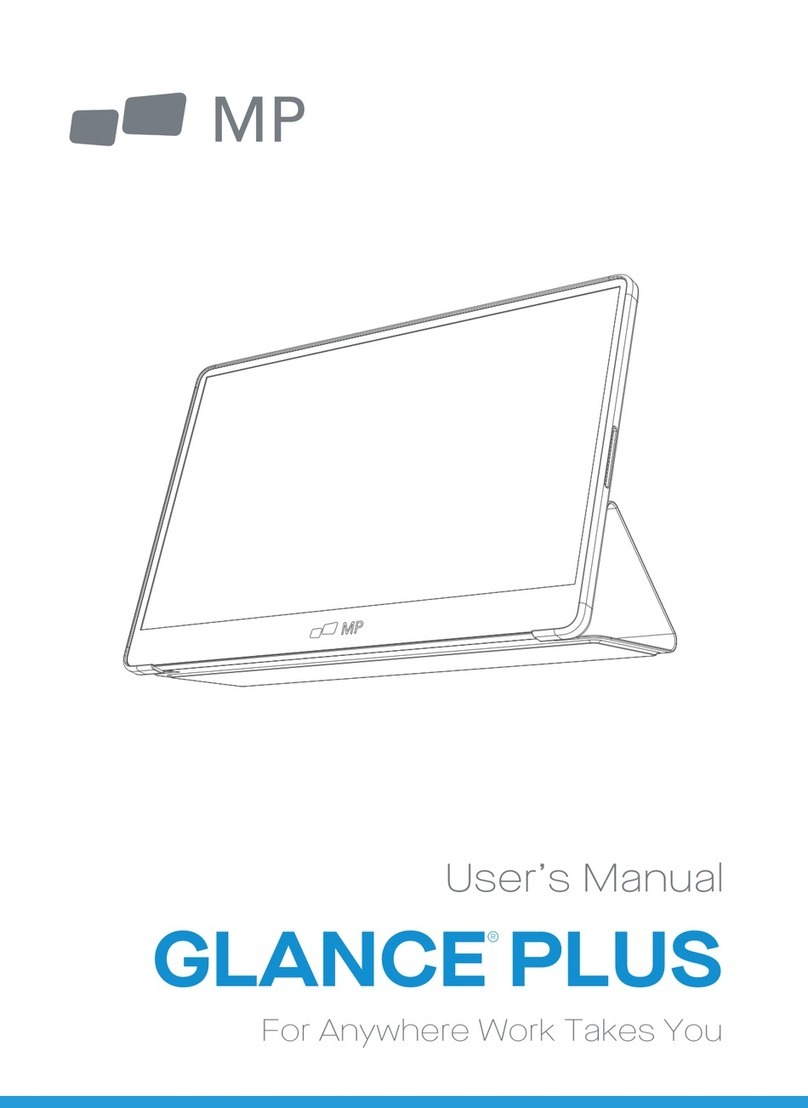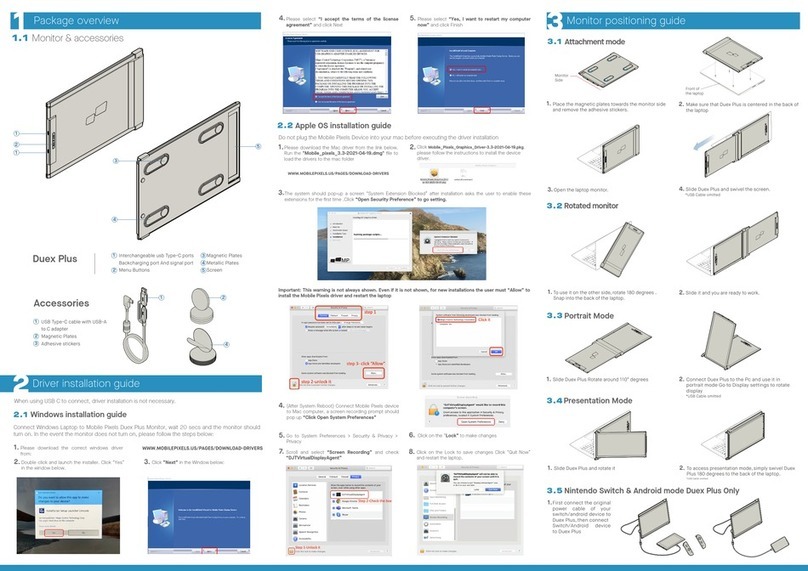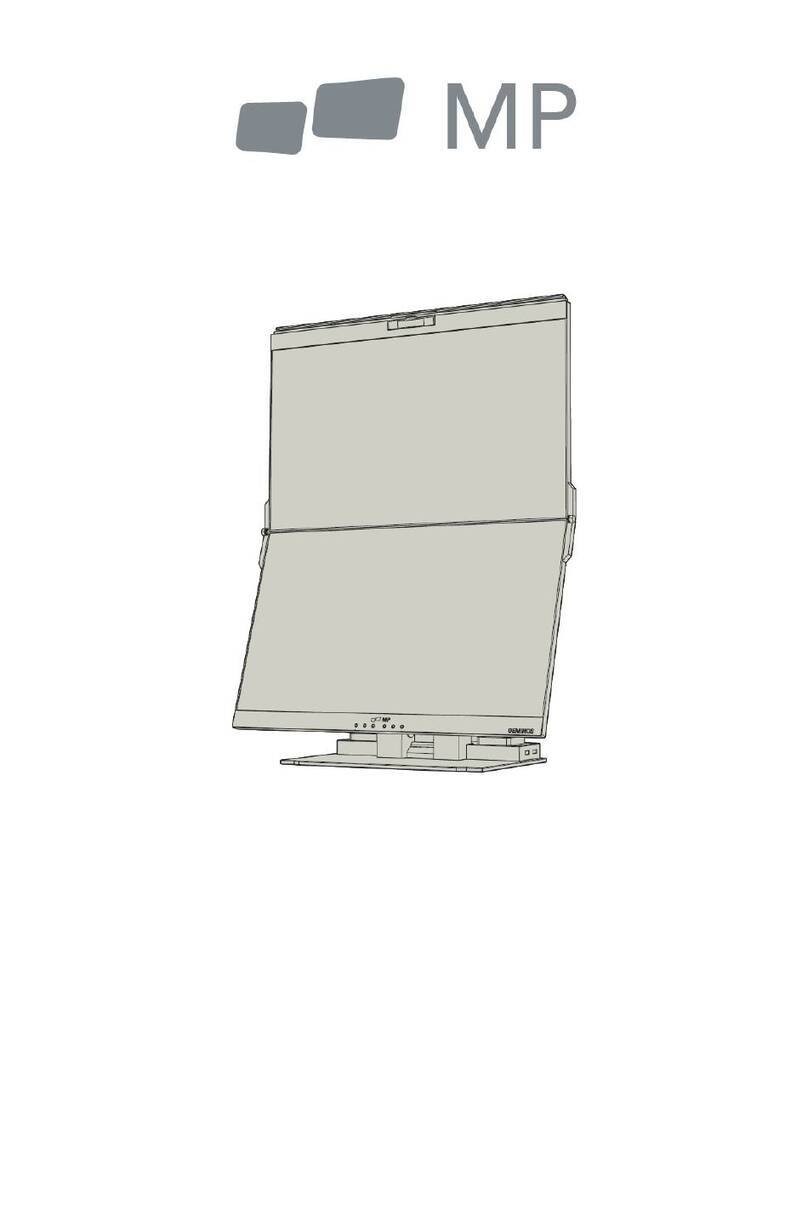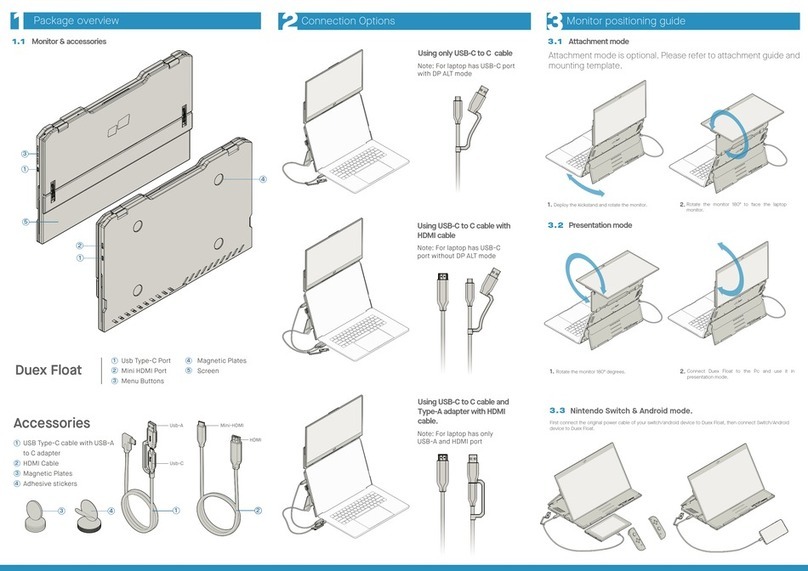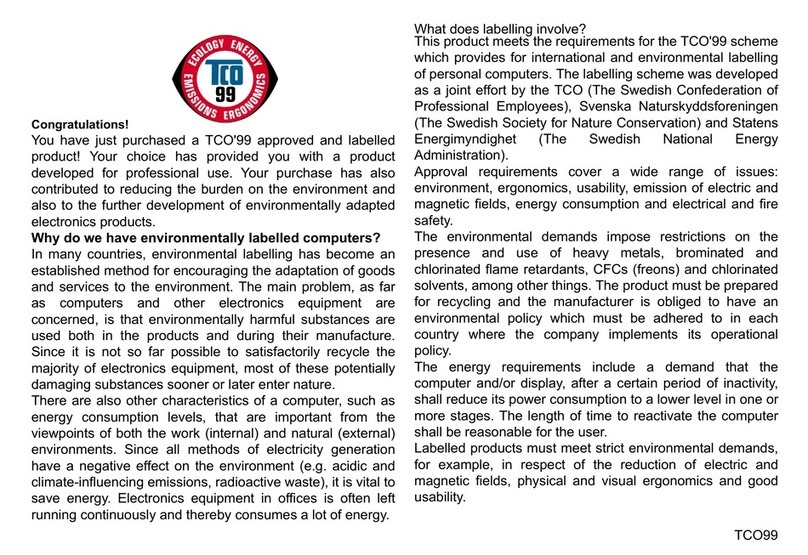MP Glance Pro User manual

MP
Glance Pro Portable Monitor
For Anywhere Work Takes You
User’s Manual

MP
Portable monitor
For Anywhere Work Takes You
User’s Manual

1

1. Read all warnings and follow all instructions. Keep this user guide for later reference.
2. Do not use this device near water. To reduce the risk of fire or electric shock, do not expose the device to
moisture.
3. Do not place the device on an uneven or unstable surface. The device may fall over resulting in an injury or
malfunction.
4. Avoid exposing the device to direct sunlight or other sources of sustained heat.
5. Always use genuine MOBILE PIXELS components to ensure safety and product performance.
6. To avoid the risk of electric shock or component damage, switch off the power before connecting other
components to the display.
7. Disconnect the power plug from the AC outlet if the device will not be used for a long period of time.
8. When connecting to a power outlet, DO NOT remove the grounding prong. Please ensure grounding
prongs are NEVER REMOVED.
9. Place the device in a well-ventilated area. Do not place anything on the device that prevents heat
dissipation.
10. The power adaptor must be replaced when using different voltage from that specified in the User Guide.
For more information, please contact us.
11. Do not overload power strips and extension cords. Overloading can result in fire or electric shock.
12. Do not apply pressure to the screen. Excessive pressure may cause permanent damage to the display.
13. Plastic bags can be dangerous. Keep plastic bags away from babies and children to avoid danger of
suffocation.
14. Do not attempt to repair the product by yourself. Opening the back cover may expose you to high
voltages, the risk of electric shock, and other hazards. If repair is required, please contact us anytime.
15. If there are visual smoke or sparks, unplug the power cord and contact us. Do not try to repair the product
yourself.
16. To avoid risk of electric shock, do not touch the power plug and ports with wet hands.
Safety Precautions
2

3
4
4
4
5
6
Troubleshooting(FAQ)
11
10
Product Specification
Packaging List
Key Instruction
Input Connector
OSD(On-Screen Display)Menu
Product Instruction
11
Warranty Information 12
German Rhine TÜV Low Blue Light Certification
Table of Contents

4
Packaging List
Product Instruction
Key Instruction
Up key
Down key
Power Button LED Indicator
1
2
3
4
Power Button:
Long press (3s) the button to turn the monitor on / off.
Short press the button to open the OSD menu / enter
sub-menus.
Long press (1s) the button to return to previous menu.
LED Indicator:
Blue: Working
Orange: Standby mode (no signal detected)
Dark: Power off
Up key:
In the OSD menu: press the up-key to move left in the menu /
turn up the progress bar.
Without OSD menu: press the up-key to pop up the volume
shortcut, then press to increase volume.
Down key:
In the OSD menu: press the down-key to move right in the
menu / turn down the progress bar.
Without OSD menu: press the down-key to pop up the volume
shortcut, then press to decrease volume.
Magnetic leg
Monitor Mini HDMI Cable USB-C data cable USB-C power cable
Charger Quick start guide

5
Notes:
1. Since most of device can light up the monitor directly with Type-C cable connected, the power adapter is
not included.If you need an power adapter, please use 5V/2.5A, 5V/3A, 5V/4.5A or above power consumption.
2. If a faulty or damaged cable is delivered with the machine, please be sure to replace it with the original
cable from the dealer or manufacturer.
Type-CType-CHDMI
Input Connector
Product Instruction

6
Home Adjust Brightness,Contrast,Volume
Profiles 6 Profiles are available
Color temperature Under USER mode, the R G B can be adjusted
Color Adjust the chrominance color saturation sharpness
TYPE-C When selected, signal source is Type-C
HDMI When selected, signal source is HDMI
OSD
HDR Render When it is selected, the background color of HDR render icon turns blue and
HDR render function is enabled.
Reset When selected, restore factory settings
EXIT When clicked, OSD menu disappears
1920*1080@60Hz
TYPE-C
Short press the power button; Swipe down with 2 fingers on the right corner of monitor;
OSD(On-Screen Display) Menu
Battery Display When selected, the monitor supplies power to external devices
Adjust the transparency of the OSD menu

7
Home
Profiles
Adjust brightness, contrast ratio,
and sound
Standard, Text,Movie, Game,
RTS,FPS,Eye protection
1920*1080@60Hz
1920*1080@60Hz

8
Color temperature
Color
Adjust chroma, saturation,
sharpness.
Select the USER mode to adjust
RGB value.
1920*1080@60Hz
75
50
35
1920*1080@60Hz
30 80 50

9
Other icons
OSD
1920*1080@60Hz
1920*1080@60Hz
30 80 50

10
Common Symptoms Possible Solutions
The following table contains general information about common monitor problems you might encounter and
the possible solutions.
• Ensure that the video cable connecting the monitor and the computer is
properly connected and secure.
• Make sure if the operating system had entered hibernation, sleep or
power-save mode. Press any key (Enter key / Power key) or move the
mouse to wake it up.
• Check for bent or broken pins in the video cable connector.
• Ensure that the correct input source is selected in the Input Source menu.
• Replace other identical signal cable (HDMI / Type-C) to take cross-test.
Attention: Not every computer/phone ‘s USB Type-C port will support
video out signals. Please check your cable and your computer/phone to
make sure those will support a video signal.
No display after turning
monitor ON (screen is black
but power supply lights is ON)
• Verify that the power outlet is functioning properly using any other
electrical equipment. If your device has battery, make sure it’s not out of
battery.
• Make sure the power button is pressed fully and hold for 5s.
No display after turning monitor
ON (not boot, black screen &
no power lights)
• Cycle power On-Off.
• Pixel that is permanently Off is a natural defect that can occur in OLED
technology. Please email us at [email protected].
Missing Pixels. OLED screen
has spots
• Do not perform any troubleshooting steps.
• Contact Innocn immediately.
Safety Related Issues (Visible
signs of smoke or sparks)
• Check the resolution setting in your PC.Image does not fill entire
viewing area.
• Press only one key at a time.
• Make sure to have a valid video signal going through the monitor before
you can turn on the OSD.
Control panel keys do not work
• Make sure the device was not set to “Eyes Care mode”
• Check here: OSD→
The screen appears yellow
• Make sure the device was set to “custom mode”
• Check here: OSD→ →
I cannot adjust the brightness/
contrast ratio/ color saturation
through OSD
Troubleshooting

11
E15K1F-C4
2*1W
60Hz
N/A
1,074M(RGB 8bit+2FRC)
100000:1
Type-C*2、Mini HDMI*1
358*233mm
950g
15.6”
DC 20V 1.5A
OLED
1920*1080P
7mm
400cd/m2
YES
15.6" portable monitorProduct Name
Product Model
Screen Size
Screen Type
Resolution
Brightness (Typ.)
Touchable
Speaker
Refresh Rate
Color Gamut
Display Colors
Contrast (Typ.)
Digital Input
Phys. Dimension
Phys. Thickness
Net weight
Voltage Rating
Operating Temp.
Product Specification
0°C ~ 45°C
This manual suits for next models
1
Table of contents
Other MP Monitor manuals