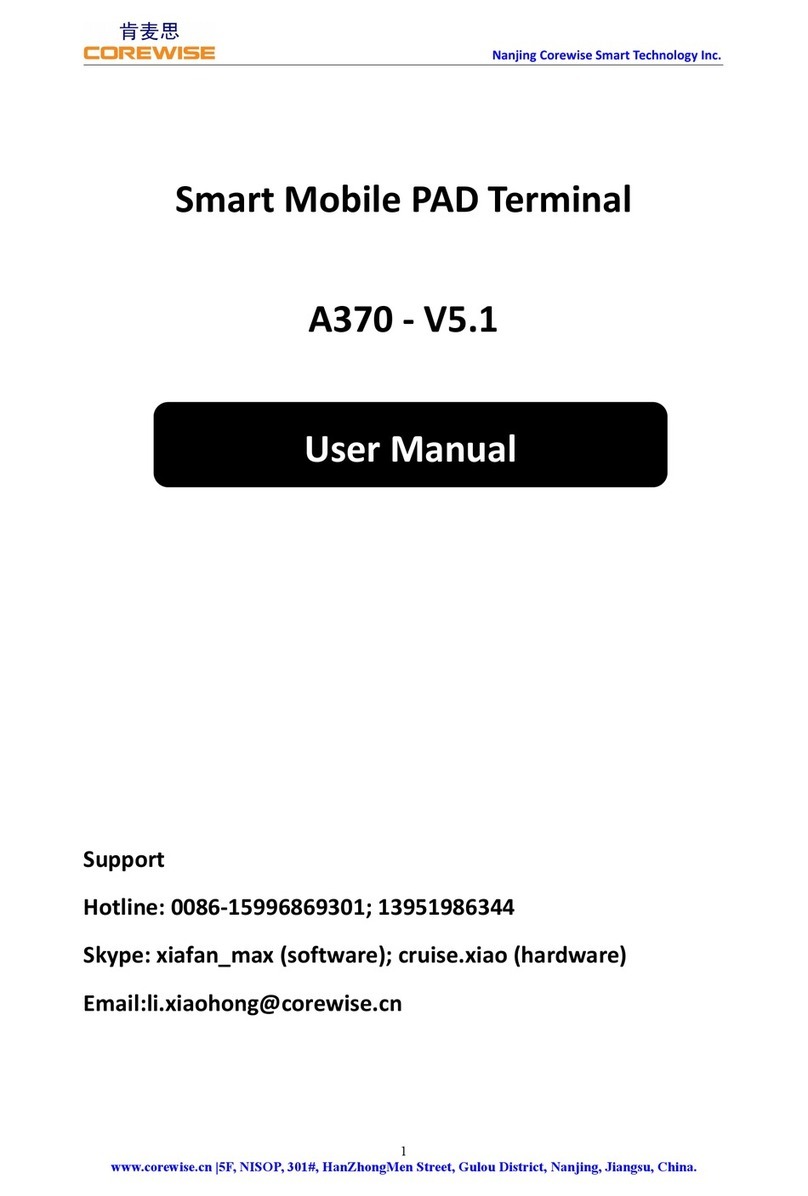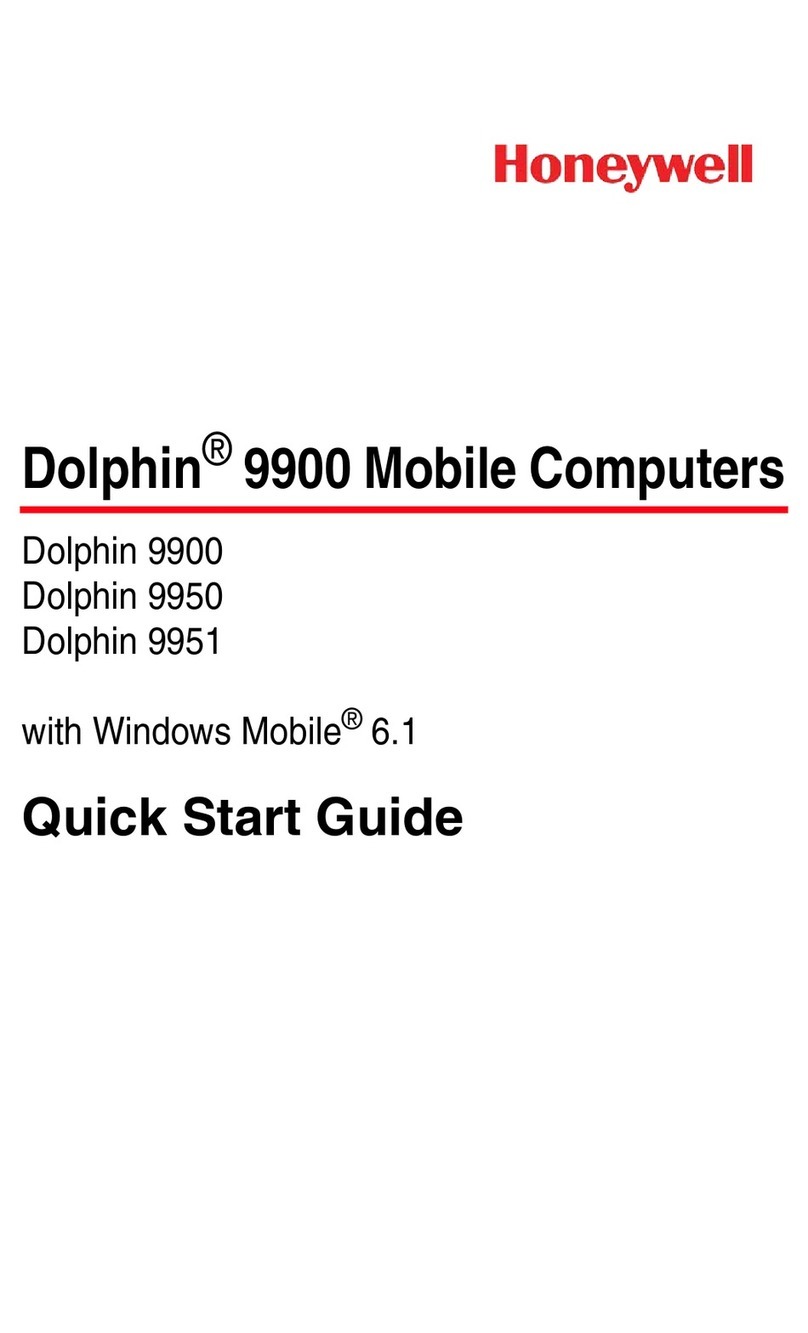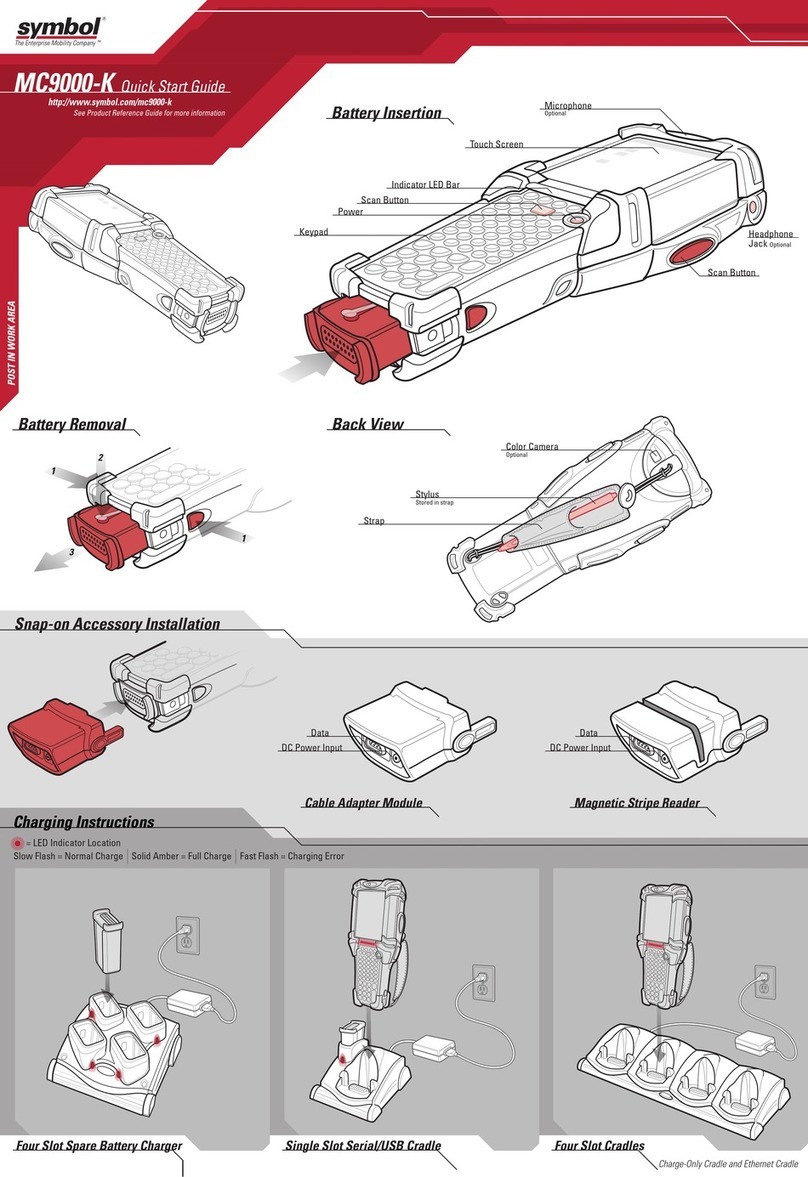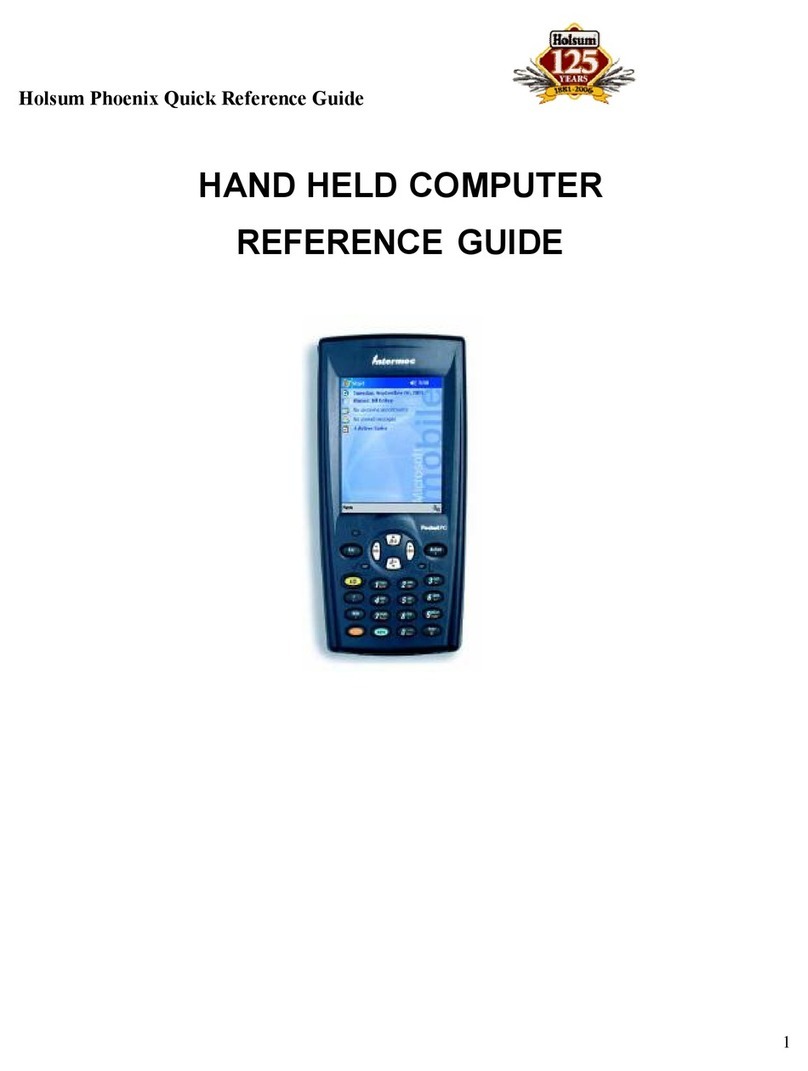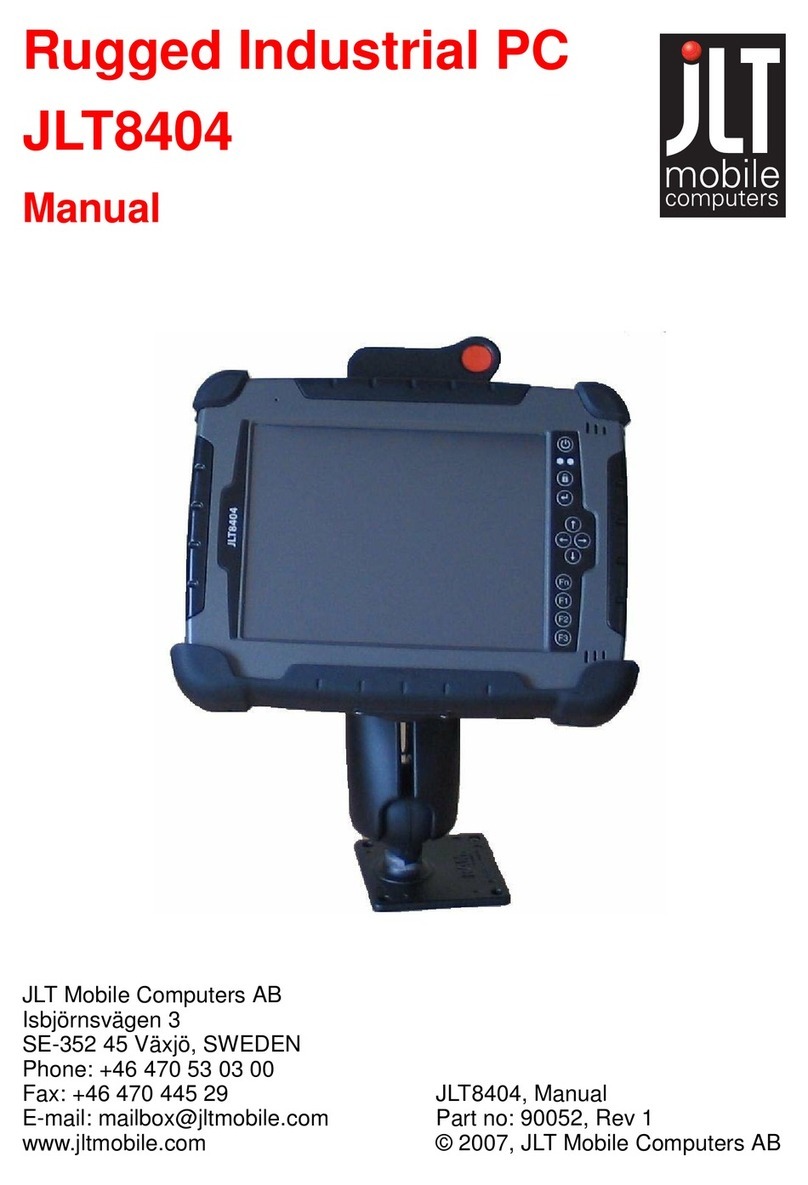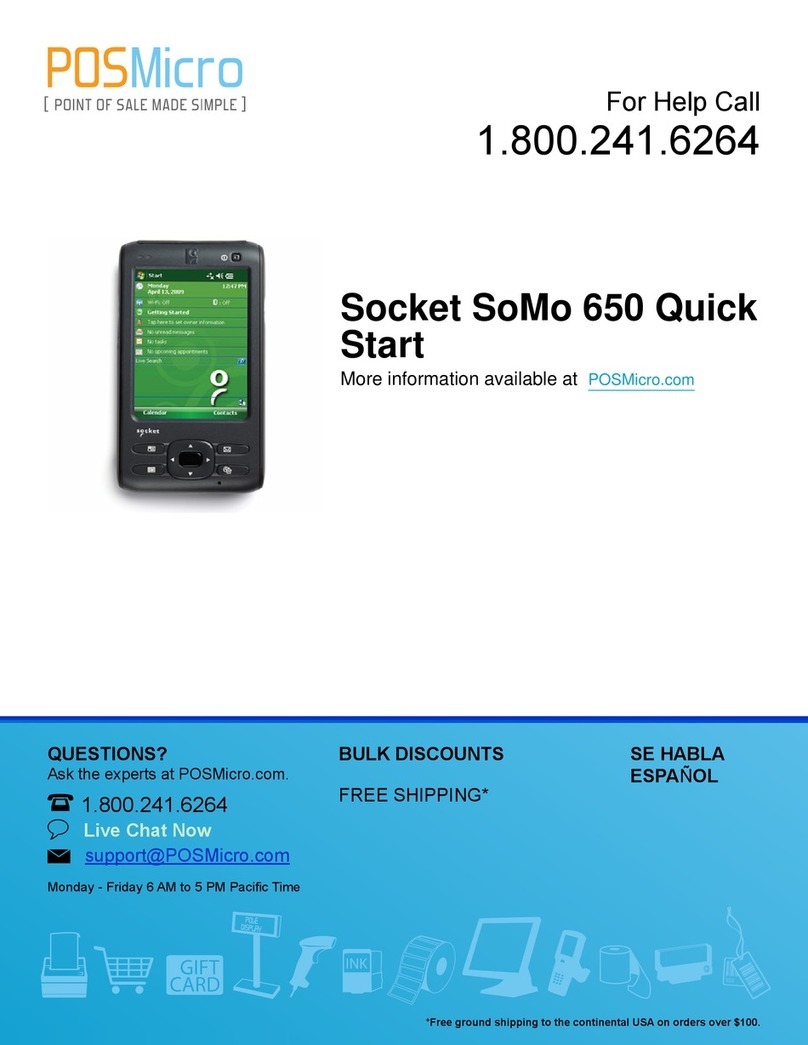MP2 Solutions MRT320 User manual

MRT320 Wireless Hand-Held
Retail Unit
User Manual
Version 1.0

Preface
Welcome
Congratulations on your purchase of the MRT320 Wireless Hand-Held
Retail Unit. This powerful, portable, and flexible device will change the way
your enterprise accepts wireless payment transactions in the field,
manages inventory, and incorporates mobility into retail operations.
Manual contents
This manual provides details and instructions on operating your device
including how to connect your device to other machines, using optional
devices, and troubleshooting.
Messages
Messages are used in this manual to bring important information to your
attention. Each type of message is identified and shown below.
CAUTION: Acaution informs you that improper use of the device or failure
to follow instructions may cause data loss or damage to your device.
NOTE: Please read. A note is a hint or advice that helps you to make best
use of your device.
Contact Us
Please contact MP2 Solutions, Inc. for the latest and best in wireless
technology and solutions.
MP2 Solutions Inc.
5700 Granite Parkway Suite 200 Plano, TX 75024
866-MPTWO22 (866-678-9622)


Table of Contents
CHAPTER 1 THE GRAND TOUR ............................................................. 7
WHAT IS IN THE BOX..................................................................................... 7
FRONT SIDE................................................................................................. 8
TOP SIDE..................................................................................................... 9
BOTTOM SIDE .............................................................................................. 9
LEFT SIDE.................................................................................................... 9
RIGHT SIDE................................................................................................ 10
BACK SIDE..................................................................................................11
USB CRADLE ............................................................................................ 12
INDICATORS ............................................................................................... 13
CHAPTER 2 OPERATING BASICS ........................................................ 14
TURNING ON/OFF AND STANDBY................................................................. 14
USING THE STYLUS.................................................................................... 15
USING THE KEYPAD.................................................................................... 16
CHARGING YOUR DEVICE........................................................................... 17
REPLACING THE BATTERY PACK.................................................................. 18
ALIGNING THE SCREEN............................................................................... 19
RESETTING YOUR DEVICE.......................................................................... 20
CHAPTER 3 PERIPHERALS & EXPANSIONS ...................................... 21
USING THE BAR CODE SCANNER ................................................................ 21
USING THE MSR MODULE.......................................................................... 21
USING THE THERMAL PRINTER.................................................................... 22
USING THE MEMORY CARD......................................................................... 23

CONNECTING TO YOUR PC......................................................................... 24
CHAPTER 4 COMPANION PROGRAMS................................................ 25
OPERATING SYSTEM .................................................................................. 25
IBACKUP.................................................................................................... 25
SETTINGS.................................................................................................. 26
CHAPTER 5 TROUBLESHOOTING ....................................................... 27
APPENDIX SPECIFICATIONS................................................................ 28

Chapter 1 The Grand Tour
This chapter will identify the components of the device and briefly explain
how they function.
What is in the Box
Check to make sure you have all the following items:
MRT320 Wireless Hand-Held Retail Unit (including stylus and
hand strap)
USB Cradle
AC Adaptor and Power Cord
USB Synch Cable
Lithium-ion Battery Pack (with screw cover)
Roll Paper
Companion CD

Front Side
1 Thermal Printer
Refer to the “Using the Thermal Printer” section in Chapter 3.
2 Magnetic Stripe Reader (MSR)
Refer to the “Using the MSR Module” section in Chapter 3.
3 Speaker
Produces sound generated by software as well as audio alarms
generated by the system.
4 CDMA Indicator (unavailable in this model)
5 Power Indicator
(green/amber) Refer to the “Indicators” section below in this chapter.
6 Microphone (unavailable in this model)

Top Side
1 Bar Code Scanner
Refer to the “Using the Bar Code Scanner” section in Chapter 3.
Bottom Side
1 Docking Connector
Use it to connect with the USB cradle.
Left Side
1 Scan Button
Refer to the “Using the Bar Code Scanner” section in Chapter 3.

Right Side
1 Stylus
Refer to the “Using the Stylus” section in Chapter 2.
2 Scan Button
Refer to the “Using the Bar Code Scanner” section in Chapter 3.
3 SD/MMC Slot
It can accommodate one memory card (SD/MMC).
4 Headphone Jack (with microphone)

Back Side
1 Battery Pack
Powers the device when the AC adaptor is not connected.
2 Hand Strap
Supports hand for steady use.
3 Reset Button
Pressing this button will restart the device and reallocate memory.
4 Screw
Secures the battery pack cover.

USB Cradle
1 Charging Indicator
(amber) Refer to the “Indicators” section below in this chapter.
2 DC-IN Indicator
(green) Refer to the “Indicators” section below in this chapter.
3 DC-IN Jack
Connect to external power via the AC adaptor.
4 USB Port
Connect to PC via the USB cable.

Indicators
Refer to the “Front Side” and “USB Cradle” section above in this Chapter to
locate the indicators.
Indicators on the Front Side
Power Indicator: Indicates the power status.
Amber: Indicates the AC adaptor is connected and charging the
battery.
Green: Indicates the AC adaptor is connected and the battery is
fully charged.
No light: During normal device use, the indicator light is not
active.
Indicators on the USB Cradle
Charging Indicator: Indicates the battery status.
Amber: Indicates the AC adaptor is connected and charging the
battery.
Green: Indicates the AC adaptor is connected and supplying
proper power to the device.
No light: During normal device use, the indicator light is not
active.

Chapter 2 Operating Basics
This chapter gives useful information on basic operations including turning
the device on/off, using the stylus, and keypad.
Turning On/Off and Standby
NOTE: The battery pack and the cover screw are removed from the device
when shipped from the factory. When using the MRT320 for the first time,
please install the battery pack. Refer to “Replacing the Battery Pack”
section below.
Turning on the MRT320
To turn on your device, do one of the following:
Place the device into the cradle, which will turn on the device
automatically.
Press the Power button for 1-2 seconds, which is located at the
upper-right corner of the keypad.
Standby Mode (Temporary Off Position)
The MRT320 supports standby mode. In standby mode the device is on a
low power consumption status. The display turns off, and all applications
hibernate.
There are two ways for the MRT320 to enter standby mode:
Manually: When the device is turned on, press the Power button
to enter standby mode. Press the Power button once more to
turn the device back on.
Automatically: The device provides a battery save mode to
conserve battery power. You may select a short delay for
entering standby mode when the device is not in use. Refer to
the “Managing the Power” section in Chapter 4.

Hard Rebooting and System Reset of the MRT320
In general, the device is either turned on or it is in standby mode. In order
to prevent data loss, it is not recommended to turn off the MRT320 with a
“hard reboot”.
To perform a hard reboot, the battery pack must be removed which will
cause the device to return to its original factory settings.
CAUTION: Removing the battery pack will restore the device to its factory
settings. All data and applications installed on the device will be lost. It is
highly recommended to back up your data to the memory card or
application safestore before turning off the MRT320.
Using the Stylus
The stylus for the MRT320 serves as a mouse or navigation tool. You can
use it to select an item, open a program, and to input information.
Tap: Touch the screen once with the stylus to open items and
select options.
Drag: Hold the stylus on the screen and drag across the screen
to select text and images. Drag in a list to select multiple items.
Tap and hold: Tap and hold the stylus on an item to see a list of
actions available for that item. On the pop-up menu that appears,
tap the action you want to perform.
NOTE: The stylus is designed to be attached to the device. Return the
stylus to its proper position on the device when it is not in use. Refer to the
“Right Side” section in Chapter 1.

Using the Keypad
This keypad can produce letters, numbers, special symbols, and perform
some functions, such as turning on and off the device and launching
applications.
KEY FUNCTION
Power Press it for 1-2 seconds to start the device.
Press it to enter or exit standby mode.
Press it for seconds to turn on/off the backlight.
Phone (unavailable in this model)
Hang-up (unavailable in this model)
i Press it to activate Internet explore.
FEED (unavailable in this model)
TAB Press it to change the focus.
ENT Press it to confirm or open the selected item.
FN Press it to change key definition between "*" and "Start".
Press it to change key definition between "#" and "Back".
MP2 Press it to start MP2 programs or applications.
arrow keys Press them to move up/down/right/left.
0-9 Press them to input 0~9 or A~Z.
*Start Press it to input the symbol “*”.
Press it to display the Start menu.
#Back Press it to input the symbol “#”.
Press it to backspace.

Charging Your Device
Connect the AC adaptor via the USB cradle to charge the battery pack or to
operate the device with external power. It is also the fastest way to get
started. The battery pack will need to be charged before you can operate
from battery power.
To connect the AC adapter properly, follow the steps below:
1. Put the device into the cradle.
NOTE: To reduce damage to the connector, grasp the cradle with one
hand while placing the device into the cradle or while removing..
2. Insert the AC adaptor plug into the DC-IN jack at the back of the
cradle.
3. Connect the AC adaptor to an electrical outlet with the power cord.
Please note that the AC power voltage should be within the range of
110~220V.
4. Notice the Charging indicator on the cradle and the Power indicator
on the MRT320 for the status of charging. Refer to “Indicators”
section in Chapter 1.
In general, it takes about 4~5 hours to charge the device fully. It is strongly
recommended that this device be charged for 12 hours continuously when
you use the device the first three times in order to extend the battery’s life.
CAUTION: Use only AC adaptors recommended by us. Other AC adaptors
may cause damage to the device.

Replacing the Battery Pack
Once the battery pack reaches the end of its operating life you will need to
install a new one.
Removing the Battery Pack
To remove a battery pack properly, follow the steps below:
1. Save useful data on the memory card or PC.
CAUTION: Removing the battery pack will restore the device to
factory setting. All the data and applications you installed in the
memory of the MRT320 will be lost.
2. Turn the device upside down with the back of the device facing you.
3. Remove the screw on the battery cover with a screwdriver. Refer to
the “Back Side” section in Chapter 1 to locate the screw.
4. Pull the hand strap away from the device to lift off the cover of the
battery pack easily.
5. Take the battery pack out.
CAUTION: The battery pack is a lithium ion battery, which can
explode if not properly replaced, used, handled, or disposed of.
Dispose of the battery as required by local ordinances or regulations.
Installing the Battery Pack
NOTE: The battery pack and the cover screw are removed from the device
when shipped out of the factory. When using the MRT320 for the first time,
please install the battery pack.
To install the battery pack properly, follow the steps below:
1. Turn the device upside down with the back of the device facing you.

2. Pull the hand strap away from the device to remove the cover of the
battery pack easily.
3. Insert the battery pack until it is firmly seated.
CAUTION: Use only the recommended battery packs as
replacements.
4. Seat the battery cover and secure it with the screw. Refer to the “Back
Side” section in Chapter 1 to locate the screw.
NOTE: Make sure the screw is tightened. This secures the battery
pack in the case. Removal of the battery pack will cause data loss.
Aligning the Screen
When you turn on the screen of your device for the first time, you will be
guided through the alignment process. Screen alignments are required if
your device is not responding properly, or following a hard reset.
To align your screen, follow the steps below:
1. From the Start menu, tap the Settings > System > Screen icon > Align
Screen button to begin the realignment process.
2. Tap the cross-hair object at each location to realign the screen
properly.
3. Tap OK.

Resetting Your Device
If your device responds slowly, stops responding as expected, or “freezes”,
try resetting it.
Soft Reset: Use the stylus to press the Reset button on the back
panel of the device. Refer to the “Back Side” section in Chapter 1
to locate the button.
Hard Reset: If the device cannot be reset with the operation
above, you may press and hold the Power key using the stylus to
press the Reset button on the back panel of the device.
CAUTION: Unsaved data in running programs may be lost after a soft reset.
The device will be restored to factory settings after a hard reset, and all the
data and applications you installed in the memory of the device will be lost.

Chapter 3 Peripherals & Expansions
This chapter tells you how to use peripherals to expand the device’s
capabilities and its versatility. It includes using the thermal printer, MSR,
bar code scanner and memory cards as well as connecting to your PC.
Using the Bar Code Scanner
There is an integrated bar code scanner on the top of the MRT320. Refer
to “Top Side” section in Chapter 1.
To scan a bar code successfully, follow the steps below:
1. Press the MP2 key on the keypad to launch the scanning program.
2. Use the stylus to activate the corresponding command on the screen.
3. Aim the scanner at the bar code.
4. Press the scan button on the left or right side of your device. Refer to
“Right Side” and “Left Side” section in Chapter 1.
5. Check the scanned record on the screen.
NOTE: Start scanning on one side of the bar code. Make sure that you
scan the complete bar code.
CAUTION: The bar code scanner uses a laser to read bar codes. Although
it uses a safety laser, avoid looking directly into the beam.
Using the MSR Module
There is a magnetic stripe reader (MSR) on the front of the MRT320. Refer
to “Front Side” section in Chapter 1.
To read a magnetic card correctly, follow the steps below:
1. Press the MP2 key on the keypad to launch the reading program.
2. Insert the card into the reader.
NOTE: The side with the magnetic stripe should face the reader.
3. Swipe the card from left to right.
Table of contents