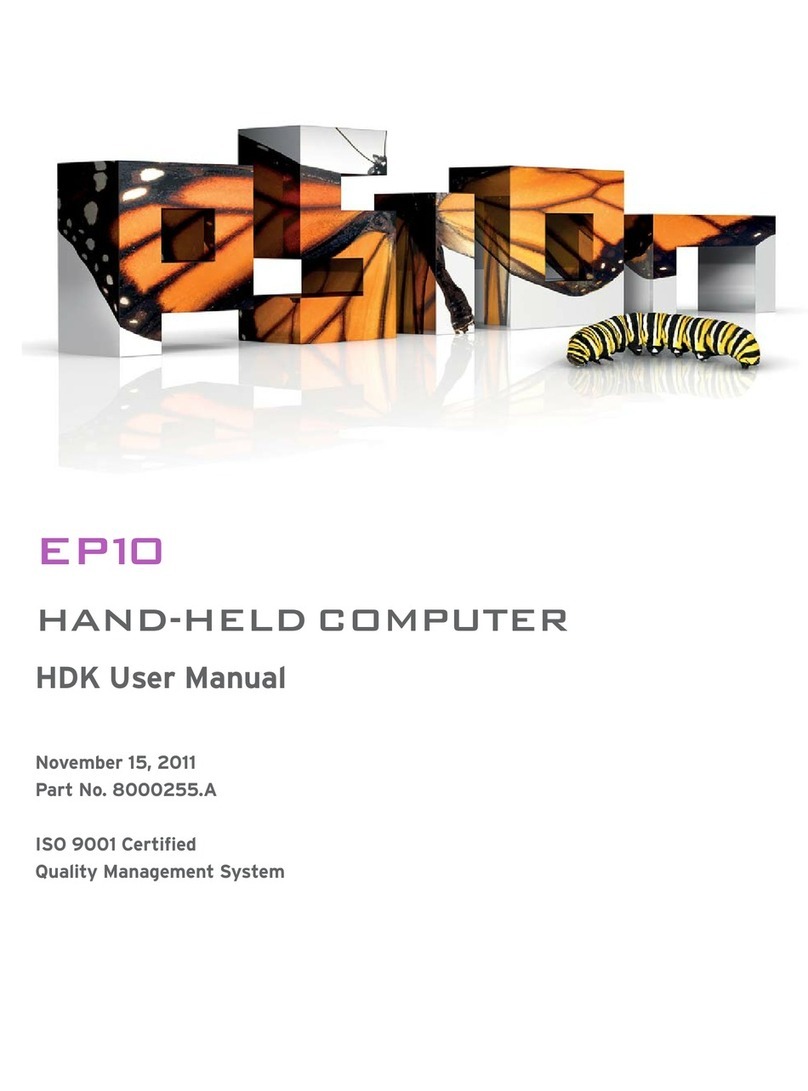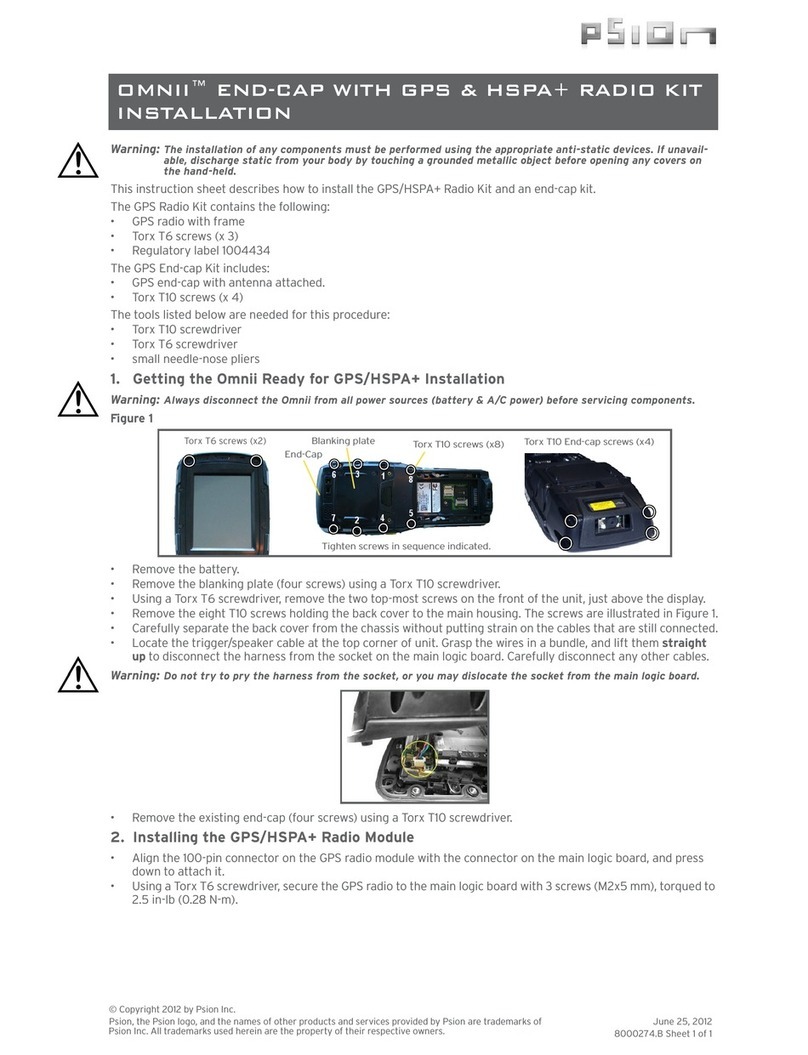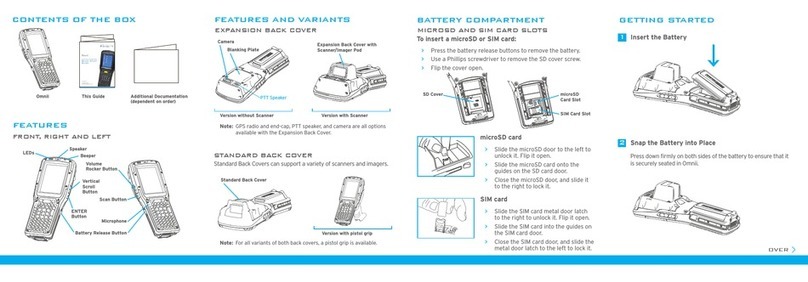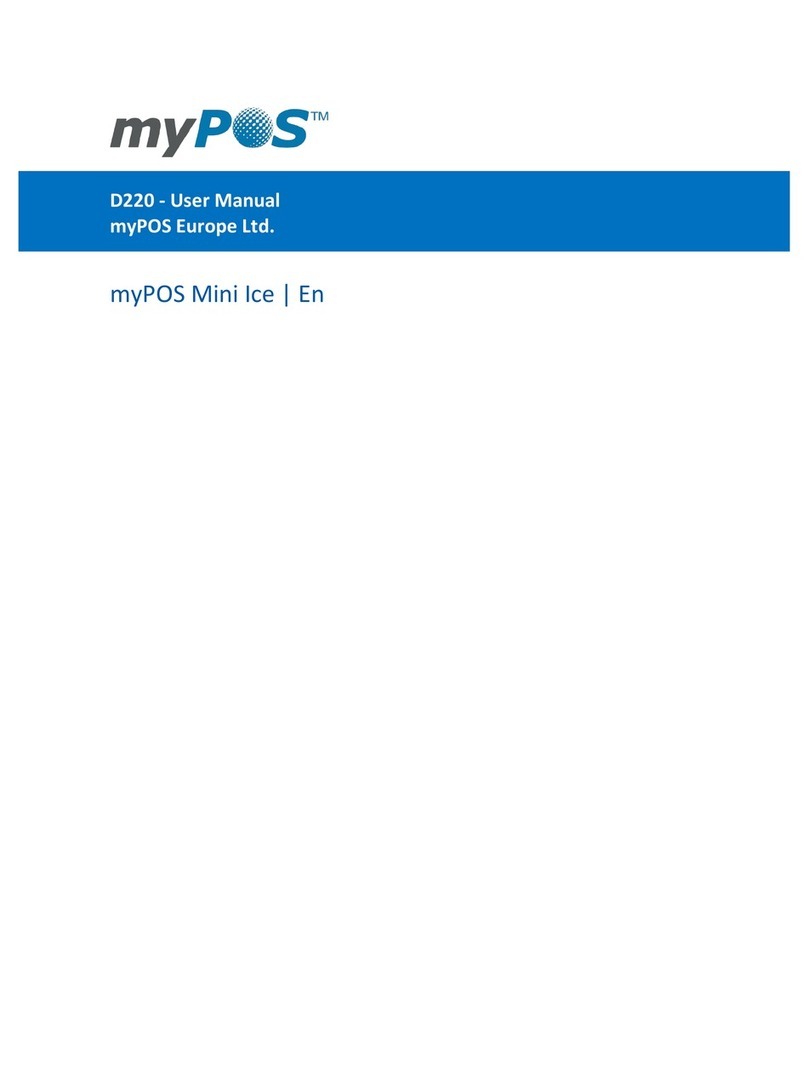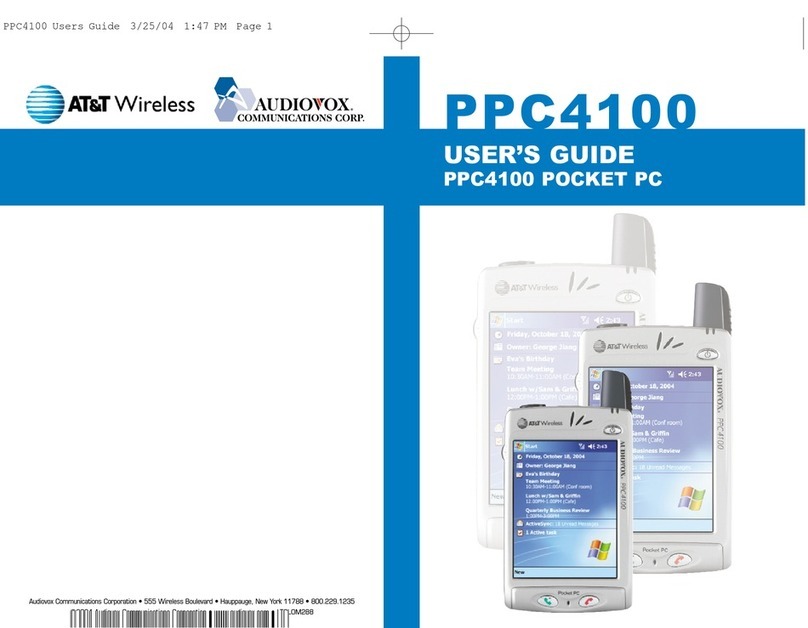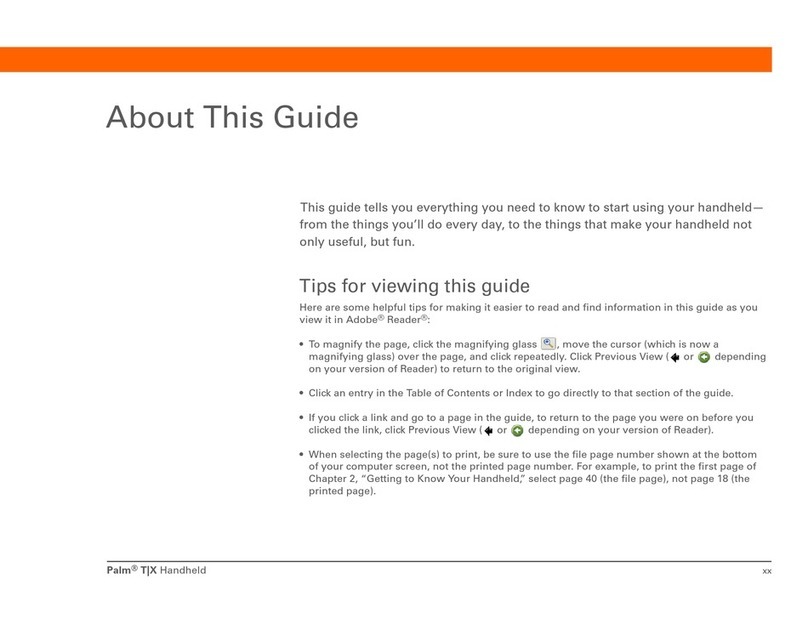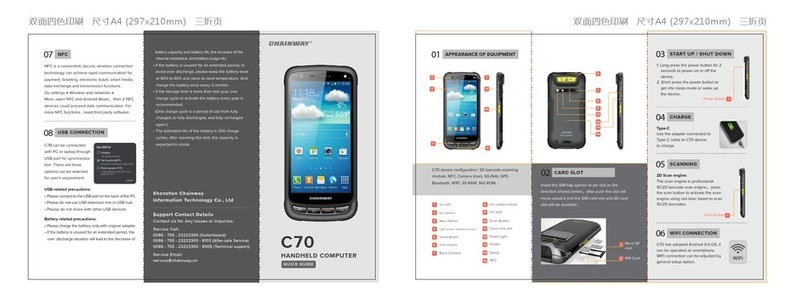Psion 7545MBW User manual
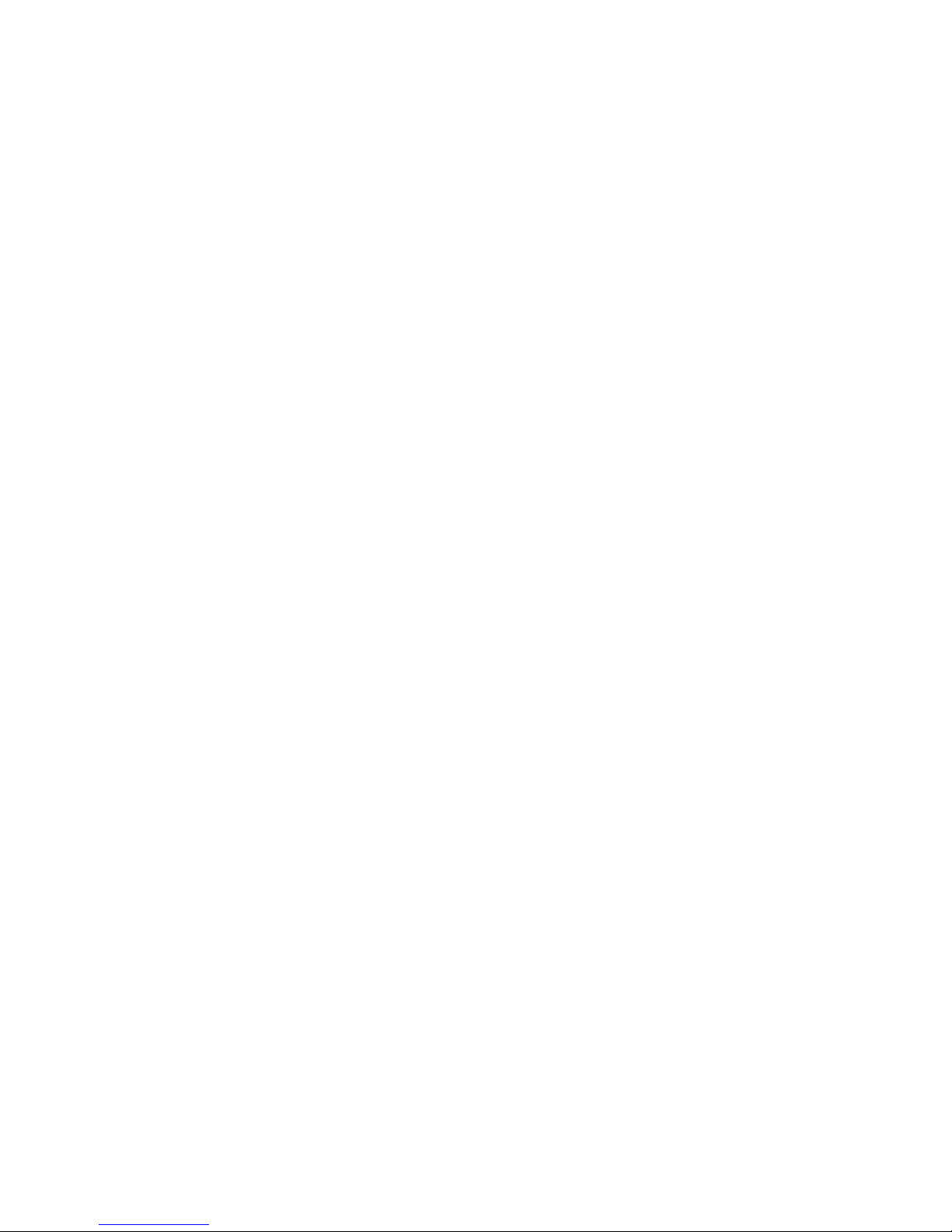
PSION
Omnii Hand-Held Computer
User Manual
(Windows®Embedded CE 6.0)
July 15, 2013
Part No. 8000211.F
ISO 9001 Certified
Quality Management System

This user manual supports Model Numbers:
• 7545MBW
• 7545MBWM
• 7545MBWP
• FCC ID: GM37545MBW, GM37545MBWM and GM37545MBWP
• IC: 2739D-7545MBW and 2739D-7545MBWP
© Copyright 2013 by Psion Inc.
2100 Meadowvale Boulevard, Mississauga, Ontario, Canada L5N 7J9
http://www.psion.com
This document and the information it contains is the property of Psion Inc. This document is not to be used,
reproduced or copied, in whole or in part, except for the sole purpose of assisting in proper use of Psion
manufactured goods and services by their rightful owners and users. Any other use of this document is pro-
hibited.
Disclaimer
Every effort has been made to make this material complete, accurate, and up-to-date. In addition, changes
are periodically incorporated into new editions of the publication.
Psion Inc. reserves the right to make improvements and/or changes in the product(s) and/or the program(s)
described in this document without notice, and shall not be responsible for any damages including, but not
limited to, consequential damages, caused by reliance on the material presented.
Psion, the Psion logo, and the names of other products and services provided by Psion are trademarks of
Psion Inc.
Windows® and the Windows Logo are trademarks or registered trademarks of Microsoft Corporation in the
United States and/or other countries.
The Bluetooth® word mark and logos are owned by Bluetooth SIG, Inc. and any use of such marks by Psion
Inc. is under license.
All trademarks used herein are the property of their respective owners.
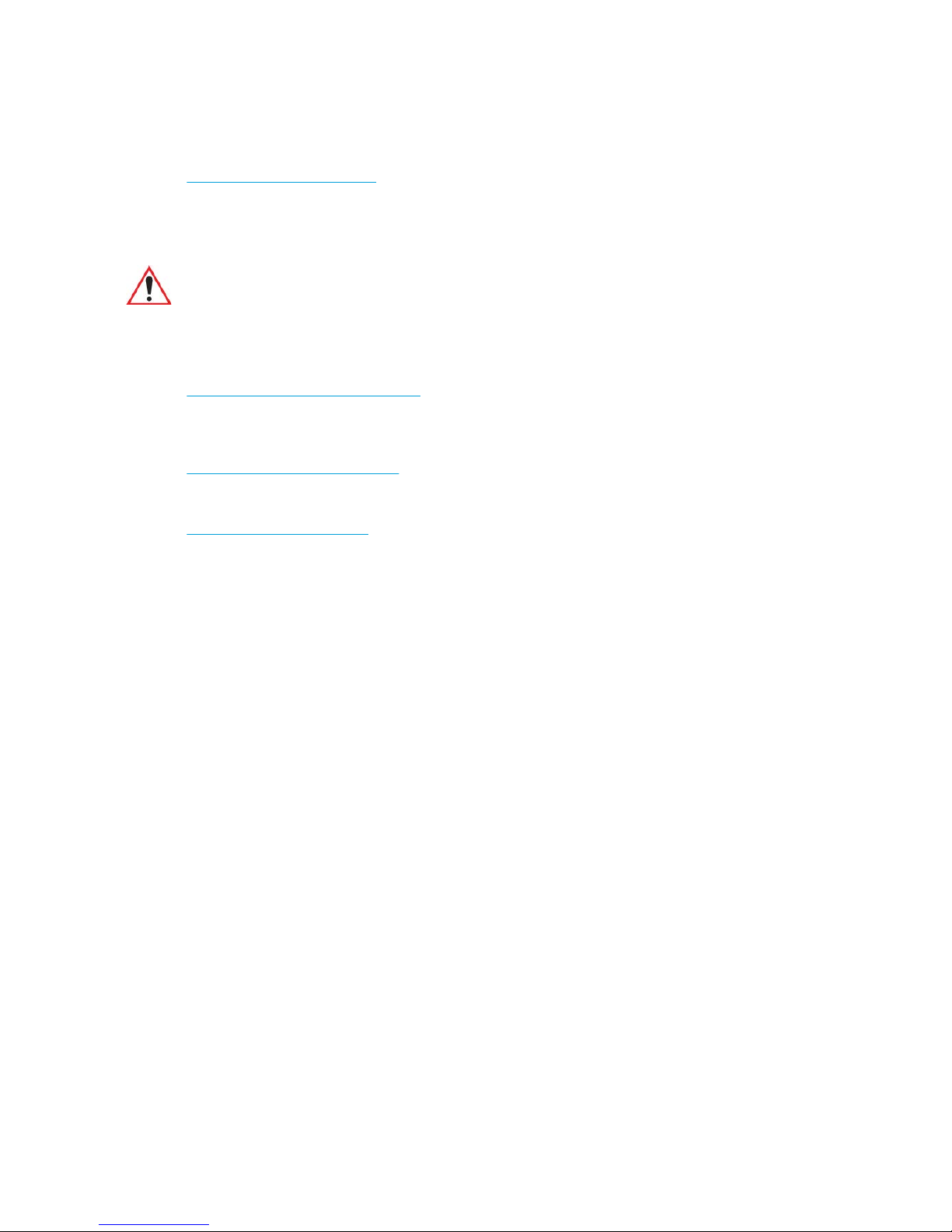
Return-To-Factory Warranty
Psion Inc. provides a return to factory warranty on this product for a period of twelve (12) months in accord-
ance with the Statement of Limited Warranty and Limitation of Liability provided at:
www.psion.com/us/warranty.htm
The warranty on Psion manufactured equipment does not extend to any product that has been tampered
with, altered, or repaired by any person other than an employee of an authorized Psion service organiza-
tion. See Psion terms and conditions of sale for full details.
Service and Information
Psion provides a complete range of product support services and information to its customers worldwide.
Services include technical support and product repairs. To locate your local support services, please go to:
www.psion.com/service-and-support.htm
To access further information on current and discontinued products, please go to our Teknet site and log in
or tap on “Not Registered?”, depending on whether you have previously registered for Teknet:
http://community.psion.com/support
A selection of archived product information is also available online:
http://www.psion.com/products
Important: Psion warranties take effect on the date of shipment.
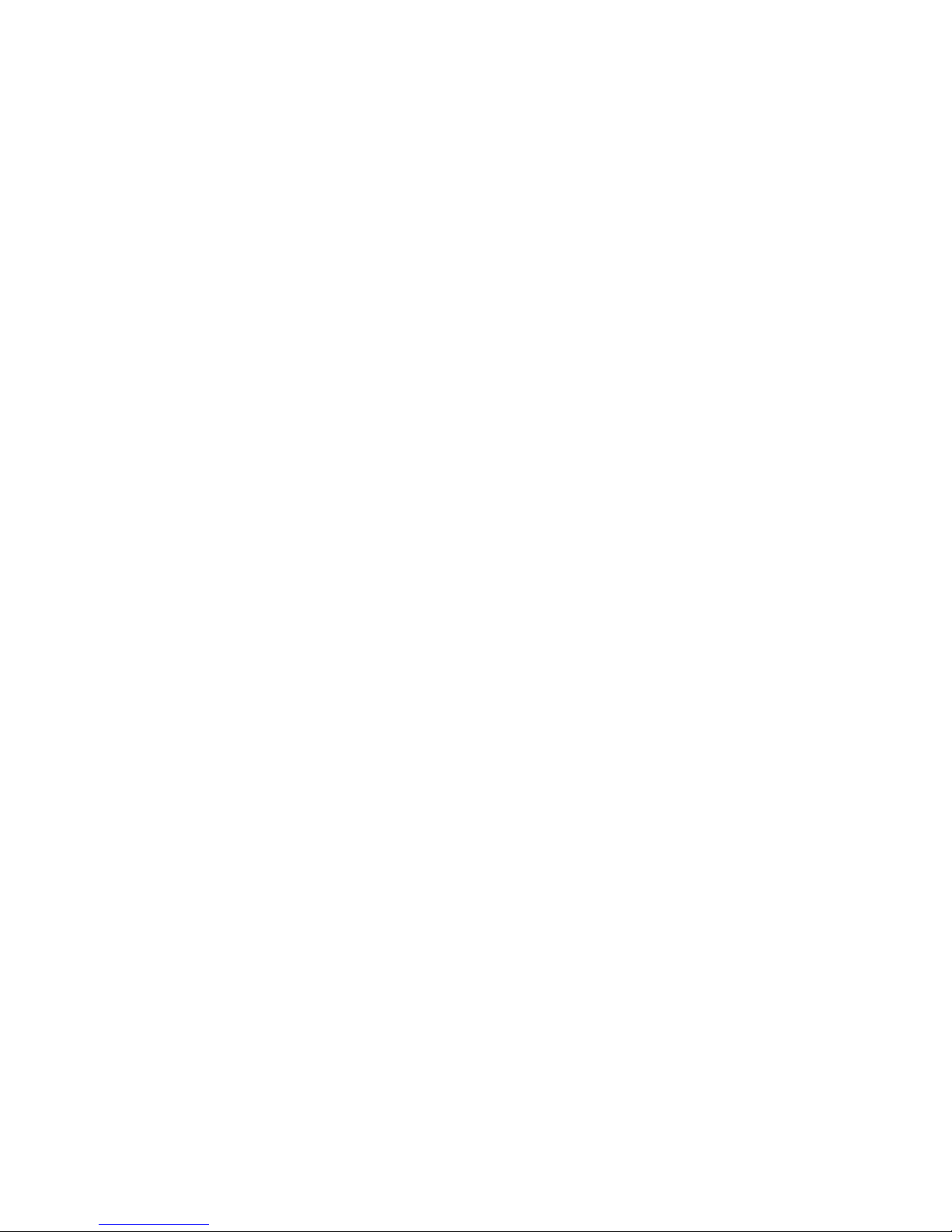
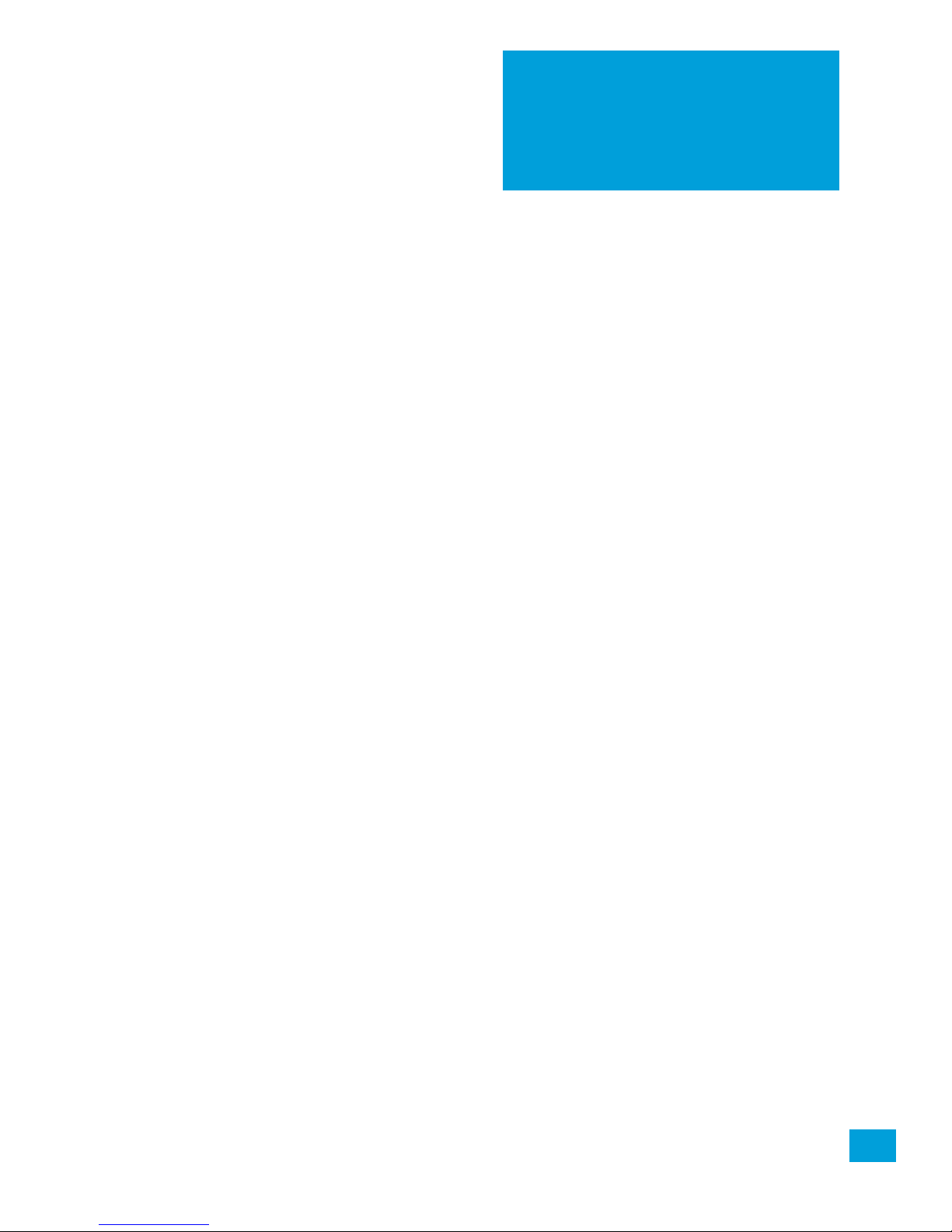
Psion Omnii Hand-Held Computer User Manual i
TA B L E O F
CONTENTS
Chapter 1: Introduction
1.1 AboutThis Manual ..................................................................................................3
1.2 TextConventions....................................................................................................4
1.3 Overviewofthe OmniiHand-HeldComputer.....................................................................4
1.4 RegulatoryLabels...................................................................................................8
Chapter 2: Basic Operation
2.1 OmniiFeatures.......................................................................................................11
2.2 OmniiModulesAvailable............................................................................................13
2.3 Documents Available ...............................................................................................13
2.4 PreparingtheOmniiforOperation................................................................................14
2.4.1 TheBattery.................................................................................................14
2.5 SwitchingtheOmniiOnandOff ...................................................................................15
2.6 Resetting theOmnii.................................................................................................15
2.6.1 PerformingaWarmReset ................................................................................16
2.6.2 PerformingaCold Reset..................................................................................16
2.6.3 PerformingaCleanStart .................................................................................16
2.6.4 BoottoBooSt..............................................................................................16
2.6.5 PerformingaHardReset..................................................................................16
2.7 Attaching CarryingAccessories....................................................................................17
2.8 CalibratingtheTouchscreen .......................................................................................17
2.9 ImagerandScannerOptions.......................................................................................17
2.10 Connectivity .........................................................................................................17
2.11 Data Transfer ........................................................................................................17
2.12 VoiceCommunication...............................................................................................17
Chapter 3: Getting To Know Your Omnii
3.1 OperatingSystem...................................................................................................21
3.2 BatteryDetails.......................................................................................................21
3.2.1 BatterySafety..............................................................................................21
3.2.2 BatterySwap Time ........................................................................................21
3.2.3 ChargingtheBattery......................................................................................21
3.3 The Keyboard........................................................................................................22
3.3.1 RegularKeys ...............................................................................................23
3.3.2 ModifierKeys...............................................................................................24
3.3.2.1 Activating Modifier Keys ......................................................................25
3.3.2.2 Locking ModifierKeys.........................................................................25
3.3.3 FunctionKeys and MacroKeys...........................................................................25
3.3.3.1 FunctionKeys...................................................................................25
3.3.3.2 Macro Keys .....................................................................................26
3.3.4 Numeric Keyboards— Accessing AlphaKeys............................................................26
3.3.5 TheKeypadBacklight .....................................................................................27
3.4 The Display...........................................................................................................27
3.4.1 Adjusting the DisplayBacklight ..........................................................................27
3.4.2 CalibratingtheTouchscreen..............................................................................27
Table of ContentsTable of Contents

Table of Contents
Psion Omnii Hand-Held Computer User Manual
ii
3.5 Indicators ............................................................................................................ 28
3.5.1 LEDs ........................................................................................................ 28
3.5.1.1 BatteryChargeStatus LED ...................................................................29
3.5.1.2 Operating System StatusLED................................................................ 29
3.5.1.3 Radio Status LED .............................................................................. 29
3.5.1.4 ScannerStatus LED ........................................................................... 29
3.5.2 OnscreenIndicators....................................................................................... 30
3.5.3 Audio Indicators ........................................................................................... 31
3.5.4 Vibrations .................................................................................................. 31
3.6 InsertingthemicroSDCardandSIM Card........................................................................ 31
3.6.1 InsertingtheCards........................................................................................ 31
3.7 ScannersandImagers..............................................................................................32
3.7.1 BasicScanner Operations ................................................................................ 33
3.7.2 Scanning Techniques...................................................................................... 33
3.7.3 Scanner StatusLED,Sounds, andVibrations........................................................... 33
3.7.4 Troubleshooting ........................................................................................... 33
3.7.5 OperatingOneDimensional (1D)InternalLaserScanners............................................. 34
3.7.6 OperatingInternalTwoDimensional (2D) Imagers.....................................................34
3.8 Windows EmbeddedCE6.0........................................................................................35
3.8.1 Navigatingin WindowsEmbeddedCEandApplications............................................... 35
3.8.1.1 NavigatingUsingaTouchscreen.............................................................35
3.8.1.2 Navigating UsingtheKeyboard .............................................................. 35
3.8.2 The Windows Classic ShellStartup Desktop............................................................ 36
3.8.2.1 The Taskbar .................................................................................... 37
3.8.2.2 TheStartMenu ................................................................................38
3.9 The PsionVUDesktopShell ........................................................................................ 42
3.9.1 Restoring theWindowsClassicShell .................................................................... 44
3.10 General Maintenance...............................................................................................45
3.10.1 Caring fortheTouchscreen...............................................................................45
3.10.2 CleaningtheOmnii........................................................................................ 45
Chapter 4: Configuration
4.1 OverviewofSoftware............................................................................................... 51
4.1.1 Psion SoftwareAdvantage................................................................................ 51
4.1.2 Microsoft Software........................................................................................51
4.2 The ControlPanel................................................................................................... 51
4.2.1 Control PanelApplications................................................................................ 52
4.3 AppLaunchKeys.................................................................................................... 55
4.4 Bluetooth®Setup................................................................................................... 56
4.4.1 Paired ...................................................................................................... 57
4.4.2 Device ......................................................................................................58
4.4.2.1 DiscoveringandRemoving Devices.......................................................... 58
4.4.2.2 FilteringByClassofDevice(COD)............................................................ 58
4.4.2.3 DevicePop-up Menu...........................................................................59
4.4.2.4 Pairing aDevice................................................................................ 59
4.4.3 Servers ..................................................................................................... 61
4.4.4 Mode ....................................................................................................... 61
4.4.5 About ...................................................................................................... 62
4.4.6 TheBluetoothGPRS WANConnection ..................................................................62
4.5 Certificates .......................................................................................................... 65
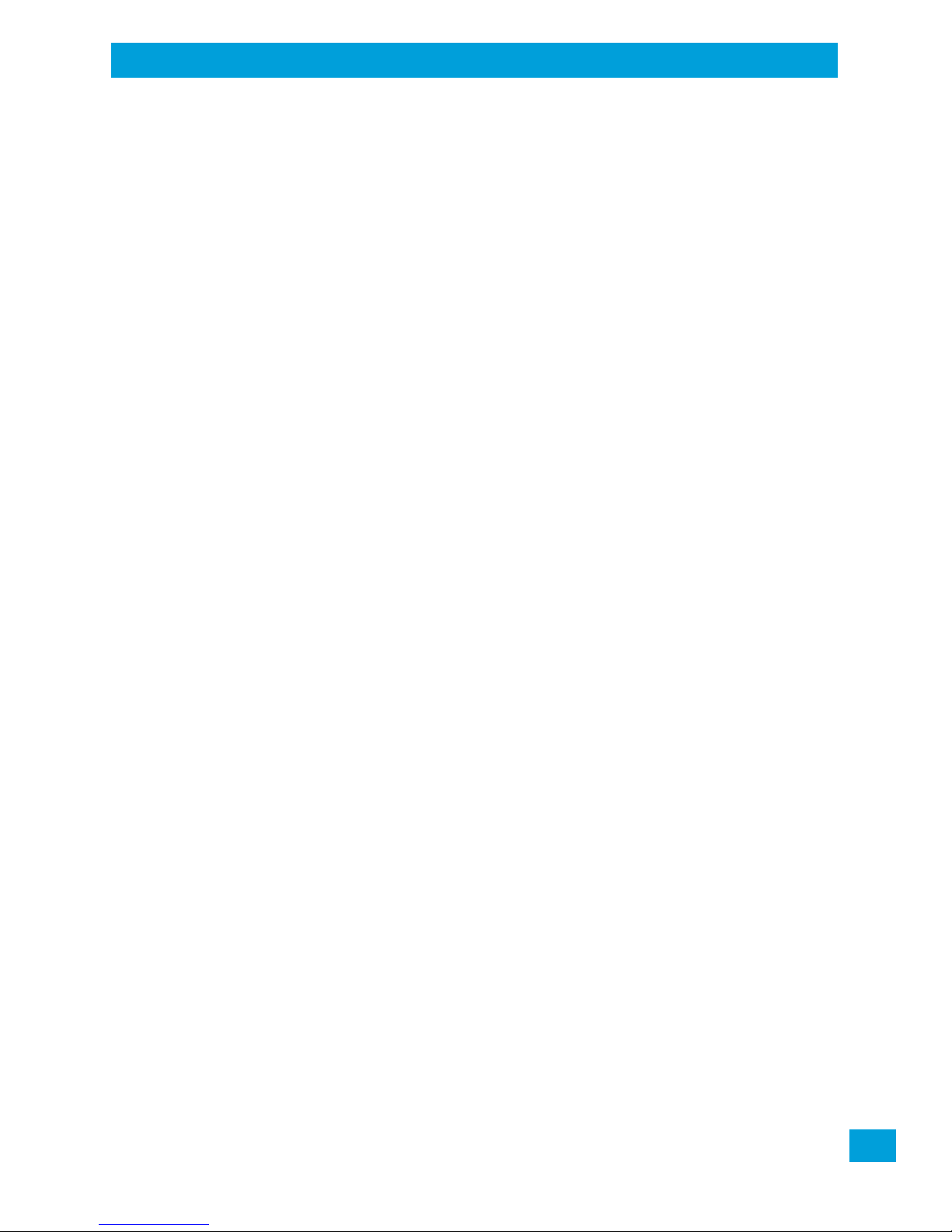
Psion Omnii Hand-Held Computer User Manual iii
Table of Contents
4.6 Compass ............................................................................................................. 66
4.7 DataTransferbetween Omnii and aPC .......................................................................... 67
4.7.1 Uploading Data ina Docking Station .................................................................... 67
4.7.2 UsingMicrosoftActiveSync .............................................................................. 67
4.7.3 UsingWindowsMobileDeviceCenter ...................................................................67
4.8 DisplayProperties ..................................................................................................68
4.8.1 Background................................................................................................68
4.8.2 Appearance................................................................................................ 68
4.8.3 Backlight................................................................................................... 68
4.9 Dr.Debug ............................................................................................................ 70
4.9.1 Status....................................................................................................... 70
4.9.2 Utilities ..................................................................................................... 70
4.9.3 MotionMeter............................................................................................... 71
4.9.4 Settings..................................................................................................... 71
4.10 ErrorReporting ..................................................................................................... 72
4.11 GPS(Global PositioningSystem)Settings........................................................................ 72
4.11.1 Power....................................................................................................... 72
4.11.2 Profiles ..................................................................................................... 73
4.11.3 Programs................................................................................................... 73
4.11.4 AGPS........................................................................................................ 74
4.11.5 Info.......................................................................................................... 75
4.12 Imager&Camera Settings ......................................................................................... 75
4.13 InputPanel........................................................................................................... 76
4.14 KeyboardProperties............................................................................................... 77
4.14.1 KeyRepeat................................................................................................. 77
4.14.2 KeyboardBacklight........................................................................................78
4.14.3 KeyboardOneShot Modes ............................................................................... 78
4.14.4 Keyboard MacroKeys..................................................................................... 79
4.14.5 UnicodeMapping..........................................................................................80
4.14.6 ScancodeRemapping..................................................................................... 81
4.14.7 LockSequence............................................................................................. 83
4.15 Manage Triggers .................................................................................................... 84
4.15.1 TriggerMappings..........................................................................................84
4.15.2 Addand EditTrigger Mapping............................................................................ 85
4.16 Microphone .........................................................................................................86
4.17 OpenTekTerm....................................................................................................... 87
4.18 PartnerUp............................................................................................................87
4.19 Pocket PC Compatibility . ...........................................................................................88
4.20 Power Properties.................................................................................................... 88
4.20.1 BatteryCapacity........................................................................................... 88
4.20.2 PowerSavingSuspend.................................................................................... 88
4.20.3 SuspendThresholdandEstimated Battery Backup....................................................89
4.20.4 Advanced .................................................................................................. 90
4.20.5 Built-inDevices ............................................................................................90
4.20.6 BatteryHealth............................................................................................. 90
4.21 PsionVUAccess..................................................................................................... 92
4.21.1 Administrator Password .................................................................................. 93
4.21.2 Shell Settings .............................................................................................. 94
4.21.3 Restrictions ................................................................................................ 95
4.21.4 ControlPanelSettings.................................................................................... 96
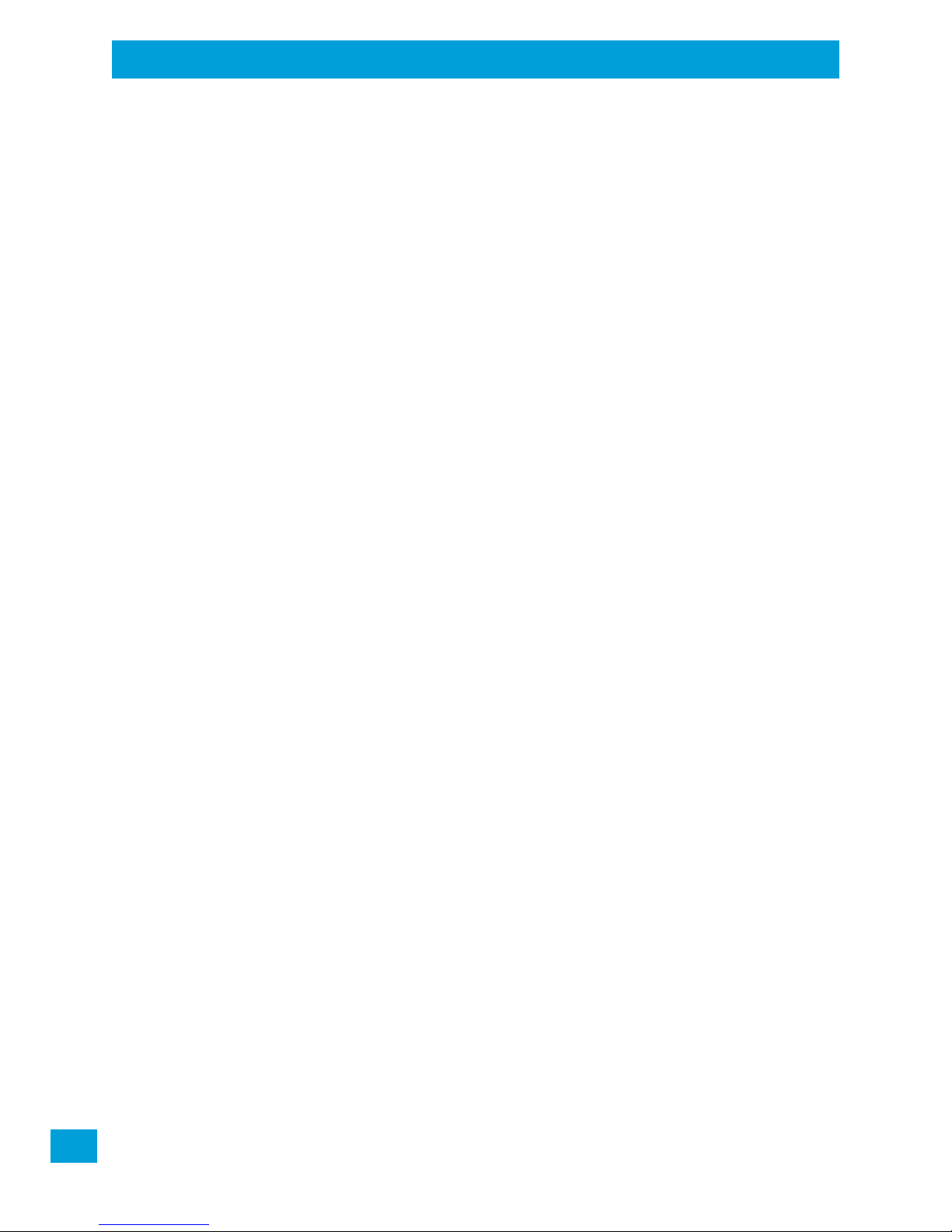
Table of Contents
Psion Omnii Hand-Held Computer User Manual
iv
4.21.5 Import/Export toFile......................................................................................96
4.22 RemoteDesktopConnection ...................................................................................... 97
4.23 Scanners............................................................................................................. 97
4.23.1 Barcodes ...................................................................................................98
4.23.1.1 Scanner......................................................................................... 98
4.23.1.2 Restoring Default Settings....................................................................98
4.23.2 Options..................................................................................................... 99
4.23.2.1 Double ClickParameters......................................................................100
4.23.2.2 Display Parameters............................................................................ 100
4.23.2.3 DataHandling.................................................................................. 101
4.23.3 Translations ............................................................................................... 101
4.23.3.1 CaseRules......................................................................................103
4.23.4 Ports ....................................................................................................... 103
4.23.4.1 PortReplicatorPortA(COM5)andPortB(COM6).........................................103
4.24 ScreenRotation..................................................................................................... 105
4.25 StorageManager....................................................................................................105
4.25.1 FormattingaMemoryCard............................................................................... 105
4.25.2 CreatingPartitions........................................................................................ 106
4.25.3 Partition Management.................................................................................... 107
4.26 StylusProperties.................................................................................................... 109
4.26.1 Double-Tap .................................................................................................109
4.26.2 Calibration..................................................................................................109
4.26.3 Touch ....................................................................................................... 110
4.27 SystemProperties ..................................................................................................110
4.28 Total Recall .......................................................................................................... 111
4.28.1 CreatingaBackup......................................................................................... 111
4.28.2 Creating aClone........................................................................................... 112
4.28.3 ManagingProfiles ......................................................................................... 113
4.28.3.1 ViewingaProfile............................................................................... 113
4.28.3.2 ProfileOptions................................................................................. 113
4.28.4 DeletingaProfile.......................................................................................... 115
4.29 TweakIt...............................................................................................................115
4.29.1 Advanced................................................................................................... 115
4.29.1.1 AdvancedCEServicesSettings .............................................................. 115
4.29.1.2 Advanced Interface andNetworkSettings.................................................. 116
4.29.1.3 AdvancedServicesSettings.................................................................. 116
4.29.2 RegistryEditor............................................................................................. 117
4.30 Voice– Usingthe WWANPhoneDialer............................................................................117
4.30.1 Dialing a Number.......................................................................................... 118
4.30.2 ReceivinganIncomingCall............................................................................... 118
4.30.3 VoiceMenu................................................................................................. 119
4.30.3.1 CallManagement .............................................................................. 119
4.30.3.2 CallLists........................................................................................ 120
4.30.3.3 Services.........................................................................................120
4.30.4 FileMenu–PhonebookManagement.................................................................... 121
4.31 Volume&Sounds Properties ...................................................................................... 122
4.31.1 Volume Adjustments......................................................................................122
4.31.2 SoundAdjustments ....................................................................................... 123
4.32 Wi-FiConfig.......................................................................................................... 123
4.32.1 Wi-FiConfig:Status ....................................................................................... 123

Psion Omnii Hand-Held Computer User Manual v
Table of Contents
4.32.2 Wi-Fi Config: Configure ...................................................................................124
4.32.2.1 Manually Creating a Network................................................................. 124
4.32.2.2 AuthenticationMode.......................................................................... 125
4.32.2.3 Encryption......................................................................................126
4.32.2.4 EAP ............................................................................................. 126
4.32.2.5 VerifyServer Certificate......................................................................127
4.32.2.6 EnableOPMK................................................................................... 127
4.32.2.7 ConnectingtheWireless Network............................................................ 127
4.32.3 ConfiguringTCP/IP........................................................................................ 128
4.32.3.1 IPAddress......................................................................................128
4.32.3.2 NameServer...................................................................................129
4.32.4 Wi-FiConfig:Advanced ...................................................................................130
4.32.5 Monitoring the NetworkConnection..................................................................... 131
4.33 WiFiConnect A.R.C.................................................................................................. 131
Chapter 5: Accessories
5.1 PistolGrips........................................................................................................... 135
5.1.1 RemovingtheTriggerCover.............................................................................. 135
5.1.2 AttachingthePistolGrip..................................................................................135
5.2 CarryingandProtectiveAccessories ............................................................................. 136
5.2.1 TheHandStrap - ModelST6025......................................................................... 137
5.2.2 ProtectiveCarryingCase-Model ST6090.............................................................. 137
5.2.3 HardShellHolster-ModelST6055...................................................................... 137
5.3 PowerAccessories..................................................................................................138
5.3.1 SnapModules ............................................................................................. 138
5.3.2 AC WallAdaptor-ModelsST1050 and ST1050-AR..................................................... 140
5.3.3 Vehicle PowerOutletAdaptor-ModelST3113.......................................................... 140
5.4 ChargersandDockingStations:GeneralInformation........................................................... 141
5.4.1 ImportantChargerSafety Instructions.................................................................. 141
5.4.2 ChargingtheBattery......................................................................................141
5.4.3 Installation —ChargersandDocking Stations .......................................................... 141
5.4.4 OperatorControls......................................................................................... 141
5.4.5 Power Consumption Considerations..................................................................... 142
5.5 Desktop DockingStations-Models ST4002and ST4003 ...................................................... 142
5.5.1 ChargingaBatteryInstalledin the Omnii...............................................................143
5.5.2 Indicators................................................................................................... 144
5.5.3 Operation ..................................................................................................144
5.5.3.1 ChargingtheOmniiBattery...................................................................144
5.5.3.2 ChargingtheSpareBattery................................................................... 144
5.5.4 Cleaning the DesktopDocking Station .................................................................. 144
5.5.5 Troubleshooting ........................................................................................... 145
5.5.5.1 Dockingstation doesnotseemtopower on.................................................145
5.5.5.2 The Omnii chargeindicatorLEDstaysoff. .................................................. 145
5.5.5.3 The OmniichargeindicatorLEDisred....................................................... 145
5.5.5.4 Sparebattery LED isred with abattery installed........................................... 145
5.5.5.5 Spare battery LED does not turn on when abattery is installed. ......................... 145
5.6 Quad DockingStation– ModelNo.ST4004...................................................................... 146
5.6.1 OperatorControls......................................................................................... 146
5.6.2 Indicators...................................................................................................146
5.6.3 QuadDockingStationOperation......................................................................... 147

Table of Contents
Psion Omnii Hand-Held Computer User Manual
vi
5.6.3.1 Chargingthe Omnii Battery................................................................... 147
5.6.3.2 Installation......................................................................................147
5.6.3.3 Connecting totheEthernetNetwork ........................................................ 147
5.6.4 CleaningtheST4004 ..................................................................................... 148
5.6.5 Troubleshooting ........................................................................................... 148
5.6.5.1 The Omnii ChargeIndicatorLEDStays Off..................................................148
5.6.5.2 Power LEDDoes NotLightUp................................................................ 149
5.6.5.3 The Omnii ChargeLEDFlashesYellow....................................................... 149
5.6.5.4 TheOmniiChargeIndicatorLEDis Red ..................................................... 149
5.6.5.5 Powered Adaptor LED StaysOff .............................................................149
5.7 VehicleCradles-ModelsST1000andST1002 .................................................................. 149
5.7.1 Vehicle Cradle MountingRecommendations........................................................... 150
5.7.2 InsertionandRemoval of Omnii.......................................................................... 152
5.7.3 MaintainingtheVehicle Cradle........................................................................... 153
5.7.4 ST1002PoweredCradle Installation..................................................................... 153
5.7.4.1 Wiring Guidelines .............................................................................. 153
5.7.4.2 Installationin High VoltageVehicles......................................................... 154
5.7.4.3 WiringVehiclePowerandCommunications to the Cradle................................. 154
5.8 Battery Charger (6-Slot)-Model ST3006 ........................................................................ 156
5.8.1 Installation ................................................................................................. 156
5.8.2 OperatorControls ......................................................................................... 157
5.8.3 ChargeIndicators.......................................................................................... 157
5.8.4 ChargingBatteries ........................................................................................ 157
5.8.5 Troubleshooting ...........................................................................................157
5.8.5.1 ImproperBattery Storage.....................................................................157
5.8.5.2 PowerSelf-test LEDsDon’tLightUp.........................................................158
5.8.5.3 IndicatorDoesNotLight WhenBatteryInstalled........................................... 158
Appendices
Appendix A: Port Pinouts
A.1 OmniiDocking Connector.......................................................................................... A-3
A.2 SnapModulesConnectors.......................................................................................... A-4
A.3 CableConnectorsfor VehicleCradleModelST1002............................................................. A-5
A.4 OmniiBattery Contacts............................................................................................. A-6
Appendix B: Imager & Camera Settings
B.1 Required Applets.................................................................................................... B-3
B.2 Presets .............................................................................................................. B-3
B.2.1 PredefinedPresets........................................................................................ B-3
B.2.2 BarcodePredefinedPresets(BarcodingMenu)......................................................... B-3
B.2.2.1 Barcode DecodingSymbology Predefined Presets.........................................B-4
B.2.2.2 BarcodeDecodingCameraPredefinedPresets............................................. B-4
B.2.3 ImageCapturePredefinedPresets (ImagingMenu) ................................................... B-4
B.3 UsingtheImagersApplet .......................................................................................... B-5
B.3.1 ConfiguringtheImage CapturePresets(ImagingMenu).............................................. B-5
B.3.1.1 SelectingaCamera............................................................................ B-5
B.3.1.2 Setting theActivePreset ..................................................................... B-5
B.3.1.3 Viewing a Preset............................................................................... B-6

Psion Omnii Hand-Held Computer User Manual vii
Table of Contents
B.3.1.4 CreatingaCustomPreset..................................................................... B-6
B.3.1.5 ModifyingaCustomPreset...................................................................B-6
B.3.1.6 Removinga CustomPreset................................................................... B-7
B.3.2 Configuringthe BarcodeDecodingCameraPresets (BarcodingMenu)..............................B-7
B.3.2.1 SelectingaCamera............................................................................ B-8
B.3.2.2 SettingtheActivePreset ..................................................................... B-8
B.3.2.3 ViewingaPreset............................................................................... B-8
B.3.2.4 CreatingaCustomPreset..................................................................... B-9
B.3.2.5 ModifyingaCustomPreset...................................................................B-9
B.3.2.6 RemovingaCustomPreset................................................................... B-10
B.3.3 ConfiguringtheBarcode DecodingSymbologies(BarcodingMenu) ................................. B-10
B.3.3.1 SettingtheActivePreset .....................................................................B-11
B.3.3.2 Viewing a Preset............................................................................... B-11
B.3.3.3 CreatingaCustomPreset..................................................................... B-11
B.3.3.4 Modifying a CustomPreset...................................................................B-12
B.3.3.5 RemovingaCustomPreset...................................................................B-13
B.3.4 BarcodingMenu – ConfiguringSymbologies............................................................ B-13
B.3.4.1 Symbology Settings ...........................................................................B-13
B.3.5 Filter Menu –Manipulating Barcode Data ............................................................... B-13
B.3.5.1 ModifyingaBarcodeSetting.................................................................. B-13
B.3.6 TranslationMenu–ConfiguringRules................................................................... B-14
B.3.7 Advanced Menu............................................................................................B-15
B.3.7.1 FileLocations forCaptured Images.......................................................... B-15
B.3.7.2 ConfiguringTriggers...........................................................................B-15
B.4 Barcode Symbologies............................................................................................... B-16
B.4.1 Imager Barcode Symbologies............................................................................B-17
B.4.2 ColorCameraBarcode Symbologies..................................................................... B-18
Appendix C: Scanner Settings
C.1 Barcode Settings.................................................................................................... C-3
C.1.1 Scanner Options........................................................................................... C-3
C.1.2 Restoring Default Settings................................................................................ C-3
C.2 Decoded(Internal)Scanners....................................................................................... C-4
C.2.1 Options..................................................................................................... C-5
C.2.2 Decoded(Internal) Advanced Options...................................................................C-5
C.2.3 Decoded (Internal)DataOptions.........................................................................C-6
C.3 Decoded (HHP)......................................................................................................C-7
C.4 Decoded (IntermecISCP)...........................................................................................C-7
C.4.1 Decoded (ISCP)Options .................................................................................. C-7
C.4.2 Decoded(ISCP)AdvancedOptions...................................................................... C-8
C.5 Non-DecodedScanners............................................................................................. C-9
C.5.1 Options..................................................................................................... C-10
Appendix D: Internal Imager & Scanner Specifications
D.1 SE955Scanner......................................................................................................D-3
D.1.1 SE955 Decode Zones ..................................................................................... D-3
D.2 SE965Scanner...................................................................................................... D-4
D.2.1 SE965DecodeZones ..................................................................................... D-5
D.3 SE1224HP-HighPerformanceScanner .......................................................................... D-6
D.3.1 SE1224HPDecodeZones ................................................................................. D-6

Table of Contents
Psion Omnii Hand-Held Computer User Manual
viii
D.4 SE1524ER–ExtendedRangeScanner ............................................................................ D-7
D.4.1 SE1524ER DecodeZones ................................................................................. D-7
D.5 EV15 Imager ......................................................................................................... D-8
D.5.1 EV15ImagerDecodeZone................................................................................ D-8
D.6 EA11 Decoded 2D Imager ........................................................................................... D-9
D.6.1 EA11TypicalReadingDistances........................................................................... D-9
D.7 EA20XImager.......................................................................................................D-10
D.7.1 EA20X TypicalReading Distances .......................................................................D-10
D.8 HHP 5080SR Imager/Decoder..................................................................................... D-11
D.8.1 HHP5080SRWorkingRange............................................................................ D-11
D.9 SE4500SR–StandardRangeImager.............................................................................D-12
D.9.1 SE4500SRDecodeZone ................................................................................. D-13
D.10 SE4600LR– Long RangeImager.................................................................................. D-14
D.10.1 SE4600LRDecode Zones................................................................................ D-15
Appendix E: Omnii Specifications
E.1 The Omnii Hand-HeldComputer(Model 7545) .................................................................. E-3
E.1.1 Hardware................................................................................................... E-3
E.1.2 Regulatory Approvals.....................................................................................E-4
E.2 Lithium-ionSmartBattery 5000mAh(ST3001)................................................................. E-5
E.3 WirelessRadios...................................................................................................... E-6
E.3.1 CinterionMC75iGSM/GPRS/EDGERadio............................................................... E-6
E.3.2 CinterionPH8-PGSM/GPRS/EDGE/UMTS/HSPA+ Radio.............................................. E-7
E.3.3 Model RA2070802.11a/b/g/nRadio...................................................................... E-9
E.3.4 BluetoothRadio............................................................................................E-10
Appendix F: Omnii XT15f Freezer Variants
F.1 The Omnii XT15fHand-HeldComputer(Model 7545XT)........................................................ F-3
F.1.1 Hardware Specifications..................................................................................F-4
F.1.2 RegulatoryApprovals..................................................................................... F-5
F.1.3 The FreezerKeyboards ...................................................................................F-5
F.2 Lithium-ion Smart Battery 5000 mAh (ST3001) for Omnii Chiller Model . . ................................... F-6
F.3 Lithium-ion SmartBattery5300mAh(ST3002) forOmnii ArcticModel ..................................... F-7
F.4 QuickDefrost Application.......................................................................................... F-8
F.4.1 Settings..................................................................................................... F-8
F.4.1.1 Suspend Threshold............................................................................ F-8
F.4.1.2 ScanWindow................................................................................... F-9
F.4.2 HeaterInfo................................................................................................. F-9
F.4.2.1 Heater System ................................................................................. F-9
F.4.2.2 DisplayandScanWindowHeaters........................................................... F-10
F.4.2.3 System Test..................................................................................... F-10
F.4.3 System Properties......................................................................................... F-11
Appendix G: Wireless Wide Area Network (WWAN) Settings
G.1 WirelessWAN........................................................................................................G-3
G.1.1 TaskbarIcons .............................................................................................. G-3
G.1.2 EstablishingaPacketData Connection.................................................................. G-3
G.1.2.1 Disconnecting From aNetwork............................................................... G-4
G.1.2.2 ShuttingDownthe Wireless WAN UserInterface........................................... G-5
G.1.3 AdvancedInformation .................................................................................... G-5
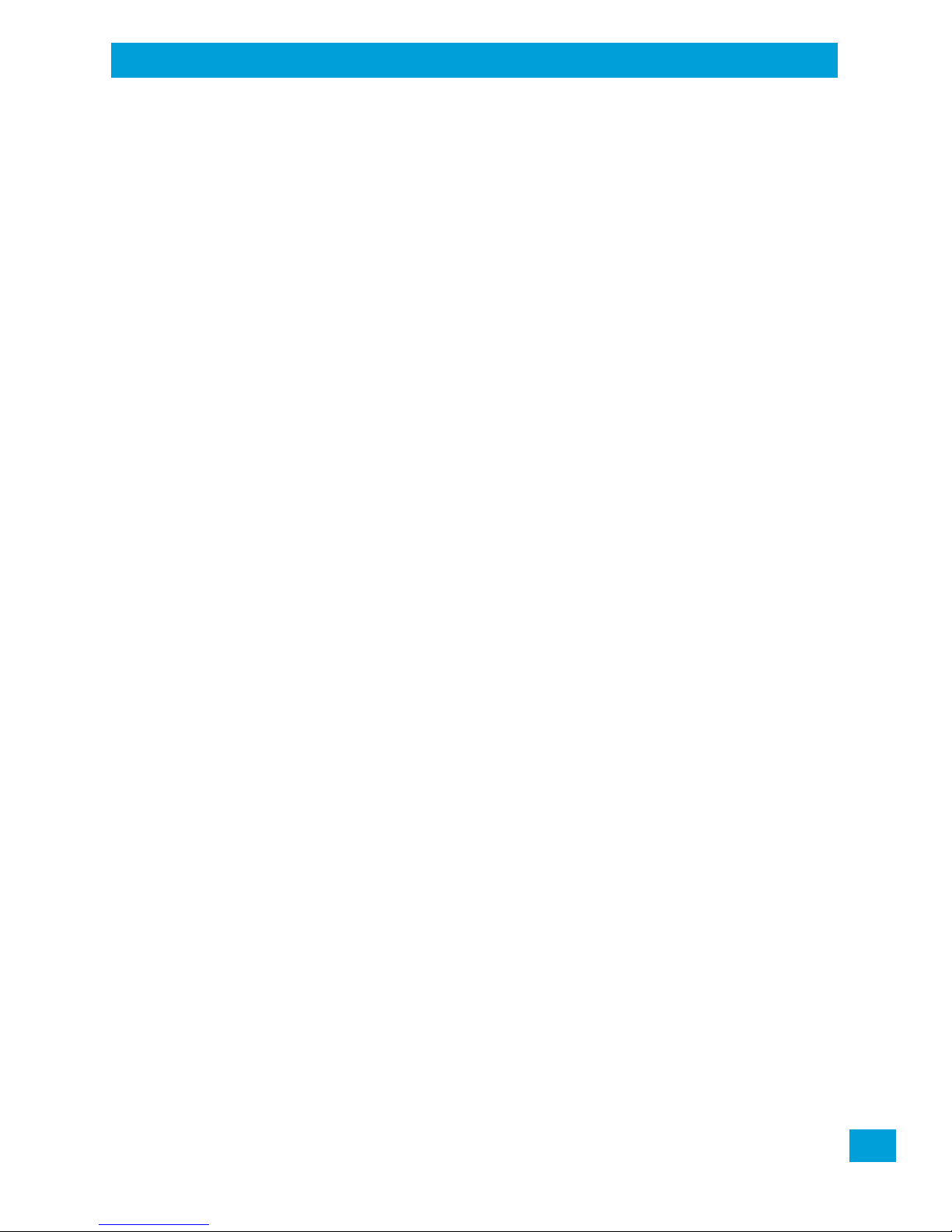
Psion Omnii Hand-Held Computer User Manual ix
Table of Contents
G.1.3.1 EnteringaPINNumber........................................................................ G-5
G.1.3.2 ErrorStates .................................................................................... G-5
G.1.4 Tools Menu................................................................................................. G-6
G.1.4.1 WWANDataConfiguration.................................................................... G-6
G.1.4.2 SecurityConfiguration ........................................................................ G-9
G.1.4.3 NetworkConfiguration........................................................................ G-10
G.1.4.4 Driver ModeConfiguration ................................................................... G-11
G.1.4.5 ModemInformation ........................................................................... G-12
G.1.4.6 UserInterface.................................................................................. G-13
G.1.4.7 ATTerminal..................................................................................... G-14
G.1.5 SMS Menu ................................................................................................. G-14
G.1.5.1 New ............................................................................................. G-14
G.1.5.2 Inbox............................................................................................G-15
G.1.5.3 Outbox..........................................................................................G-15
G.1.5.4 SMS Configuration............................................................................. G-15
G.1.6 Voice........................................................................................................ G-15
G.2 Power Mode ......................................................................................................... G-15
Appendix H: Wireless Zero Config Settings
H.1 WirelessInformation................................................................................................ H-3
H.1.1 WirelessStatistics ........................................................................................ H-3
H.1.2 WirelessInformation ..................................................................................... H-4
H.2 Assigning AnIPAddress ........................................................................................... H-6
H.2.1 NameServer............................................................................................... H-6
H.3 AdvancedFeatures.................................................................................................. H-7
H.3.1 RearrangingPreferredNetworks ........................................................................ H-7
H.3.2 DeletingAPreferredNetwork............................................................................ H-7
H.3.3 ChangingNetworkProperties............................................................................ H-7
Appendix I: Omnii XT15ni Non-Incendive Safety Guidelines
I.1 OmniiXT15ni(non-incendive)Important Safety&Regulatory Information................................... I-3
I.2 Omnii XT15niBatteryInformation................................................................................. I-4
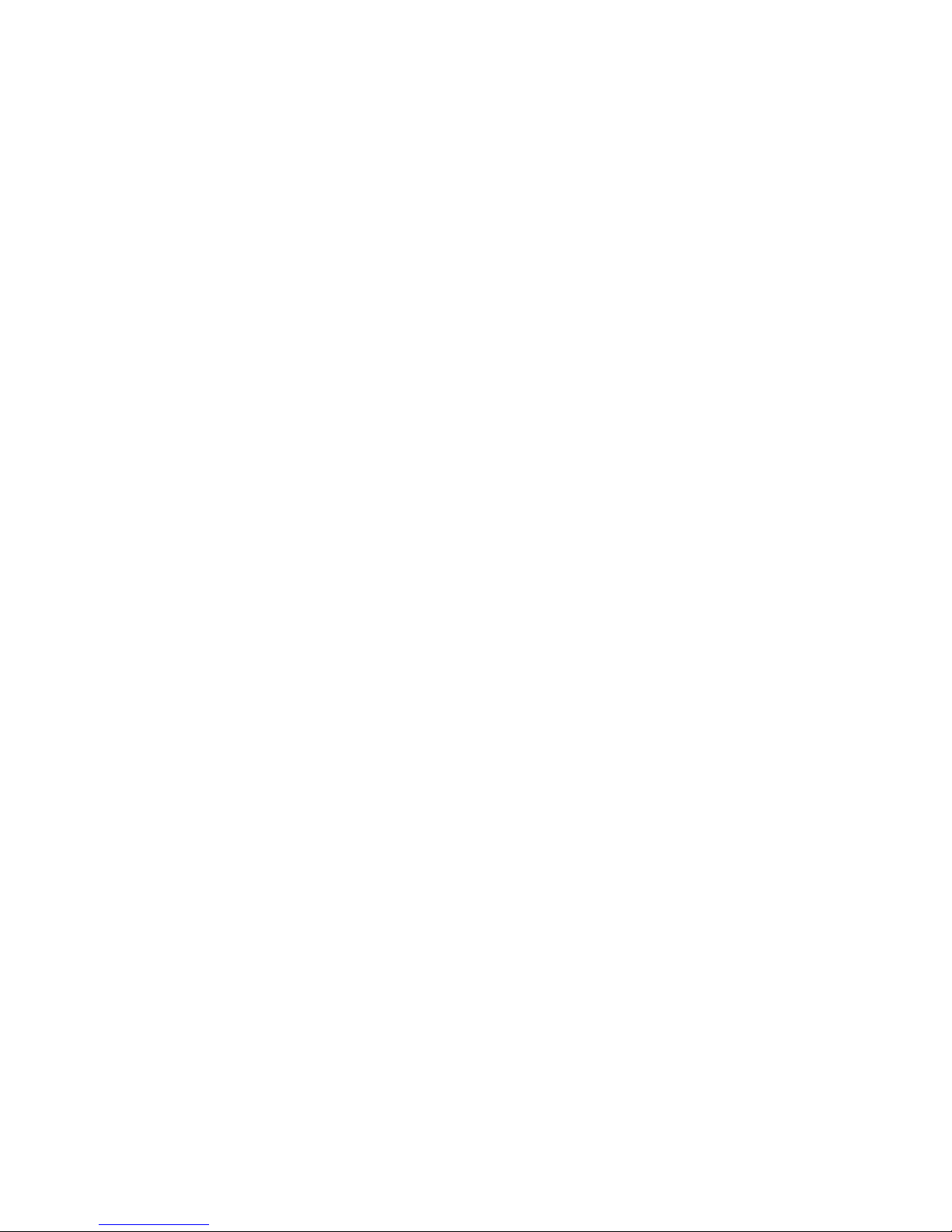
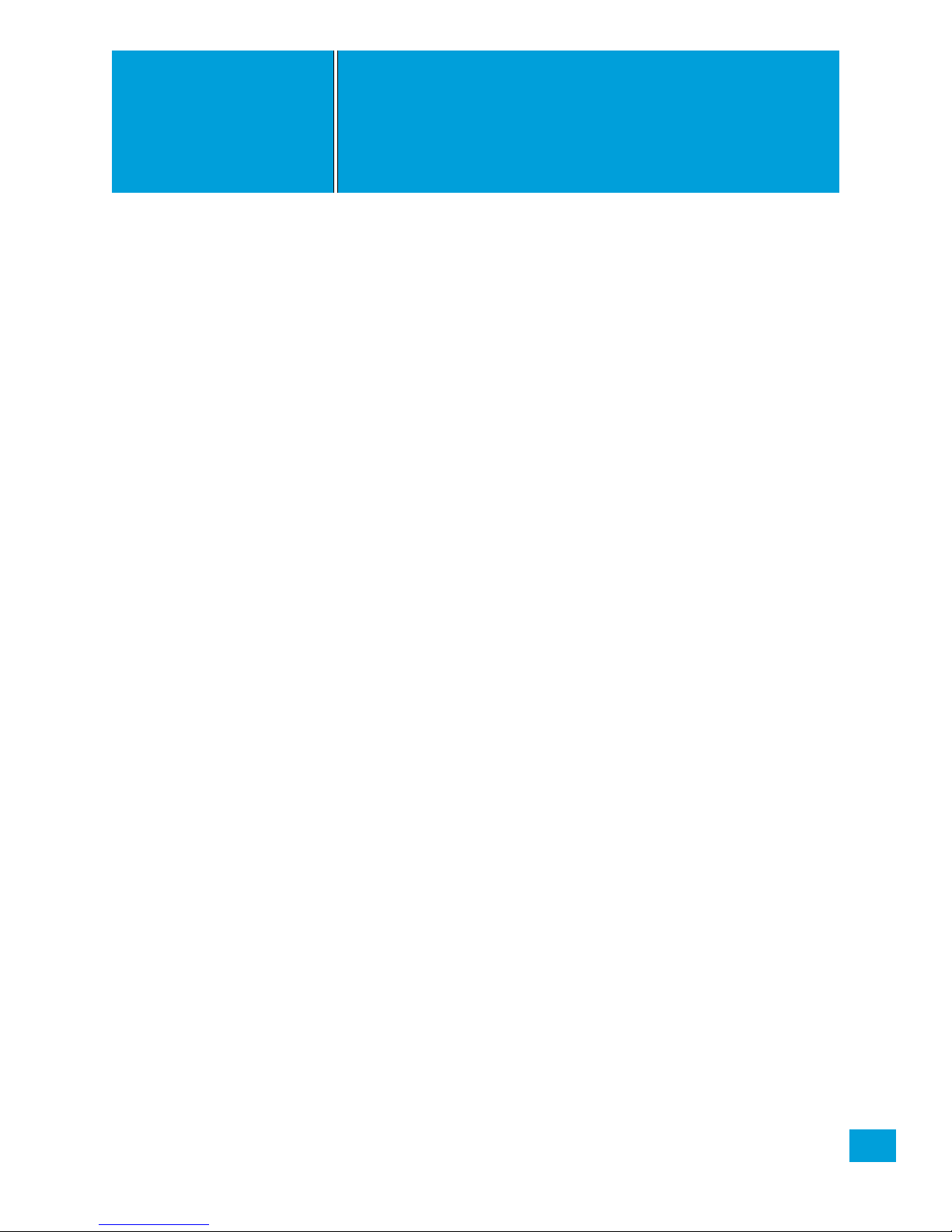
1
Psion Omnii Hand-Held Computer User Manual
1INTRODUCTION
INTRODUCTION 1
1.1 AboutThisManual........................................................3
1.2 TextConventions.........................................................4
1.3 OverviewoftheOmniiHand-HeldComputer.........................................4
1.4 RegulatoryLabels........................................................8
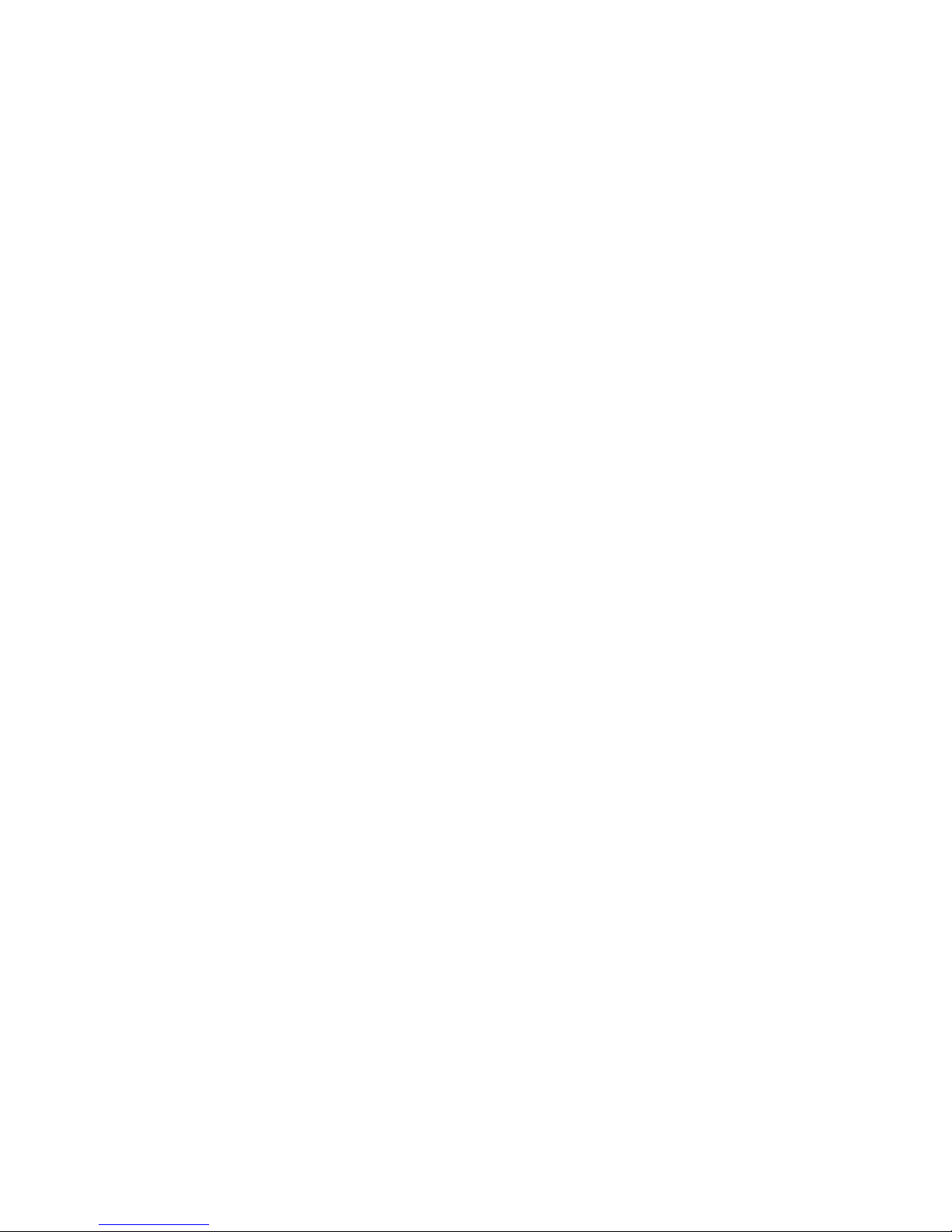
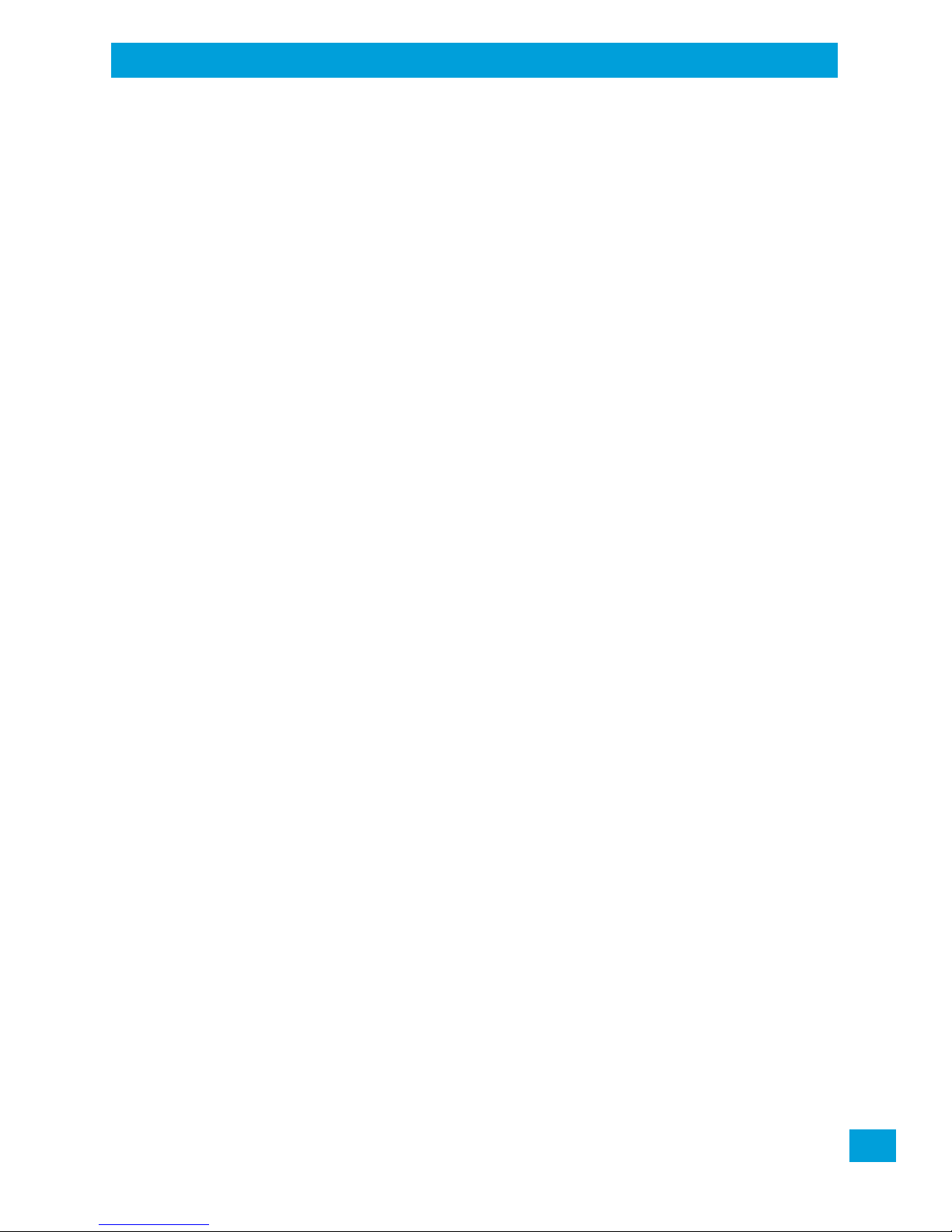
Chapter 1: Introduction
About This Manual
3
Psion Omnii Hand-Held Computer User Manual
1.1 About This Manual
This user manual describes the configuration, operation, and maintenance of the Psion Omnii Hand-
Held Computer.
Chapter 1: Introduction
provides a basic overview of the Omnii.
Chapter 2: Basic Operation
describes the steps required to get the Omnii ready for operation.
Chapter 3: Getting To Know Your Omnii
describes Omnii features, including how to charge and maintain the battery, the keyboard
features, the display, using the internal scanner, etc. This chapter also describes the Micro-
soft®Windows®Embedded CE 6.0 desktop, and how to change the appearance and actions
of the desktop from Windows Classic Shell to the PsionVU Shell.
Chapter 4: Configuration
describes the programs and applications accessed through two main areas from the Desktop
Start Menu: Programs and Settings>Control Panel. The software includes both Psion Soft-
ware Advantage and Microsoft programs, and details how to use them to configure the
Omnii, along with scanners/imagers, Bluetooth, etc. This chapter also details the PsionVU
program, which enables you to customize your computer settings.
Chapter 5: Accessories
describes the peripherals and accessories available for your Omnii computer.
Appendix A: Port Pinouts
describes the Omnii and accessories pinouts.
Appendix B: Imager & Camera Settings
describes in detail your imager’s settings.
Appendix C: Scanner Settings
details your barcode options.
Appendix D: Internal Imager & Scanner Specifications
lists the specifications for the Omnii scanners and imagers.
Appendix E: Omnii Specifications
lists the specifications for your Omnii computer, radios, and battery.
Appendix F: Omnii XT15f Freezer Variants
describes the hardware and heating software of the freezer units.
Appendix G: Wireless Wide Area Network (WWAN) Settings
describes WWAN configuration information.
Appendix H: Wireless Zero Config Settings
outlines the steps used to configure your radio using Windows Zero Config.
Appendix I: Omnii XT15ni Non-Incendive Safety Guidelines
lists the approvals, important warnings, and cautions for the Omnii XT15ni (non-incendive)
Hand-held Computer.

Chapter 1: Introduction
Tex t Convent ions
Psion Omnii Hand-Held Computer User Manual
4
1.2 Text Conventions
1.3 Overview of the Omnii Hand-Held Computer
The Omnii Hand-Held Computer is a modular, industrial hand-held computer. A variety of options are availa-
ble to suit applications in courier/delivery, field service, manufacturing facilities, material handling applica-
tions in warehouses, ports and yards, with a focus on real time wireless data transactions. Barcode input
methodologies are supported by a variety of available scanners. Optimization for specific operational envi-
ronments is also supported with a wide range of peripheral options and carrying accessories.
The Omnii XT15f (Freezer Variant) combines modularity, customizability and performance with added tech-
nology to resist condensation for use in cold, condensing environments. For details, see “Omnii XT15f
Freezer Variants” on page F-1.
Model Variants
• Omnii RT15 Hand-Held Computer (rugged) - Model 7545XC
• Omnii XT15 Hand-Held Computer (extremely rugged) - Model 7545XT
• Omnii XT15f (Freezer Variant) Hand-Held Computer (extremely rugged) - Model 7545XT
Processor and Memory
•TexasInstruments
®Sitara AM37xx, ARM Processor 800 MHz (OMAP3®compatible)
•FlashROM:1GB
•RAM:512MB
• 3 axis accelerometer
Operating System
•Microsoft
®Windows®Embedded CE 6.0
Bundled Applications
• Internet Explorer®6
• Windows Mobile Device Center
•WordPad
®, ActiveSync®
Supported Applications
•OpenTekTerm
• Stay-Linked Terminal Emulation
Note: Notes highlight additional helpful information.
Important: These statements provide particularly important instructions or additional infor-
mation that is critical to the operation of the equipment.
Warning: These statements provide critical information that may prevent physical injury,
equipment damage or data loss.
Note: The Omnii Hand-Held Computer is a body worn device, and to maintain compliance with the
FCC RF exposure guidelines, use a Psion approved carrying case. Use of non-approved acces-
sories may violate FCC RF exposure guidelines.
Note: For product specifications, refer to Appendix E: “Omnii Specifications”.
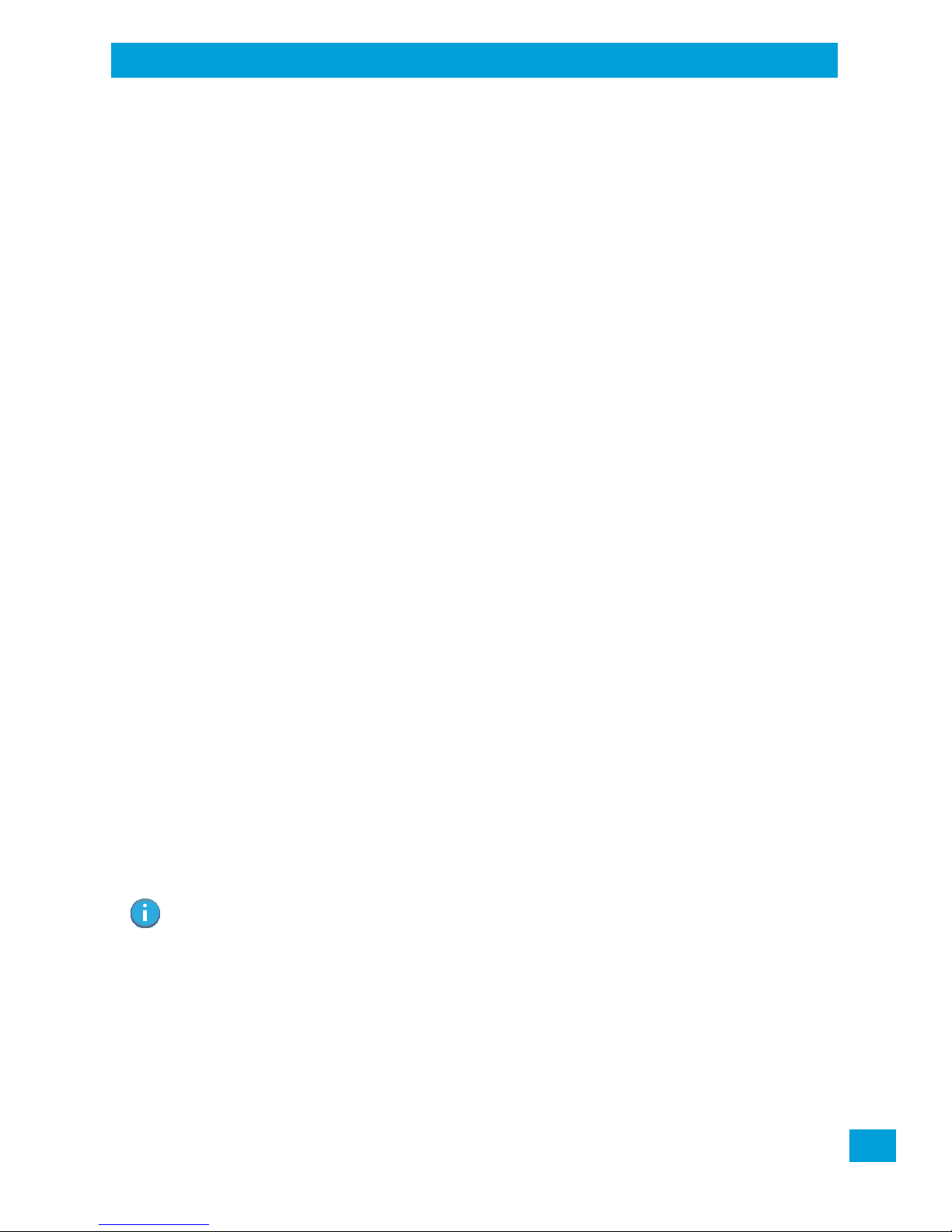
Chapter 1: Introduction
Overview of the Omnii Hand-Held Computer
5
Psion Omnii Hand-Held Computer User Manual
•NaurtechBrowser
• Naurtech Terminal Emulation
• NetMotion Mobility XE VPN
Device Management and Utilities
•PsionVU
• Total Recall, TweakIt, Dr. Debug
• Mobile Control Centre (MCC)
- Easy configuration management and provisioning platform.
- Powerful remote control and troubleshooting functionality.
- Integrated real time geofencing and location services.
- Advanced device security, user authentication and lockdown features.
User Interface
• Colour/Touch Display 9.4 cm (3.7 in) diagonal
- VGA (640 x 480) Transflective
- High visibility option: superior sunlight visibility with 165 cd/m2brightness
- Extreme Duty option: withstands 1.25 Joule impact, superior low temperature operation (to -20° C/-
4° F), with 160 cd/m2brightness. Better abrasion resistance.
•Touchscreen
- Passive stylus or finger operation; pan and flick gestures supported
-Signaturecapture
•Keyboards
- Large selection of backlit keypads in both alpha and numeric formats. For a list of currently
available keyboard configurations, consult your Psion representative, or go to:
http://www.psion.com/us/products/handheld.htm
• Voice, Audio & Feedback
- High volume beeper: 95 dBA
- Integrated microphone and speaker
- Optional Push-to-Talk Speaker
• Walkie-talkie style Push-to-Talk – VoIP over WiFi or WWAN
• Vibration feedback
Wireless Connectivity
•IntegratedBluetooth® V2.0 + EDR
•Integrated802.11a/b/g/nWiFi
•Bluetooth® coexistence
• CCX v4
• Optional SIRF III GPS Receiver
• Optional GPS/GPRS/EDGE WWAN radio
• Optional GPS/GPRS/EDGE with UMTS/HSPA+ WWAN radio
The following figures illustrate the main features of the Omnii — for detailed views, please see “Omnii Fea-
tures” on page 11.
Note: 802.11b/g and Bluetooth are available simultaneously.

Chapter 1: Introduction
Overview of the Omnii Hand-Held Computer
Psion Omnii Hand-Held Computer User Manual
6
Figure 1.1 Omnii XT15 and RT15 Alphanumeric Variants
Omnii XT15
59-Key ABC Keyboard Omnii RT15
55-Key ABC Keyboard
This manual suits for next models
7
Table of contents
Other Psion Handheld manuals