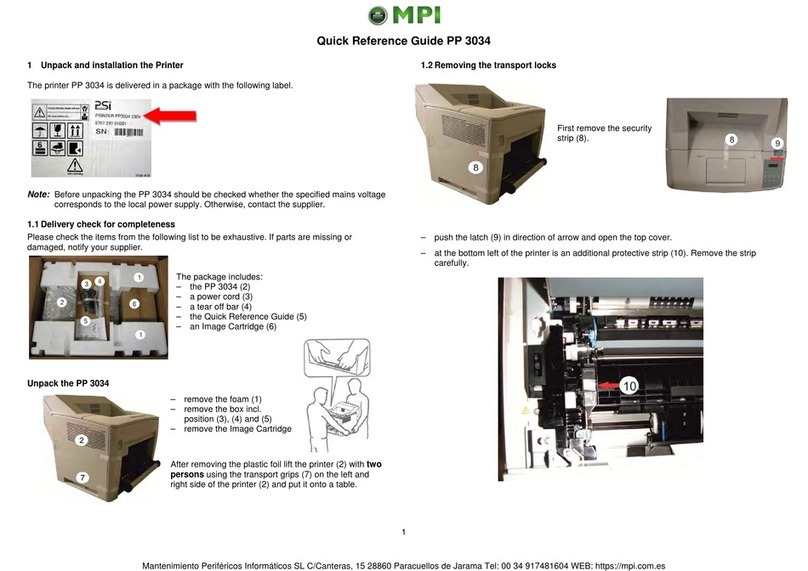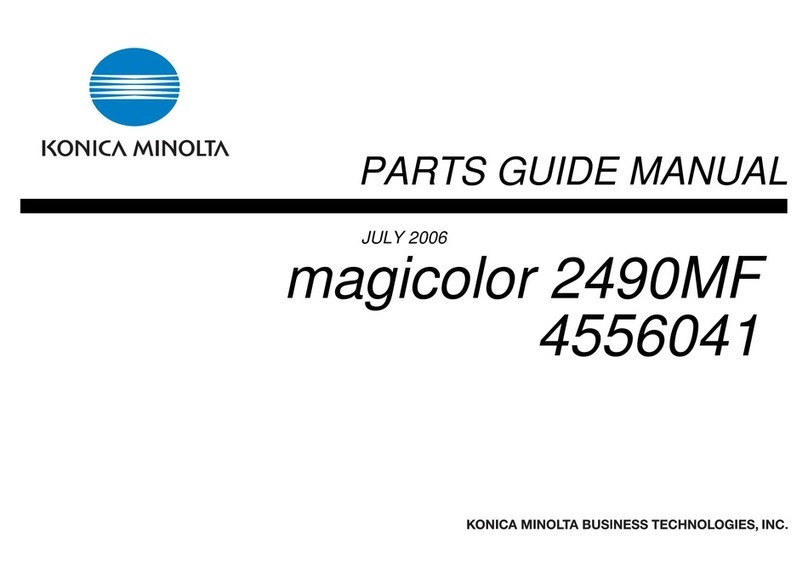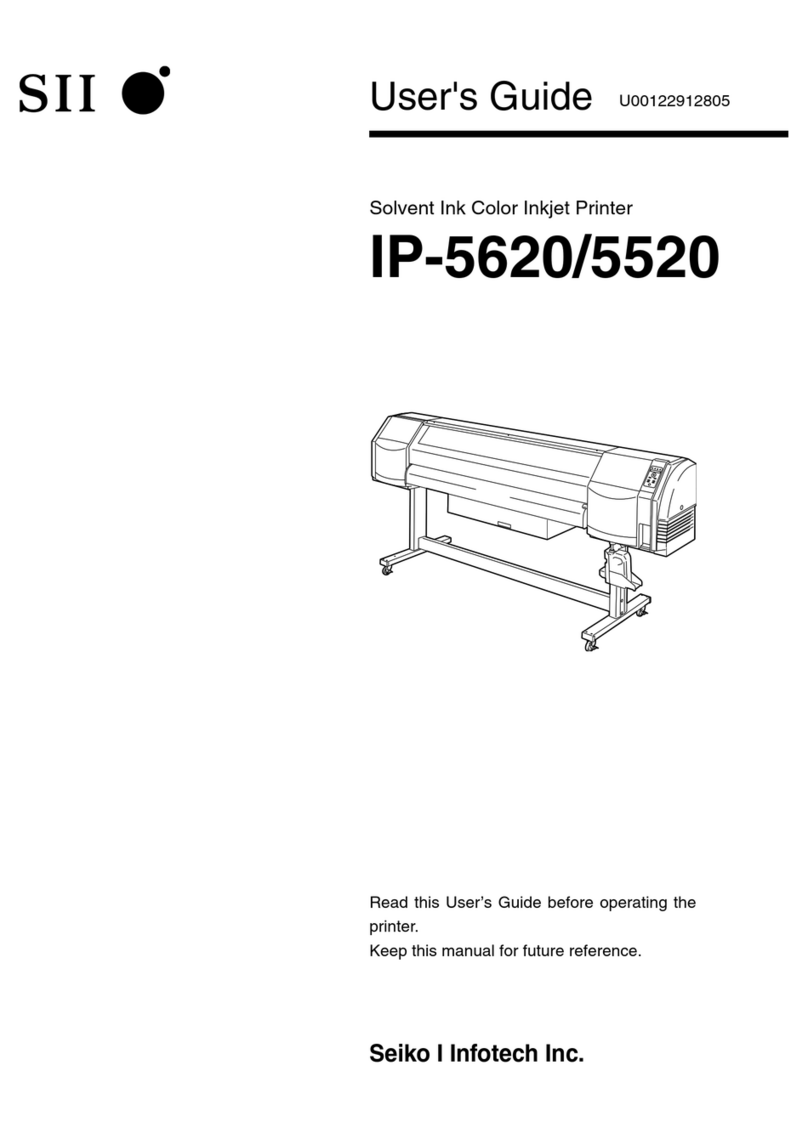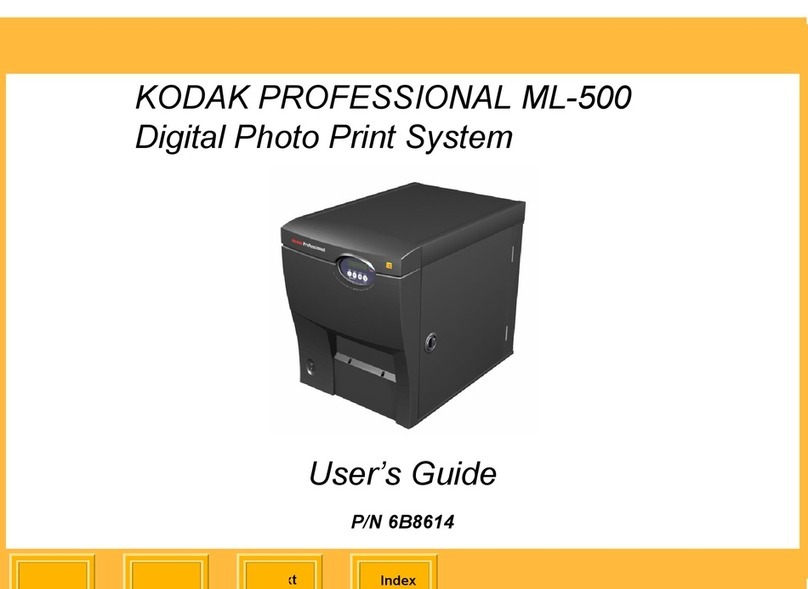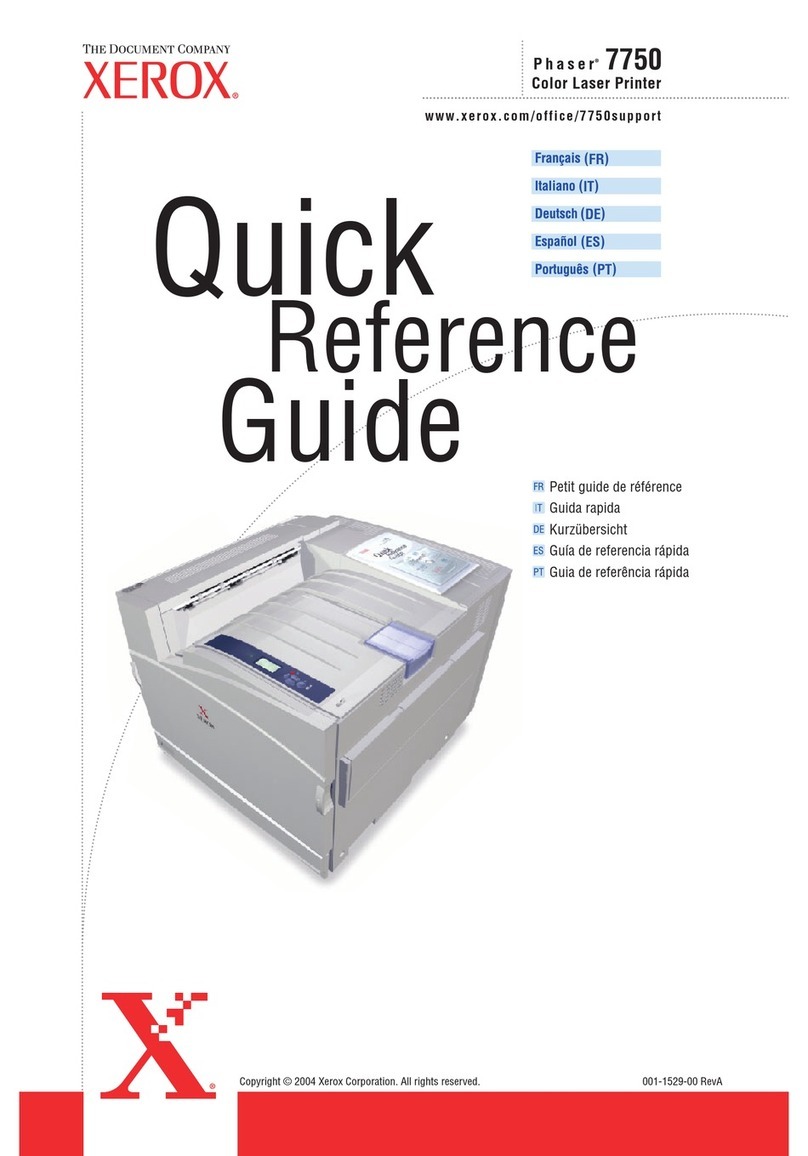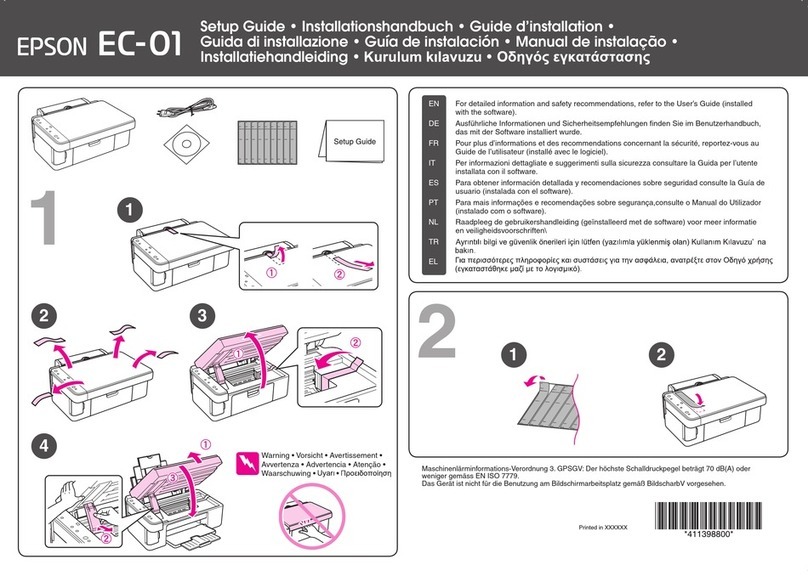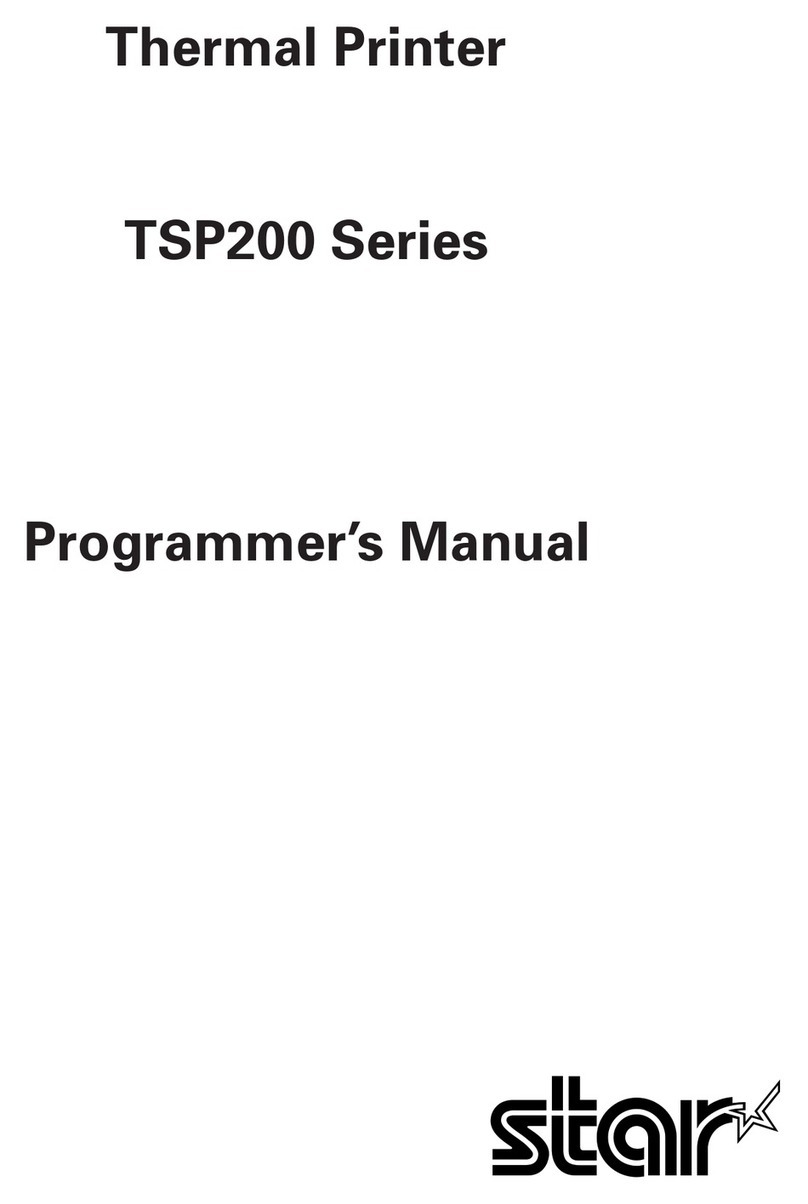MPI InfoPrint 6700-M40 Series User manual

Fourth Edition (October 2010)
This edition applies to the InfoPrint 6700-M40 Series Thermal Printer and replaces the following
publication:
InfoPrint 6700-M40 Series Thermal Printer: User’s Manual,
G550-0997-02.
You can send comments by e-mail to printpub@infoprint.com or by mail to:
InfoPrint Solutions Company, LLC
6300 Diagonal Hwy 002J
Boulder, CO 80301-9270
U.S.A.
This product is or contains commercial computer software and commercial computer software
documentation developed exclusively at private expense. As specified in Federal Acquisition
Regulation 12.212 in the case of civilian agencies and Defense Federal Acquisition Regulation
Supplement 227.7202 in the case of military agencies, use, duplication and disclosure by agencies
of the U.S. Government shall solely be in accordance with the accompanying International
Program License Agreement in case of software products and in accordance with the licensing
terms specified in the product’s documentation in the case of hardware products.
© Copyright InfoPrint Solutions Company 2008, 2010. All rights reserved.
Before using this information and the product it supports, read the information in “Notices” on
page 275.
Note!
Visit our home page at: http://www.infoprint.com
Internet
Mantenimiento Periféricos Informáticos C/Canteras, 15 28860 Paracuellos de Jarama (Madrid) Tel: 00 34 917481604 Web: https://mpi.com.es/

1 Introduction ......................................................... 11
Requesting Service.............................................................................. 11
The 6700-M40 Thermal Printer............................................................ 11
Standard Features ........................................................................ 12
Optional Features.......................................................................... 13
Thermal Printer Technology ................................................................ 14
The Printing Process..................................................................... 14
Thermal Consumables......................................................................... 15
Media Selection............................................................................. 15
Ribbons ......................................................................................... 15
Safety And Notices .............................................................................. 16
Manual Conventions ............................................................................ 17
Related Documents ............................................................................. 17
2 Operation ............................................................ 19
Unpacking The Printer ......................................................................... 19
Installation............................................................................................ 20
Power Cord Requirements............................................................ 22
Setting Up The Printer ......................................................................... 23
Loading Ribbon ............................................................................. 24
Loading Roll Media ....................................................................... 27
Loading Fanfold Media.................................................................. 32
Operating Modes ................................................................................. 36
Controls And Indicators ....................................................................... 37
Power Switch ................................................................................ 37
Powering On The Printer............................................................... 37
Control Panel ................................................................................ 38
Media Handling Modes ........................................................................ 42
Printhead Pressure Adjustment ........................................................... 43
Media Thickness Adjustment ........................................................ 43
Media Width Adjustment ............................................................... 44
Printhead Alignment...................................................................... 46
Positioning The Media Sensors ........................................................... 47
Sensing Different Media Types ..................................................... 49
Table of Contents
Mantenimiento Periféricos Informáticos C/Canteras, 15 28860 Paracuellos de Jarama (Madrid) Tel: 00 34 917481604 Web: https://mpi.com.es/

Table of Contents
Running Auto Calibrate........................................................................ 50
Running Media Profile ......................................................................... 51
Running Manual Calibrate ................................................................... 53
3 Standard Interfaces............................................. 55
Overview.............................................................................................. 55
Auto Switching ..................................................................................... 55
Centronics Parallel Interface................................................................ 56
Centronics Parallel Interface Signals ............................................ 57
IEEE 1284 Parallel Interface................................................................ 58
Compatibility Mode........................................................................ 58
Nibble Mode .................................................................................. 58
Byte Mode ..................................................................................... 58
Signals .......................................................................................... 59
RS-232 Serial Interface ....................................................................... 61
4 Configuring The Printer ....................................... 63
Overview.............................................................................................. 63
Setting Printer Configuration Parameters ..................................... 63
Moving Within The Configuration Menu ........................................ 63
Selecting A Menu Option .............................................................. 65
Changing Printer Settings ............................................................. 66
Hidden Menus...................................................................................... 67
Menu Overview.................................................................................... 68
Main Menu ........................................................................................... 69
MEDIA SETUP Menu .......................................................................... 71
MEDIA SETUP Submenus............................................................ 72
SENSOR SETUP Menu....................................................................... 87
SENSOR SETUP Submenus........................................................ 88
EMULATION MENU ............................................................................ 94
Overview ....................................................................................... 94
EMULATION Submenus ............................................................. 100
PRINTER SETUP Menu .................................................................... 109
PRINTER SETUP Submenus ..................................................... 111
INTERFACES Menu.......................................................................... 120
INTERFACES Submenus ........................................................... 123
CONFIGURATION MENU................................................................. 141
CONFIGURATION Submenus.................................................... 142
DIAGNOSTICS Menu........................................................................ 144
DIAGNOSTICS Submenus ......................................................... 145
Saving A Configuration ...................................................................... 147
Auto Save Configuration.................................................................... 148
Specifying A Power-Up Configuration ............................................... 150
Mantenimiento Periféricos Informáticos C/Canteras, 15 28860 Paracuellos de Jarama (Madrid) Tel: 00 34 917481604 Web: https://mpi.com.es/

Table of Contents
Modifying A Saved Configuration ...................................................... 151
Printing A Configuration..................................................................... 153
Loading A Saved Configuration ......................................................... 154
5 Downloading Software ...................................... 155
Loading Flash Memory ...................................................................... 155
Downloading Software With The Firmware Download Utility............. 156
Downloading Software Through The Parallel Port............................. 157
Downloading Software Through The Ethernet................................... 158
Downloading Software Through The Ethernet Using FTP................. 160
Downloading Software Through The USB Port ................................. 162
Downloading Software If Flash Contains Only Boot Or
Corrupt Code ..................................................................................... 163
Using TrueType Fonts ....................................................................... 164
Downloading TrueType Fonts............................................................ 164
InfoPrint Windows Driver............................................................. 165
PGL Emulation (Online) .............................................................. 165
Download Mode .......................................................................... 166
PTR_SETUP ............................................................................... 168
Labeling Applications .................................................................. 168
Select And Print Downloaded TrueType Fonts.................................. 169
.................................................................................................... 169
6 Routine Care And Troubleshooting................... 171
Cleaning............................................................................................. 171
Exterior Cleaning......................................................................... 171
Interior Cleaning.......................................................................... 171
General Cleaning ........................................................................ 171
Cleaning The Printhead, Platen Roller And Media Sensors........ 172
Printer Tests ...................................................................................... 175
Troubleshooting Common Situations................................................. 175
Improving Processing Time......................................................... 175
Data Exchange............................................................................ 176
Controlling Print Quality............................................................... 177
Determining Printhead Wear....................................................... 177
Replacing The Printhead ................................................................... 178
Restore The Printer To Operation ..................................................... 180
Solving Other Printer Problems................................................... 181
Printer Alarms ............................................................................. 187
Fault Messages........................................................................... 187
Status Messages......................................................................... 210
Mantenimiento Periféricos Informáticos C/Canteras, 15 28860 Paracuellos de Jarama (Madrid) Tel: 00 34 917481604 Web: https://mpi.com.es/

Table of Contents
A Specifications .................................................... 213
Print Method................................................................................ 213
Media .......................................................................................... 214
Ribbon......................................................................................... 216
Indicators And Switches.............................................................. 217
Memory ....................................................................................... 217
Optional Expanded Memory Cartridge........................................ 217
Media Cutter Option .................................................................... 218
Host Interfaces ............................................................................ 218
Power .......................................................................................... 219
Environmental ............................................................................. 219
Physical Dimensions ................................................................... 220
Acoustic Noise ............................................................................ 220
B Printer Options .................................................. 221
Hardware Options.............................................................................. 221
Interface And RFID Options............................................................... 222
Ethernet Interface Card............................................................... 222
RFID............................................................................................ 223
Software Options ............................................................................... 235
Installing The QCMC ......................................................................... 237
Saving The Printer’s Configuration To The QCMC............................ 239
Copying The QCMC “Snapshot” Image to a Second Printer ............. 240
Updating The Printer Configuration To The QCMC .................... 242
Loading New Firmware On The Printer....................................... 243
Install The EMC ................................................................................. 244
Using The Standard Peel Without Liner Rewinder ............................ 246
Configure the Printer Menu ......................................................... 246
Load Media ................................................................................. 247
Using The Full Media Rewinder Option............................................. 249
Configure the Printer Menu ......................................................... 249
Load Media ................................................................................. 249
Rewinder Full Sensor Setup ....................................................... 252
Using The Full Media Rewinder With 3 Inch Diameter Core
Adapters ............................................................................................ 253
Configure The Printer Menu........................................................ 253
Install The Core Adapters And Media Take-Up Core.................. 253
Load Media ................................................................................. 255
Rewinder Full Sensor Setup ....................................................... 257
Mantenimiento Periféricos Informáticos C/Canteras, 15 28860 Paracuellos de Jarama (Madrid) Tel: 00 34 917481604 Web: https://mpi.com.es/

Table of Contents
Using The Standard Peel With Liner Rewinder Option...................... 258
Configure the Printer Menu ......................................................... 258
Load Media ................................................................................. 259
Removing Label Liner From The Rewinder................................. 263
Ordering Supplies And Accessories .................................................. 264
Genuine InfoPrint Solutions Company Thermal Transfer
Ribbons ....................................................................................... 265
Ribbons 450M ............................................................................. 266
Printheads ................................................................................... 266
Accessories................................................................................. 266
C ASCII Control Codes......................................... 267
D Glossary............................................................ 269
Notices .............................................................. 275
Product recycling and disposal .......................................................... 277
Trademarks........................................................................................ 277
Communication statements ............................................................... 278
Mantenimiento Periféricos Informáticos C/Canteras, 15 28860 Paracuellos de Jarama (Madrid) Tel: 00 34 917481604 Web: https://mpi.com.es/

11
1Introduction
Requesting Service
Follow the actions in the troubleshooting tables in Chapter 5. Most problems
can be easily resolved using these tables. If you are unable to resolve the
problem, you may want to request service from your InfoPrint Solutions
service team.
You may call for service free of charge during the printer's warranty period.
You can obtain service after the warranty period has expired if you sign a
service contract agreement with an authorized service provider. You also can
obtain service on a billable-per-call basis after the warranty period has
expired. Please have your service contract information and printer serial
number available when you call. The four digit machine type is 5403.
Please enter this number when prompted.
NOTE: Technical support is also available from the InfoPrint Solutions
Company Printing Systems Division home page at:
http://www.infoprint.com
The 6700-M40 Thermal Printer
The 6700-M40 series consists of a family of high quality, direct thermal and
thermal transfer printers specifically designed for printing labels and tags from
any MS-DOS®, Windows®, or ASCII based compatible computer.
The 6700-M40 series is comprised of the products detailed in Table 1.
NOTE: All models are RFID Ready.
Table 1. 6700-M40 Thermal Printer Max Print Speed, Print Density, and
Max Print Width
Model Max Print
Speed (ips)
Printing
Density (dpi)
Max Print
Width (inches)
6700-M40 10 203 4.1
6700-M40 10 305 4.1
Mantenimiento Periféricos Informáticos C/Canteras, 15 28860 Paracuellos de Jarama (Madrid) Tel: 00 34 917481604 Web: https://mpi.com.es/

12
Chapter 1 The 6700-M40 Thermal Printer
Standard Features
•8MB Flash memory (fixed on controller PCBA)
•32MB DRAM memory (fixed on controller PCBA)
•Bar Codes: Supports over 30 types of bar codes.
•Download: Fonts, forms, and graphics to printer memory.
•Emulations:
•Printronix IGP®/PGL®. Provides printer system commands for text,
barcodes, graphics, lines, and boxes.
•ZGL Interpreter: Zebra®
•TGL Interpreter: TEC®
•IGL Interpreter: Intermec®
•STGL Interpreter: SATO®
•DGL Interpreter: Datamax®
•MGL Interpreter: Monarch®
•IEGL Interpreter: IER Siège®
Interpreters are powerful integration tools that allows the 6700-M40
printer to function in virtually all legacy ZPL, TEC, IPL, SATO, DPL™,
MPCL II®, and IER®application environments without requiring
modification to host data stream.
•Fanfold media handling
•High Resolution Printhead: 203 dpi or 305 dpi for sharp graphics and
text.
•Media sensing: Horizontal positioning for gap, notch, hole, or black mark
sensing.
•Media capacity: Eight inch diameter roll media on three inch core
(203mm diameter on 76.2mm diameter core)
•Print speeds: Up to 10 ips (both 203 and 305 dpi)
•Printheads: Snap-in, interchangeable 203 dpi and 305 dpi
•Printing: On demand single label and batch label
•Resident Fonts: Letter Gothic Bold (#93779), Courier Bold (#93952),
CG Triumvirate Bold Condensed (#92250), OCR-A (#90993),
OCR-B (#91409), CG Triumverate (#92244), CG Triumverate Bold
(#92248), and CG Times (#92500).
•Ribbon capacity: 450m on one inch core (4.5 µm ribbon thickness)
Mantenimiento Periféricos Informáticos C/Canteras, 15 28860 Paracuellos de Jarama (Madrid) Tel: 00 34 917481604 Web: https://mpi.com.es/

Optional Features
13
•Standard Interfaces:
•Serial: RS-232
•USB 2.0 Universal Serial Bus
•Parallel: Centronics®-compatible parallel, IEEE®1284 compliant
parallel
•Thermal Transfer and Direct Thermal Printing
•Ventless System: for operation in environments with airborne particulate
matter without compromising performance.
Optional Features
Ask your authorized representative about the following enhancement options:
•Expanded Memory Cartridge (EMC): The expanded memory cartridge
(EMC) is a user installable option. The EMC can be ordered in any of
these configurations as a factory option kit or as a field upgrade kit:
•Expanded Memory - 32MB Expanded Memory Cartridge that
provides additional Flash memory for forms, logos, and fonts (see
“Optional Expanded Memory Cartridge” on page 217).
•Asian TrueType®Fonts - Separate cartridges containing fonts for
Simplified Chinese, Korean, or Japanese allows PGL or ZGL to print
complex Double Byte Character Set (DBCS) characters (see “DBCS
Character Sets and Fonts” on page 235).
•Andalé TrueType®Fonts - Separate cartridges containing Andalé
TrueType®fonts allowing PGL or ZGL to print characters for virtually
every language used in the world today, including simplified and
traditional Chinese, Japanese, and Korean. (see “Andalé Fonts” on
page 235).
•Quick Change Memory Cartridge (QCMC) - This cartridge option
provides an easy way to copy a printer’s firmware and configuration
settings from one printer to another. A “snapshot image” of the
source printer is stored on the QCMC and a simple interface is
provided to copy that image to a target printer. Once the image has
been copied to the target printer, the two printers will be identically
configured. The QCMC has its own resident network MAC address
that will be used in place of the printer’s LAN/WLAN MAC address
when the cartridge is left installed in a printer (see “Quick Change
Memory Cartridge (QCMC)” on page 236).
•Full Media Rewinder: In batch rewind mode, rewinds printed labels into
a removable roll.
•Label Taken Sensor: Detects presence and removal of labels in Peel-Off
mode. Included only with the Standard Peel without Liner Rewinder or
Standard Peel with Liner Rewinder options.
•Media Cutter: Automatically cuts printed media when the media exits the
printer.
Mantenimiento Periféricos Informáticos C/Canteras, 15 28860 Paracuellos de Jarama (Madrid) Tel: 00 34 917481604 Web: https://mpi.com.es/

14
Chapter 1 Thermal Printer Technology
•Ethernet Interface Card: Allows you to attach the printer to a LAN (Local
Area Network) rather than attaching it directly to a host computer. The
Printer Management Utility (PMU) remote management software is
standard with this option.
Ethernet adapters are available as user installable option, mounted inside
the printer with the 10/100Base-T (UTP) connection only.
•Ethernet, Wireless: Provides wireless 802.11b/g connectivity without
expensive cabling and reconfigurations required from a wired network.
PMU is standard with this option.
•Real Time Clock: A clock chip with internal battery that keeps track of the
year, month, day, hour, minute, and second values. It continues to
operate when the printer is off.
•RFID Encoder: The RFID (Radio Frequency Identification) encoder
programs smart labels (tags with embedded inlays).
•Standard Peel with Liner Rewinder: In Label Peel-Off mode, peels off
labels one at a time before printing the next label and rewinds the liner
into a discardable roll.
•Standard Peel without Liner Rewinder: The Peel-Off mode peels labels
while discarding the dispensed liner in front of the printer.
For more information about printer options, see Appendix B on page 221.
Thermal Printer Technology
Quiet and fast, with excellent print quality, your multifunction thermal printer
uses an inline thermal printhead. The thermal printer operates differently from
a line matrix or laser printer, because the thermal printer uses a printhead with
heating elements and special paper or ribbon.
The Printing Process
The thermal printhead allows two modes of operation:
•Direct Thermal
During
direct
thermal printing, the thermal printhead selectively heats
small, rectangular
thermal
dots.
When these contact the coated thermal
paper, the dyes and developers in the coating react to the heat and
develop an image. This mode of printing is generally used for short-term
labeling applications.
•Thermal Transfer
During thermal
transfer
printing, the heated thermal dots contact a
thermal ribbon. The heat reacts with the ribbon and bonds the image to
the paper. This method is used especially for abrasive, long-storage
applications and for specialized applications, such as in extreme
environmental conditions or where tamper-proofing is required.
Mantenimiento Periféricos Informáticos C/Canteras, 15 28860 Paracuellos de Jarama (Madrid) Tel: 00 34 917481604 Web: https://mpi.com.es/

Media Selection
15
Thermal Consumables
Media Selection
Since there are two print modes of operation, there are two kinds of thermal
media:
•Direct thermal media
•Thermal transfer media
Direct thermal media is paper coated with special chemicals that act as an
accelerator, acceptor dye, and binder. During direct thermal mode, the heat
from the thermal printhead contacts the paper, causing a chemical reaction
which results in a printed image.
Thermal transfer media requires ribbon. A wide range of InfoPrint Solutions
Company thermal transfer media is available, such as film or synthetic paper
substitutes. Most of these media options can be die-cut for easy label
applications. The wide selection of media sizes and face stocks have been
tested with InfoPrint Solutions Company ribbons for print quality and usage.
NOTE: The term “media” used in this manual refers to all the different kinds
of label or tag stock that can be used in the printer.
Ribbons
InfoPrint Solutions Company offers a wide range of ribbons specifically
engineered to enhance printing capabilities and to prevent premature
printhead wear. Therefore, you should use a Genuine InfoPrint Solutions
Company Thermal Ribbon in your printer.
See “Genuine InfoPrint Solutions Company Thermal Transfer Ribbons” on
page 265 for more information.
IMPORTANT
To avoid print quality problems use only 450M ribbons in the printer.
Mantenimiento Periféricos Informáticos C/Canteras, 15 28860 Paracuellos de Jarama (Madrid) Tel: 00 34 917481604 Web: https://mpi.com.es/

16
Chapter 1 Safety And Notices
Safety And Notices
For your safety and to protect valuable equipment, read and comply with all
information highlighted under special headings:
ATTENTION
Attention indicates the possibility of damage to a device, program,
system, or data.
IMPORTANT
Important indicates information vital to proper operation of the printer.
NOTE: A note gives you helpful information and tips about printer operation.
This symbol indicates the presence of a hazard that could cause
death or serious injury.
This symbol indicates the presence of a hazard that could cause
moderate or minor injury.
This symbol indicates a heavy assembly that requires two or more
persons to lift or hold.
This symbol indicates a part or assembly that is hot enough to burn
you.
This symbol indicates a part or assembly that is sharp enough to cut
you.
DANGER
CAUTION
CAUTION
CAUTION
CAUTION
Mantenimiento Periféricos Informáticos C/Canteras, 15 28860 Paracuellos de Jarama (Madrid) Tel: 00 34 917481604 Web: https://mpi.com.es/

17
Manual Conventions
•Operator panel keys are often shown by their symbol or icon (located on
the control panel directly below the key).
Example: Press the ↵key for ENTER.
•LCD fault messages display the specific fault in uppercase letters.
A corrective action in upper and lowercase letters displays below the fault
message.
Example: PAPER OUT
Load Paper
•Key combinations are indicated by the +(plus) symbol.
Example: Press the Up key + Down key at the same time
.
Related Documents
•
Quick Setup Guide —
Explains how to unpack, install, and set up the
printer.
•
Maintenance Manual —
Explains how to maintain and repair the line
matrix printer at the field service level of maintenance.
•
IGP (PGL) Programmer's Reference Manual —
Provides information
used with the optional IGP (PGL) Printronix emulation enhancement
feature.
•
ZGL™ Programmer’s Reference Manual
— Provides information for the
printer to function in the legacy ZPL application environment without
requiring modification to host data stream.
•
TGL™ Programmer’s Reference Manual
— Provides information for the
printer to function in the legacy TEC application environment without
requiring modification to host data stream.
•
IGL™ Programmer’s Reference Manual
— Provides information for the
printer to function in the legacy IPL application environment without
requiring modification to host data stream.
•
STGL™ Programmer’s Reference Manual
— Provides information for the
printer to function in the legacy SGL application environment without
requiring modification to host data stream.
•
DGL™ Programmer’s Reference Manual
— Provides information for the
printer to function in the legacy DGL application environment without
requiring modification to host data stream.
•
MGL™ Programmer’s Reference Manual
— Provides information for the
printer to function in the legacy MGL application environment without
requiring modification to host data stream.
•
IEGL
®
Programmer’s Reference Manual
— Provides information for the
printer to function in the legacy IER application environment without
requiring modification to host data stream.
Mantenimiento Periféricos Informáticos C/Canteras, 15 28860 Paracuellos de Jarama (Madrid) Tel: 00 34 917481604 Web: https://mpi.com.es/

18
Chapter 1 Related Documents
•
Ethernet Interface Card User's Manual —
Information about network
protocols, configuration, and operation.
•
Printer Management Utility User’s Manual
— Information about the printer
management utility which allows you to organize all of the printers in your
office remotely in a single database, download software and printer
settings from a host computer with a single mouse click.
•
RFID Label Reference Manual
— Explains the use of the InfoPrint
6700-M40 printer and RFID label application.
Mantenimiento Periféricos Informáticos C/Canteras, 15 28860 Paracuellos de Jarama (Madrid) Tel: 00 34 917481604 Web: https://mpi.com.es/

19
2Operation
Unpacking The Printer
The printer is shipped in a carton and protective bag. The top lid of the carton
has instructions for removing the internal packing material. Keep all packing
material in case repacking is required.
ATTENTION
Avoid touching the electrical connectors to prevent electrostatic
discharge damage while setting up the printer. The discharge of
accumulated electrostatic energy can damage or destroy the printhead
or electronic components used in this device.
Figure 1. This Illustration Shows an Exploded View of Unpackaging the Printer
Shipping Container
Packing Material (4)
Printer
Accessories
Plastic Bag Lifting Strap (2)
Mantenimiento Periféricos Informáticos C/Canteras, 15 28860 Paracuellos de Jarama (Madrid) Tel: 00 34 917481604 Web: https://mpi.com.es/

20
Chapter 2 Installation
1. Place the shipping container upright on a flat, level surface.
2. Open the box and remove the first layer of packing material along with
any lose items.
3. Remove the accessories box and set it aside.
4. Pull the printer out of the shipping container by using the two plastic
straps as handles.
5. Remove the bands and plastic bag.
6. Check that all components on the packing list are included.
Installation
The following sections will guide you through the printer installation process.
1. Place the printer on a flat level surface that allows easy access to all sides
of the printer.
ATTENTION
Never operate the printer on its side or upside down.
2. Set the printer power switch to O (Off).
IMPORTANT
In compliance with international safety standards, this printer has been
equipped with a three-pronged power cord. When inserted in a correctly
wired power outlet, the ground conductor will ensure that the printer
chassis is at ground (earth) potential. Do not use adapter plugs or
remove the grounding prong from the cable plug. If an extension cord is
required, ensure that a three-wire cable with a properly grounded plug is
used.
3. Attach the AC power cord to the AC power receptacle in the back of the
printer.
4. Attach the AC power cord to a grounded (three prong) electrical outlet of
the proper voltage. See “Power Cord Requirements” on page 22.
5. Attach Communication Interface:
a. Parallel Interface
Attach a suitable parallel printer cable from the computer to the
Centronics/IEEE 1284 interface connector at the back of the printer.
Snap the bail locks to the Centronics connector to secure the
interface cable to the printer.
Failure to properly ground the printer may result in electric shock to
the operator.
CAUTION
Mantenimiento Periféricos Informáticos C/Canteras, 15 28860 Paracuellos de Jarama (Madrid) Tel: 00 34 917481604 Web: https://mpi.com.es/
Table of contents
Other MPI Printer manuals