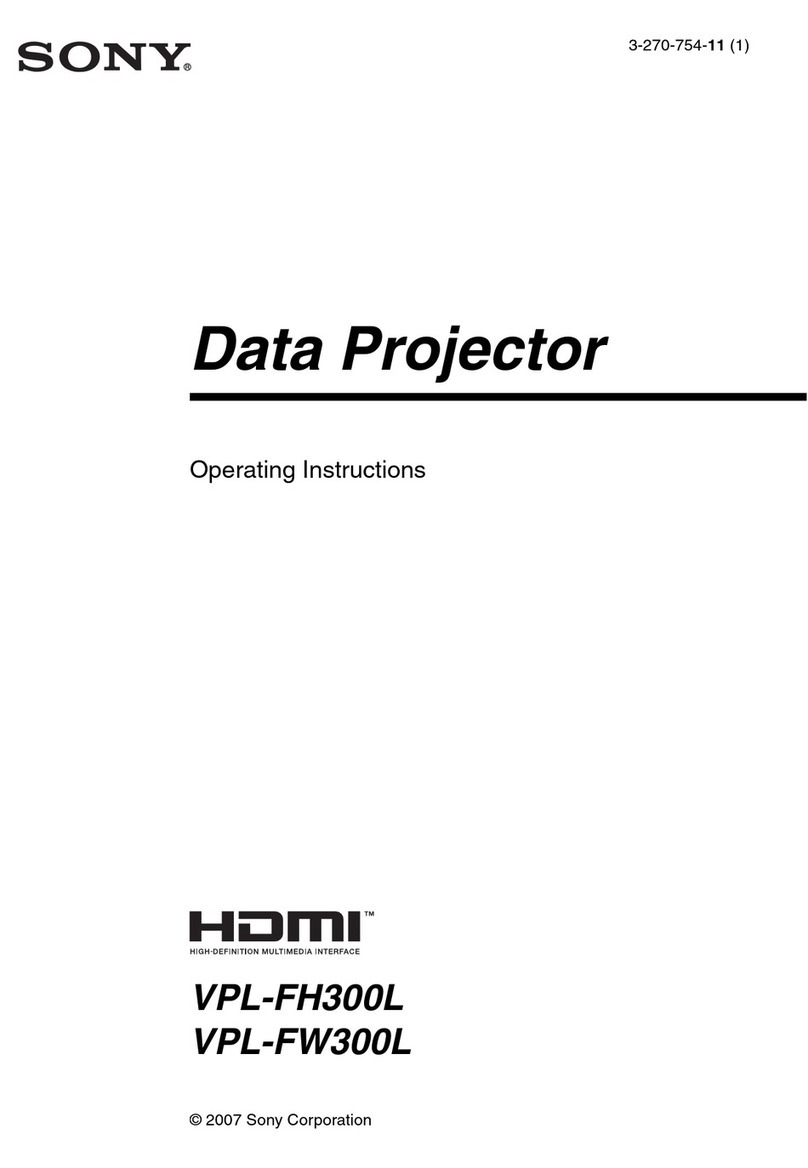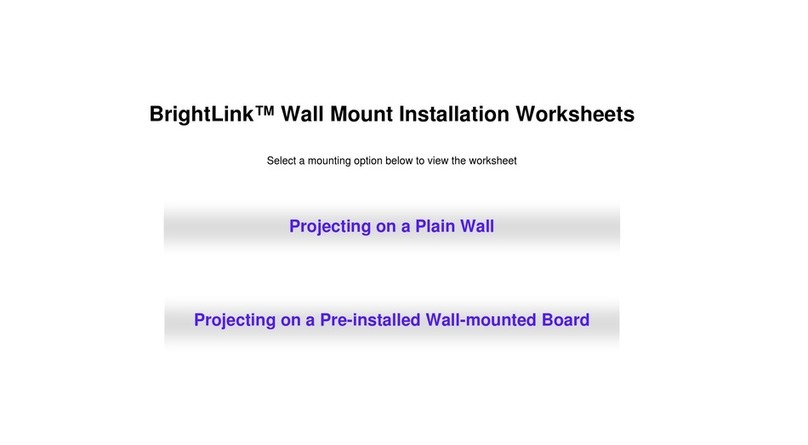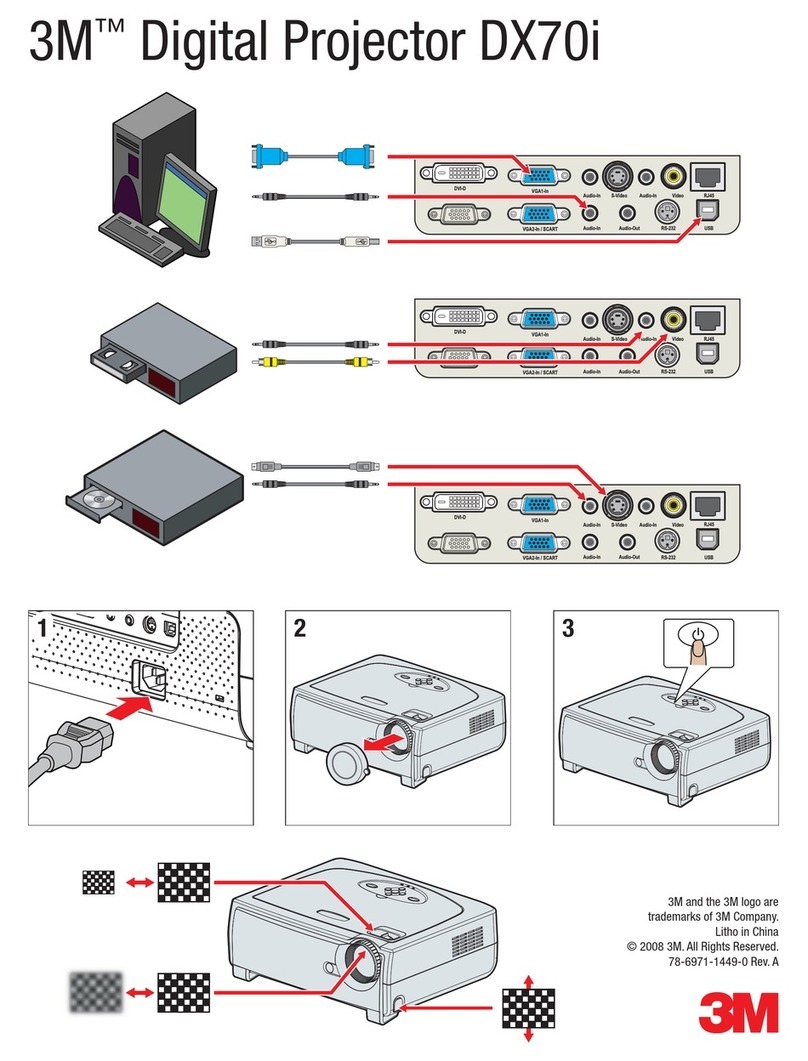Mr. Entertainer KAR124 Instruction Manual

CD+G Projector Karaoke System with LED
Light Show and Bluetooth Connectivity
MODEL: KAR124
USER & SAFETY MANUAL

1
IMPORTANT
OWNERS AND USERS PLEASE NOTE:
This manual forms part of the product and should be read carefully and left with the user of the product for future reference.
BEFORE USE
You must inspect the karaoke machine including the power supply for any signs of damage. If the product is damaged in any
way, DO NOT USE IT, and contact your supplier immediately.
PRODUCT SAFETY
•Children should be supervised when using this unit.
•For indoor use only when using the power supply.
•Do not place the power lead beneath a carpet or rug.
•Do not use in locations where paint, petrol or other flammable liquids are used or stored.
•Do not use the unit in the immediate surroundings of a bath, shower, swimming pool or similar damp or wet area.
•Use on a flat, level, stable surface.
•Cleaning and user maintenance shall not be made by children without supervision.
•Do not allow the power cord to become a trip hazard.
•When not in use the product should be switched off and the power supply disconnected from the mains supply.
•Do not leave the product unsupervised when switched on and connected to the mains supply.
•Do not use near sources of heat such as fires, stoves etc.
•When used with batteries do not expose the product to direct sunlight or other sources of heat.
•Periodically check the product and its power supply for damage.
•There are no other user serviceable products in this product.
•Do not obscure or block the ventilation holes. This can cause a risk of overheating and lead to damage of the product.
•Do not allow the product to be used at full volume for prolonged periods of time to protect the hearing of both children
and adults.
PRODUCT USAGE
•The user should familiarise themselves by carefully reading these user instructions before use. Improper use can lead
to damage that is not covered by the warranty.
•Only use the cleaning instructions recommended by the manufacturer.
•Use only with the power supply provided with the product.
•Always remove batteries when not in use.
•Do not use the product with power supply and batteries at the same time.
•Only use the power supply supplied with this product.

2
LASER INFORMATION
This product contains a semiconductor laser system inside the cabinet and is classified as a “CLASS 1 LASER PRODUCT”. To
prevent being exposed to the laser beam, try not to open the enclosure.
This kit contains:
1 x CDG player with Bluetooth © / USB / Aux function
1 x Microphone
1 x Double CDG karaoke hits disc
1 x 12V PSU
1 x 3 phono to 3 phono A/V lead

3
LOCATION AND MEANING OF CONTROLS

4
PROJECTOR FUNCTIONS
INSTALLING THE UNIT
The lens focus is adjustable, which allows the user to setup the best pictures in a range of different
room sizes.
A:Push switch, lift the lens

5
B: Rotate the lens to find the ideal viewing angle
C: Press down the lens to lock the projector position in place

6
INSTALLING THE UNIT:
1. Position the unit parallel to the screen.
2. To adjust the horizontal position
The picture projected on the screen moves right or left by a maximum of 31% of the screen width from the centre of the lens.
: Picture position when moving the picture to the left at maximum.
: Picture position when moving the picture to the right at maximum.
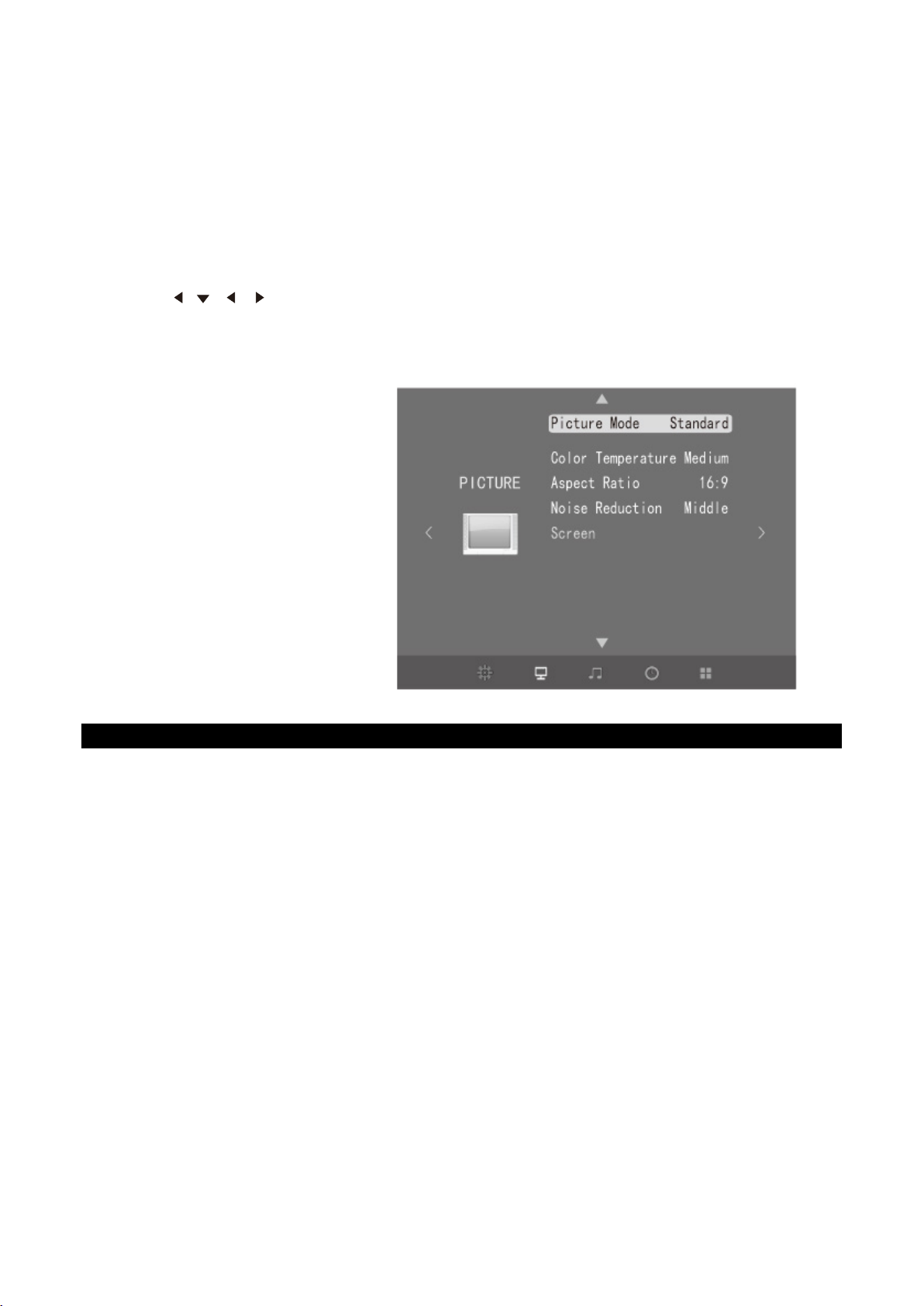
7
3. Turn on the projector to put the image menu on the screen. You can then adjust the picture so that
it fits the screen by twisting the lens.
Please Note
Avoid using a screen with an uneven surface, as the picture quality may be affected as a result.
USING THE PROJECTOR
1. Press the Projector ON/OFF button to turn on the unit.
2. The lens protector will open.
3. Press the Projector LED button Close projection to display output .
4. Twist lens until the onscreen display is clearly visible.
5. Press the Projector MENU button on the projector and the menu will display.
6. Press // / to select a desired menu and edit the settings to your satisfaction.
7. Press ENTER to confirm a selection.
8. Press MENU again to leave and save the settings.
PICTURE menu
Edit the Picture mode, Color Temperature,
Aspect Ratio, Noise Reduction and Screen
options.
HOW TO USE YOUR KARAOKE MACHINE
POWERING UP THE PRODUCT
•The unit can be powered via the mains power supply (supplied) only.
•Do not use any other power supply other than the one supplied with the product.
•Once plugged in, press the POWER button to turn the machine on.
FUNCTION SELECTION
1. Select the intended mode you want to use by selecting the right button on the machine. Choose from
CDG/BT/Bluetooth or USB. Simply insert relevant audio cable (not supplied) to use Aux Mode.
2. Before inserting the microphone, ensure MIC VOLUME CONTROL and MASTER VOLUME CONTROL are set to off by
turning the knobs to the furthest anti clockwise position.
3. Insert the microphone into the MIC 1/MIC 2 socket. Turn on the microphone using the switch on the body of the
microphone, then adjust the MIC Volume knob to your selected volume.
4. You can adjust the ECHO and AVC to the suitable position, to best complement your vocals.
5. ECHO – Increase the echo volume to add echo effect to your voice. Turn the knob clockwise to increase and anti-
clockwise to decrease.
6. AVC – This function is for use with CD-G multiplex discs only. When using this function, the CD-G plays the lead
vocals from the CDG Multiplex disc. To override this function, turn up the volume of the microphone, to replace with
user vocals.
7. MASTER VOLUME – Master Volume control. Use this volume to control the music level.
8. MIC VOLUME CONTROL – Use this volume to control the microphone level of MIC 1 and MIC 2. Each microphone can
be altered individually.

8
CD-CDG FUNCTION
Product plays standard CD’s, karaoke CDG discs and CD-RW discs. Please note the quality of CD-RW
discs cannot be guaranteed.
1. Slide the USB/CD switch right to select CD mode.
2. STOP – Select this function to stop the CD/CDG from playing.
3. PLAY/PAUSE
4. Press the play/pause button to play and pause the CD, the CD tracks will show on the TV screen when connected.
5. FORWARD SKIP BUTTON
Press FORWARD SKIP button to select the next track.
6. BACK SKIP BUTTON
Press BACK SKIP button to select the previous track.
REPEAT FUNCTION
1. For repeat function to work, the disc must be in play mode.
2. Tap the repeat button once. The current playing track will then repeat and the repeat LED indicator will flash to
indicate.
3. Tap the repeat button twice. The current disc will play through all of the tracks and then repeat them again. The repeat
LED will be on.
4. Tap the repeat button three times. This will turn off the repeat function. The repeat LED will be off.
PROGRAM FUNCTION
1. This function allows music tracks to be played in a programmed sequence.
2. NOTE: Program function can only be set when the machine is in STOP mode.
3. Press the PROGRAM BUTTON once. Program Number 01 will display and PROGRAM INDICATOR will flash.
4. Press the FORWARD SKIP BUTTON or BACK SKIP BUTTON to select the track to be programmed.
5. Press the PROGRAM BUTTON again to store the selection. Advance to 02 to prompt for the next input.
6. You may repeat steps #B to #C to program up to 20 tracks. Press the PLAY button to complete and start playing the
programmed sequence of tracks. Press STOP BUTTON to stop program play.
7. You may use the REPEAT function to repeatedly play a certain track (Repeat 1) or all tracks (Repeat All) in the
Program Play Mode.
8. The CD player will stop when all the programmed tracks have been played through once. To repeat program play,
press the PLAY/PAUSE BUTTON .
9. To cancel program play, press the STOP BUTTON twice while program play is running or open the CD DOOR in stop
mode.
10. Up to 20 tracks can be programmed.
BLUETOOTH FUNCTION
1. Press the STOP/BLUETOOTH button to select bluetooth mode.
2. This will be indicated as the red LED light at the front the screen will flash “BT”.
3. Simply select the device name MRENTERTAINER4 to connect to the karaoke machine from your BT compatible
device.
4. Once the karaoke machine is paired to your device, simply select your tracks on the device to play them. Please note
this is audio only.
USB FUNCTION
1. Slide the USB/CD switch left to select USB mode.
2. Attach an external device including MP3 files as USB stick to the USB Jack.
3. Press the FORWARD SKIP BUTTON or BACK SKIP BUTTON to select the intended track, and then
PLAY/PAUSE button to start playback.
Please note MP3 is audio only.
AUX IN FUNCTION
1. Connect an external media player, for example IPOD/MP3 player/laptop to the Aux in socket on the karaoke player by
using a 3.5mm jack to 3.5mm jack audio cable (not supplied).
2. Once the external player is connected to the player, select the preferred track from the external player and it will
automatically play through the internal karaoke player speaker.
AUDIO/VIDEO OUTPUT
1. When playing a CDG disc, you can use the AV cable to connect your external display, such as a television. This will
display video output, and audio output from the karaoke player.
2. When playing a CD disc, the karaoke player will only provide audio output.
3. When connected through Bluetooth, the external display will provide audio output only.
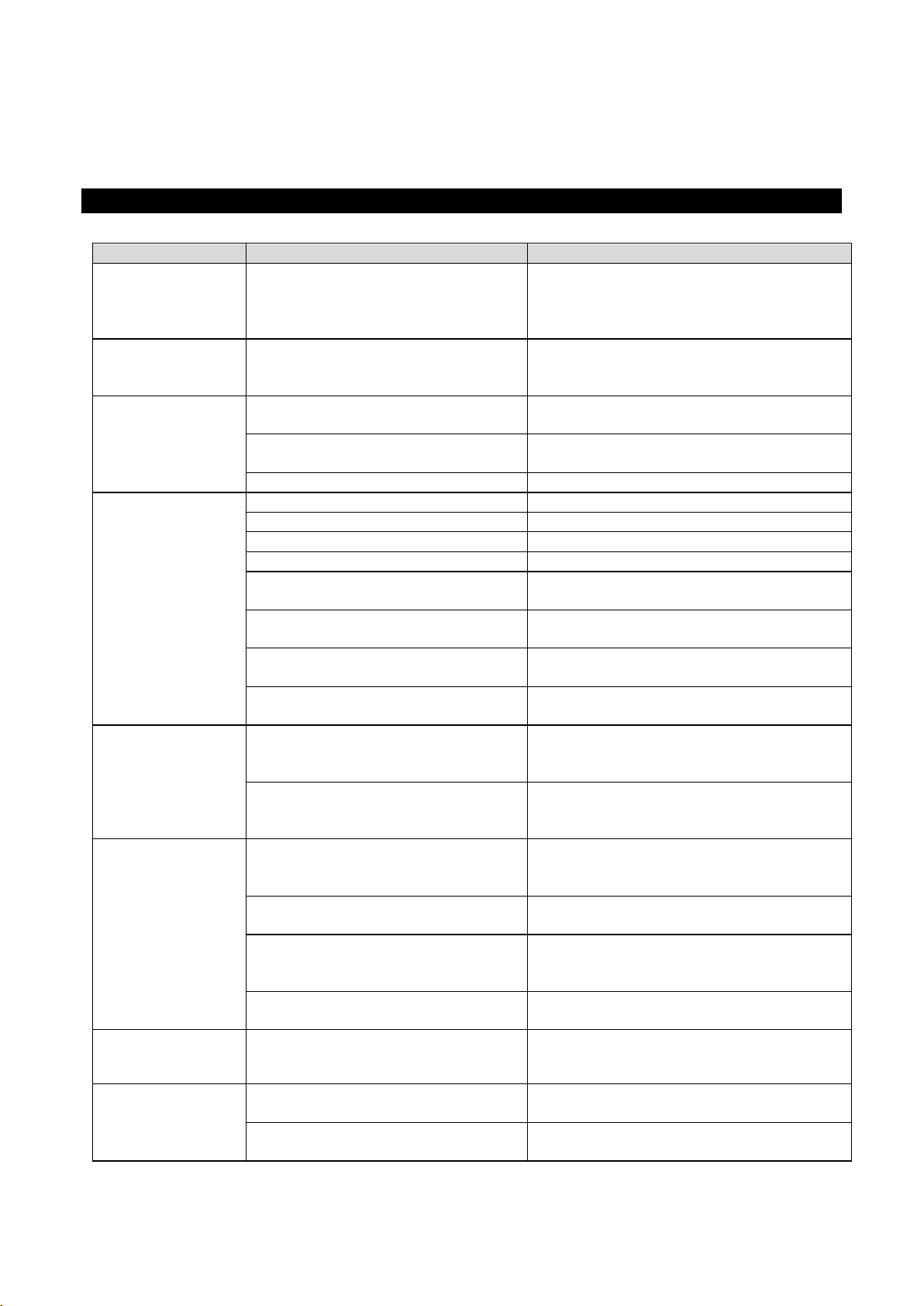
9
LED LIGHT SHOW
The LED light shows inside the speaker and in the lower corners of the unit are created automatically based on the music source
being played at the time to create a disco effect.
•To turn on the LED light show, press the LIGHT ON/OFF to ON .
•To turn off the LED light show, press LIGHT SHOW Switch to OFF.
.
TROUBLESHOOTING GUIDE
PROBLEM
POSSIBLE CAUSE
SOLUTION
No power when
POWER ON/OFF
BUTTON is
pressed
DC plug of the AC adapter is not
plugged into the DC JACK
properly.
Re-insert the DC plug of the AC
adapter properly.
No power or
Sound when
plugged in
The AC outlet may not have
power.
Check the outlet with a working lamp
or other electrical appliance.
MASTER VOLUME of this unit is
set to minimum.
Turn up the MASTER VOLUME.
Volume control on TV set/PA
system is set to minimum.
Turn up the volume of the TV/PA
system.
TV set/PA system power is OFF.
Turn ON the power of TV/PA system.
Disc is inserted upside down.
Insert disc correctly.
Disc is dirty.
Wipe it clean with soft cloth.
Disc is scratched.
Use a new disc.
Disc is warped.
Use a new disc.
A non-standard disc is inserted.
Only use compatible discs mentioned
in this manual.
Lens is dirty.
Clean the optical pickup with a CD
lens cleaner.
Moisture has condensed inside
the CD deck.
Wait about 20 to 30 minutes to let it
dry out.
Karaoke system needs to be
reset.
Disconnect the machine from power
source for 30 seconds.
Source Selection on your
TV/home stereo is not set
properly.
Select AV INPUT as the source for
your TV/home stereo.
Improper connection to stereo
system or PA.
Follow directions on ‘Audio
Connection’ section for connecting to
a home stereo system.
Video cable is not connected
properly to the TV.
Connect the video cable to the VIDEO
OUT of the unit and to the TV’s Video
In jack.
Source selector on TV is not set
to VIDEO or A/V IN.
Use your TV Remote to select VIDEO
or A/V input.
TV does not have video line
input.
Connect from VIDEO OUT of the unit
to a RF modulator and then to the TV
cable input.
A CD+G disc is loaded but the
CDG indicator is not lit.
Check the disc to be sure it is a CD+G.
Check disc to ensure it is clean.
No image on TV
screen
TV input is not properly set.
Set TV input to correct A/V input that
is connected to the unit.
Improper mic volume setting.
Adjust MIC and MASTER VOLUME
CONTROLS to appropriate levels.
Mic is off.
Turn on mic with the ON/OFF switch
located on the microphone.

10
SPECIFICATIONS
AC Operation AC/DC adapter (Included)
Output DC 12V 3.5A
Speaker Output 3W x 2CH (rms)
Video Output PAL composite (RCA)
USB Flash Drive Support Max 32 GB (FAT32 formatted)
Microphone Jacks (x2) Each 6.3 mm (stereo)
AUX IN Jack (x1) 3.5 mm (stereo)
Compact Disc Support CD/CD+G/CD-R/CD-RW
USB file types MP3/MP3-G
Display device Number of pixels 320X240
Screen size 20 inches to 100 inches
Light source Ultra High Pressure LED 26 W type
CLEANING AND CARE
Never use liquids or cleaning products as these could damage the device. This device should only be cleaned when
disconnected and by a soft dry cloth.
SERVICE WARRANTY
•Mr. Entertainer guarantees the product free from defects in materials and workmanship for a period of twelve months.
•The product you buy may sometimes differ slightly from illustrations. This warranty is in addition to, and does not affect,
your statutory rights.
•Our guarantee is administered by our retailers.
•If your product arrives damaged, you must contact the retailer from whom you bought it. The retailer's contact details will be
on the invoice that arrived with the product, or on the e-mail you received when you placed the order. Do not contact
Mr.Entertainer, only your retailer can arrange a replacement.
•If your product fails within the guarantee period, and needs to be repaired or replaced, you must contact the retailer from
whom you bought it.
•The retailer's contact details will be on the invoice that arrived with the product, or on the e-mail you received when you
placed the order.
•If you have just received your product and require technical help in using it, please call our Help Desk on (0845) 459 4816
•If you have any other technical queries about the product, please call our Help Desk on (0845) 459 4816.
Disposal of waste batteries and electrical and electronic equipment (applicable in the European Union)
•
•This symbol on the product, the battery or on the packaging indicates that the product and the battery
may not be treated as household waste. On certain batteries this symbol might be used in combination with
a chemical symbol. The chemical symbols for mercury (Hg) or lead (Pb) are added if the battery contains
more than 0.0005% mercury or 0.004% lead. By ensuring these products and batteries are disposed of
correctly, you will help prevent potentially negative consequences for the environment and human health
which could otherwise be caused by inappropriate waste handling. The recycling of the materials will help
to conserve natural resources. In case of products that for safety, performance or data integrity reasons
require a permanent connection with an incorporated battery, this battery should be replaced by qualified service staff only.
To ensure that the battery and the electrical and electronic equipment will be treated properly, hand over these products at
end-of-life to the applicable collection point for the recycling of electrical and electronic equipment. For all other batteries,
please view the section on how to remove the battery from the product safely. Hand the battery over to the applicable
collection point for the recycling of waste batteries.
Electrovision Ltd
Lancots Lane, Sutton,
St. Helens, Merseyside.
WA9 3EX
Website: www.electrovision.co.uk
Table of contents