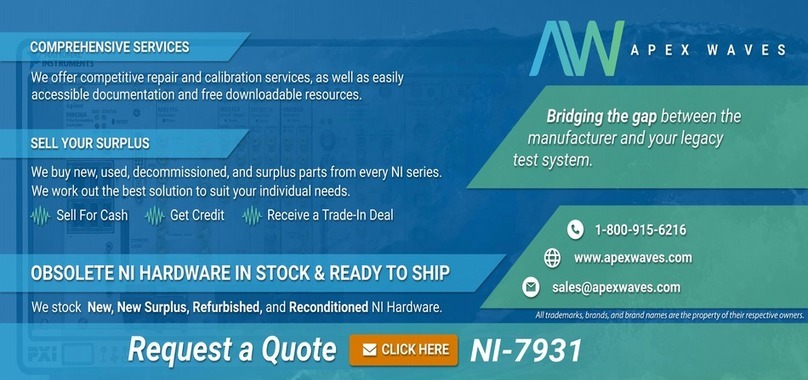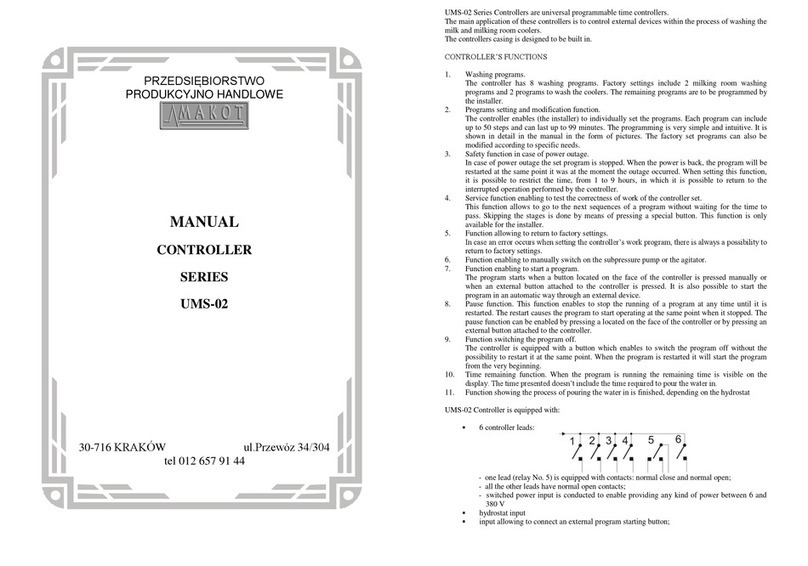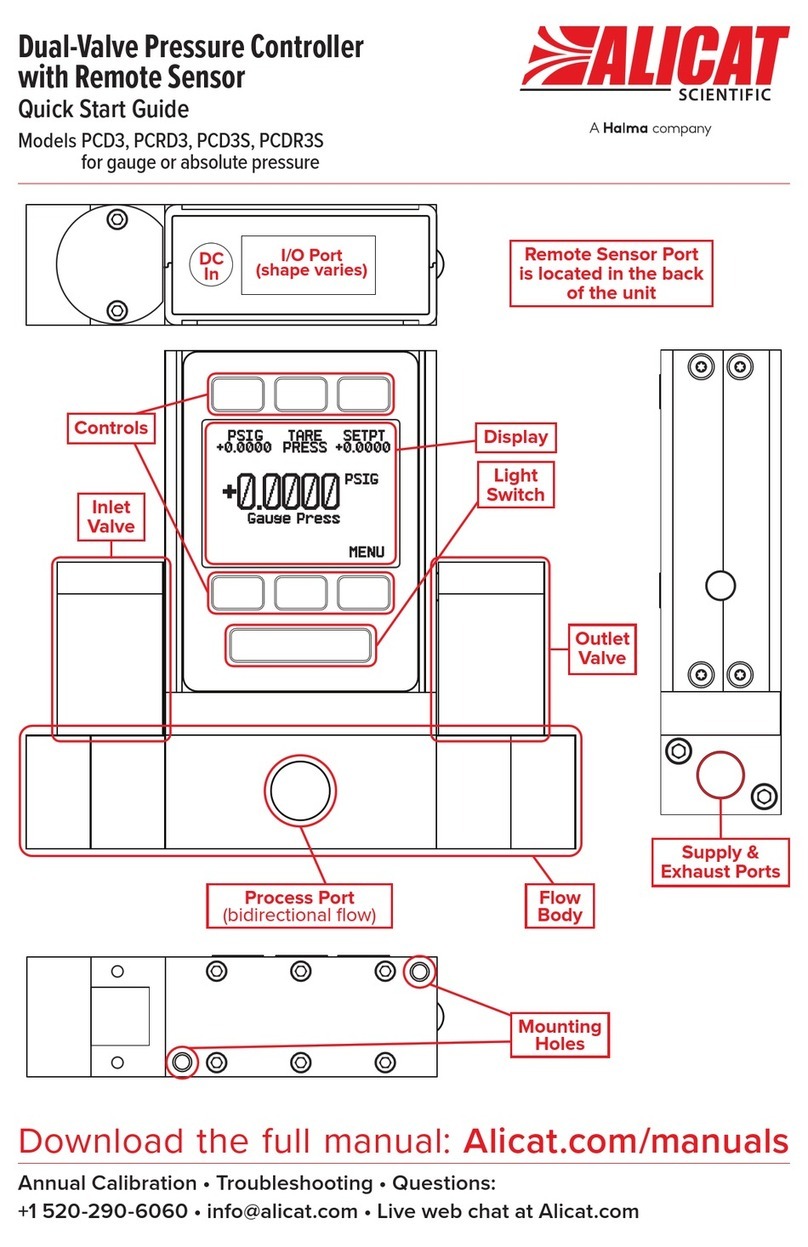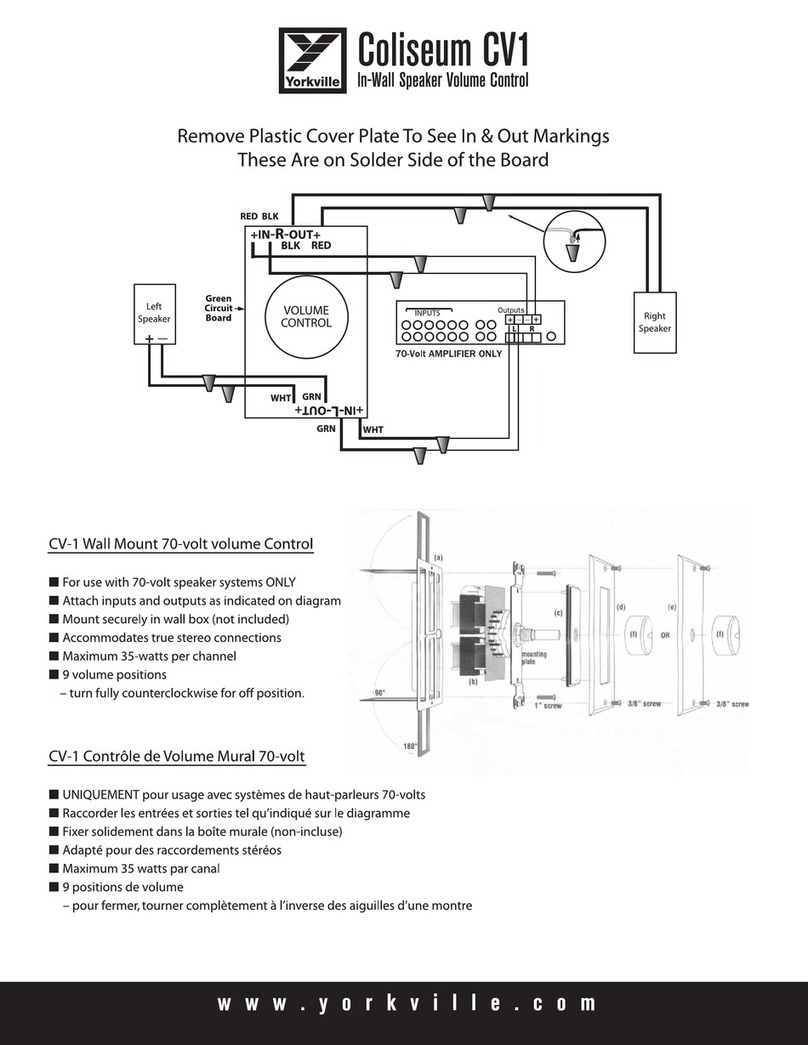MRM LFP User manual

ii
LFP Quick Start Guide
Document version: LFP-QSG-20160421 MSA-21 v6.14
Part number: MRMC-1168-02
© 2016 Mark Roberts Motion Control Ltd. All rights reserved.
No part of this publication may be reproduced, transmitted, or translated
by any means — graphical, electronic, or mechanical — including
photocopying, recording, taping, or storage in an information retrieval
system, without the express written permission of Mark Roberts Motion
Control.
Although every care has been taken to ensure that the information in this
document is accurate and up to date, Mark Roberts Motion Control
continuously strives to improve their products and may make changes to
the hardware, firmware, and software described in this document. Mark
Roberts Motion Control therefore cannot be held responsible for any
error or omission in this document.
All product names mentioned herein are the trademarks or registered
trademarks of their respective owners.
Contact information
Mark Roberts Motion Control Ltd.
Unit 3, South East Studios
Blindley Heath
Surrey
RH7 6JP
United Kingdom
Telephone: +44 (0) 1342 838000
E-mail: info@mrmoco.com (sales and general enquiries)
Web: www.mrmoco.com
www.mrmocorentals.com

LFP Quick Start Guide
iii
LFP Quick Start GuideLFPQuick Start Guide
Contents
Contents........................................................................iii
Chapter 1 Quick start ..................................................................... 1
Safety........................................................................................1
Overview ................................................................................. 1
Connecting the cables ...........................................................3
Powering up and loading the head ......................................4
Turning off the LFP and head.....................................6
The LFP controls ...................................................................6
Setting the control directions ...............................................8
Zeroing the axes ...................................................................10
Zeroing the axes manually.........................................11
Zeroing the axes by homing......................................12
Setting the soft limits...........................................................13
Session summary ................................................................15
Chapter 2 Using Broadcast mode to record and re-use static
camera positions.......................................................... 16
About Broadcast mode........................................................16
Recording a preset................................................................16
Using a preset........................................................................17
Modifying a preset ...............................................................17
Chapter 3 Using Film mode to record and play back camera
movements................................................................... 19
About Film mode.................................................................19
Using the Emergency Stop button .....................................20
Specifying the camera settings ...........................................20
Creating a move by defining start and end points...........23
Creating a move by live recording .....................................25
Playing back a move - simple method ..............................26
Playing back a move - advanced method..........................28
Summary of playback events..............................................30
Using time-lapse playback ..................................................31
Modifying a move ................................................................33
Assigning moves to the Preset buttons..............................35
Playing a move with a Preset button ........................35
Deleting a move....................................................................36

LFP Quick Start Guide
iv
Chapter 4 Speed controls.............................................................. 37
Appendix 1 Menu reference ............................................................ 40
Broadcast mode....................................................................42
Film mode ............................................................................44
Appendix 2 Troubleshooting .......................................................... 53
Typical symptoms, causes, and actions .............................53
Working with Local Area Networks..................................56
Introduction to LAN addresses ................................56
Managing LAN addresses with the LFP .................58
Managing LAN addresses with Flair........................61
Zeroing lens axes with external Lens Control Motors ....64
Axes directions............................................................64
Zeroing a lens ring with a hard stop.........................66
Setting up a lens axis for manual zeroing.......66
Setting up a lens axis for automatic
homing................................................................66
Zeroing a lens ring with a slip clutch .......................67
Using a FIZ pot ...........................................................68
Calibrating the FIZ pot.....................................68
Appendix 3 Back panel and accessories .......................................... 70
Panel summary.....................................................................70
Connector pin-out information.........................................73
Camera trigger out .....................................................73
Auto-focus and bloop trigger out .............................73
Camera sync in............................................................74
Data In connector.......................................................74
Data Out connector....................................................75
Serial A connector ......................................................75
Serial B connector.......................................................76
Auxiliary connectors for Focus and Zoom .............76
Pan Bars connector.....................................................77
Power In connector ...................................................78
Power Out connector .................................................78
Appendix 4 Specifications............................................................... 79
Index of menu options................................................. 80
Index ............................................................................ 82

LFP Quick Start Guide
1
LFP Quick Start GuideLFPQuick Start Guide
Chapter 1 Quick start
Safety
•Do not use around flammable gas. All electrical equipment can
generate sparks that can ignite flammable gas.
•Heads have powerful motors that can pinch, so take care not to
get your hands trapped in the head or cabling.
•Keep the equipment dry. The system has not been made
weatherproof. Do not use with wet hands.
•Keep cables tidy. Use cable ties to keep them out of harm’s way.
If you have a head with slip rings then make use of them; avoid
running any cables between the base and the rotating head or
camera.
Overview
Thank you for using the Large Format Panel (LFP) camera head
controller from Mark Roberts Motion Control (MRMC). You can use the
LFP as a standalone controller attached to an MRMC camera head. The
LFP is a robust controller designed for day-in, day-out use in professional
studio and Outside Broadcast environments.
The two-handed controls on the LFP controller give you precise,
ergonomic, real-time control of the camera direction (pan, tilt, and roll),
position (if on a rail) and camera functions (focus, zoom, and iris). You
can also plug additional controls into the LFP such as focus and zoom
lens controls, and pan bars.
The controller includes the following features:
•Record and Playback of static camera positions - You can store
up to eight static head “preset” positions (including lens
settings) and go to any preset position at the touch of a button.

LFP Quick Start Guide
2
•Record and Playback of moves, including camera
synchronization - You can create, store, play back, and modify
up to 174 axis-minutes of head movements, including lens
control movements.
•A-B moves – To define start and end points and automatically
create a smooth move between them.
•Time-lapse Playback – to record a move at normal speed and
play it back slowly in stop-frame or slow motion mode.
•Back-Pan – You can set up the pan axis to automatically
compensate for rotation axis movement to keep the camera on
target.
•Soft-limits – to limit the movement ranges of the axes
•Velocity limits – to ensure axes do not trip
•Acceleration limits – to give smooth movement
•Lens axis control – to give absolute position control when
required
•Standard axis control – to give relative position control when
required
•Control scaling – to allow fine adjustment or a fast response

LFP Quick Start Guide
4
Powering up and loading the head
There is no power switch on the LFP; the power is on whenever the
24-volt power supply is attached and live. Similarly, there is normally no
power switch on MRMC camera heads; the power is on whenever the
head has a 24-volt power supply that is live.
1. Attach the power cables to the head and the LFP after you have
attached all the other cables. Make sure the relevant indicators light
up; for example, the power indicator LEDs on all 24Volt power
supply bricks ( ), and the power indicator LED on the head
( ).
Hint
It is recommended that you do not use the POWER OUT socket on
the LFP to power the head if you are using an Ethernet connection to
the head. If you do so then powering up the LFP will simultaneously
power up the head, and in this instance powering up two Ethernet
devices at the same time on the same network can cause
communication problems between them.
Hint
If you are using an Ethernet connection between the controller
and the head it is recommended that you power up the head
first and the controller last, as powering up two devices
simultaneously on the same network can cause communication
problems.
If you are using a Serial connection to the head you must power
up the controller first and the head last.

LFP Quick Start Guide
5
When the LFP has power, its screen displays a prompt similar to the
following:
(C) MRMC 2016
MSA-21 v6.14.
PRESS SELECT TO
LOAD QUAD ETHER II
The last line of the prompt tells you which operating system will be
loaded into the head - in this example QUAD ETHER II. Each LFP is
configured at the factory for a specific head, and contains the
operating system for that head.
If this prompt does not appear then check that the position of the
BOOT MODE switch on the LFP is in the Normal (Up) position for
stand-along operation, then remove and re-attach the power cables.
2. Press the SELECT knob to load the operating system into the head.
This is called “loading the head”.
If the load is successful, the screen on the LFP displays a message similar
to the following, and you will be able to move the head with the joystick:
ETHERNET MODE
CAM FPS: 0.00
If you get a message similar to any of the following, see Troubleshooting on
page 53:
HEAD DID NOT LOAD
HEAD NOT LOADED
LOAD FAIL
FAILED TO LOAD HEAD
Hint
Do not touch the Joystick control when the controller is
starting up. Within the first second of start-up, the controller
uses the centre (resting) position of the Joystick as the zero
calibration point, and any Joystick movement or offset during
this time will result in the head moving later when no one is
touching the Joystick.

LFP Quick Start Guide
6
Turning off the LFP and head
As there is no power switch on the LFP or head, to turn these off you
simply remove the power cable. All MRMC controllers and heads have
robust electronics that are designed to withstand the rigours of
connection and disconnection to live power cables.
You can leave the other cables plugged in if you want.
The LFP controls
On the LFP the rotation of the joystick is typically assigned to Roll or lens
focus, if such a facility is available.
Note that the physical effects of most controls are adjustable in the menu,
in terms of the limit (range) of motion, direction, speed, damping
Focus
Camera head
direction and
position joystick
Wide angle zoom
Telephoto zoom
Playback speedHead movement speed
Screen for messages and menus
SELECT menu controls: Rotate to
scroll, press to set, BACK to return.
RECORD or PLAY
preset positions
when in Broadcast
mode
Eight PRESETS for recording and playing back
static camera positions when in Broadcast mode,
and playing back moves when in Film mode.

LFP Quick Start Guide
7
(smoothing of jerkiness in the controls), input exponential and scale
(sensitivity).
The LFP has two main modes of operation:
•Broadcast mode, in which you can store and recall static
camera positions. This is described in Chapter 2.
•Film mode, in which you can store and recall dynamic camera
movements. This is described in Chapter 3.
To change modes you use the menu option CHANGE MODE.

LFP Quick Start Guide
8
Setting the control directions
In the LFP you need to specify the directions of the focus, zoom and
joystick controls for your particular head, lens gearing attachments, and
preference. For example, some people prefer the camera to point upward
when the joystick is pulled back, while others prefer the opposite logic
whereby pushing forward (“up”) on the joystick targets the camera
upward in the scene. To set the control directions you use the procedure
below.
1. On the LFP, use the SELECT knob (rotate and press) to choose the
menu sequence:
SET DIRECTION (if you are in Broadcast mode)
or...
GENERAL SETUP >SET DIRECTION (if you are in Film mode)
2. Set each sub-option to FWD (forward) or REV (reverse) as you prefer.
Test each control after you set it.
Menu option Description
JOY HORIZ Joystick controls - three directions
JOY VERT
JOY ROTATE
FOCUS CON Focus control.
ZOOM CON Zoom control. Make sure the Ton the
LFP zoom control zooms in, and the
Wzooms out.

LFP Quick Start Guide
9
FOCUS AUX Auxiliary focus control plugged
into the LFP.
ZOOM AUX Auxiliary zoom control plugged
into the LFP.
Menu option Description

LFP Quick Start Guide
10
Zeroing the axes
At the beginning of each session, right after loading the head, you need to
zero the axes. This defines a base position at which all head positions and
lens settings are set to zero (0) in the LFP. All limits, lens controls, preset
positions, and moves that are stored in the LFP are measured relative to
this base position. The zero points themselves are not stored in the head
or lens when the power is off, so you need to define them at the start of
each session, by zeroing the axes.
You can zero the axes in two ways, depending on how you want to
calibrate the head direction:
•Zero the axes manually - you use the controls to point the
camera in the direction that you want to use as the zero
position for the head axes. See Zeroing the axes manually on
page 11.
•Zero the axes by homing - the LFP automatically moves the
head to its “home” position, and uses that position as the zero
position. The “home” position is the head’s centre of motion, as
determined by the limit sensors built into the head hardware.
You can only use this method if your head has a homing
facility and your LFP is in Film mode. See Zeroing the axes by
homing on page 12.
Hint
If you are using a lens with
external Lens Control Motors
(LCMs), you need to make
sure that the LFP controls
move the focus, zoom, and iris
rings in the correct direction,
before you zero the axes. Refer
to Zeroing lens axes with
external Lens Control Motors
on page 64.

LFP Quick Start Guide
11
Zeroing the axes manually
1. If you have a serial lens with internal motors for the focus, zoom,
and iris then you can skip this step.
If you have a lens with external motors, set the focus to infinity (∞),
zoom to wide-angle (zoomed out all the way), and iris/aperture to
wide open. Do this either with the LFP controls or by moving the
gears by hand. Also see Zeroing lens axes with external Lens Control
Motors on page 64.
2. Use the controls to point the camera head in the direction that you
want to use as the zero position for the head axes. (If the head is on
rails, also use the controls to move to the zero rail position that you
want to use).
3. In the LFP menu, choose one of the following options:
DIRECT ZERO ALL (in Broadcast mode; this option is only available
if the Engineering menu option HOME AXIS >ZEROING METHOD is
set to ZEROING.)
or...
HOME AXES >DIRECT ZERO ALL (in Film mode).
Hint
Some methods for finding a useful zero position are, in order of
increasing accuracy and repeatability:
•Use the controls to point the camera straight ahead.
•Use the controls to point the camera at a small object in
the field of view that is easy to find again in subsequent
sessions, such as the corner of a ceiling or desk.
•Zoom in on the object and centre it in the field of view
(but remember to zoom all the way out again after
adjusting the direction so that your zoom axis will be
correctly zeroed.)
•If you are in Film mode you can use DIAGNOSE AXES >
LIMIT INPUTS to display information that tells you when
an axis crosses its home position as you move the controls.
See page 52.

LFP Quick Start Guide
12
The LFP axes settings are now zeroed. Any stored limits, presets, and
moves are now operational.
Zeroing the axes by homing
You can only use this method if your head has a homing facility.
1. In the LFP menu, choose one of the following options:
HOME ALL AXES (if you are in Broadcast mode; this option is only
available if the Engineering menu option HOME AXIS >ZEROING
METHOD is set to HOMING.)
or...
HOME AXES >ALL AXES (if you are in Film mode)
2. The menu panel on the LFP prompts you to move the lens controls
(focus, zoom, and iris as applicable) to their zero points:
IF USING LCMs FOCUS ON INFINITY, OPEN THE IRIS, ZOOM
OUT, AND PRESS SELECT
You can skip this step if you have a serial lens with internal motors
for the focus, zoom, and iris, or if all of your external Lens Control
Motors (LCMs) have homing enabled (that is, if the Engineering
menu option HOME AXES >SET HOME AXIS TYPE is set to
HARD-LIMIT).
If you have any external Lens Control Motors that have homing
disabled (Engineering menu option HOME AXES >SET HOME AXIS
TYPE set to DIRECT) then you need to manually set the focus to
Hint
If your head is in an underslung configuration
(hanging upside-down from its mount) then it is
recommended that you use the manual method
for zeroing the axes (see page 11) instead of the
automatic homing method. Depending on the
direction settings of the Tilt and Pan axes in the
controller, the automatic homing method might
pan or tilt the camera into a home orientation that is 180° from your
working target orientation, which can be potentially awkward or
risky for the attached cables and equipment.

LFP Quick Start Guide
13
infinity (∞), zoom to wide-angle (zoomed out all the way), and
iris/aperture to wide open, as relevant for that axis. Do this either
with the LFP controls or by moving the gears by hand. Also see
Zeroing lens axes with external Lens Control Motors on page 64.
3. Press SELECT.
The head moves its axes to their home positions and all LFP axes settings
are zeroed. Any stored limits, presets, and moves are now operational.
Setting the soft limits
In order to prevent damage to cables and other equipment, you can set
limits to the range of physical travel of the head movement and lens
controls. This is especially important if you have a head without slip
rings, where cabling can get wrapped around the head, or if you have a
lens with external lens control motors where you need to limit the travel
of the lens axes.
Before the limits can be set or applied you need to zero the axes as
described in page 10.
1. Choose one of the following menu options:
SET SOFT LIMITS (in Broadcast mode)
or...
GENERAL SETUP >SET SOFT LIMITS (in Film mode:).
2. The menu shows the current soft limits. For example:
Hint
The soft limits apply to any live motions that you perform with the
LFP controls, and to any existing positions and moves that you have
recorded previously. If you tighten the limits or zero the axes in a
different place, any existing position or move that now extends
outside a limit will be restrained; it will only go as far as the limit
allows.
If an axis is outside its soft limit then you will only be able to move
the axis towards the nearest soft limit.

LFP Quick Start Guide
14
PAN SL: ENABLED
MAX: 203923
MIN: -202148
TILT SL: ENABLED
MAX: 80365
MIN: -90008
FOCUS SL: ENABLED
MAX: 187614
MIN: 0
ZOOM SL: ENABLED
MAX: 149113
MIN: 0
IRIS SL: ENABLED
MAX: 65522
MIN: 0
The numbers in the menu options refer to physical positions of the
head or lens axes, relative to the zero point that was set earlier.
3. Set the MAX and MIN limits that you want. For example to set the pan
limits:
3.1 Make sure the PAN SL option is set to ENABLED.
3.2 Scroll to the PAN MAX option and press SELECT.
The PAN MAX number in the menu now shows the current pan
position of the head (for example 31896), which is updated
continuously as you pan the head.
3.3 Use the joystick to pan the head so that the PAN MAX number
in the menu goes toward higher numbers (more positive
numbers). Stop where you want this end of the physical pan
limit of the head to be.
3.4 Press
SELECT. You have now set the pan maximum limit.
3.5 Scroll to the PAN MIN option and press SELECT.
3.6 Use the joystick to pan the head in the other direction, so that
the PAN MIN number in the menu goes toward lower numbers
(or more negative numbers). Stop where you want this end of
the physical pan limit of the head to be.
3.7 Press
SELECT. You have now set the pan minimum limit.

LFP Quick Start Guide
15
4. Repeat step 3 for the head tilt and position (if on a rail), and for the
lens controls (focus, zoom, and iris as applicable).
Session summary
After you have initially set up the system for your particular camera lens
and preferences, subsequent sessions take less time to set up, especially if
you have not disconnected control cables or moved sites. For subsequent
sessions at the same site you typically need to do the following at the start
of every session.
1. Attach the power cables to the head and LFP.
2. Load the head (page 4).
3. Zero the axes (page 10).
If you have moved sites you will need to connect the control cables before
the power cables, and then set new soft limits after you have zeroed the
axes (page 13).
Hint
You can turn off the limits for one or more axes. For example if you
have an Ulti-head or AFC head with slip rings and you want to make
use of the 360 degree pan capability, set PAN SL to DISABLED.
For the lens controls you only set the MAX limit, as the MIN limit will
have already been set to zero when you zeroed the axes.
For all axes, MAX must be greater (more positive) than MIN. If this is
not possible for a particular axis (for example, if focussing closer puts
that axis into negative values) then it means that the axis values are
increasing in the wrong direction for that axis, on your particular rig.
To fix this problem see Zeroing lens axes with external Lens Control
Motors on page 64.

LFP Quick Start Guide
16
LFP Quick Start GuideLFPQuick Start Guide
Chapter 2 Using Broadcast mode to record
and re-use static camera positions
About Broadcast mode
In Broadcast mode you can record the current head direction and
position (if on rails), and lens focus, zoom, and iris settings as a single
“preset”, and then return to that preset later at the touch of a button.
You can record up to eight presets, and the LFP remembers them even if
you power off, and even if you change modes and then come back to
Broadcast mode. To go into Broadcast mode:
♦In the LFP menu choose CHANGE MODE >BROADCAST MODE.
Recording a preset
1. In Broadcast mode, press the RECORD button.
The panel shows that you are now in Record mode:
SHOTBOX RECORD.
2. If you haven’t done so already, use the LFP controls to go to the head
direction and position, and lens focus, zoom, and iris settings that
you want to record.
3. Press one of the eight white PRESETS buttons.
The current settings are stored to that PRESETS button.
4. Repeat steps 2 and 3 to record additional presets if you want, using a
different PRESETS button for each position.
Once in Broadcast mode you
record, use, and modify presets
by using the RECORD, PLAY,
and PRESETS buttons. No
menu is required.
Table of contents
Popular Controllers manuals by other brands
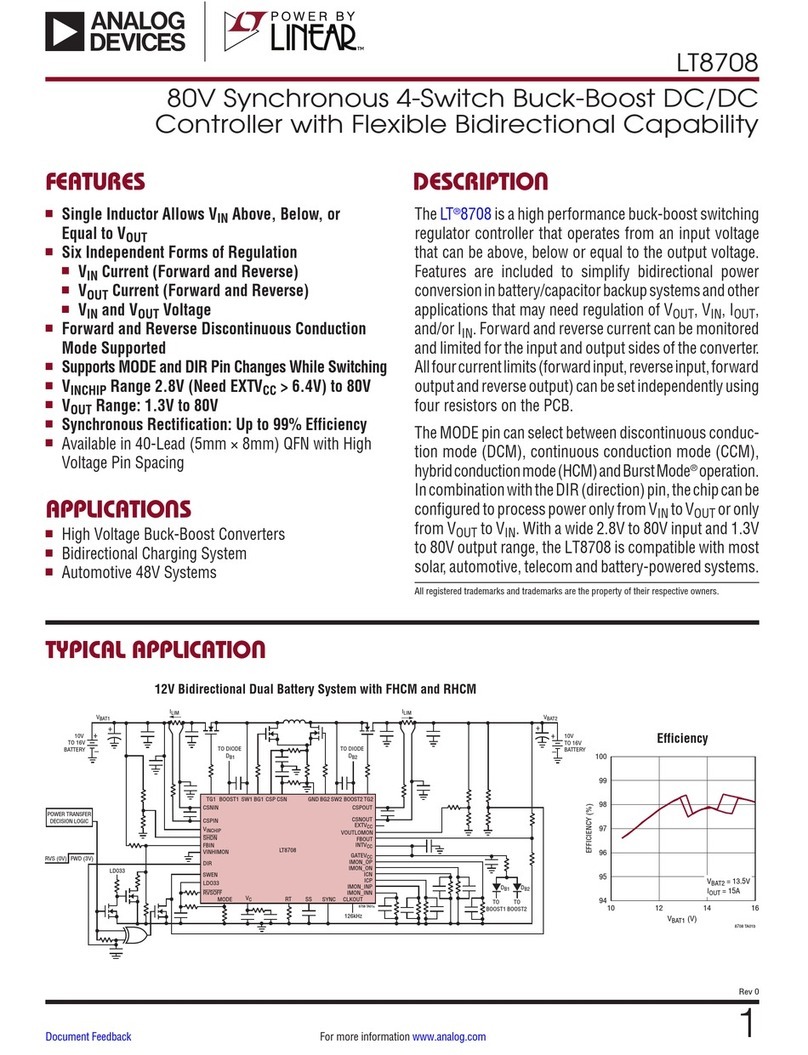
Linear Technology
Linear Technology Analog Devices LT8708 datasheet

GeoVision
GeoVision GV-AS100 quick start guide

Tescom
Tescom 74-3000 Series Instructions for use

Elitech
Elitech STC-1000 user manual
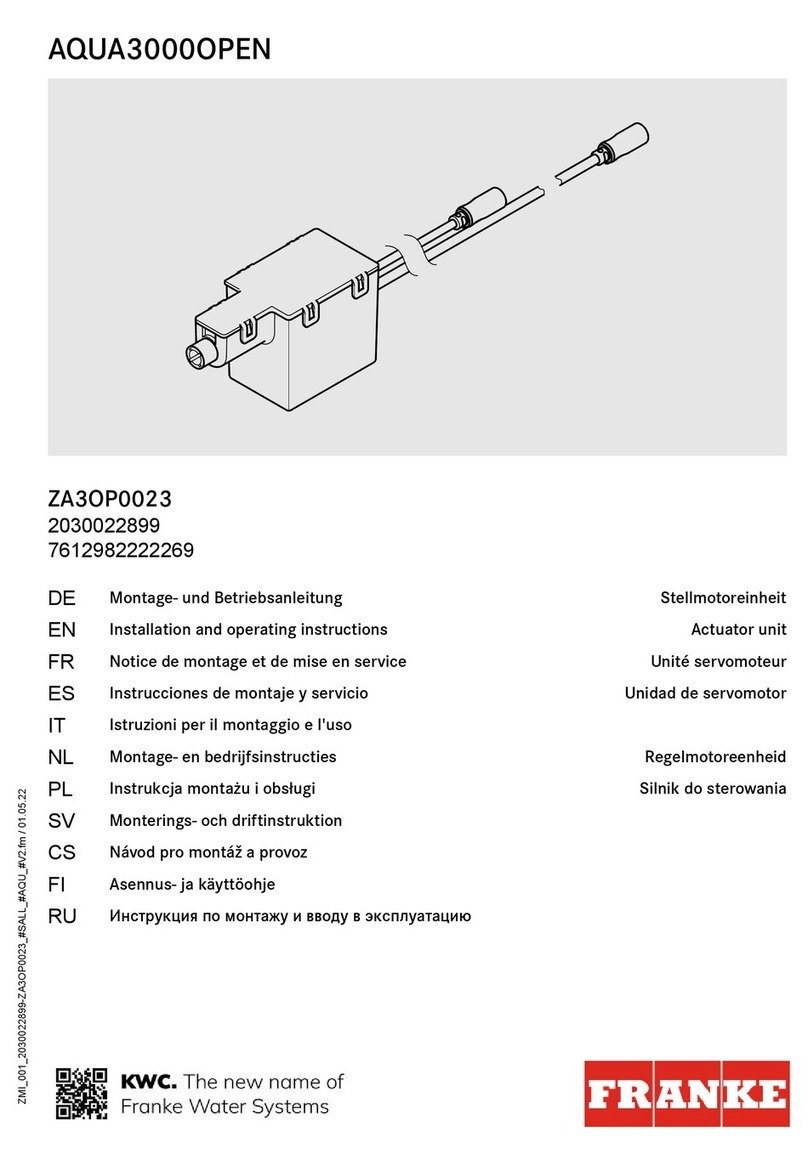
Franke
Franke AQUA3000OPEN ZA3OP0023 Installation and operating instructions

Emerson
Emerson Fisher 1301 Series manual