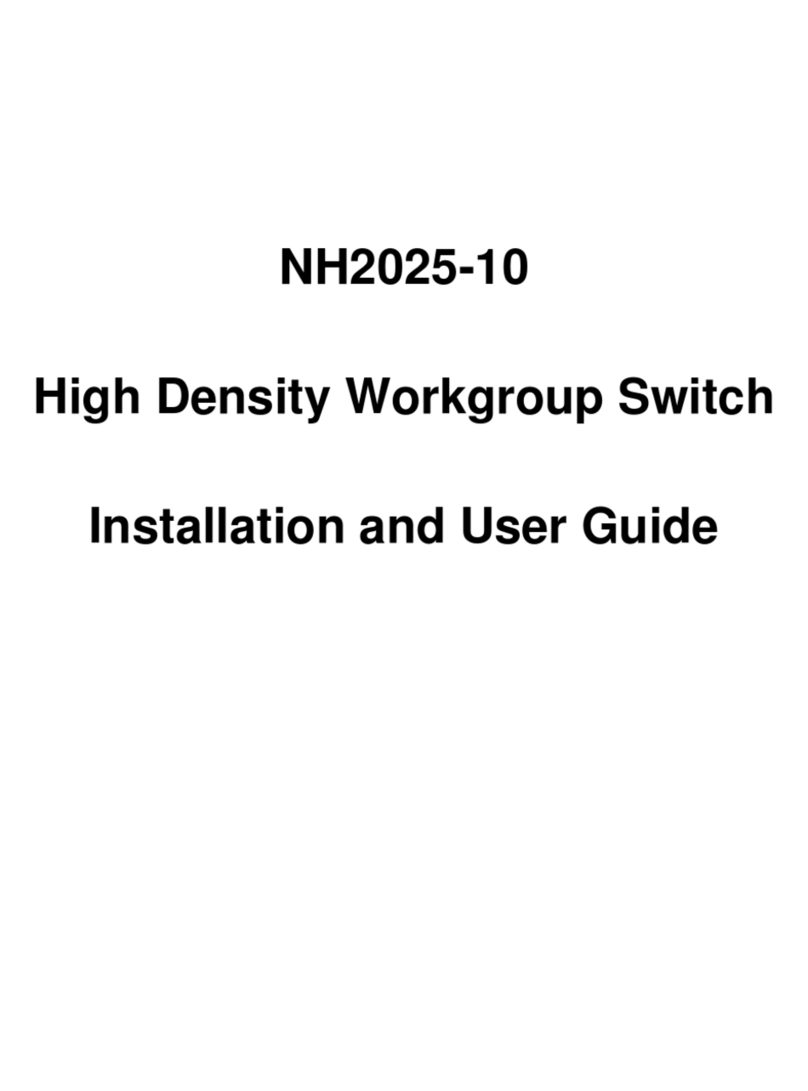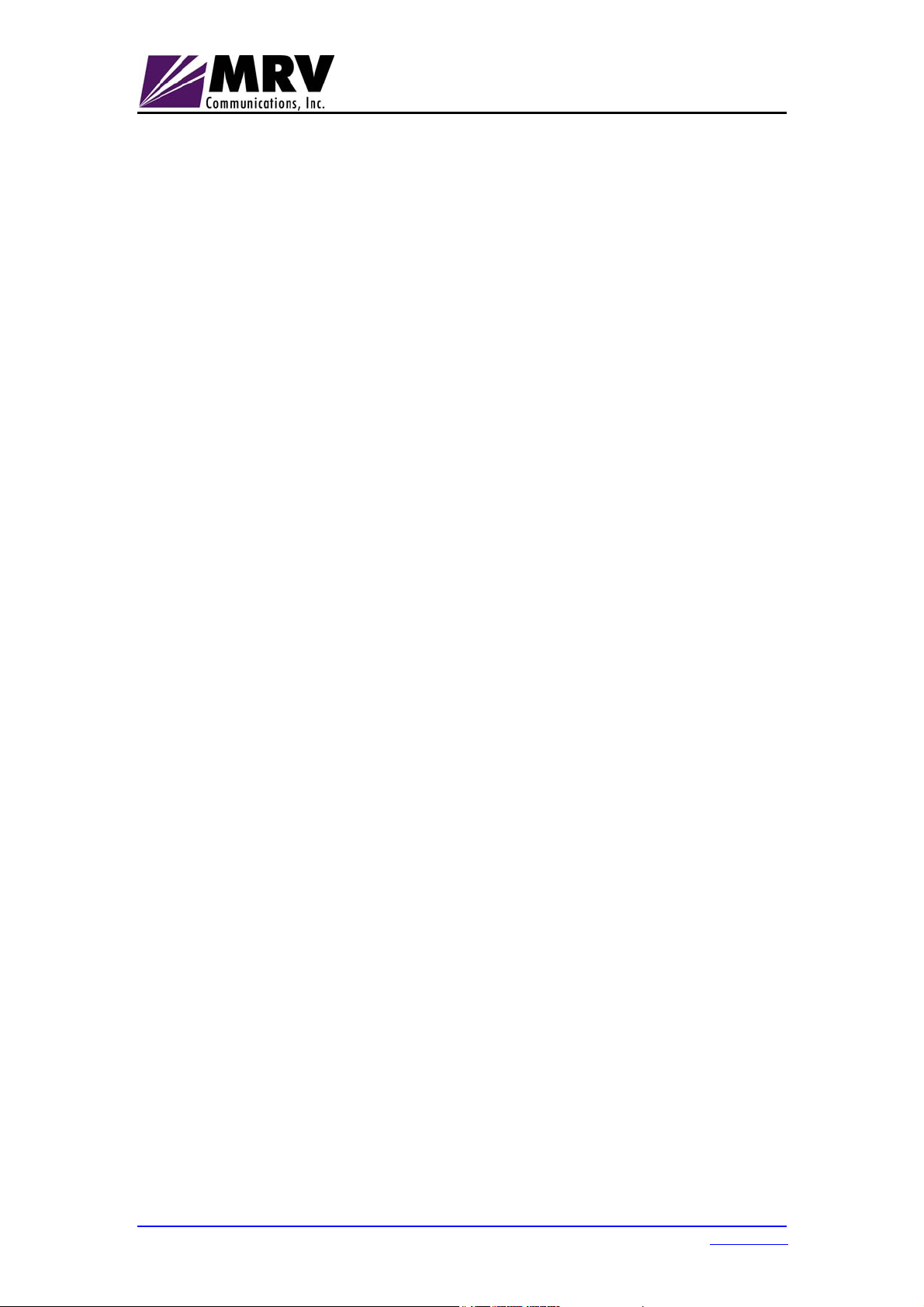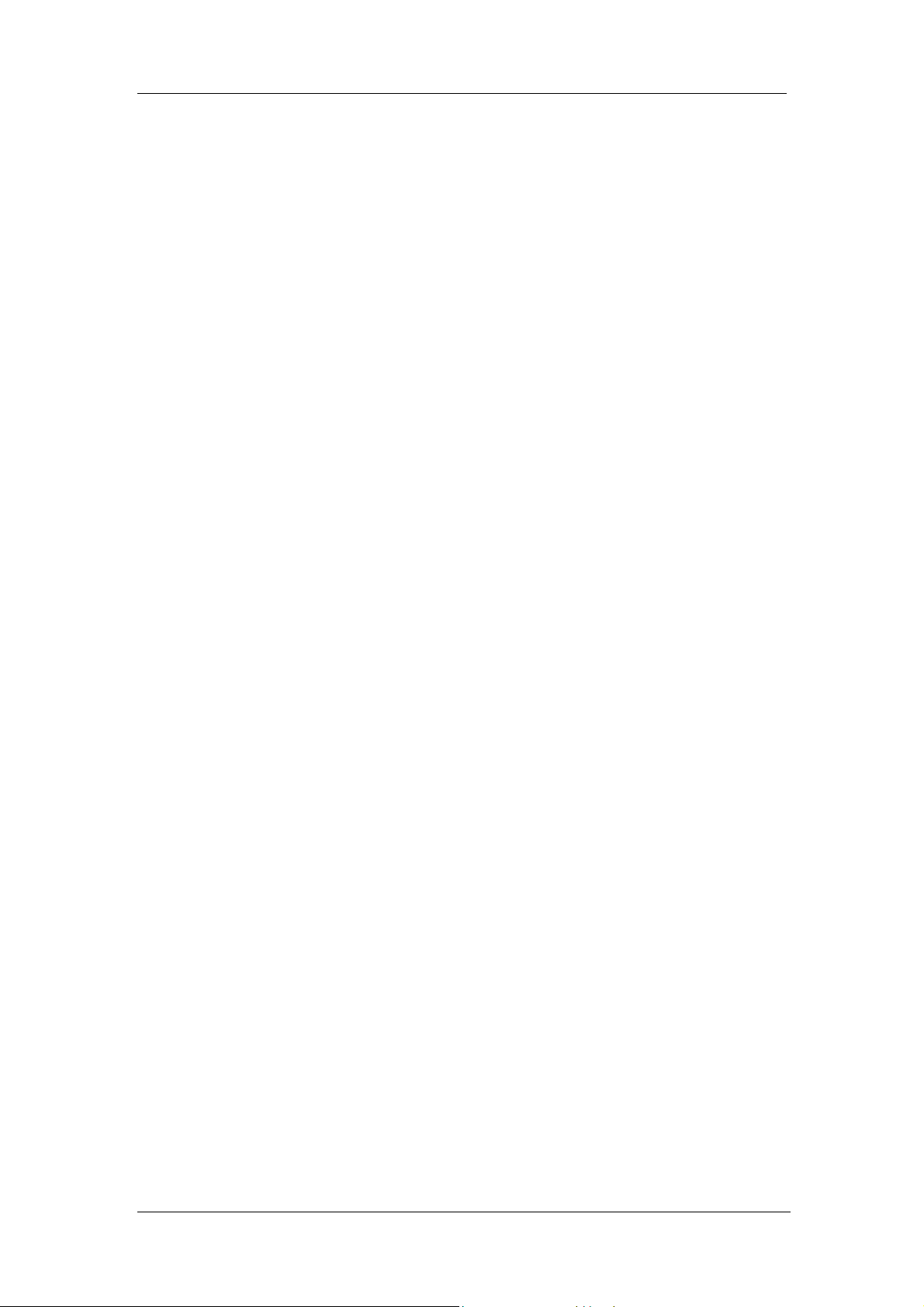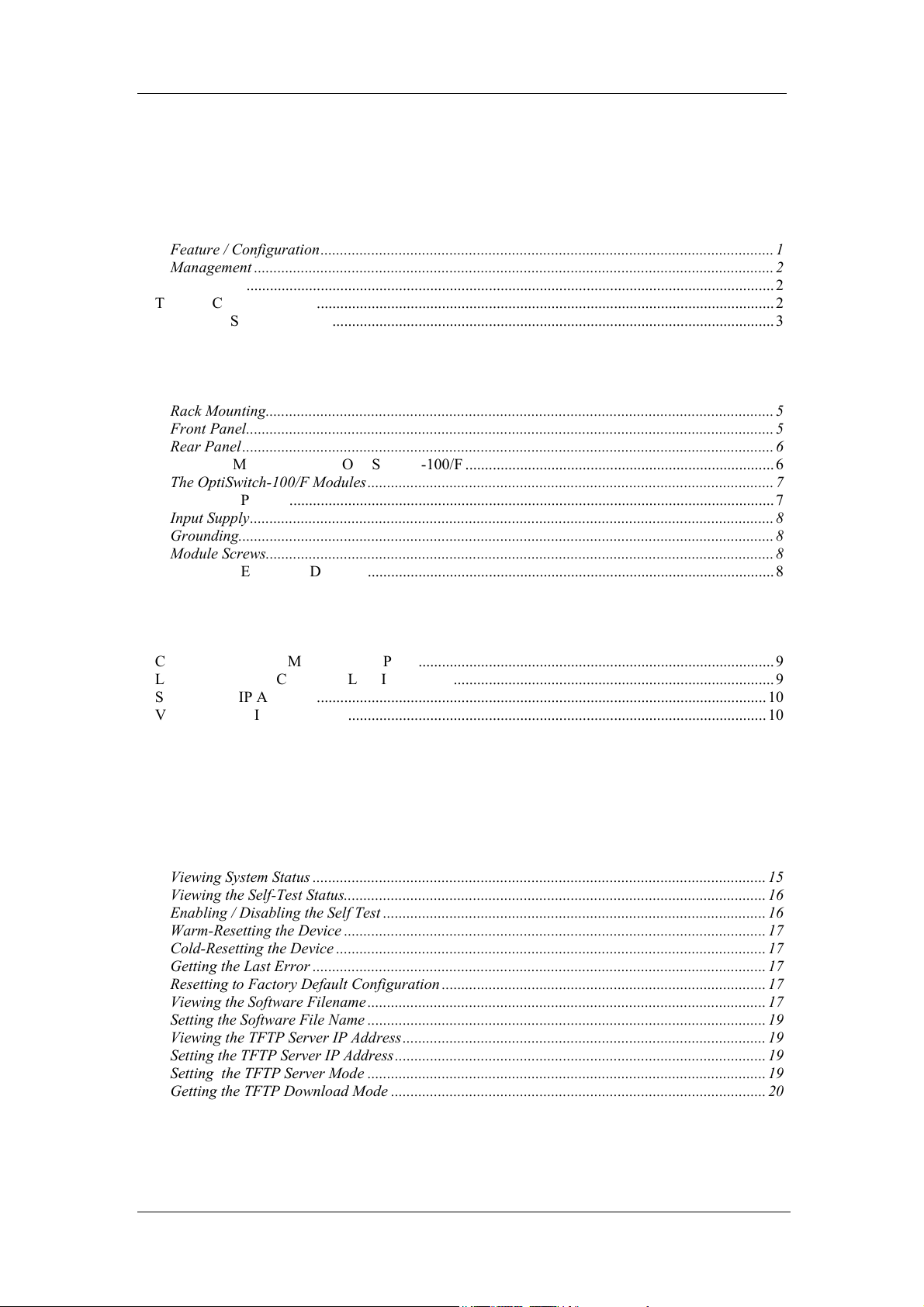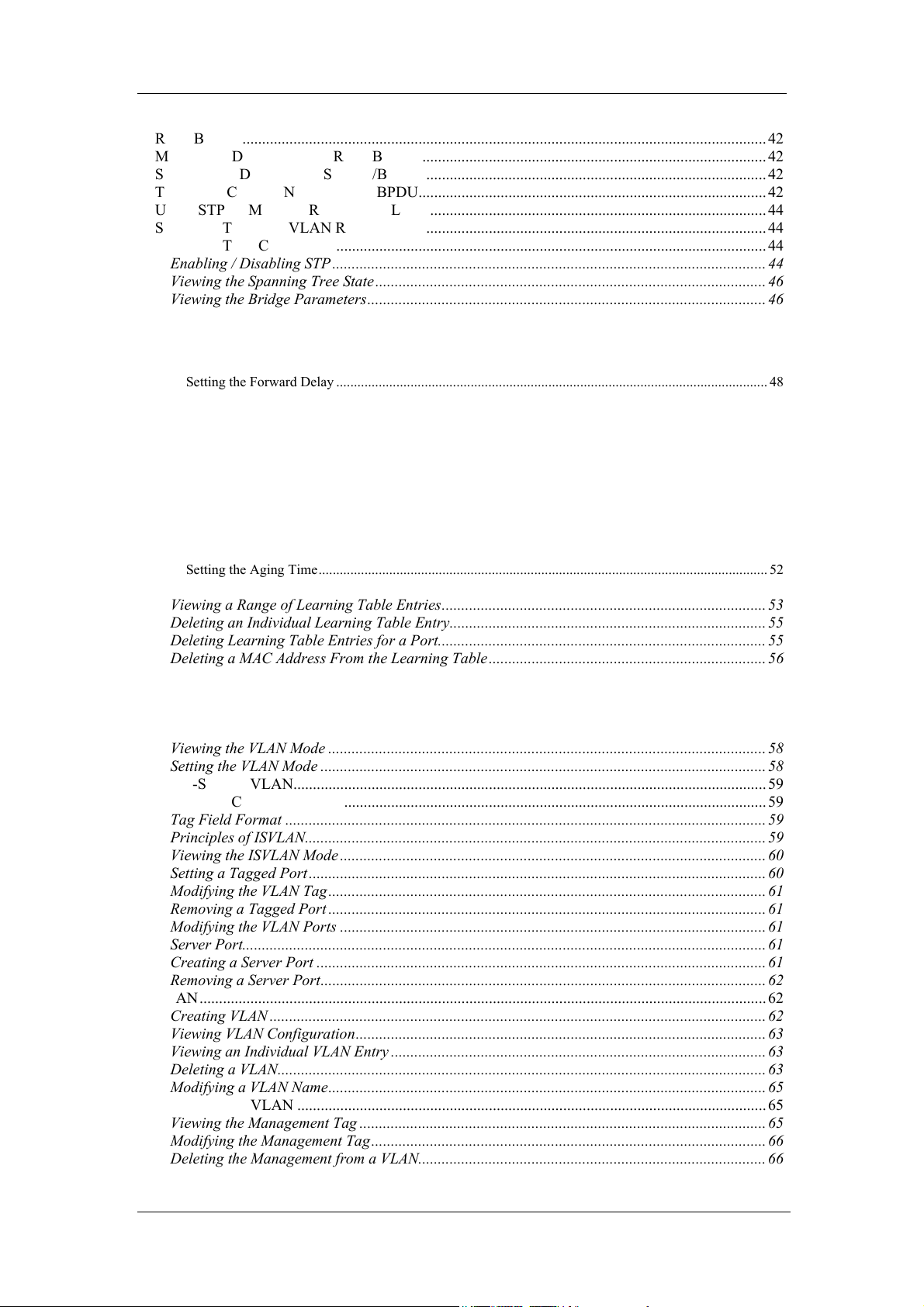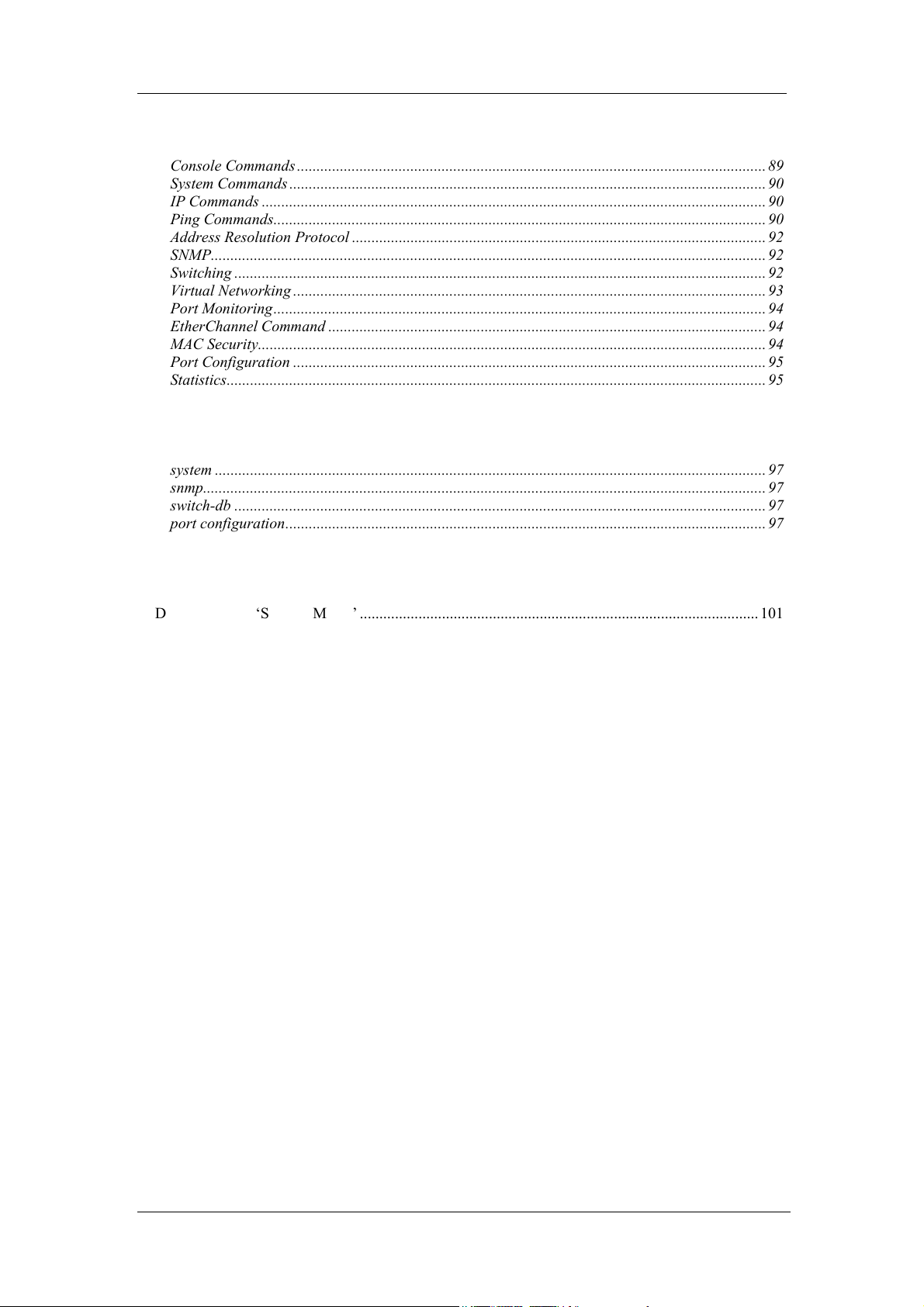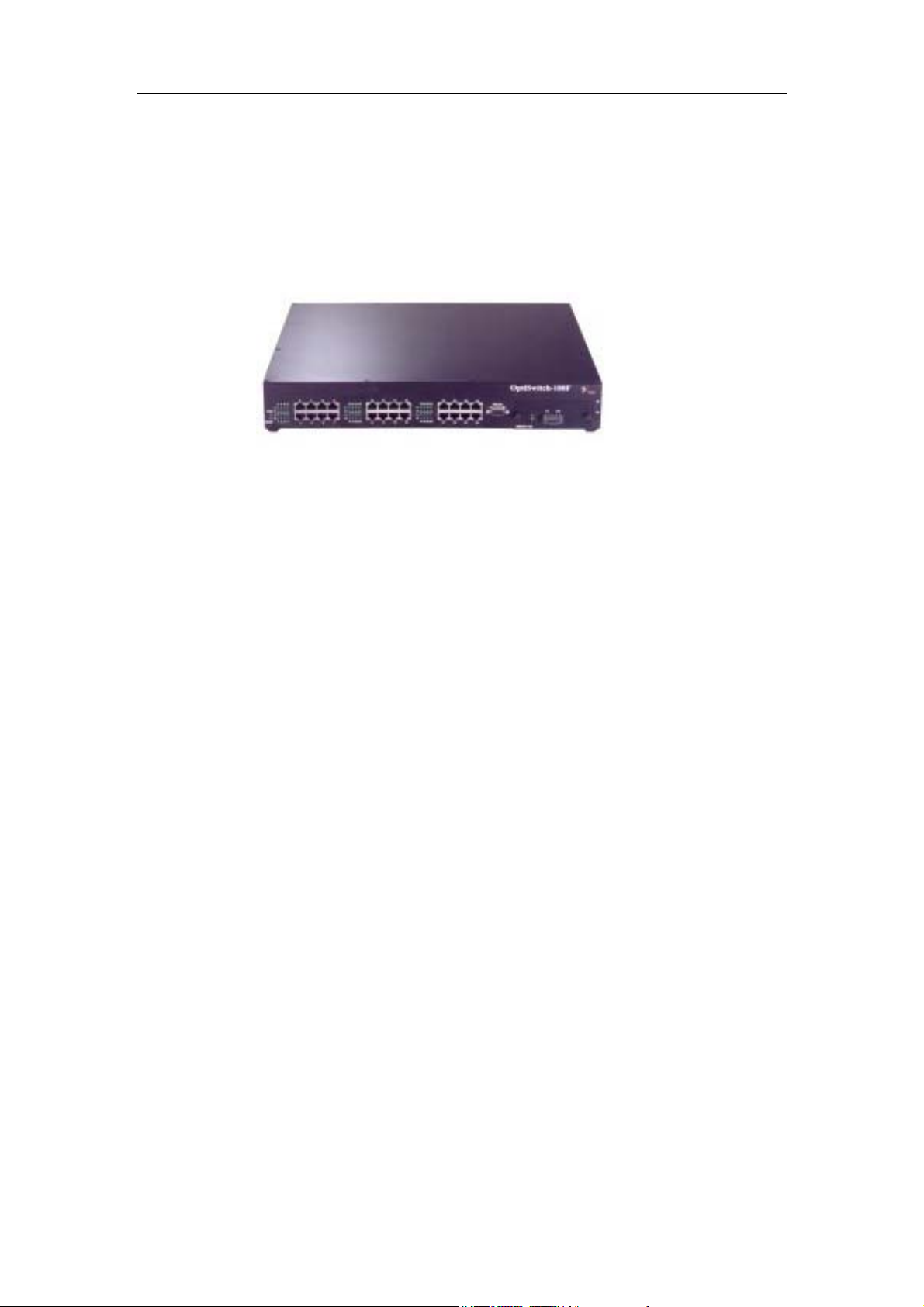OptiSwitch-100/100F
Displaying the Logo........................................................................................................................22
Clearing the Screen ........................................................................................................................ 22
Logging In ...................................................................................................................................... 22
Logging Out.................................................................................................................................... 22
Setting the Page Size....................................................................................................................... 22
Setting the Command Line Prompt.................................................................................................22
Setting the Prompt Attributes.......................................................................................................... 23
Setting the Display Message Attributes ..........................................................................................23
Setting the Text Display Attributes .................................................................................................23
Setting the Password ......................................................................................................................23
IP COMMANDS ....................................................................................................................................24
Viewing Current IP Address........................................................................................................... 24
Viewing Current IP Configuration ................................................................................................. 25
Setting an IP Address ..................................................................................................................... 25
Setting IP Configuration................................................................................................................. 25
Erasing the IP Configuration .........................................................................................................26
Configuring a Gateway .................................................................................................................. 26
Viewing the Gateway Address.................................................................................................................... 26
Setting the Gateway Address ...................................................................................................................... 27
ADDRESS RESOLUTION PROTOCOL...................................................................................................... 28
Deleting ARP Table Entries ...........................................................................................................28
Adding an ARP Table Entry ...........................................................................................................28
Viewing ARP Statistics ................................................................................................................... 28
Enabling or Disabling the BOOTP.................................................................................................29
Setting the Bootp............................................................................................................................. 29
PORT CONFIGURATION ........................................................................................................................29
Viewing the Port Configuration......................................................................................................31
Setting the Port Configuration........................................................................................................31
Setting the Port Speed and Mode................................................................................................................ 31
Configuring the Giga Ethernet Redundant port ............................................................................. 32
Displaying the Gigabit Ethernet Redundant port ........................................................................................ 32
Setting the Gigabit Ethernet Redundant port .............................................................................................. 32
Setting the Port State .................................................................................................................................. 32
Flow Control ..................................................................................................................................32
Viewing Flow Control ................................................................................................................................ 33
Setting Flow Control................................................................................................................................... 33
Port Priority ................................................................................................................................................ 33
PORT TRUNKING ................................................................................................................................. 33
Etherchannel...................................................................................................................................34
Definitions: ................................................................................................................................................. 34
3 Main rules for the EC............................................................................................................................... 34
CLI commands ........................................................................................................................................... 34
Head of Line Block..................................................................................................................................... 35
MAC-SECURITY................................................................................................................................. 36
COMMANDS SUMMARY ....................................................................................................................... 36
Setting the Security Port Configuration..........................................................................................36
Displaying the Port Configuration ................................................................................................. 36
Setting the MAC Security Level ......................................................................................................37
Getting the MAC Security Level .....................................................................................................37
Getting the Security Entries............................................................................................................ 37
Getting the MS Entry ...................................................................................................................... 37
Searching for a MAC Security Address .......................................................................................... 38
Adding a MAC Security Entry ........................................................................................................39
Deleting a MAC Security Entry ......................................................................................................39
Clearing a MAC Security Entry...................................................................................................... 39
Modifying a MAC Security Entry ................................................................................................... 39
Saving a MAC Security Table......................................................................................................... 40
SPANNING TREE PROTOCOL (STP)............................................................................................. 41
HOW THE STP TOPOLOGY STABILIZES................................................................................................ 41
iii