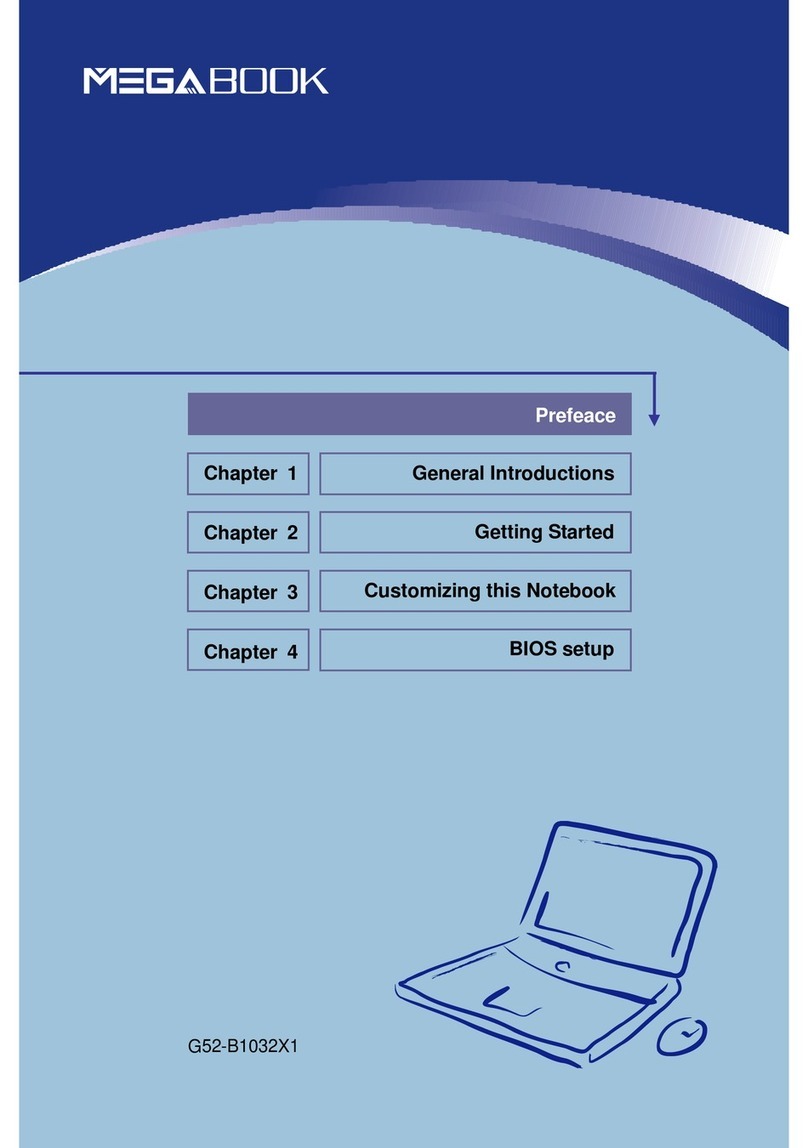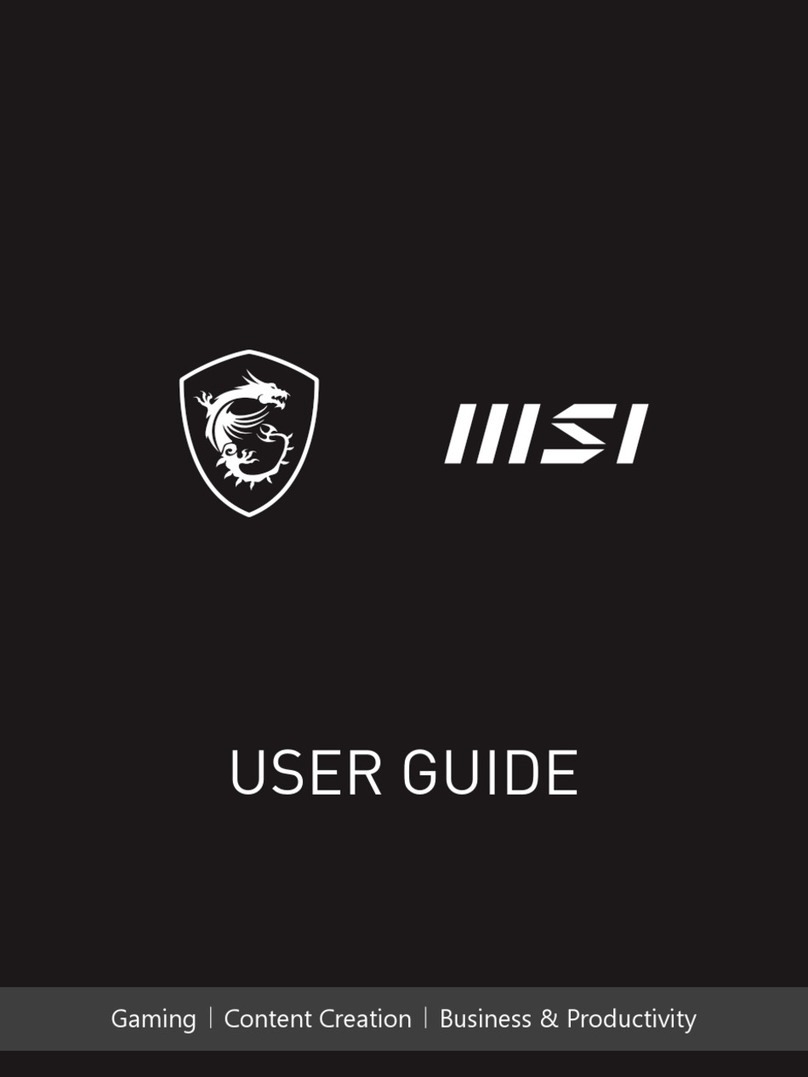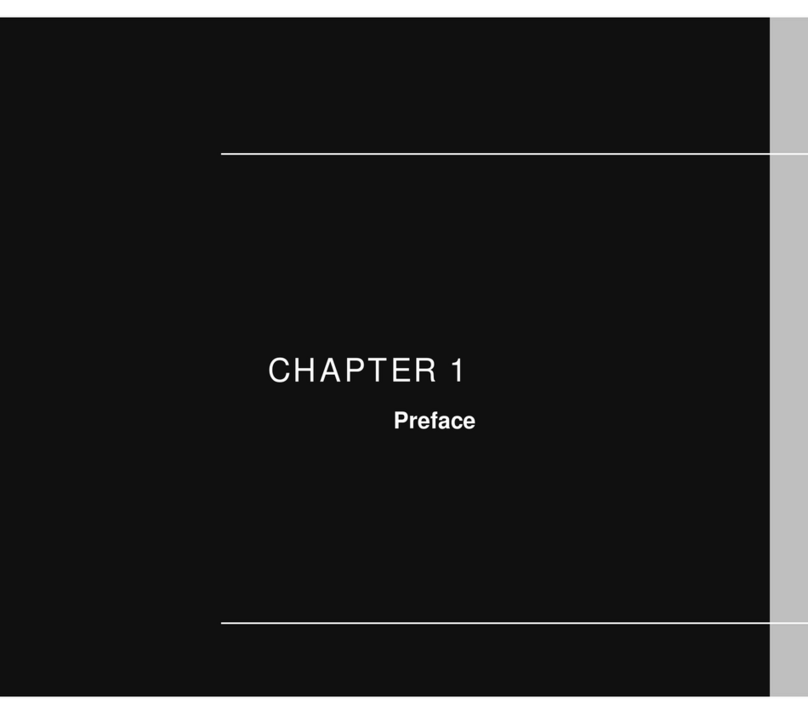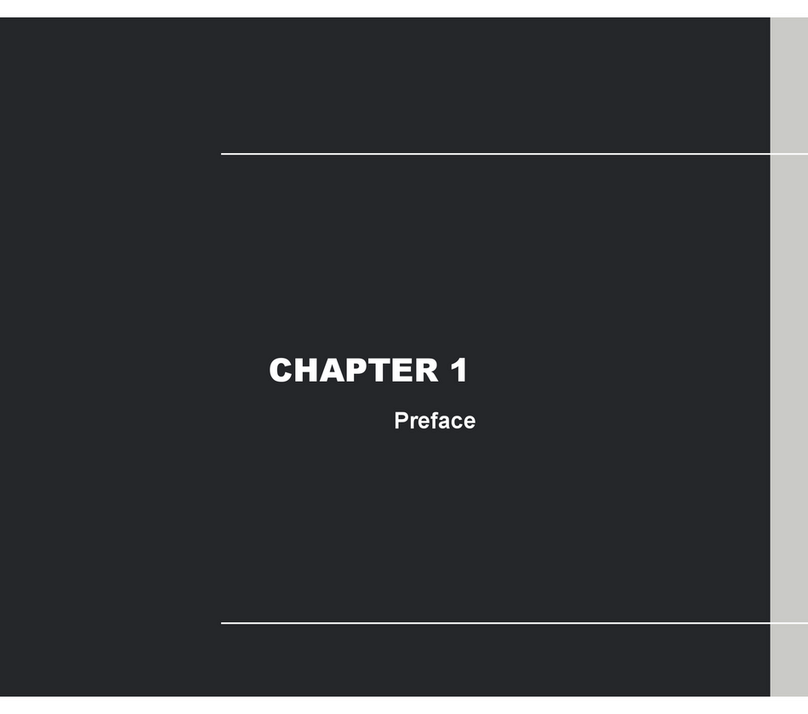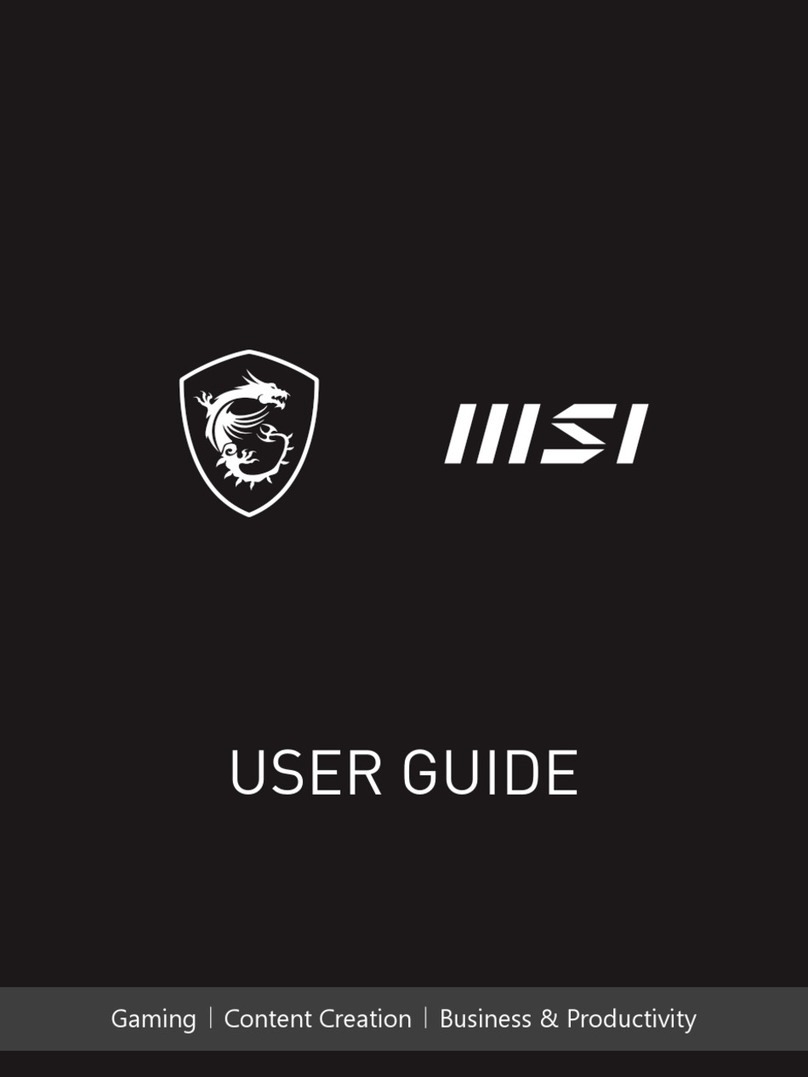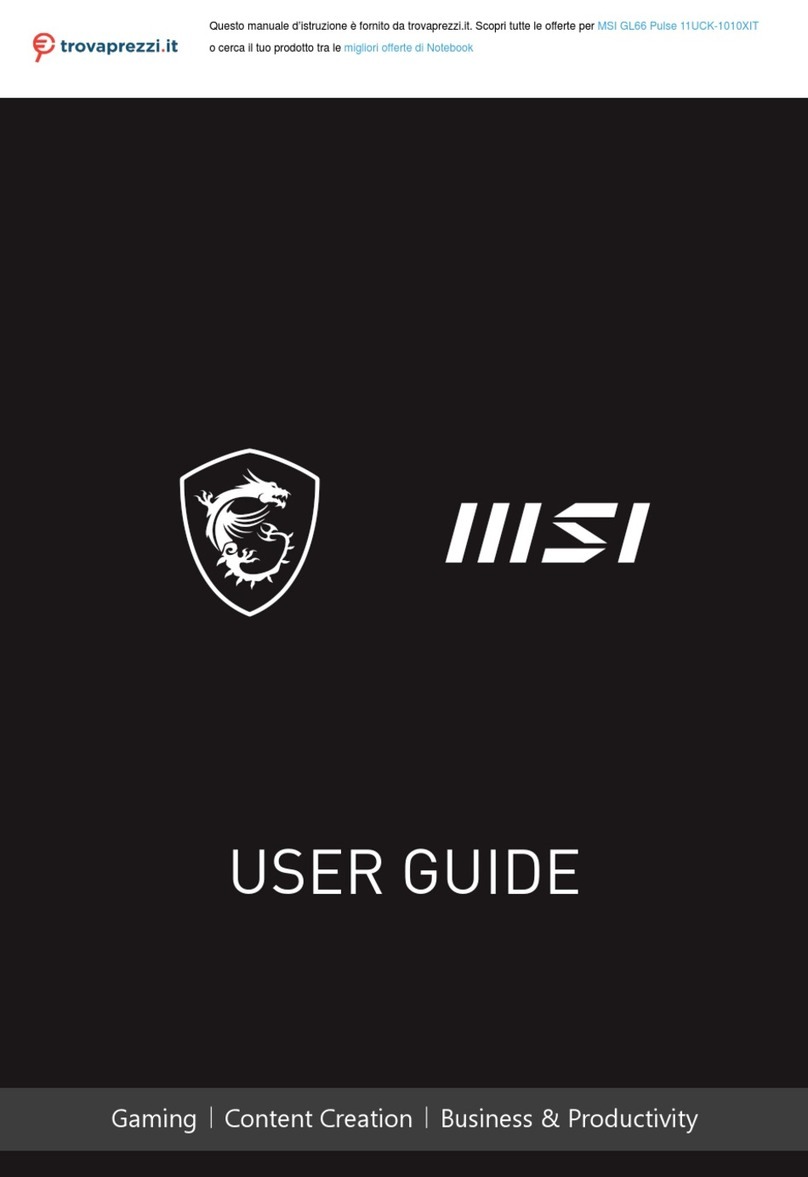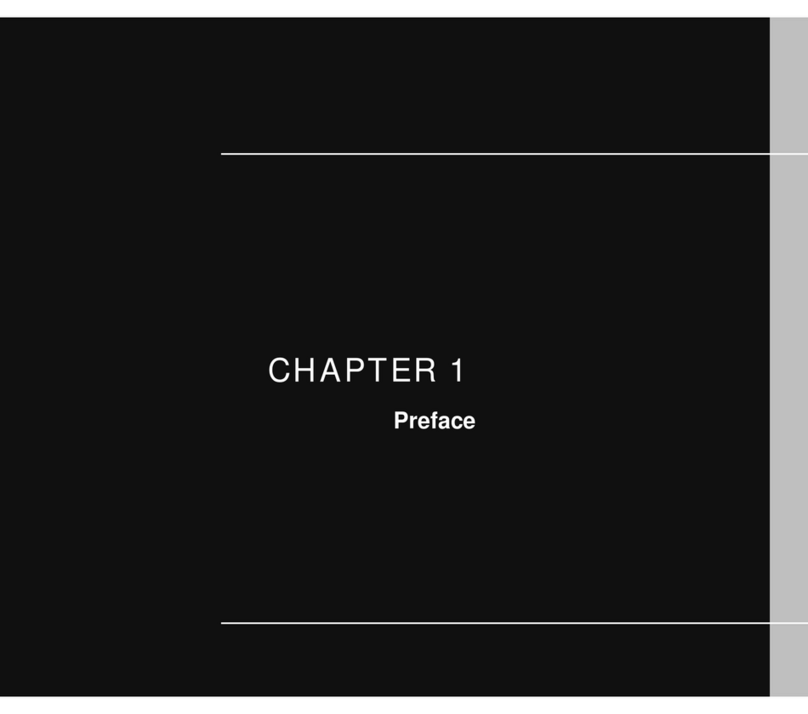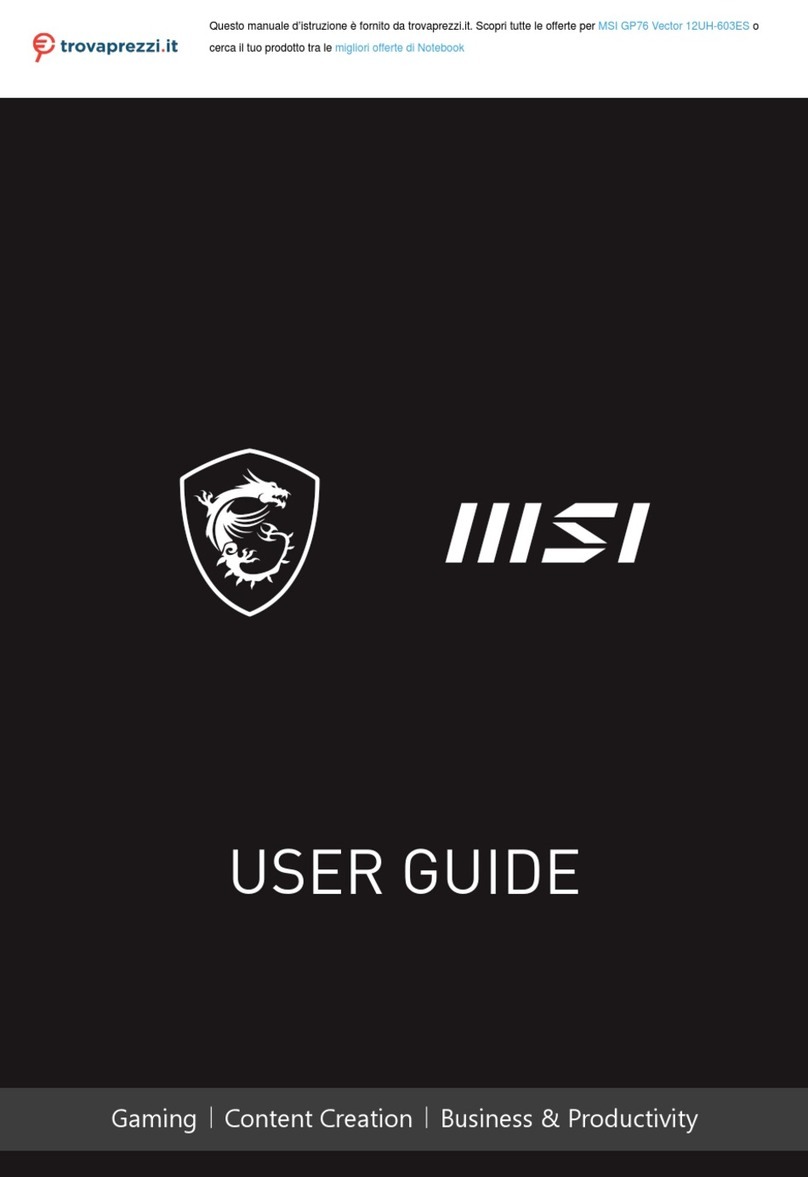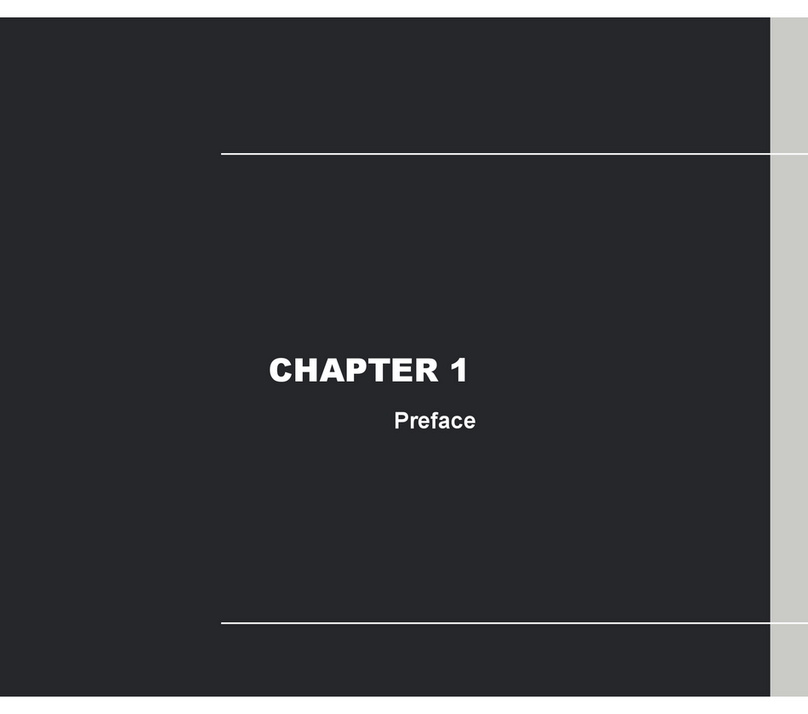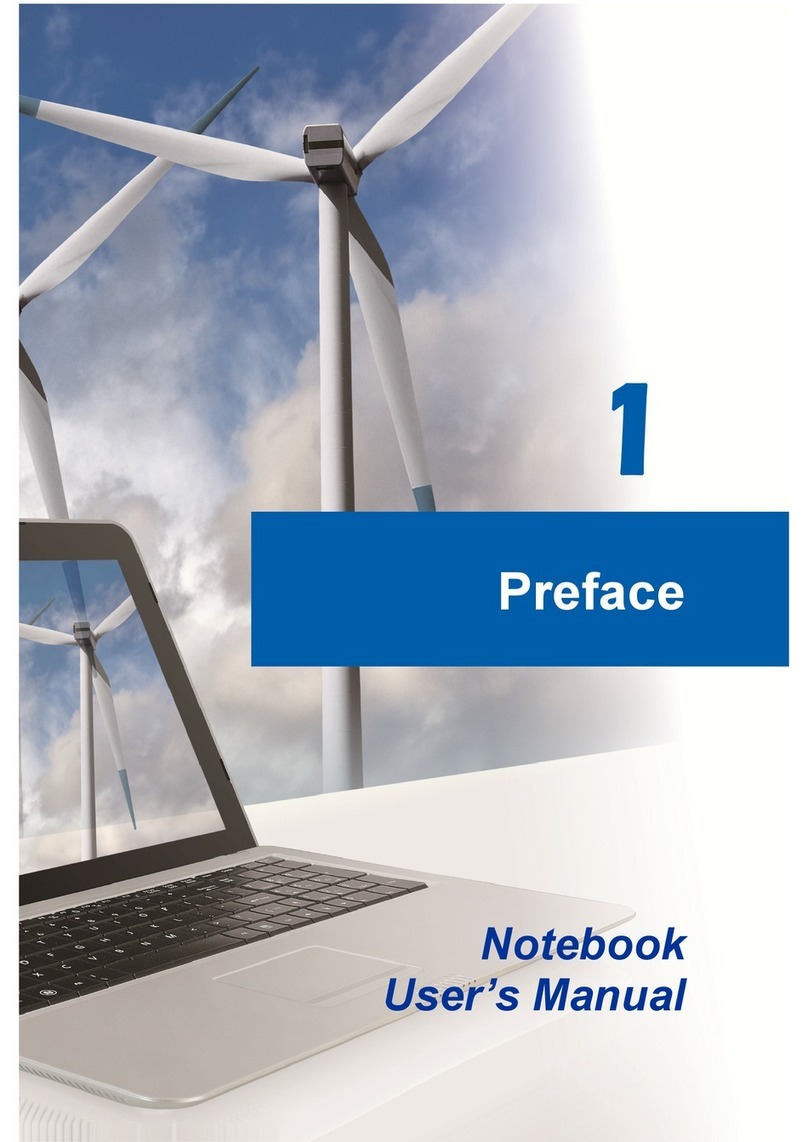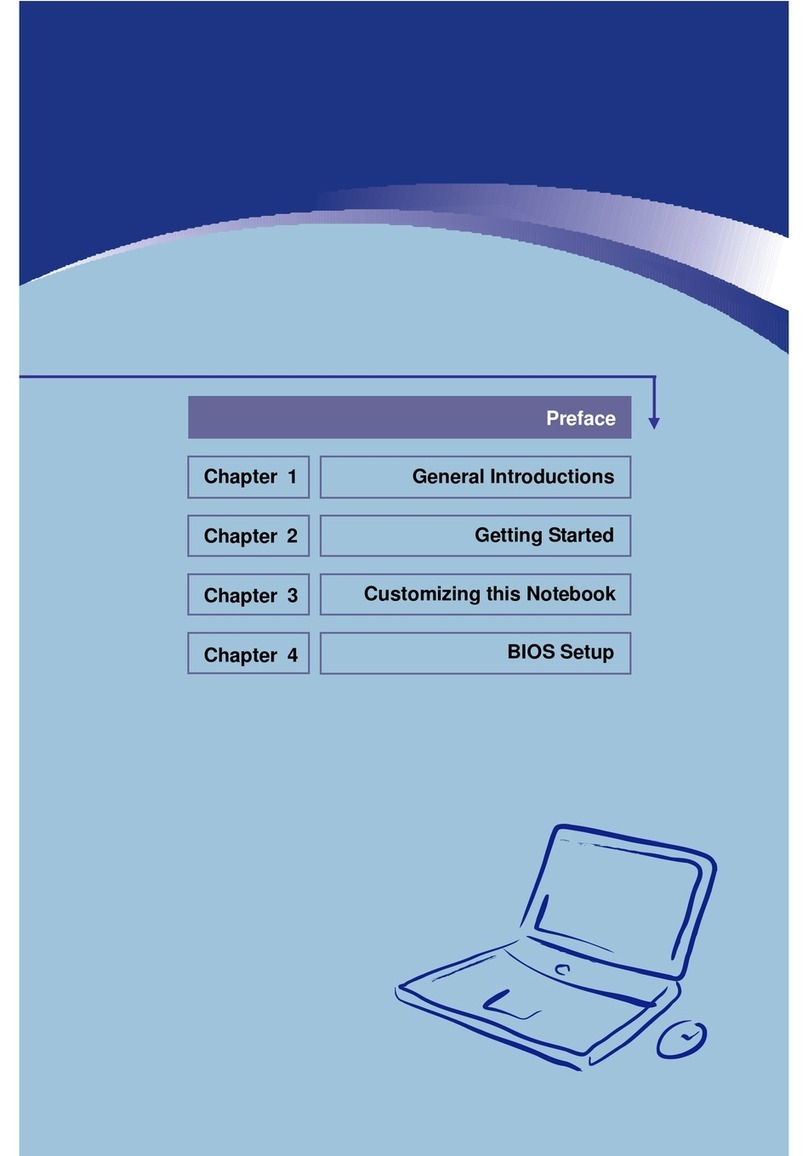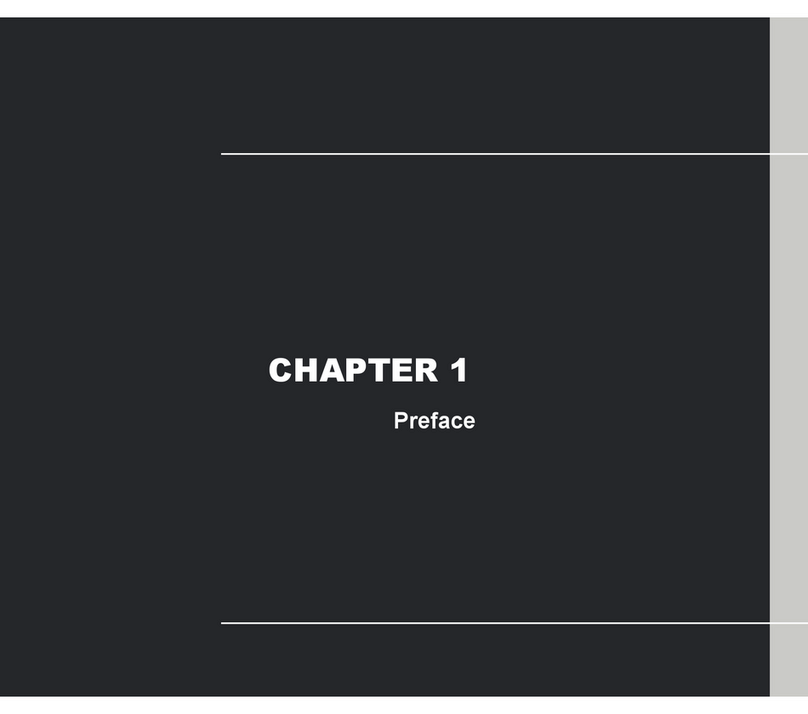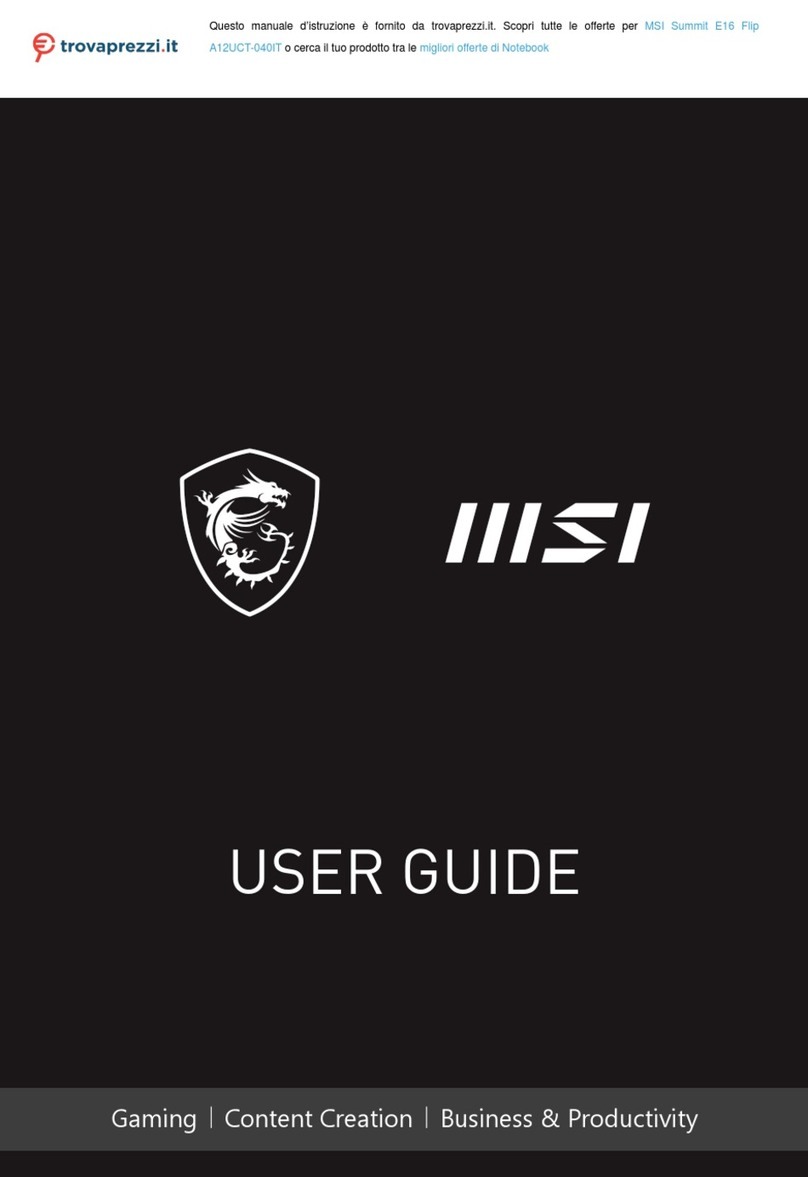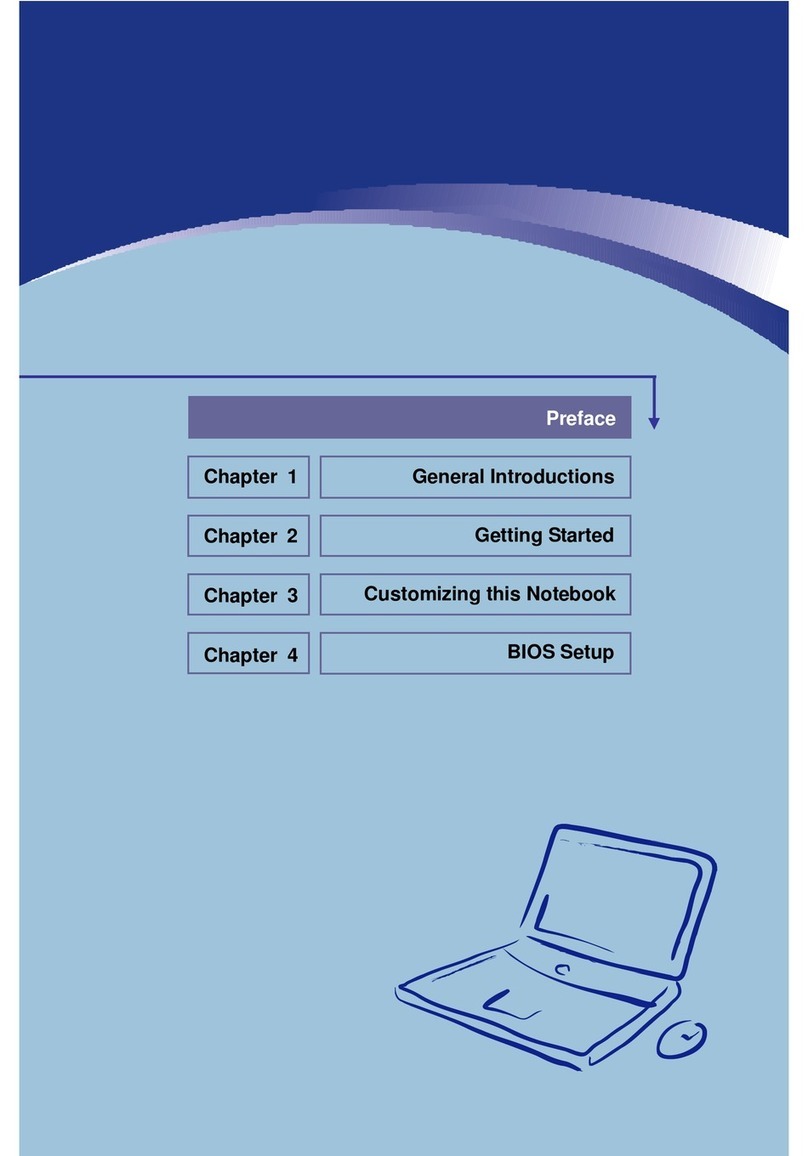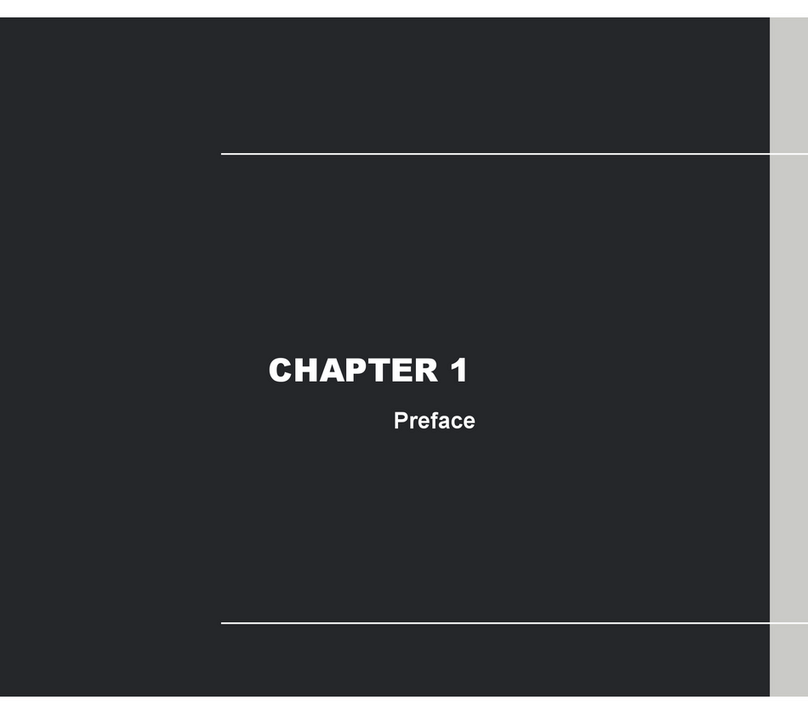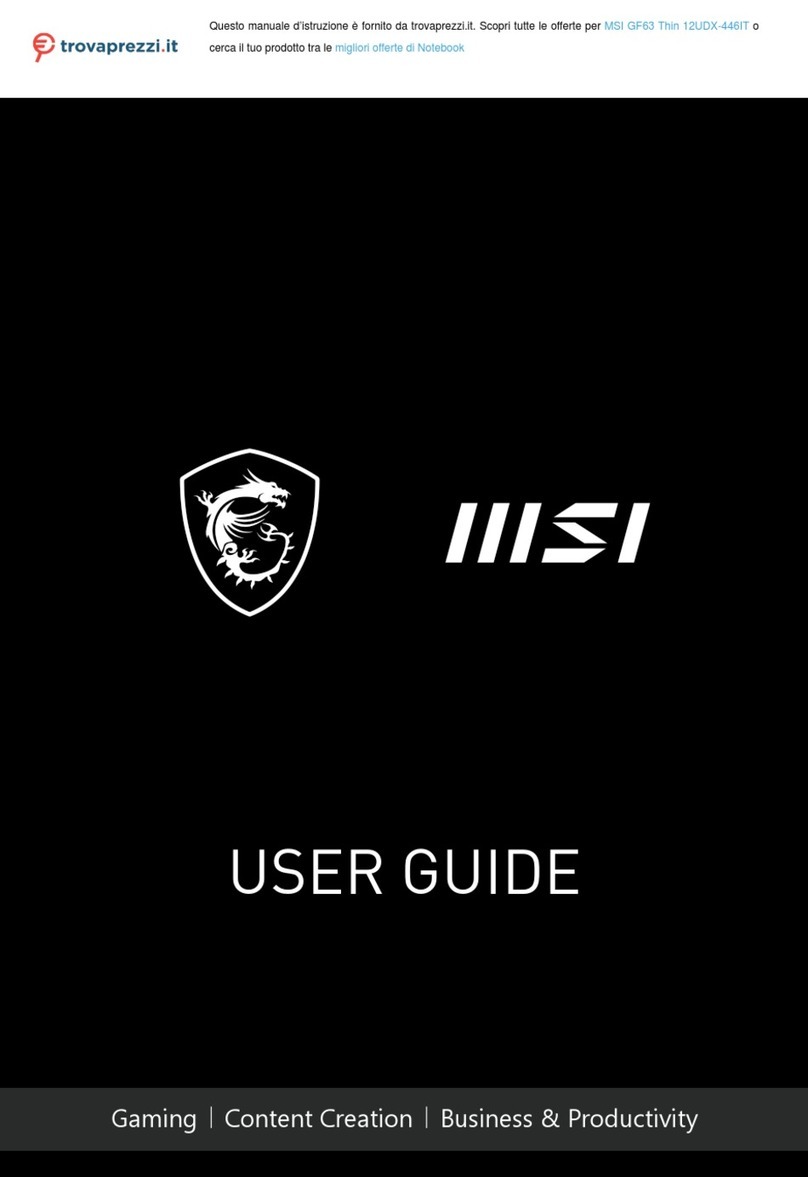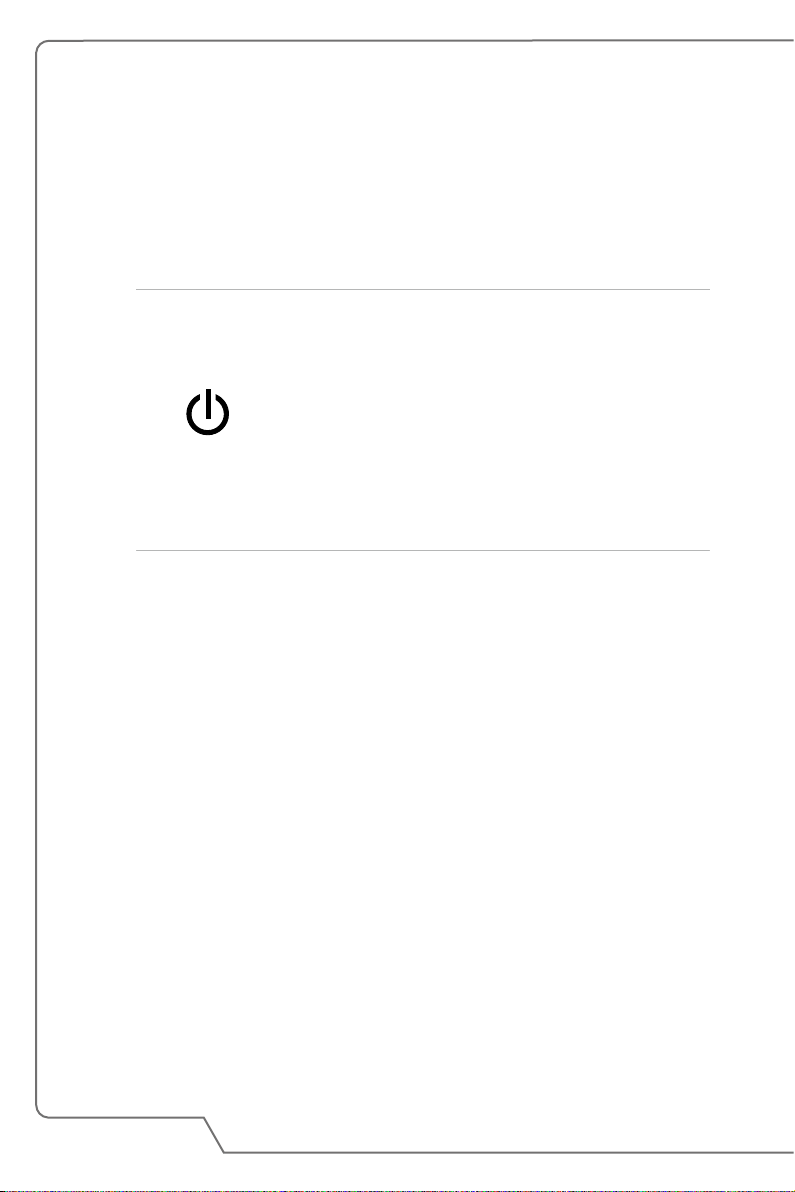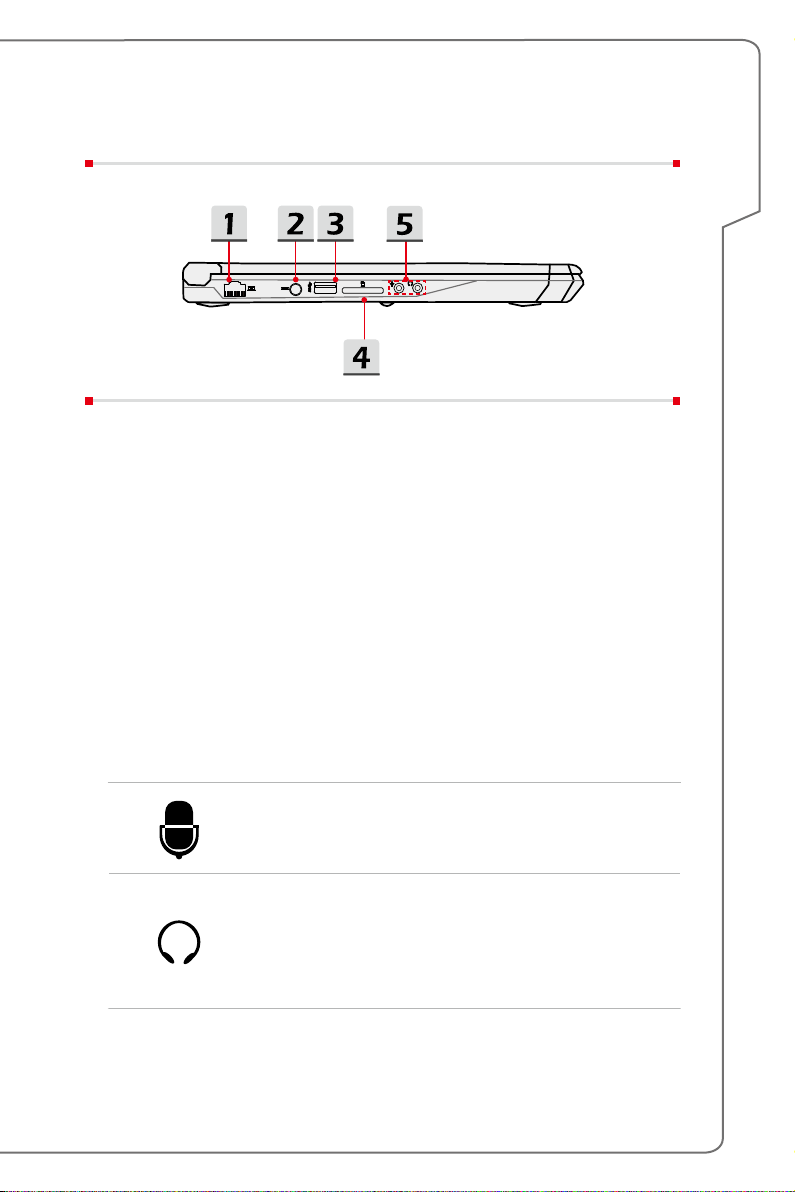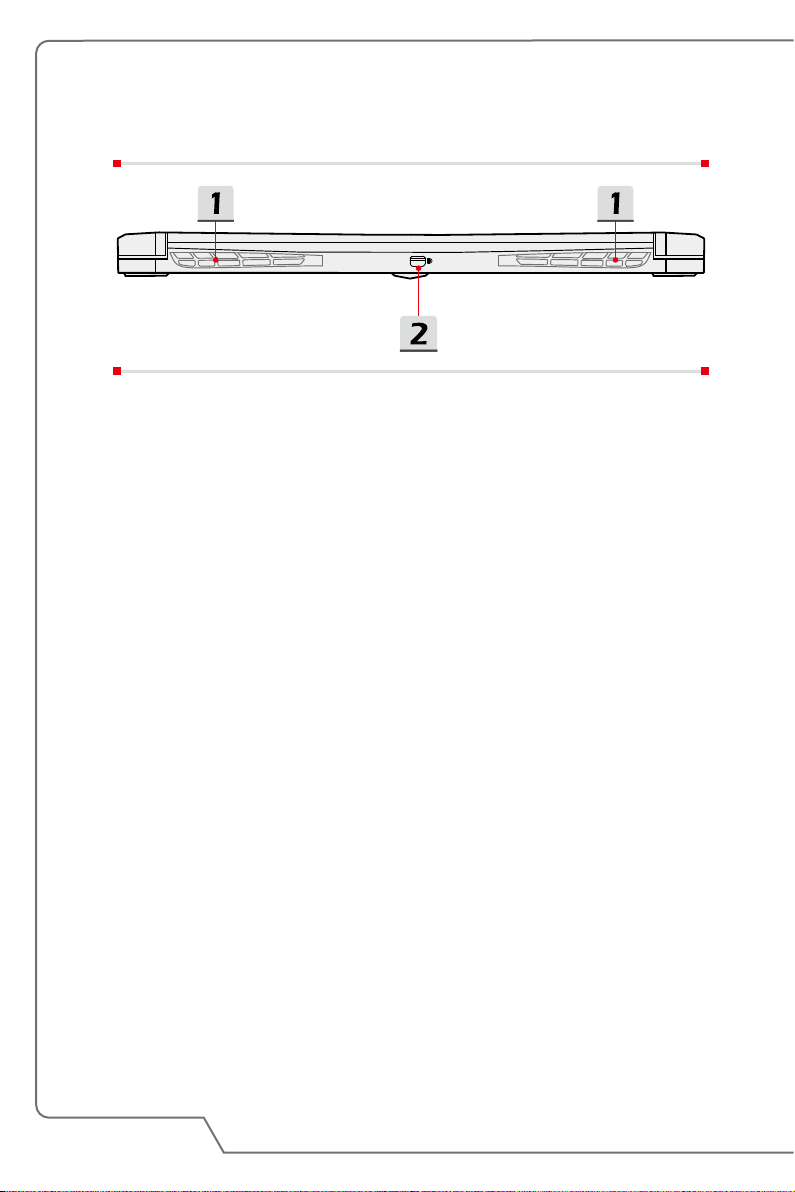Notebook User's Manual
Right Side View
1. USB 3.1 Port (Type C)
USB 3.1, the SuperSpeed+ USB, delivers the higher interface speeds for
connecting various devices, such as storage devices, hard drives, or video
cameras, and offers more advantages over high-speed data transferring.
The slim and sleek USB Type C connector features reversible plug orientation
and cable direction, and supports scalable performance to future-proof solution,
including USB 3.x, DisplayPort, PCIe, Audio, and Thunderbolt 3 (Optional).
2. USB 3.0 Port
USB 3.0, the SuperSpeed USB, delivers the higher interface speeds for
connecting various devices, such as storage devices, hard drives, or video
cameras, and offers more advantages over high-speed data transferring.
3. HDMI Connector
HDMI (High-Definition Multimedia Interface) technology is the industry-leading
interface and de-facto standard connecting high-definition (HD) and ultra high-
definition (UHD) equipment.