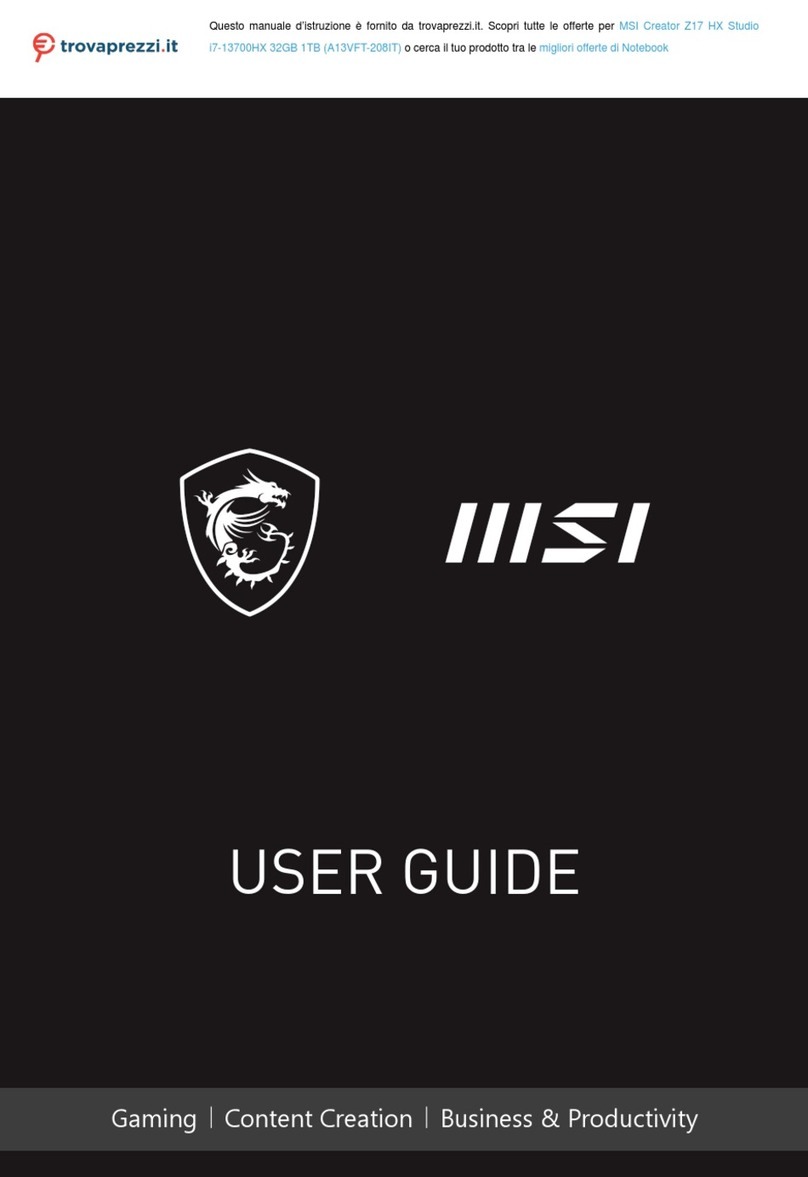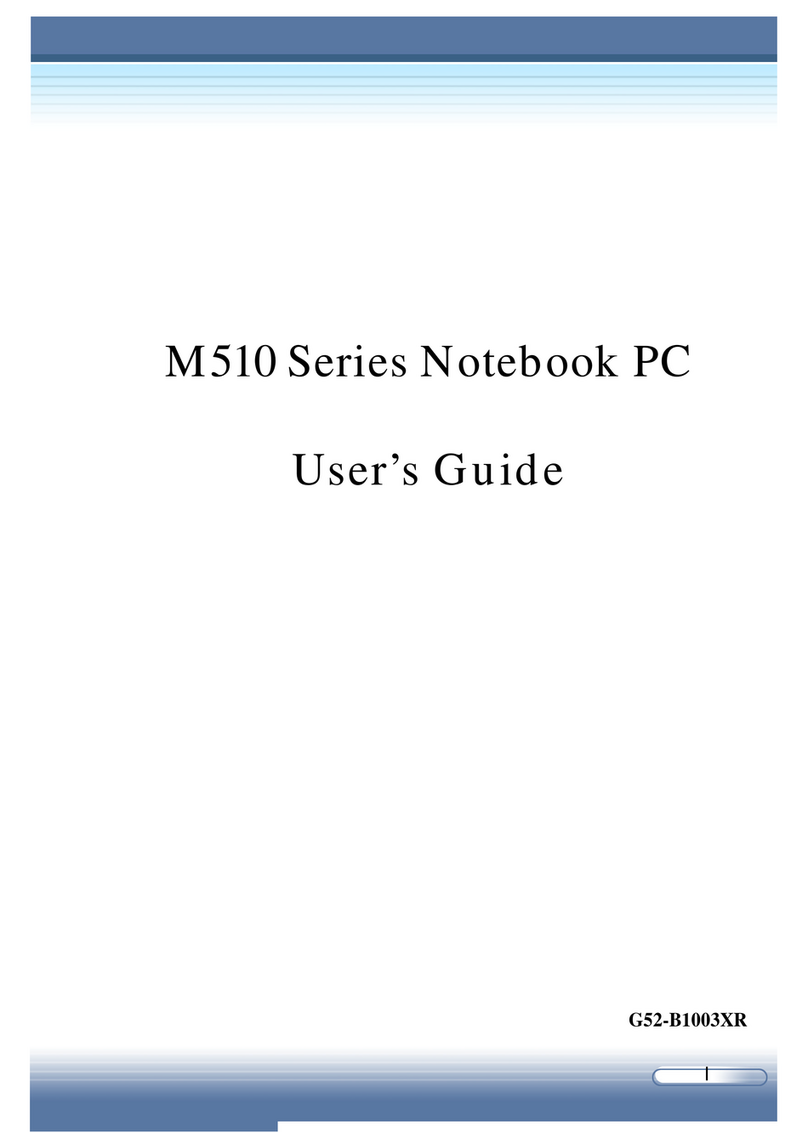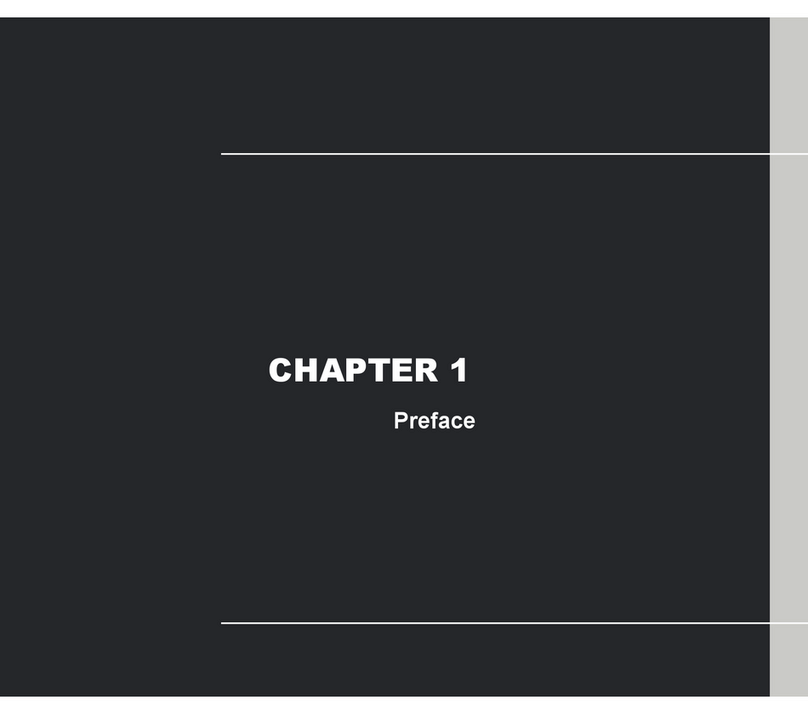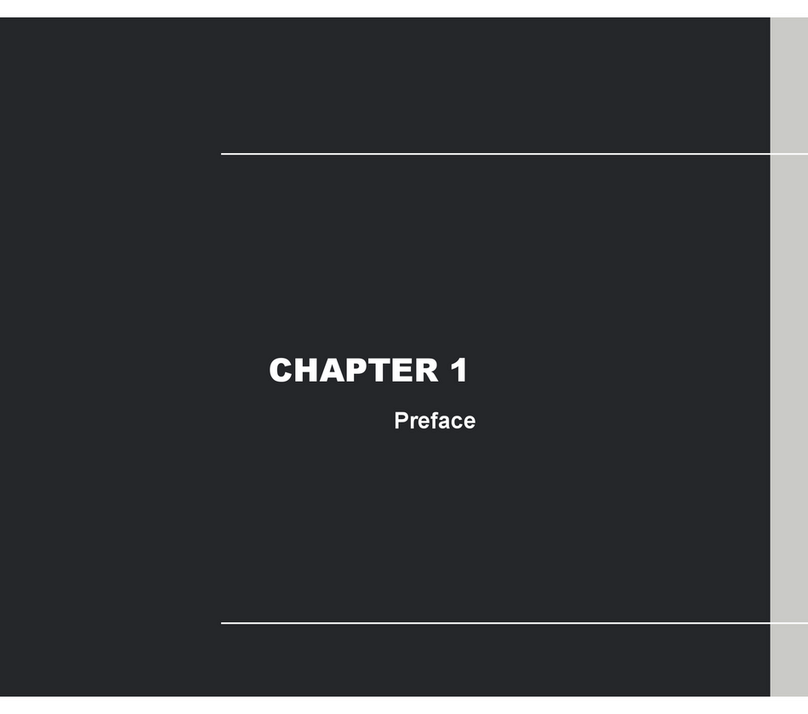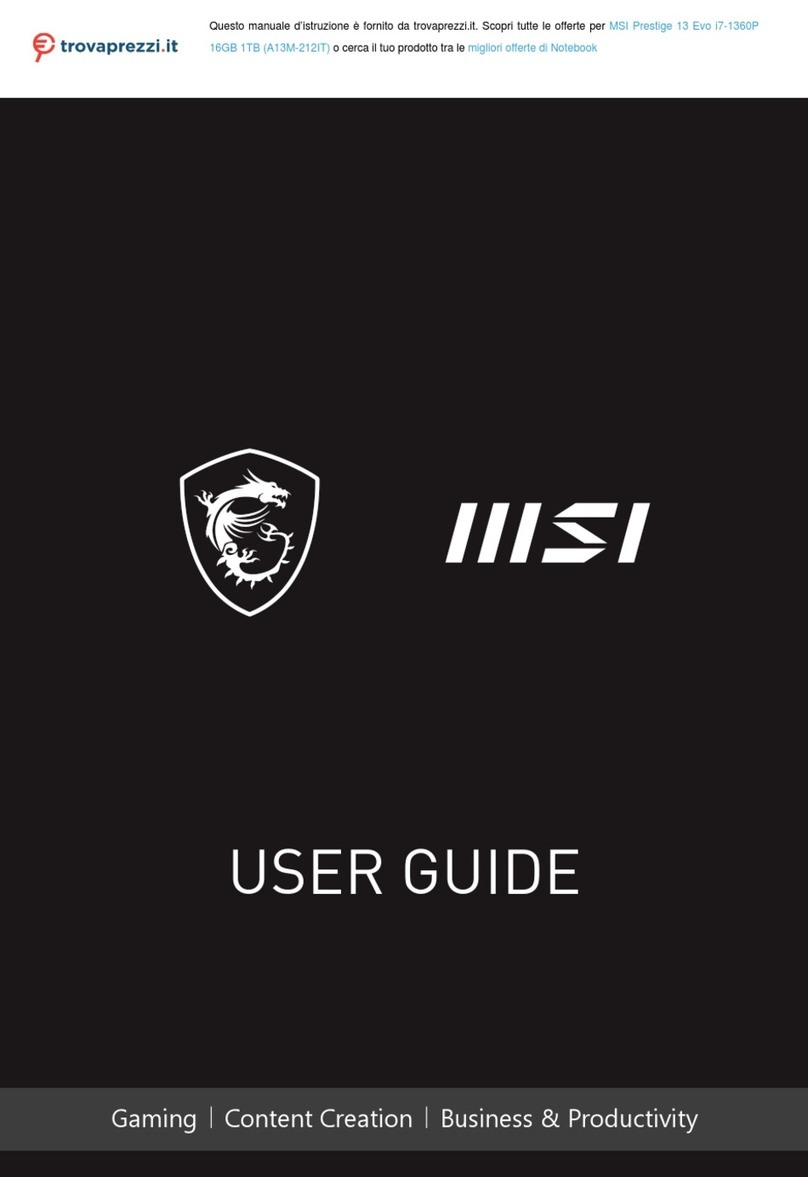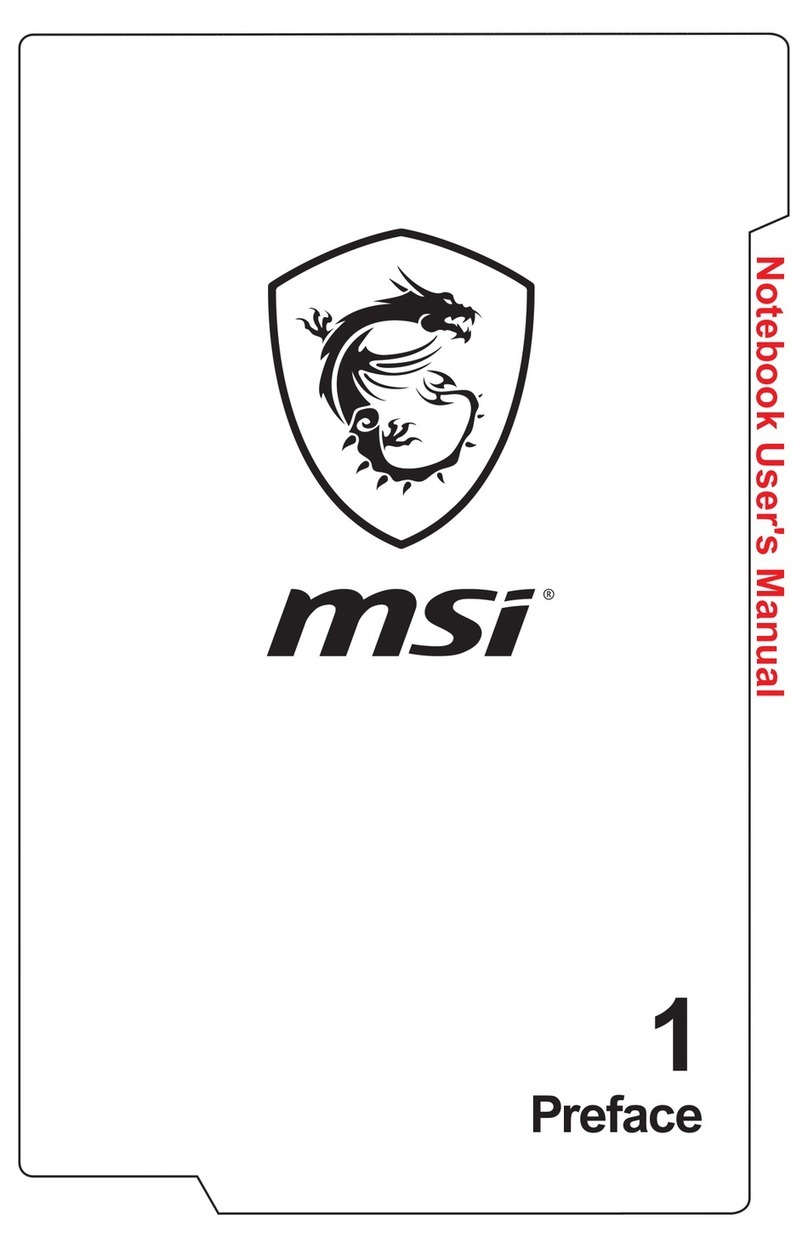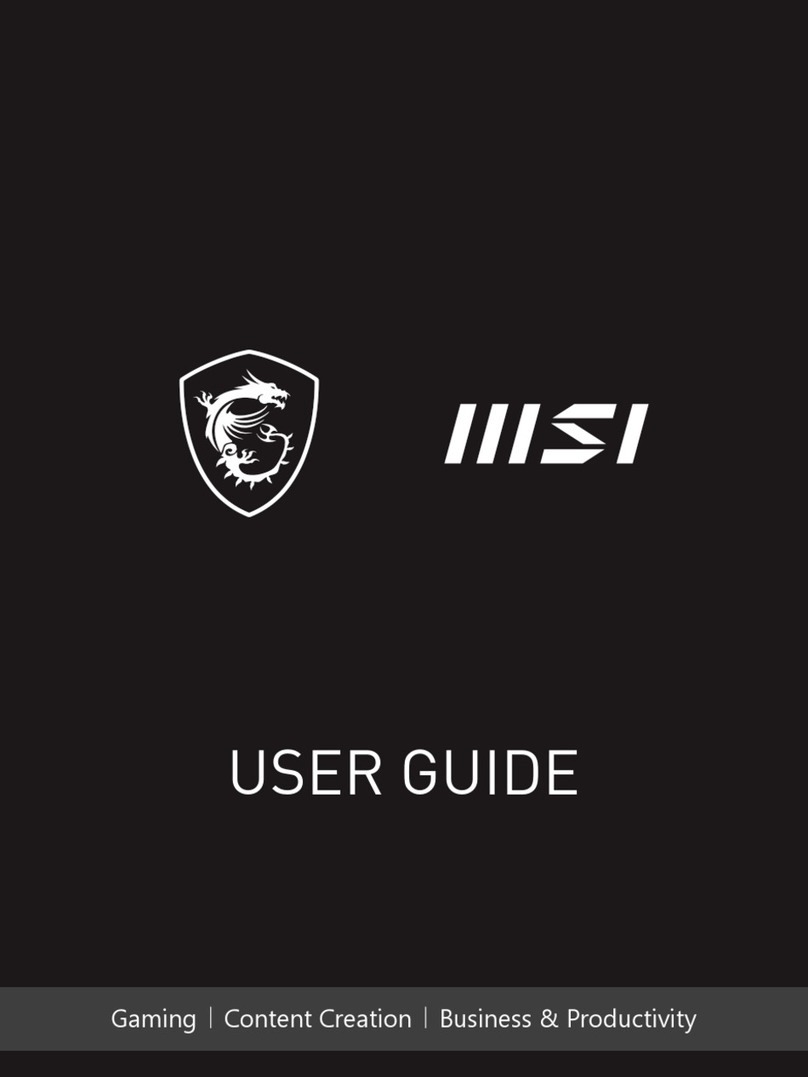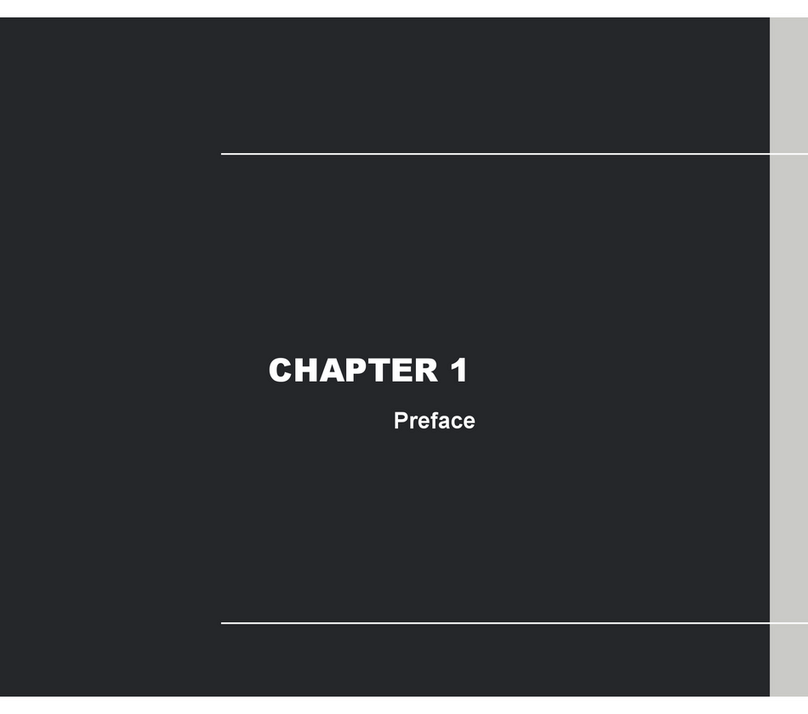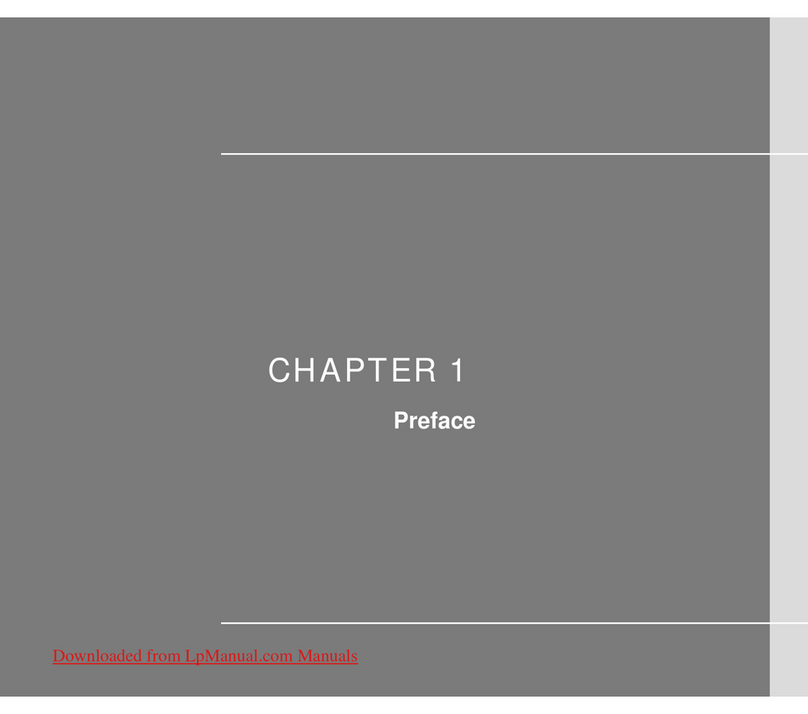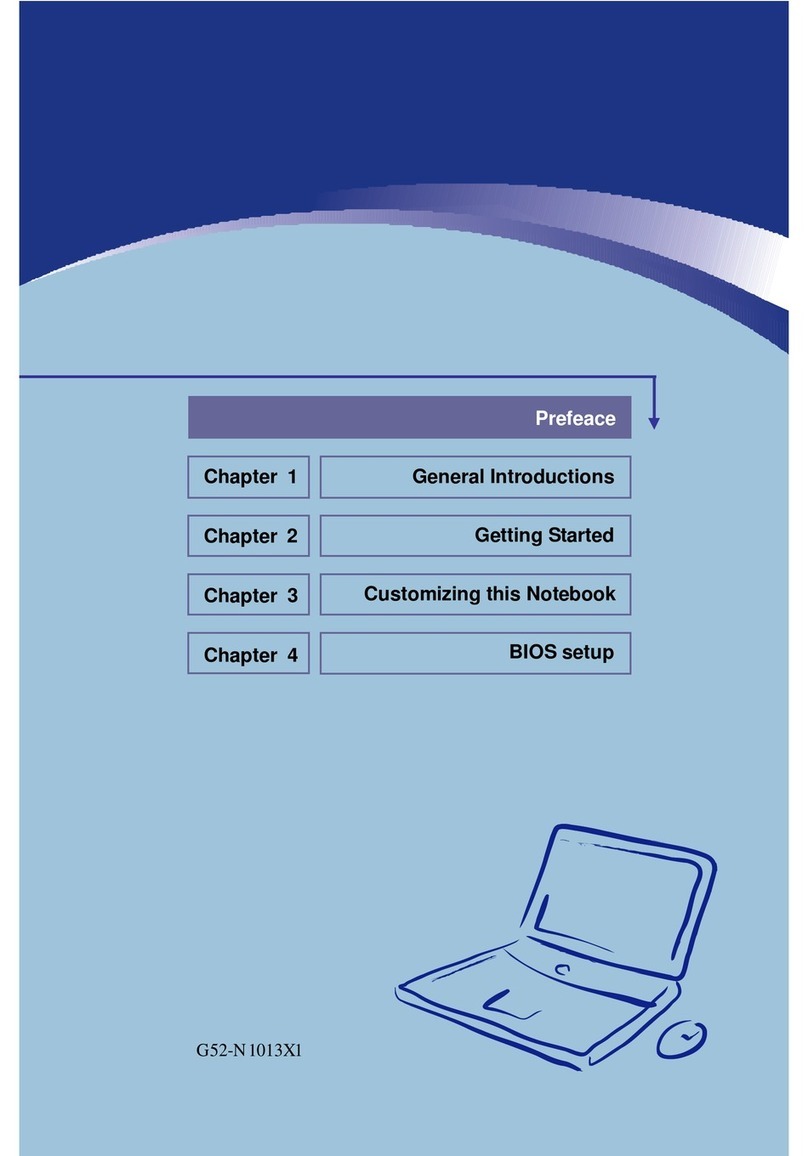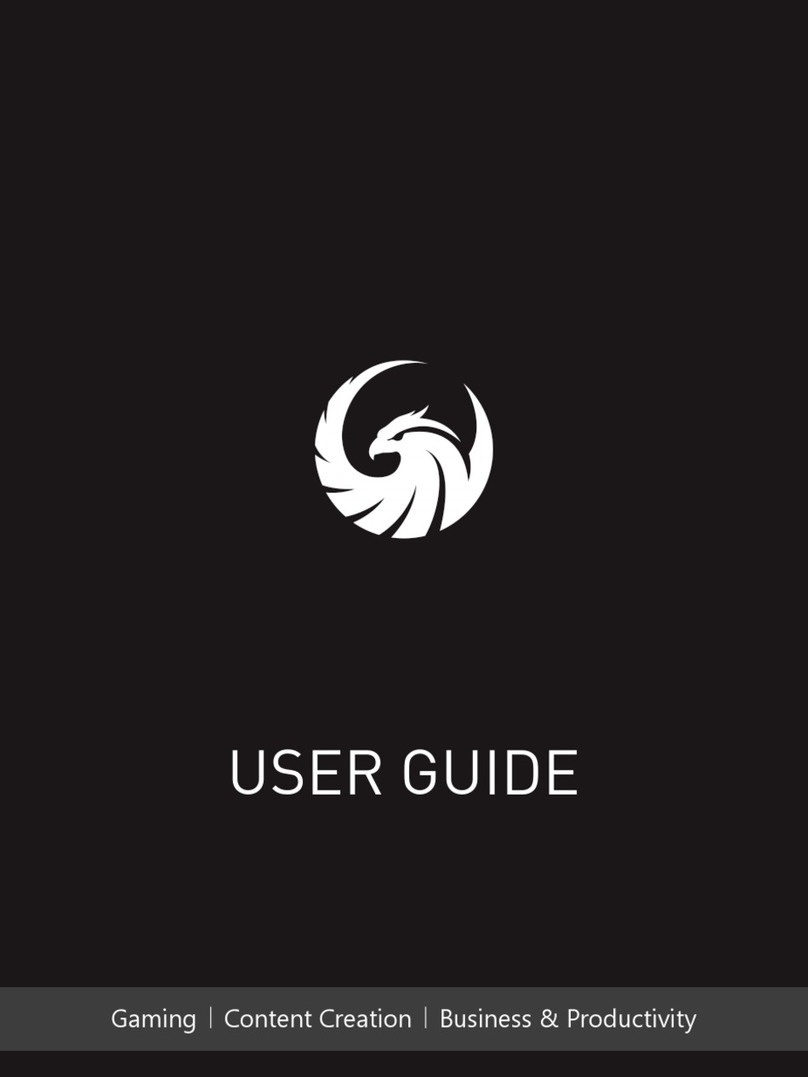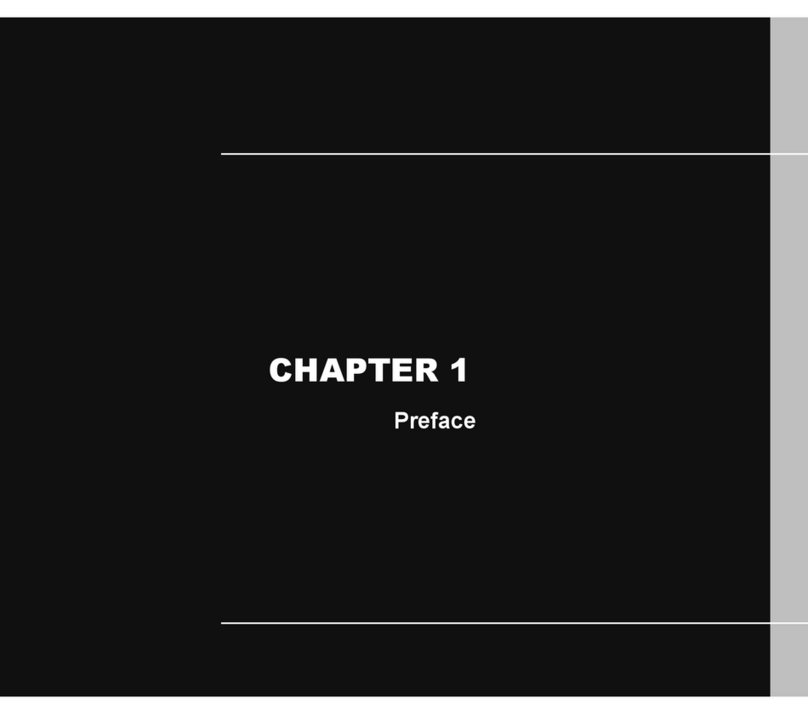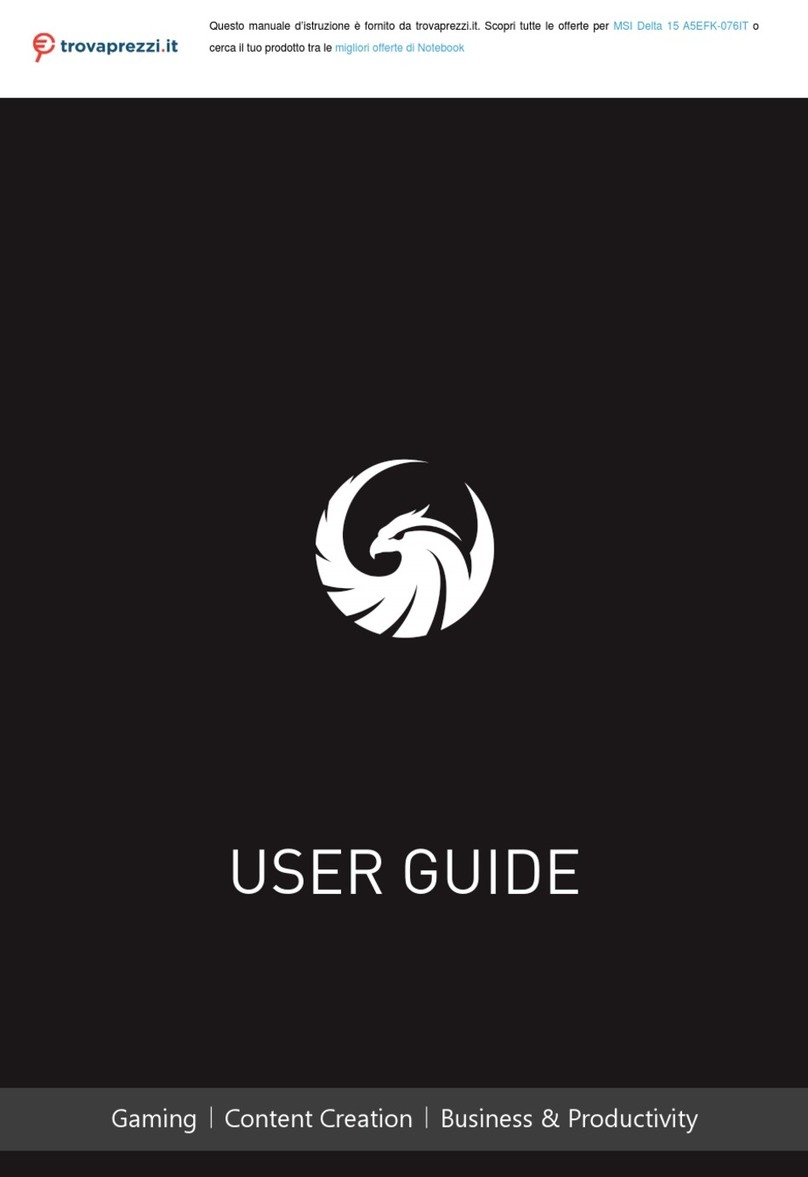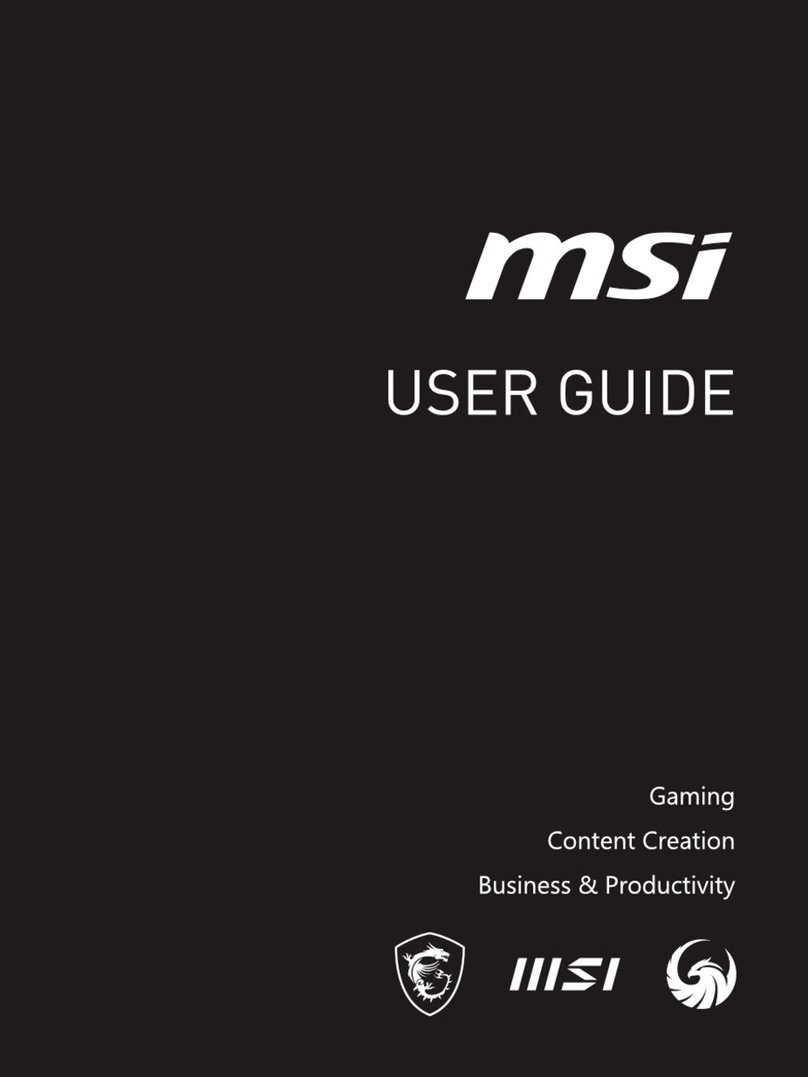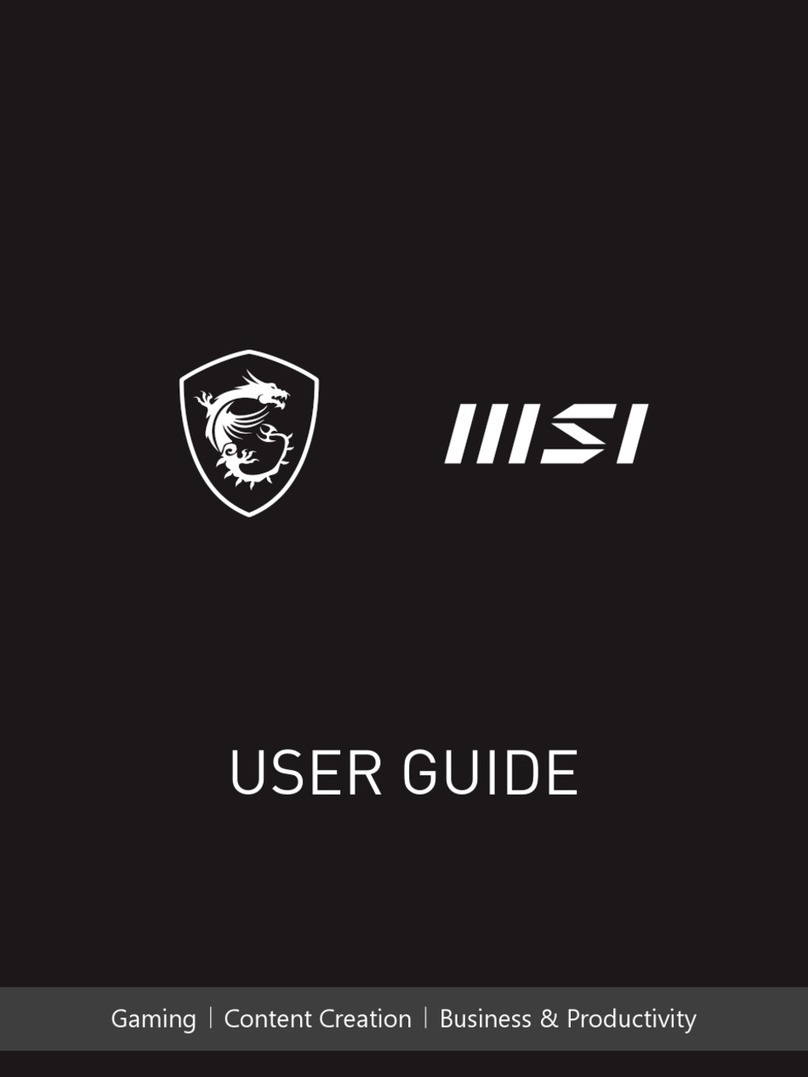Overview:
MS-1034 is shipped out as a bare bone. Some of the components are equipped while some are not. This
installation guide provides you with the information of notebook hardware setup. Before assembling your
Notebook, please prepare the installation tools and appropriate items. If you are not clear about the
items, please contact your dealer for more information.
Package check list:
Optional Hardware Devices:
HDD, Mini PCI WLAN card, CPU, Memory
Before installing Devices in Notebook
• The peripheral devices contained herein depend on your actual system configuration.
• Third-party trademarks and names are the properties of their respective owners.
• The information contained herein is relevant to software and hardware references only and in
accordance with actual system configuration. All information is subject to change without notice.
Warning!
• Ensure power is turned off and Notebook Battery is removed before installing any hardware
devices.
• Use a grounded wrist strap before handling any computer components such as CPU, Memory,
HDD, mini-PCI Card, etc.
• Place components (CPU, Memory, HDD, mini-PCI Card, etc) on a grounded antistatic pad or on
the foam bed that came with the components whenever the components are separated from the
Notebook.
• If there are any difficulties installing hardware devices, please contact your dealer for further
information.
Open View
1. Cover latch
2. Display Panel
3. Quick Launch Buttons and Power button
4. Status LEDs
5. Keyboard
6. Touchpad
7. Stereo Speakers
Bottom View
1. CPU Compartment
2. Mini PCI Drive Compartment
3. Memory Compartment
4. Hard Disk Drive Compartment
5. Battery Unlock Button
6. Battery Pack