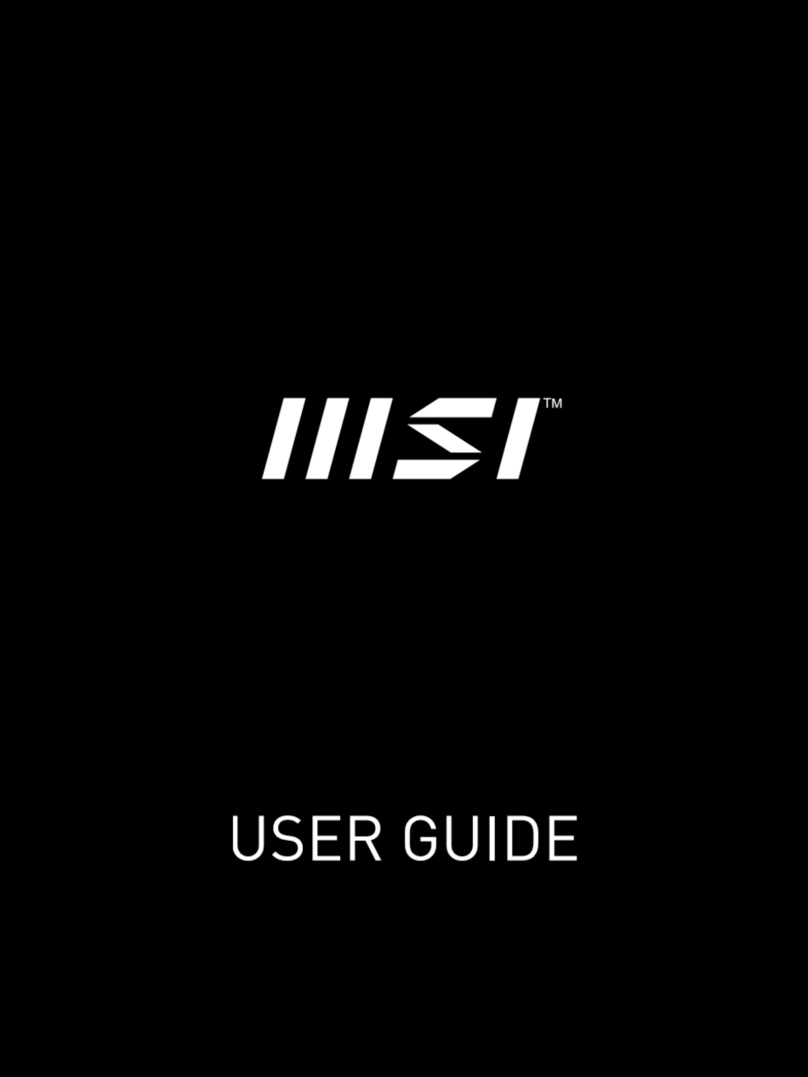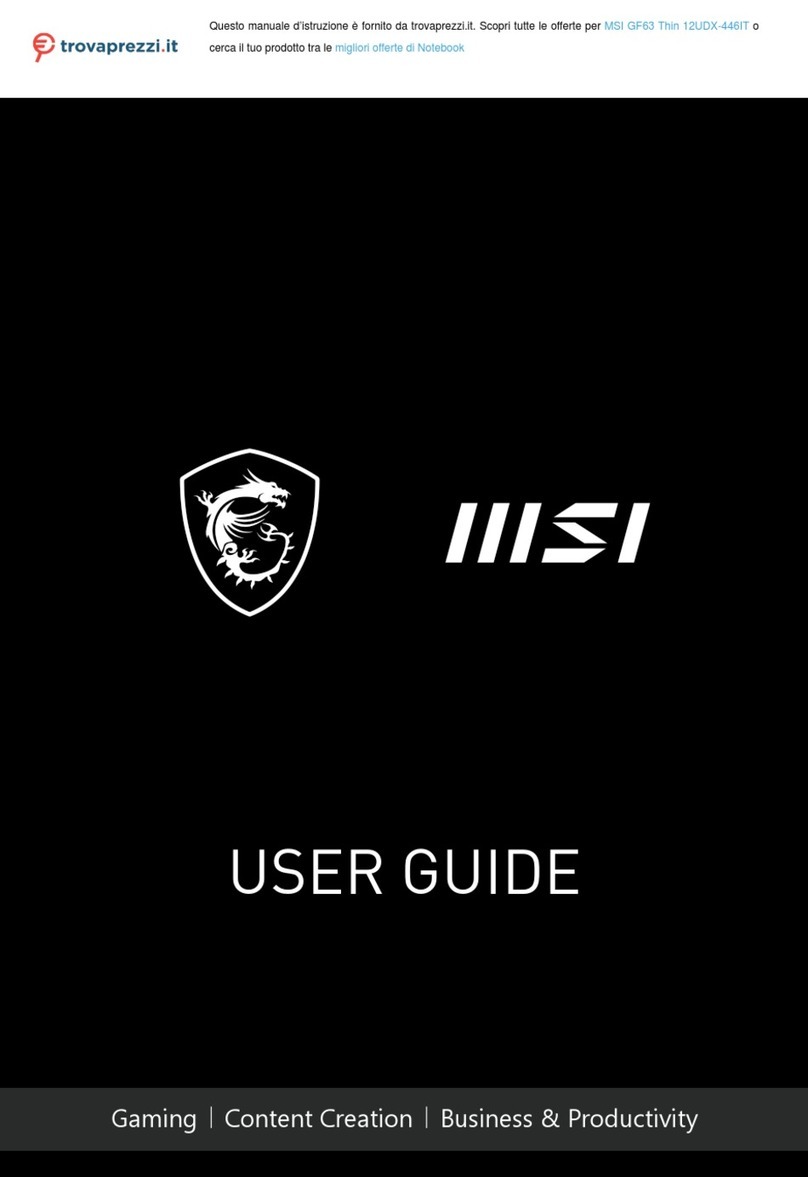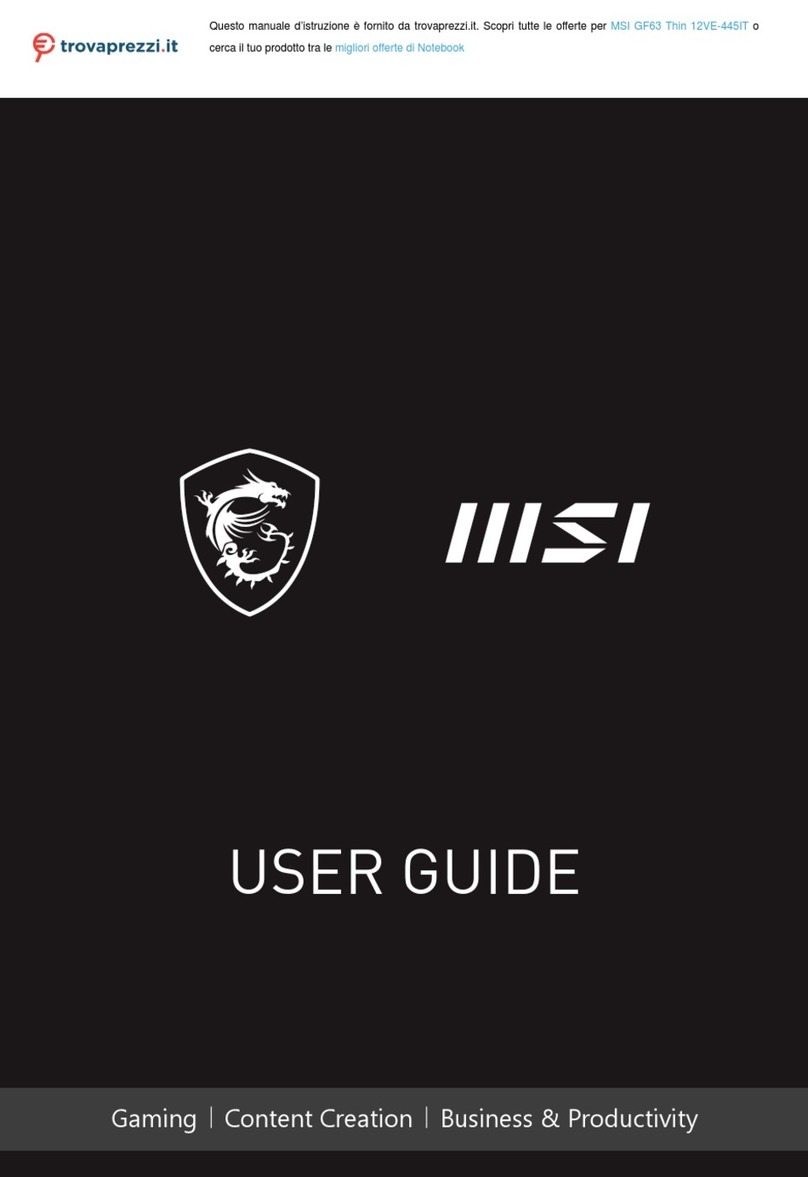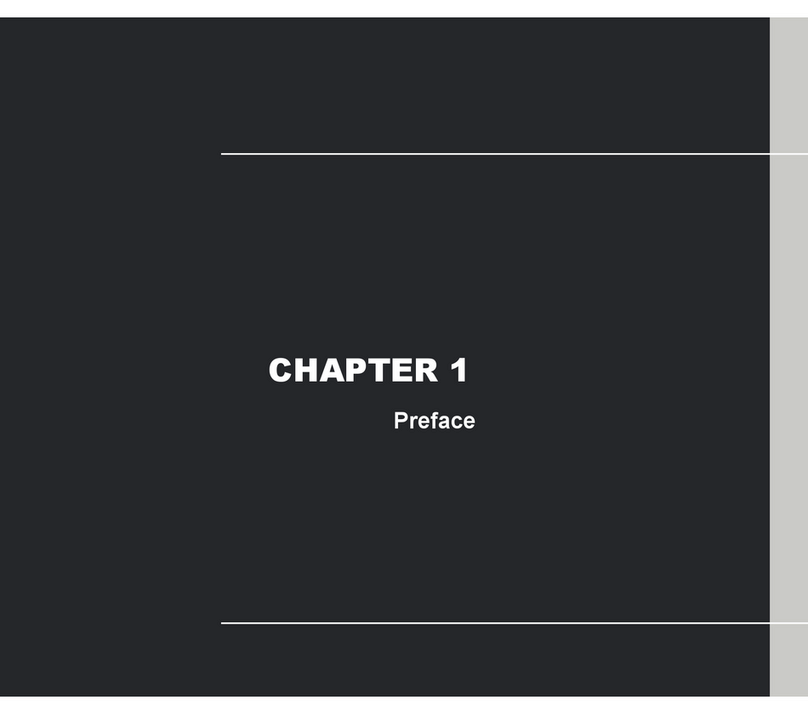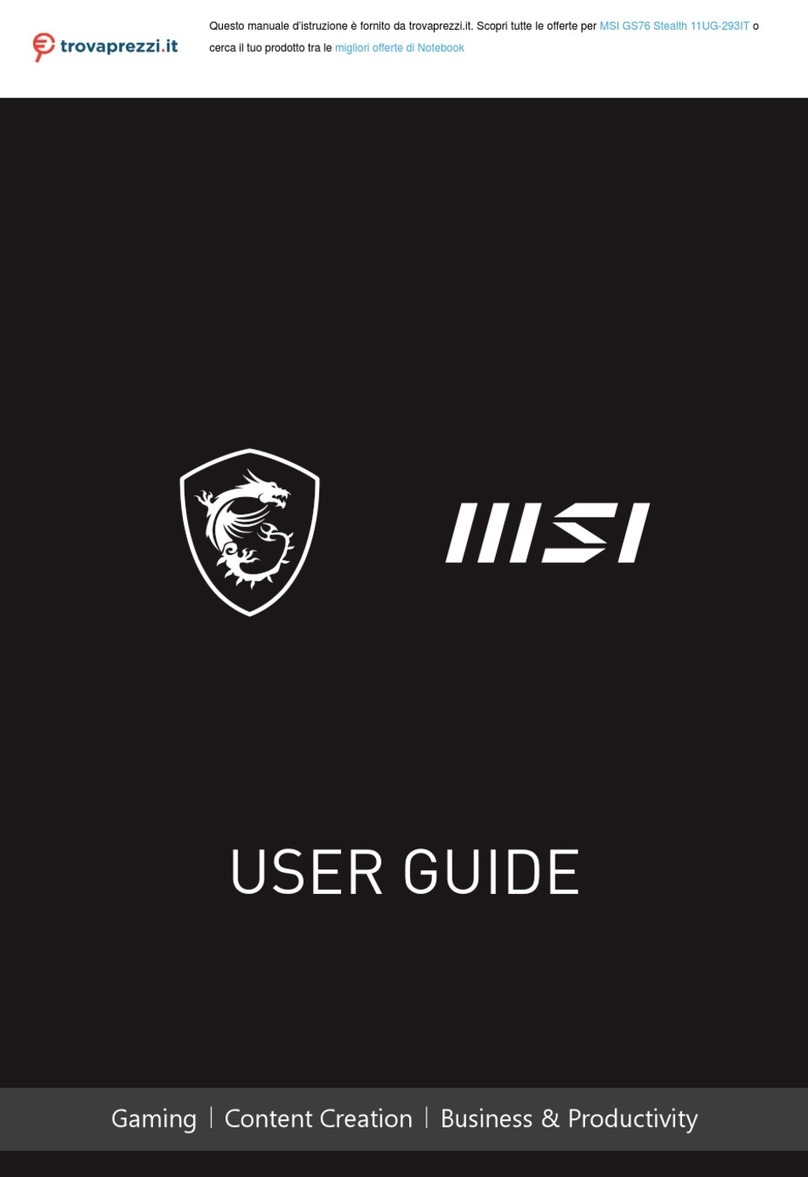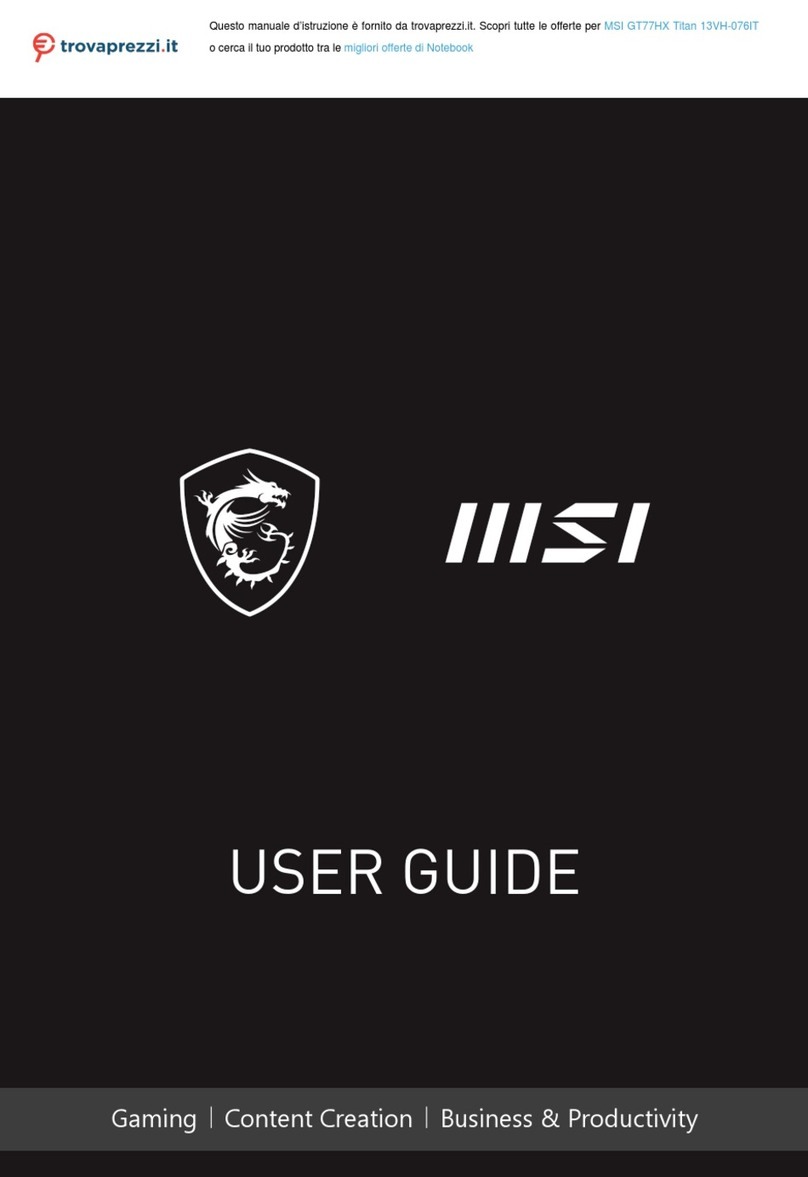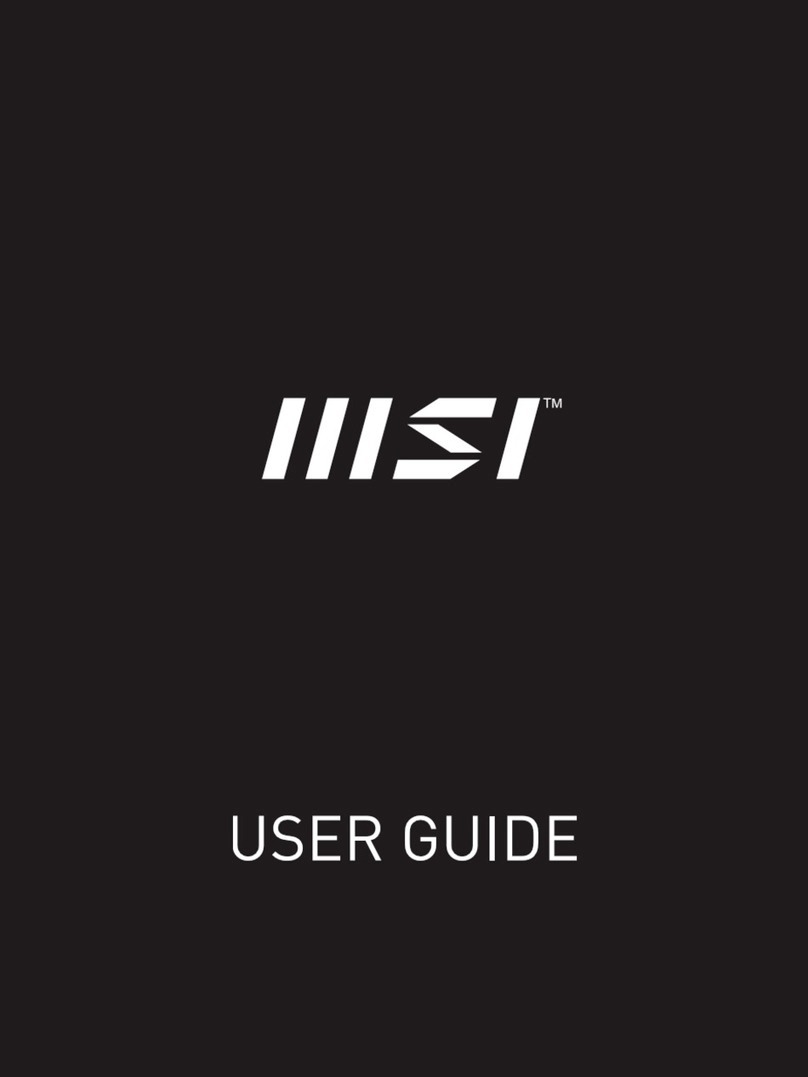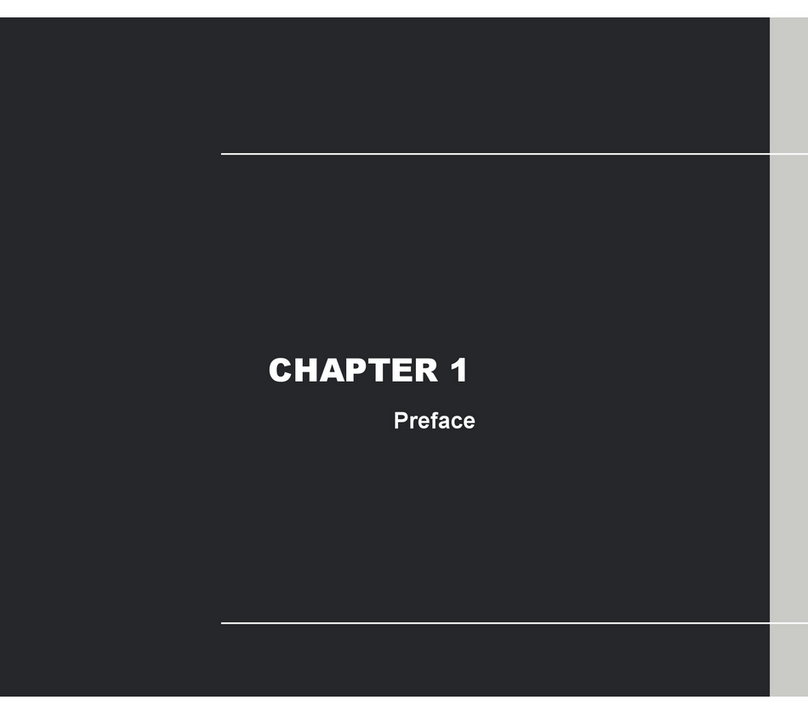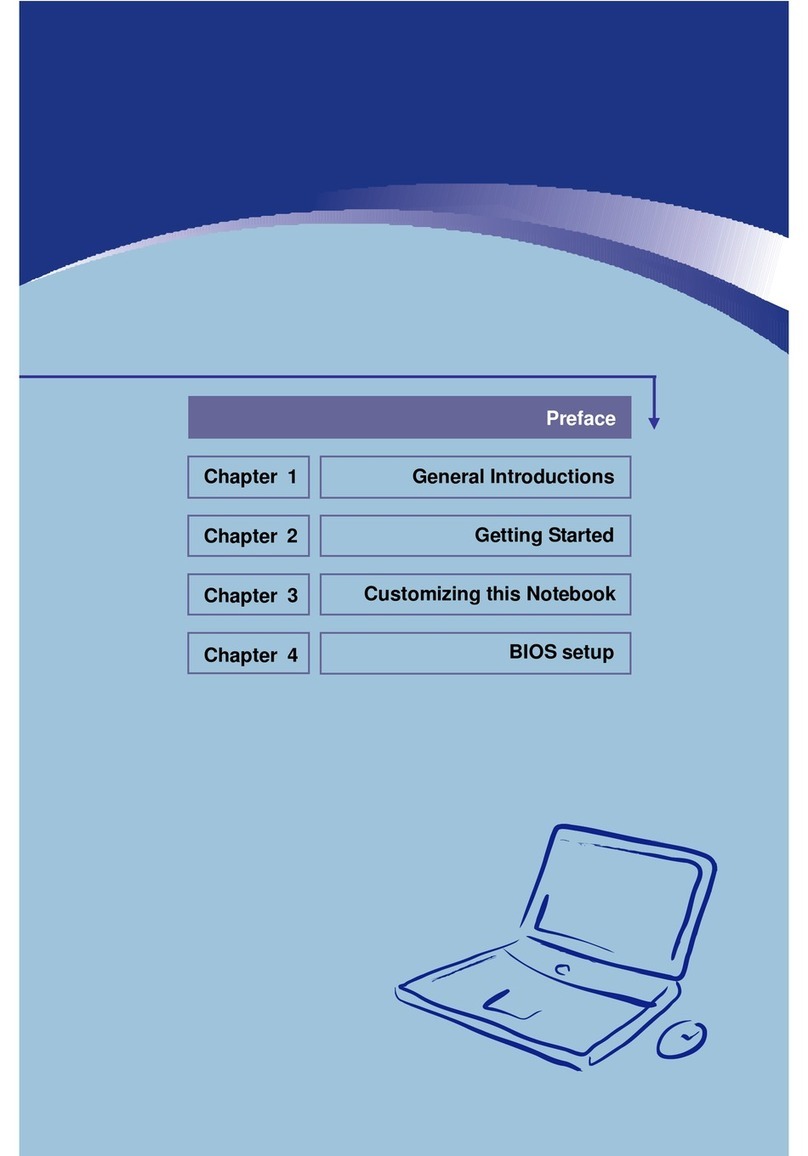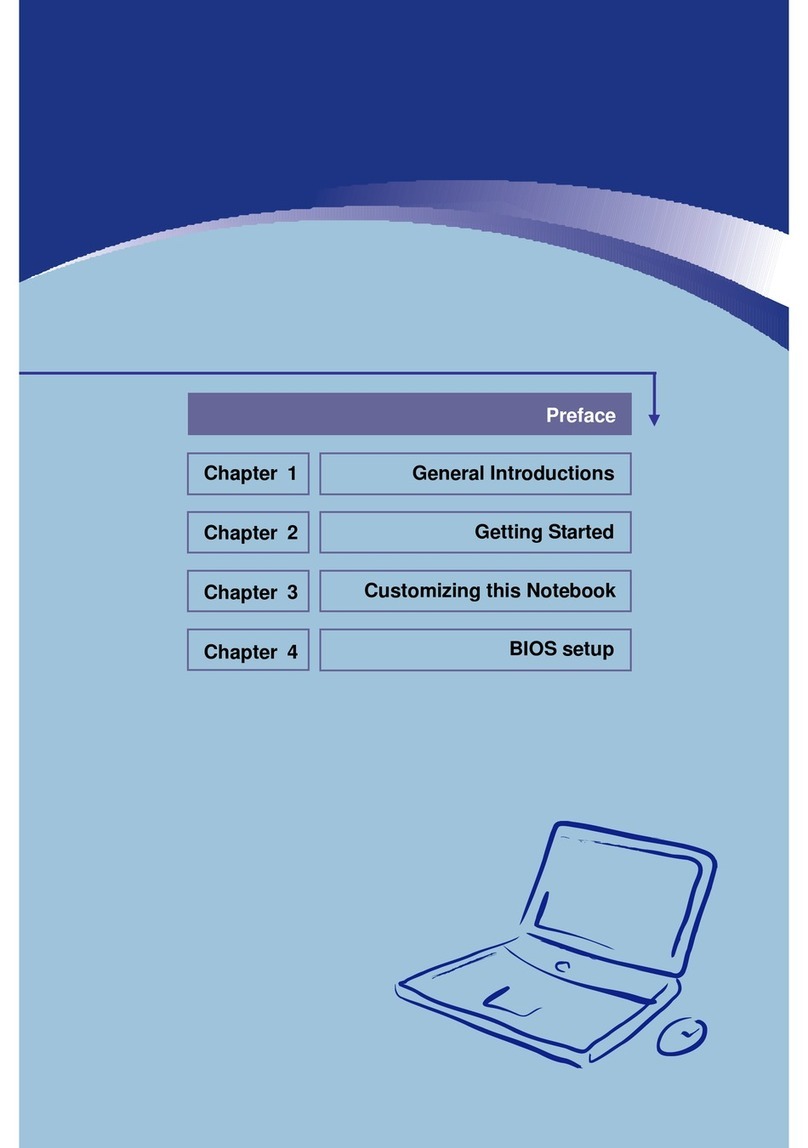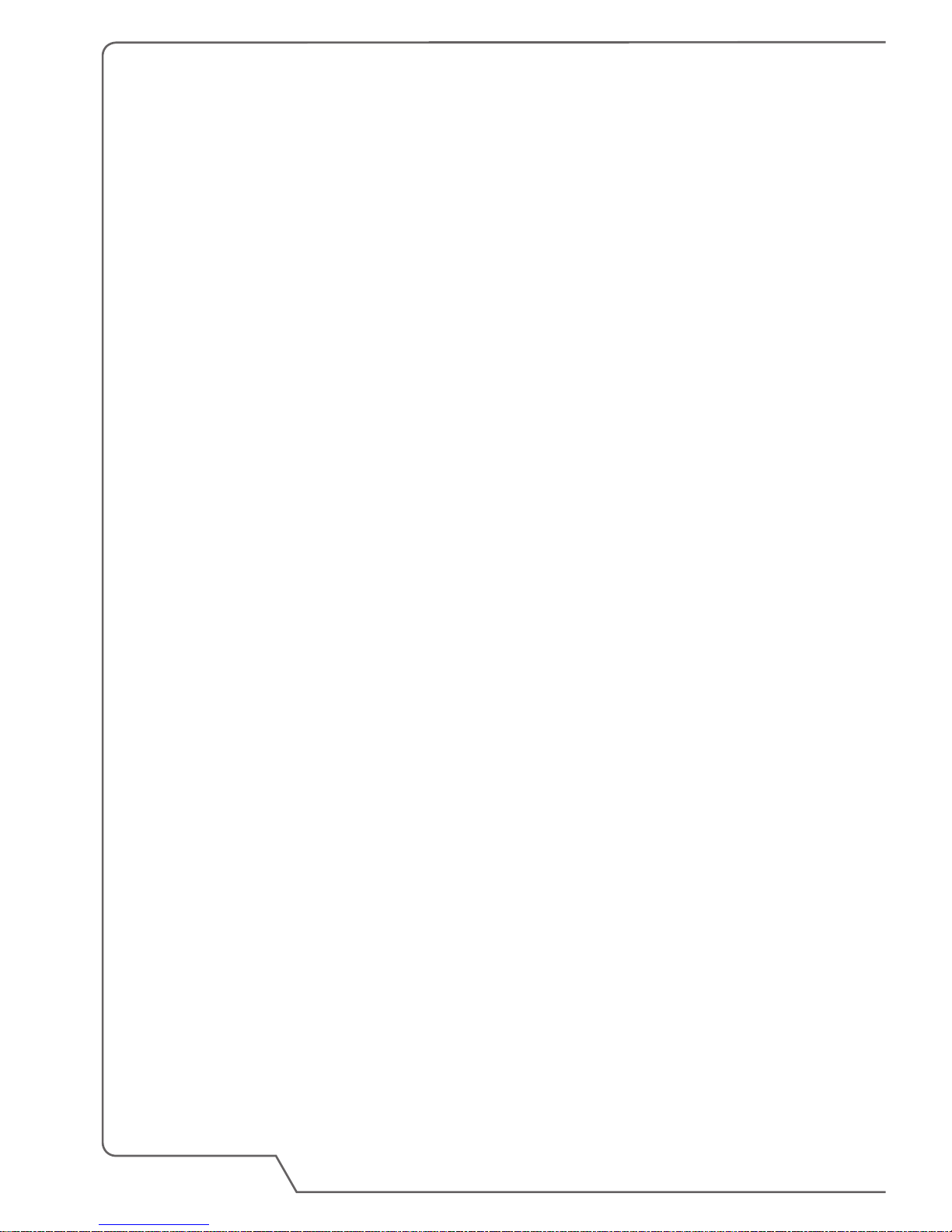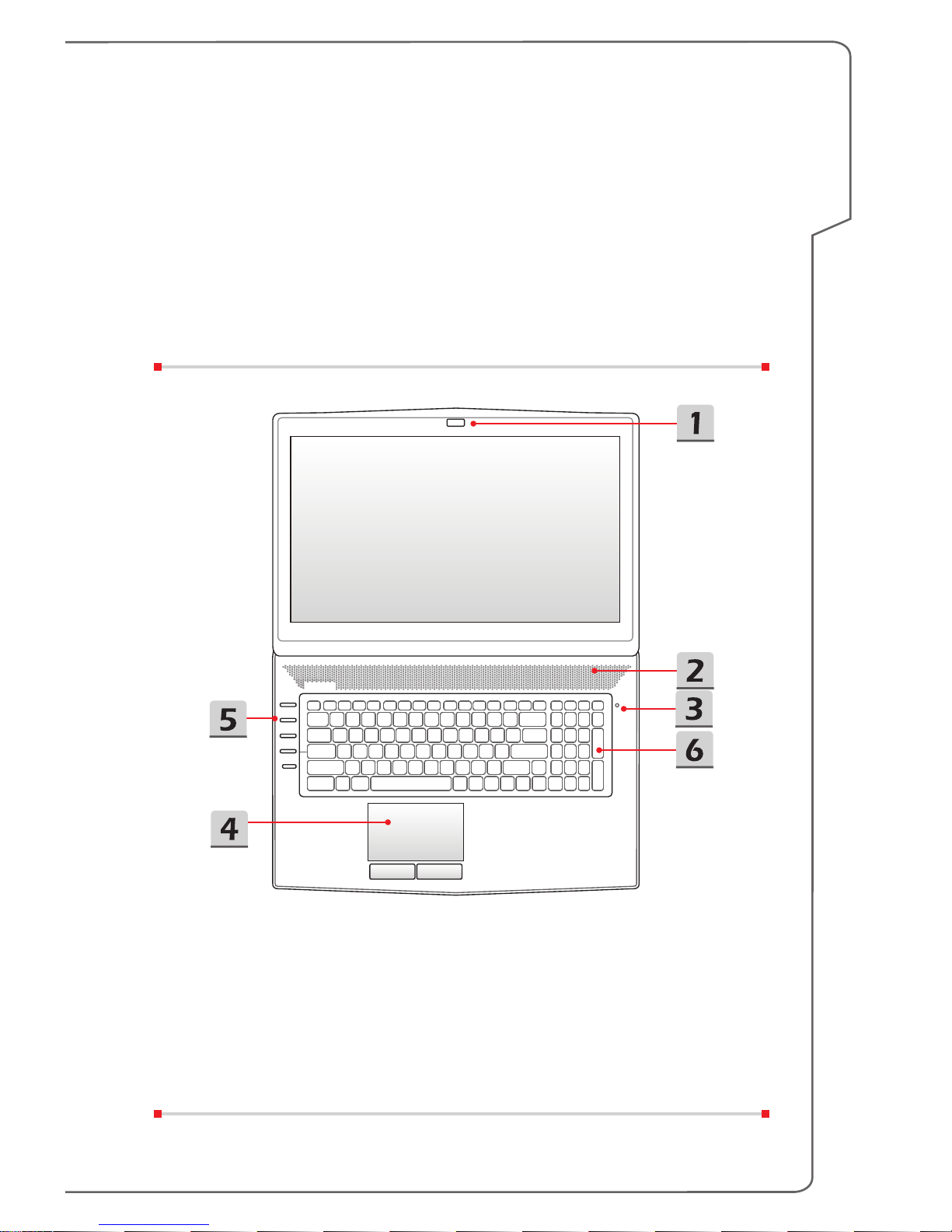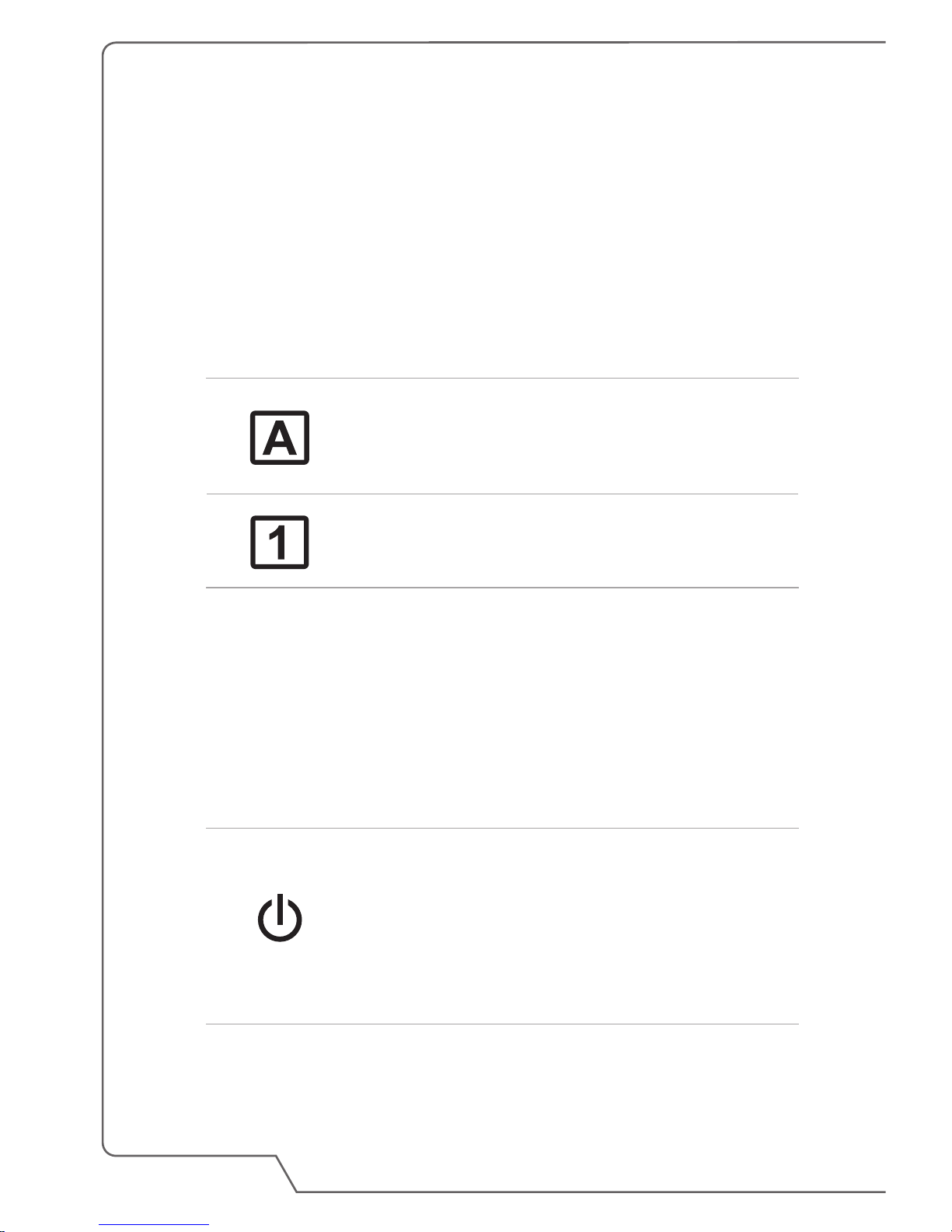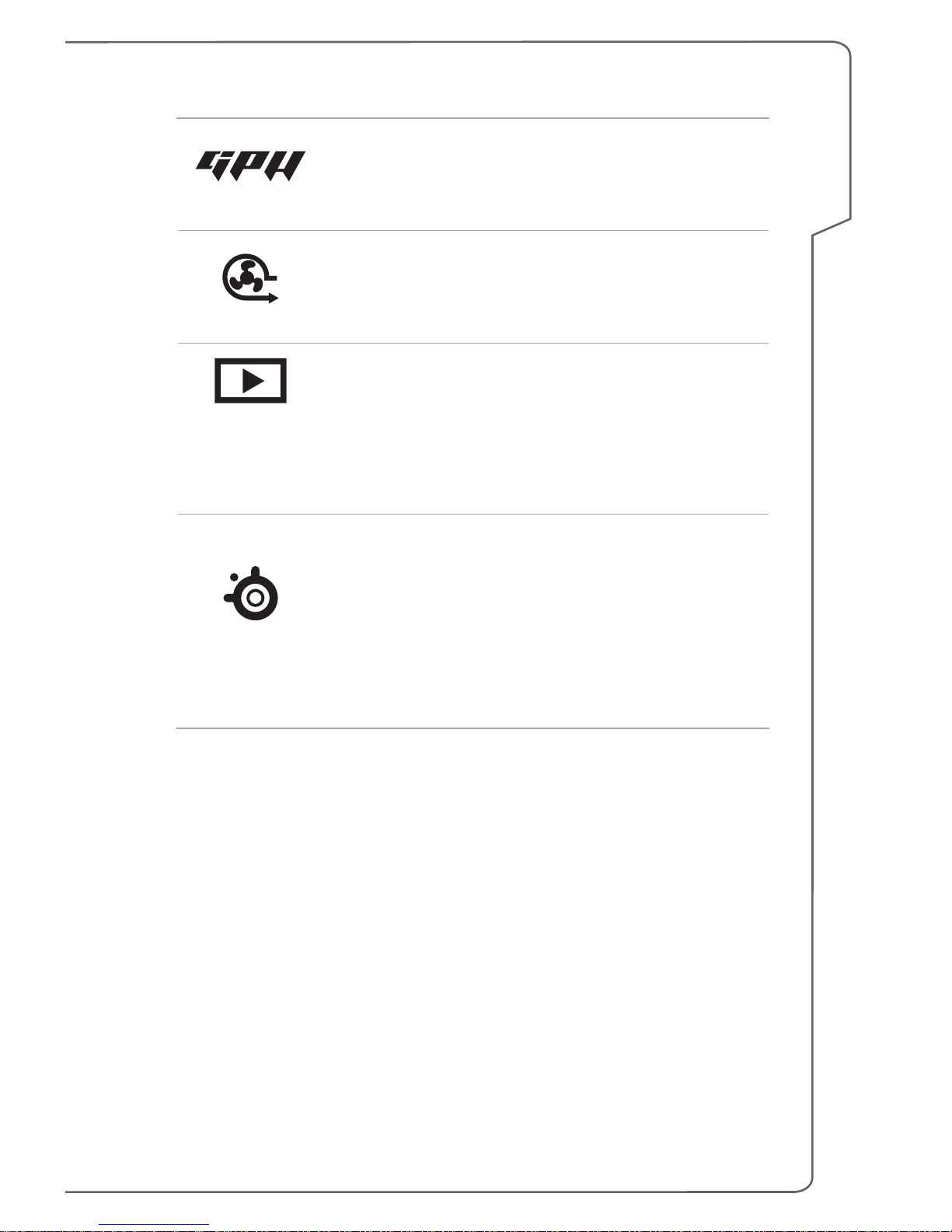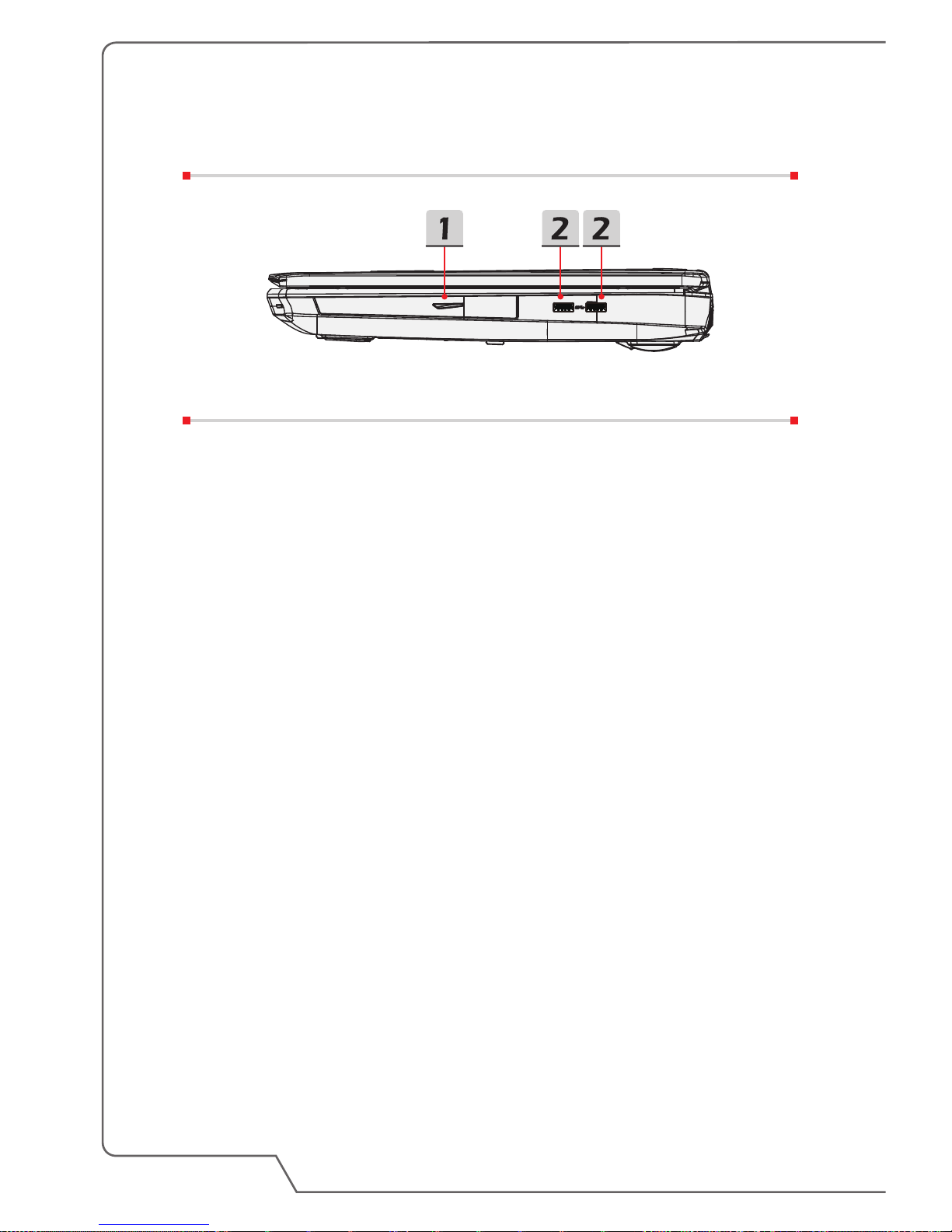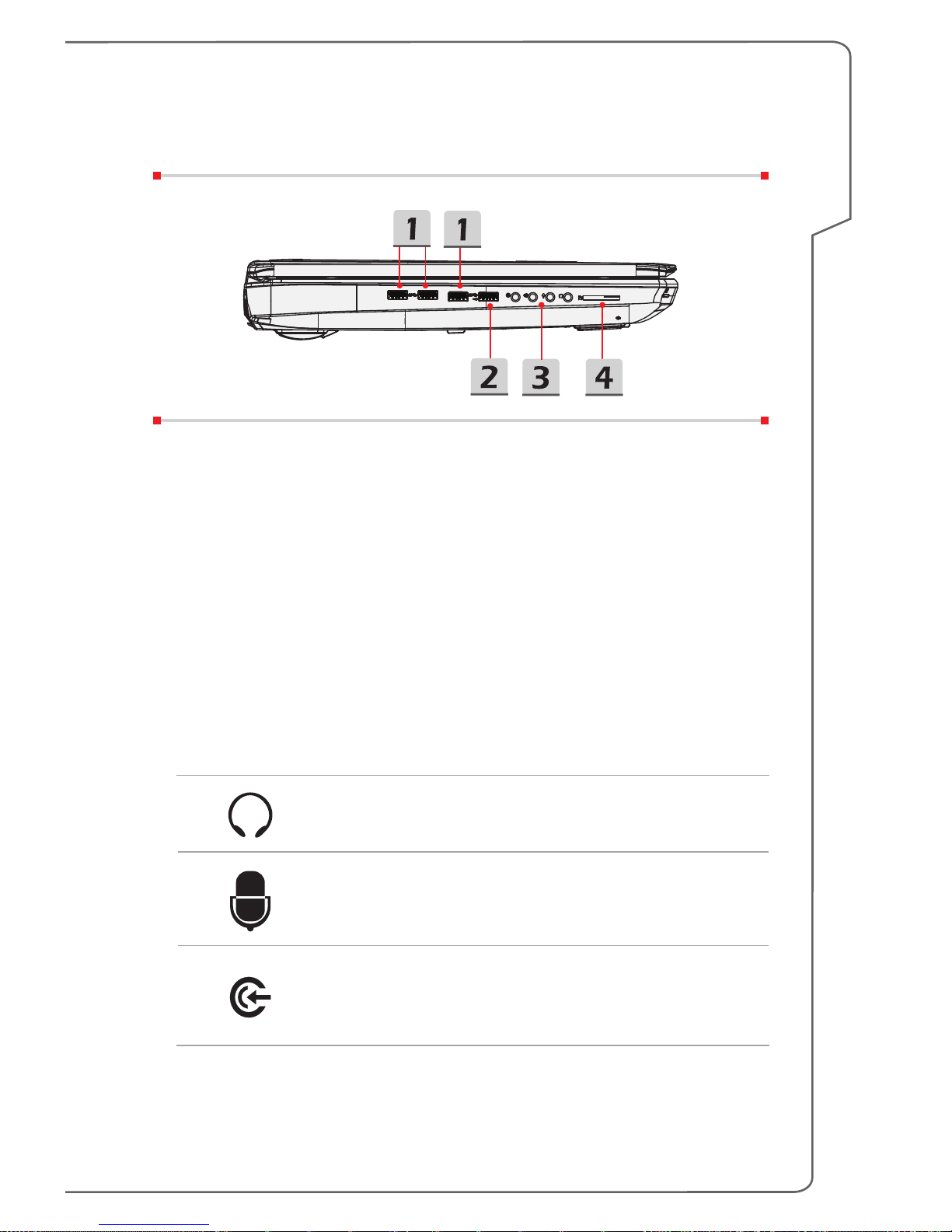+
Dragon
Gaming Center
or
User Dened
(optional)
•This notebook may be pre-installed with a gaming
utility, Dragon Gaming Center, providing users an
astonished and efficient solution in game playing.
•With Dragon Gaming Center pre-installed, press and
hold the Fn key, and then press the F4 key to bring
up the tab of [Instant Play: Play Key Setting] to define
the quick launch button for launching a particular
application. Once the setting has been made, press
Fn and F4 keys to launch the appointed application. If
users left this button undefined, press Fn and F4 keys
will again bring up the tab of [Instant Play: Play Key
Setting].
•However, if Dragon Gaming Center is not installed or
removed, press both Fn and F4 keys to launch the
User Defined application.
+
ECO Engine
(Power Saving)
•Press and hold the Fn key, and then press the F5
key repeatedly to switch among various power saving
modes provided by ECO Engine, or to turn this
function off recurrently.
+
Webcam
•Press and hold the Fn key, and then press the F6 key
to turn the Webcam function on. Press again to turn it
off.
+
Shift
•Press and hold the Fn key, and then press the F7 key
to switch among Sport / Comfort / Green modes and
shift the performance.
•This function will only be activated when AC Power is
plugged-in, and the default setting is Sport mode.
+
Airplane mode
•Press and hold the Fn key, and then press the F10 key
repeatedly to turn Airplane mode on or off recurrently.
•For flight safety consideration, it is always
recommended to turn Airplane mode on when you are
in flight.
•Refer to the Airplane mode switch icon under [Start/
Settings/ Change PC settings/ Network / Airplane
mode] on the desktop to check the device status.