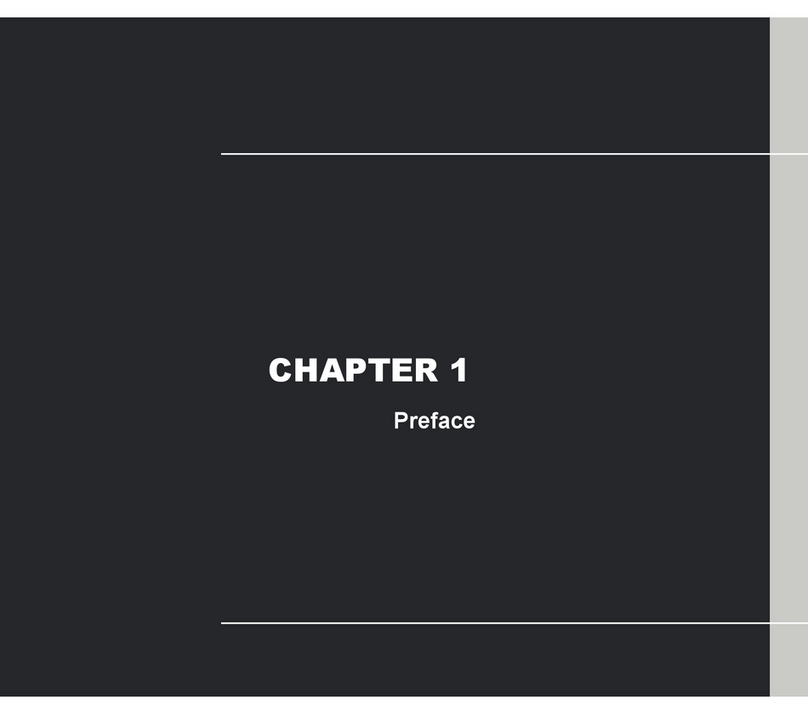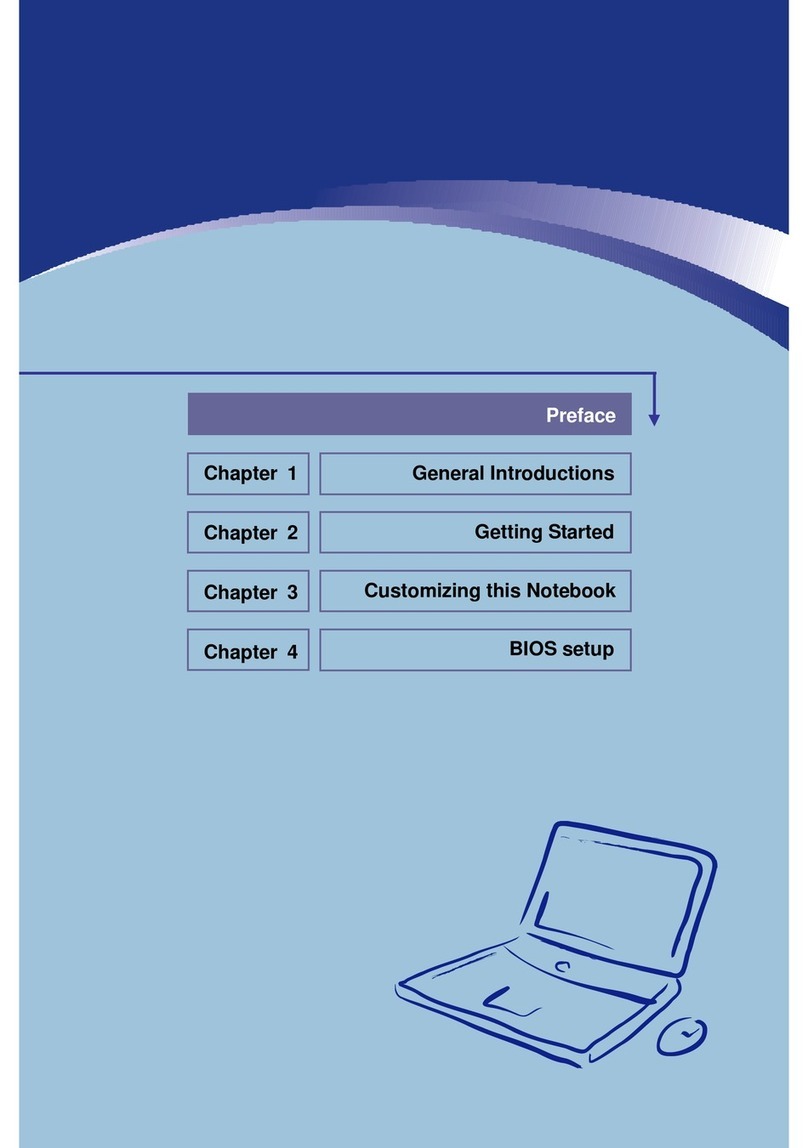MSI MEGA Book L610 User manual
Other MSI Laptop manuals
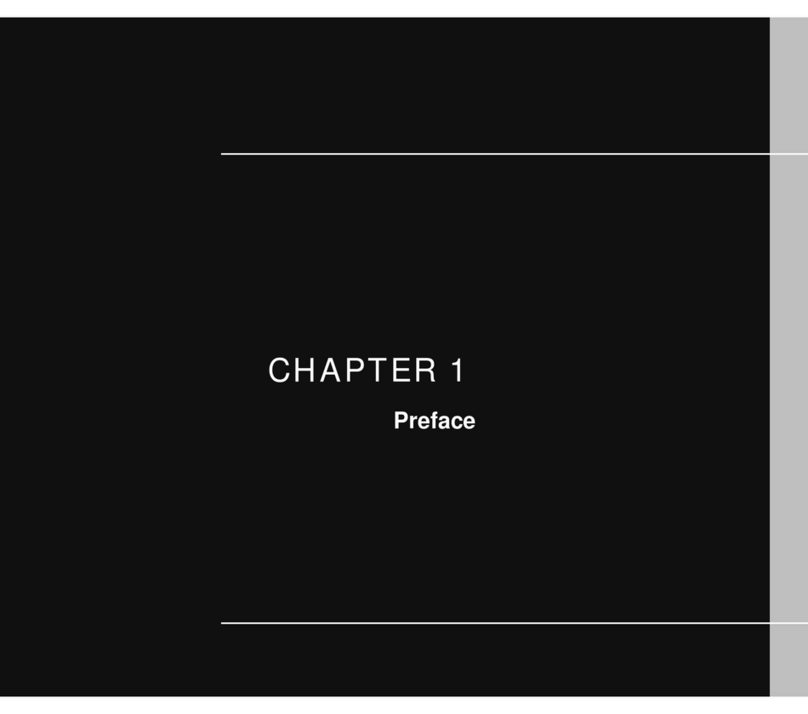
MSI
MSI GX630 - 001US - Athlon X2 2 GHz User manual
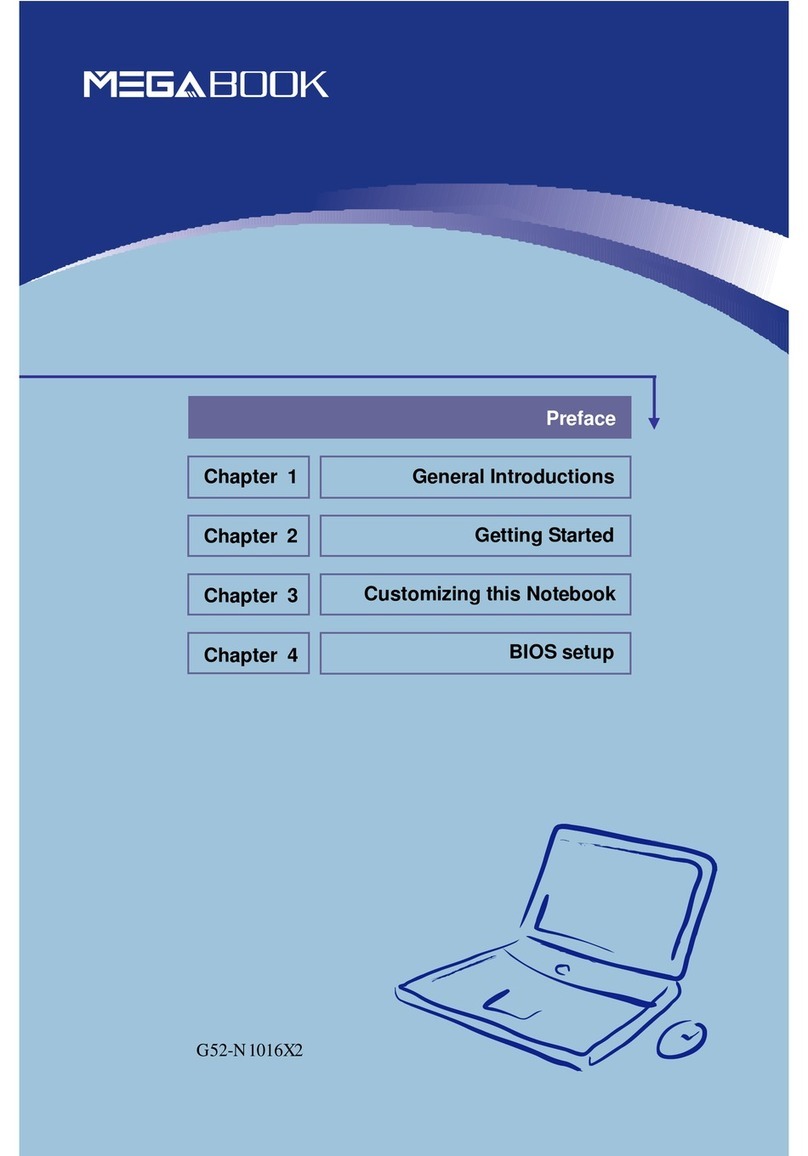
MSI
MSI M520 User manual

MSI
MSI GX660R User manual
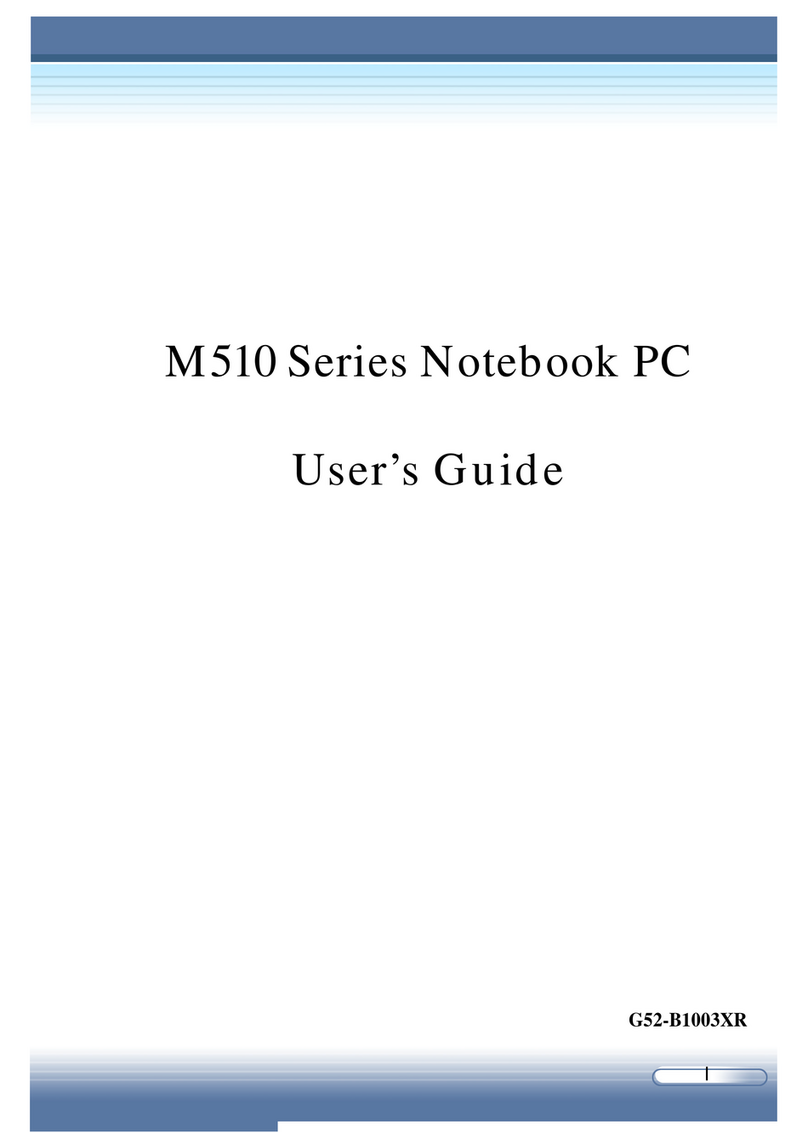
MSI
MSI M510A User manual

MSI
MSI 10UG-234IT User manual

MSI
MSI PR420 User manual
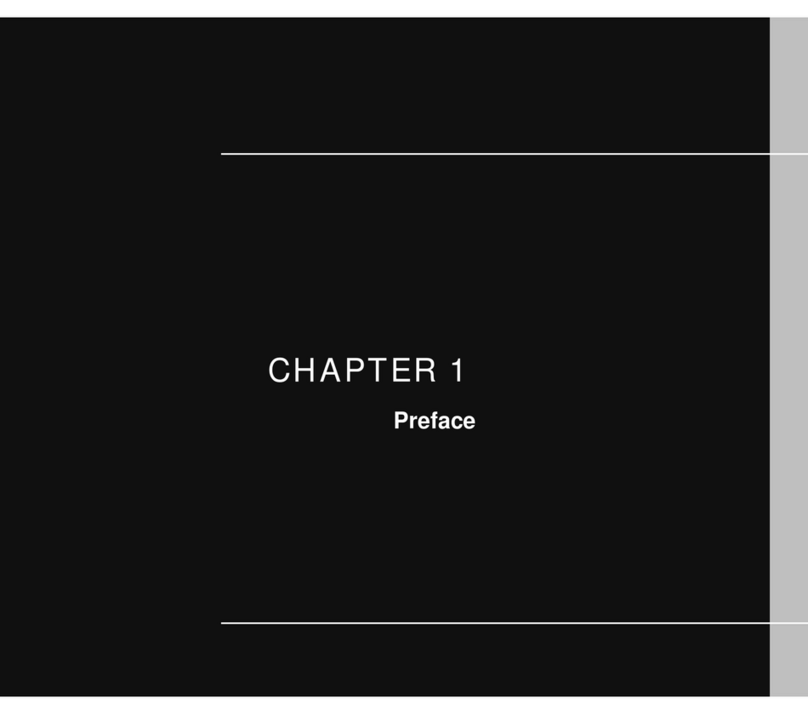
MSI
MSI GT735 User manual
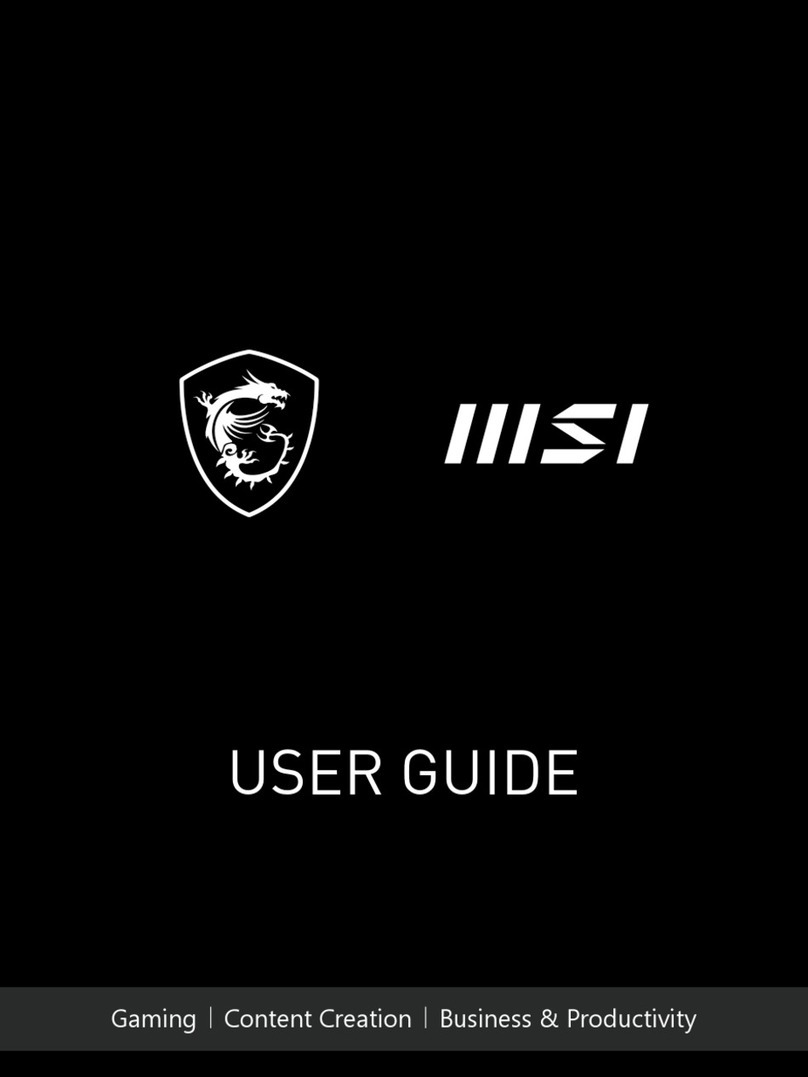
MSI
MSI Vector GP77 User manual

MSI
MSI GT725 - 212US - Core 2 Quad GHz User manual
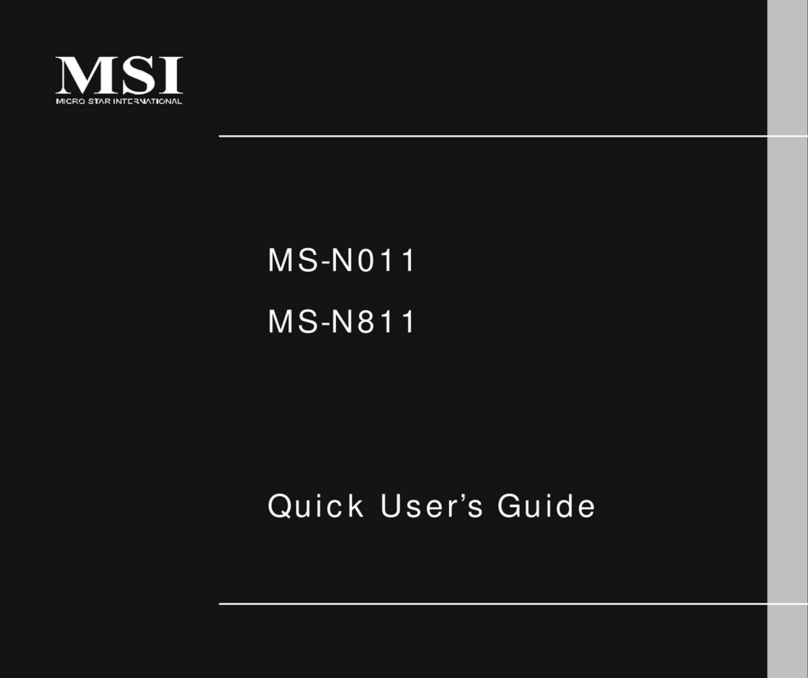
MSI
MSI MS-N011 Instruction manual
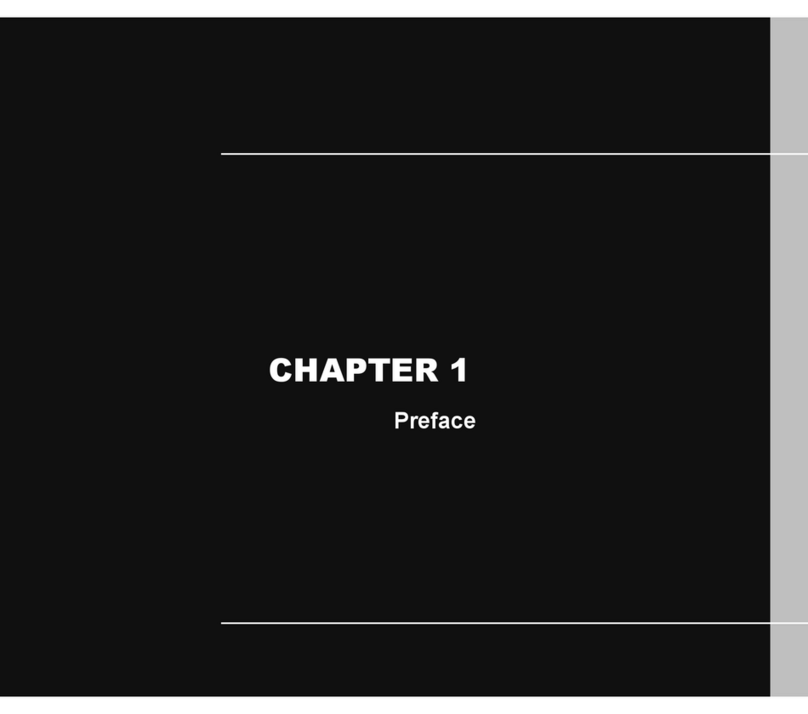
MSI
MSI U250 User manual
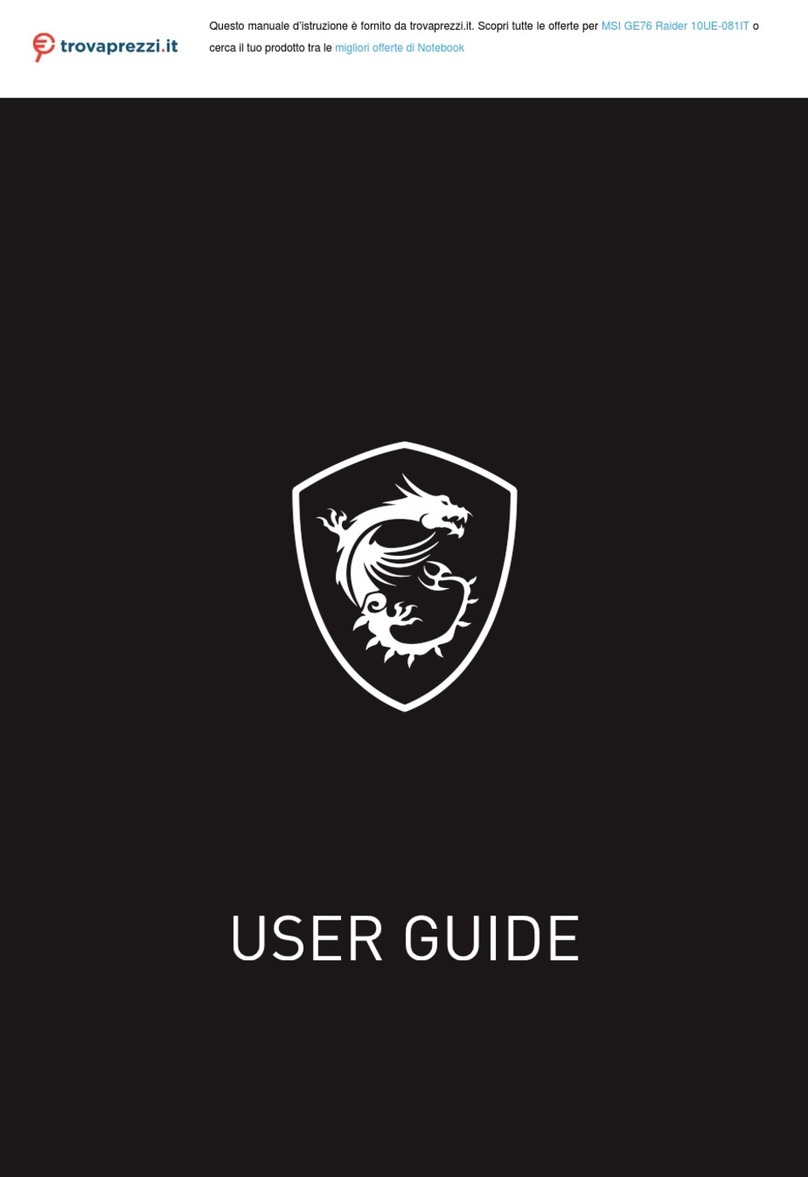
MSI
MSI GE76 Raider 10UE-081IT User manual

MSI
MSI PR601 User manual
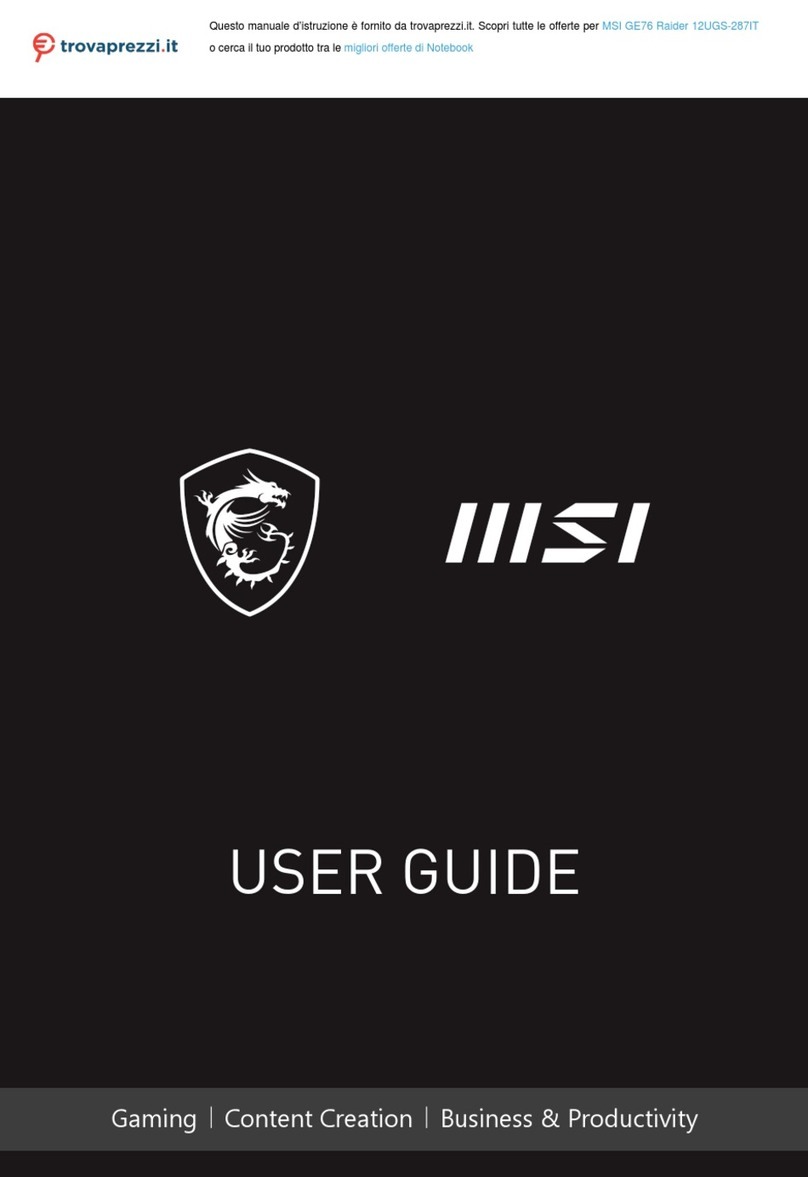
MSI
MSI GE76 Raider 12UGS-287IT User manual
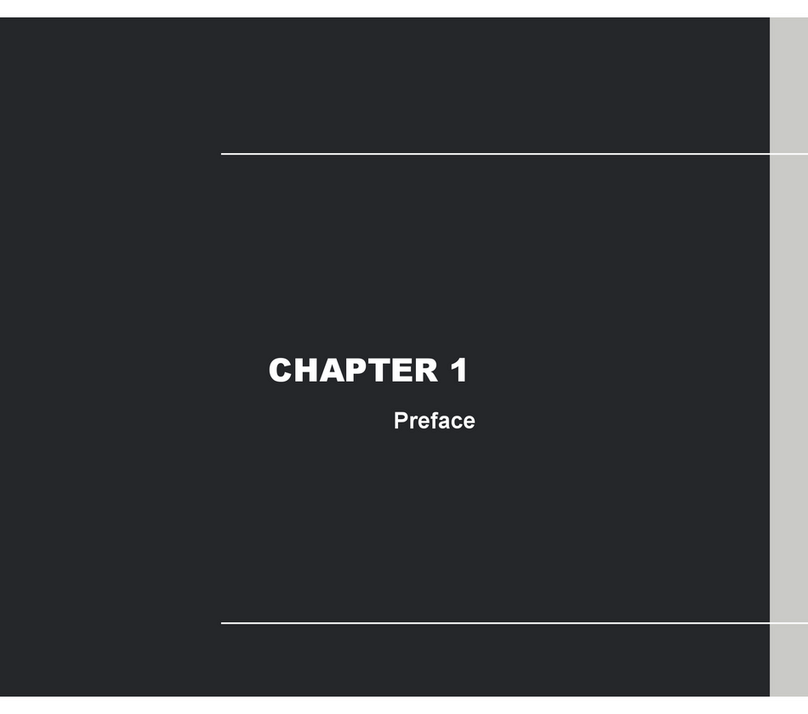
MSI
MSI Wind U160-006US User manual
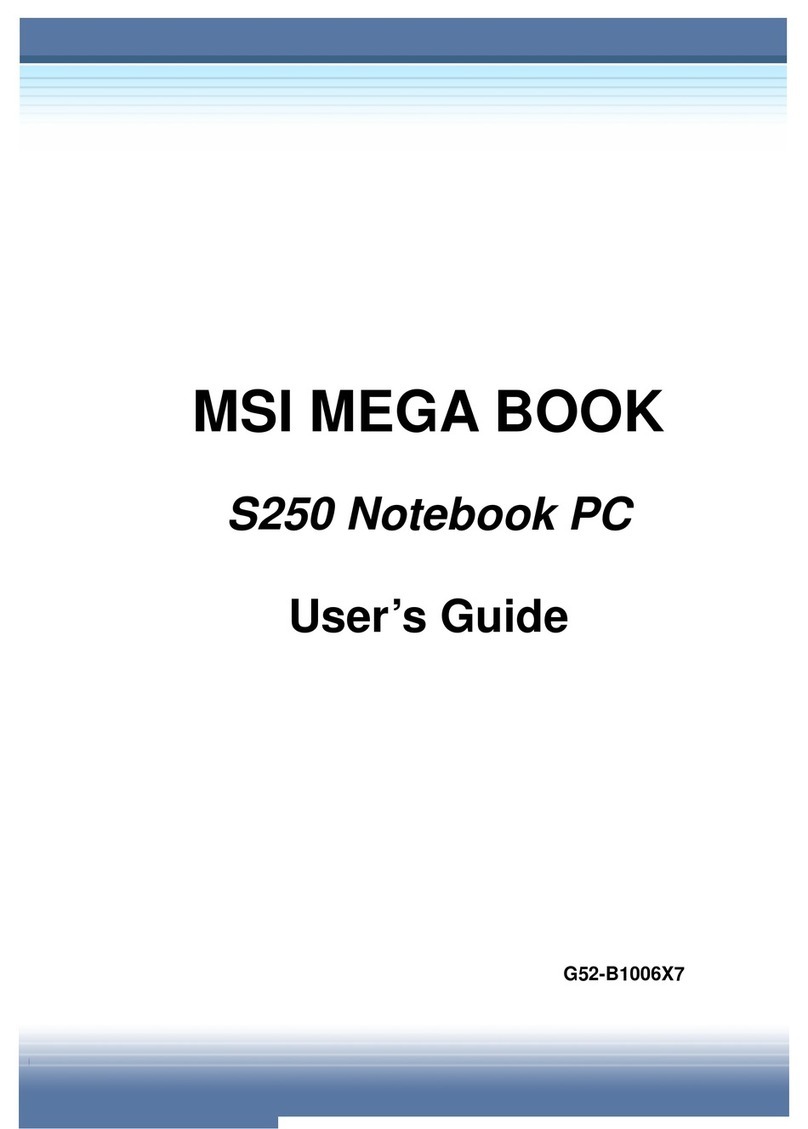
MSI
MSI MEGA BOOK S250 User manual

MSI
MSI CR720 User manual

MSI
MSI E7405 User manual
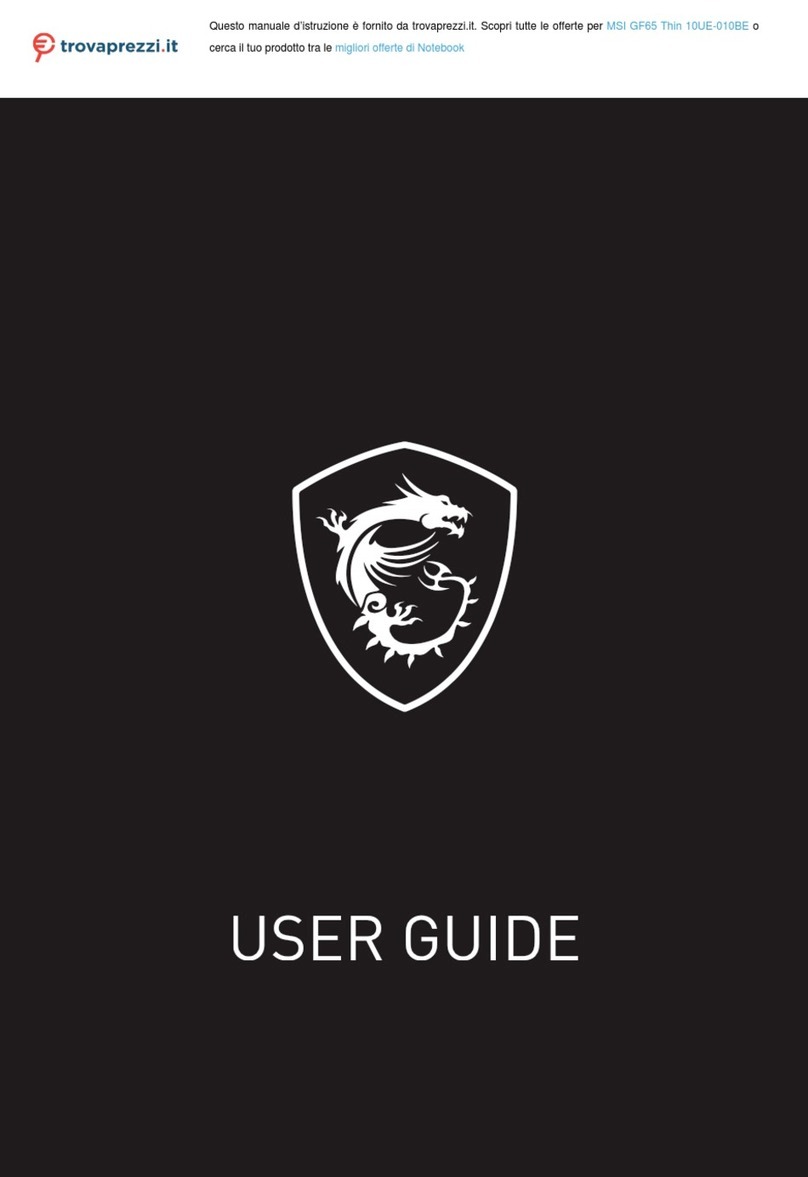
MSI
MSI GF65 Thin 10UE-010BE User manual
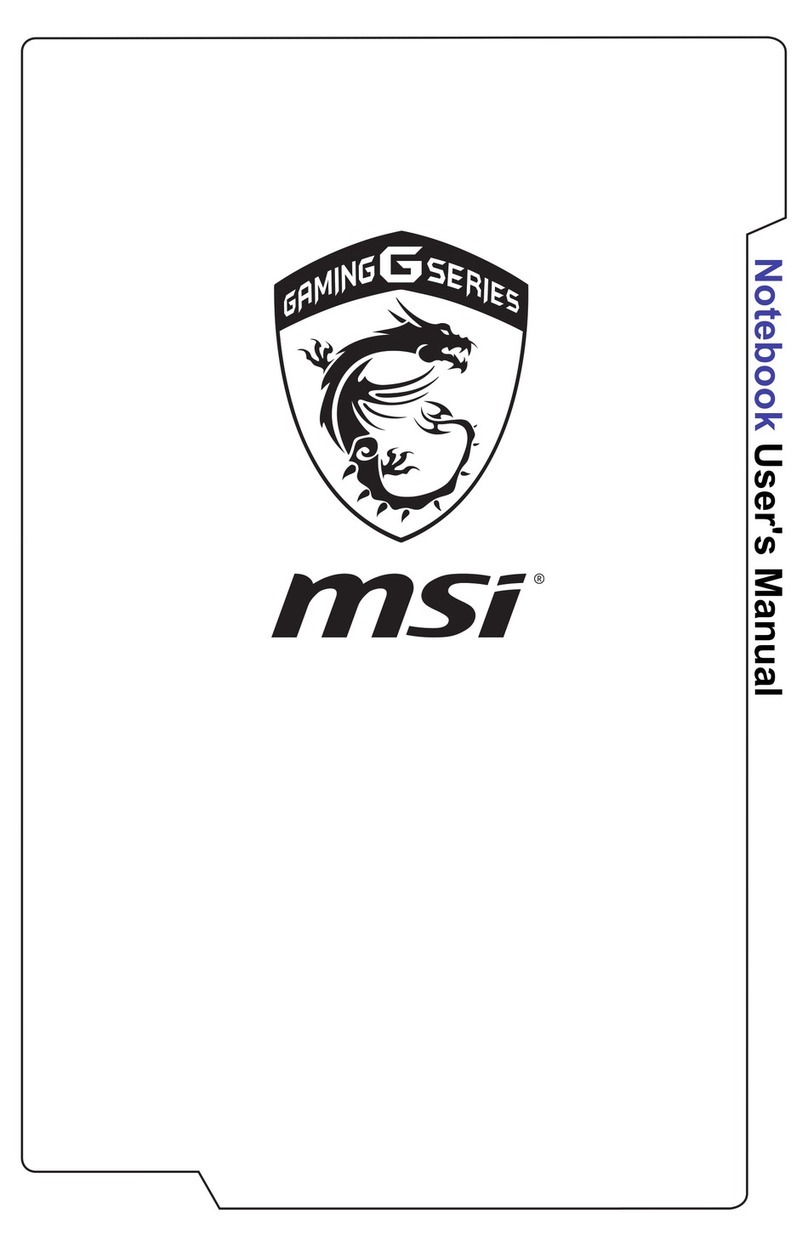
MSI
MSI Gaming G Series User manual