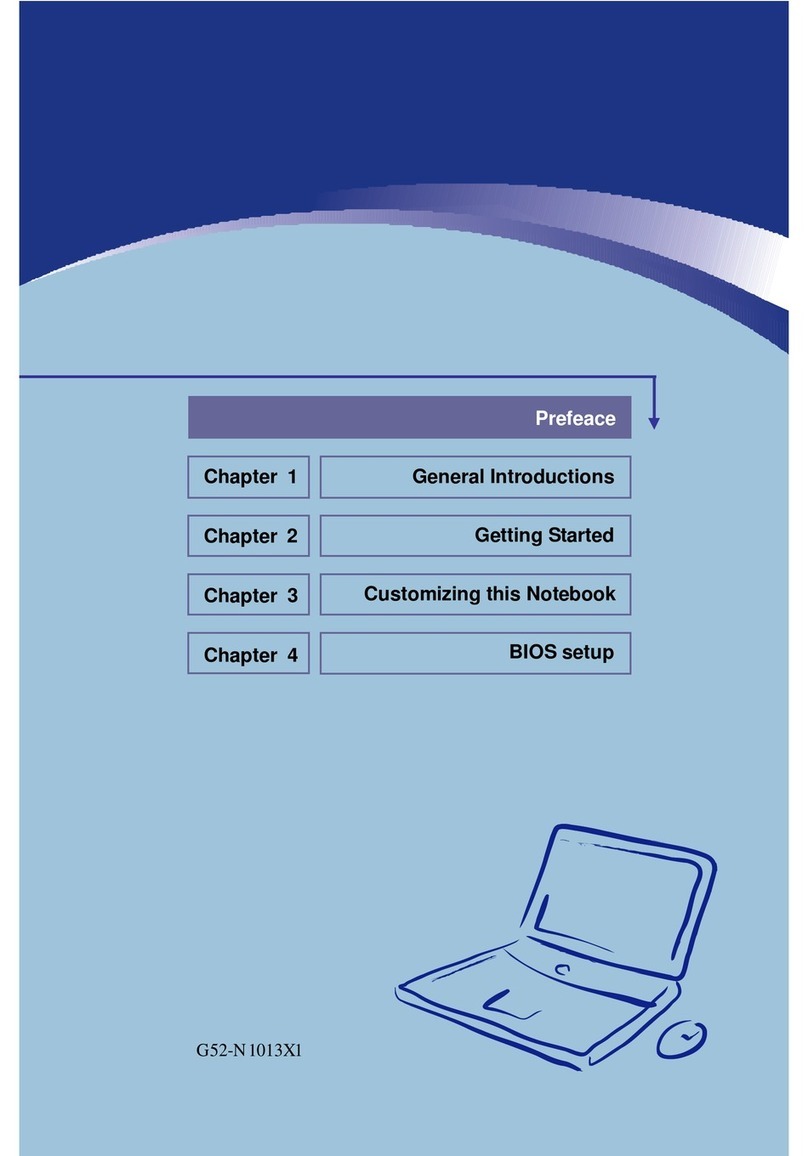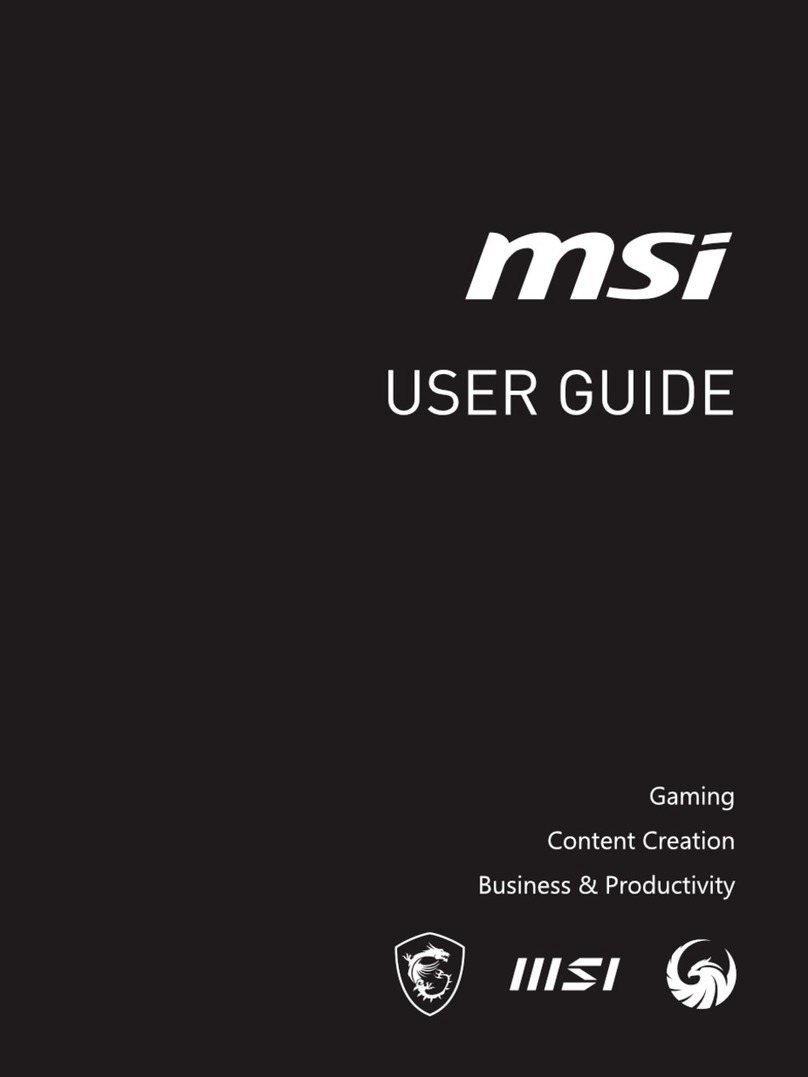MSI MEGA BOOK S260 User manual
Other MSI Laptop manuals
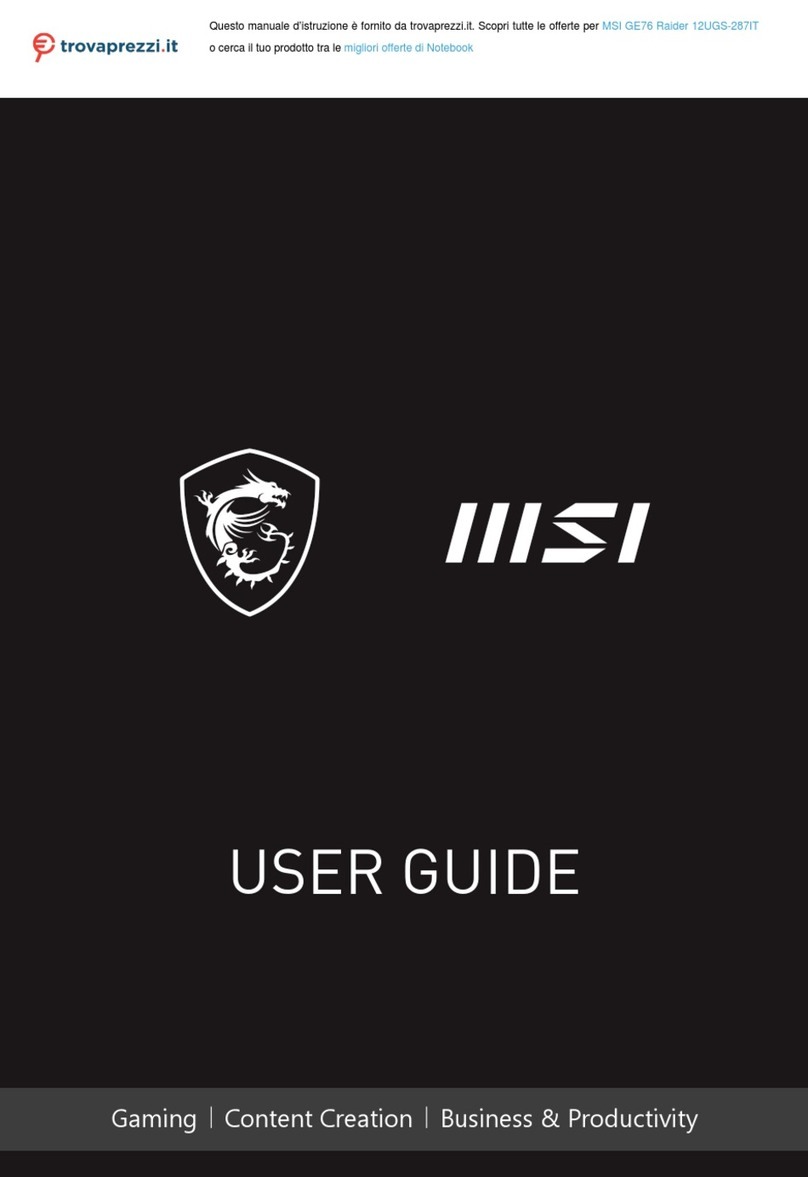
MSI
MSI GE76 Raider 12UGS-287IT User manual
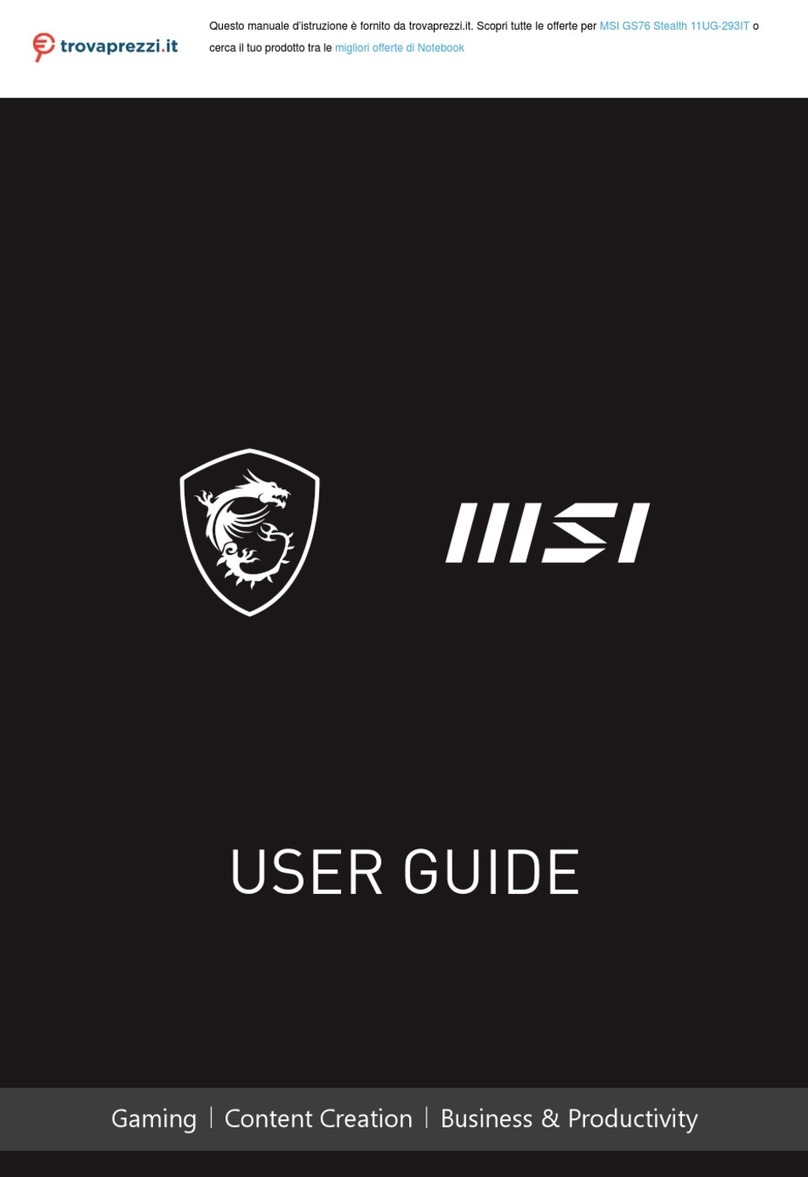
MSI
MSI GS76 Stealth User manual
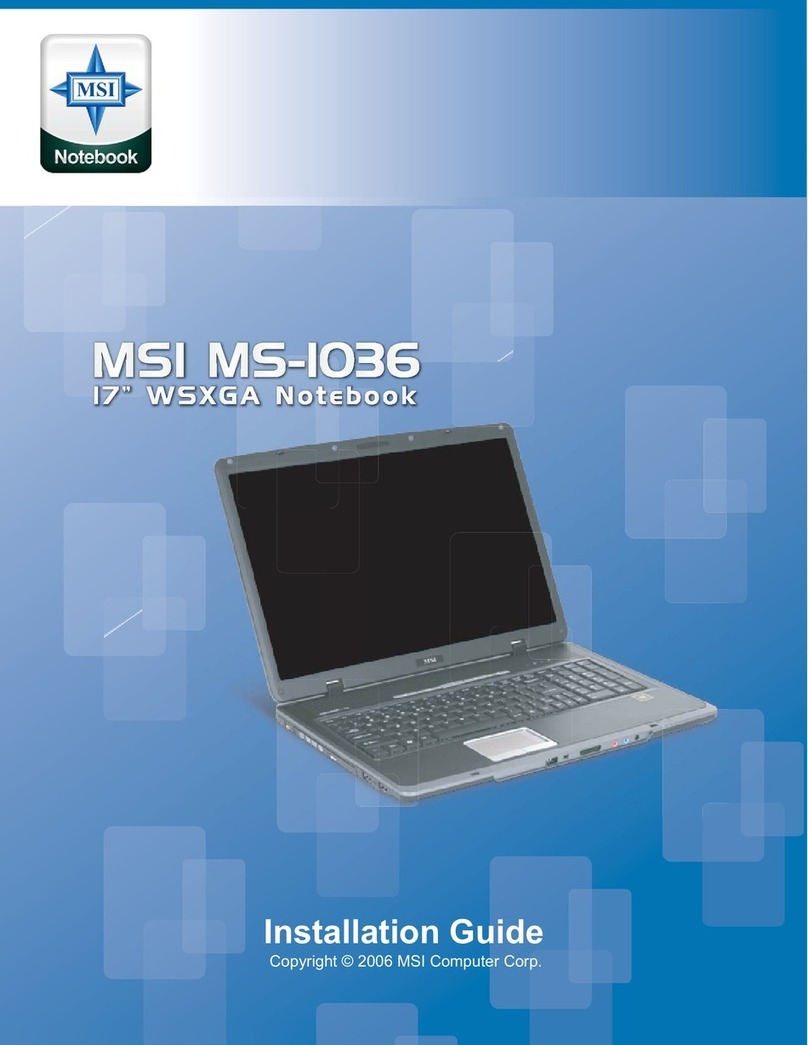
MSI
MSI MS-IO36 User manual
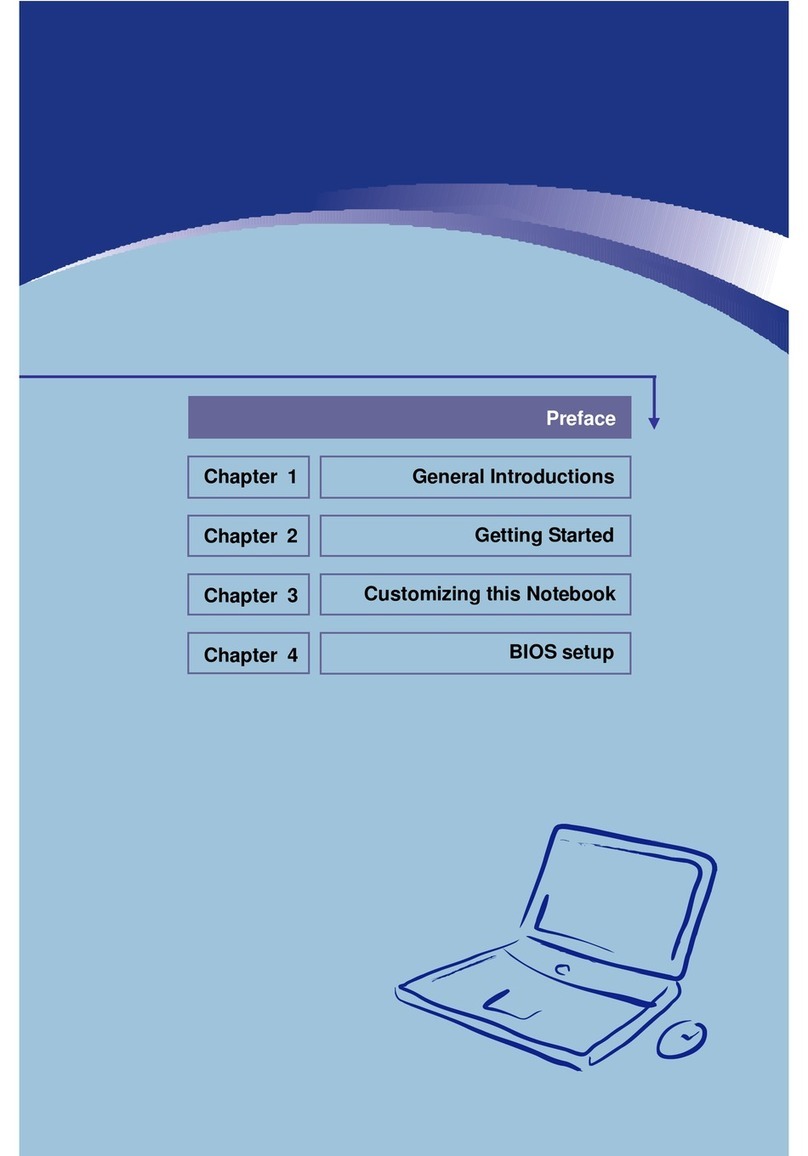
MSI
MSI Megabook PR200 User manual
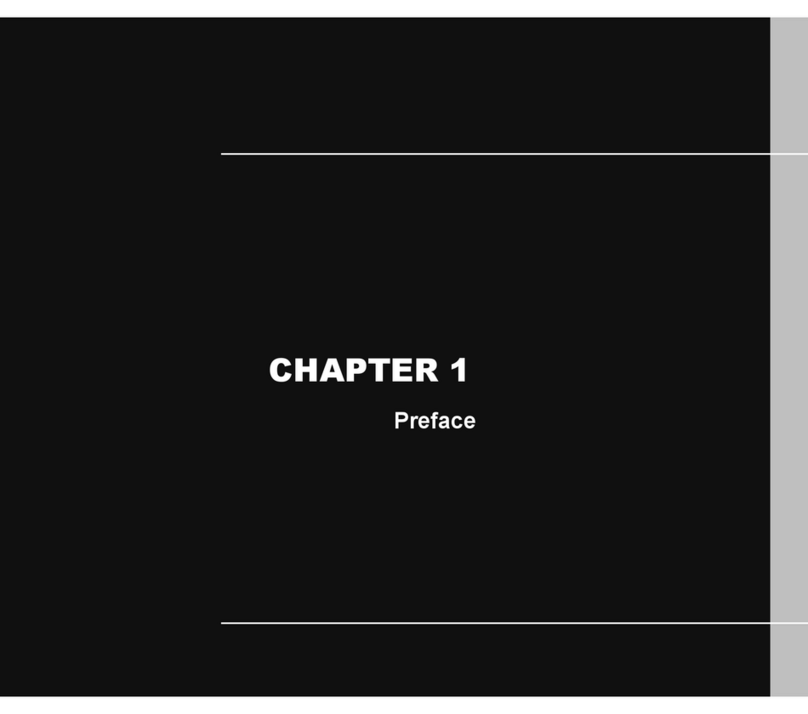
MSI
MSI CX705 User manual
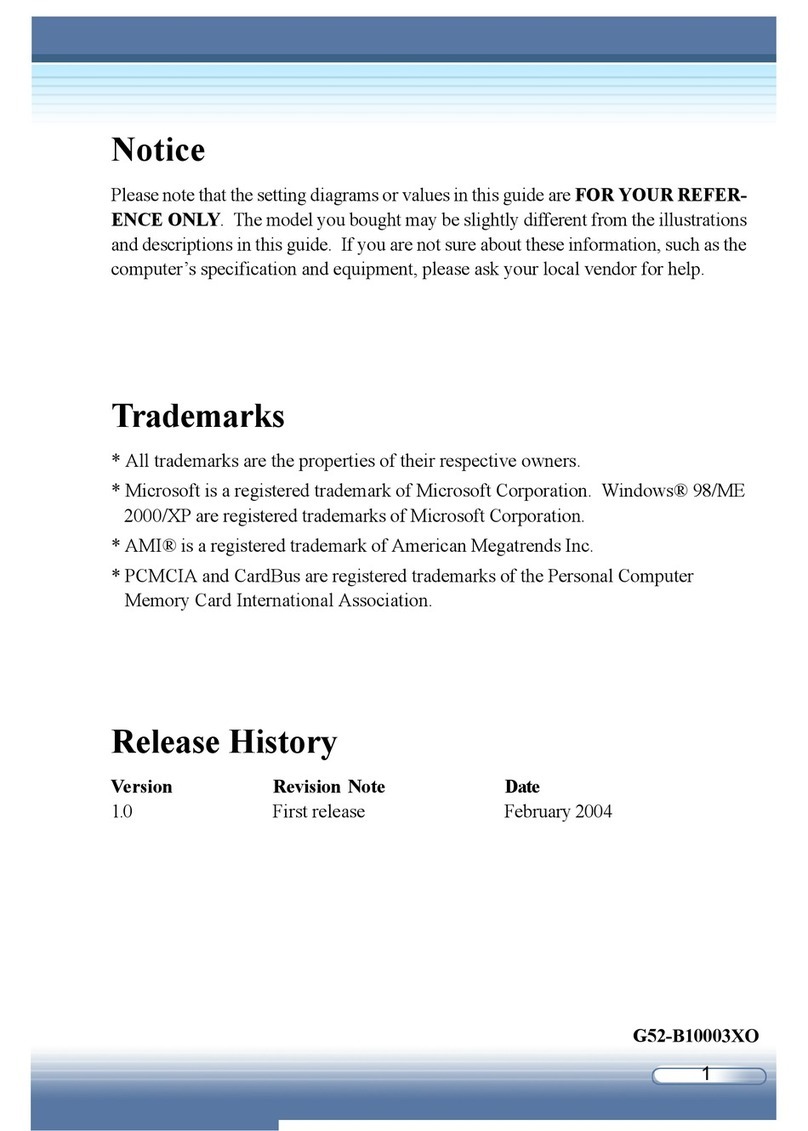
MSI
MSI M510C User manual
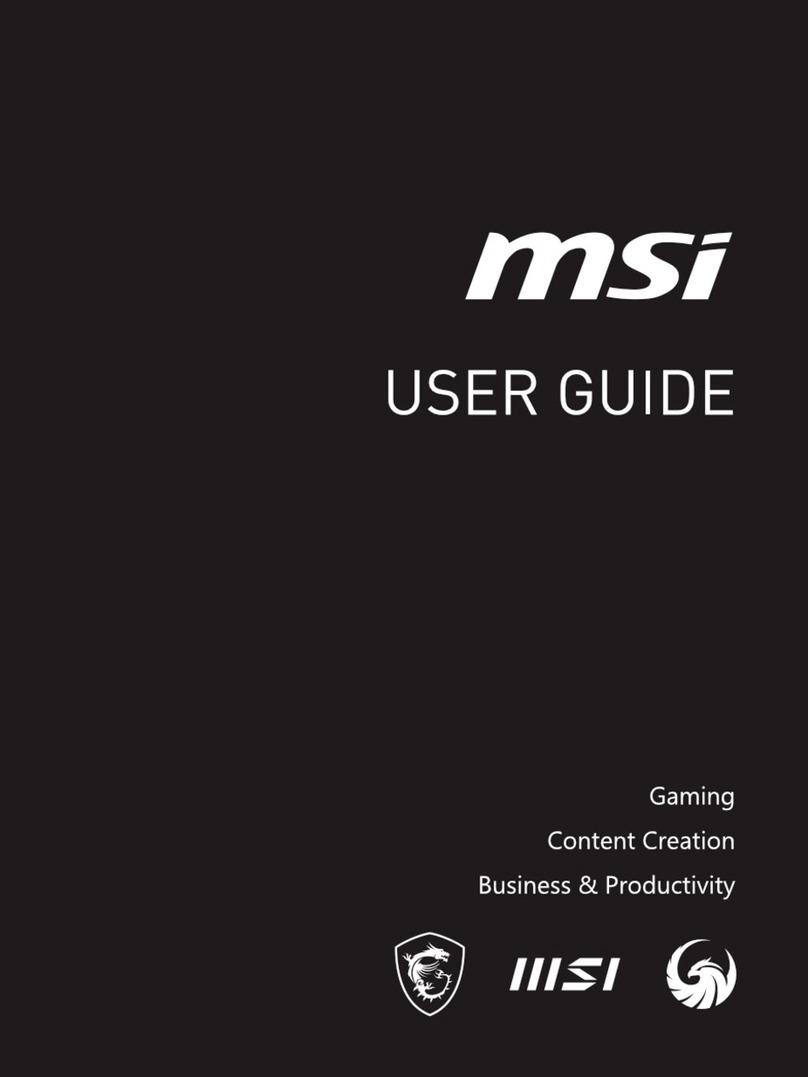
MSI
MSI Prestige 14 H User manual
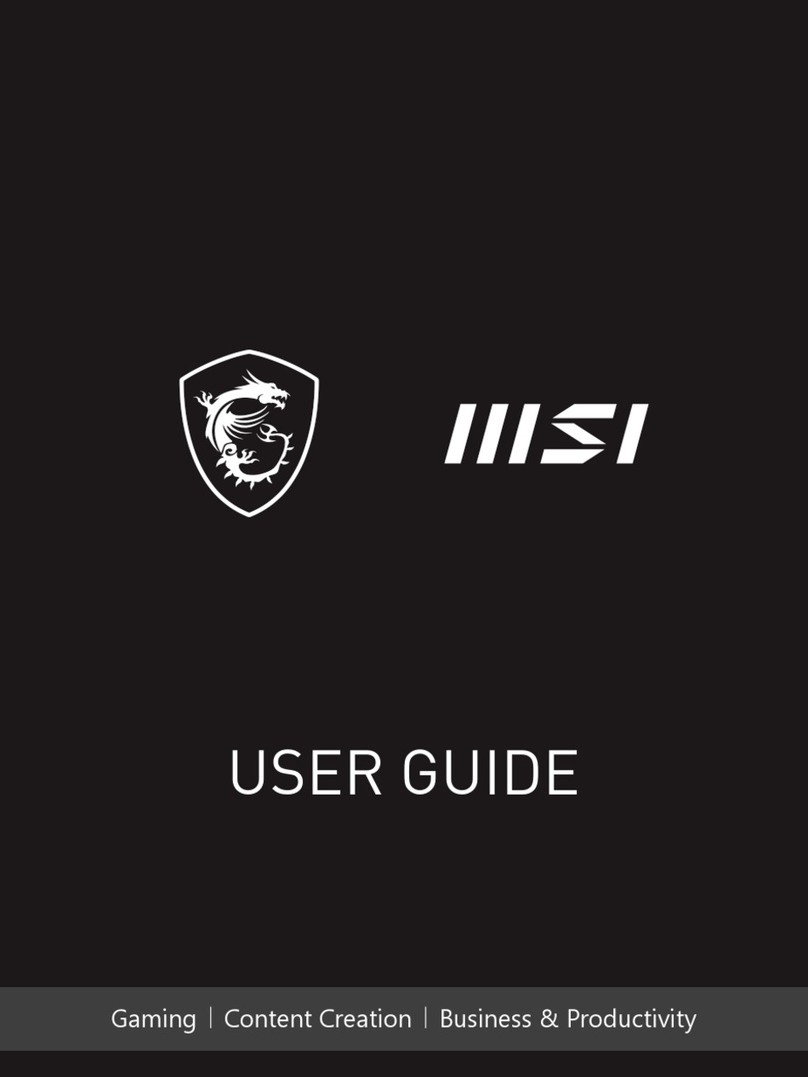
MSI
MSI Stealth 17 Studio Series User manual

MSI
MSI Modern 14 User manual
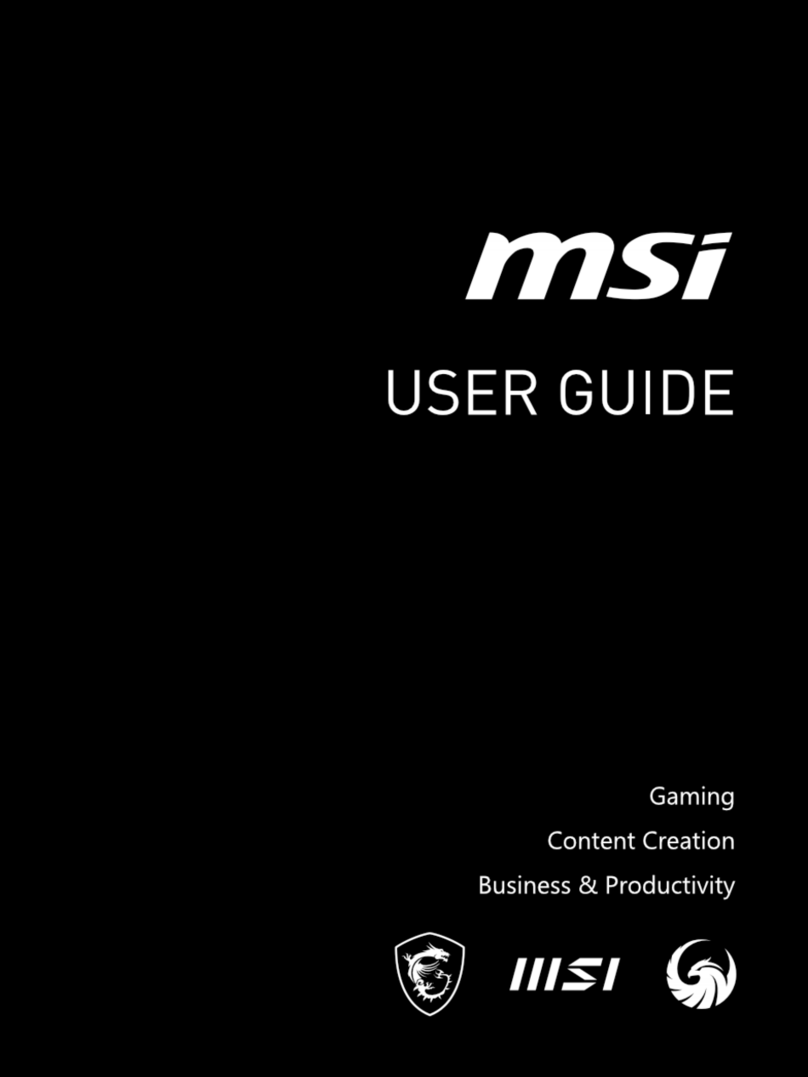
MSI
MSI Katana 15 User manual

MSI
MSI Creator Z16 A12UET-010ES User manual

MSI
MSI P600 User manual
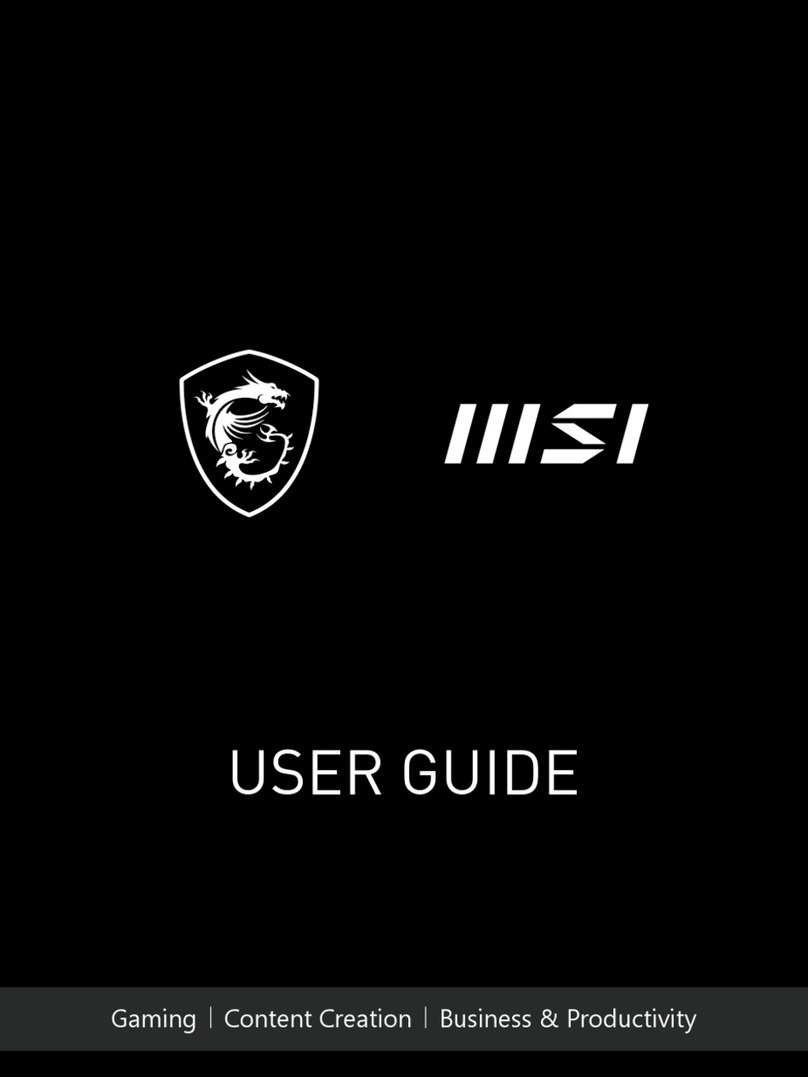
MSI
MSI 12UHS-031CA User manual

MSI
MSI FX420 User manual

MSI
MSI WF75 10TI-204IT User manual

MSI
MSI Gaming GL73 User manual
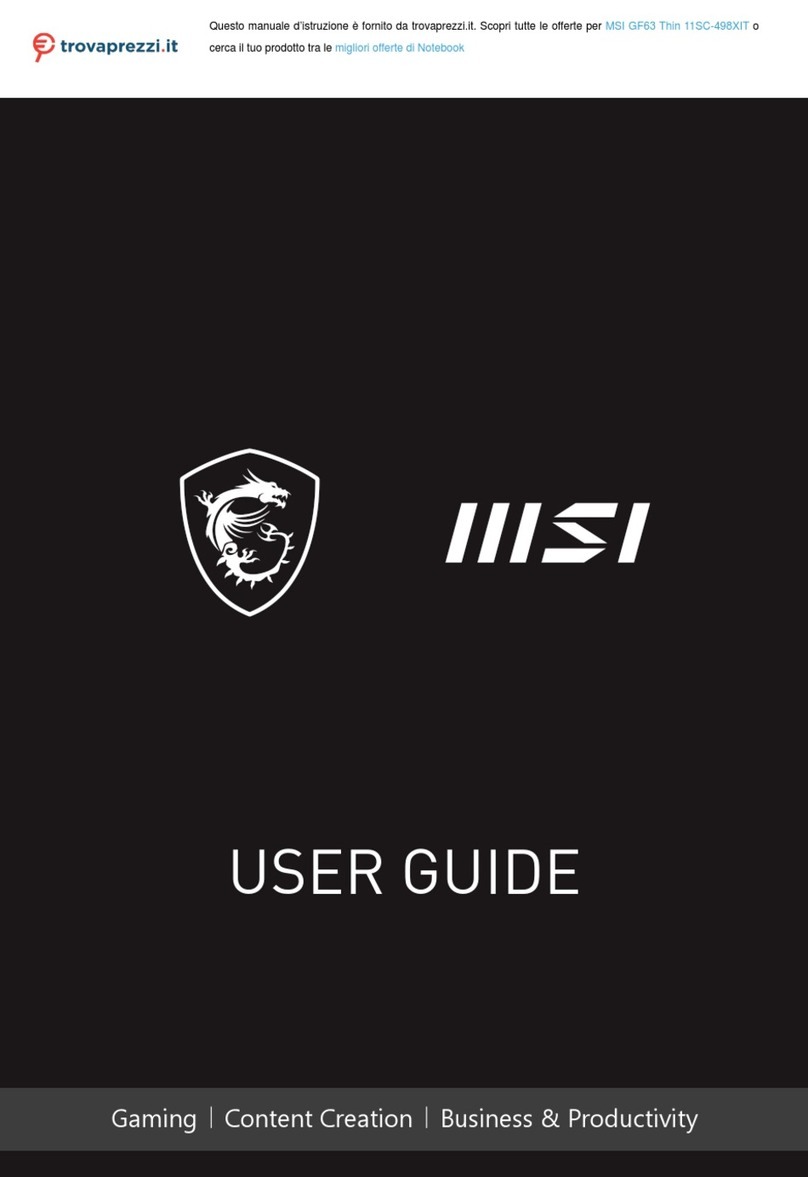
MSI
MSI GF63 Thin 11SC-498XIT User manual

MSI
MSI GE75 10SF-055IT User manual

MSI
MSI EX460 User manual
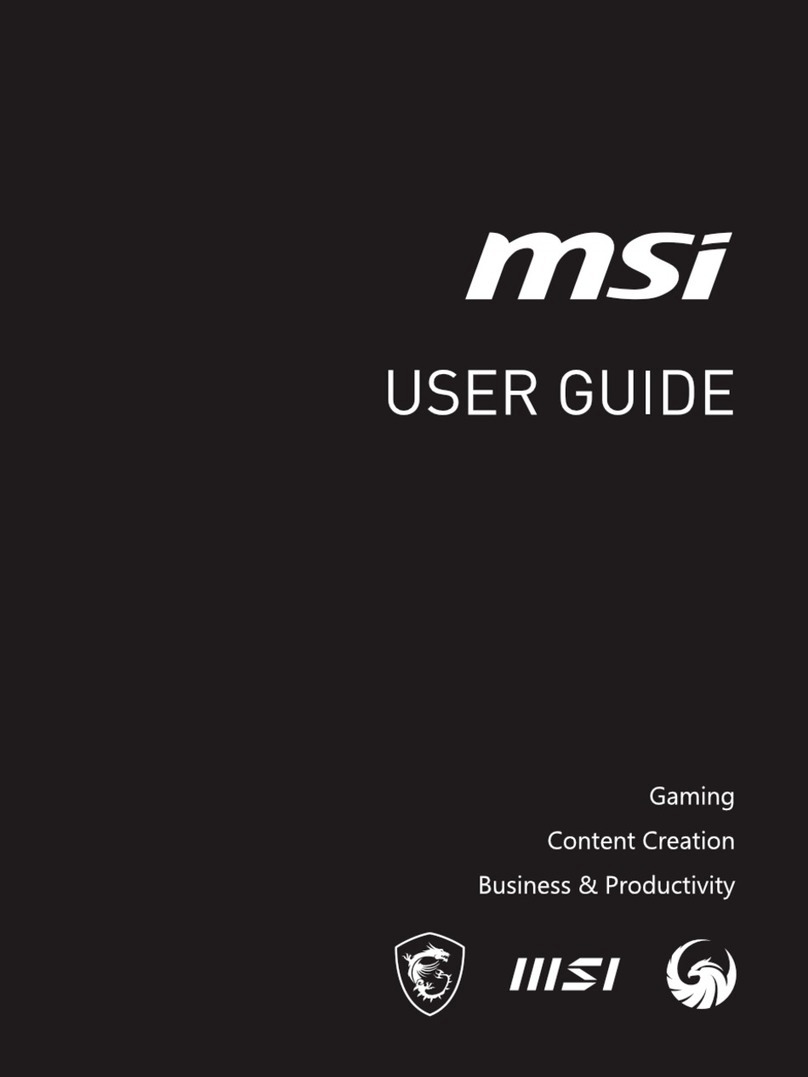
MSI
MSI MS-1592 User manual