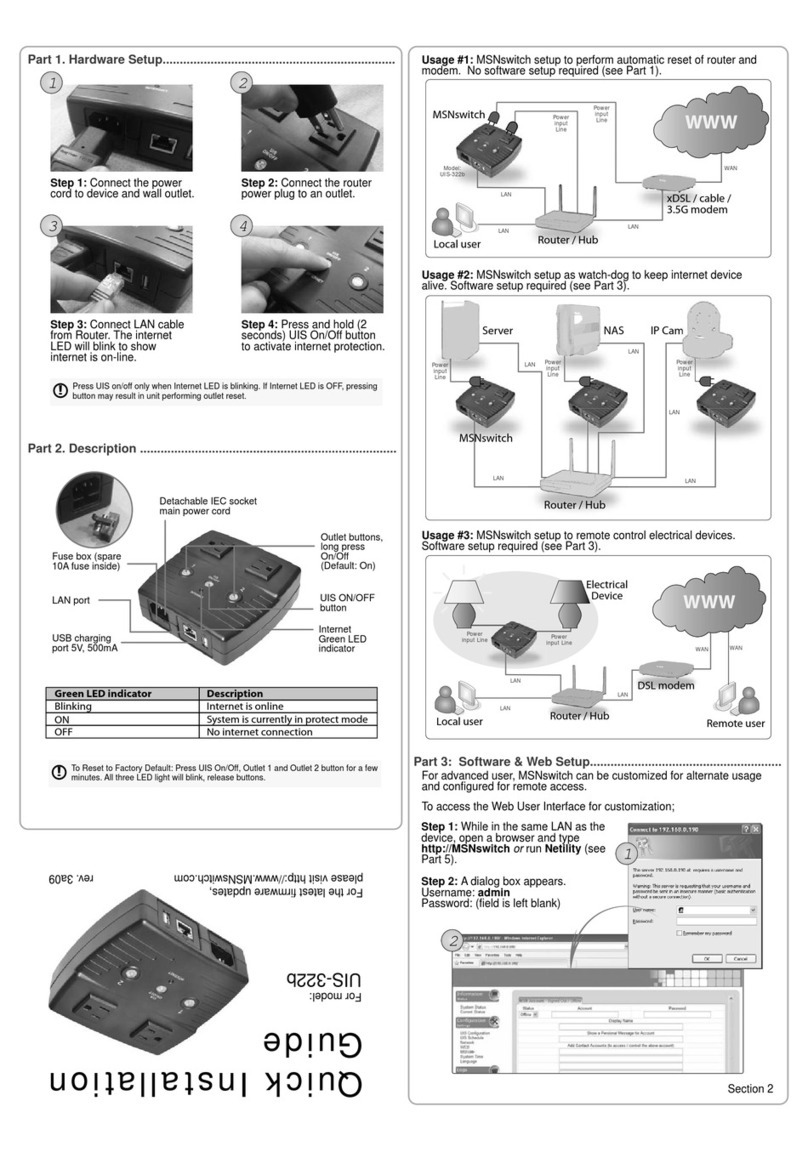2
!"#$%&'(&)'*+%*+,&
)-".+%/&01&2*+/'345+6'*777777777777777777777777777777777777777777777777777777777777777777777777777777777777777777 8!
1.1.##Introduction.................................................................................................................................................3#
1.2.#Hardware#Specification ................................................................................................................4#
1.3.##Network#Diagram......................................................................................................................................5#
1.4.##LED#Indicators#Explained ......................................................................................................................6#
)-".+%/&91&:"/3;"/%&<%+4. 777777777777777777777777777777777777777777777777777777777777777777777777777777777777 =!
)-".+%/&81&<'(+;"/%&>&?%#&<%+4.&@A'/&B3C"*5%3&D,%/E 77777777777777777777777777777777777777777 F!
3.1.##Introduction.................................................................................................................................................8#
3.2.##How#to#Locate#&#Access#IP#Switch#in#LAN ......................................................................................8#
3.2.1%%Locate%IP%Switch%in%LAN%using%Utility%program........................................................................ 9%
3.2.2%%Locate%IP%Switch%in%LAN%using%fixed%IP. ........................................................................................ 9%
3.3.##How#to#Access#IP#Switch#from#WAN#–#using#DDNS .................................................................11#
3.4.##How#to#Access#IP#Switch#from#WAN#-#using#Google#Talk/#Hangouts ..............................11#
3.4.1.%%How%to%Setup%Google%Talk/%Hangouts%for%the%IP%Switch ....................................................12%
3.5.#How#to#Access#IP#Switch#from#WAN#–#Using#Skype..................................................................14#
3.6.##How#to#Upgrade/#Re-Flash#Firmware...........................................................................................18#
)-".+%/&G1&2H&<;6+5-&?%#&D,%/&2*+%/("5% 77777777777777777777777777777777777777777777777777777777777777 9I!
4.1.##Information...............................................................................................................................................20#
4.2##Configuration ............................................................................................................................................21#
4.3##Log#Information .......................................................................................................................................34#
4.4##Help ...............................................................................................................................................................34#
)-".+%/&J1&!/'4#$%,-''+6*K&!6.,777777777777777777777777777777777777777777777777777777777777777777777777777 8=!
B..%*36L&B1&M'4+%/&)'*(6K4/"+6'*777777777777777777777777777777777777777777777777777777777777777777777777 GI!
B..%*36L&N1&2H&B33/%,,O&<4#*%+&"*3&P"+%;"Q 777777777777777777777777777777777777777777777777777777 G9!
B..%*36L&)1&P$',,"/Q 7777777777777777777777777777777777777777777777777777777777777777777777777777777777777777777 GG!
P''K$%&!"$R&9&<+%.&B4+-%*+65"+6'* 77777777777777777777777777777777777777777777777777777777777777777777777 GJ!