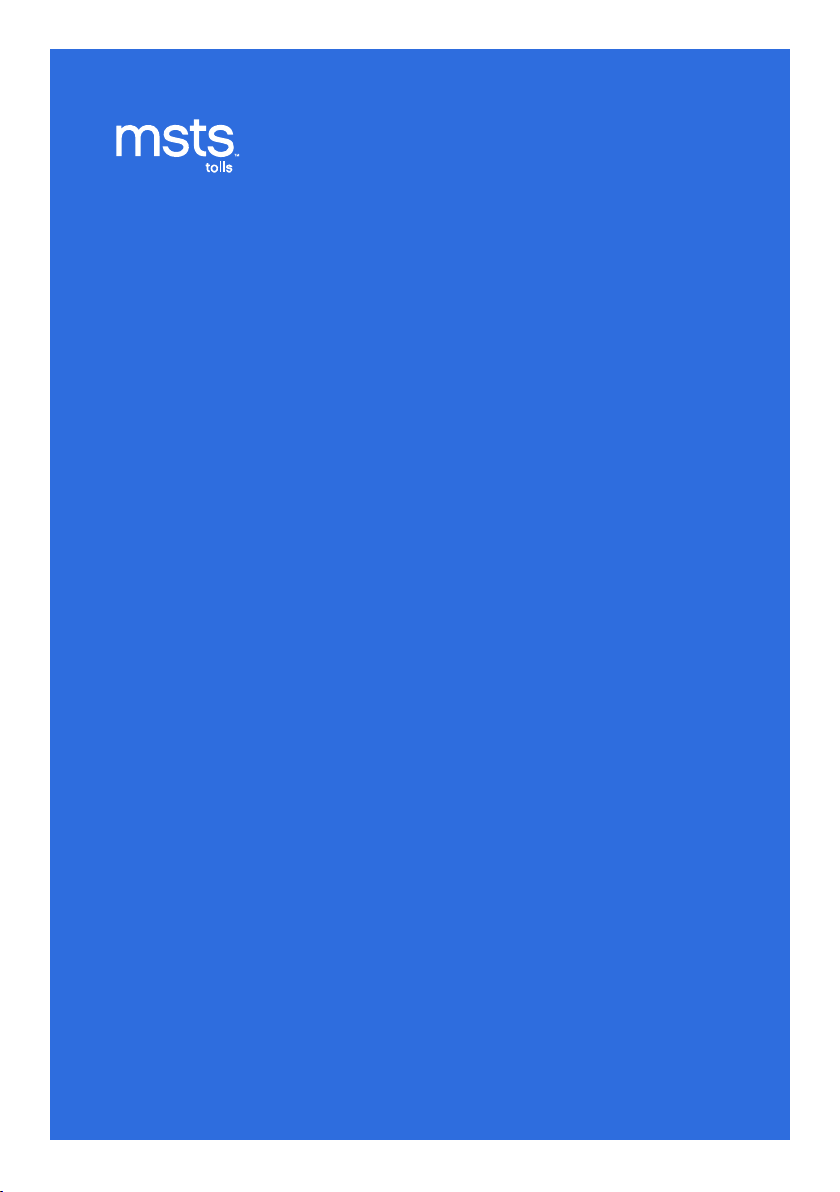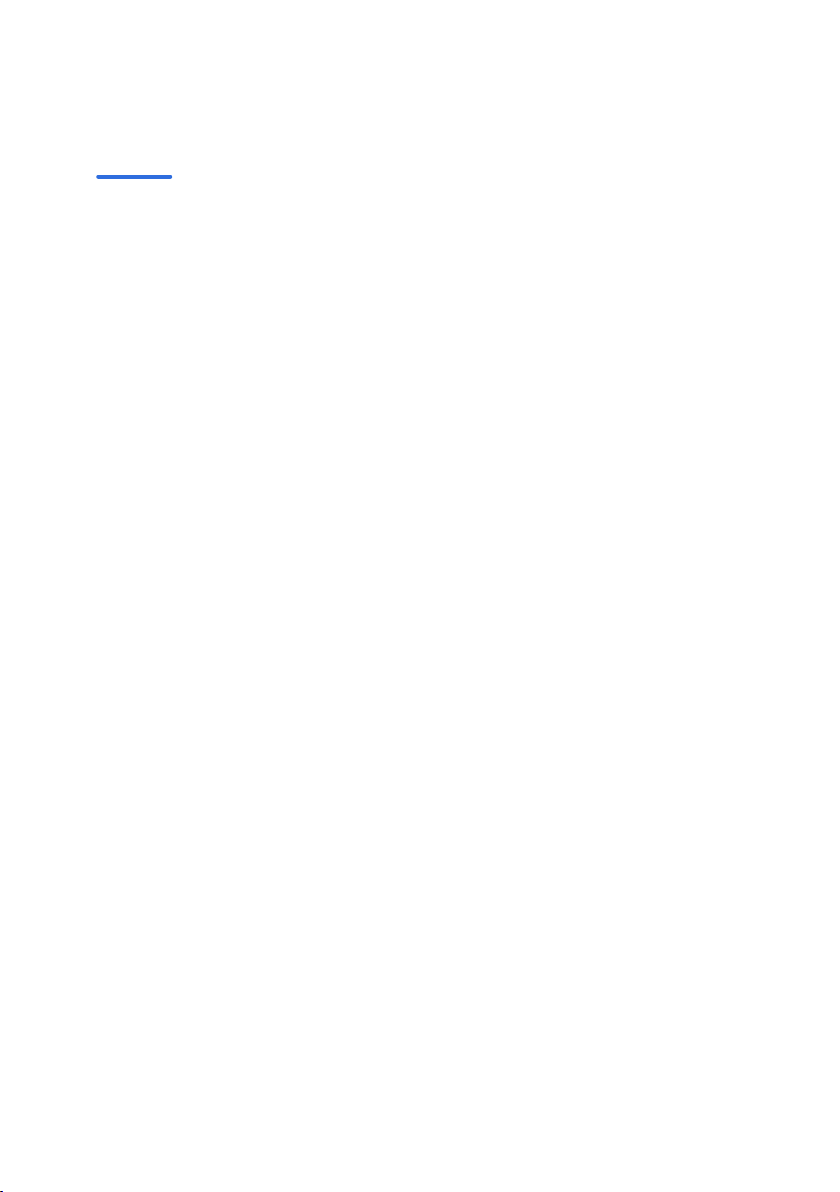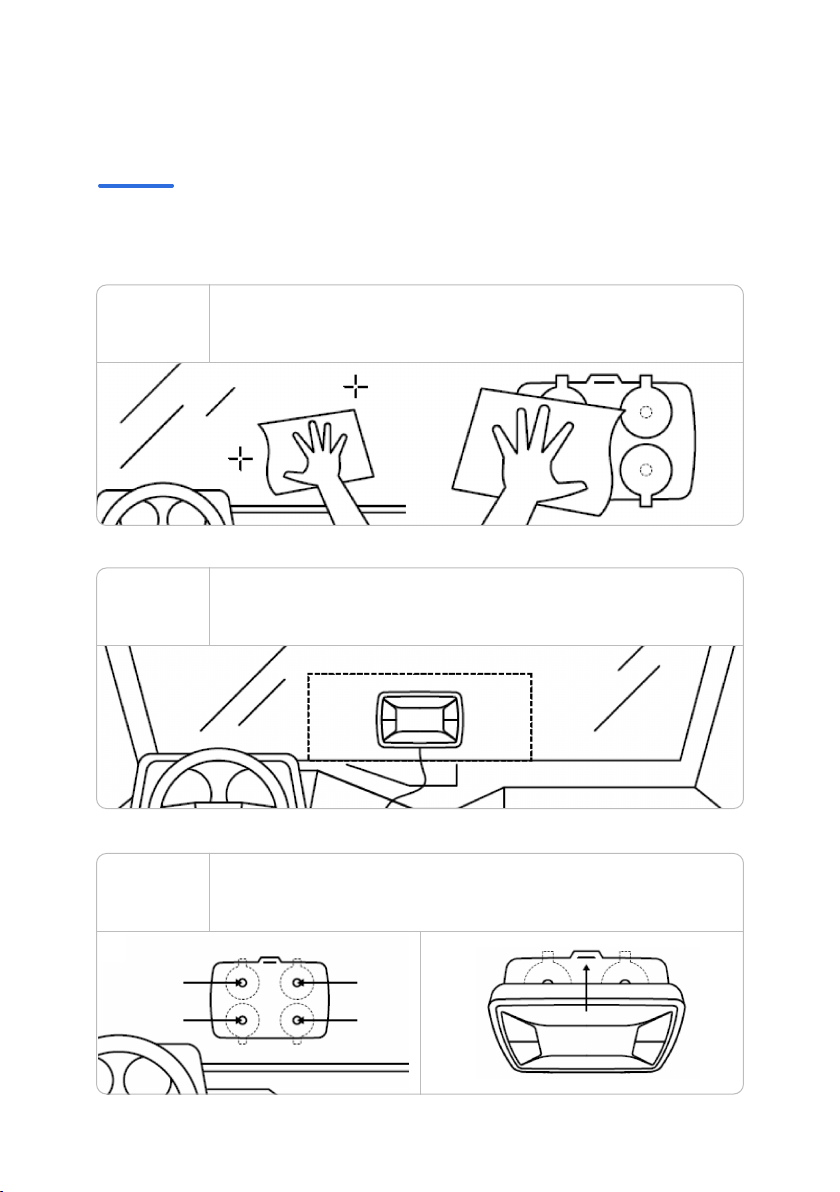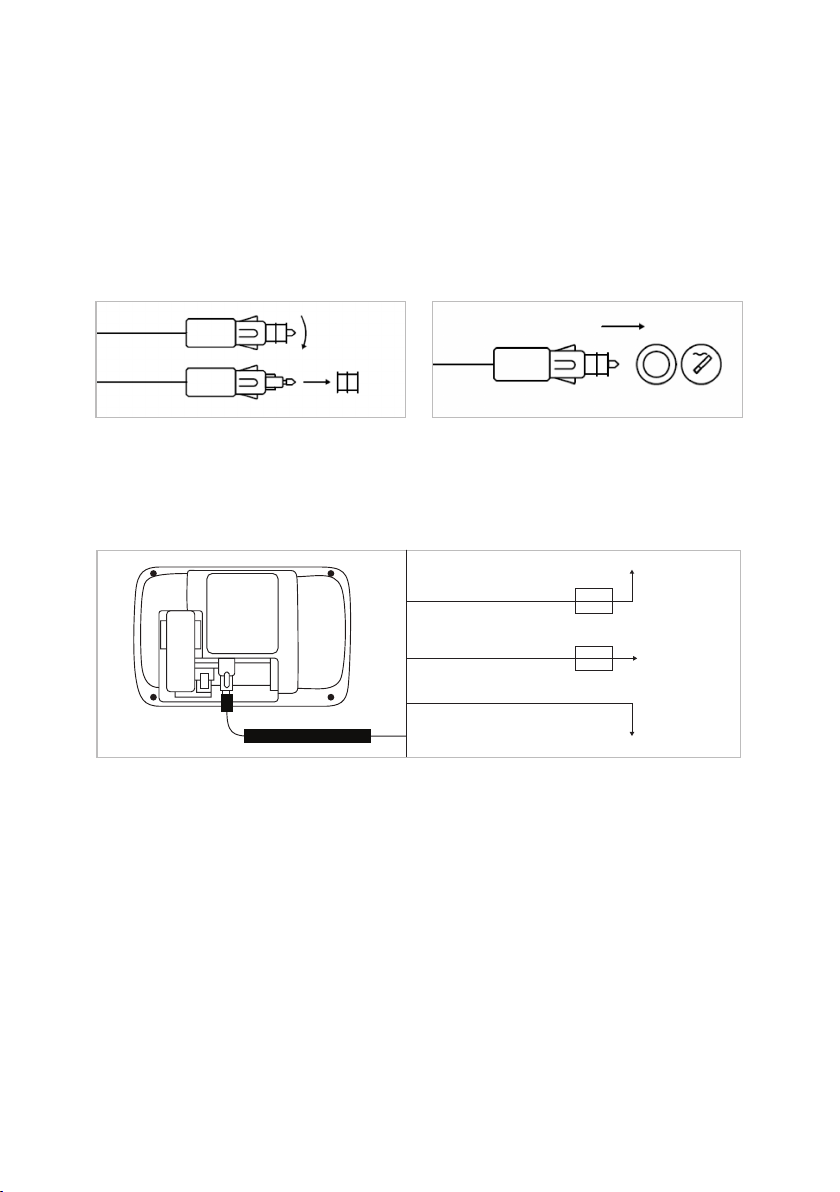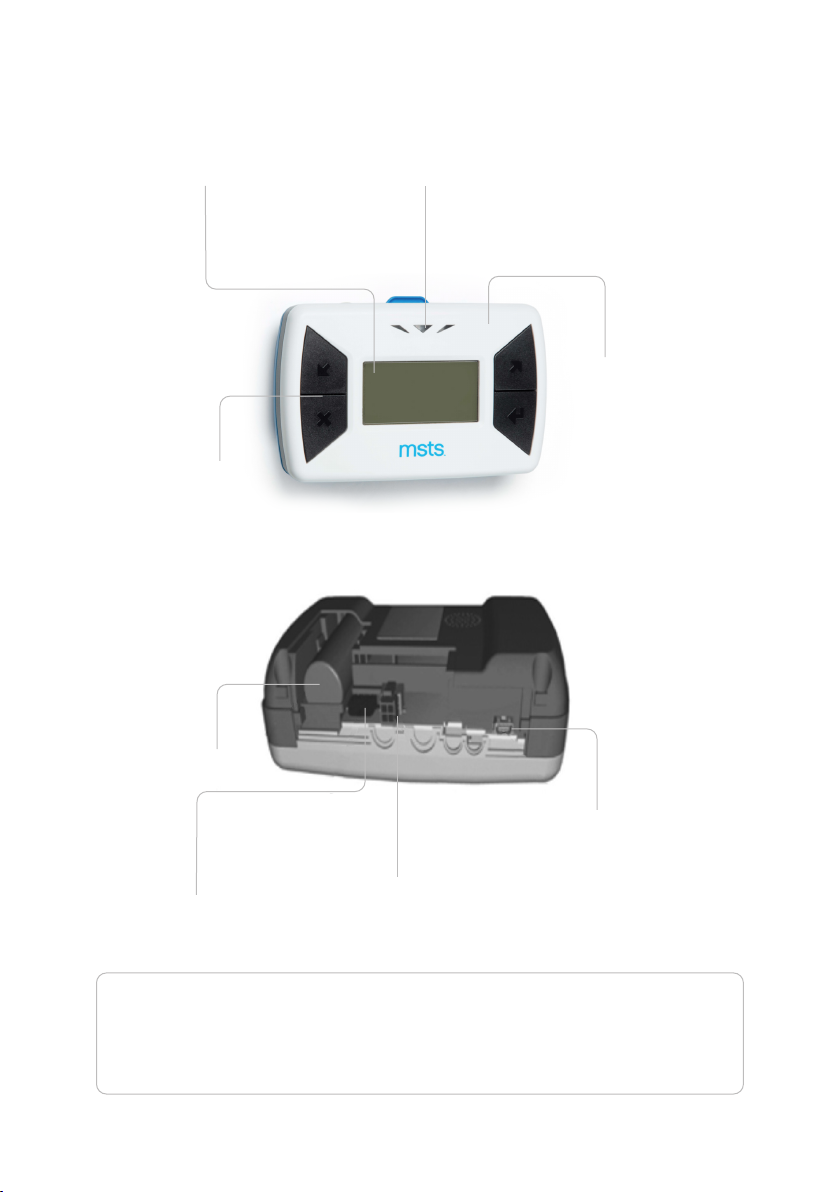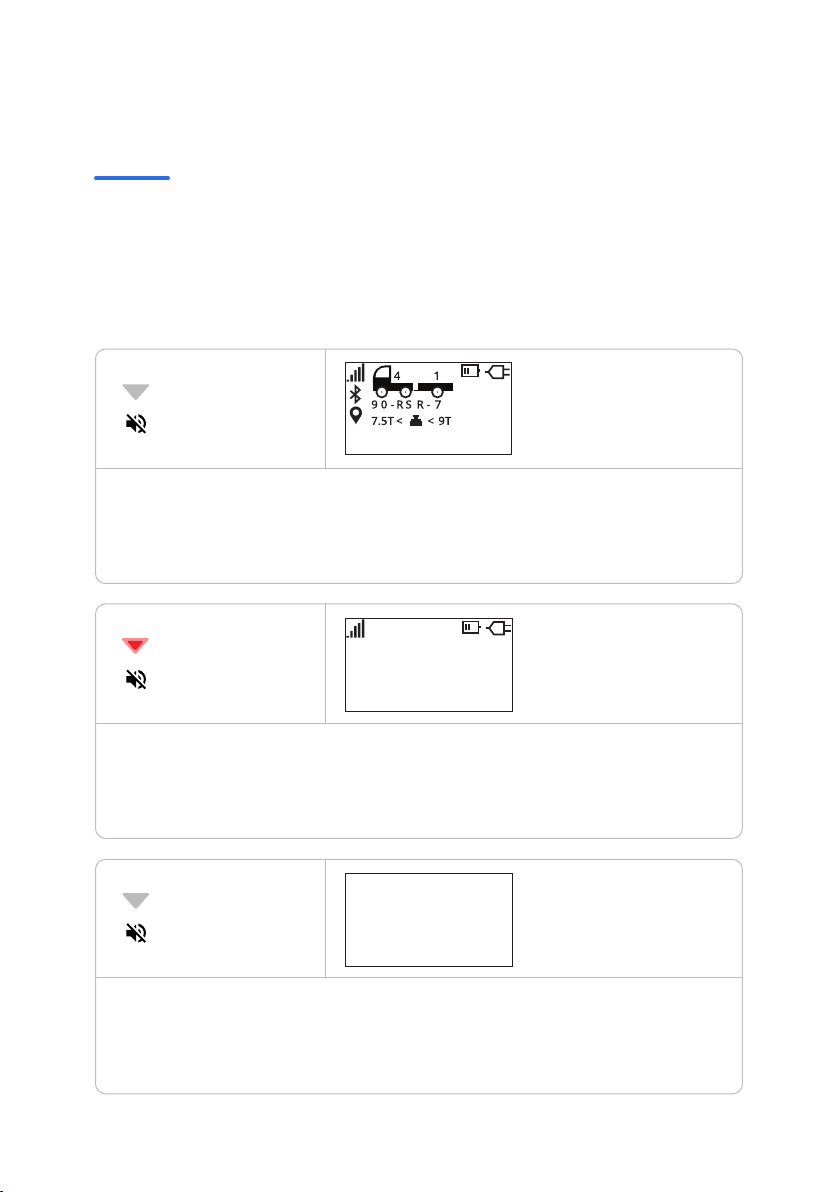3
Carefully follow the installation instruction. Customer is liable if they do not
read the OBU (LED and acoustic) signals correctly and continue driving.
• Do not attempt to tamper the device.
• Do not use the unit if it appears damaged.
• Do not connect the OBU to the USB port.
If the unit emits smoke, remove it from the support and take it out of the
vehicle. Return it to the service provider. If liquid leaks from the unit, do not
touch it with your bare hands.
Do not use the unit in a vehicle other than the one for which it was supplied.
In the event the license plate has been changed, make sure to use the unit
on the correct vehicle.
Do not use more than one unit with the same active services in the same
vehicle, otherwise interferences between unit, malfunctioning and double
transit charges may occur. In such cases, OBU cannot reimburse the extra
amount paid.
For domain specic requirements, please refer to the Terms and Conditions.
• OBU device with cigarette power cord
• OBU holder with 4 suction cups
• Disposable cloth
• Quick Guide
This user manual will help you understand how to install and use the OBU.
Introduction
Warning
What’s in the Box
SECTION 1