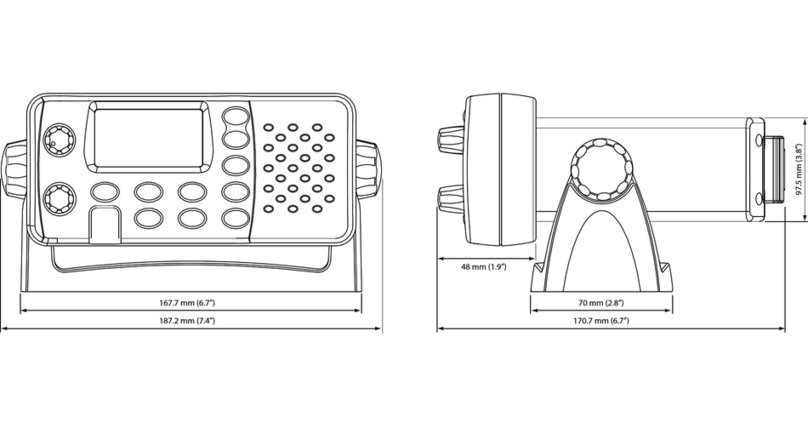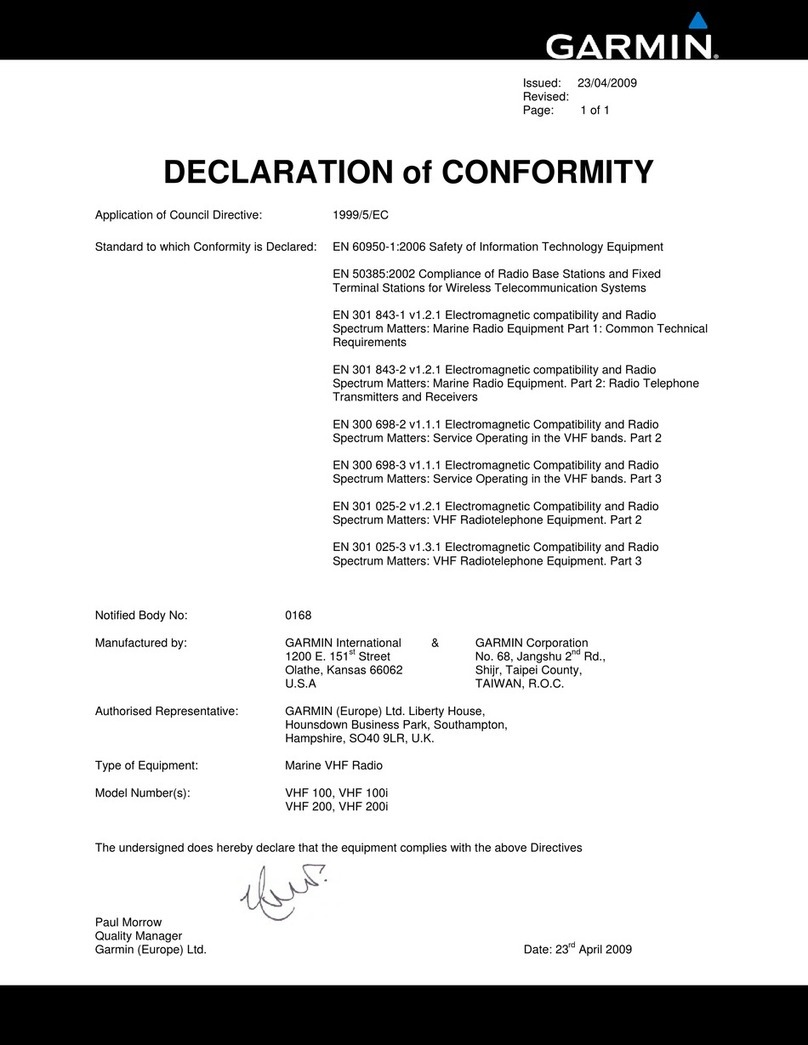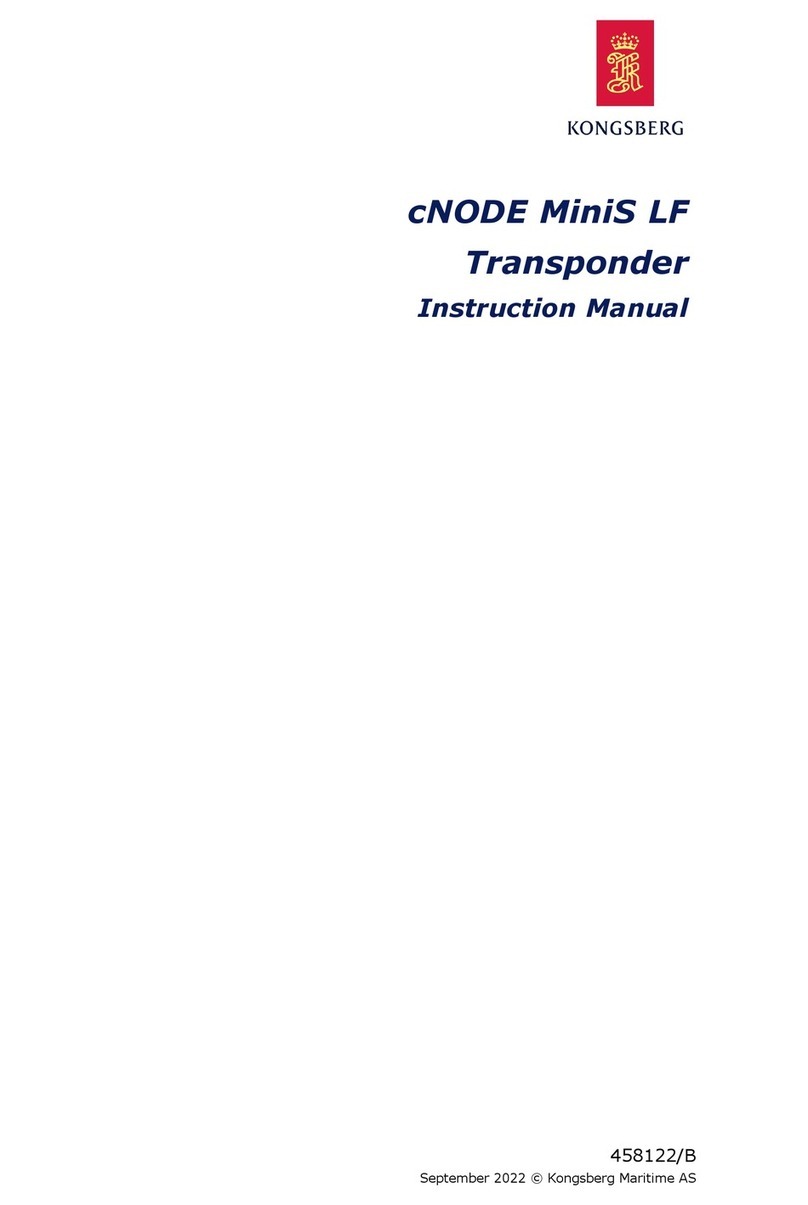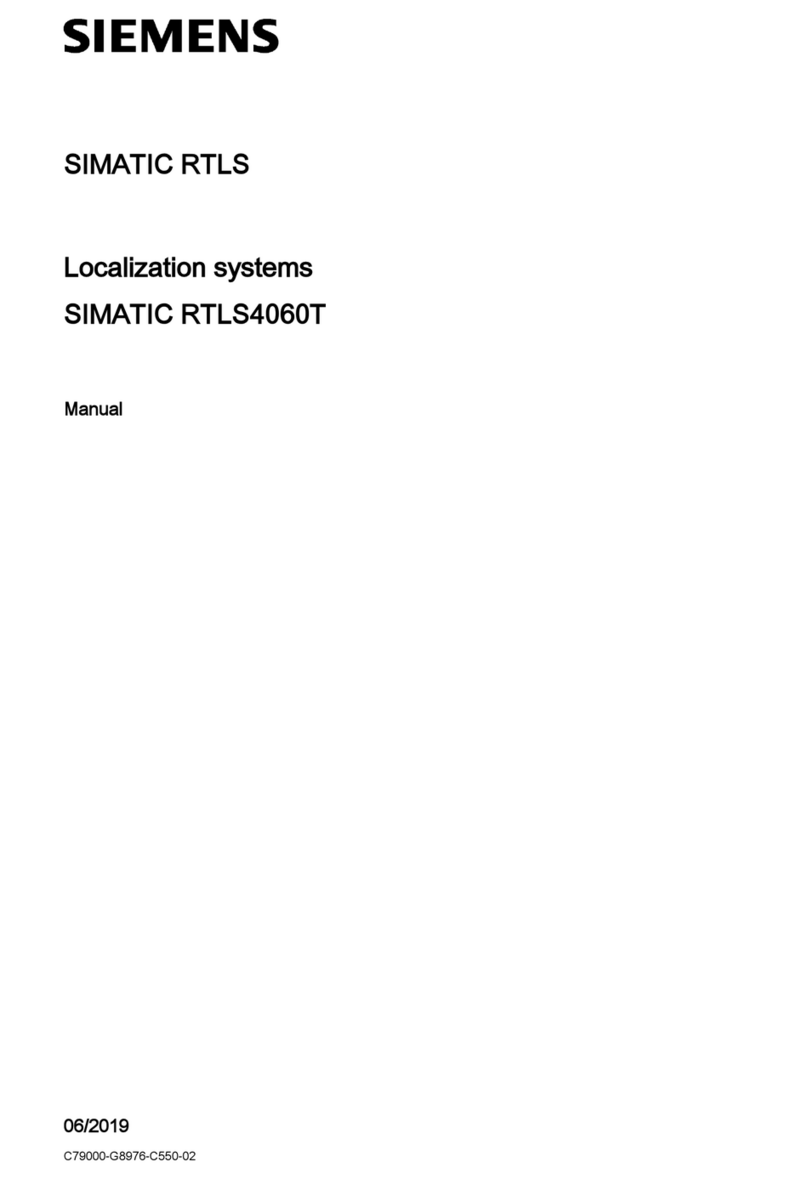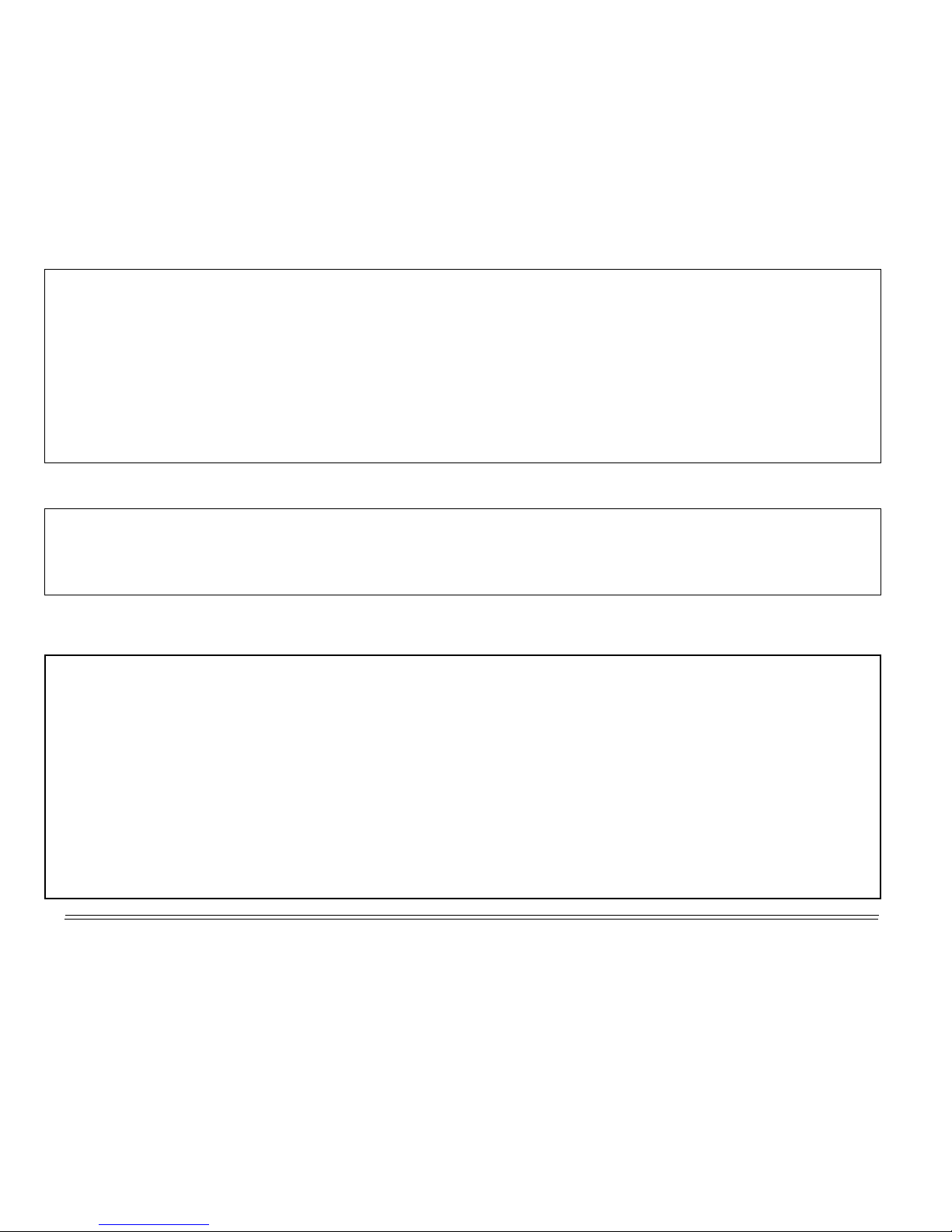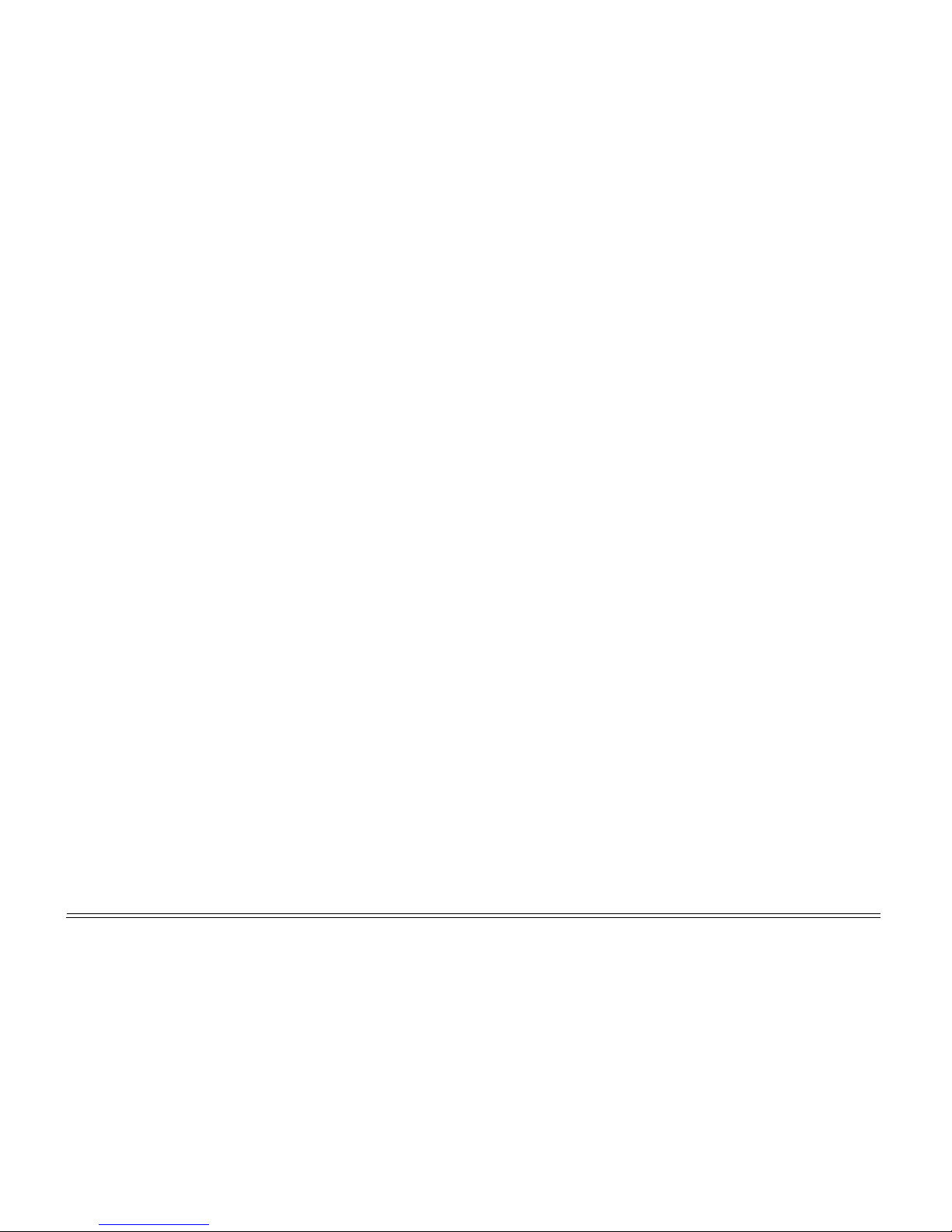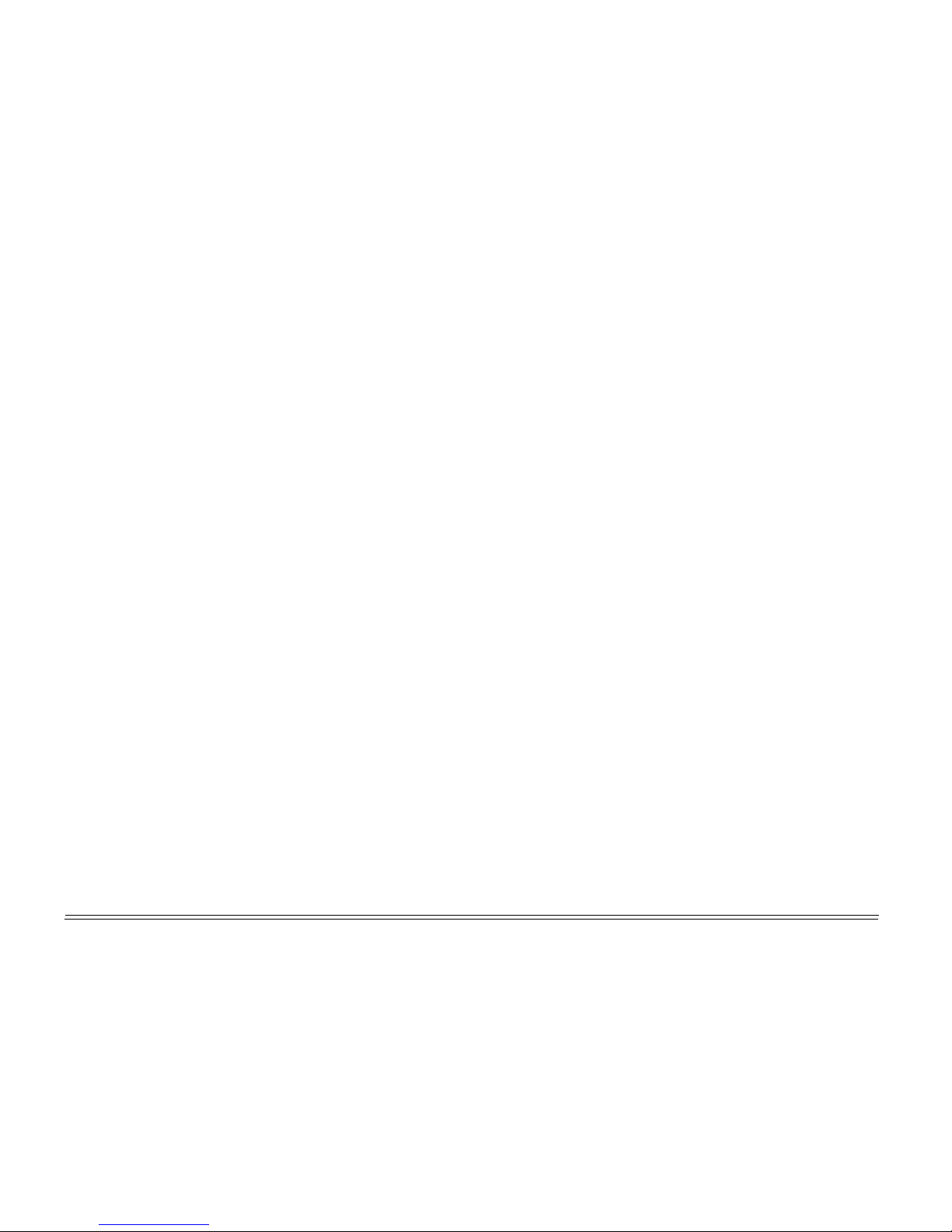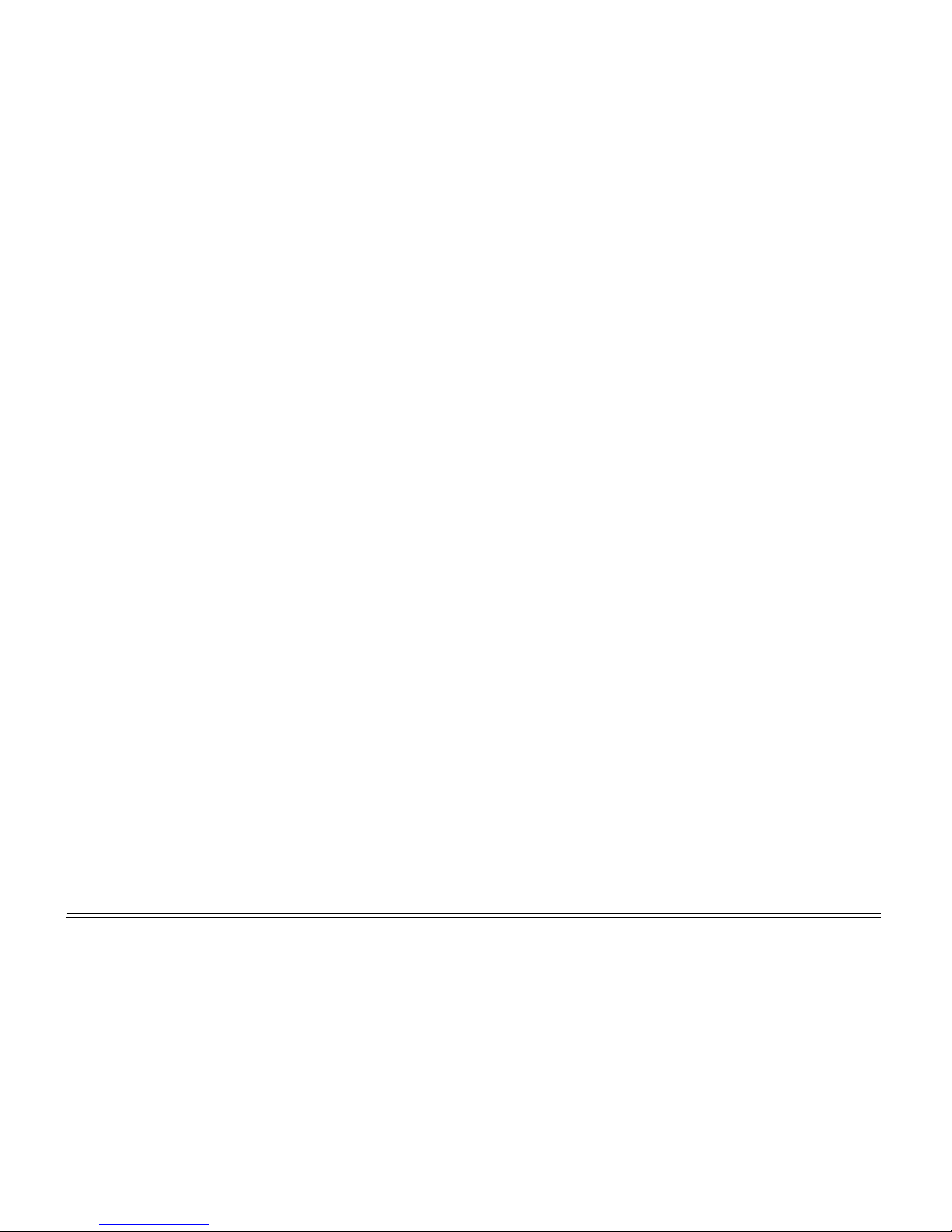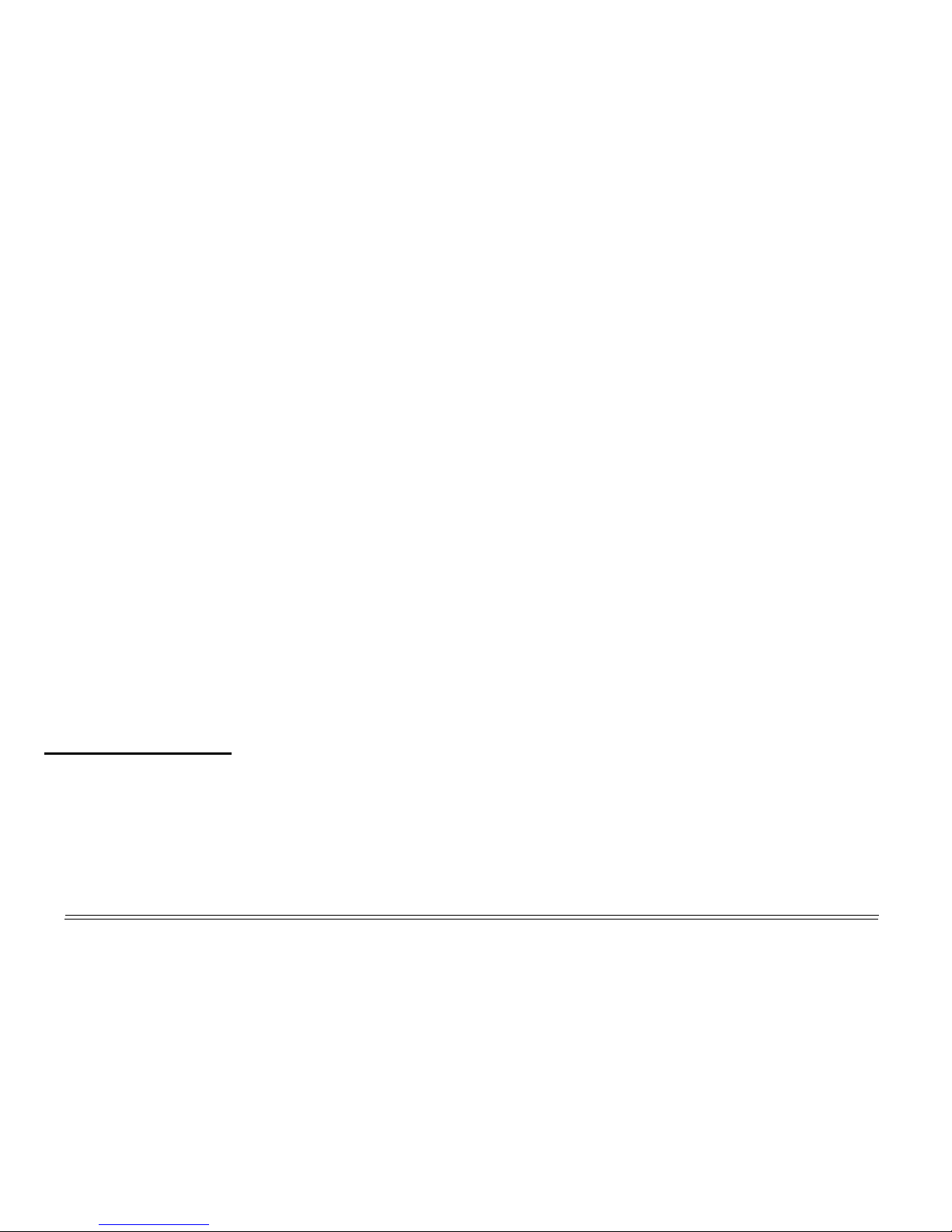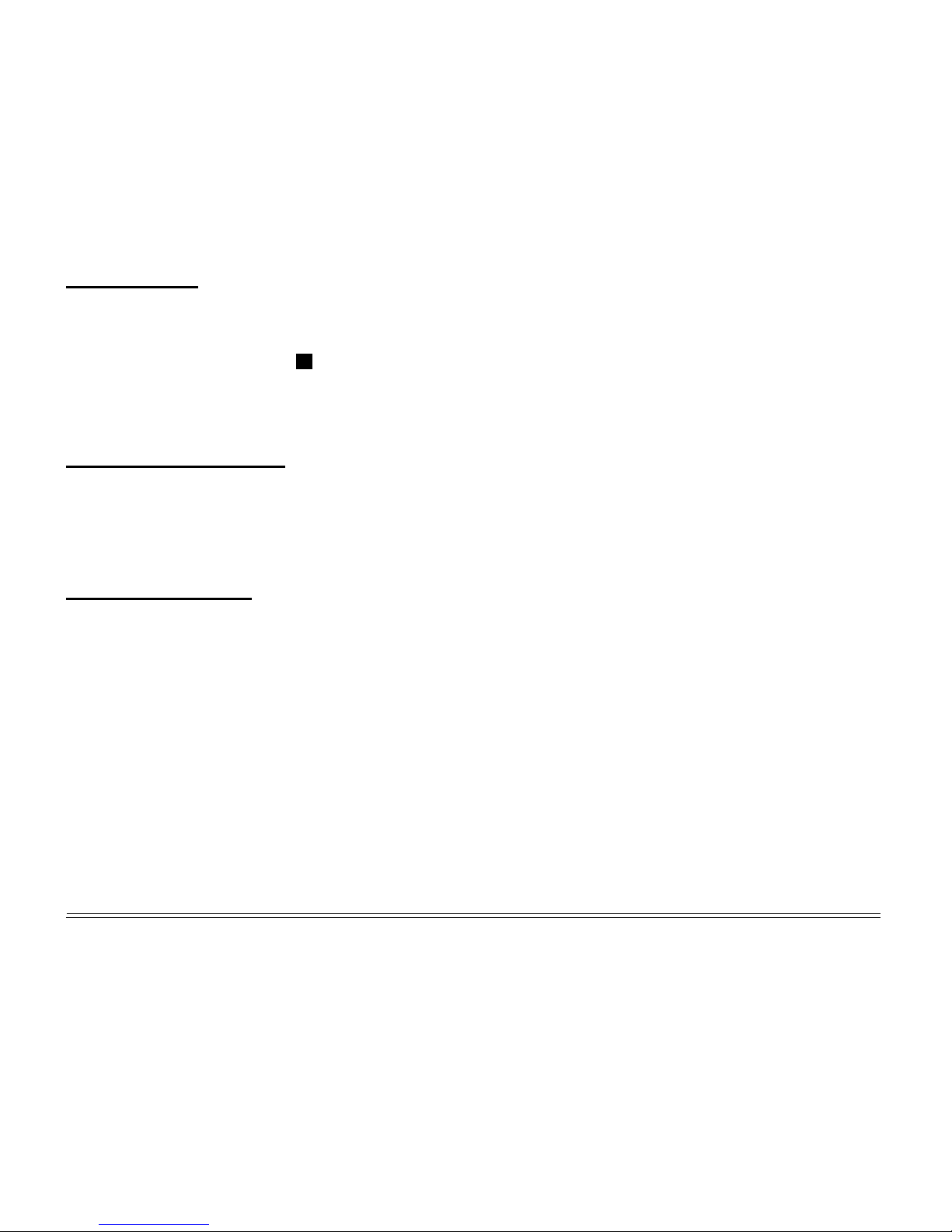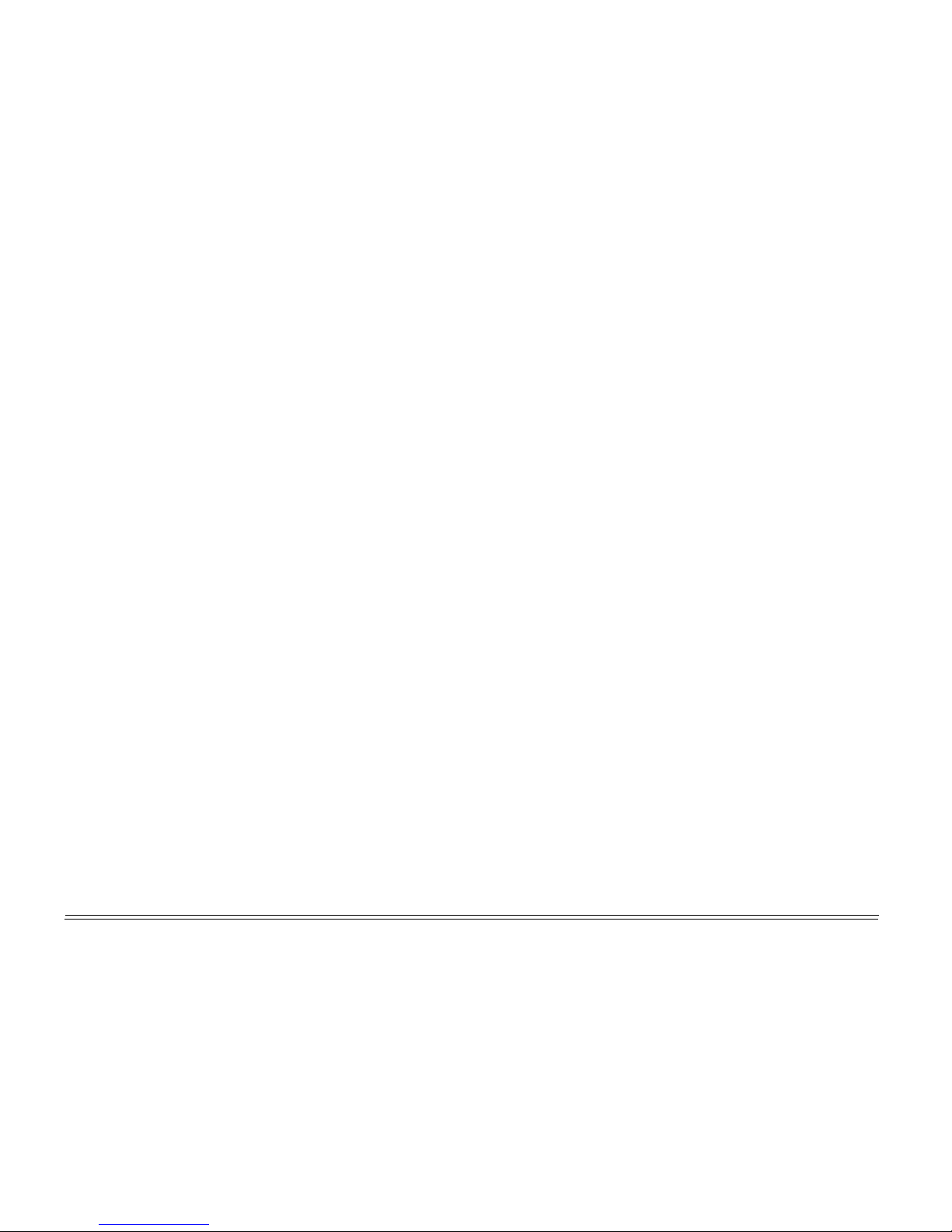Congratulations on your purchase of a
Northstar NS100 radio! There are two models
available; the NS100 SS (Single System) and
the NS100 DS (Dual System). Both provide the
following useful features:
• an alphanumeric handset with built-in LCD
screen for easy operation and information
display.
• local/distance mode to eliminate noise in
high trafc urban areas
• adjustable contrast settings for the handset
screen
• adjustable keypad backlighting for easy
night-time use
• waterproof and submersible handset to
comply with JIS-7
• powerful 4W external speaker audio output
• access to all currently-available marine
VHF channel banks (USA, Canada,
International) including weather channels
where available
• special 3CH button to select your three
favourite channels
• MMSID storage for your three favourite
groups
Welcome to the NS100 radio
• DSC (Digital Selective Calling) capability
that
meets USCG SC101 Standards. USA only.
• DSC (Digital Selective Calling) capability that
meets EC Class D Standards. Europe only.
• PSCAN (similar to dual watch) facility
• DISTRESS call button to automatically
transmit your MMSID and position until an
acknowledgement is received
• easy access to a buddy list (maximum of 20
favourite people)
• group calling and all ships calling facility
• LL position polling information
• weather alert facility. US only.
• ATIS facility for inland waterways. Europe
only.
The NS100 DS provides the following additional
features:
• a second alphanumeric handset
• a second 4W external speaker
• intercom facility between the two handsets
• foghorn mode for use in reduced visibility
• hailer function with powerful 20W output
through a Hailer Horn (optional).
Using this manual
This manual is divided into two main sections:
• The QuickStart Guide has all the basic
information you need to operate your radio.
Be sure to read this section as you start to
use the radio.
• The Reference Sections provide more
detailed information about each function.
Use these sections to learn more about the
radio and get the most out of it.
Check the mini table of contents at the start
of each section, or the index at the end of
the manual, to quickly nd information on a
particular topic.