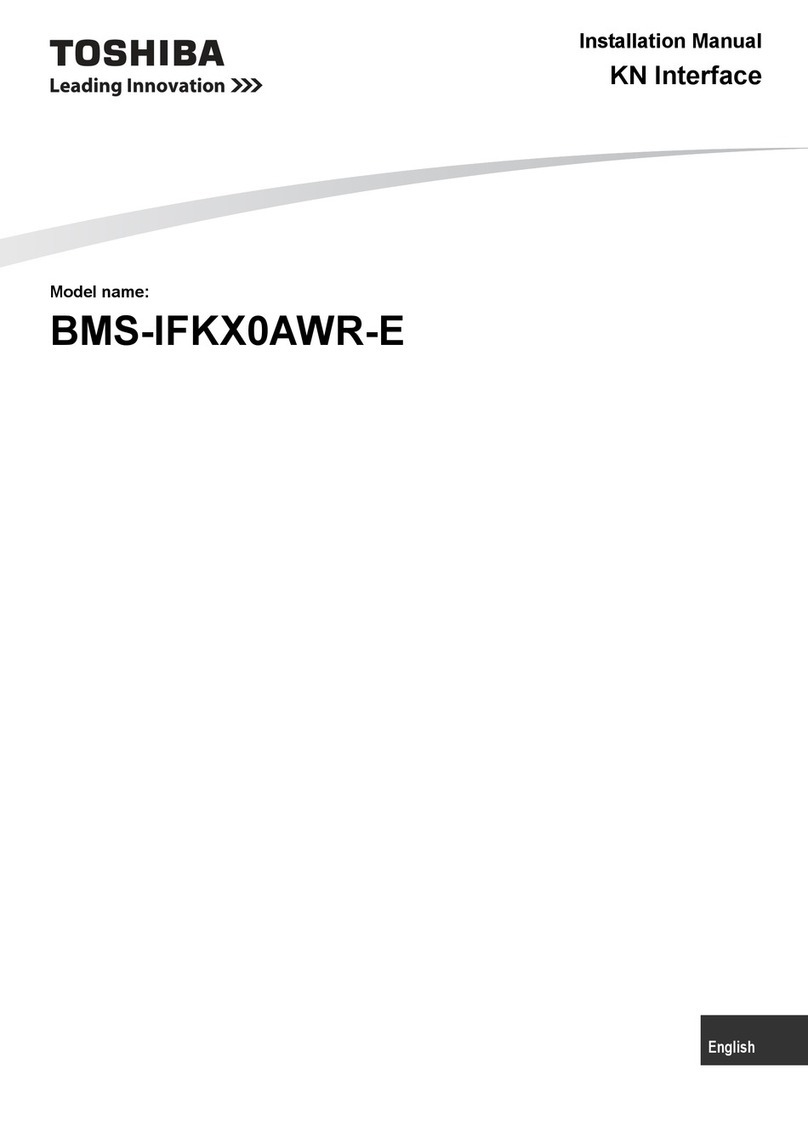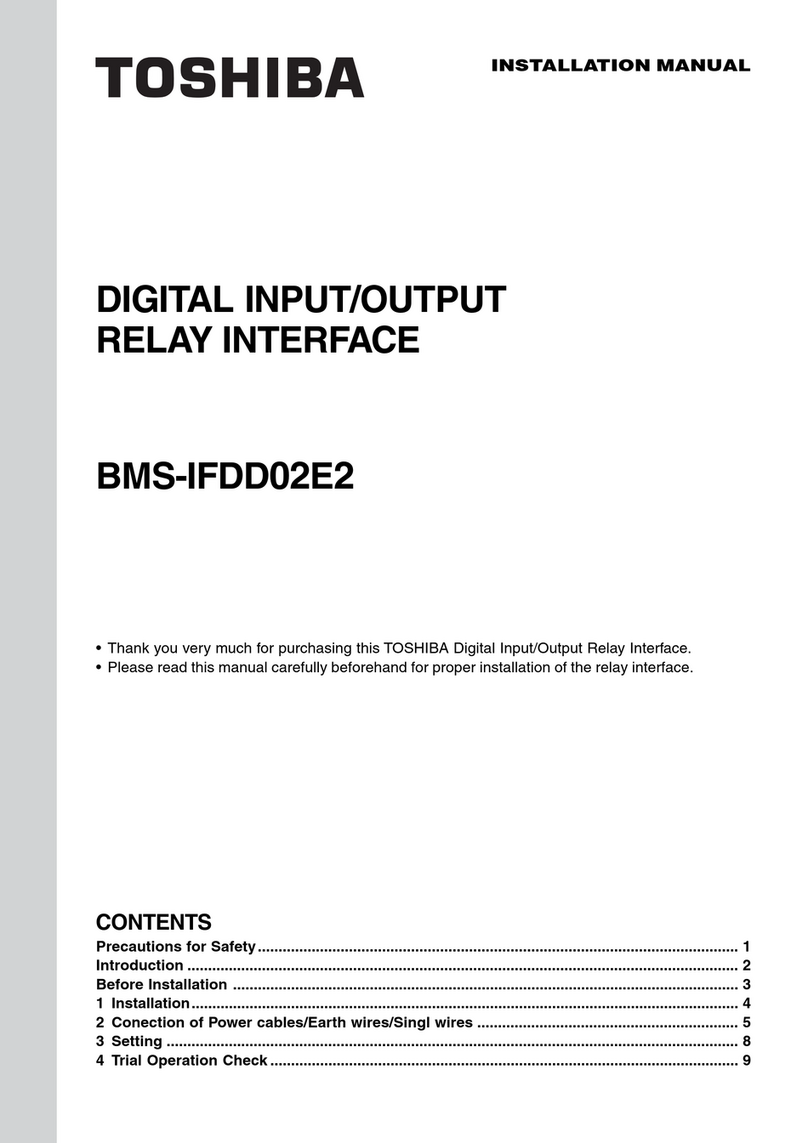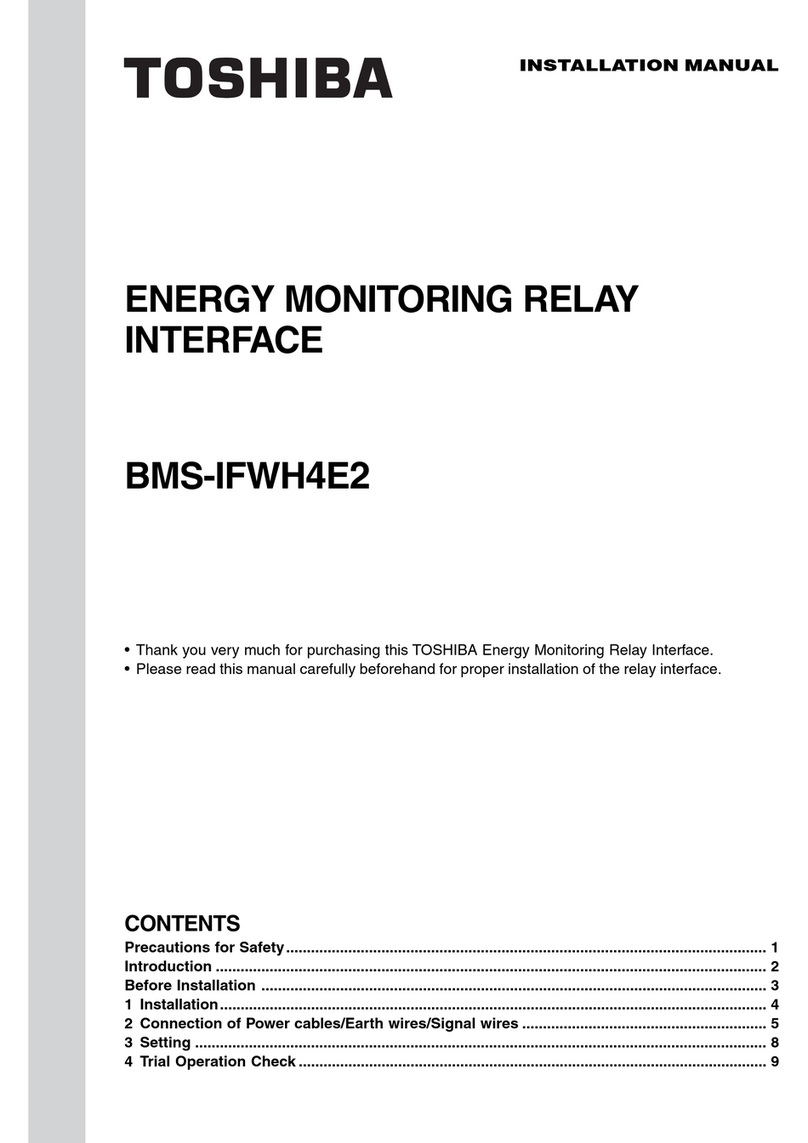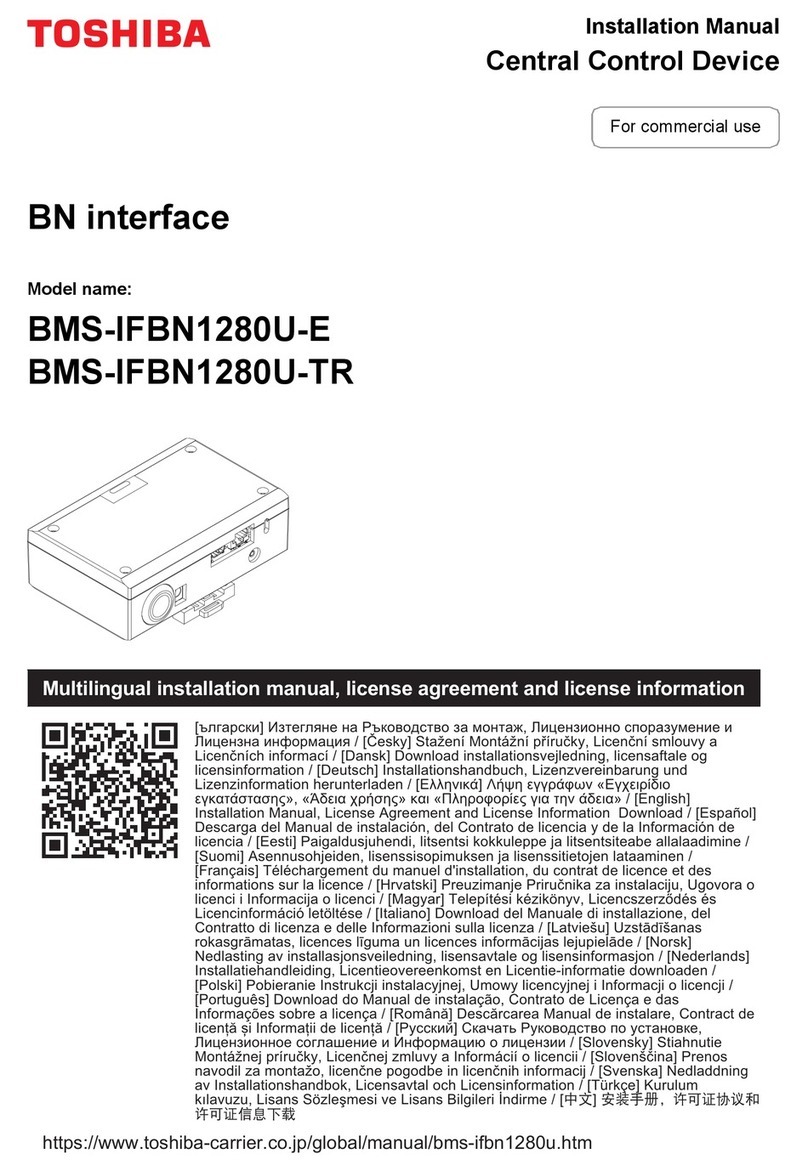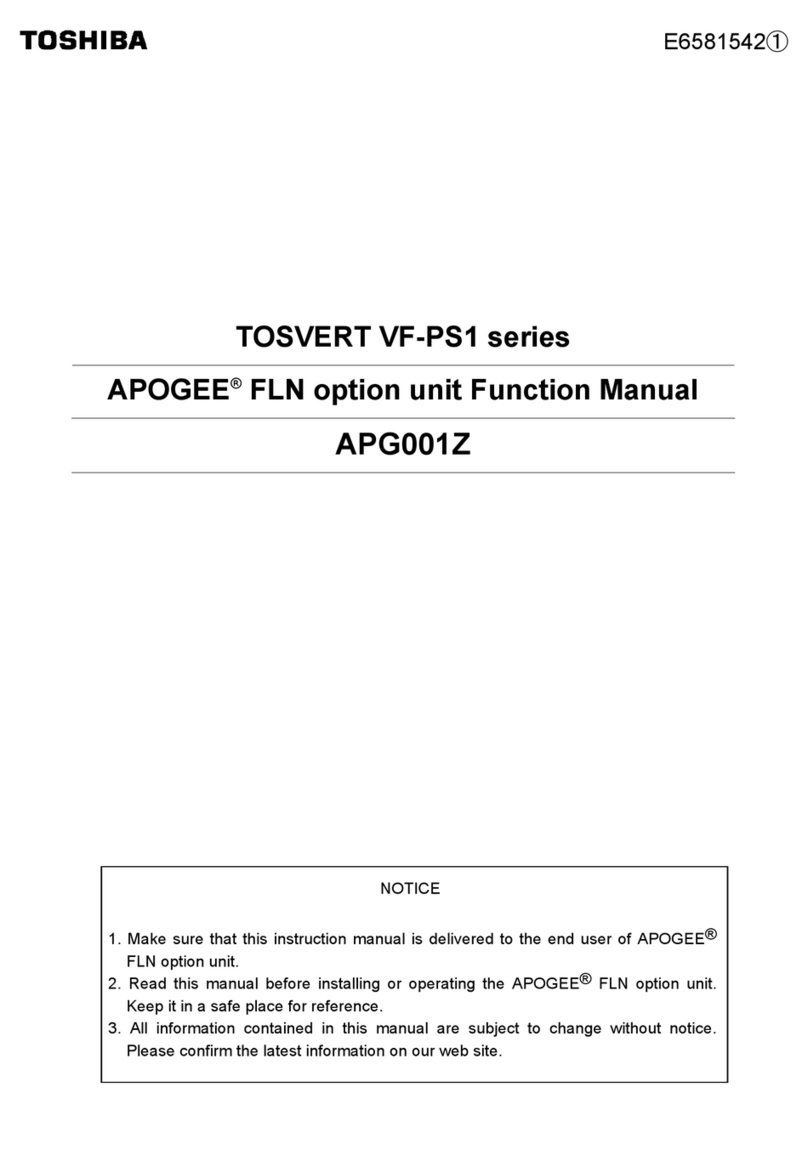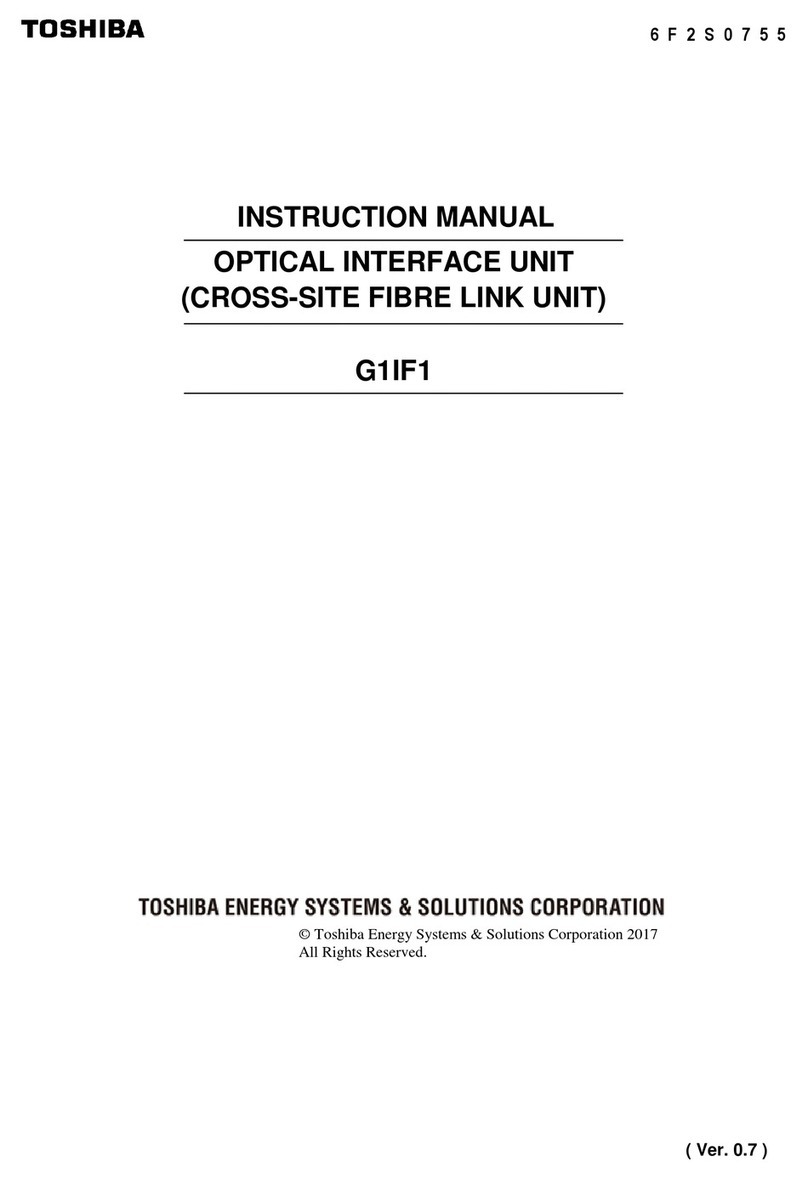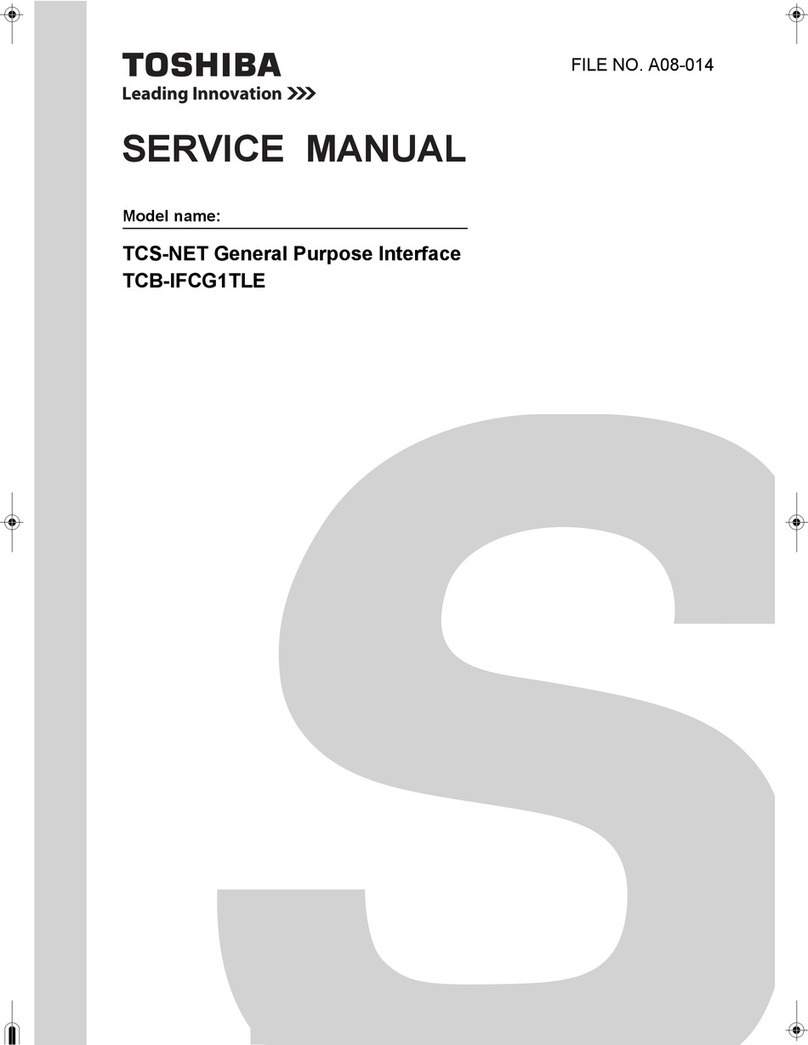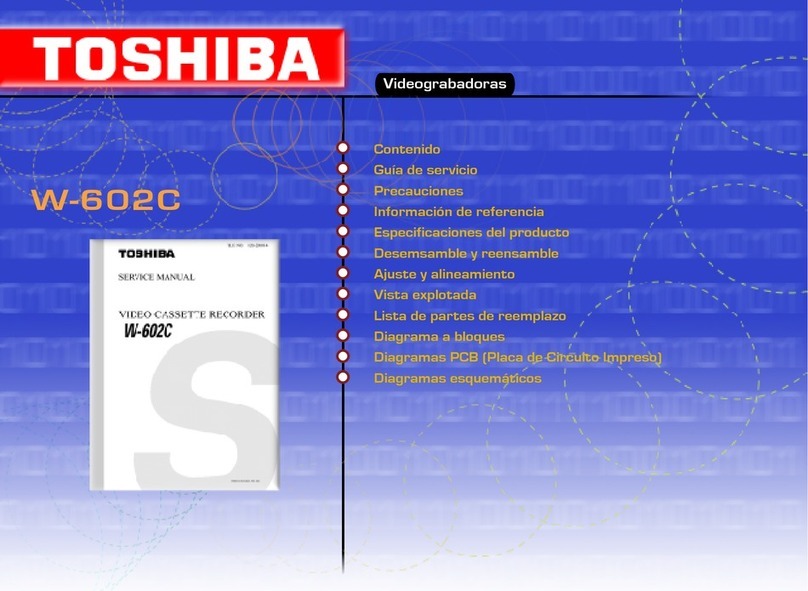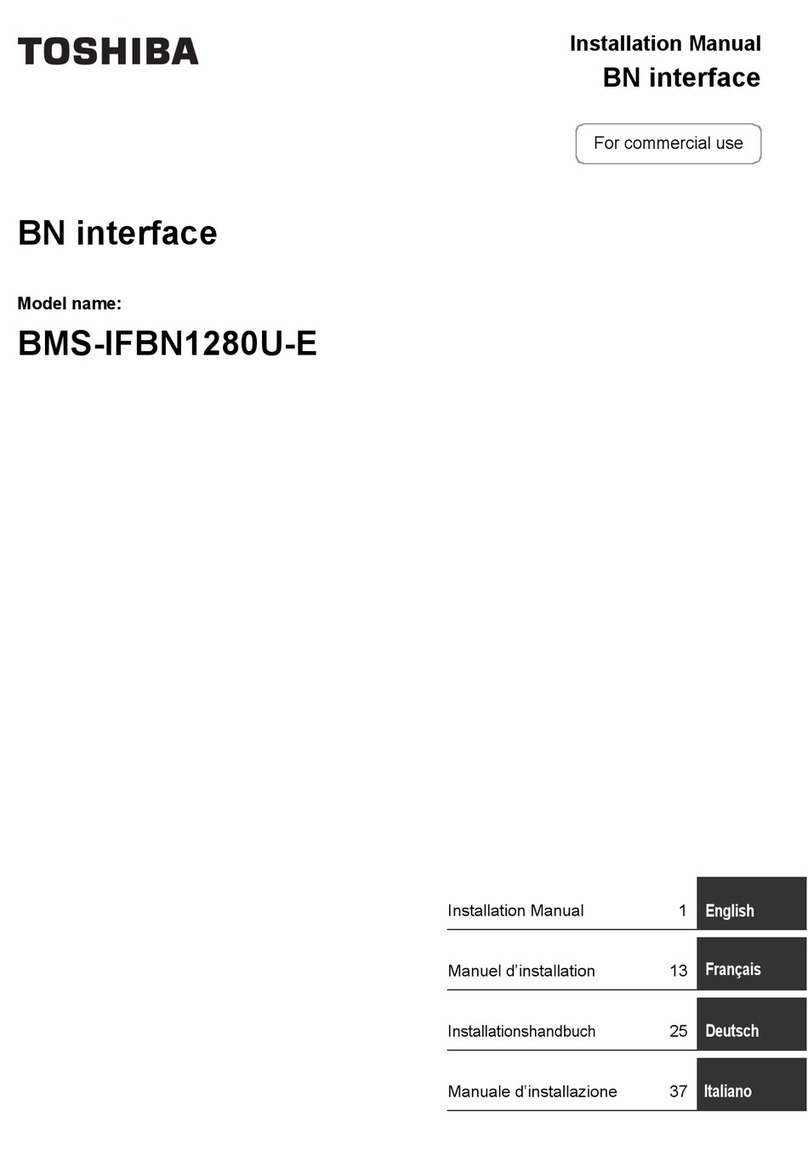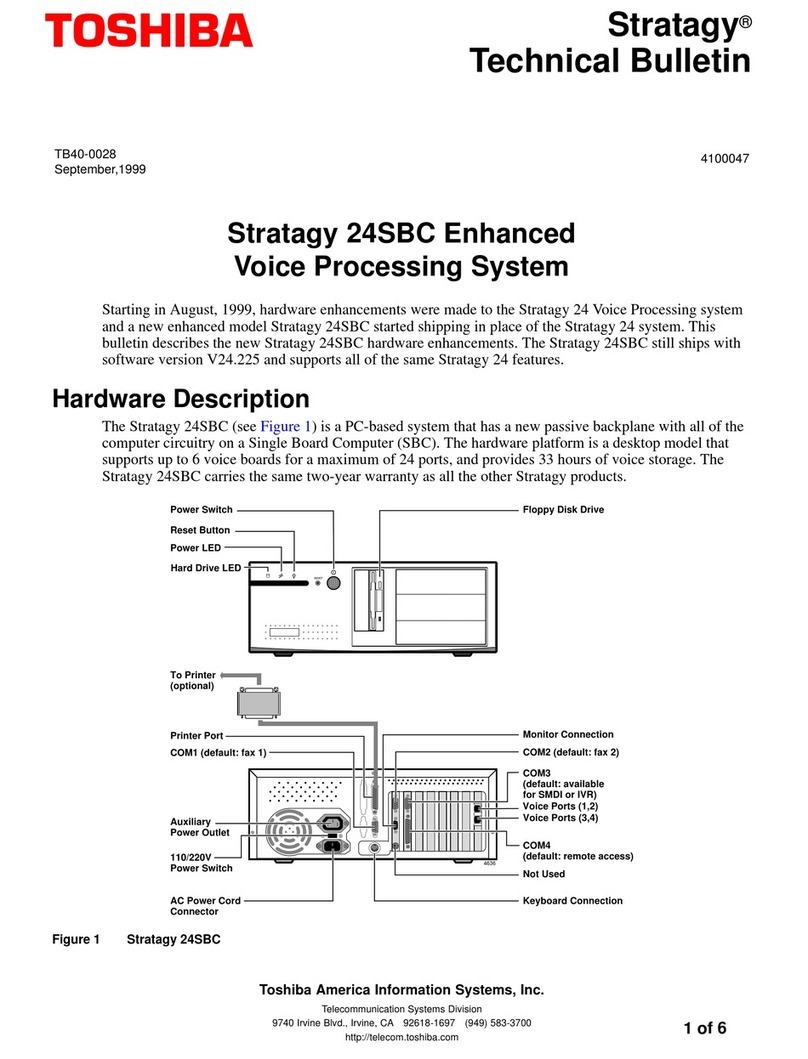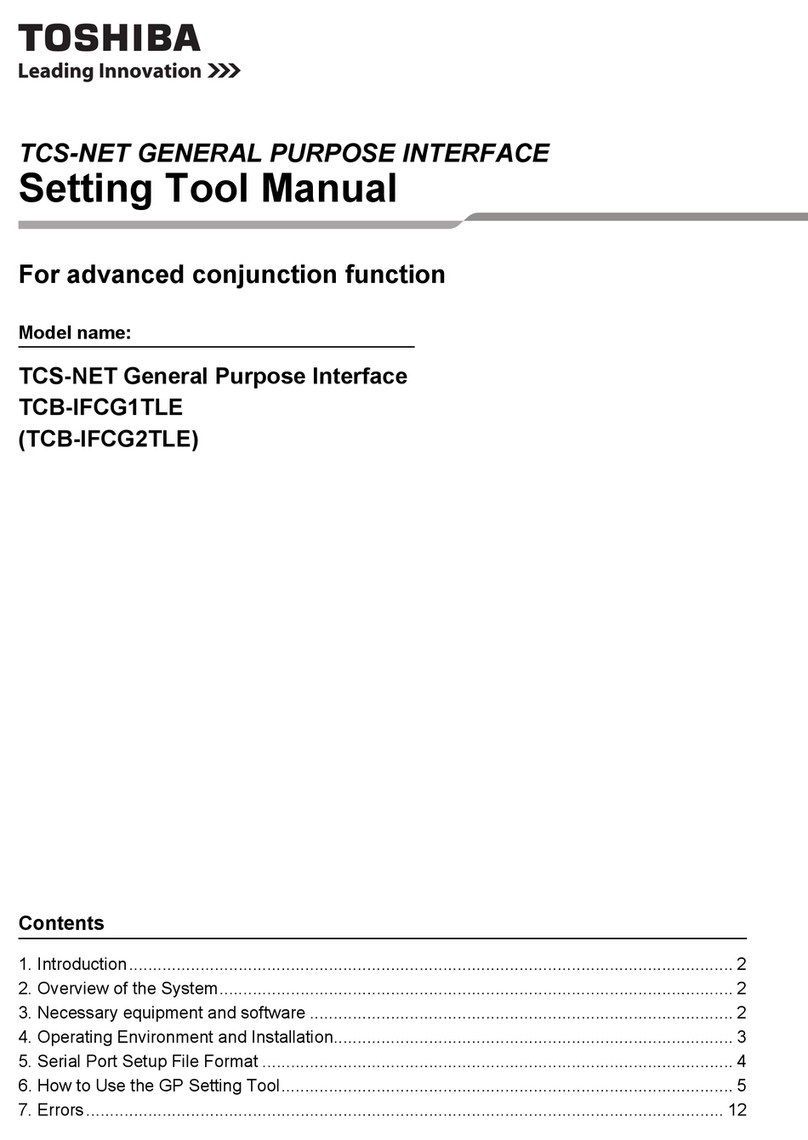QUICK START GUIDE
Embedded Analog Recorder
EAV Series
LED STATUS INDICATOR
ENTER / EXIT BUTTONS
Power Illuminates when power is supplied to the recorder.
Record Illuminates when video is being recorded.
Network Illuminates when the recorder is connected to a network.
Enter Input data and make selections.
Exit Return to the previous mode or menu, without saving.
LOGGING IN FOR THE FIRST TIME
DVR User ID: admin Remote Software User ID: admin
Password: 1234 Password: 1234
Note After logging in for the rst time, change the admin password for the recorder and
remote software to establish user level security. See the Manual for instructions.
SET UP RECORDING
1. Cick MENU on the hover menu, and then click SETUP.
2. Click RECORD, and then click RECORD SETUP.
3. Select the desired IPS for each channel.
4. Click SCHEDULE, and then select the channels to set a Recording Schedule.
5. Select your desired RECORDING MODE for this schedule.
6. Select your desired days and times to record.
7. Click SAVE to save your settings.
Copyright ©2014 TAIS. All Rights Reserved. Information contained in this document is subject to change without prior notice.
TAIS does its best toprovide accurate information but cannot be held responsible for typos or mistakes.
9740 Irvine Blvd.
Irvine, CA 92618
1-877-855-1349
Continuous Continuous Recording
Motion Motion Detection Recording
Sensor Sensor Activated Recording
Continuous +
Motion Continuous + Motion Detection Recording
Continuous +
Sensor Continuous + Sensor Activated Recording
Motion Detection +
Sensor Activated Motion Detection + Sensor Activated Recording
Emergency Emergency Recording
Sensor Activated Sensor Activated
Motion Detected Motion Detected
Audio Audio Channel
PTZ PTZ Camera
No HDD No Hard Disk Drive (HDD), Smart Alarm, and HDD Failure
Emergency Using Emergency Recording
PTZ Using PTZ
Sequence Showing Sequence Mode
SEARCH RECORDED VIDEO WITH EXPRESS SEARCH
1. On the hover menu, click MENU, and then click SEARCH.
2. Click EXPRESS SEARCH.
3. Select a date and time to view. Click MONTH and YEAR for more date options.
Highlighted time blocks represent recorded video.
4. Select a time by clickin on the time line box. Click HOUR to toggle between Hour and
Minute view. The highlighted blocks represent periods of recorded video.
5. Use the arrow keys to move the bar across the displayed grid to select the search time.
Highlighted time blocks represent recorded video.
6. Select PLAY.
CHANGE THE SCREEN DISPLAY
Change the screen display while in Live mode.
• Full Screen Display
Double-click your desired camera channel for full screen display.
• Divided Screen Display
Click a screen division icon on the hover menu to show multilpe cameras at once.
• Change the Displayed Channels
Click the camera channel numbers on the hover menu to change displayed channels.You
can view multiple channels at once by clicking a channel number, and then clicking a screen
division icon to view the other camera channels within that screen division.
SCREEN ICONS
In Live mode, icons or messages on the screen indicate the system mode or status.
Right-upper corner on each CH screen
Right-bottom corner on full screen.
QUICK BACKUP
1. Insert a USB device.
2. Perform a Search to locate YOUR desired video.
3. Press BACKUP at the beginning of the desired clip.
4. Press BACKUP again at the end of the desired clip.
5. Conrm the Backup settings.
6. Click EXPORT to start the backup.
PLAY BACKUP FILE ON A PC
1. Insert a USB device into your client PC.
2. Navigate to the backup les on the USB device.
3. Double-click the MultiBackupPlayer application.
4. Click OPEN to locate the desired backup le saved by Date.
ENABLE MYSURVEILLIX
When starting the recorder for the rst time, the MySurveillix window will open rst. To enable
MySurveillix during the initial conguration, follow these instructions.
1. Click ENABLE MYSURVEILLIX NOW.
2. Log in using th admin user account (default username: admin, password: 1234).
3. Set the CUSTOM DAY/NIGHT TIME.
4. Click SEND to send a test report to MySurveillix.
5. To send alarm events to MySurveillix, set SEND ALARM EVENTS INSTANTLY to ON.
6. To send actcive updates to MySurveillix every 5 minutes, set HEARTBEAT to ON.
7. Click SAVE to save your settings.
Note: To enable MySurveillix at any time after the initial conguration, go to NETWORK >
MYSURVEILLIX SETUP and then set ENABLE MYSURVEILLIX to ON.
MANUAL BACKUP
1. Click MENU on the hover menu, and then click EXPORT.
2. Insert a USB device.
3. Click SCAN to locate the device.
4. Select your desired CAMERAs and the FROM and TO time for the backup.
5. Click ESTIMATE to display the estimated le size and free space available.
6. Select EXPORT VIEWER to add the ExportViewer to the backup le.
7. Click EXPORT.
16 Channel