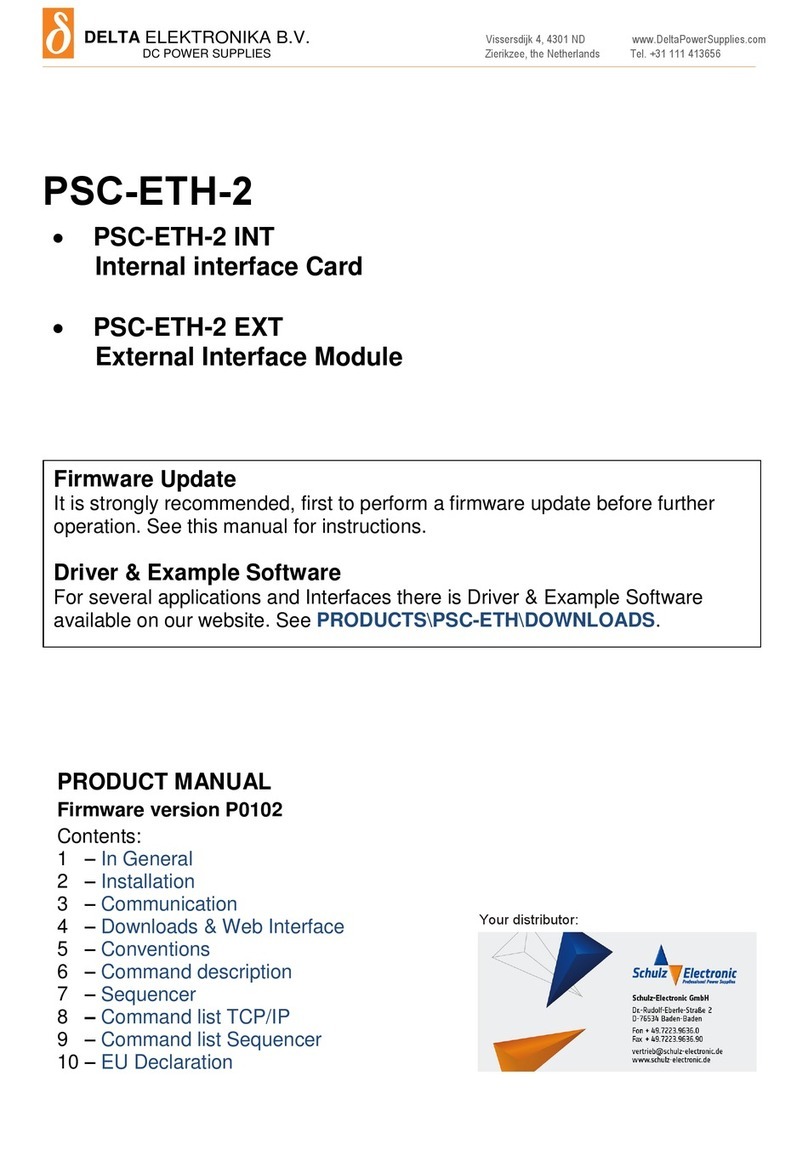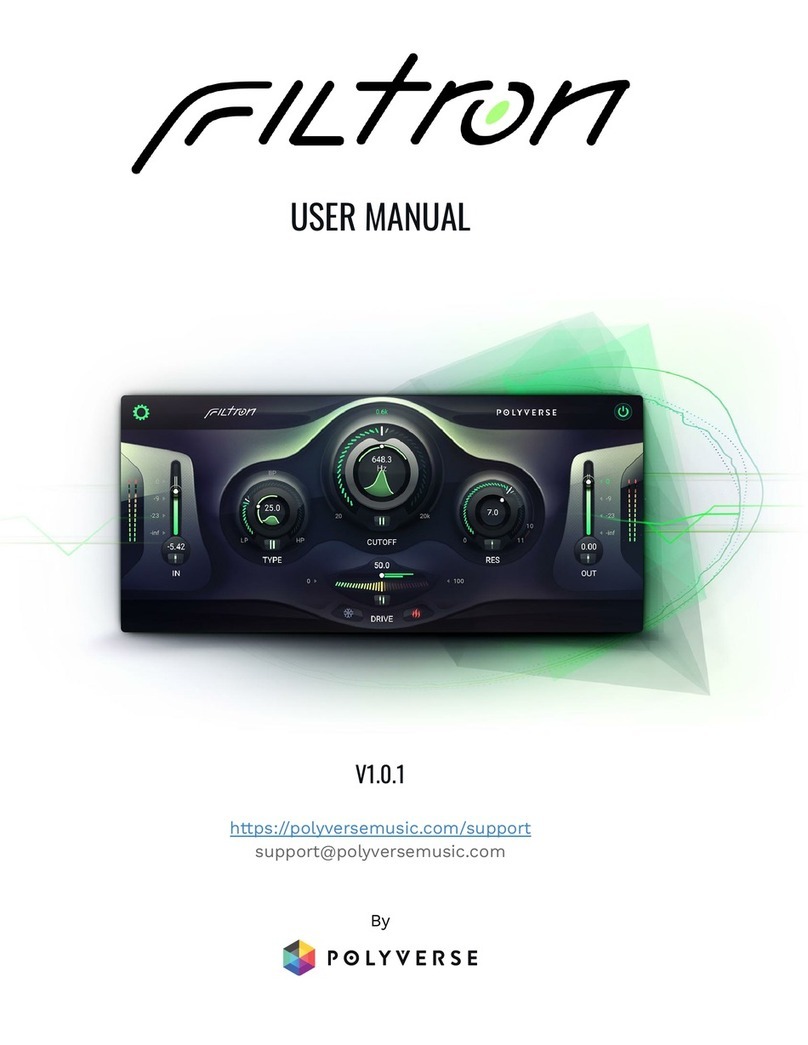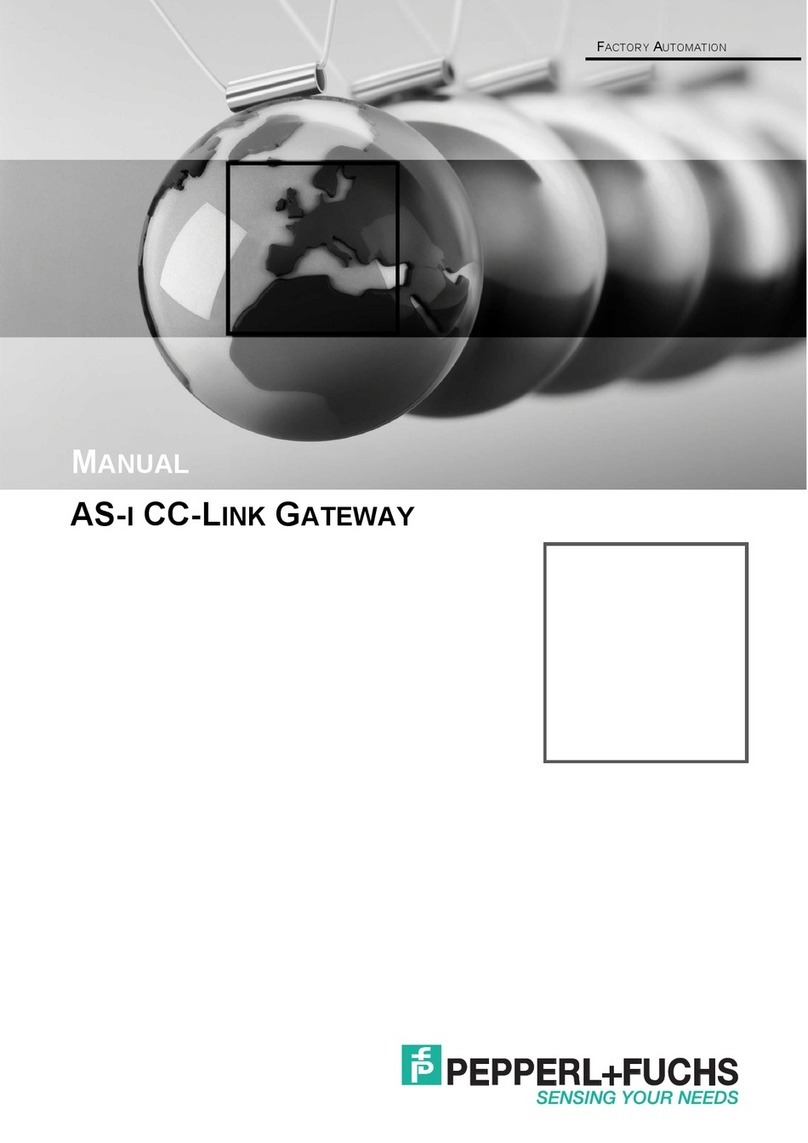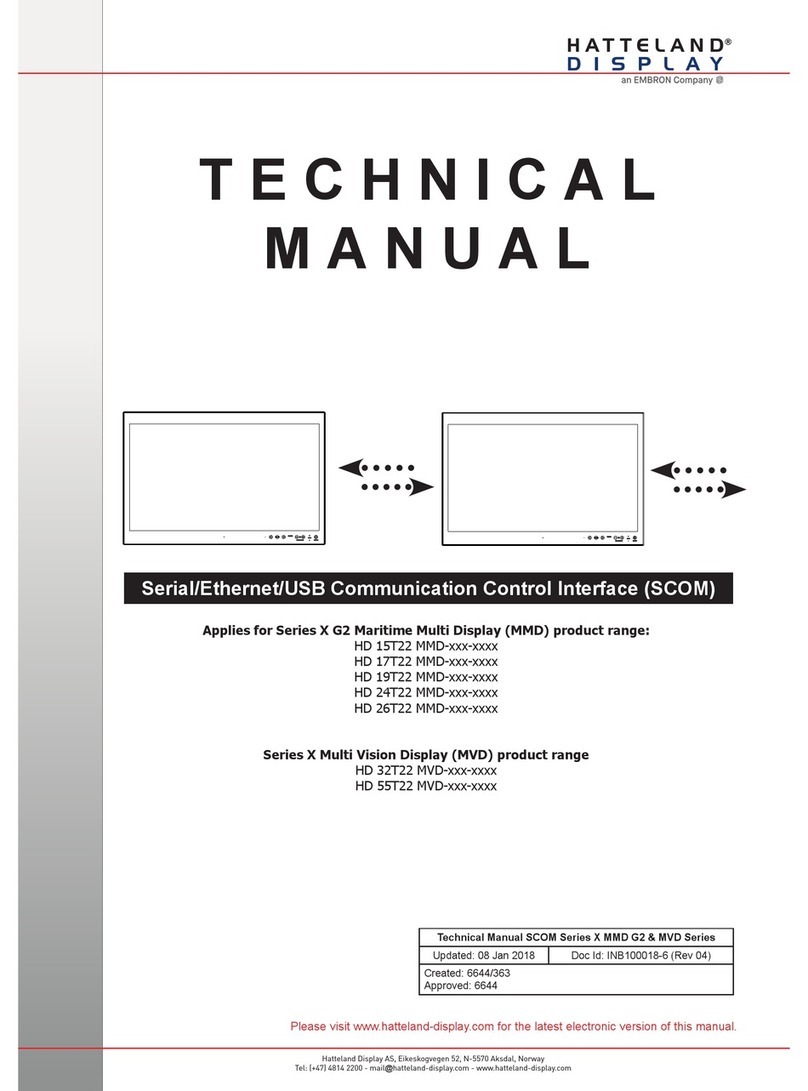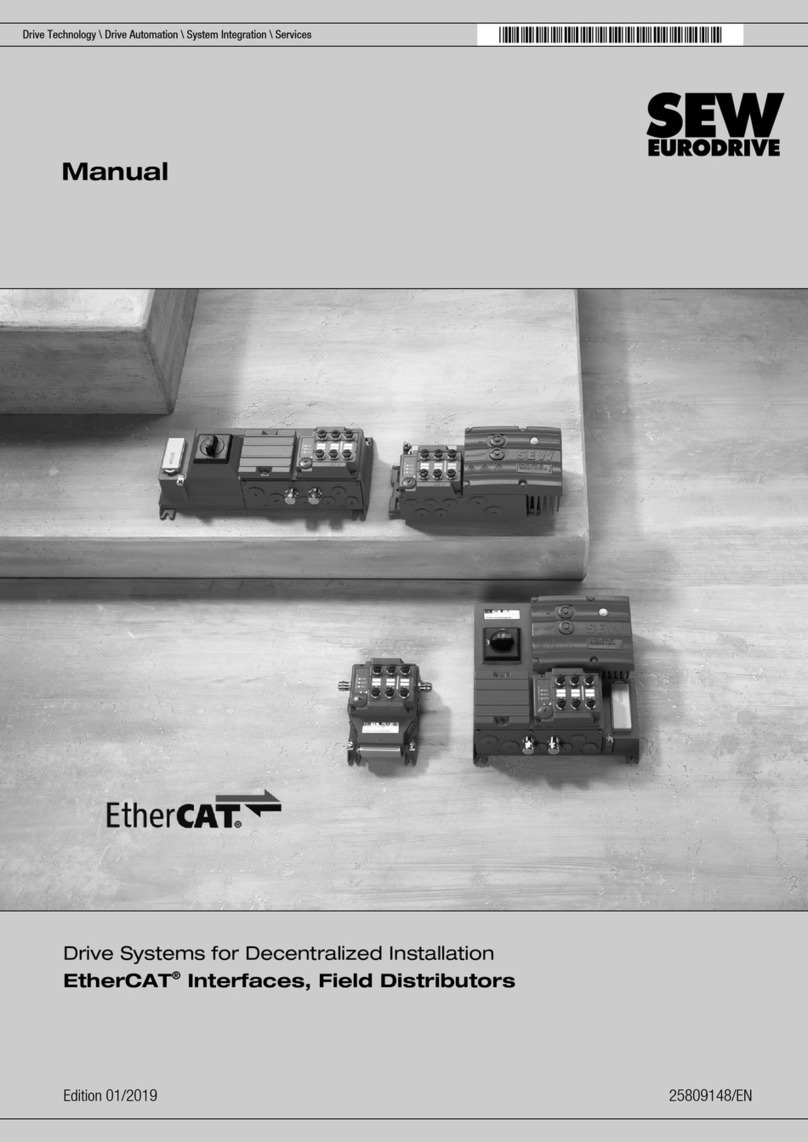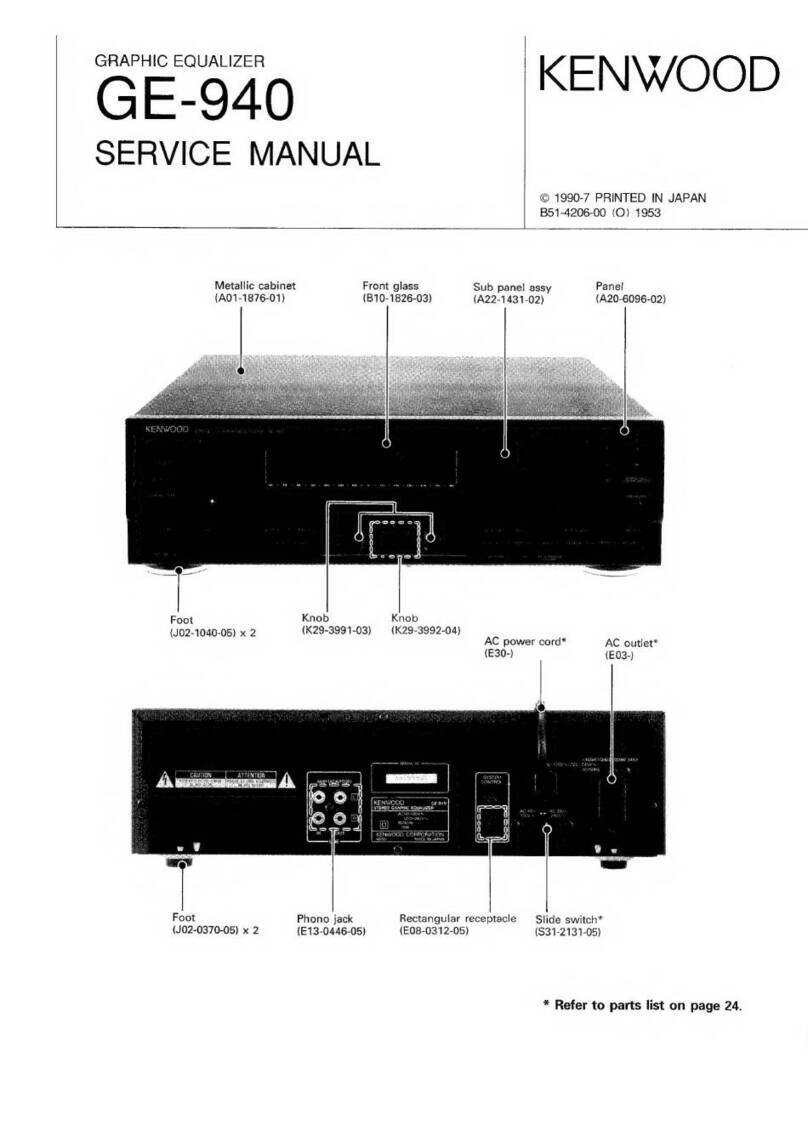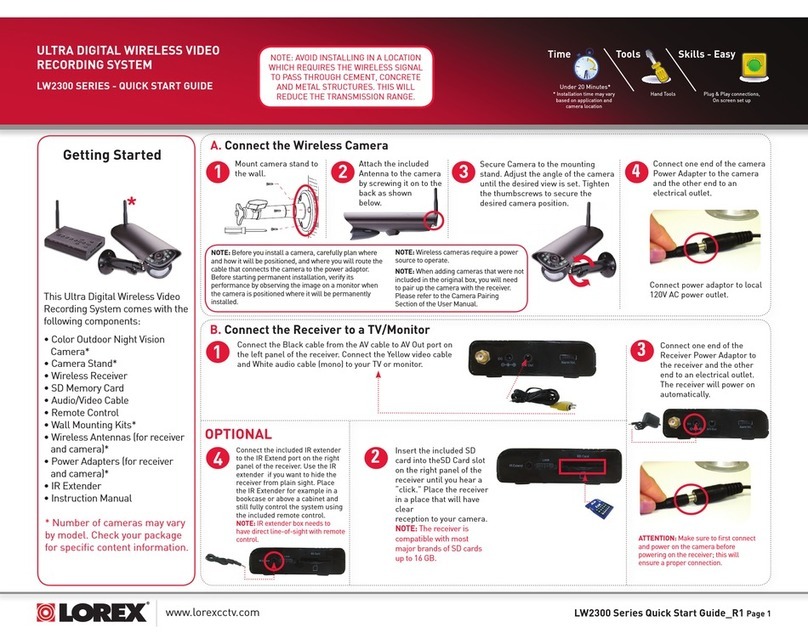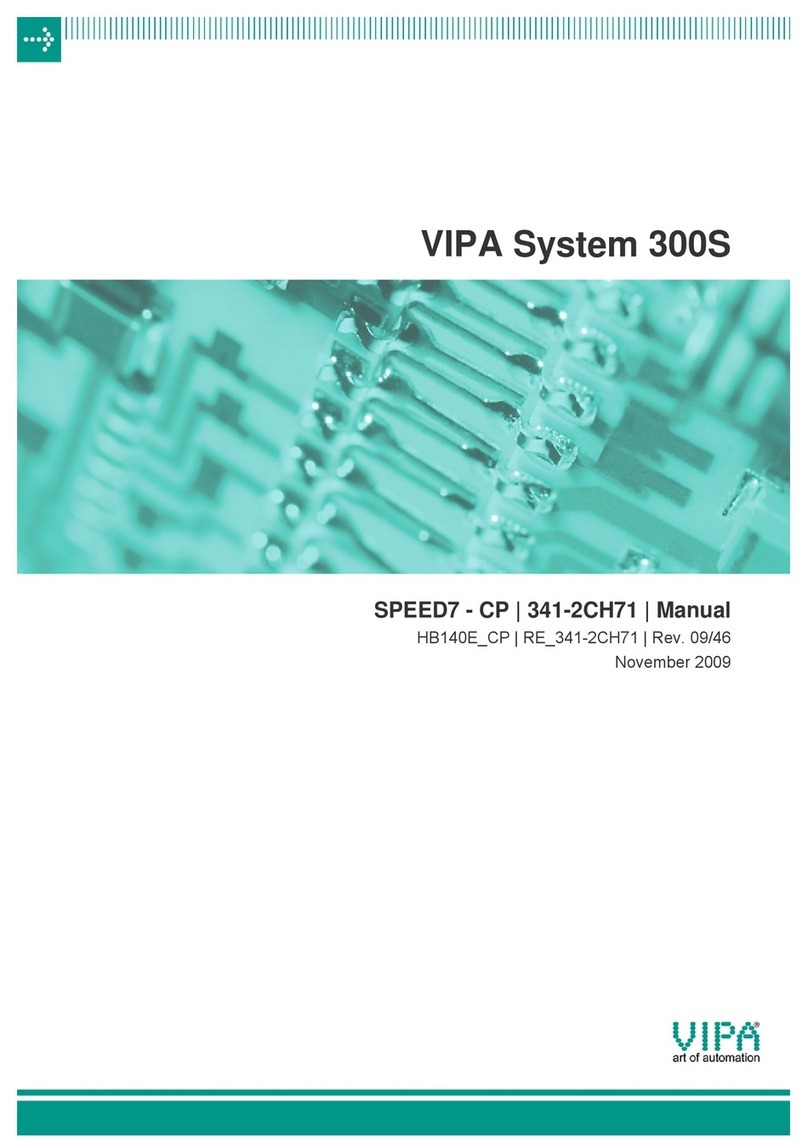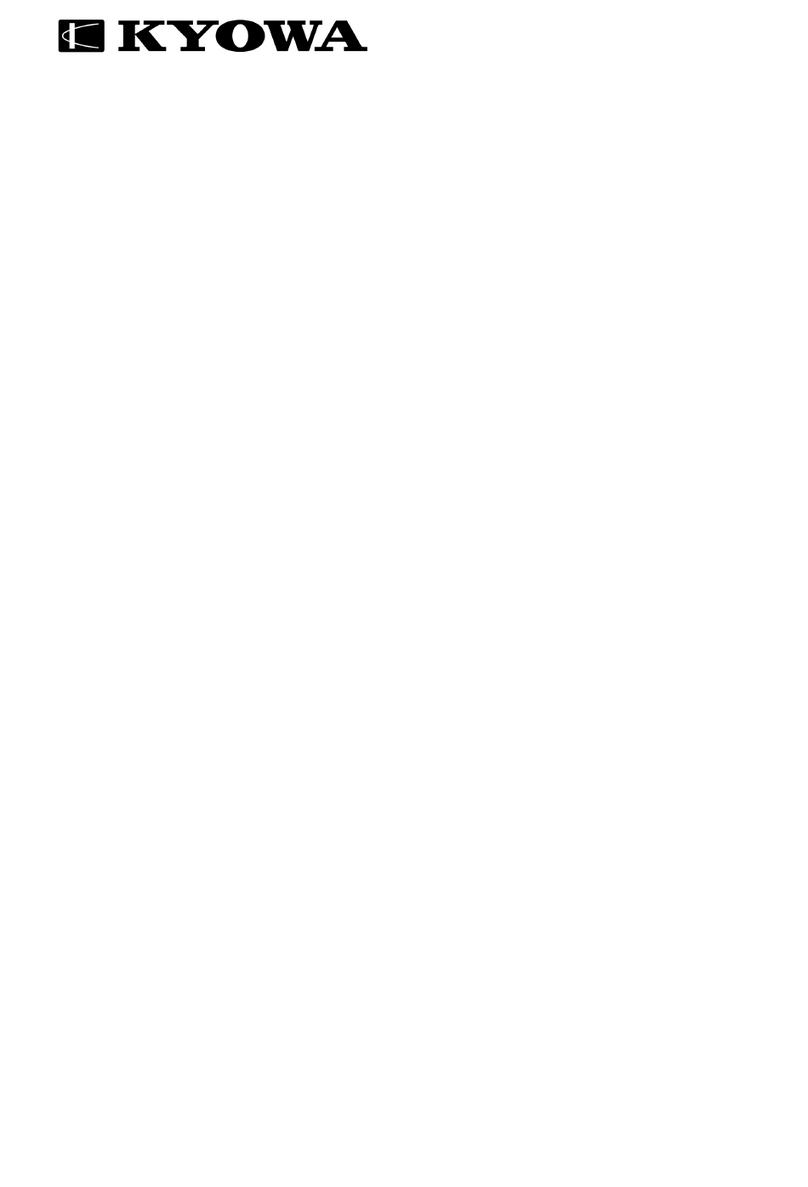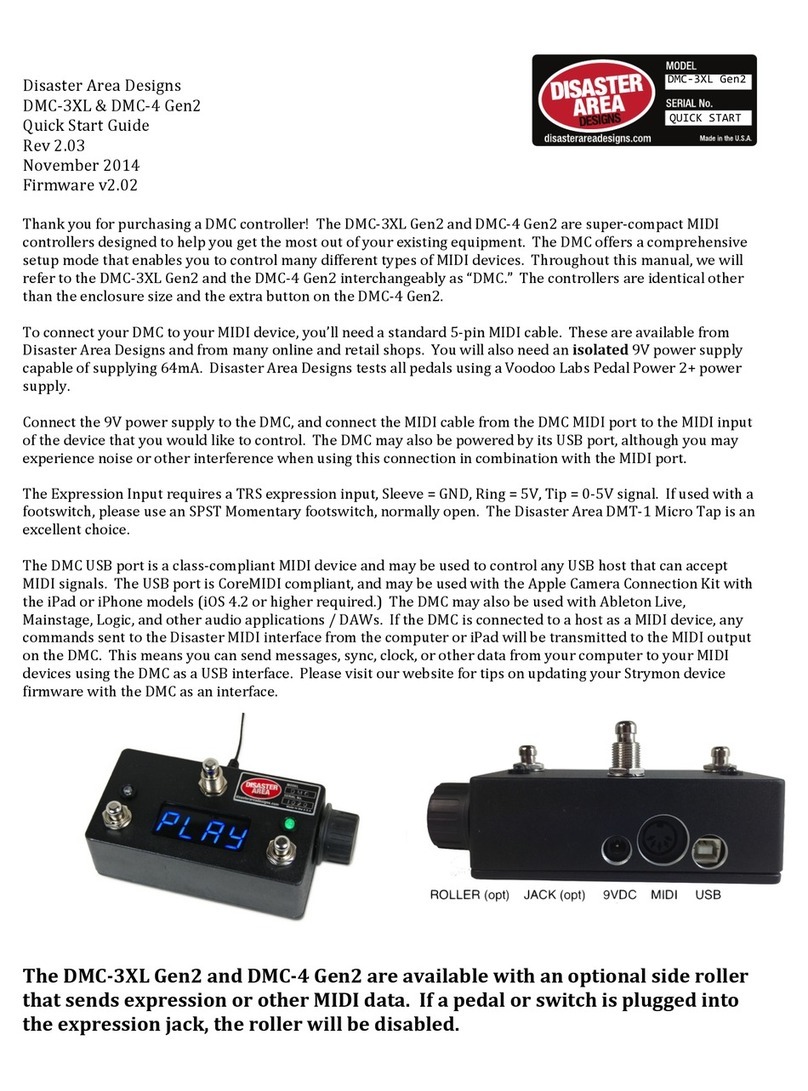Delta Elektronika SM15K INT MOD CON User manual

1 / 19 DELTA ELEKTRONIKA B.V. rev. Nov. 2019
DELTA
ELEKTRONIKA B.V.
Vissersdijk 4, 4301 ND www.DeltaPowerSupplies.com
DC POWER SUPPLIES
Zierikzee, the Netherlands Tel. +31 111 413656
SM15K - Interfaces
INT MOD M/S-2
INT MOD CON
INT MOD SER
INT MOD DIG
INT MOD ANA
PRODUCT MANUAL
Firmware version P0120
Contents:
1 –Safety Instructions
2 –Sicherheitshinweise
3 –Master Slave Interface
4 –Isolated Contacts
5 –Serial Interface
6 –Digital (User) I/O
7 –Isolated Analog Interface
Firmware Update
It is strongly recommended, first to perform a firmware update before further
operation. Download the SM15K Quick Start Manual for instructions.
Driver & Example Software
For several applications and Interfaces there is Driver & Example Software
available on our website. See PRODUCTS\SM15K\DOWNLOADS.

SAFETY INSTRUCTIONS SM15K INTERFACES
2 / 19 DELTA ELEKTRONIKA B.V. rev. Nov. 2019
Warning! When the 'plus' DC power terminal can exceed 60VDC in respect to the 'minus' DC power terminal,
additional external measures must be taken to ensure safety isolation of the DC power terminals and sense
connections.
Warning! When the 'minus' DC power terminal of the unit can exceed 60VDC / 42.4Vpk in respect to ground,
additional external measures must be taken to ensure safety isolation of the DC power terminals and sense
connections.
The standard LAN, USB and Interlock connectors and optional interfaces are at ground level and can be considered
safe if the 'minus' DC power terminal of the unit does not exceed 1000VDC / 707Vpk in respect to ground for
SM70-CP-90, SM210-CP150 and SM500-CP-90, or does not exceed 1500VDC / 1060Vpk in respect to ground for
SM1500-CP-30.
1
SAFETY INSTRUCTIONS - SM15K-series
1.1
Caution
The following safety precautions must be observed during all phases of operation, service and repair of this equipment.
Failure to comply with the safety precautions or warnings in this document violates safety standards of design,
manufacture and intended use of this equipment and may impair the built-in protections. Delta Elektronika shall not be
liable for user’s failure to comply with these requirements.
1.2
Installation Category
The Delta Elektronika power supplies have been evaluated to installation category II (Over voltage category II).
1.3
Grounding of Mains Terminals (AC Power Terminals)
This product is a safety Class 1 unit. To minimize shock hazard, the unit must be connected to the AC Power Supply
mains through a four conductor power cable, with the ground wire firmly connected to an electrical ground (safety
ground) at the power outlet.
For units designed to be hard-wired to the mains supply, the protective earth terminal must be connected to the safety
electrical ground before another connection is made. Any interruption of the protective ground conductor, or
disconnection of the protective earth terminal will cause a potential shock hazard that might cause personal injury.
1.4
Grounding of DC Power Terminals
If the DC power terminal of a unit is specified to sink or source to a maximum of 60VDC, and either the 'minus' or 'plus'
DC power terminal is grounded, the voltage on the DC power terminals and sense connections can be considered safe.
Caution 1: If a low voltage unit has both DC power terminals floating, or if the terminals are in series with an external
high AC or DC voltage, the 'minus' DC power terminal can exceed the safe value in respect to ground as specified in the
above warning!
Caution 2: Although a high voltage unit is set to a safe voltage below 60VDC, for safety it must always be considered as
a high voltage unit! Wrong operation, a programming error or an external defect can result in an unsafe high DC output
voltage.
For more information and schematics regards Grounding & Safety, see application note "Safe operation of a power
supply" on the Delta Elektronika website.
1.5
Danger of electrical shock
Touching the contacts of the mains plug or wires directly after disconnecting from the mains, can cause an electrical
shock. And there can still be a dangerous voltage between one of the DC power terminals and the PE because of
charged X-capacitors. This can also happen when the DC power output is switched off, but the unit is still switched on!
Therefore never touch PE and one of the DC power terminals at the same time.
1.6
Connection to mains supply
Either connect to the mains supply permanently or via an industrial type plug, complying with IEC 60309.
"Permanently connected equipment" or "Pluggable equipment type B".
1.7
Fuses
Fuses must be changed by authorized Delta Elektronika service personnel only, for continued protection against risk of
fire.
1.8
AC Input Ratings
Do not use an AC Supply which exceeds the AC input voltage and frequency rating of this unit. The AC input voltage and
frequency rating of the Delta Elektronika power supply series are stated in the accompanying datasheet.
1.9
Live Circuits
Operating personnel should not remove the unit covers. No internal adjustment or component replacement is allowed by
non Delta Elektronika qualified personnel. Never replace components with the power cable connected. To avoid injuries,
always disconnect power, remove external voltage sources and discharge circuits before touching components.
1.10
Parts Substitutions & Modifications
Parts substitutions and modifications are allowed by authorized Delta Elektronika service personnel only. For repairs or
modifications the unit must be returned to a Delta Elektronika service facility.

SAFETY INSTRUCTIONS SM15K INTERFACES
3 / 19 DELTA ELEKTRONIKA B.V. rev. Nov. 2019
This marking shown on the product, its packing or its literature indicates that it should not be disposed with other
wastes at the end of its working life, but should be collected separately to recycle it responsibly to promote the
sustainable reuse of material resources.
WEEE (Waste Electrical & Electronic Equipment)
1.13
Correct Disposal of this Product
Applicable in the European Union.
1.11
Removal of (safety) covers
Safety cover(s) are used to cover potentially hazardous voltages.
Observe the following when removing safety cover(s):
Switch off the unit.
Disconnect the unit from the mains supply or power outlet.
Wait for 5 minutes to allow internal capacitors to discharge.
Unscrew the screws and remove the cover(s).
Always place the cover(s) back before connecting the unit to the mains supply again.
1.12
Environmental Conditions
The Delta Elektronika power supplies safety approval applies to the following operating conditions:
Indoor use
Ambient temperature : -20 to 50 °C
Maximum relative humidity : 95%, non condensing, up to 40 °C
: 75%, non condensing, up to 50 °C
Altitude : up to 2000 m
Pollution degree : 2

SAFETY INSTRUCTIONS SM15K INTERFACES
4 / 19 DELTA ELEKTRONIKA B.V. rev. Nov. 2019
2
SICHERHEITSHINWEISE - SM15K-series
2.1
Vorsicht
Die folgenden Sicherheitsvorkehrungen müssen in allen Betriebs-, Service- und Reparaturphasen dieses Geräts befolgt
werden. Die Nichteinhaltung der Sicherheitsvorkehrungen oder Warnungen in diesem Dokument verstößt gegen die
Sicherheitsstandards im Hinblick auf Bauart, Produktion und vorgesehene Nutzung dieses Geräts und kann die
eingebauten Schutzvorrichtungen beschädigen. Delta Elektronika haftet nicht dafür, wenn der Nutzer diesen
Anforderungen nicht nachkommt.
2.2
Installationskategorie
Die Stromversorgungen von Delta Elektronika wurden der Installationskategorie II (Überspannungskategorie II)
zugeordnet.
2.3
Erdung der Netzanschlussklemmen (AC-Einspeiseklemmen)
Dieses Produkt ist ein Gerät der Sicherheitsklasse 1. Um die Gefahr eines elektrischen Schlags zu minimieren, muss das
Gerät mit einem Vierleiter-Stromkabel mit dem AC-Stromversorgungsnetz verbunden werden. Hierbei muss der
Schutzleiter fest mit einem elektrischen Erdungsanschluss (Schutzleiter) an der Stromquelle verbunden sein. Bei
Geräten, die fest mit dem Versorgungsnetz verdrahtet werden, muss die Schutzerdungsklemme mit dem
Sicherheitserdungsanschluss verbunden werden, bevor eine andere Verbindung hergestellt wird. Eine Unterbrechung
des Schutzleiters oder eine Trennung der Schutzerdungsklemme kann zu einem elektrischen Schlag führen, der zur
Verletzung von Personen führen kann.
2.4
Erdung der DC-Anschlussklemmen
Wenn die DC-Anschlussklemme eines Geräts dafür ausgelegt ist, maximal 60 VDC zu empfangen oder zu beziehen und
entweder die 'minus' oder 'plus' DC-Anschlussklemme geerdet ist, kann die Spannung auf den DC-Anschlussklemmen
und Sense-Verbindungen als sicher angesehen werden.
Warnung! Wenn die 'plus' DC-Anschlussklemme im Verhältnis zur 'minus' DC-Anschlussklemme 60 VDC
überschreiten kann, müssen zusätzliche externe Maßnahmen ergriffen werden, um die Sicherheitsisolation der DC-
Anschlussklemmen und Sense-Verbindungen sicherzustellen.
Warnung! Wenn die 'minus' DC-Anschlussklemme im Verhältnis zur Erdung 60 VDC/42,4 Vpk überschreiten kann,
müssen zusätzliche externe Maßnahmen ergriffen werden, um die Sicherheitsisolation der DC-Anschlussklemmen
und Sense-Verbindungen sicherzustellen.
Die standardmäßigen LAN-, USB- und Interlock-Verbinder sowie optionale Schnittstellen sind auf Erdpotential und
können als sicher angesehen werden, wenn die 'minus' DC-Anschlussklemme des Geräts im Verhältnis zur Erdung
1000 VDC/707 Vpk nicht überschreitet für SM70-CP-450, SM210-CP-150 und SM500-CP-90, oder 1500VDC /
1060Vpk im Verhältnis zur PE für SM1500-CP-30.
Vorsicht 1: Falls beide DC-Anschlussklemmen eines Niederspannungsgerätes potentialfrei sind oder falls die DC-
Klemmen in Reihe mit einer externen AC- oder DC-Hochspannung geschaltet sind, kann die 'minus' DC- DC-
Anschlussklemme den sicheren Wert in Bezug auf die Erdung wie in der Warnung oben spezifiziert überschreiten.
Vorsicht 2: Obwohl ein Hochspannungsgerät mit einer sicheren Spannung unter 60 VDC betrieben wird, muss es zur
Sicherheit immer als Hochspannungsgerät angesehen werden! Falsche Bedienung, ein Programmierfehler oder ein
externer Fehler können zu einer unsicheren, hohen DC-Ausgangsspannung führen.
Für weitere Informationen und Schaltpläne hinsichtlich Erdung und Sicherheit, siehe den Applikationshinweis
'Safe operation of a power supply' auf der Delta Elektronika-Webseite.
2.5
Gefahr eines elektrischen Schlags
Das Berühren der Kontakte des Netzsteckers oder der Kabel direkt nach der Trennung vom Netz kann zu einem
elektrischen Schlag führen. Und aufgrund von geladenen X-Kondensatoren, kann gefährliches Potential zwischen 'plus'
oder ‘minus’ DC-Anschlussklemme und PE bestehen oder entstehen. Auch wenn die DC-Anschlussklemmen
ausgeschaltet sind, aber das Gerät noch eingeschaltet ist. Daher niemals gleichzeitig PE und einen der DC-
Anschlussklemmen berühren mit bloßen Händen.
2.6
Verbindung mit dem Versorgungsnetz
Entweder permanent mit dem Versorgungsnetz verbinden oder via einer Industriesteckverbindung entsprechend IEC
60309. „Permanent verbundene Ausrüstung“ oder „Steckbare Ausrüstung Typ B“.
2.7
Sicherungen
Sicherungen dürfen ausschließlich von autorisiertem Delta Elektronika-Service-Personal ausgetauscht werden, um
Brandgefahr dauerhaft auszuschließen.
2.8
AC-Eingangsleistung
Verwenden Sie keine AC-Versorgung, welche die AC-Eingangsspannung und Frequenzleistung dieses Geräts
überschreitet. Die AC-Eingangsspannung und Frequenzleistung der Delta Elektronika-Stromversorgungsserie sind im
beiliegenden Datenblatt angegeben.
2.9
Spannungsführenden Stromkreise
Bedienungspersonal darf die Geräteabdeckungen nicht entfernen. Interne Einstellungen oder Bauteileaustausche sind
ausschließlich qualifiziertem Personal von Delta Elektronika gestattet. Bauteile nie bei eingestecktem Stromkabel
austauschen. Um Verletzungen zu vermeiden, vor dem Berühren von Bauteilen immer den Strom trennen, externe
Spannungsquellen entfernen und Stromkreise entladen.

SAFETY INSTRUCTIONS SM15K INTERFACES
5 / 19 DELTA ELEKTRONIKA B.V. rev. Nov. 2019
2.10
Teileaustausch & Modifikationen
Teileaustausch und Modifikationen sind ausschließlich autorisiertem Delta Elektronika-Service-Personal gestattet.
Reparaturen oder Modifikationen am Gerät dürfen nur durch eine Delta Elektronika-Serviceeinrichtung durchgeführt
werden.
2.11
Entfernung von (Sicherheits-) Abdeckungen
Sicherheitsabdeckung(en) werden verwendet, um potenziell gefährliche Spannungen abzudecken. Beachten Sie
Folgendes, wenn Sie die Sicherheitsabdeckung(en) entfernen:
Gerät ausschalten.
Gerät von dem Versorgungsnetz oder der Stromquelle trennen.
Warten Sie 5 Minuten, damit interne Kondensatoren sich entladen können.
Schrauben abschrauben und Abdeckung(en) entfernen.
Bevor Sie das Gerät wieder mit dem Versorgungsnetz verbinden, montieren Sie vorher jedes Mal die Abdeckung(en).
2.12
Umgebungsbedingungen
Die Stromversorgungssicherheitszulassung von Delta Elektronika gilt für die folgenden Betriebsbedingungen:
Innengebrauch
Umgebungstemperatur : -20 bis 50 °C
Maximale relative Luftfeuchtigkeit : 95 %, nicht kondensierend, bis zu 40 °C
: 75 %, nicht kondensierend, bis zu 50 °C
Höhe : bis zu 2000 m
Verschmutzungsgrad : 2

MASTER SLAVE SM15K INTERFACES
6 / 19 DELTA ELEKTRONIKA B.V. rev. Nov. 2019
3
MASTER SLAVE INTERFACE
Warning! carefully read the chapter "Safety Instructions" in
this manual before connecting or operating the unit!
3.1
CONDENSATION
During normal operation, humidity will not harm the
interfaces, provided the air is not aggressive. The heat
normally produced in the power supply will keep it dry.
Avoid condensation inside the interfaces, break-down could
be the result. Condensation can occur during a period the
power supply has been switched off (or operating at no load)
and the ambient temperature is increasing. Always allow the
power supply to dry before switching it on again.
3.2
TEMPERATURE & COOLING
The storage temperature range is –40 to +85 °C.
The operating temperature range is –20 to +50 °C. But this
temperature range only holds when the air-intake and air-
outlet of the power supply are unobstructed and the
temperature of the air-intake is not higher than +50°C.
When the power supply is mounted in a cabinet, please note
that the temperature of the air-intake should be kept low and
avoid a short circuit in the airflow i.e. the hot air leaving the
air-outlet entering the air-intake again.
Please note: a lower temperature extends the life of the
interface.
3.3
FIRMWARE
First install the interface inside the unit, then check the
firmware package is P0120 or higher. In the front menu, go
to: SYSTEM INFO -> UNIT-> VERSION.
If an update is required, refer to the SM15K unit manual how
to do this.
3.4
HARDWARE INSTALLATION
Warning! Never make connections to the Power Inputs and
Outputs or the Sense Connector when the SM15K unit is
connected to the mains supply or power outlet!
Safety covers are used to cover these in- and outputs.
3.4.1 INSERT INTERFACES
Note: the M/S-2 interfaces can be used in SM15K only.
In SM3300 use the M/S interfaces.
Switch off the units.
Disconnect the units from the mains supply.
o
Remove the cable from mains supply.
o
Wait for 5 minutes to allow internal capacitors to discharge.
The Interface can be inserted in slot 3 or slot 4.
o
See figure 3 - 1 for location of the slots.
o
Unscrew the 2pcs. torx T10 screws and remove the slot
cover.
o
Insert the interface.
o
Place the 2 screws back to secure the interface.
3.4.2 DC POWER CONNECTIONS FOR M/S-PARALLEL
It is strongly advised to use one of the M/S PAR kits from
Delta Elektronika for best and safest results!
o
These kits include special copper bars, bolts, nuts, specific
washers, patch cables and extra safety covers.
o
Each kit is designed for a specific number of units.
o
Download the or contact factory for more information.
Place all the units in a 19 inch rack.
o
Remove the input covers from the units.
o
Remove the mains supply cables.
o
Insert the units in the rack.
o
Stack the units with minimum spacing in between them.
Distance between sets of output terminals is 3U =
133.35mm.
Assign a unit as Master.
fig 3 - 1
Slot 3 and 4 are valid for INT MOD M/S-2.

MASTER SLAVE SM15K INTERFACES
7 / 19 DELTA ELEKTRONIKA B.V. rev. Nov. 2019
o
The Master has a specific location in the system, depending
on the number of Slaves. Although in a later stage the
functional assigned is done via the unit's menu, it is required
to do the physical assignment first; at which location will the
Master be and at which the Slave(s).
o
For an uneven number of units, position the Master in
between an equal number of slaves.
o
For example in a set of 7 units, the upper 3 units must be
slaves, the master in position 4, and below it another 3
slaves.
o
For an even number of units, position the master in such a
way that under it there's 1 slave more than above it.
o
For example in a set of 8 units, the upper 3 units must be
slaves, then the master, and below it another 4 slaves.
o
See the M/S application note for more details.
Connect the copper strips.
o
See example drawings for different number of units in the
M/S application note. See fig 3 - 2.
o
Remove safety covers from the DC power terminals.
o
Remove the M8 bolts from the DC power terminals.
o
Important: follow the exact order of washers, lock washers,
etc. to ensure correct and safe operation.
o
Use the thin crinkle washer "M8 SZ DIN137B" between the
bolt head and the terminals for maximum isolation distance
between + and -. This replaces one of the standard flat
washers.
o
Use one of the standard flat washer "M8 A2 DIN125A" +
lock washer "M8 A2 DIN127B" between the strips and the
"M8 A2 DIN934" nuts.
o
Note: for easy assembly, first insert the bolts with crinkle
washers in all –DC power terminals. Then assemble the
entire + strip to the +DC power terminals. This because
bolts cannot be inserted in the –DC power terminals once
the + strip is in place.
Connect the load cables.
o
The load cables must be connected as close as possible to
the master at the position indicated on the drawings in the
application note.
o
When a second set of load cables is required, connect them
to the Slave below the Master.
o
Place the lugs directly on the strips - never place a washer
between a cable lug and a copper strip because it will burn
out.
o
Place the special M/S parallel safety covers over the output
terminals.
o
Cover with marking DWG2532 is for the outputs of the
upper and lower units. Cover DWG2533 is for units in
between them.
o
Create openings for the load cables where necessary.
3.4.3 DC POWER CONNECTIONS FOR M/S-SERIES
It is strongly advised to use one of the M/S SER kits from
Delta Elektronika for best and safest results!
o
These kits include special copper bars, bolts, nuts, specific
washers, patch cables and extra safety covers.
o
The basic kit M/S SER SET BA is for 2 units.
o
For each extra unit, an extra kit M/S SER SET BB is
required.
o
Download the M/S application note or contact factory for
more information.
Place all the units in a 19 inch rack.
o
Remove the input covers from the units.
o
Remove the mains supply cables.
o
Insert the units in the rack.
o
Stack the units with minimum spacing in between them.
o
Distance between sets of output terminals is 3U =
133.35mm.
Assign a unit as Master.
fig 3 - 2
Examples of DC-connections for Parallel and Series
operation are available in the M/S application notes.

MASTER SLAVE SM15K INTERFACES
8 / 19 DELTA ELEKTRONIKA B.V. rev. Nov. 2019
o
The Master has a specific location in the system, depending
on the number of Slaves.
o
Although in a later stage the functional assigned is done via
the unit's menu, it is required to do the physical assignment
first; at which location will the Master be and at which the
Slave(s).
o
For an uneven number of units, position the Master in
between an equal number of slaves.
o
For example in a set of 5 units, the upper 2 units must be
slaves, the master in position 3, and below it another 2
slaves.
o
For an even number of units, position the master in such a
way that under it there's 1 slave more than above it.
o
For example in a set of 6 units, the upper 2 units must be
slaves, then the master, and below it another 3 slaves.
o
See the M/S application note for more details.
o
For set-ups with more than 1 rack, position the master as
described in the above, and fill the other racks with slaves
only.
Connect the copper strips.
o
See example drawings for different number of units in the
M/S application note. See fig 3 - 2.
o
Remove safety covers from the DC power terminals.
o
Remove the M8 bolts from the DC power terminals.
o
Important: follow the exact order of washers, lock washers,
etc to ensure correct and safe operation.
Connect the load cables.
o
Connect the cable lugs at the position indicated on the
drawings in the application note.
o
Place the lugs directly on the strips - never place a washer
between a cable lug and a copper strip because it will burn
out.
o
Place the special M/S parallel safety covers over the output
terminals.
o
Cover with marking DWG2532 is for the outputs of the
upper and lower units. Cover DWG2533 is for units in
between them.
o
Create openings for the load cables where necessary.
Contact factory for systems with more than one rack of units.
3.4.4 CONNECT INTERFACES
The available connectors on this interface are two 8 pole
modular jack connectors, see fig. 3 - 3.
Use the cables supplied with the M/S kit (Cat6, FTP or
S/FTP).
Start with the master and connect the cable from the "OUT"
connector to the "IN" connector of the first slave above.
Then connect another cable from the "OUT" connector of the
first slave to the "IN" connector of the next slave. Repeat this
until all devices are connected. (see fig 3 - 2).
For systems with 3 or more slaves, use the longer cable (1m
or 2m depending on amount of slaves) to connect the upper
unit to the most lower unit.
From the lower unit, again connect to "IN" of the unit above
Finally close the loop at the Master unit "IN" connector.
For more than one rack of units, connect the "OUT" of the
upper unit to the "IN" of the lower unit in the next rack. In that
rack connect up until the highest unit is reached. From that
unit, connect to the "IN" of the lowest unit of the first rack
again and there connect up to the master unit to close the
loop.
3.4.5 CONNECT AC MAINS
Connect the mains supply cables to the units.
o
Make sure the cable is not yet connected to the mains
supply!
o
Place the input safety covers.
Connect the mains supply cables to the mains supply.
fig 3 - 3
There are two 8-pole modular jack connectors
available on the INT MOD M/S-2.
enabled
Tx active
Rx active
valid
OUT
IN

MASTER SLAVE SM15K INTERFACES
9 / 19 DELTA ELEKTRONIKA B.V. rev. Nov. 2019
Switch on the units.
3.5
UNIT CONFIGURATION
The unit will automatically detect the new inserted interface.
The interface icon will be shown in the display, see fig 3 - 4.
Configuring of slaves:
o
To configure a power supply as a slave, via the front menu
go to CONFIGURATION -> MASTER SLAVE -> SETTINGS
and set the state as slave. Press "OK" to confirm.
o
The slave icon will be shown in the display, see fig 3 - 5.
o
The icon will blink as long as the system is in configuration
mode.
o
Once the master is configured, the icon will stop blinking.
Configuring of the master:
o
To configure a power supply as the master, via the front
menu go to CONFIGURATION -> MASTER SLAVE ->
SETTINGS and set the state as master.
o
In the same menu, enter the number of devices that are
connected in series or parallel.
o
Press "OK" to confirm.
o
The master icon will be shown in the display, see fig 3 - 6.
The master or slave can also be configured via the web
interface, or using Ethernet commands.
After changing master or slave settings, stored sequences
need to be rebuilt due to system scaling. See the "Building a
Sequence" paragraph in chapter 7 of the Ethernet &
Sequencer Programming Manual for the SM15K.
3.6
TROUBLE SHOOTING
Check there is only one M/S-2 interface installed per unit.
Check that all interfaces are type INT MOD M/S-2, and there
is no INT MOD M/S, see fig 3 - 7.
Check the firmware version as specified in paragraph 3 of this
chapter.
Check the source of the power supply.
Check the web interface for errors in one of the devices.
Use Ethernet or web commands to check for errors in the
master slave system.
3.7
CALIBRATION
Calibration of the interface is not applicable.
fig 3 - 4
Position of the standard interface icon in the unit
display.
fig 3 - 5
Position of the interface Slave icon in the unit
display.
fig 3 - 6
Position of the interface Master icon in the unit
display.
fig 3 - 7
Check for the marking "GEN 2" and " M/S-2"
for the correct interface for SM15K units.

ISOLATED CONTACTS SM15K INTERFACES
10 / 19 DELTA ELEKTRONIKA B.V. rev. Nov. 2019
4
ISOLATED CONTACTS
Warning! carefully read the chapter "Safety Instructions" in
this manual before connecting or operating the unit!
4.1
CONDENSATION
During normal operation, humidity will not harm the interfaces,
provided the air is not aggressive. The heat normally
produced in the power supply will keep it dry.
Avoid condensation inside the interfaces, to prevent break-
down. Condensation can occur during a period the power
supply has been switched off (or operating at no load) and the
ambient temperature is increasing. Always allow the power
supply to dry before switching it on again.
4.2
TEMPERATURE & COOLING
The storage temperature range is –40 to +85 °C.
The operating temperature range is –20 to +50 °C.But this
temperature range only holds when the air-intake and air-
outlet of the power supply are unobstructed and the
temperature of the air-intake is not higher than +50°C.
When the power supply is mounted in a cabinet, please note
that the temperature of the air-intake should be kept low and
avoid a short circuit in the airflow i.e. the hot air leaving the
air-outlet entering the air-intake again.
Please note: a lower temperature extends the lifetime of the
interface.
4.3
FIRMWARE
First install the interface inside the unit, then check the
firmware package is P0120 or higher. In the front menu, go to:
SYSTEM INFO -> UNIT-> VERSION.
If an update is required, refer to the SM15K unit manual how
to do this.
4.4
HARDWARE INSTALLATION
Warning! Never make connections to the Power Inputs and
Outputs or the Sense Connector when the SM15K unit is
connected to the mains supply or power outlet!
Safety covers are used to cover these in- and outputs.
4.4.1 INSERT INTERFACE IN THE UNIT
Switch off the unit.
Disconnect the unit from the mains supply.
Wait for 5 minutes to allow internal capacitors to discharge.
Select a none used slot at the rear side.
The Interface can be inserted in any free slot 1...4.
See figure 4 - 1.
Unscrew the 2 torx T10 screws and remove the slot cover.
Insert the interface and place the 2 screws back to secure the
interface.
4.4.2 CONNECT INTERFACE
The available connectors on this interface are push wire or
so-called push in connectors.
Relay 1 & 2 and relay 3 & 4 via a 6 pole connector.
Interlock & Enable via a 3 pole connector, see fig. 4 - 2.
Use cables with an internal wiring with a diameter of
0.3 ... 0.5mm2and with a sufficient voltage rating for the
voltage of the circuit.
With regards to safety, the connectors are at the level of
Protective Earth.
Connect the mains supply again and check all the safety
covers are installed.
Switch on the unit.
The LED indicated in fig. 4 - 2 will light up.
4.5
UNIT CONFIGURATION
The unit will automatically detect the new inserted interface.
The interface icon will be shown in the display, see fig 4 - 3.
4.6
RELAY CONTACTS & INTERLOCK
fig 4 - 2
All four relay and Interlock/Enable conections are
made via push wire or so-called push-in connectors.
fig 4 - 3
Position of the interface icon in the unit display.
fig 4 - 1
All positions are valid for INT MOD CON.
CON N
Relay 3 & 4
CON K
Interlock /
Enable
LED
CON M
Relay 1 & 2

ISOLATED CONTACTS SM15K INTERFACES
11 / 19 DELTA ELEKTRONIKA B.V. rev. Nov. 2019
This interface provides 4 changeover relay contacts, an
Enable input and an Interlock (additional to the standard
SM15K Interlock).
The Relay contacts can be controlled & monitored by
Ethernet commands and the web interface. They can also be
linked to several system statuses, like ACF, DCF, etc.
The Interlock and Enable input can be monitored by Ethernet
commands.
Refer to the Ethernet programming manual for commands,
chapter "Command Description", paragraph "Interfaces".
The manual is stored inside every SM15K unit and can be
downloaded via the web interface or from
www.DeltaPowerSupplies.com.
4.6.1 RELAY CONTACTS (CON M & CON N)
Relay contacts (see fig. 4 - 4 & fig. 4 - 6) are as described
below, during power off and when not set. The relay contacts
can handle a maximum contact voltage of 60VDC. The
maximum continuous current is 2A.
Pinning CON M :
o
6 = Relay 1 NC
o
5 = Relay 1 NO
o
4 = Relay 1 Common
o
3 = Relay 2 NC
o
2 = Relay 2 NO
o
1 = Relay 2 Common
Pinning CON N :
o
6 = Relay 3 NC
o
5 = Relay 3 NO
o
4 = Relay 3 Common
o
3 = Relay 4 NC
o
2 = Relay 4 NO
o
1 = Relay 4 Common
4.6.2 INTERLOCK & ENABLE (CON K)
The Interlock input (pin 1) is initially connected to pin 3
(common) (see fig. 4 - 5). Replace the link by two wires and a
switch (for example a cabinet door switch) when its function is
required.
The Enable input (24V, pin 2) impedance is approximately
12kOhm and has a working range of 15V - 30V (see fig. 4 -7).
Connect the common of the external voltage to pin 3.
The Interlock and the Enable can not be used simultaneously
(see fig. 4 - 8).
All interlocks should be valid.
Pinning CON K:
o
3 = Common
o
2 = Enable
o
1 = Interlock
4.7
TROUBLE SHOOTING
4.7.1 INTERLOCK SYMBOL DISPLAYED
Check the unit's standard interlock connection
Check Interlock / enable connection on CON K.
4.8
CALIBRATION
Calibration of the interface is not applicable..
fig 4 - 4
Pinning of CON M and N.
fig 4 - 5
Pinning of CON K.
fig 4 - 6
Pinning of CON M and N.
fig 4 - 7
15 - 30 V Enable.
fig 4 - 8
Interlock contact (door switch).

SERIAL SM15K INTERFACES
12 / 19 DELTA ELEKTRONIKA B.V. rev. Nov. 2019
5
SERIAL INTERFACE
Warning! carefully read the chapter "Safety Instructions" in
this manual before connecting or operating the unit!
5.1
CONDENSATION
During normal operation, humidity will not harm the interfaces,
provided the air is not aggressive. The heat normally
produced in the power supply will keep it dry.
Avoid condensation inside the interfaces, to prevent break-
down. Condensation can occur during a period the power
supply has been switched off (or operating at no load) and the
ambient temperature is increasing. Always allow the power
supply to dry before switching it on again.
5.2
TEMPERATURE & COOLING
The storage temperature range is –40 to +85 °C.
The operating temperature range is –20 to +50 °C. But this
temperature range only holds when the air-intake and air-
outlet of the power supply are unobstructed and the
temperature of the air-intake is not higher than +50°C.
When the power supply is mounted in a cabinet, please note
that the temperature of the air-intake should be kept low and
avoid a short circuit in the airflow i.e. the hot air leaving the
air-outlet entering the air-intake again.
Please note: a lower temperature extends the lifetime of the
interface.
5.3
FIRMWARE
First install the interface inside the unit, then check the
firmware package is P0120 or higher. In the front menu, go to:
SYSTEM INFO -> UNIT-> VERSION.
If an update is required, refer to the SM15K unit manual how
to do this.
5.4
HARDWARE INSTALLATION
Warning! Never make connections to the Power Inputs and
Outputs or the Sense Connector when the SM15K unit is
connected to the mains supply or power outlet!
Safety covers are used to cover these in- and outputs.
5.4.1 INSERT INTERFACE IN THE UNIT
Switch off the unit.
Disconnect the unit from the mains supply.
Wait for 5 minutes to allow internal capacitors to discharge.
Select a none used slot at the rear side.
The Interface can be inserted in any free slot 1...4.
See figure 5 - 1.
Unscrew the 2 torx T10 screws and remove the slot cover.
Insert the interface and place the 2 screws back to secure the
interface.
5.4.2 CONNECT INTERFACE
The available connectors on the serial interface are (see
fig. 5 - 2 & fig. 5 - 3):
o
female 9 pole D-connector for RS232n ( For connection with
a PC use a 1:1 cable (supplied with interface)
o
B-type socket for USB (cable for connection with PC
supplied with interface)
o
push wire or so-called push in connector for RS485 or
RS422
Use cables with an internal wiring with a diameter of
0.3 ... 0.5mm2and with a sufficient voltage rating for the
voltage of the circuit.
With regards to safety, the serial programming connectors are
at the level of Protective Earth.
Connect the cable to the programming source.
Connect the mains supply again and check all the safety
covers are installed.
Switch on the unit.
The LED should light up.
fig 5 - 2
The available connectors on the INT MOD SER.
fig 5 - 3
Pin connections of the RS422 / RS485 connector.
fig 5 - 1
All positions are valid for INT MOD SER.
RS232
connector
LED
B-Type USB
connector
RS422 &
RS485
connector

SERIAL SM15K INTERFACES
13 / 19 DELTA ELEKTRONIKA B.V. rev. Nov. 2019
5.5
UNIT CONFIGURATION
The unit will automatically detect the new inserted interface.
The interface icon will be shown in the display, see fig 5 - 4.
For programming the voltage, current and/or power via the
interface, set the correct source for CV, CC and CP
respectively, see below example:
o
For example the interface is mounted in slot2.
To program the CV-settings via this interface, via the front
menu go to CONFIGURATION -> PRG SOURCE ->
Vsettings and set it to Slot2.
To program the CC-settings via this interface, go to
CONFIGURATION -> PRG SOURCE -> Isettings and also
set it to Slot2.
To program the CP-settings via this interface, go to
CONFIGURATION -> PRG SOURCE -> Psettings and also
set it to Slot2.
Instead of doing this via the Front Menu, the source can
also be set via the web interface or via Ethernet commands
if the unit is connected to the network via LAN.
5.6
SERIAL PROGRAMMING
The unit can be programmed by using the serial programming
commands. See table 5.1 for an overview of the available
commands.
To start, first the command "CH n" must be executed to
activate the interface by setting its channel number (address).
The variable n is a number between 1...32.
For example "CH 1".
The command "CH?" queries the channel of the active serial
interface.
For more details about the commands in table 5.1, refer to
chapter 5 of the Programming manual for Ethernet &
Sequencer.
The manual is stored inside every SM15K unit and can be
downloaded via the web interface. It can also be downloaded
from www.DeltaPowerSupplies.com.
5.7
PROGRAMMING SPEED
Programming from a low to a high output voltage is nearly
load independent.
5.8
MONITORING VIA SERIAL INTERFACE
Via the programming command "MEASURE:" the voltage,
current or power can be monitored.
Download the manual Ethernet & Sequencer Programming
SM15K for details.
5.9
TROUBLE SHOOTING
Check the programming source is set to the correct slot.
Check the output is switched ON, the Interlock is connected
and Remote ShutDown is low.
The first programming command must be "CH n" otherwise
the
interface will not be activated.
Check that the communication is working; "*IDN?" must return
a value. Ensure to end the query with the termination
character LF.
(LF = 0x0Ah in ASCII)
Note: the serial interface uses the '.' (dot) as the decimal
symbol and not the ',' (comma). Check if your program is
using the settings in Microsoft Windows© regional settings.
Either change your program to specifically use the '.' or else
change the decimal symbol to '.' in your regional settings
(from the control panel).
Check that the power supply's output is not limited.
Consult the SM15K manual about adjusting the limit settings.
Check that ALL values for CV, CC and CP are not zero.
fig 5 - 4
Position of the interface icon in the unit display.
CH
CH?
*CLS
*IDN?
*RST
*SAV
CALI:VOLT:MEAS:OFFSET
CALI:VOLT:MEAS:OFFSET?
CALI:VOLT:MEAS:GAIN
CALI:VOLT:MEAS:GAIN?
CALI:CURR:MEAS:OFFSET
CALI:CURR:MEAS:OFFSET?
CALI:CURR:MEAS:GAIN
CALI:CURR:MEAS:GAIN?
MEASURE:VOLTAGE?
MEASURE:CURRENT?
MEASURE:POWER?
OUTPUT?
OUTPUT
SOURCE:VOLTAGE
SOURCE:VOLTAGE?
SOURCE:VOLTAGE:MAX?
SOURCE:CURRENT
SOURCE:CURRENT?
SOURCE:CURRENT:MAX?
SOURCE:CURRENT:NEGATIVE
SOURCE:CURRENT:NEGATIVE?
SOURCE:CURRENT:NEGATIVE:MAX?
SOURCE:POWER
SOURCE:POWER?
SOURCE:POWER:MAX?
SOURCE:POWER:NEGATIVE
SOURCE:POWER:NEGATIVE?
SOURCE:POWER:NEGATIVE:MAX?
SYSTEM:ERROR?
SYSTEM:FRONTPANEL:STATUS
SYSTEM:FRONTPANEL:STATUS?
SYSTEM:FRONTPANEL:CONTROL
SYSTEM:FRONTPANEL:CONTROL?
SYSTEM:PASSWORD:STATUS?
SYSTEM:REMOTE:CV:STATUS
SYSTEM:REMOTE:CV:STATUS?
SYSTEM:REMOTE:CC:STATUS
SYSTEM:REMOTE:CC:STATUS?
SYSTEM:REMOTE:CP:STATUS
SYSTEM:REMOTE:CP:STATUS?
SYSTEM:RSD
SYSTEM:RSD:STATUS?
SYSTEM:PASSWORD
STATUS:REGISTER:A?
STATUS:REGISTER:B?
* = Clear Error Cue
table 5 - 1
Available serial programming commands.

SERIAL SM15K INTERFACES
14 / 19 DELTA ELEKTRONIKA B.V. rev. Nov. 2019
For example it is not possible to program a voltage when the
current and power control is set to zero.
Check that the power supply is in the required mode (CV or
CC or CP). When programming a voltage, the unit must be in
CV-mode, when programming a current, the unit must be in
CC-mode and when programming a power, the unit must be
in CP-mode.
5.10
CALIBRATION
Calibration of the interface is not applicable.
5.11
Settings
Settings via the web page.
o
Bus type : USBcom
o
Device channel nr : ch 1
o
Baudrate : bps 9600
o
Data bits : 8
o
Stop bits : 1
o
Flow control : None
o
Parity bits : None
o
Slewrate : Disabled
o
Termination : Disabled
o
Differential communication : Half-duplex
Port settings on the PC.
o
Baudrate : bps 9600
o
Data bits : 8
o
Parity bits : None
o
Stop bits : 1
o
Flow control : None

DIGITAL (USER) I/O SM15K INTERFACES
15 / 19 DELTA ELEKTRONIKA B.V. rev. Nov. 2019
6
DIGITAL (USER) I/O INTERFACE
Warning! carefully read the chapter "Safety Instructions" in
this manual before connecting or operating the unit!
6.1
CONDENSATION
During normal operation, humidity will not harm the
interfaces, provided the air is not aggressive. The heat
normally produced in the power supply will keep it dry.
Avoid condensation inside the interfaces, to prevent break-
down. Condensation can occur during a period the power
supply has been switched off (or operating at no load) and
the ambient temperature is increasing. Always allow the
power supply to dry before switching it on again.
6.2
TEMPERATURE & COOLING
The storage temperature range is –40 to +85 °C.
The operating temperature range is –20 to +50 °C. But this
temperature range only holds when the air-intake and air-
outlet of the power supply are unobstructed and the
temperature of the air-intake is not higher than +50°C.
When the power supply is mounted in a cabinet, please
note that the temperature of the air-intake should be kept
low and avoid a short circuit in the airflow i.e. the hot air
leaving the air-outlet entering the air-intake again.
Please note: a lower temperature extends the lifetime of the
interface.
6.3
FIRMWARE
First install the interface inside the unit, then check the
firmware package is P0120 or higher. In the front menu, go
to: SYSTEM INFO -> UNIT-> VERSION.
If an update is required, refer to the SM15K unit manual
how to do this.
6.4
HARDWARE INSTALLATION
Warning! Never make connections to the Power Inputs
and Outputs or the Sense Connector when the SM15K unit
is connected to the mains supply or power outlet!
Safety covers are used to cover these in- and outputs.
6.4.1 INSERT INTERFACE IN THE UNIT
Switch off the unit.
Disconnect the unit from the mains supply.
Wait for 5 minutes to allow internal capacitors to discharge.
Select a none used slot at the rear side.
The Interface can be inserted in any free slot 1...4.
See figure 6 - 1.
Unscrew the 2 torx T10 screws and remove the slot cover.
Insert the interface and place the 2 screws back to secure
the interface.
6.4.2 CONNECT INTERFACE
The available connectors on the digital user I/O interface
are high density 15pole D-connectors, female, see
fig. 6 - 2.
Use cables with an internal wiring with a diameter of
0.3 ... 0.5mm2and with a sufficient voltage rating for the
voltage of the circuit.
With regards to safety, the user I/O connectors are at the
level of Protective Earth.
Connect the cable to the programming source.
Connect the mains supply again and check all the safety
covers are installed.
Switch on the unit.
The LED indicated in fig. 6 - 2 will light up.
6.5
UNIT CONFIGURATION
The unit will automatically detect the new inserted interface.
The interface icon will be shown in the display, see fig 6 - 3.
fig 6 - 1
All positions are valid for INT MOD DIG.
fig 6 - 3
Position of the interface icon in the unit display.
fig 6 - 2
User Outputs via a 15 pole D-connector.
User Inputs via a 15 pole D-connector.
Both connectors are High Density female.
LED
CON F
inputs
CON G
outputs

DIGITAL (USER) I/O SM15K INTERFACES
16 / 19 DELTA ELEKTRONIKA B.V. rev. Nov. 2019
6.6
INPUTS AND OUTPUTS
This interface provides 8 user inputs and 8 user outputs.
These can be controlled / monitored by Ethernet commands
or can be used to interact with the Sequencer to make the
power supply act like a Power PLC.
Refer to the Delta Elektronika programming manual for
Ethernet (section 5) & Sequencer (section 6) for commands.
The manual is stored inside every SM15K unit and can be
downloaded via the web interface. It can also be downloaded
from www.DeltaPowerSupplies.com.
6.6.1 USER INPUTS (CONNECTOR CON F):
Unconnected inputs are LOW. To make an input HIGH, apply
the +5V of pin 9 or pin 14. Also an external voltage can be
used to control the inputs. Make sure the common of the
external source is connected to pin 10 or pin 15. The user
inputs have a working range of 2V - 30V, use a common zero
and have an impedance of approximately 22kOhms. The
maximum load of the +5V is 100mA.
See figure 6 - 4 and table 6 - 1 for the pinning of CON F.
6.6.2 USER OUTPUTS (CONNECTOR CON G):
The 8 user outputs are Open Drain with common zero.
When an output is TRUE, it is pulled down to 0V. Otherwise
the output is open. The output impedance is 7 Ohm,
maximum rating is 30V / 200mA.
See figure 6 - 4 and table 6 - 2 for the pinning of CON G.
6.7
CALIBRATION
Calibration of the interface is not applicable.
fig 6 - 4
Pinning of connector CON F and G.
1 = user input A
2 = user input B
3 = user input C
4 = user input D
5 = user input E
6 = user input F
7 = user input G
8 = user input H
9 = +5V
10 = 0V
11 = n.c.
12 = n.c.
13 = n.c.
14 = +5V
15 = 0V
table 6 - 1
Pinning of connector CON F.
1 = user output A
2 = user output B
3 = user output C
4 = user output D
5 = user output E
6 = user output F
7 = user output G
8 = user output H
9 = +5V
10 = 0V
11 = n.c.
12 = n.c.
13 = n.c.
14 = +5V
15 = 0V
table 6 - 2
Pinning of connector CON G.

ISOLATED ANALOG SM15K INTERFACES
17 / 19 DELTA ELEKTRONIKA B.V. rev. Nov. 2019
7
ISOLATED ANALOG INTERFACE
Warning! carefully read the chapter "Safety Instructions" in
this manual before connecting or operating the unit!
7.1
CONDENSATION
During normal operation, humidity will not harm the
interfaces, provided the air is not aggressive. The heat
normally produced in the power supply will keep it dry.
Avoid condensation inside the interfaces, to prevent break-
down. Condensation can occur during a period the power
supply has been switched off (or operating at no load) and
the ambient temperature is increasing. Always allow the
power supply to dry before switching it on again.
7.2
TEMPERATURE & COOLING
The storage temperature range is –40 to +85 °C.
The operating temperature range is –20 to +50 °C. But this
temperature range only holds when the air-intake and air-
outlet of the power supply are unobstructed and the
temperature of the air-intake is not higher than +50°C.
When the power supply is mounted in a cabinet, please
note that the temperature of the air-intake should be kept
low and avoid a short circuit in the airflow i.e. the hot air
leaving the air-outlet entering the air-intake again.
Please note: a lower temperature extends the lifetime of the
interface.
7.3
FIRMWARE
First install the interface inside the unit, then check the
firmware package is P0120 or higher. In the front menu, go
to: SYSTEM INFO -> UNIT-> VERSION.
If an update is required, refer to the SM15K unit manual
how to do this.
7.4
HARDWARE INSTALLATION
Warning! Never make connections to the Power Inputs
and Outputs or the Sense Connector when the SM15K unit
is connected to the mains supply or power outlet!
Safety covers are used to cover these in- and outputs.
7.4.1 INSERT INTERFACE IN THE UNIT
Switch off the unit.
Disconnect the unit from the mains supply.
Wait for 3 minutes to allow internal circuits to discharge.
Select a none used slot at the rear side.
See figure 7 - 1.
Unscrew the 2 torx T10 screws and remove the slot cover.
Insert the interface and place the 2 screws back to secure
the interface.
7.4.2 CONNECT INTERFACE
The connector on the analog interface is a female 15pole
D-connector.
Use cables with an internal wiring with a diameter of
0.3 ... 0.5mm2and with a sufficient voltage rating for the
voltage of the circuit.
To avoid hum or noise, the programming cable may have to
be twisted in some cases.
With regards Safety, the analog programming connector is
at the level of Protective Earth.
Connect the cable to the programming source.
The pinning of the INT MOD ANA is similar to other Delta
Elektronika power supplies, see fig 7 - 2.
Connect the mains supply again and check all the safety
covers are installed.
Switch on the unit.
fig 7 - 1
All positions are valid for INT MOD ANA.
fig 7 - 3
Position of the interface icon in the unit display.
fig 7 - 2
Pinning of the 15-pole programming connector.

ISOLATED ANALOG SM15K INTERFACES
18 / 19 DELTA ELEKTRONIKA B.V. rev. Nov. 2019
7.5
UNIT CONFIGURATION
The unit will automatically detect the new inserted interface.
The interface icon will be shown in the display, see fig 7 - 3.
For programming the voltage and/or current via the interface,
set the correct source for CV and CC respectively, see below
example.
o
For example the interface is mounted in slot2.
To program the CV-settings via this interface, via the front
menu go to CONFIGURATION -> SOURCE -> Vsettings
and set it to Slot2.
To program also the CC-settings via this interface, go to
CONFIGURATION -> SOURCE -> Isettings and also set it
to Slot2.
Instead of doing this via the Front Menu, the source can
also be set via the web interface or via Ethernet commands
if the unit is connected to the network via LAN.
7.6
ANALOG PROGRAMMING
The output voltage and current can be programmed by a
voltage in the range of 0 - 5V (default setting) or 0 - 10V,
proportionally to the full output voltage and current. (see
fig. 7 - 4).
o
Note that a voltage at the I-prog input (pin3), sets both the
value for CC+ and CC-. Thus applying +5V on pin3 on an
SM500-CP-90, sets CC+ to +90A, and CC- to –90A.
o
CC+ and CC- cannot be programmed to a different value via
the analog input.
o
A negative input voltage is ignored and sets CC+ and CC-
to 0A.
The range 0 - 5V or 0 - 10V can be selected by ethernet
command only. See ethernet programming manual for
further details.
Both have a protection circuit formed by a series resistor and
a parallel zener diode. The capacitor limits the speed to a
safe value. Note that the programming inputs are floating with
regards the power output.
Turn the output on again with the OUTPUT ON/OFF button.
To program the unit by current instead of voltage, simply use
a parallel resistor as a current to voltage converter. (see
fig. 7 - 5).
The front display will show the programmed values for CV
and CC.
7.7
ANALOG MONITORING
The monitor outputs give a voltage in the range of 0 - 5V or
0 - 10V, proportional to the output current or voltage. The
output current can easily be measured using the I-monitor
(see fig. 7 - 6).
The range 0 - 5V or 0 - 10V can be selected by ethernet
command only. See ethernet programming manual for further
details.
Note that the monitor outputs are floating with regards the
power output (similar to signals from the ISO AMP).
The monitor outputs are buffered with op-amps and protected
with series resistors and parallel zener diodes.
The table in the interface datasheet shows the impedance
levels of the monitoring outputs.
The monitoring outputs can drive a meter directly (fig. 7 - 6).
Note: on a pulsating load, the current monitor will not exactly
match the output current. This is mainly caused by the current
through the output capacitors.
7.8
STATUS SIGNALS
The status outputs have a separate Ø-connection (pin 8) to
avoid unwanted offsets in the programming.
All the status outputs are logic outputs. Logic "0" means the
output is 0 V, logic "1" means the output is 5 V. This makes it
possible to drive directly: an opto-coupler, a TTL gate or a
CMOS gate.
fig 7 - 4
Programming by voltage:
left voltage -, right current by programming.
fig 7 - 5
Programming by current
left voltage-, right current programming.
fig 7 - 6
Measuring the output voltage and current using
the monitoring signals.
fig 7 - 7
Remote control.

ISOLATED ANALOG SM15K INTERFACES
19 / 19 DELTA ELEKTRONIKA B.V. rev. Nov. 2019
The Limit Status or LIM-status is "1" in case the output
voltage or current reaches the limit setting. Which limit circuit
is active can be seen on the front panel indicators.
The Over Temperature Status or OT status is "1" in case of
an over temperature, the display will show the OT symbol and
the output shuts down.
The Current Control Status or CC-status output is "1" when
the unit is in CC-mode.
The Power Sink OverLoad Status or PSOL-status is not used
on the SM15K - it is only for SM3300.
The AC-Fail Status or ACF-status output is "1" in case the
input voltage is too low or too high.
The DC-Fail Status or DCF-status output is "1" when the
output voltage is either 5% below or above the set point.
The table in the interface datasheet shows the impedance
levels of the status outputs.
See figure 7 - 7 for a connection diagram.
7.9
REMOTE SHUTDOWN
A voltage of +4 V...+12 V on the Remote ShutDown input on
the programming connector will switch off the output of the
unit.
If the input is high, the RSD icon is shown in the display, see
fig 7 - 8.
It is also possible to use a relay contact or a switch to shut the
unit down (see fig. 7 - 9).
In standby mode the power supply consumes very little
power.
Note: also via Eth or other interfaces RSD can be activated.
7.10
REFERENCE VOLTAGE
A 5.114V reference voltage is available on the connector.
This reference can be used to control the unit with external
potentiometers.
7.11
AUXILIARY +12V
The 12V on the programming connector can be used to
supply external circuits. The output current is fuse protected
at 0.2A and should not be overloaded.
Output impedance is 5 Ohms.
7.12
TROUBLE SHOOTING
7.12.1 PROGRAMMING DOES NOT WORK OK
Check the programming source is the correct slot.
Check that there is only 1 analog interface installed.
Check the output is switched ON, the Interlock is connected
and Remote ShutDown is low.
7.12.2 STATUS OUTPUT FAIL
Check the wiring of the analog programming connector for
short circuit or loose contacts.
If the front display shows a status icon, but the logic output on
the interface remains low, send the unit back for repair.
7.13
CALIBRATION
The isolated analog interface is factory calibrated.
If desired, both the 5 V and 10 V range can be custom
calibrated. See the ethernet programming manual for more
details.
fig 7 - 8
Position of the RSD icon in the unit display.
fig 7 - 9
Remote ShutDown using a relay contact.
This manual suits for next models
4
Table of contents
Other Delta Elektronika Recording Equipment manuals