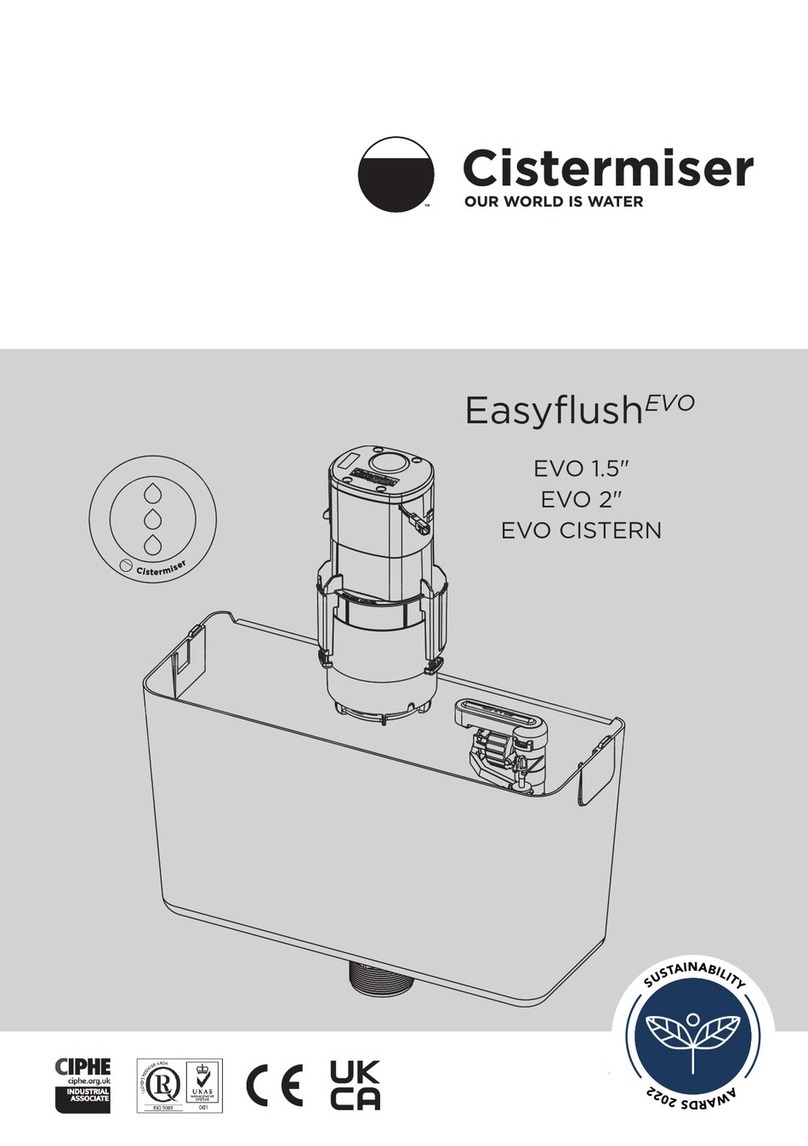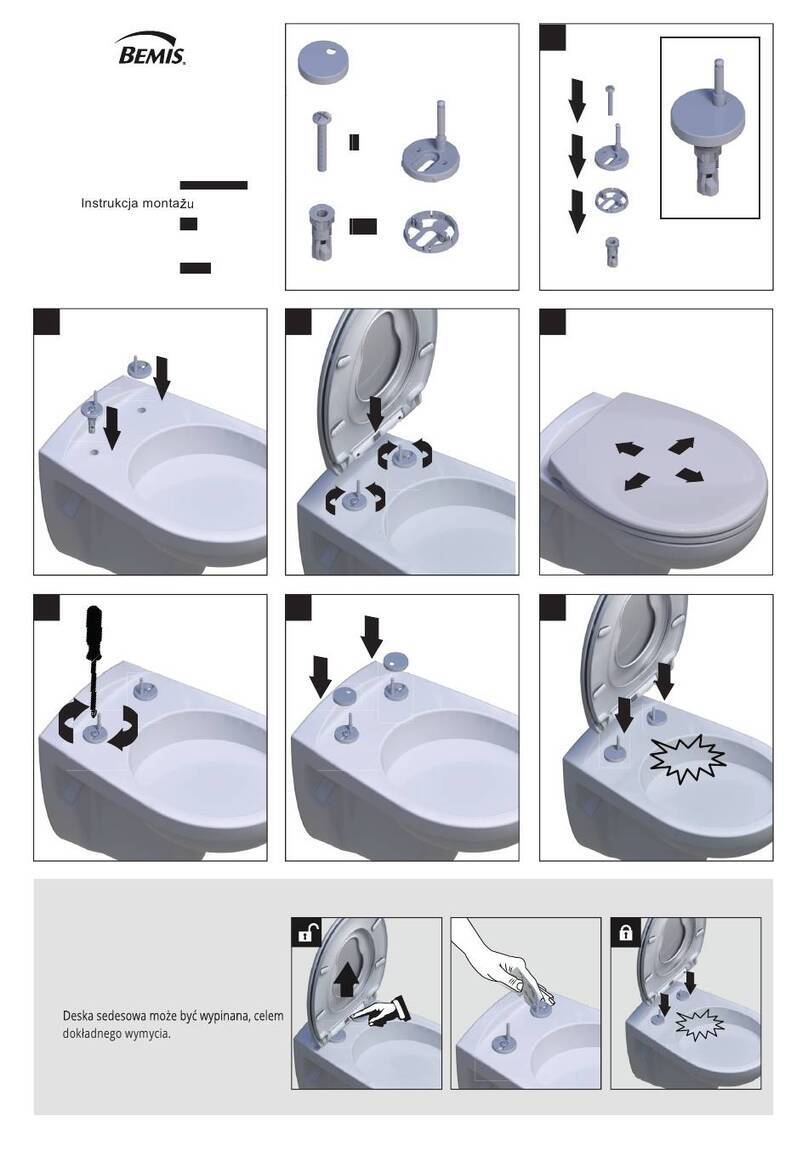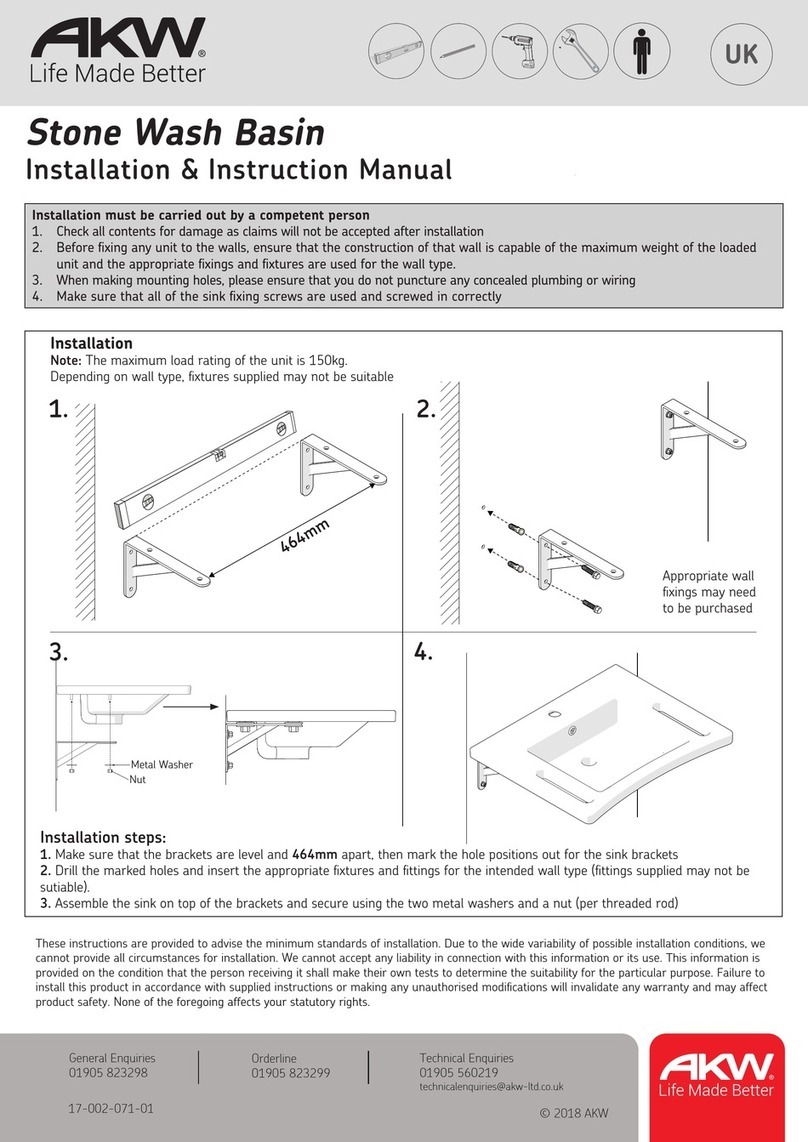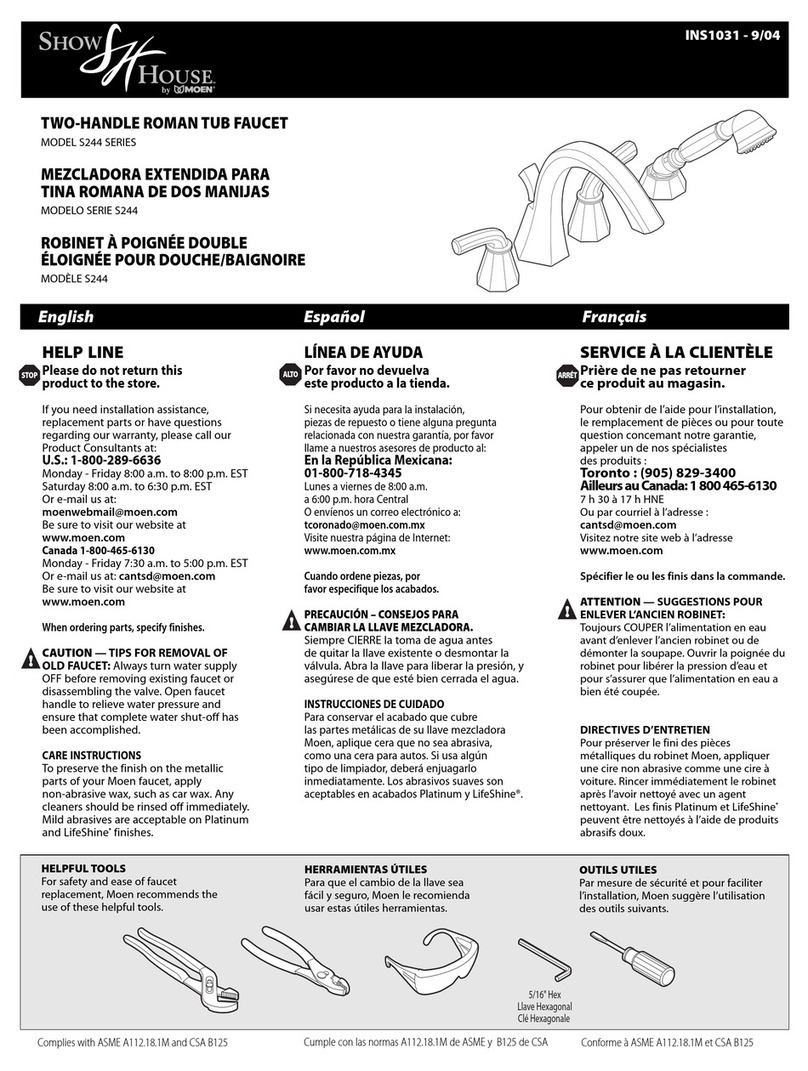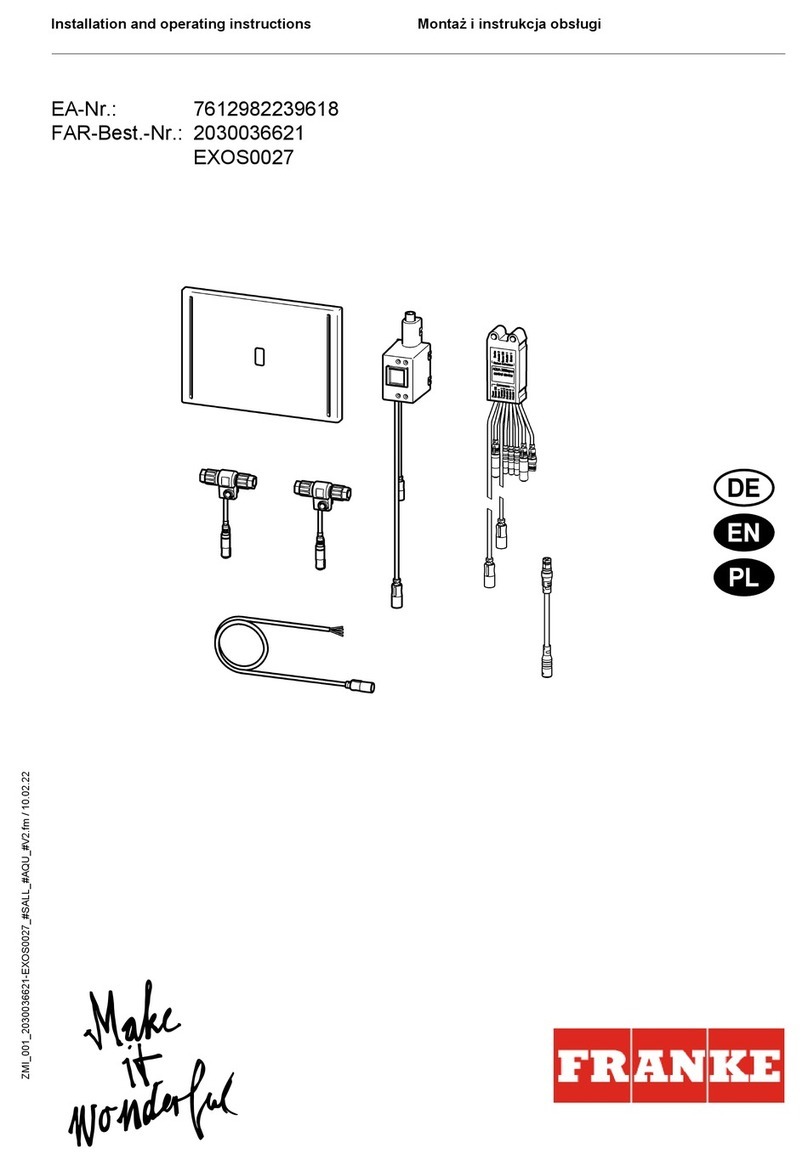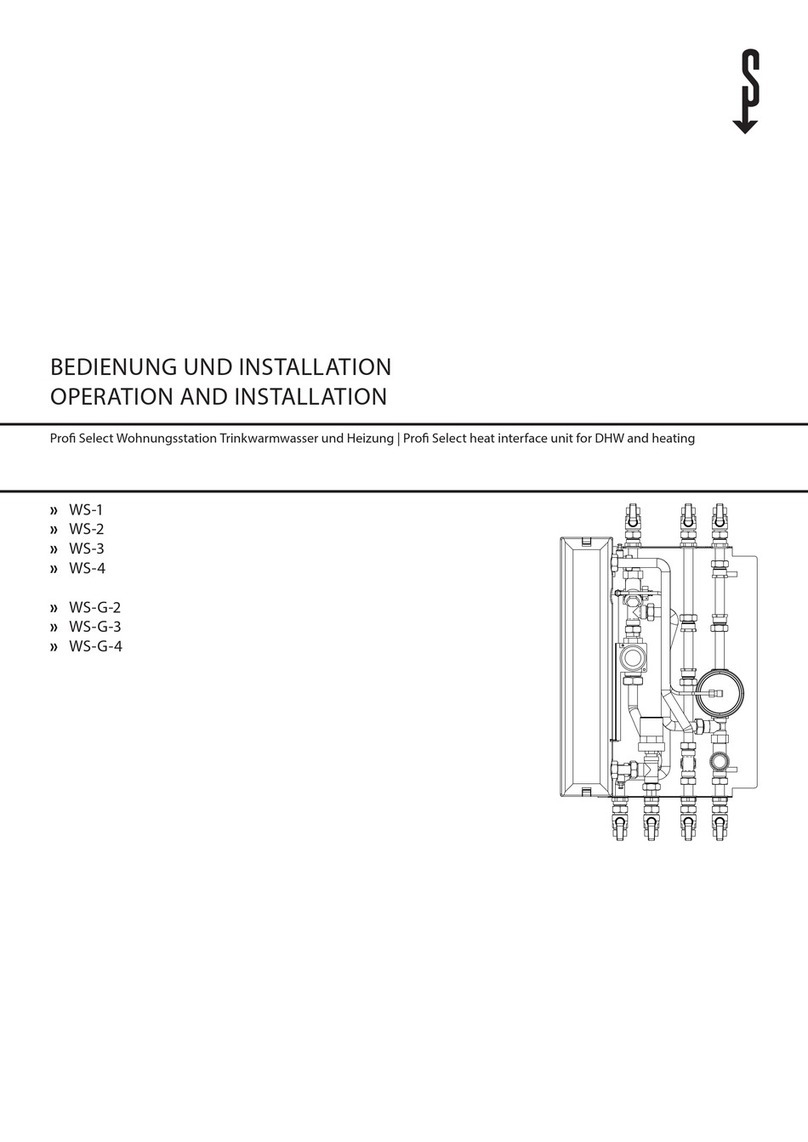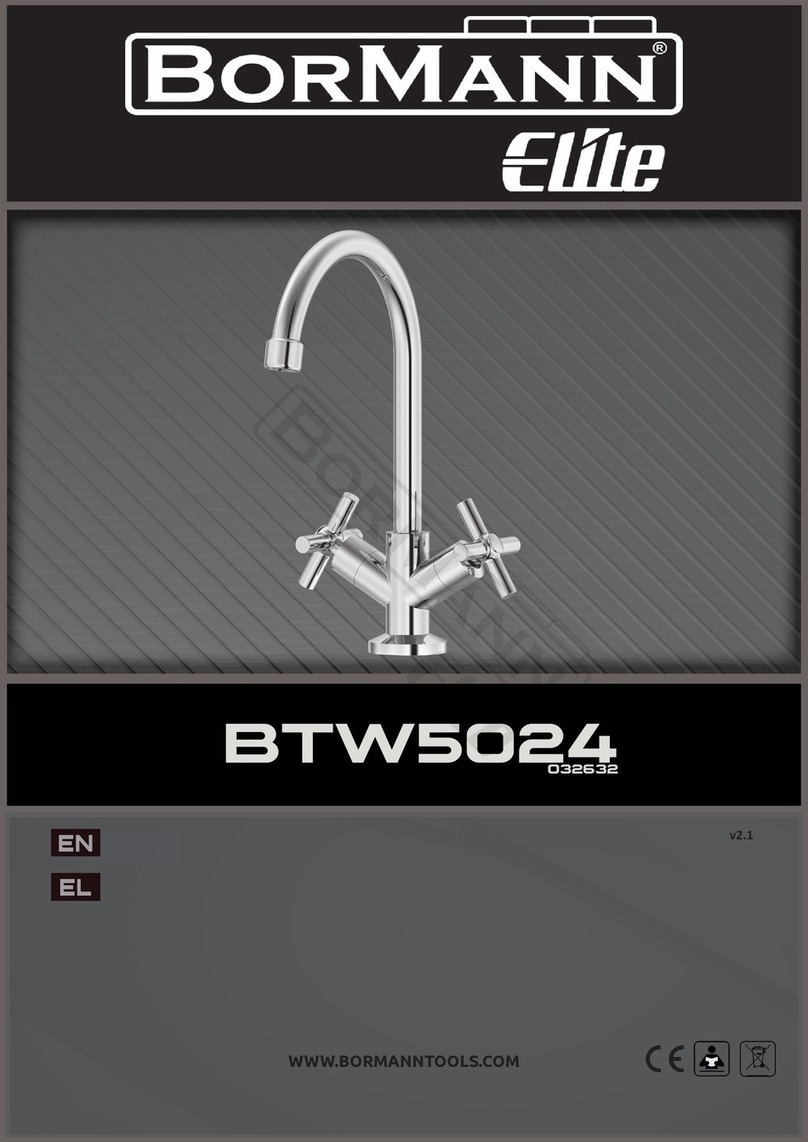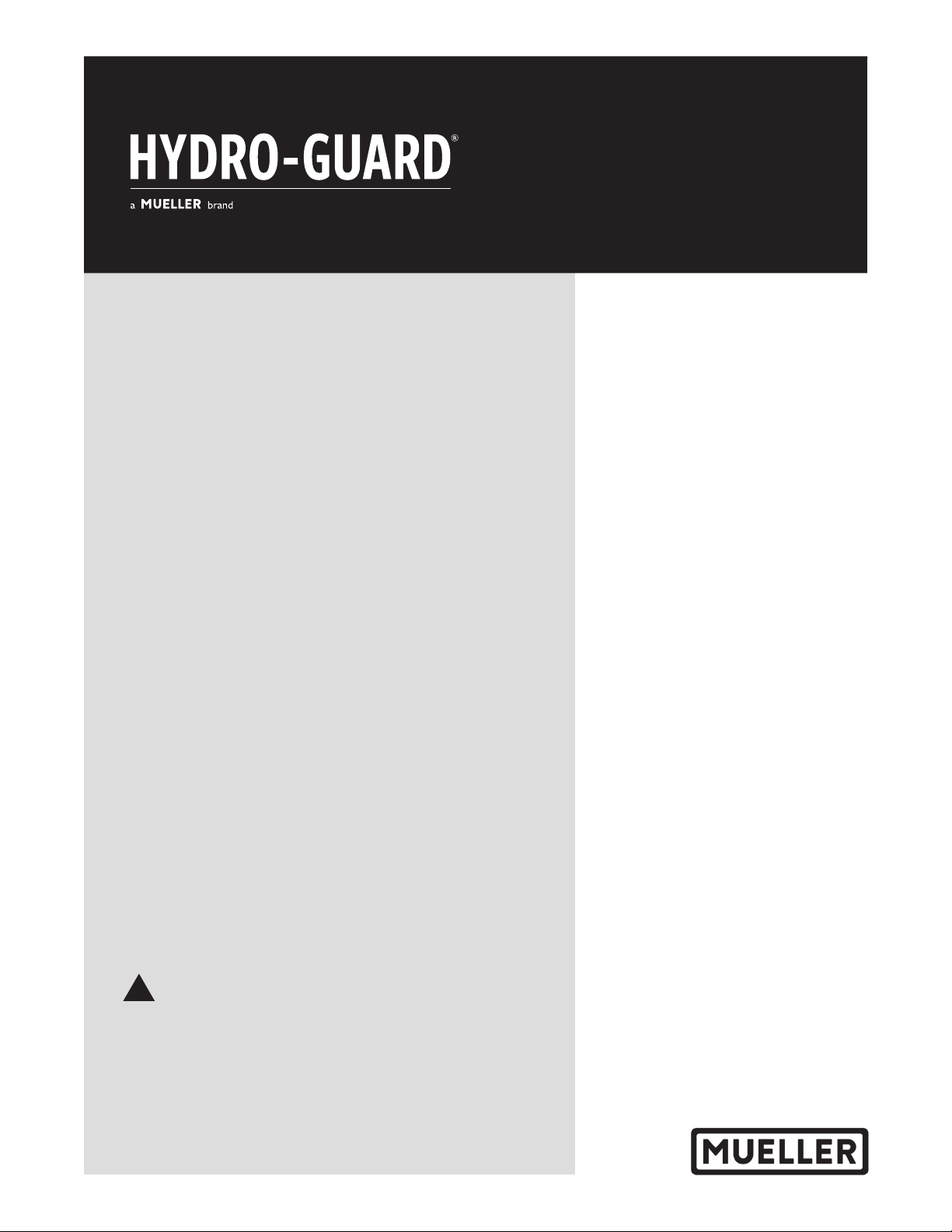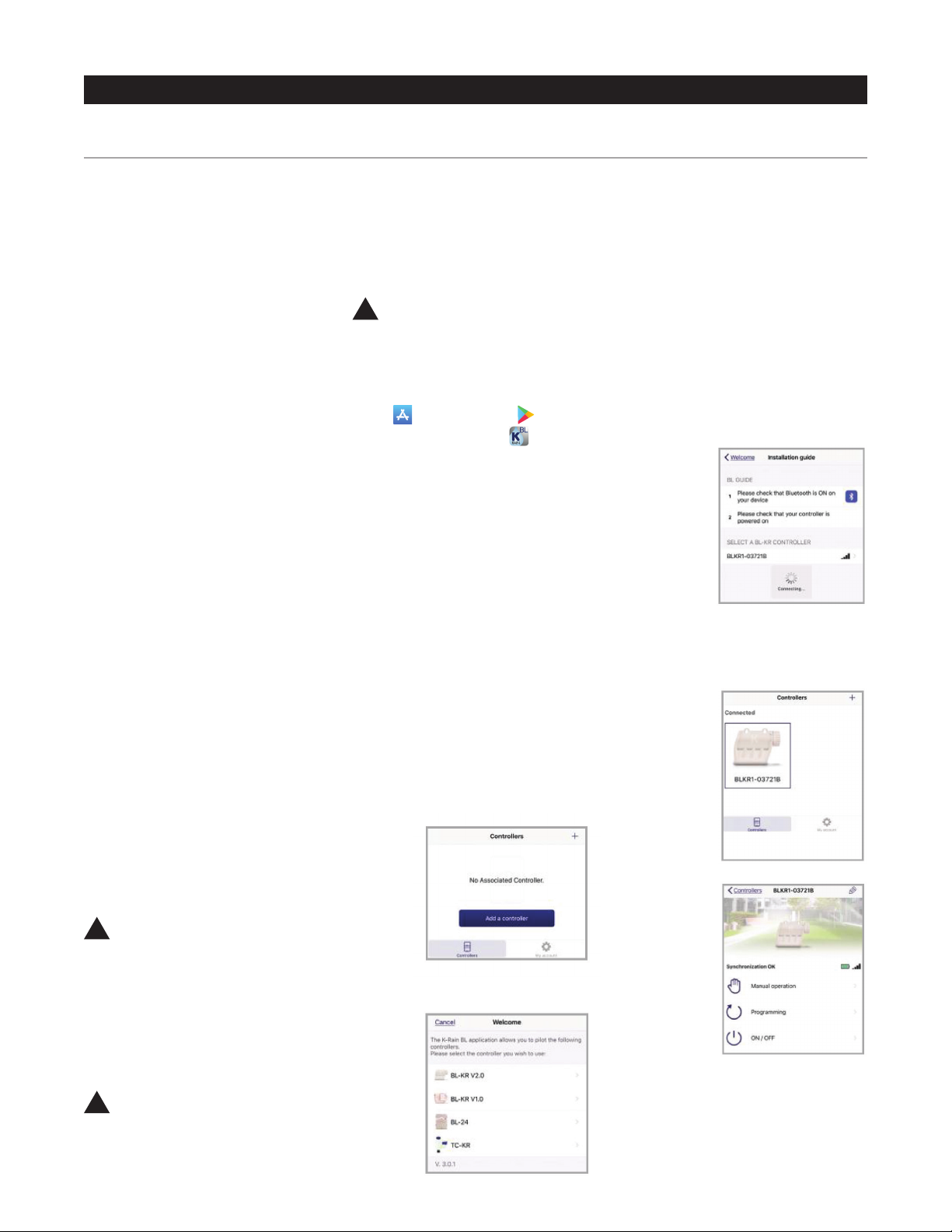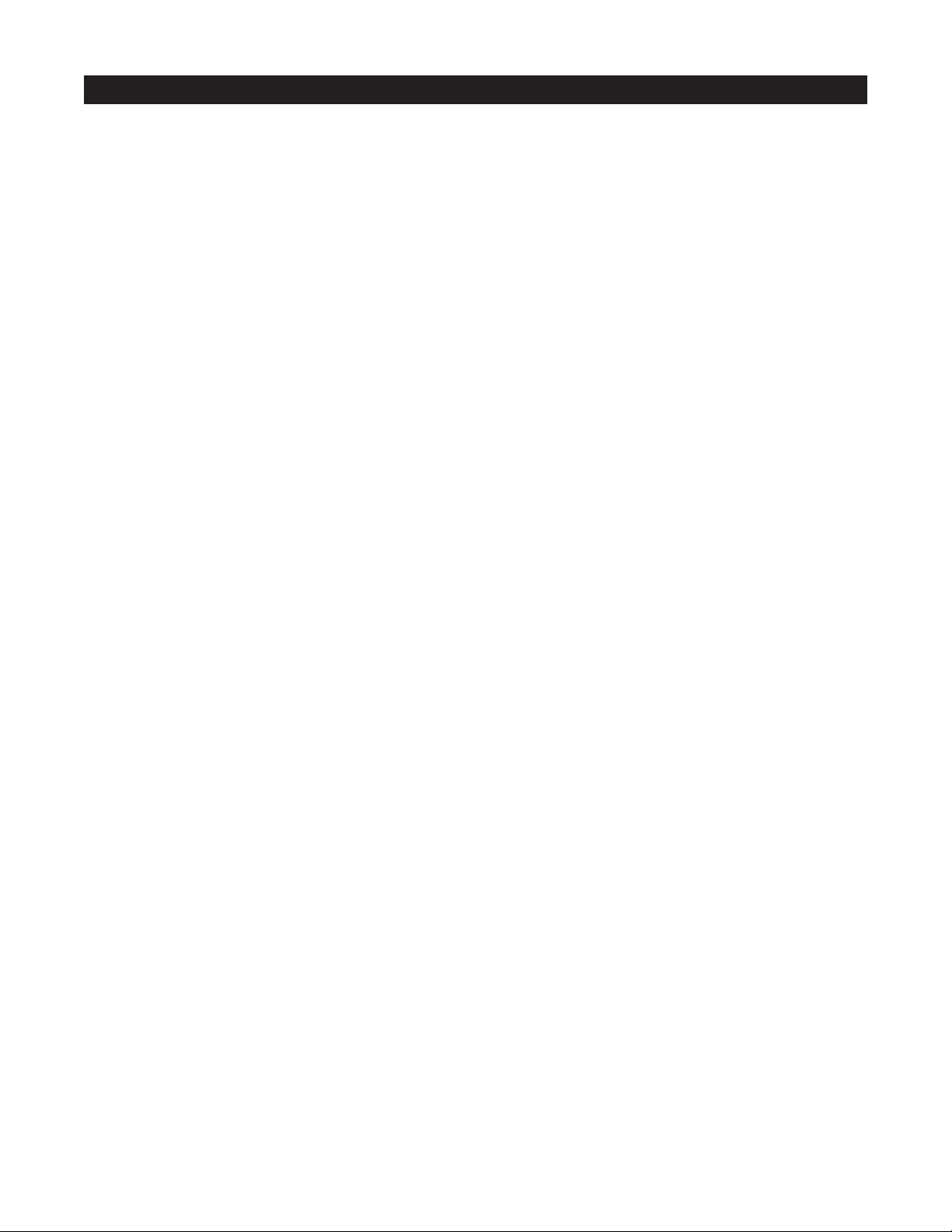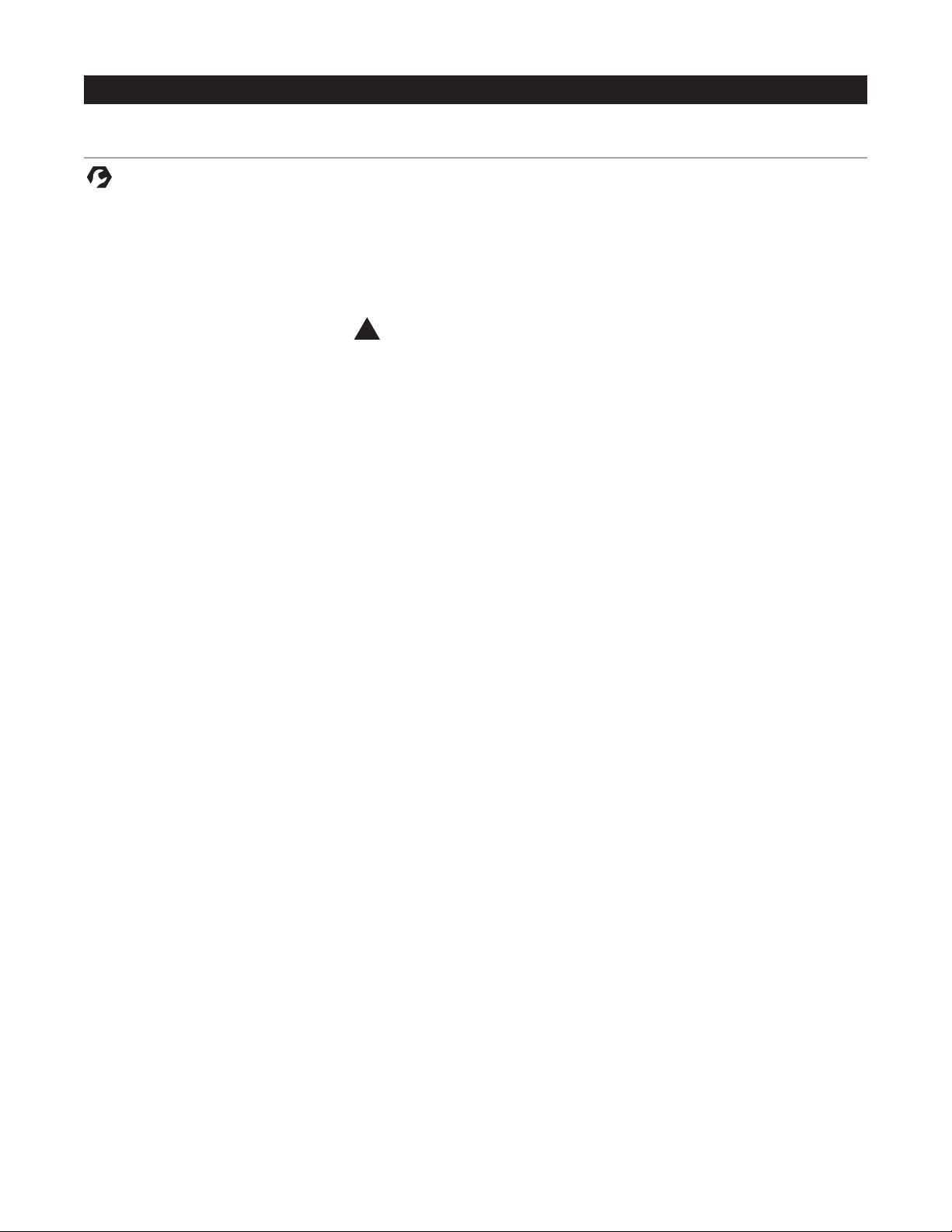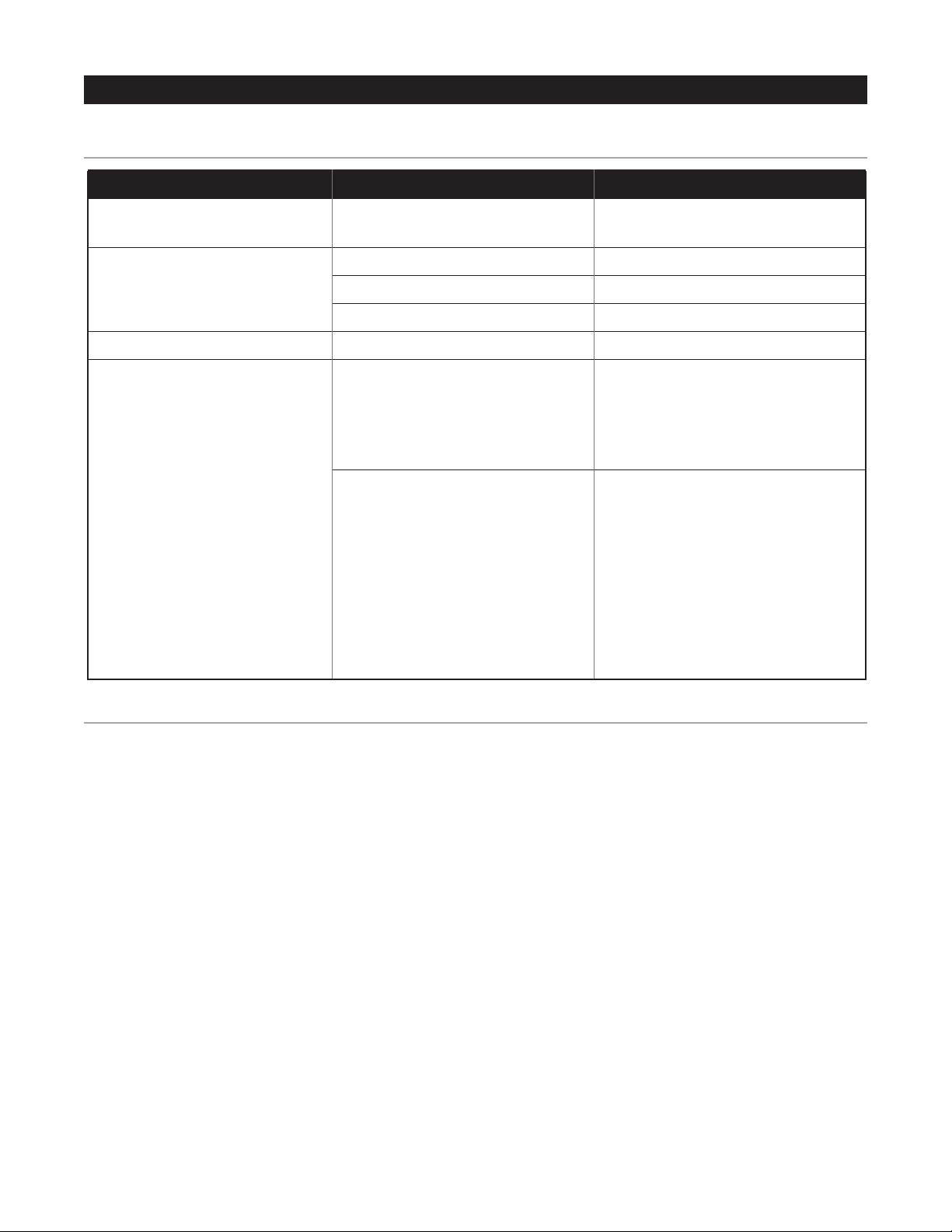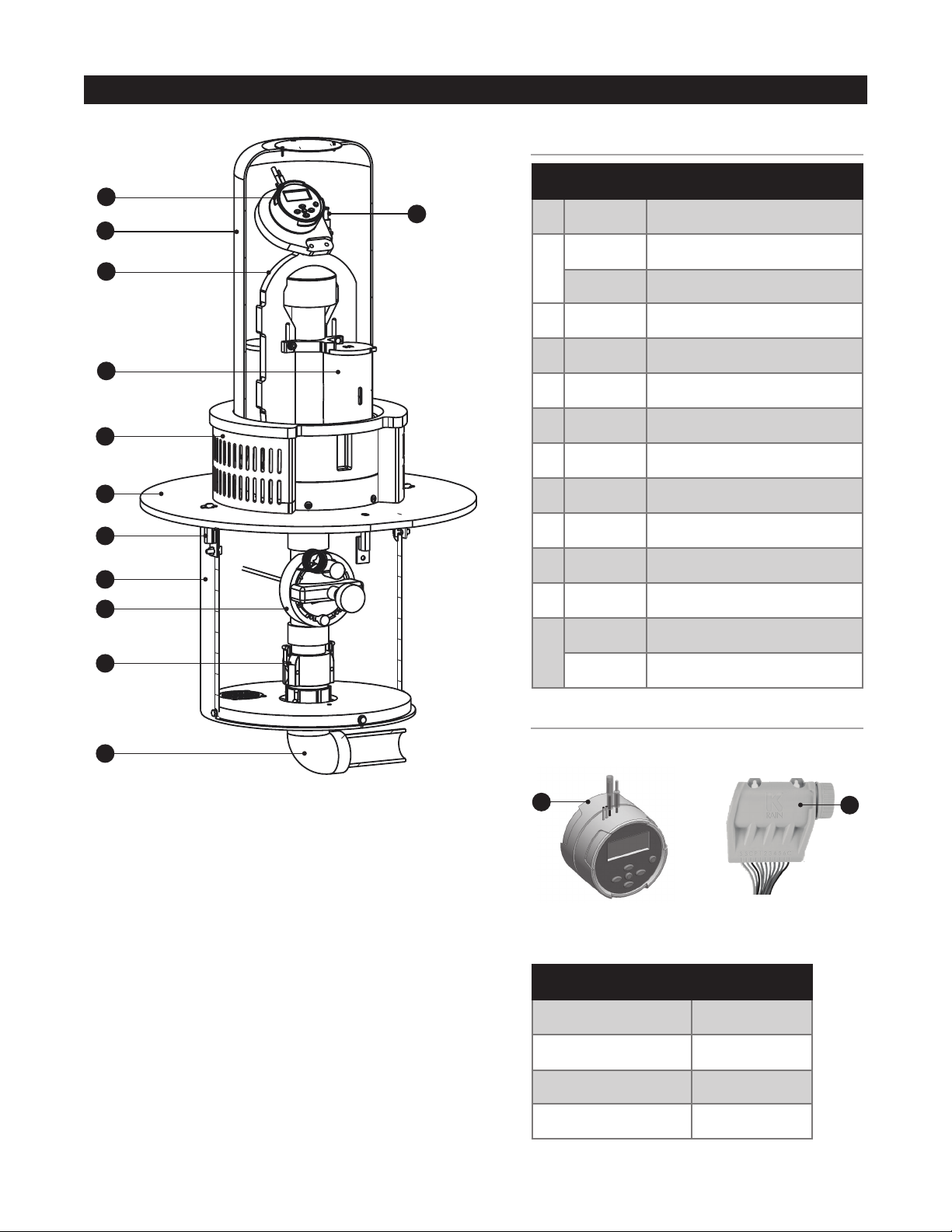4
Programming Unit
HG-1 FLUSHING SYSTEM
pressing + or –keys. To change
something not flashing, press
LEFT or RIGHT ARROWS until
desired item is flashing.
Setting Date / Time
1. Press RETURN / ENTER key
until CLOCK icon is displayed.
2. All 4 digits will be displayed
representing the year. Use +or –
keys to change year. Press
RIGHT ARROW key to proceed
to setting month.
3. All 4 digits will be displayed
with two digits on left flashing
representing the MONTH. Use +
or –key to change month. Press
RIGHT ARROW key to proceed to
setting DAY.
4. Only two digits on right will be
flashing, representing the DAY.
Press +or –key to change day.
Press RIGHT ARROW key to
proceed to changing TIME.
5. The AM / PM / 24 time setting
is shown flashing. Press +or –key
to change to AM, PM, or 24-hour
time. Press RIGHT ARROW key to
proceed to setting the HOUR.
6. All 4 numbers are shown with
two numbers on the left flashing,
representing the HOUR. Press +
or –key to change the hour. Press
RIGHT ARROW key to proceed to
setting MINUTES.
7. All 4 numbers are shown with
two numbers on right flashing,
representing MINUTES. Press +or
–key to change minutes. (Pressing
RIGHT ARROW key will return to
YEAR setting at step #2.)
8. Press RETURN / ENTER key
to proceed to next programming
function, or allow controller to
return to idle mode.
Setting Flush Sequence
Start Times
1. Press RETURN / ENTER key
until CLOCK icon is displayed.
2. The START TIME will be
displayed flashing, along with the
program letter (A, B, or C) and
HG-1 BUILT-IN: (INTEGRATED)
NODE Programming Instructions
Batteries
The NODE uses standard 9-volt
alkaline batteries to operate the
control valve and program the
controller. The controller can operate
with one or two batteries installed.
Under normal conditions, potential
life is 1 year for a single battery.
Battery Installation
1. Unscrew rear body of the
NODE to gain access to battery
compartment.
2. Insert battery / batteries into
battery tray and connect the
battery connector to controller.
3. Make sure no water is inside
battery compartment.
4. Screw the NODE rear body back
onto front half.
NOTE: Make sure that seal marker
on rear half of the NODE lines
up with front half, ensuring a
proper seal is created. Also, The
NODE has non-volatile memory,
which allows battery replacement
without losing program
information.
Idle Mode – Waking Up
Normally the NODE display shows
time and day, day of week, and
battery life indicator. During a
short period of inactivity the
display will shut off to retain
battery power Pressing any key will
wake up the NODE to the Idle Mode.
Run Mode
When controller is operating a
program, items shown on display
will include station number (always
“1”), program letter (A, B, or C),
remaining runtime, and a blinking
Rotor icon.
Programming
The NODE has the capability to
hold 3 programs (A, B, C) and 4
start times per program. When
programming, flashing portion
of display can be changed by
start time number (1, 2, 3, or 4) in
the upper left of the display. Up to 4
different start times can be set for
each program.
3. Use +or –key to change START
TIME for program displayed. Each
press of key will change start time
in 15-minute increments.
4. Press RIGHT ARROW key to
add an additional START TIME to
program displayed. The start time
number is shown in upper left
corner of display.
5. Press PRG key to add START
TIME to a different program.
6. Press RETURN / ENTER key
to proceed to next programming
function, or allow controller to return
to idle mode.
Setting Flush Duration Times
1. Press RETURN / ENTER key until
HOURGLASS icon is displayed. RUN
TIME will be displayed flashing.
Also shown is program letter (A, B,
or C) and active station # (always
#1 – all other stations not used) on
lower left side of display.
2. Press +or –key to change
station RUN TIME from 1 minute to
6 hours.
3. Press PRG key to add a RUN
TIME to another program.
4. Press RETURN / ENTER key
to proceed to next programming
function, or allow controller to return
to idle mode.