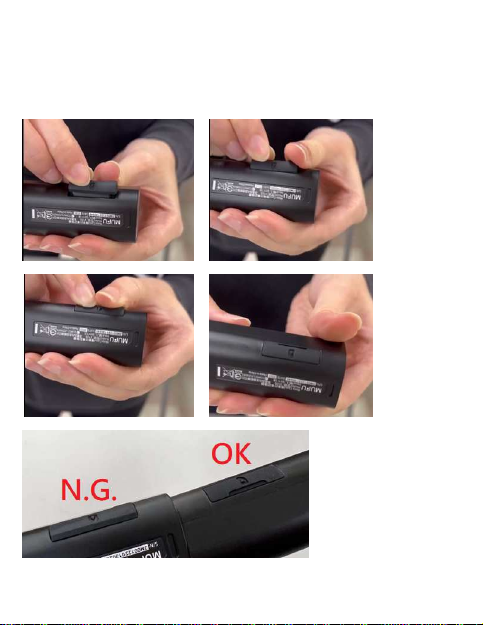1
Thank you for purchase MUFU moto cam. This product is specifically
designed to record real time video hen riding a scooter or motorcycle.
The content in this document is for informational purpose only and is
subject to change ithout prior notice. We have made every effort to
ensure that this User Guide is accurate and complete, ho ever, no liability is
assumed for any errors or omissions.
The manufacturer reserves the right to change the technical specifications
or accessories ithout prior notice.
Notice
1. Please peel off the protective film from the camera lens before use.
2. Do not touch the lens ith your fingers. Finger grease may be left on the
lens, resulting in unclear videos or pictures. Inspect and clean the lens
ith a soft, non-abrasive cloth regularly.
3. Please charge the unit to full before first use using the provided USB
Type-C cable or optional charge station. Please do not use another
brand of charging cable to avoid a potential equipment malfunction. The
red LED on the camera ill illuminate hen charging, and ill turn off
upon reaching full charge.
4. If the unit ill not be used for an extended period of time, please charge
at least once every 6 months to maintain the battery's health and avoid
lo -voltage related damage.
5. Please do nload MUFU MoTo app from iOS app store or Google Play
Store before use. The Wi-Fi pass ord is 12345678.
6. By default, Wi-Fi is ON for 3 minutes hen the camera is po ered on. If
it doesn’t connect to the MUFU MoTo app ithin 3 minutes, the camera
ill disable Wi-Fi automatically to save po er. To turn on again Wi-Fi,
simply po er the camera OFF then ON again.
NOTE: An active Wi-Fi connection will affect total recor ing time.
7. Recommend to use microSD card V30 or higher and capacity 16GB or
higher (up to 128GB).
8. Format microSD card regularly and synchronize date/time.
(Recommended: Once per month.)
9. In a high humi ity environment or when travelling between areas with