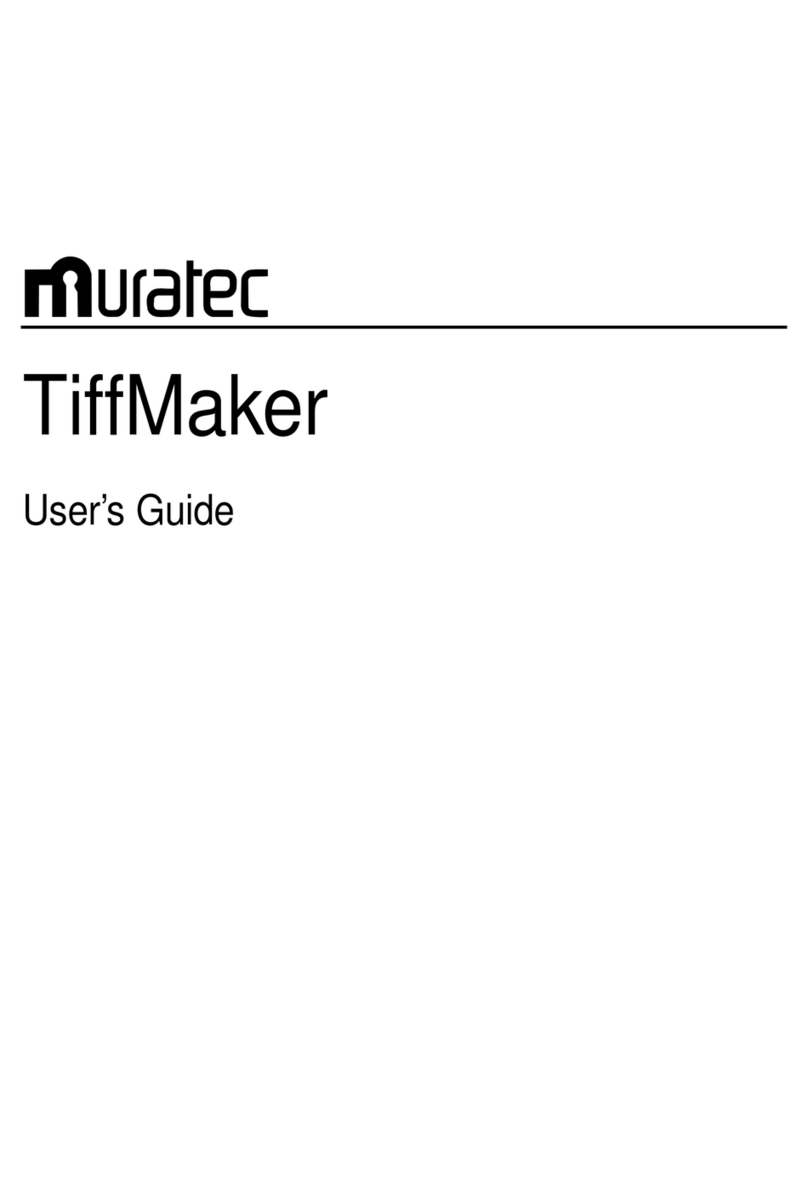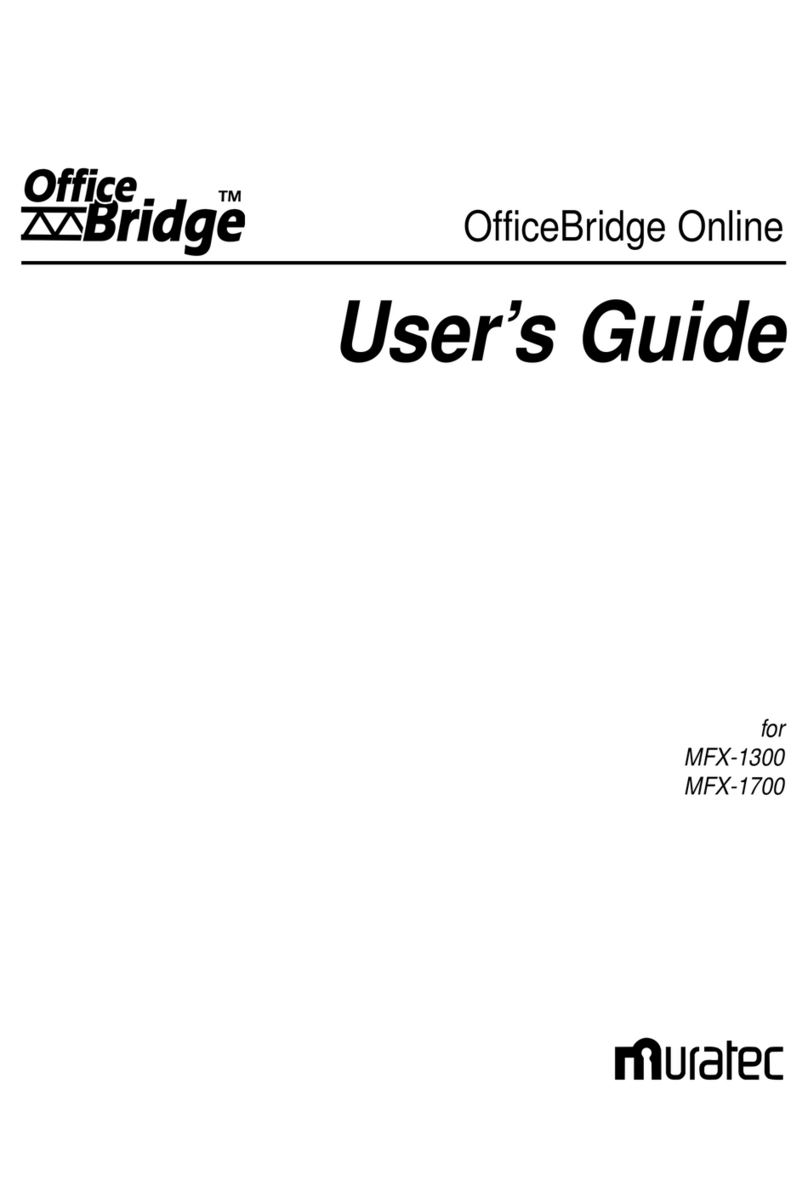vi
Fax operations ......................................................................................................................................88
Viewing received fax .................................................................................................................88
Sending data by fax from PC ...................................................................................................88
Sending fax to recipient in the log ...........................................................................................93
ReSend .......................................................................................................................................94
Set a time to send fax ...............................................................................................................95
Batch transmission ...................................................................................................................96
Scanner operations ...............................................................................................................................97
Viewing scanned image ............................................................................................................97
Setting scanner .........................................................................................................................97
Specifying folder to save scanned data ....................................................................................99
Internet fax operations ......................................................................................................................100
SendConfirmation ...................................................................................................................100
ReadConfirmation ...................................................................................................................101
Other operations ................................................................................................................................102
Reading image using TWAIN driver .....................................................................................102
Converting image to TIFF format .........................................................................................104
Backing up information ..........................................................................................................107
Chapter 4 Management with OfficeBridge
Environment settings ........................................................................................................................112
Deleting file after fax transmission .......................................................................................112
Auto log-on ..............................................................................................................................113
Minimized screen setting .......................................................................................................114
Managing data ...................................................................................................................................115
Creating a new folder .............................................................................................................115
Renaming a folder ...................................................................................................................115
Deleting a folder .....................................................................................................................115
Moving a folder .......................................................................................................................115
Copying a folder ......................................................................................................................115
Sharing data .......................................................................................................................................116
Sharing data on single PC .....................................................................................................116
Sharing data with multiple PCs on the network ..................................................................116
Making print output ..........................................................................................................................119
Searching for file ................................................................................................................................120
Registering sender .............................................................................................................................122
Registration of sender ............................................................................................................122
Changing password ............................................................................................................................124
Others .................................................................................................................................................125
How to use Trash ....................................................................................................................125
Showing and hiding toolbars .................................................................................................126
Checking fax transmission information ................................................................................127
Checking fax reception information ......................................................................................128
Switching selection in tree view or in list view ....................................................................129
How to set printer ...................................................................................................................129
Sorting data .............................................................................................................................131