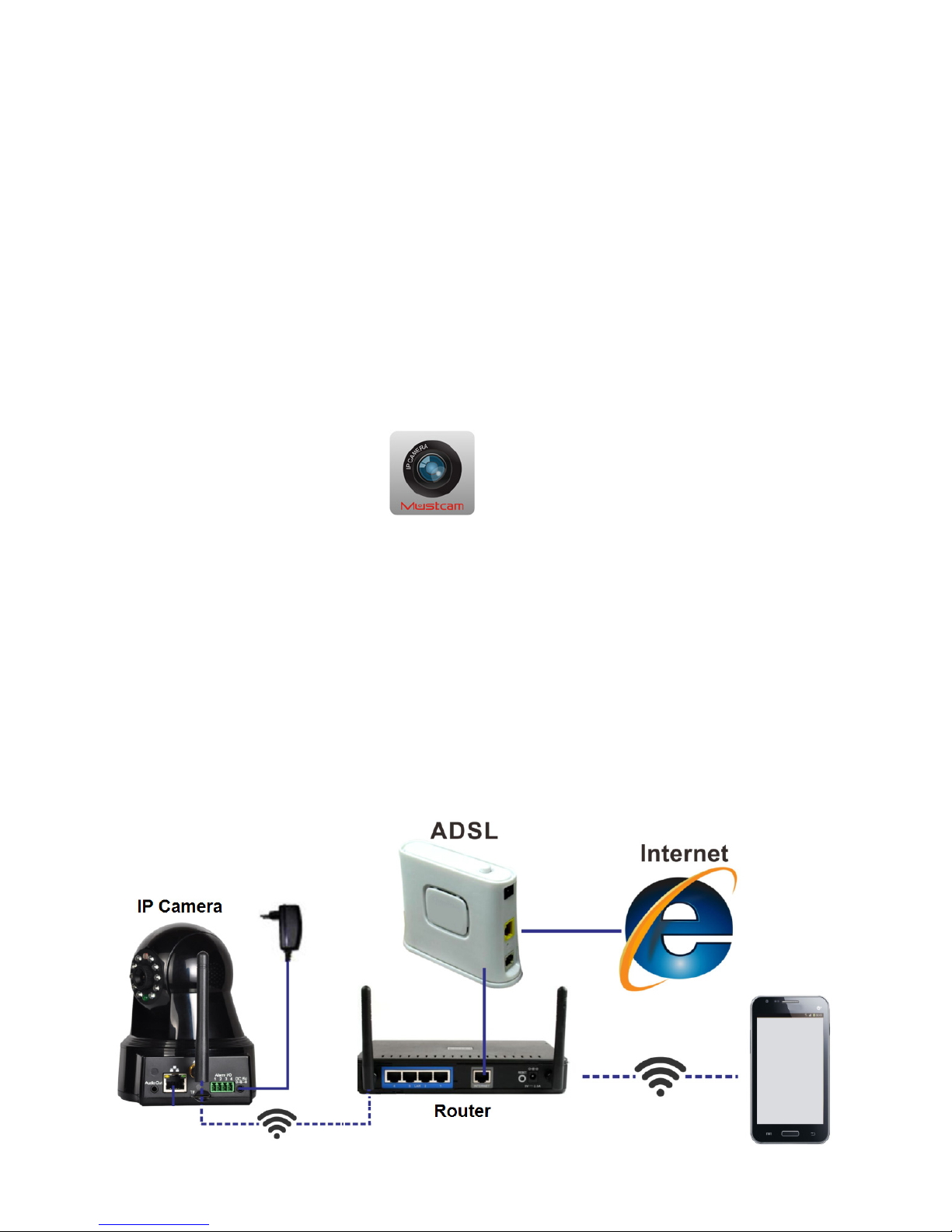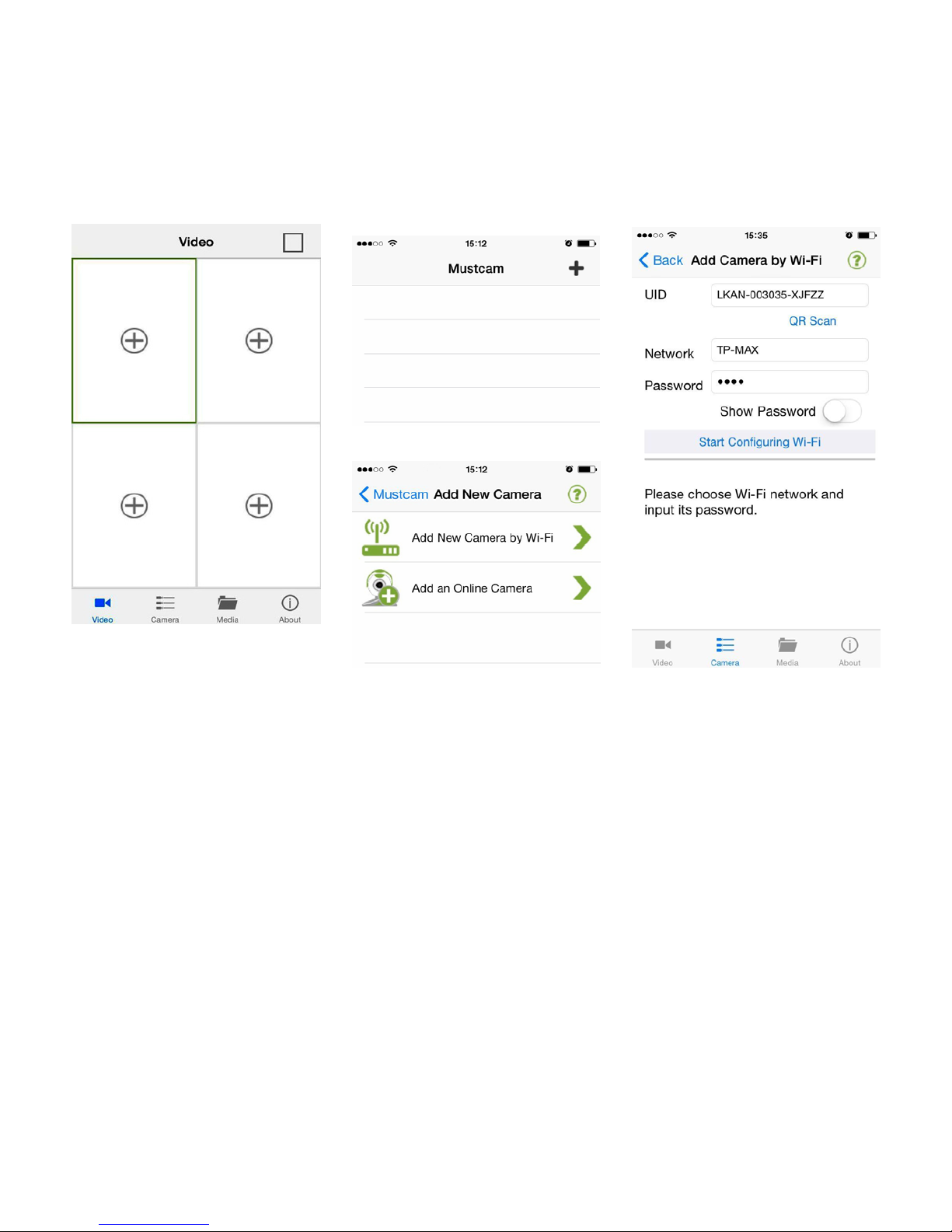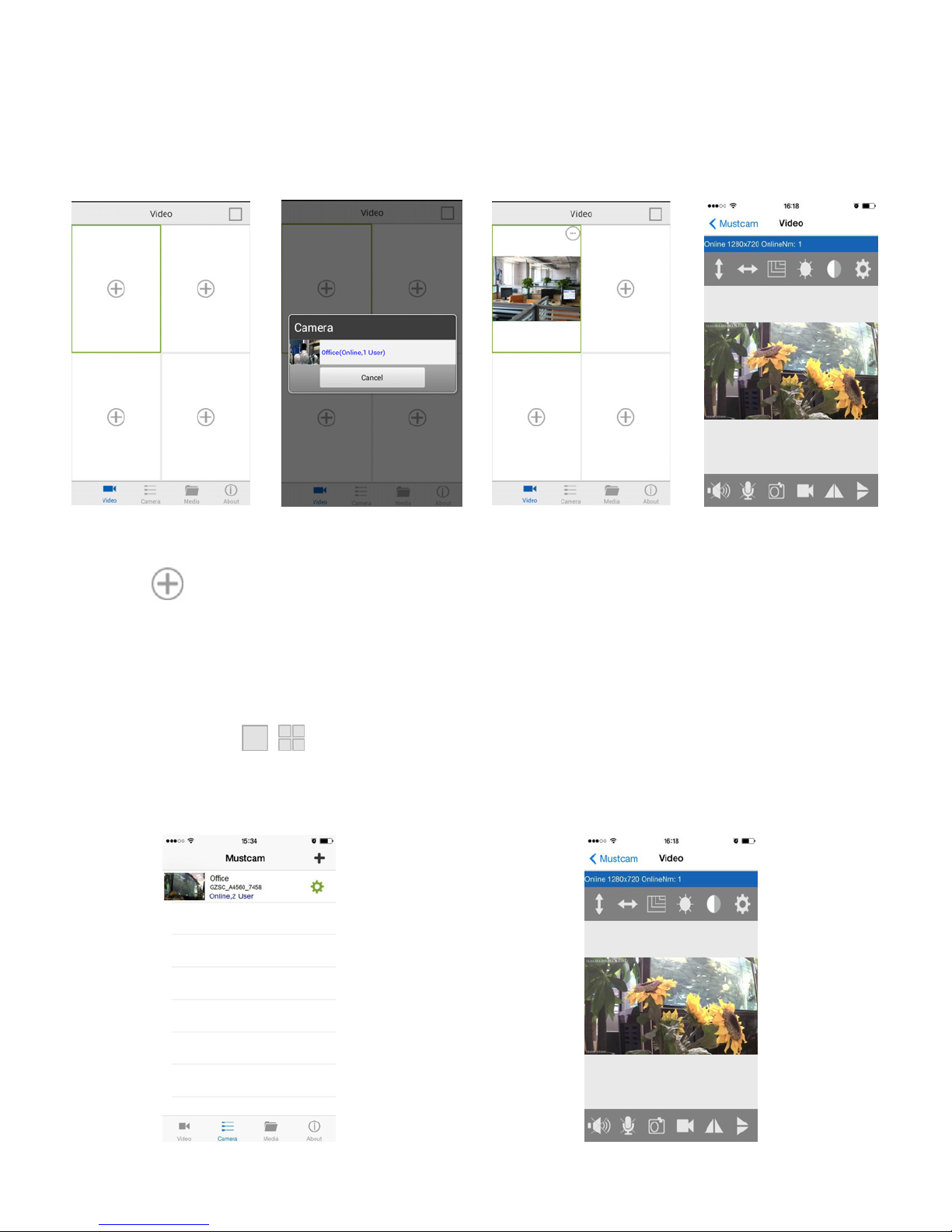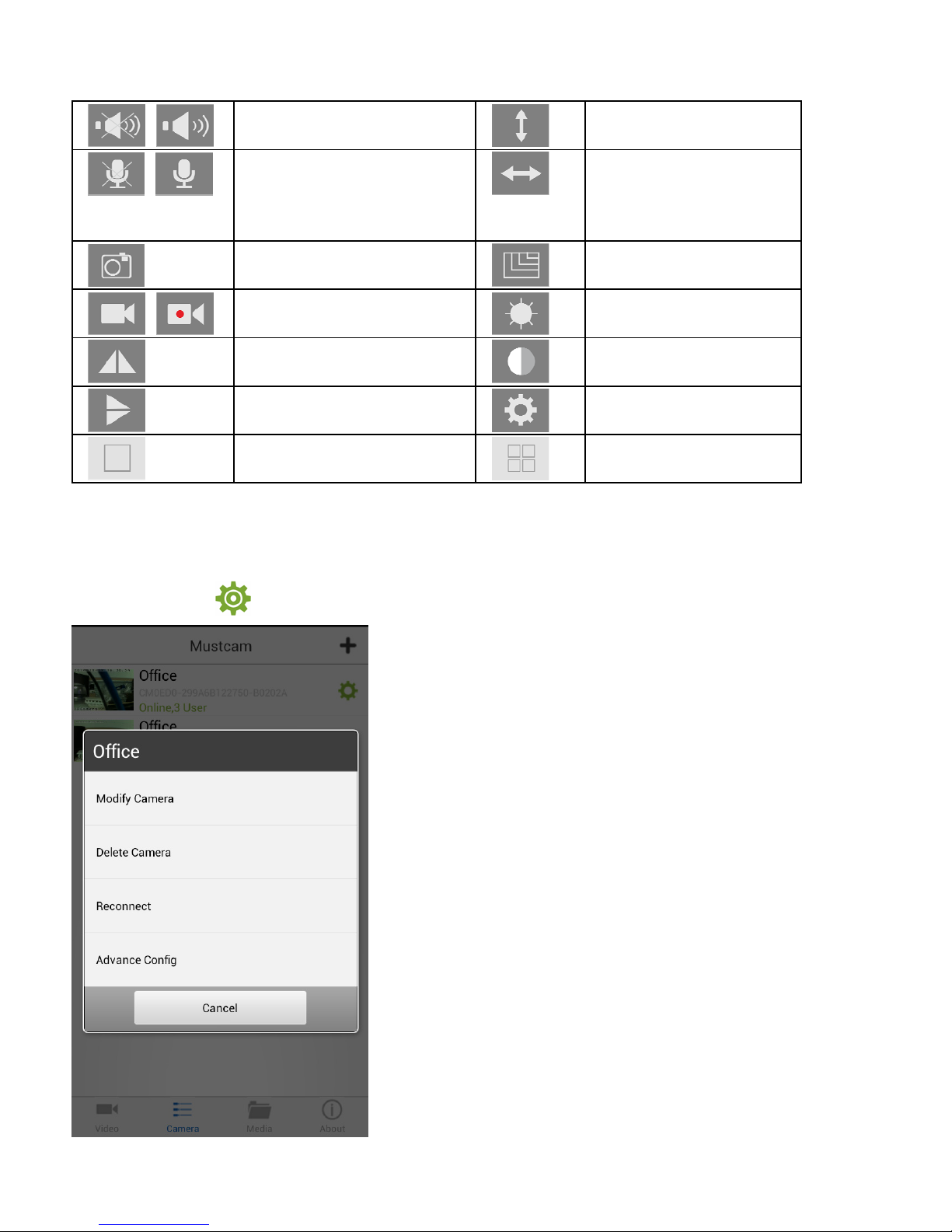5.3 Wi-Fi Config
The interface of iOS and
Android maybe different
slightly.
Here you can:
1) Switch the IP Camera connection from
one Wi-Fi network to another.
2) Switch connection from wired to
wireless (Wi-Fi).
Choose a target Wi-Fi Network and input
password, and then disconnect net cable
when the camera starts initialization. After
initialized, the camera will switch to Wi-Fi
connection in 60 seconds.
Note:
Please make sure that the target Wi-Fi
Network works normally and you have access
to it (password is correct); otherwise the Wi-Fi
configuration will fail (although the camera will
initialize too), and you need to configure
again.
6. View Record Picture & Video
Click Media from the bottom main menu.
Alarm Records:
View pictures captured when alarm
triggered. You can switch different camera
by clicking .
Snapshots Files:
View taken pictures. You can switch different
camera by clicking .
Record Files:
View recorded video clips. You can switch
different camera by clicking .
Camera SDCard Files:
View files on SD card of IP Camera. The
vide file format is .asf. Since the file size is
bigger, it is recommended to download and
play the files on PC.