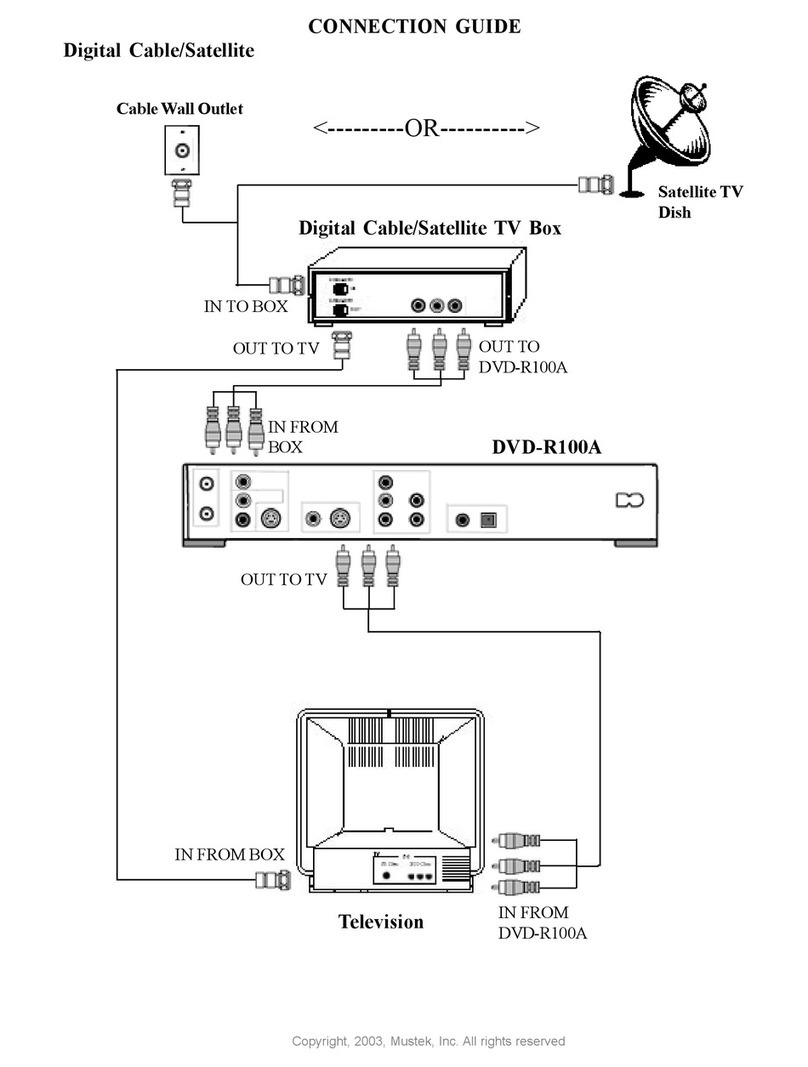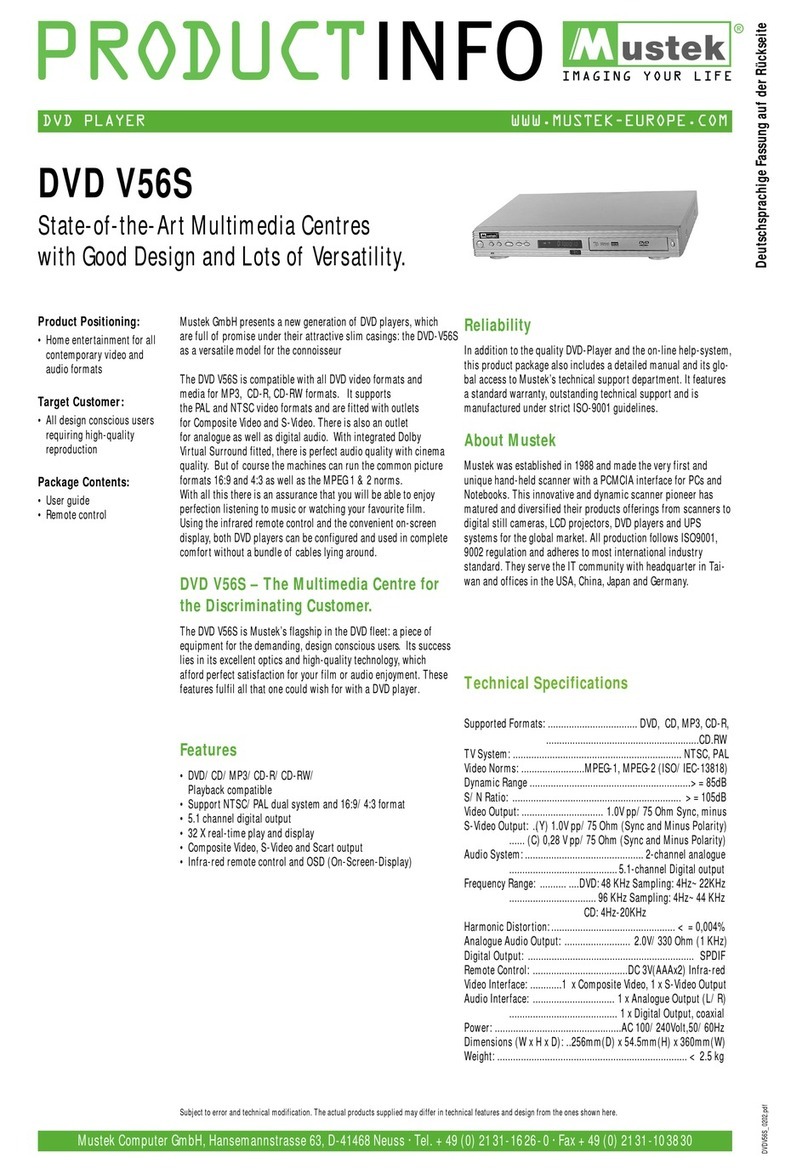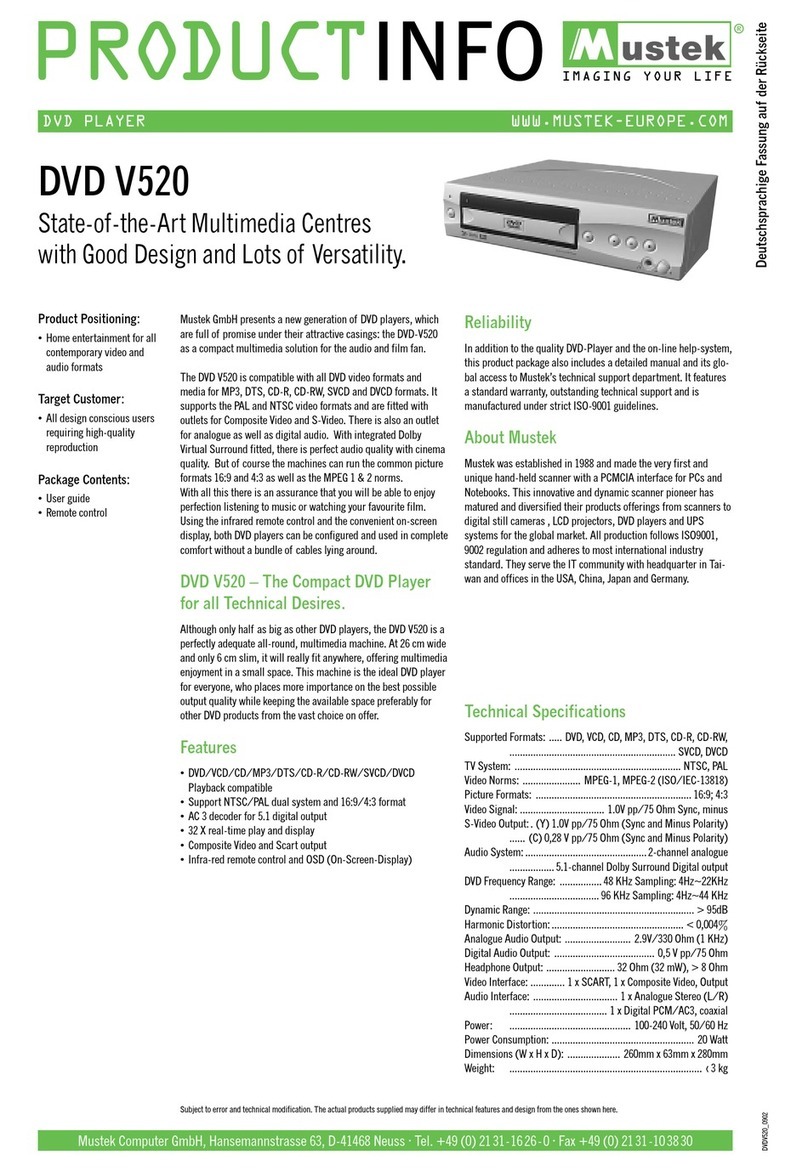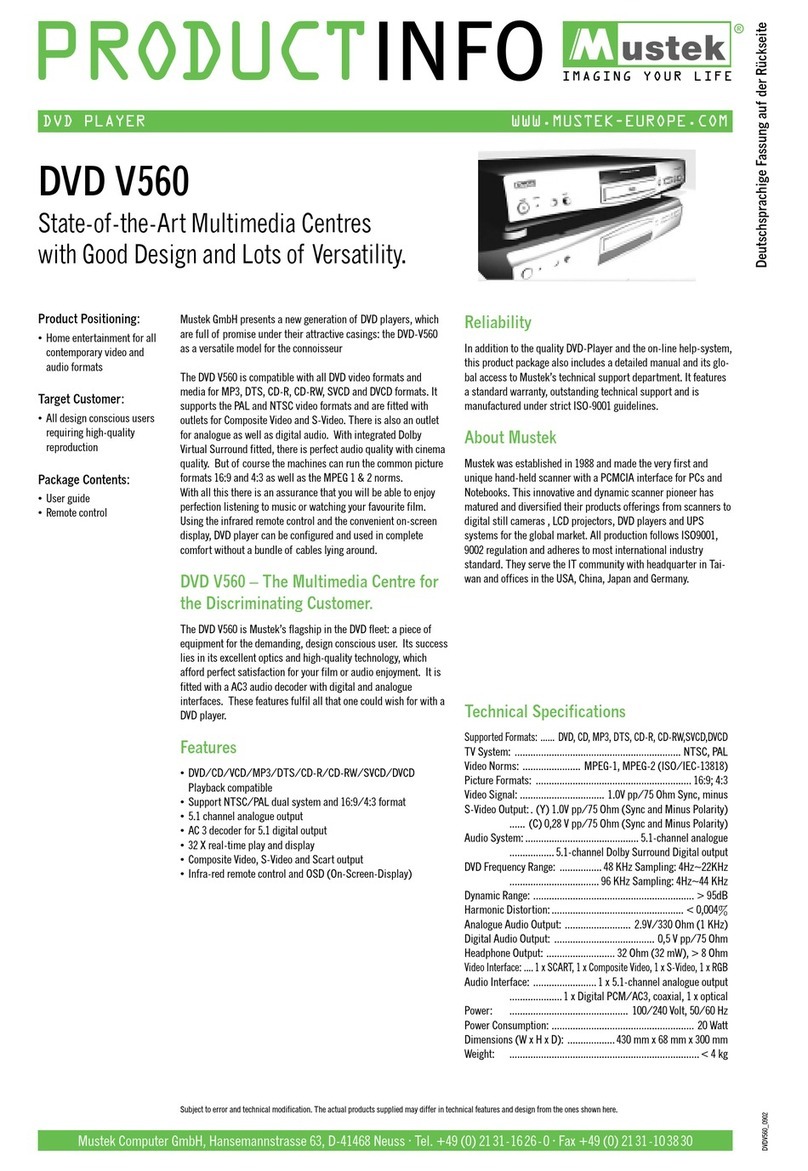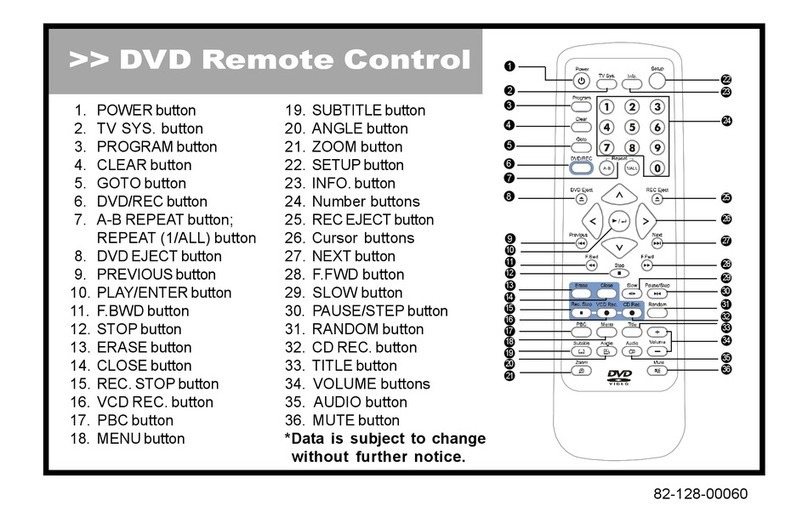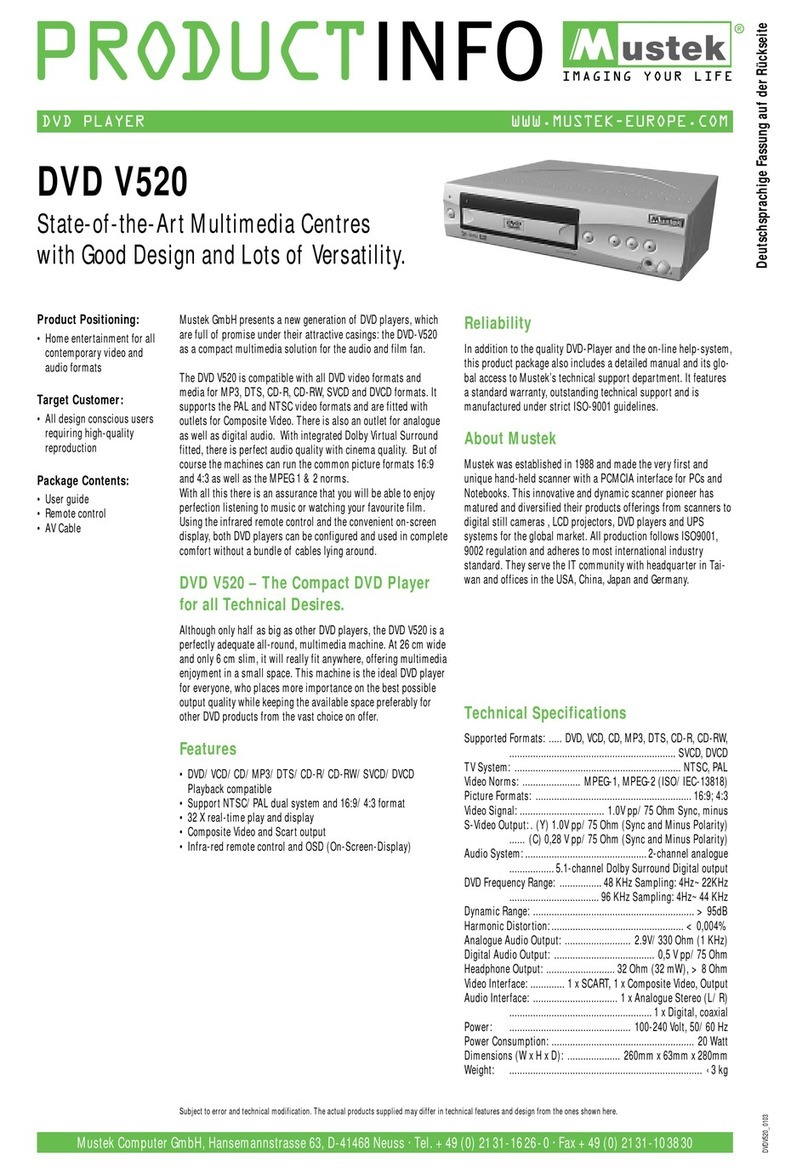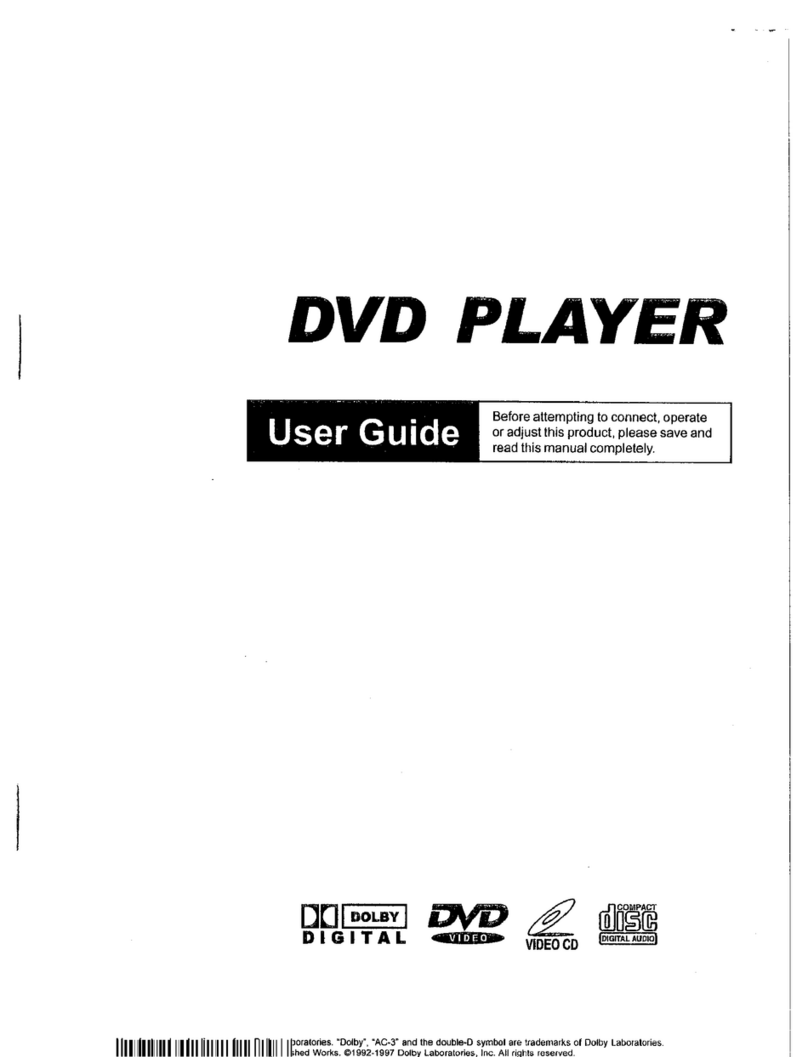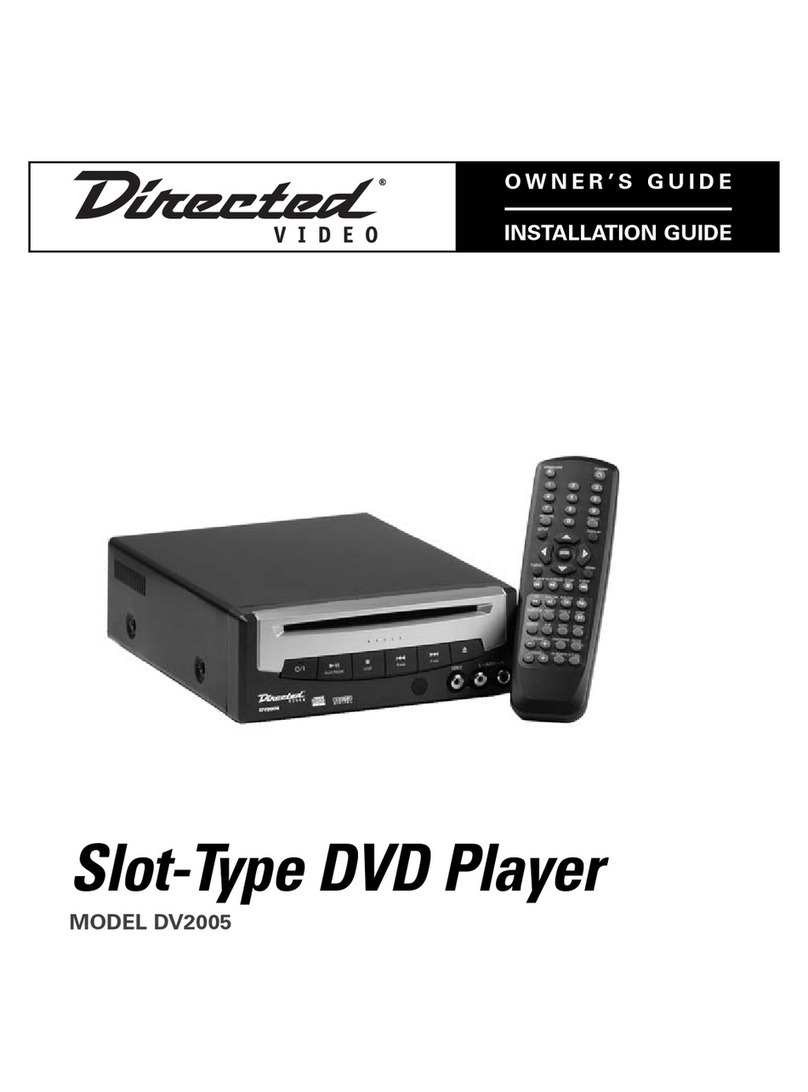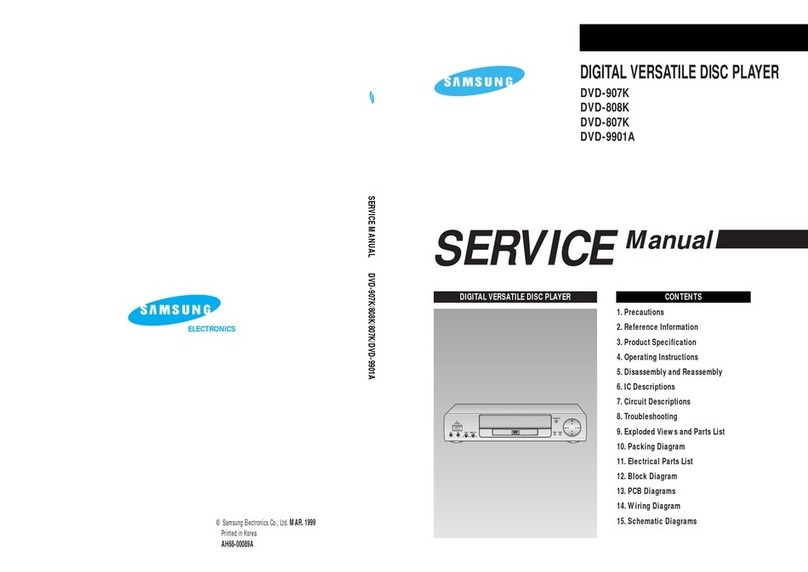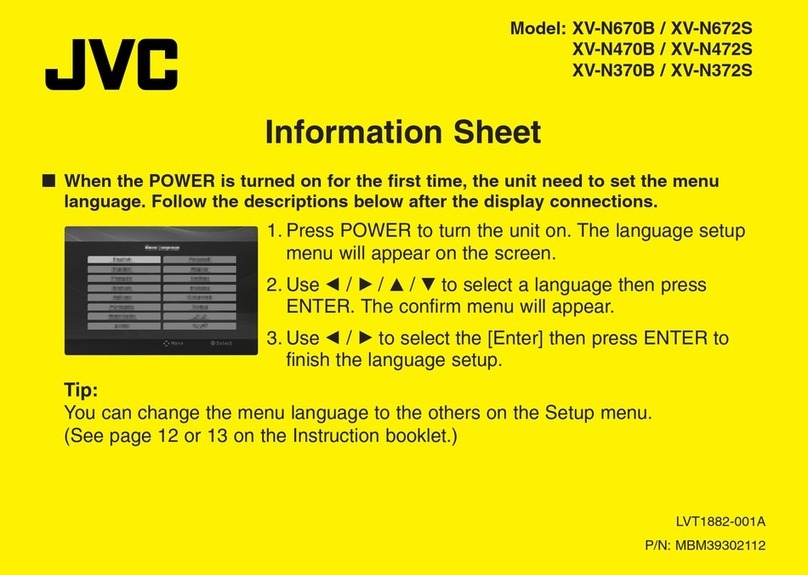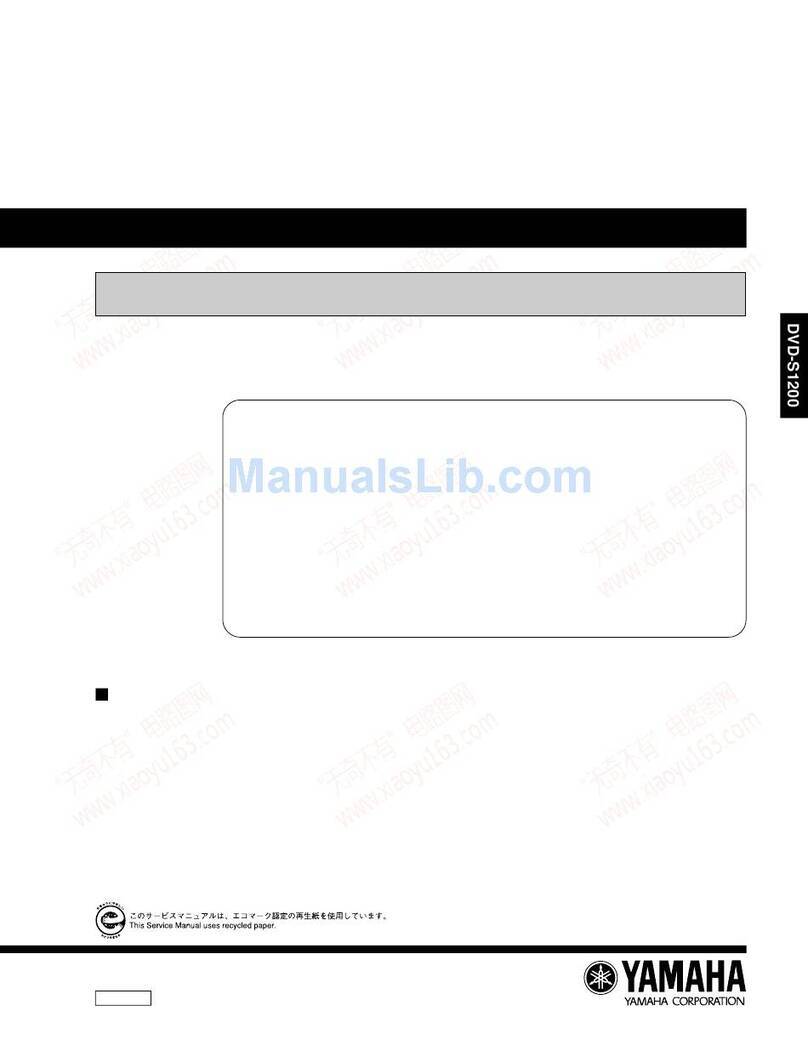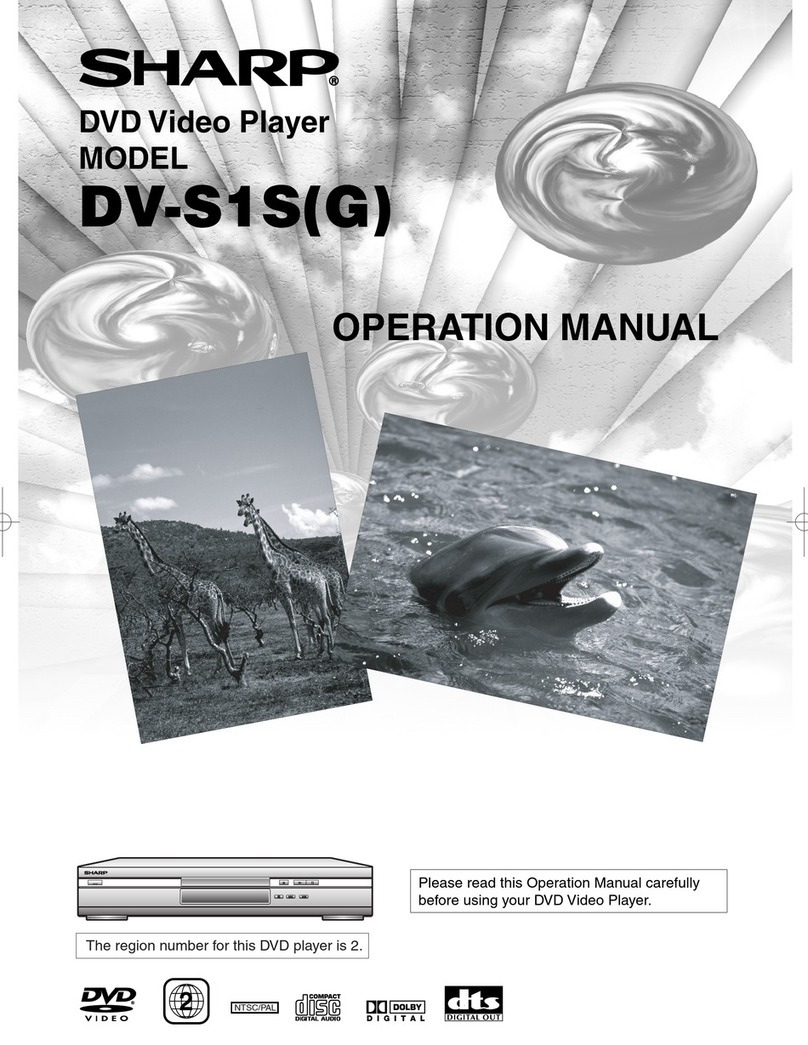Mustek VDR-1000 User manual

Recordable
DVD PLAYER
Manufactured under license from Dolby Laboratories. “Dolby”, “AC-3” and the double-D symbol are trademarks of Dolby Laboratories.
Confidential Unpublished Works. ©1992-1997 Dolby Laboratories, Inc. All rights reserved.
User Guide Before attempting to connect, operate
or adjust this product, please save and
read this manual completely.
82-128-00070
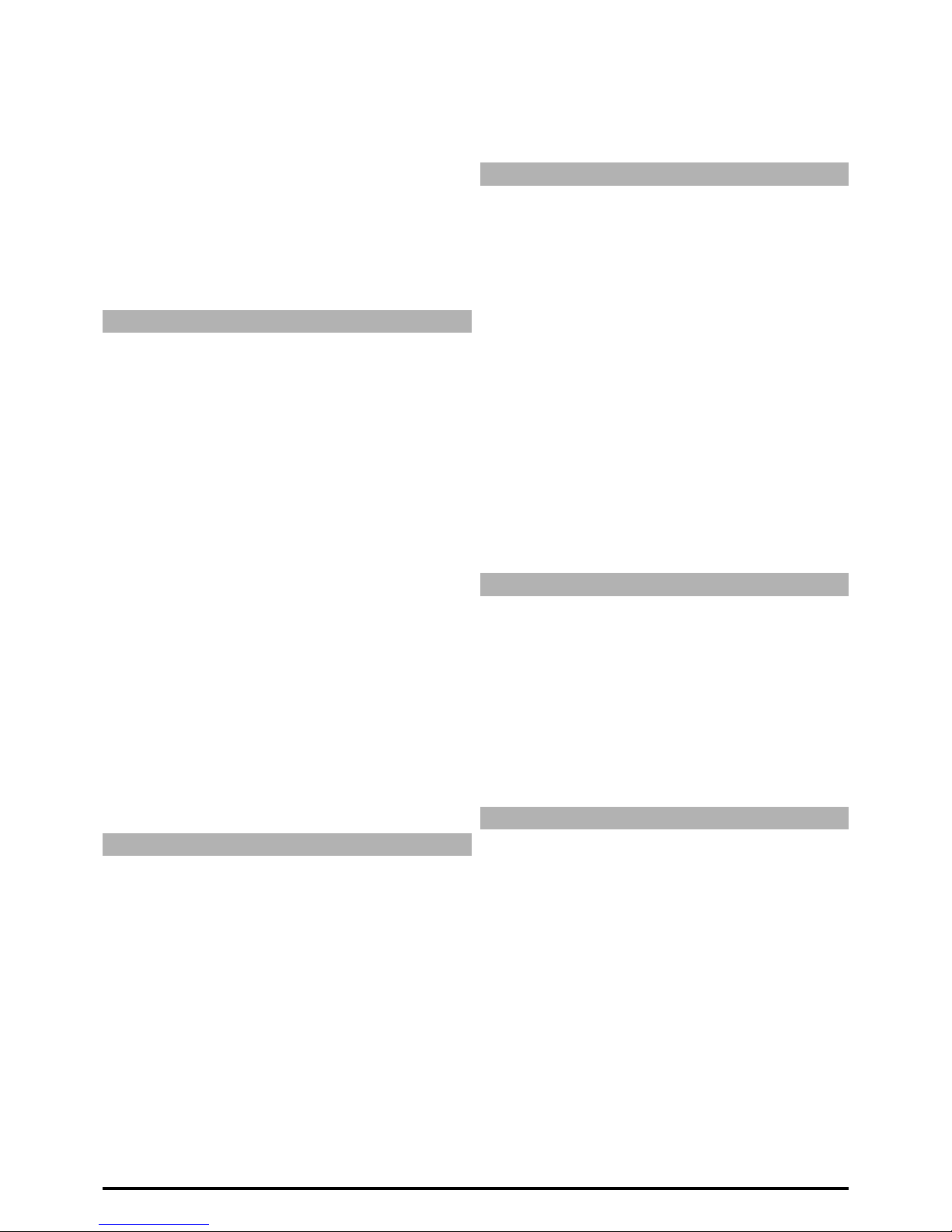
1
Contents
Getting Started:
FCC and Safety Information................................ 2
Important Safety Instructions.............................. 3
Precautions .......................................................... 4
Selecting the type of disc for the type of TV
connected ..............................................................5
1.DVD:
1-1 DVD Playback.................................................. 6
Basic Playback ............................................................. 6
Stopping Playback and Returning to The Menu Screen(If a
Menu Screen is Available on The Disc............................... 6
Stopping Playback ....................................................... 6
Rapid Advance (Rapid Reverse)....................................... 7
Skipping Ahead or Back to Chapters ............................... 7
Slow-Motion Playback ................................................... 7
Still Picture (PAUSE).......................................................7
Frame Advance (STEP) .................................................. 7
Programming DVDs ....................................................... 8
1-2 Information [DVD]............................................ 8
Displaying the Information of the Scene .......................... 8
1-3 Direct Selection of Scenes ........................... 9
Selecting Scenes by Title/Chapter Number ..................... 9
Selecting Scenes by Time ............................................. 9
1-4 Repeat Playback ........................................... 10
Repeat Viewing .......................................................... 10
Repeating Sections Between Two Specific Points (A-B
Repeat) .....................................................................10
1-5 Convenient Functions.................................. 11
Displaying the Scene With a Larger and Closer View.......... 11
Changing Audio Soundtrack ......................................... 11
Clearing/Changing Subtitles.......................................... 11
Viewing From Another Angle ......................................... 12
Using a DVD Menu ...................................................... 12
Using the MENU Function ............................................ 13
Switching to Another TV System ................................... 13
To Mute the DVD Player ...............................................13
2.Audio CDs:
2-1 Audio CD Playback........................................ 14
Basic Playback ...........................................................14
Playing MP3 Music Discs................................................14
Stopping Playback ...................................................... 14
Rapid Advance (Rapid Reverse) ......................................14
Skipping Ahead or Back to Tracks .................................. 15
Pause Playback ........................................................... 15
Programming Audio CDs Soundtrack................................ 15
Random Playback........................................................ 15
Selecting Music by Time............................................... 16
Changing Audio Soundtrack Output............................... 16
Repeat Playback.......................................................... 16
Repeating Music Between Two Specific Points(A-B
Repeat)......................................................................17
2-2 Information [Audio CDs]............................... 17
Displaying the Information of the Playing Track................ 17
3.Initial Settings:
3-1 Language Setup ........................................... 18
On Screen Display (OSD) Language Setting ..................... 18
MENU Language Setting ............................................... 18
AUDIO Soundtrack Language Selection [DVD] .................. 19
SUBTITLE Language Selection [DVD]............................... 19
3-2 Screen Setup ................................................ 20
TV TYPE Display Setting .............................................. 20
SCREEN SAVER Setting ................................................. 20
TV SYSTEM Setting...................................................... 21
BRIGHTNESS Setting.................................................... 21
CONTRAST Setting....................................................... 22
VIDEO OUTPUT Setting................................................. 22
3-3 Audio Setup .................................................. 23
OUTPUT Setting ......................................................... 23
3-4 Custom Setup ............................................... 24
PARENTAL CONTROL Setting [DVD].................................. 24
CHANGE PASSWORD Setting [DVD]................................... 24
ANGLE MARK Setting [DVD]............................................ 25
DVDR EJECT Setting...................................................... 25
DEFAULT Setting.......................................................... 25
4.Recording Functions:
4-1 Recording Function ..................................... 26
Disc Copy .................................................................. 26
Recording from external signals..................................... 27
4-2 Recording Advanced Function ...................28
After recording........................................................... 28
Recording Format........................................................ 28
Recording Notice........................................................ 28
Recording Troubleshooting ......................................... 28
5.For Your Reference:
5-1 Troubleshooting ........................................... 29
5-2 Disc Handling and Maintenance .................31
5-3 Definition of Terms .......................................32
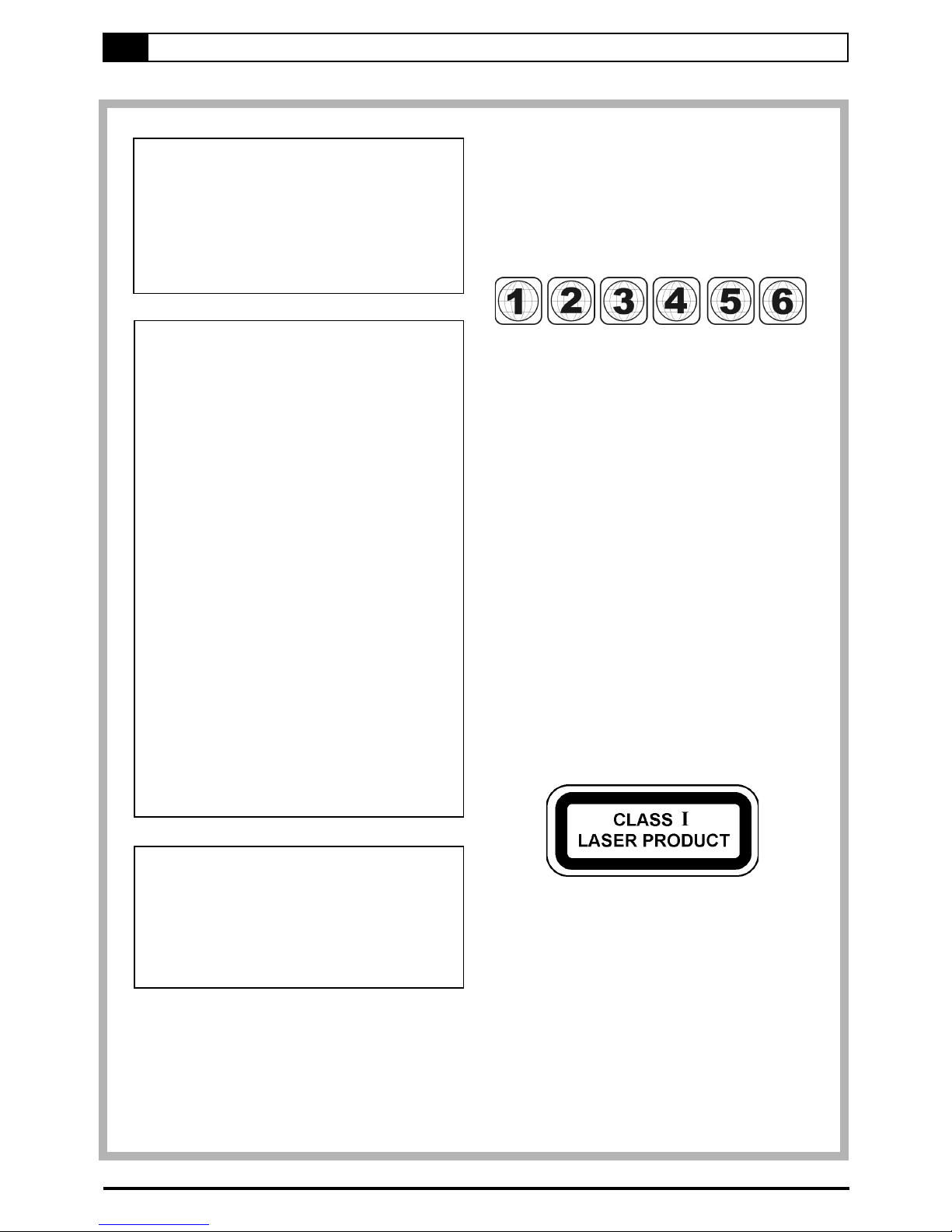
2
Since it is usual for DVD movies to be released at differ-
ent times in different regions of the world, all players have
region codes and disc can have an optional region code.
If you load a disc of a different region code to your player,
you will see the region code notice on the screen. The
disc will not play, and should be unloaded.
(Possible region codes:)
There are 6 regions (also called “locals”). Each DVD player
and disc will be played in one region ONLY.
1: Canada, U.S., U.S. Territories
2: Japan, Europe, South Africa, Middle East
(including Egypt)
3: Southeast Asia, East Asia (including Hong Kong)
4: Australia, New Zealand, Pacific Islands, Central
America, Mexico, South America, Caribbean
5: Former Soviet Union, Indian Subcontinent, Africa
(also North Korea, Mongolia)
6: China
Never make or change connections with the
power switched on.
NOTE:
This equipment has been tested and found to
comply with the limits for a Class B digital device
pursuant to part 15 of the FCC Rules. These lim-
its are designed to provide reasonable protection
against harmful interference in a residential in-
stallation. This equipment generates, uses and
can radiate radio frequency energy and, if not in-
stalled and used in accordance with the instruc-
tions, may cause harmful interference to radio
communications. However, there is no guarantee
that interference will not occur in a particular in-
stallation. If this equipment does cause harmful
interference to radio or television reception, which
can be determined by turning the equipment off
and on, the user is encouraged to try to correct
the interference by one or more of the following
measures:
– Reorient or relocate the receiving antenna.
– Increase the separation between the equipment
and receiver.
– Connect the equipment into an outlet on a cir-
cuit different from that to which the receiver is
connected.
– Consult the dealer or an experienced radio/TV
technician for help.
CAUTION:
This unit employs a laser. Due to possible eye
injury, only qualified service personnel should
remove the cover or attempt to service this
device. Use of controls or adjustments or per-
formance of procedures other than those speci-
fied herein may result in hazardous radiation
exposure.
This product incorporates copyright protection technology
that is protected by method claims of certain U.S. patents
and other intellectual property rights owned by Macrovision
Corporation and other rights owners. Use of this copyright
protection technology must be authorized by Macrovision
Corporation, and is intended for home and other limited
viewing uses only unless otherwise authorized by
Macrovision Corporation. Reverse engineering or disas-
sembly is prohibited.
CAUTION VISIBLE AND INVISIBLE LASER
RADIATION WHEN OPEN
AVOID EXPOSURE TO BEAM
(WARNING LOCATION: INSIDE ON
LASER COVERSHIELD)
FCC and Safety Information

3
1. Read these instructions.
2. Keep these instructions.
3. Heed all warnings.
4. Follow all instructions.
5. Do not use this apparatus near water.
6. Clean only with a damp cloth.
7. Do not block any of the ventilation openings. Install in accordance with the manufacturer’s instructions.
8. Do not install near any heat sources such as radiators, heat registers, stoves, or other apparatus (including
amplifiers) that produce heat.
9. Do not defeat the safety purpose of the polarized-type plug. A polarized plug has two blades with one
wider than the other. The wide blade is provided for your safety. When the provided plug does not fit into
your outlet, consult an electrician for replacement of the obsolete outlet.
10. Protect the power cord from being walked on or pinched particularly at plug, convenience receptacles,
and the point where they exit from the apparatus.
11. Only use attachments/accessories specified by the manufacturer.
12. Use only with a cart, stand, tripod, bracket, or table specified by the manufacturer or sold with the
apparatus. When a cart is used, use caution when moving the cart/apparatus combination to avoid injury
from tip-over.
13. Unplug this apparatus during lighting storms or when unused for long periods of time.
14. Refer all servicing to qualified service personnel. Servicing is required when the apparatus has been
damaged in any way; such as when the power-supply cord or plug is damaged, liquid has been spilled or
objects have fallen into the apparatus, the apparatus has been exposed to rain or moisture, does not
operate normally, or has been dropped.
Outdoor use or wet location applications:
An apparatus that does not comply with the requirements in Appendix A# (Outdoor Use and Wet Location Appara-
tus) shall be marked or the instruction manual packed with the word “WARNING” and the following or equivalent:
“To reduce the risk of fire or electric shock, do not expose this apparatus to rain or moisture.
A Class II APPARATUS shall be permanently marked with the words “DOUBLE INSULATION” or “Double insulated”
and “When servicing use only identical replacement parts.”
WARNING: To reduce the risk of fire or electric shock, do not expose this apparatus to rain or moisture. The
apparatus shall not be exposed to dripping or splashing and that no objects filled with liquids, such as vases,
shall be placed on the apparatus.
Important Safety Instructions
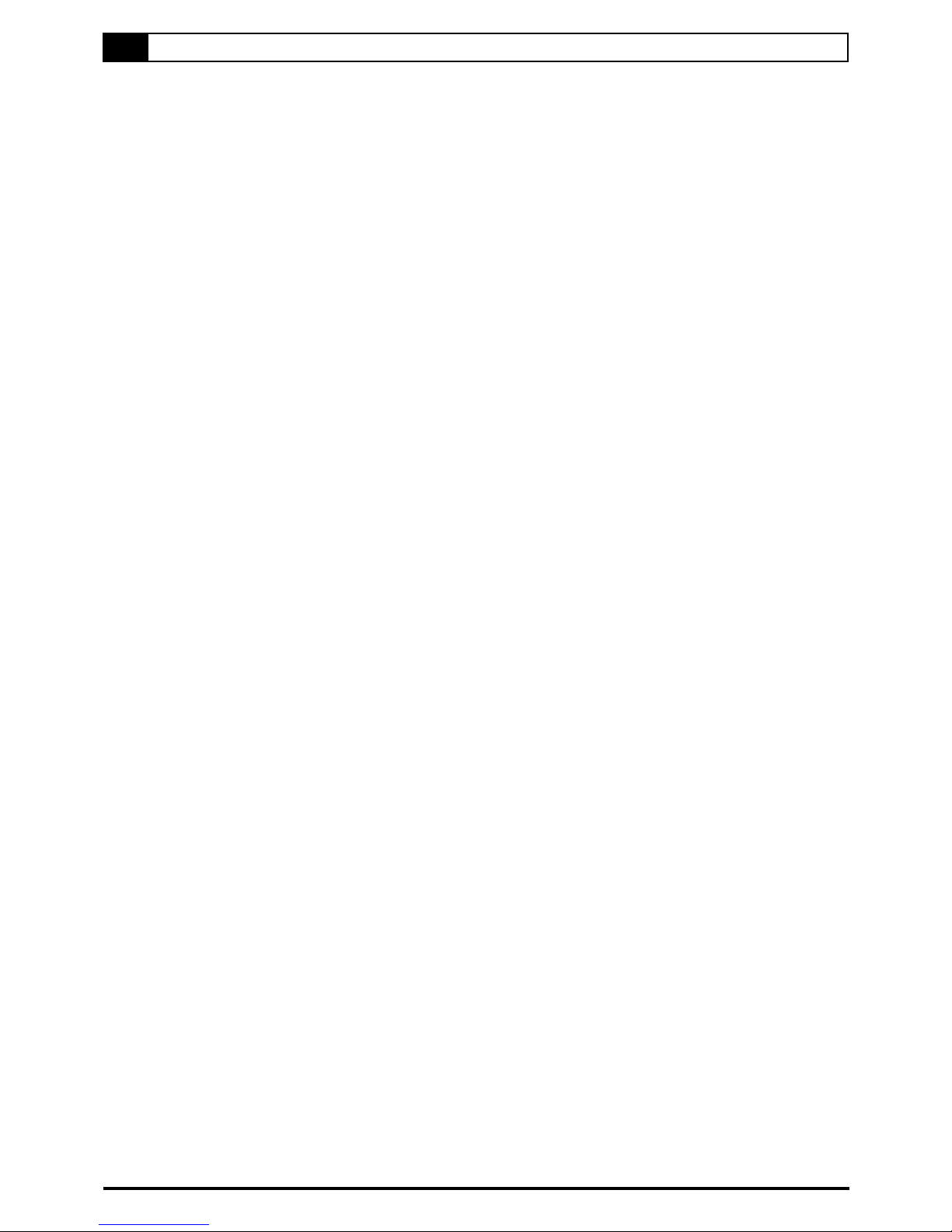
4
Precautions
Please read these precautions before operating this unit.
Power cord protection
To avoid any malfunctions of the unit, and to protect against electric shock, fire or personal injury, please observe the
following.
Hold the plug firmly when connecting or disconnecting the AC power cord.
Keep the AC power cord away from heating appliances.
Never put any heavy object on the AC power cord.
Do not attempt to repair or reconstruct the AC power cord in any way.
Placement
Avoid placing the unit in areas of:
direct sunlight or heating radiators, or closed automobiles
high temperature (over 350C) or high humidity (over 90%)
much dust as the internal parts may be seriously damaged.
Non-use periods
When the unit is not being used, turn it off. When left unused for a long period of time, the unit should be unplugged
from the household AC outlet.
No fingers or other objects inside
Touching internal parts of this unit is dangerous, and may cause serious damage to the unit. Do not attempt to
disassemble the unit.
Do not put any foreign object on the disc tray.
Keep away from water/magnet
Keep the unit away from flower vases, tubs, sinks, etc. If liquids are spilled into the unit, serious damage could
occur.
Never bring a magnet or magnetized object near the unit.
Stacking
Place the unit in a horizontal position, and do not place anything heavy on it.
Condensation
Moisture may form on the lens in the following conditions:
immediately after a heater has been turned on
in a steamy or very humid room
when the unit is suddenly moved from a cold environment to a warm one
If moisture forms inside this unit, it may not operate properly. In this case, turn on the power and wait about one hour
for the moisture to evaporate.
If there is noise interference on the TV while a broadcast is being received
Depending on the reception condition of the TV, interference may appear on the TV monitor while you watch a TV
broadcast and the unit is left on. This is not a malfunction of the unit or the TV. To watch a TV broadcast, turn off the
unit.

5
Selecting the type of disc for the type of TV connected
DVD discs have the material recorded in the PAL and NTSC systems. Refer to the table below to select the correct disc
type for the type of connected TV.
Connecting to the multi-system TV
Connecting to the NTSC TV
Connecting to the PAL TV

6
1-1 DVD Playback
Preparations
Press on the power button of the TV set, and select “Video” as the TV input.
Press on the power button of the stereo system if this recordable DVD player has been connected to a stereo
system.
NOTE: Press Mode button on the front panel, make sure to switch to DVD PLAY mode.
Basic Playback
1Press POWER on.
2Press DVD EJECT to open the disc tray.
3Place a disc onto the tray.
Hold the disc without touching its surfaces, position it with the printed title side facing up, align it with the guides,
and place it in its proper position.
4Press EJECT.
The disc tray closes and this recordable DVD player starts playback if the disc does not have any menus recorded
on it.
If the disc has one or more titles recorded on it, a menu screen will appear on the TV screen.
NOTE: Proceed with steps 5 and 6 when a menu is available on the disc.
5Press / / / or the number button(s) to select the preferred title.
NOTE: To select a title, input the number, i.e. 1 for chapter 1, 10 for chapter 10, and etc.
6Press .
This recordable DVD player now starts playback of the selected item.
Stopping Playback and Returning to The Menu Screen (If a Menu Screen Is Available
on The Disc)
Press MENU. This recordable DVD player stops playback, and then displays the menu screen.
After operation
When this recordable DVD player is not in use, remove the disc and press POWER to turn off the player.
NOTE:
The disc continues to rotate while the menu is displayed even after this recordable DVD player has finished playing
a particular disc. When no further selections are to be played, be sure to press the STOP button to clear the
menu screen.
If the disc is placed in upside down (and it is a single sided disc), this recordable DVD player’s display will appear
“NodSC”.
For your reference:
When “ ” appears while a button is being operated, it means that the corresponding operation is prohibited by
this recordable DVD player.
Stopping Playback
Press STOP once, this recordable DVD player stop playbacking.
Press to return to normal playback.
Press STOP twice, this recordable DVD player stops.
1 DVD
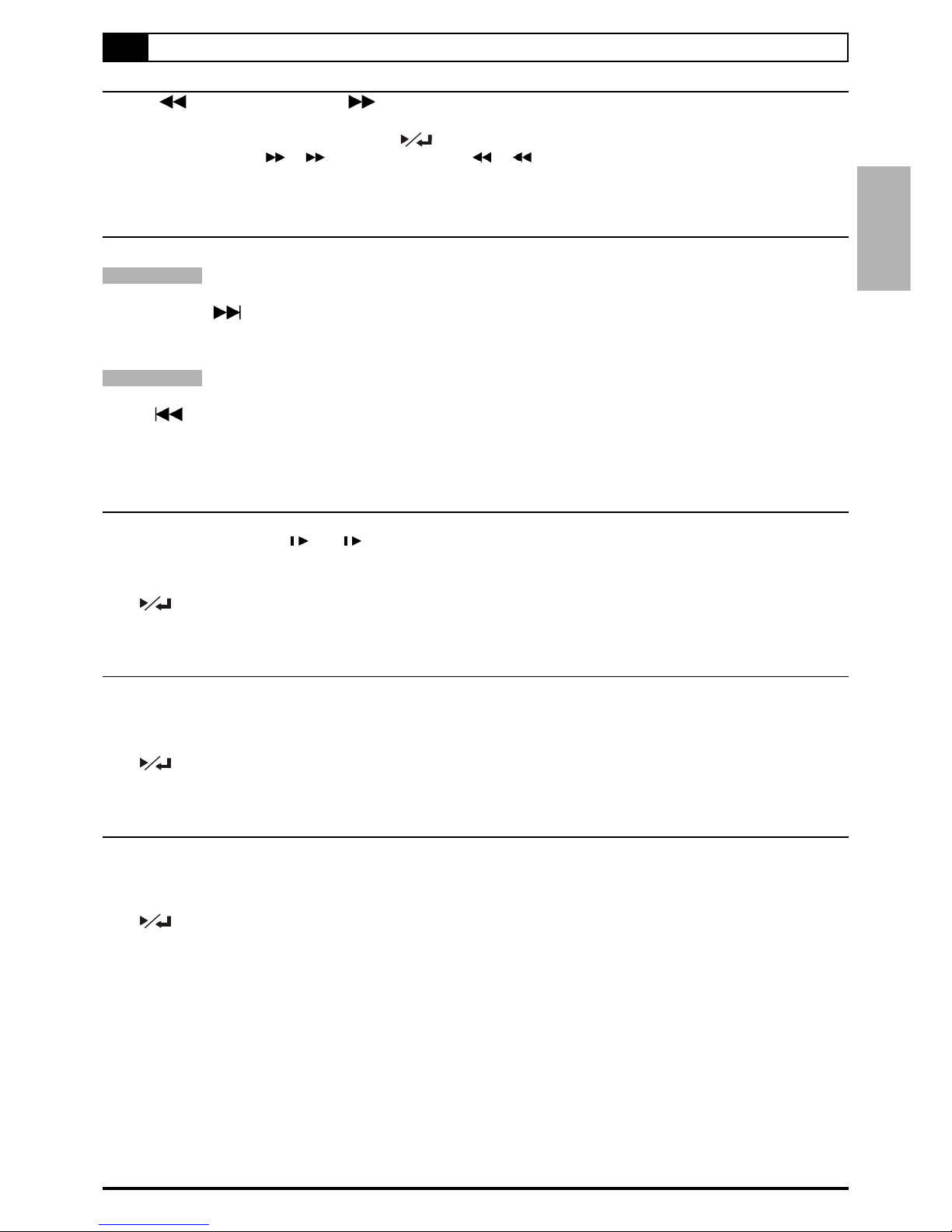
7
1-1 DVD Playback-continued
Rapid Advance (Rapid Reverse)
Press F.BWD or F.FWD during playback.
Normal playback is resumed when you press .
The speed of advance ( 2, 4, and etc) or reverse ( 2, 4, and etc.) changes for each press of the F.FWD
or F.BWD button.
Skipping Ahead or Back to Chapters
You can skip a specific chapter or track to playback.
Skipping Ahead
Press NEXT during playback.
Skips a chapter each time you press the button.
Skipping Back
Press PREV during playback.
When you press the button once midway through a chapter, this recordable DVD player returns to the previous
chapter to playback. This recordable DVD player skips a chapter each time you press the button.
Slow-Motion Playback
Press SLOW during playback.
The playback speed changes ( 1/2, 1/4, and etc. ) each time you press the SLOW button.
To return to normal playback
Press .
Still Picture (PAUSE)
Press PAUSE/STEP once during playback.
The screen is paused.
To return to normal playback
Press .
Frame Advance (STEP)
Press PAUSE/STEP twice during playback.
The disc is advanced by one frame each time you press the button.
To return to normal playback
Press .
1 DVD
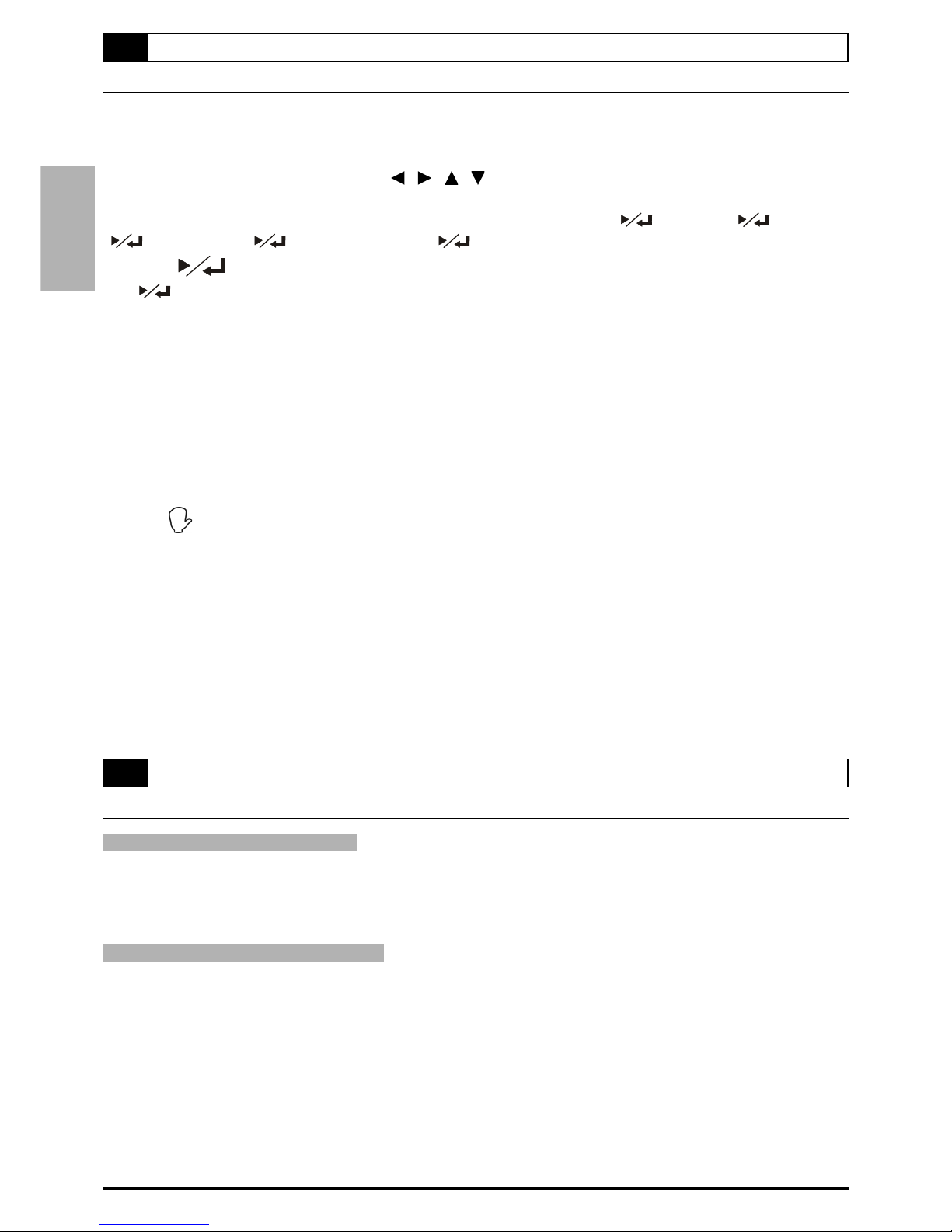
8
1 DVD
Programming DVDs
1Press PBC.
“Navigate OFF” appears on the screen.
2Press PROGRAM.
3Press the number button(s) and / / / to arrange the play list.
Example:
To arrange the play list “Title 1 Chapter 2” and “Title 3 Chapter 2”, press “0”, “1”, “ ”, “0”, “2”, “ ”, “0”, “3”,
“” , “0”, “2” and “ ”. (Every time you press , you save the play list as you wish.)
4Press .
Press , this recordable DVD player will play back as your play list.
The default playback order will start from the beginning to the end of the tracks if you did not set it yourself. On
the contrary, if you did set all the playback order of the available tracks, this recordable DVD player will start
playback of the order you specified.
To return to normal playback
1. Press PROGRAM, your play list will show on the screen.
2. Press CLEAR to cancel the programmed play list.
3. Press PROGRAM again to exit.
For your reference:
When “ ” appears while a button is being operated, it means that the corresponding operation is prohibited by
this recordable DVD player.
Displaying the Information of the Scene
Displaying the Information of the Scene
1Press INFO. during playback.
Press INFO. a number of times, the title number, chapter number, and other information will show on the screen.
Stop Displaying the Information of the Scene
Press INFO. a number of times until the information disappears.
1-2 Information [DVD]
1-1 DVD Playback-continued
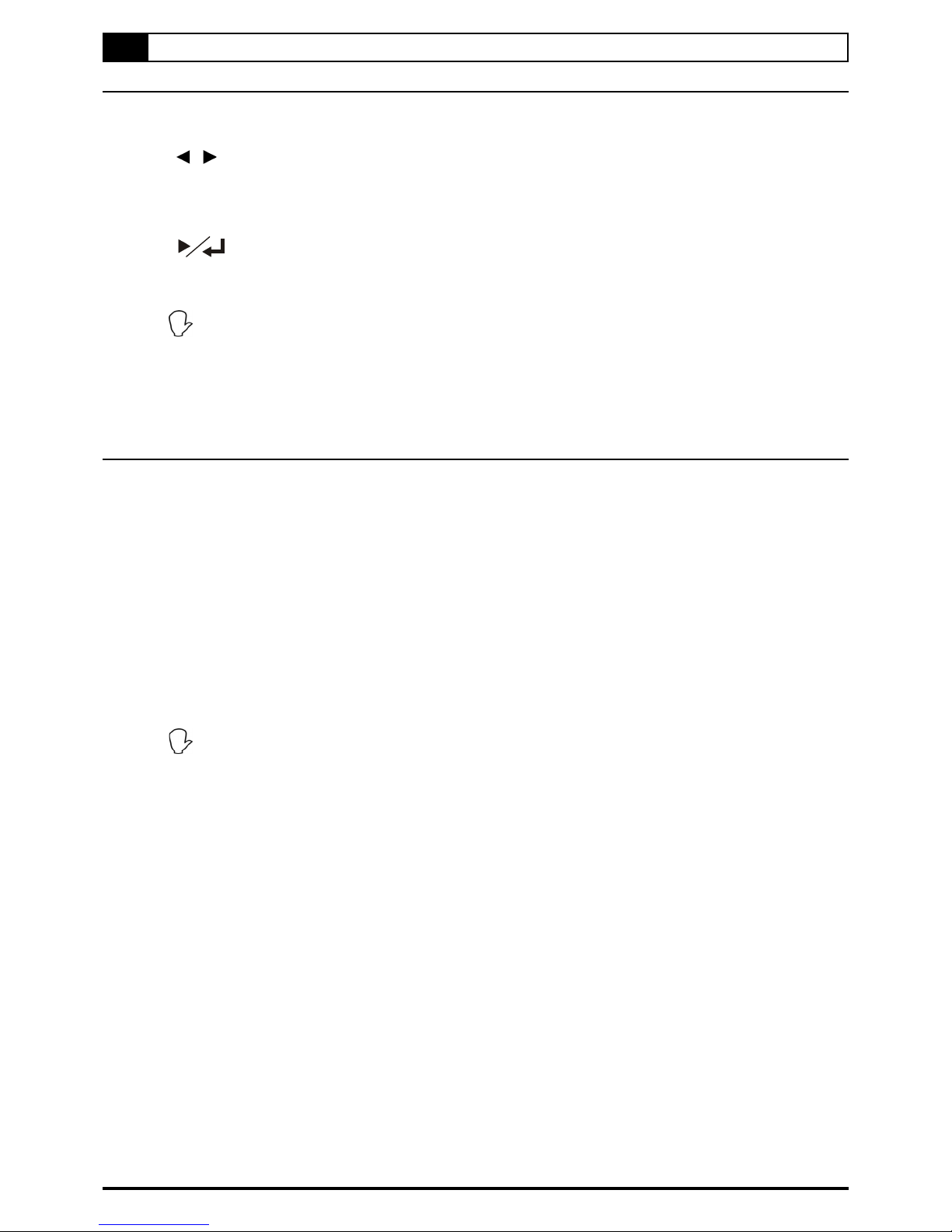
9
1-3 Direct Selection of Scenes
Selecting Scenes by Title/Chapter Number
Allows you to locate specific titles/chapters of scenes to playback.
1Press GOTO during playback.
2Press / to move the cursor to the title or chapter number.
3Press the number button(s) to select the preferred title or chapter.
Example:
To locate “Title 5 Chapter 5”, press “5” in Title input blanks, and “5” in Chapter input blanks.
4Press .
This recordable DVD player starts playback from selected title/chapter numbers.
For your reference:
When “ ” appears while you are pressing a button, it may indicate that the corresponding operation is prohib-
ited by this recordable DVD player.
When pressing GOTO once, you can select scenes by CHAPTER/TITLE.
When Pressing GOTO twice, you can select scenes by TIME.
To exit the direct selection of scenes, press GOTO three times.
Selecting Scenes by Time
Allows you to locate specific time of scenes to playback.
1Press GOTO twice during playback.
2Press the number button(s) to specify the starting position.
Example: Viewing after 1 hour and 50 minutes have elapsed from the title starts.
To locate “01 hr. 50 min. 00 sec.”, press “1”, “5”, “0”, “0” and “0”.
3This recordable DVD player starts playback from the specified position.
These operations work only with discs for which the elapsed playing time appears on this recordable DVD player’s
display during playback.
For some discs, PLAY may not start from the specified position even when the steps above have been performed
correctly.
For your reference:
When “ ” appears while you are pressing a button, it may indicate that the corresponding operation is prohib-
ited by this recordable DVD player.
When pressing GOTO once, you can select scenes by CHAPTER/TITLE.
When Pressing GOTO twice, you can select scenes by TIME
To exit the direct selection of scenes, press GOTO three times.
Press CLEAR to cancel your input number one after one.

10
1-4 Repeat Playback
Repeat Viewing
Press 1/ALL REPEAT during playback.
Each time you press the button, the disc will repeat a chapter or title.
Press once : REP CHAPTER (Repeat chapter)
Press twice : REP TITLE (Repeat title)
Press three times : REP DISC (Repeat disc)
Press four times : REPEAT OFF (Repeat cancelled)
To return to normal playback
Press 1/ALL REPEAT several times until “REPEAT OFF” appears.
NOTE:
Repeat playback may not work correctly with some DVDs.
Repeating Sections Between Two Specific Points (A-B Repeat)
1Press A-B during playback at the point where repeat play is to start (A).
“REP A” appears on the screen.
2Press A-B again at the point where repeat play is to end (B).
“REP A-B” appears on the screen. Repeat playback of points A to B starts playback.
To return to normal playback
Press A-B again. (“REPEAT OFF” appears on the screen.)
NOTE:
A-B repeat playback works only within a chapter.
1 DVD

11
1-5 Convenient Functions
Displaying the Scene With a Larger and Closer View
The ZOOM function enables you to take a closer look at the scene while you are watching a movie.
1Press ZOOM during playback.
2Press ZOOM a number of times to see the scene in different size.
3Press / / / to choose the preferred scene to see it in different size.
To return to normal playback
Press ZOOM a number of times until “OFF” is shown on the screen.
For your reference:
When “ ” appears while a button is being operated, it means that the corresponding operation is prohibited by
this recordable DVD player.
Changing Audio Soundtrack
You can change the audio language from the one selected at the initial settings to a different language, if available.
(This operation functions only with discs on which multiple audio soundtrack languages are recorded.)
1Press AUDIO during playback.
2Press AUDIO a number of times until the preferred audio output is selected.
For your reference:
When the preferred language is not selected even after pressing the button several times, it may indicate that
language is not available on the disc. Or you have to set up the preferred in the OSD Setup Menu.
When you turn on or remove the disc, this recordable DVD player will play back the language which is selected at
the initial setting. If you select a language which is not recorded on the disc this recordable DVD player will play
back a prior language programmed on the disc.
Clearing/Changing Subtitles
If a disc provides subtitles, you can choose to hide or change them. (This operation works only with discs that provide
subtitles.)
Press SUBTITLE during playback to hide or change subtitles.
When no subtitles are recorded, “ ” will display.
NOTE:
When you press SUBTITLE once, the first subtitle language recorded on the disc will display. The rest of the
subtitle languages recorded will display in sequence as you press the button.
In some cases, the subtitle language may not change immediately to the selected one.
You may change to another subtitle language with this function, or you can CANCEL the subtitle language by
pressing this button a number of times until “OFF” appears on the screen.
For your reference:
When the preferred subtitle language is not selected even after pressing the button several times, it may indicate
that the language is not available on the disc.
When you turn on or remove the disc, this recordable DVD player will play back the subtitle language which is
selected at the initial setting. If you select a subtitle language which is not recorded on the disc, the player will
play back a prior subtitle language programmed on the disc.
1 DVD
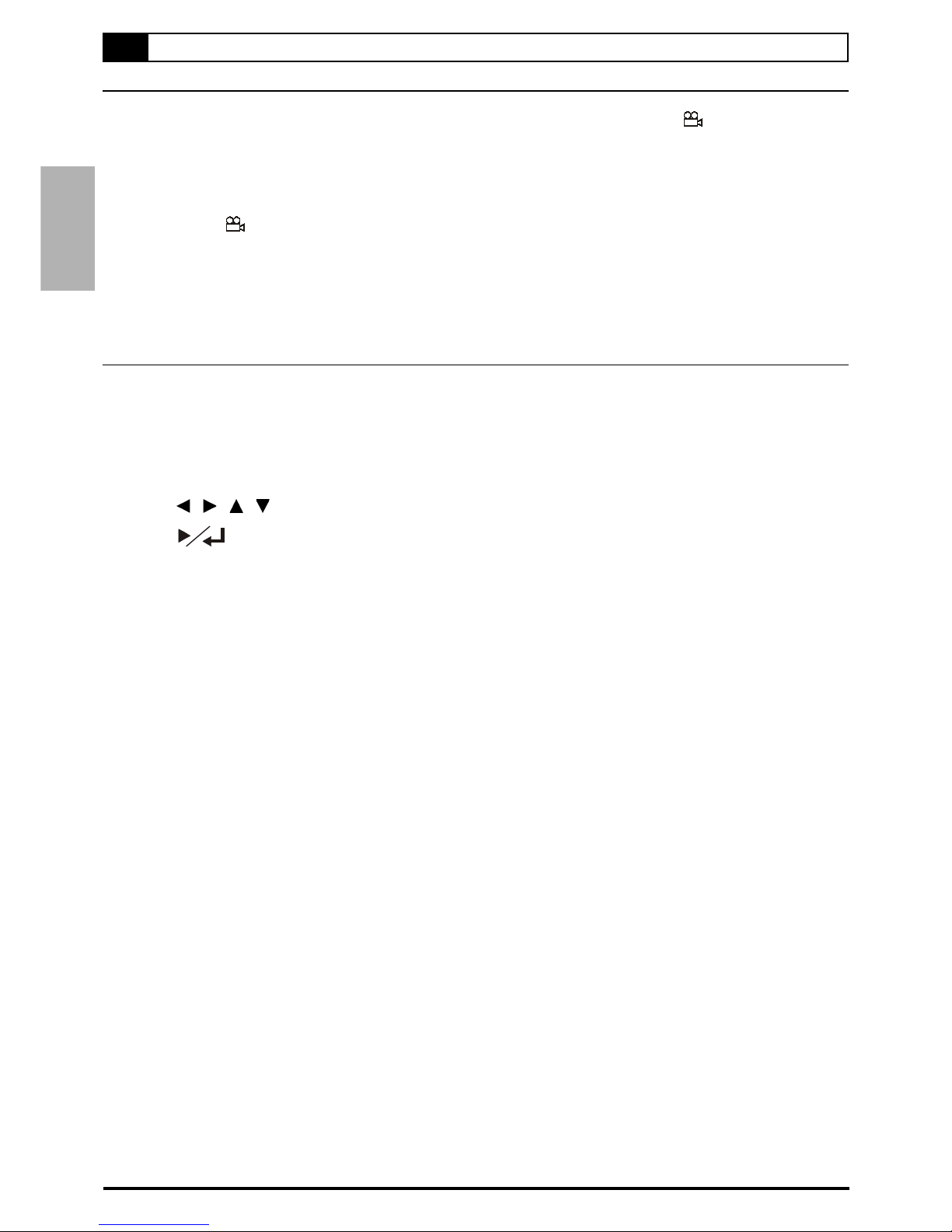
12
1-5 Convenient Functions-continued
Viewing From Another Angle
Some DVD discs may contain scenes which have been shot simultaneously from a number of different angles. For these
discs, the same scenes can be viewed from each of these different angles using the ANGLE “ ” button. (The recorded
angles vary depending on the disc programmed.)
1Press ANGLE during playback.
2Press ANGLE a number of times until the preferred viewing angle is selected.
Press the ANGLE “ ” button a number of times to change the viewing angle.
NOTE:
ANGLE will only function on discs where different angles have been recorded.
The viewing angles are shown on this recordable DVD player’s display and you can select one from them for viewing
.
Using a DVD Menu
Some DVD discs have unique menu structures called DVD menus. For example, DVDs programmed with complex contents
provide guide menus, and those recorded with various languages provide menus for audio and subtitle language. Although
the DVD menu’s contents and operation vary from disc to disc, the following explains basic operation when this feature is
used.
1Press TITLE.
The DVD menu available on the disc now appears.
2Press / / / to select the preferred item.
3Press .
You now enter to the selected item.
To enter other menu screen
Repeat steps 2 and 3.
To return to the previous menu screen
Press TITLE.
1 DVD

13
1-5 Convenient Functions-continued
Using the MENU Function
1Press MENU.
A DVD chapter menu with brief broadcast of each paragraph now appears. You may see the introduction of each
chapter and then decide with which chapter to start first.
2Press / / / or number button(s) to select the preferred item.
3Press .
NOTE:
The menu details vary depending on discs recorded.
Switching to Another TV System
Both the DVD discs have the material recorded in the PAL and NTSC systems. This recordable DVD player provides PAL,
NTSC for your selection. (Refer to page 5 for the examples)
1Press TV SYS. during playback.
2Press TV SYS. button a number of times to select a TV system.
To Mute the DVD Player
In some cases, you may need to mute this recordable DVD player temporarily. This recordable DVD player provides a
MUTE function for your selections.
1Press MUTE button during playback.
When “MUTE” appears on the screen, this recordable DVD player is mute. To resume the sound, press the button a
number of times until “MUTE OFF” appears on the screen.
1 DVD

14
2-1 Audio CD Playback
Preparations
Power on the TV set, and then select “Video” as the TV input.
Power on the stereo system if this recordable DVD player has been connected to a stereo system.
NOTE: Press Mode button on the front panel, make sure to switch to DVD PLAY mode.
Basic Playback
1Press POWER on.
2Press DVD EJECT to open the disc tray.
3Place a disc onto the tray.
Hold the disc without touching its surfaces, position it with the printed title side facing up, align it with the guides,
and place it in its proper position.
4Press DVD EJECT.
For audio CDs without playback control:
This recordable DVD player starts playback.
Playing MP3 Music Discs
1Press POWER on.
2Press DVD EJECT to open the disc tray.
3Place a MP3 disc onto the tray.
Hold the disc without touching its surfaces, position it with the printed title side facing up, align it with the guides,
and place it in its proper position.
4Press DVD EJECT.
After tray closes, wait about 5 seconds, playback will start automatically.
Normally, MP3 discs are divided into Root directories (main menu) which are sub-divided to MP3 music. You may select
a specific MP3 music to playback .
With Root Directories
Press STOP twice to return to MP3 folder directories.
Select a specified folder to playback by pressing / / buttons or the numbers.
Press .
Without Root Directories
During playback, select a specified track to playback by pressing / / buttons or the numbers.
Press .
Stopping Playback
Press STOP once, this recordable DVD player stop playbacking.
Press to return to normal playback.
Press STOP twice, this recordable DVD player stops.
Rapid Advance (Rapid Reverse)
Press F.BWD or F.FWD down during playback.
Normal play is resumed when you press .
The speed of forward ( 2, 4, and etc.) or reverse ( 2, 4, 8, and etc.) changes for every press of the
F.FWD or F.BWD button.
NOTE:
This function doesn’t work when playing back MP3.
2 Audio CDs
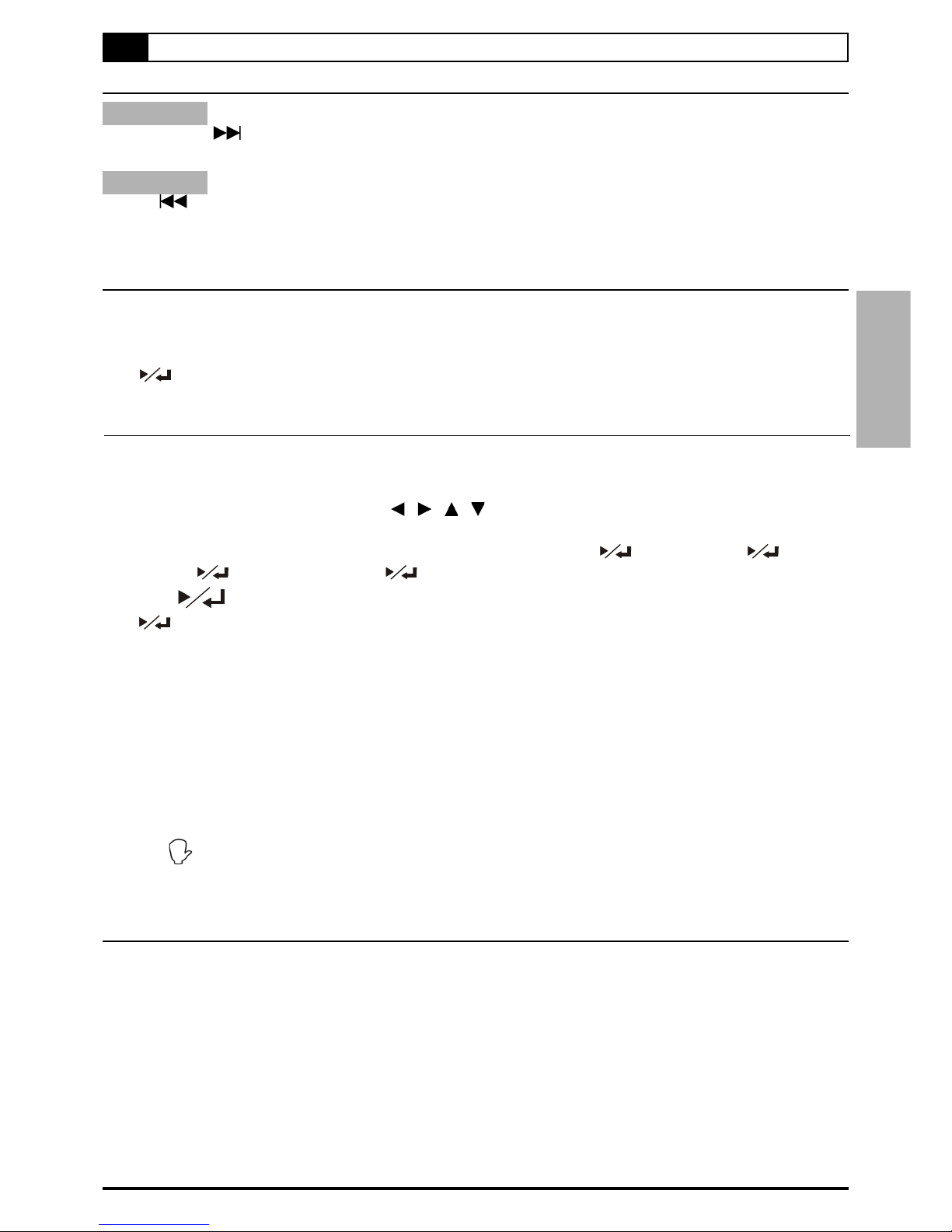
15
Skipping Ahead or Back to Tracks
Skipping Ahead
Press NEXT during playback.
A track is skipped each time you press the button.
Skipping Back
Press PREV during playback.
When you press the button once midway through a track, this recordable DVD player returns to the previous track to
playback. The player skips a track each time the button is pressed.
Pause Playback
Press PAUSE/STEP during playback.
This recordable DVD player will pause playback.
To return to normal playback
Press .
Programming Audio CD Soundtrack
You can program music to play back in your favorite order.
1Press PROGRAM.
2Press the number button(s) and / / / to arrange the play list.
Example:
To arrange the play list “Track 2”, “Track 3” and “Track 5”, press “0”, “0”, “2”, “ ”, “0”, “0”, “3”, “ ”, “0”,
“0”, “5” and “ ”. (Every time you press , you save the play list as you wish.)
3Press .
Press , this recordable DVD player will play back as your play list.
The default playback order will start from the beginning to the end of the tracks if you did not set it yourself. On
the contrary, if you did set all the playback order of the available tracks, this recordable DVD player will start
playback of the order you specified.
To return to normal playback
1. Press PROGRAM, your play list will show on the screen.
2. Press CLEAR to cancel the programmed play list.
3. Press PROGRAM again to exit.
For your reference:
When “ ” appears while a button is being operated, it means that the corresponding operation is prohibited by
this recordable DVD player.
Random Playback
You can choose to playback your audio CD in random order.
1Press RANDOM.
“RANDOM” appears on the screen.
To return to normal playback
Press RANDOM again to playback your audio CD in normal order. “ORDER” appears on the screen.
2-1 Audio CD Playback-continued
2 Audio CDs

16
2-1 Audio CD Playback-continued
Selecting Music by Time
1Press GOTO during playback.
2Press the number button(s) to specify the starting position.
Example:
To locate “1 hr. 50 min. 00 sec.”, press “1”, “5”, “0”, “0” and “0”.
3This recordable DVD player starts playback from the specified position.
For your reference:
When “ ” appears while you are pressing a button, it may indicate that the corresponding operation is prohib-
ited by this recordable DVD player.
To exit selecting music by time, press GOTO again.
For some discs, PLAY may not start from the specified position even when the steps above have been performed
correctly.
NOTE:
This function doesn’t work when playing back MP3.
Changing Audio Soundtrack Output
You can change the audio output from the one selected at the initial settings to a different audio output, if available.
1Press AUDIO during playback.
2Press AUDIO a number of times until the preferred audio is selected.
Repeat Playback
You could choose to playback your audio CD repeatedly.
Press 1/ALL REPEAT during playback.
Each time you press the button, the disc will repeat a track or disc.
Press once : REP TRK (Repeat track)
Press twice : REP DISC (Repeat disc)
Press three times : REPEAT OFF (Repeat cancelled)
To return to normal playback
Press 1/ALL REPEAT several times until “REPEAT OFF” appears.
NOTE:
Repeat playback may not work correctly with some Audio CD.
2 Audio CDs

17
2-1 Audio CD Playback-continued
Repeating Music Between Two Specific Points (A-B Repeat)
1Press A-B during playback at the point where repeat play is to start (A).
“REP A” appears on the screen.
2Press A-B again at the point where repeat play is to end (B).
“REP A-B” appears on the screen. Repeat playback of points A to B starts playback.
To return to normal playback
Press A-B again. (“REPEAT OFF” appears on the screen.)
NOTE:
A-B repeat playback only works when playing back audio CD, it doesn’t work when playing back MP3.
2 Audio CDs
2-2 Information [Audio CDs]
Displaying the Information of the Playing Track
Displaying the Information of the Playing track
1Press INFO. during playback.
Press INFO. a number of times, the elapsed time, track number, and other information will appear on the screen.
Stop Displaying the Information of the Playing Track
Press INFO. a number of times until the information disappears.
NOTE:
This function only works when playing back audio CD, it doesn’t work when playing back MP3.

18
3-1 Language Setup
On Screen Display (OSD) Language Setting
Allows you to set various languages for the on screen display (OSD).
1Press SETUP.
2Press / to select “LANGUAGE SETUP” then press .
3Press / to select “OSD” then press .
4Press / to select the preferred language.
5Press .
To return to the SETUP MENU screen
Select “RETURN” and press .
To finish the setup operation
Press SETUP to exit or select EXIT from SETUP MENU screen.
MENU Language Setting
You can select a preferred language among various languages that has been recorded on discs for the disc menu messages
display.
1Press SETUP in the stop mode.
2Press / to select “LANGUAGE SETUP” and press .
3Press / to select “MENU” then press .
4Press / to select the preferred language.
5Press .
To return to the SETUP MENU screen
Select “RETURN” and press .
To finish the setup operation
Press SETUP to exit or select EXIT from SETUP MENU screen.
3 Initial Settings

19
3-1 Language Setup-continued
AUDIO Soundtrack Language Selection [DVD]
You can select a preferred soundtrack language among various languages that have been recorded on DVD discs.
1Press SETUP in the stop mode.
2Press / to select “LANGUAGE SETUP” then press .
3Press / to select “AUDIO” then press .
4Press / to select a preferred language.
5Press .
ORIGINAL:
The top-priority language of each disc will always play back first.
To return to the SETUP MENU screen
Select “RETURN” and press .
To finish the setup operation
Press SETUP to exit or select EXIT from SETUP MENU screen.
For your reference:
If the language selected is not recorded on the disc, this recordable DVD player will play back the top-priority
language of the disc.
SUBTITLE Language Selection [DVD]
You can select a preferred subtitle language among various languages that have been recorded on DVD discs.
1Press SETUP in the stop mode.
2Press / to select “LANGUAGE SETUP” and press .
3Press / to select “SUBTITLE”, then press .
4 Press / to select a preferred language.
5Press .
To return to the SETUP MENU screen
Select “RETURN” and press .
To finish the setup operation
Press SETUP to exit or select EXIT from SETUP MENU screen.
For your reference:
If the language selected is not recorded on the disc, the subtitle will playback the top-priority language of the disc.
3 Initial Settings
Other manuals for VDR-1000
1
Table of contents
Other Mustek DVD Player manuals