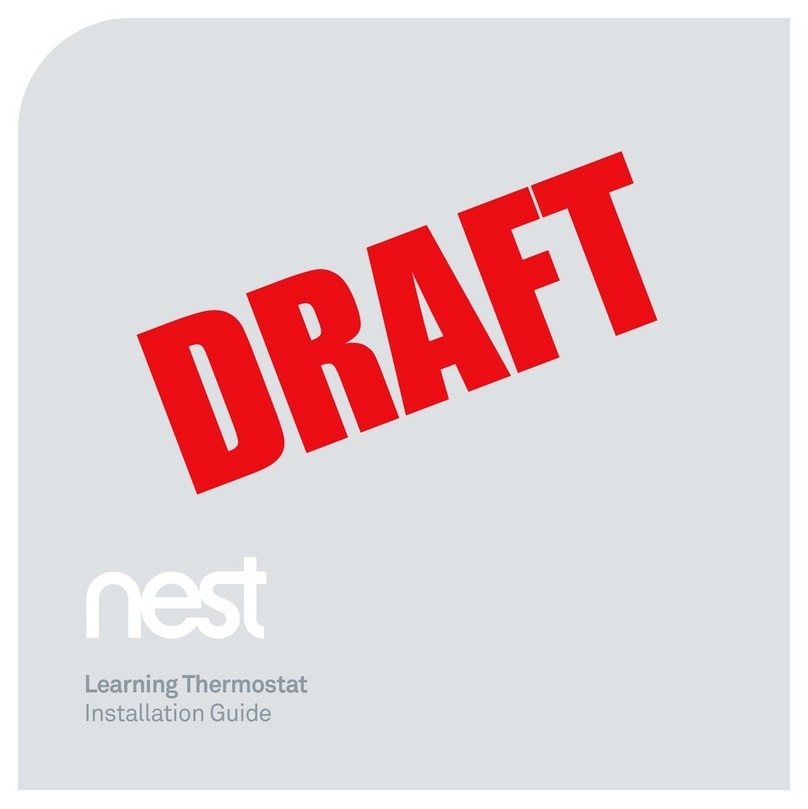MYE Smart Thermostat User manual

MyETM Smart Home Products
Smart Thermostat
Operating Manual
www.myenergydomain.com
ATTENTION: Please read carefully and save this operating manual for future reference.

MyEnergy Domain Inc. Operating Manual Smart Thermostat
i
© Copyright MyEnergy Domain, Inc., 2014
Copyright Notice
© 2014 by MyEnergy Domain, Inc.
All Rights Reserved. Published 2014.
Printed in the United States of America.
No part of this document covered by the copyrights hereon may be reproduced or copied in any form or
by any means –graphic, electronic, or mechanical, including photocopying, taping or information storage
and retrieval systems –except as may be expressly permitted by the 1976 Copyright Act or with written
permission of the publisher.
All correspondence and inquiries should be directed to:
MyE Smart Home Products
P.O. Box 6109
Omaha, NE 68106

MyEnergy Domain Inc. Operating Manual Smart Thermostat
ii
© Copyright MyEnergy Domain, Inc., 2014
Table of Contents
COPYRIGHT NOTICE..............................................................................................................................................I
TABLE OF CONTENTS...........................................................................................................................................II
WELCOME .................................................................................................................................................................1
CLAIM ........................................................................................................................................................................1
IMPORTANT SAFETY INFORMATION............................................................................................................................1
MEET YOUR NEW MYETM SMART THERMOSTAT.........................................................................................2
TOUCH SCREEN BUTTONS ..........................................................................................................................................2
Menu Button
➊
.....................................................................................................................................................2
Connection Button
➋
............................................................................................................................................2
System Button
➌
...................................................................................................................................................3
MyE Button
➍
.......................................................................................................................................................3
Fan Button
➎
........................................................................................................................................................3
Up/Down Button
➏, ➐
.......................................................................................................................................3
TOUCH SCREEN DISPLAY ...........................................................................................................................................3
Room Temperature
Ⓐ
...........................................................................................................................................4
Current Time
Ⓑ
.....................................................................................................................................................4
Room Temperature Set Point
Ⓒ
............................................................................................................................4
Current System Mode
Ⓓ
.......................................................................................................................................4
Current Fan Mode
Ⓔ
............................................................................................................................................4
Heating/Cooling Stage
Ⓕ
......................................................................................................................................4
Signal Strength
Ⓖ
.................................................................................................................................................4
Internet Connection
Ⓗ
..........................................................................................................................................4
Smart Meter
Ⓘ
......................................................................................................................................................4
Keypad Lock
Ⓙ
.....................................................................................................................................................5
MyE Leaf
Ⓚ
...........................................................................................................................................................5
Alert
Ⓛ
..................................................................................................................................................................5
Warning
Ⓜ
............................................................................................................................................................5
High Cost
Ⓝ
..........................................................................................................................................................5
Battery
Ⓞ
..............................................................................................................................................................5
BEFORE YOU GET STARTED................................................................................................................................6
CHECK THE PACKAGE CONTENTS...............................................................................................................................6
ALSO NEEDED............................................................................................................................................................6
DOWNLOAD THE MYEAPP.........................................................................................................................................7

MyEnergy Domain Inc. Operating Manual Smart Thermostat
iii
© Copyright MyEnergy Domain, Inc., 2014
CREATE A MYEACCOUNT .........................................................................................................................................7
Using a Smart Mobile Phone.................................................................................................................................7
Using the MyE Website..........................................................................................................................................8
CHANGE USERNAME AND PASSWORD ........................................................................................................................8
Using a Smart Mobile Phone.................................................................................................................................8
Using the MyE Website..........................................................................................................................................8
REGISTER MYEGATEWAY.........................................................................................................................................9
Using a Smart Mobile Phone.................................................................................................................................9
Using the MyE Website..........................................................................................................................................9
HARDWARE SETUP ...............................................................................................................................................10
SETUP MYEGATEWAY ............................................................................................................................................10
INSTALL MYESMART THERMOSTAT........................................................................................................................10
THERMOSTAT OPERATIONS .............................................................................................................................11
CLOCK SETTING .......................................................................................................................................................11
FAN SETTING............................................................................................................................................................11
SYSTEM SETTING......................................................................................................................................................12
LOCK/UNLOCK TOUCH SCREEN ...............................................................................................................................12
RESET WIRELESS PAIRING........................................................................................................................................12
SWITCH BETWEEN ONLINE/OFFLINE CONTROL ........................................................................................................13
TEMPERATURE HOLD/OVERRIDE SETTING...............................................................................................................13
Temporary Temperature Hold/Override..............................................................................................................13
Permanent Temperature Hold/Override..............................................................................................................14
THERMOSTAT PROGRAMMING .......................................................................................................................15
INTRODUCTION.........................................................................................................................................................15
Weekly..................................................................................................................................................................15
Special Days ........................................................................................................................................................15
Next 24 Hours......................................................................................................................................................15
Event....................................................................................................................................................................15
PROGRAMMING THROUGH THE PHONE .....................................................................................................................16
Rename the Thermostat .......................................................................................................................................16
Thermostat Control Dashboard...........................................................................................................................16
Weekly Programming ..........................................................................................................................................17
Special Days Programming.................................................................................................................................18
Next 24 Hours Programming...............................................................................................................................19
Events Programming...........................................................................................................................................20
PROGRAMMING THROUGH THE WEBSITE..................................................................................................................21
Rename the Thermostat .......................................................................................................................................21

MyEnergy Domain Inc. Operating Manual Smart Thermostat
iv
© Copyright MyEnergy Domain, Inc., 2014
Thermostat Current Setting .................................................................................................................................22
Weekly Programming ..........................................................................................................................................23
Special Days Programming.................................................................................................................................24
Next Three Days Programming...........................................................................................................................25
Events Programming...........................................................................................................................................25
TROUBLESHOOTING AND FAQS.......................................................................................................................27
TROUBLESHOOTING..................................................................................................................................................28
FREQUENTLY ASKED QUESTIONS.............................................................................................................................28
3-YEAR LIMITED PRODUCT WARRANTY ......................................................................................................30
INDEX........................................................................................................................................................................31

MyEnergy Domain Inc. Operating Manual Smart Thermostat
1
© Copyright MyEnergy Domain, Inc., 2014
Welcome
Thank you for purchasing your new MyETM Smart Thermostat. It is a programmable wireless
communicating thermostat that is compatible with most of the HVAC equipment available on the US
market. It communicates with the MyETM Smart Home Gateway wirelessly, and can be programmed via
the intuitive graphic interface at our website www.myenergydomain.com or by using the MyE app. It will
provide you with comfort, convenience, and energy savings for years to come. Following are some of the
unique features of the MyETM Smart Thermostat.
24/7 programmable schedules through an intuitive graphic interface provides the ultimate comfort and
economy.
Ability to remotely monitor and control the temperature and energy usage of your home anywhere
anytime providing maximum convenience.
Capability to communicate with smart meters that operate demand controls and provide real-time
pricing help you cut utility bills even more.
Expandable to a smart home system by adding smart products at affordable prices from MyETM.
The MyEnergy Domain website provides a slew of powerful tools which allow you to optimize
temperature control as well as evaluate your home’s energy efficiency and possible upgrades or
retrofits.
Claim
Warning: Before installing and using your MyE Smart Thermostat, read and follow the Installation
guide and Operating manual carefully to get the most out of your product. Save this manual for
future reference. MyE Smart Thermostat Users are liable for any damage or loss due to incorrect
operation of the MyE Smart Thermostat.
Important Safety Information
Your MyE Smart Thermostat is designed and manufactured to operate within the following limits:
This thermostat has a touch screen interface. Always press the screen with your fingertip. The use of
sharp object can damage the thermostat.
Do not use in a wet or damp environment. All MyE Smart Home Products should be installed and
used indoors.
Do not install near any heat sources such as radiators, heat registers, stoves, or other appliances that
produce heat.
Do not open the Smart Thermostat case.
For maintenance or repair, please refer to the directions provided in the 3-Year Limited Product
Warranty included at the end of this document.

MyEnergy Domain Inc. Operating Manual Smart Thermostat
2
© Copyright MyEnergy Domain, Inc., 2014
Meet Your New MyETM Smart Thermostat
Touch Screen Buttons
➊=Menu
➋= Connection
➌= System
➍= MyE ButtonTM
➎= Fan
➏=Up
➐= Down
Menu Button ➊
Press the Menu button to display the following information:
Pressing the Menu icon cycles through the options listed below. Pausing at an option, displays it for a few
seconds before the screen goes dark. Pressing the MyE ButtonTM (➍) activates the screen and displays
the menu option where the cycle was paused.
Outdoor Conditions including outdoor temperature and humidity. The outdoor temperature
displays first then automatically cycles to the humidity.
Current Electricity Price (only if a smart meter is present).
Current Power (only if a smart meter is present).
Clock Setup (only necessary if you plan to use the thermostat offline; otherwise, the clock
syncs automatically).
Connection Button ➋
With no smart meter the options available are with or without the Internet control.
If there is a smart meter, then the display will cycle through the following control settings:
Both internet control and smart-grid control.
Internet control without smart-grid control.
Smart-grid control without internet control.
No internet control or smart-grid control.
➐
➏
➎
➍
➌
➋
➊

MyEnergy Domain Inc. Operating Manual Smart Thermostat
3
© Copyright MyEnergy Domain, Inc., 2014
Note: Press the Connection icon to cycle between the available options. Release the selection
button when the desired option is displayed on the screen to activate the desired option.
System Button ➌
Press to select a system mode: Auto, Heat, Em Heat, Off, Cool.
Note: Emergency Heat (Em Heat) only impacts structures utilizing heat pumps when the outside
temperature is below 35°F. Activating Em Heat starts the backup heat source when the heat pump
has a malfunction or cannot maintain a comfortable temperature within the structure.
MyE Button ➍
This button is multi-functional. Pressing the button lights up the current settings on the touch screen.
Read Clock Setting, Lock/Unlock Touch Screen, Reset Wireless Pairing, Temperature
Hold/Override Setting for more functions.
Fan Button ➎
Press to toggle between Fan On and Fan Auto.
Up/Down Button ➏, ➐
Press Up ➏or Down ➐buttons to raise or lower the temperature set-point.
When under Clock Setup mode, press Up ➏or Down ➐buttons to adjust current time display.
Touch Screen Display
Ⓐ= Room Temperature
Ⓑ= Current Time
Ⓒ= Room Temperature Set Point
Ⓓ= Current System Mode
Ⓔ= Current Fan Mode
Ⓕ= Heating/Cooling Stage
Ⓖ= Signal Strength
Ⓗ= Internet Connection
Ⓘ= Smart Meter
Ⓙ= Keypad Lock
Ⓚ= MyE LeafTM
Ⓛ= Alert
Ⓜ= Warning
Ⓝ= High $ (High Cost)
Ⓞ= Battery
Ⓒ
Ⓓ
Ⓔ
Ⓝ
Ⓜ
Ⓛ
Ⓚ
Ⓙ
Ⓘ
Ⓗ
Ⓖ
Ⓕ
Ⓐ
Ⓑ

MyEnergy Domain Inc. Operating Manual Smart Thermostat
4
© Copyright MyEnergy Domain, Inc., 2014
Room Temperature Ⓐ
Real time room temperature measured by the temperature sensor integrated in the MyE Smart
Thermostat.
Current Time Ⓑ
Current time uses the system time by default; however, it can be set by following the directions in the
Temperature Hold/Override Setting sections.
Room Temperature Set Point Ⓒ
Press Up ➏or Down ➐buttons to raise or lower the temperature set-point.
Current System Mode Ⓓ
Indicates if the system is running on the heat or cool cycle.
Current Fan Mode Ⓔ
Indicates whether the fan is currently running or stopped.
Heating/Cooling Stage Ⓕ
This indicates what stage of heating/cooling is activated.
Note: The screen displays either the flames (heat) or snowflakes (cooling) as activated. Both are
listed here for illustrative purposes, only one or the other actually displays.
Signal Strength Ⓖ
The status of the wireless connection between the MyE Smart Thermostat and the MyE Smart Home
Gateway.
Note: If the MyE Smart Thermostat losses wireless communication with the MyE Smart Home
Gateway, the icon flashes.
Internet Connection Ⓗ
The status of internet connection between the MyE Gateway and the MyE Server.
Note: If the Internet connection is lost, both and icons flash. When the icons flash, all
control is through the local thermostat as remote control is unavailable.
Smart Meter Ⓘ
This icon indicates a smart meter is present.
Please refer to Menu Button ➊and Connection Button ➋sections for smart meter related operations.

MyEnergy Domain Inc. Operating Manual Smart Thermostat
5
© Copyright MyEnergy Domain, Inc., 2014
Keypad Lock Ⓙ
This icon indicates when the keypad is locked. No icon displays when the screen is unlocked. See the
Lock/Unlock Touch Screen section on page 12 for details.
MyE Leaf Ⓚ
Changes color according to the set-point:
Green means energy saving.
Red means energy wasting.
No leaf means energy neutral (running at standard energy use).
Alert Ⓛ
This icon indicates a maintenance issue with the HVAC system.
Warning Ⓜ
This icon indicates the thermostat detected a fault within the HVAC system which needs immediate
attention.
High Cost Ⓝ
This icon indicates a spike in electricity cost and is used only if there is a smart meter within the system
and the utility has a variable price program.
Note:
1. This sign flashes if the electric utility company indicates that current electricity prices are about
to spike or are already high, and continues to flash until the prices fall below the high cost level.
2. The user can define the high price threshold using the Smart Home/Thermostat Setup found at
www.MyEnergyDomain.com.
Battery Ⓞ
This sign indicates the rechargeable battery is critically low which typically does not happen under normal
usage. If the sign displays for more than an hour, please refer to the directions provided in the 3-Year
Limited Product Warranty included at the end of this document.

MyEnergy Domain Inc. Operating Manual Smart Thermostat
6
© Copyright MyEnergy Domain, Inc., 2014
Smart phone, tablet, and/or computer (Optional)
WiFi access
Access to the free MyE Mobile App
MyE account
A router (Optional, see the Setup MyE Gateway section.)
Before You Get Started
Check the Package Contents
Note: This manual is for guidance on how to use your MyE Smart Thermostat. For installation,
carefully read and follow included MyE Smart Thermostat Installation Manual.
Also Needed
Wire Designation Label Sheet
Installation Guide
Operating Manual
MyETM Smart Thermostat
Mounting Plate
Wiring Block
Cardboard Mounting Template
Screw Driver
Wall Anchor and Mounting
Screw (2 for each)
MyETM Smart Home Gateway

MyEnergy Domain Inc. Operating Manual Smart Thermostat
7
© Copyright MyEnergy Domain, Inc., 2014
If it is your first time using MyE Smart Home Products, you may need to take the following steps before
you can adjust MyE Smart Thermostat settings through your phone or computer:
1. Download the MyE App (see page 7).
2. Create a MyE Account (see page 7).
3. Change Username and Password (see page 8).
4. Register MyE Gateway (see page 8).
Note: Hereafter, this manual uses the term MyE Gateway to refer to the MyE Smart Home
Gateway and MyE Thermostat to refer to the term MyE Smart Thermostat.
Download the MyE App
You can download the MyE App via two methods:
1. Use the included 2D Barcode Card: Use your smart phone to scan the 2D barcode.
Note: Scanning the barcode automatically accesses the App Store where the MyE App can be
downloaded.
2. Use the App Store:
Open the App Store on your phone.
Type in MyE in the search field.
Locate our app icon .
Click the icon to download and install the MyE App.
Create a MyE Account
You can create a MyE account either on your phone or through our website:
Using a Smart Mobile Phone
1. Open your MyE app.
2. Select the Scan Barcode to Register/Login button as shown in
Figure 1.
3. Scan the 2D barcode identified by the red box on the bottom left corner
of the gateway as shown in Figure 2.
4. When the 2D barcode is scanned, the program automatically creates a
MyE account and registers the gateway for your physical street
address. You will be assigned a default username and password:
Username: Gateway MID number (gold box in the upper right
corner as shown in Figure 2.
Password: Gateway PIN number (green box in the lower right
corner as shown in Figure 2.
Change the Username and Password (see the Change
Username and Password section on page 8for an explanation).
5. Your gateway is now registered and your account is ready to use!
Figure 1: MyE App login page.
Figure 2: Label on the back of
the MyE Gateway.

MyEnergy Domain Inc. Operating Manual Smart Thermostat
8
© Copyright MyEnergy Domain, Inc., 2014
Using the MyE Website
1. Go to MyE website: www.myenergydomain.com.
2. Click on the Sign up tab in the upper right-corner of the homepage. This directs you to the sign-up
page.
3. Follow the instructions on the screen to fill out the required information.
4. Click Next.
5. Three options display:
a. If you already have MyE Gateway:
i. Select the second option.
ii. Click Next.
iii. Type in your information as instructed.
iv. Click Submit.
v. A confirmation email will be sent to the email address you provided.
vi. After confirmation, your MyE account is ready to use!
b. If you DO NOT currently have MyE Gateway:
i. Select the third option.
ii. Click Submit.
iii. A confirmation email will be sent to the email address you provided.
iv. After confirmation, your MyE account is created!
v. You need to register your MyE Gateway.
Change Username and Password
You can change your username and password either on your phone or through our website:
Using a Smart Mobile Phone
1. Login to your MyE account using your phone.
2. Click on the Menu icon in the upper left-hand corner of the screen
to access the MyE Home Menu as show in Figure 3.
3. Click on Account in the menu to change your username and
password.
Using the MyE Website
For security reasons, if you change your username, you will also need
to provide an email address.
1. Login to your MyE account online.
2. Select My Account on the top of the webpage.
a. Click on the Profile tab to change your username.
b. Click on the Password tab to change your password.
Warning: It is strongly recommended that you promptly change
your username and password in order to protect your personal information and property. You are
responsible for keeping your account information, username, and password confidential. MyEnergy
Domain holds no liability for any damages or loss of information that might result if you fail to
change your username and password.
Figure 3: MyE Home Menu.

MyEnergy Domain Inc. Operating Manual Smart Thermostat
9
© Copyright MyEnergy Domain, Inc., 2014
Register MyE Gateway
You can register your MyE Gateway either on your phone or through our website:
Using a Smart Mobile Phone
1. Under the MyE Home menu, click on the HouseList tab to start
registering a MyE Gateway.
2. Press the Register a New Gateway button as shown in Figure 4.
3. Type in your gateway information as instructed.
4. Press the Register Gateway button to complete the registration.
Using the MyE Website
1. Login to your MyE account online.
2. Select Smart Home on the top of the webpage.
3. Under the Set Up tab, click the Registration button.
4. Fill out your MyE Gateway information as instructed.
5. Click the Register button to complete the registration as shown in
Figure 5.
Figure 4: Register a Gateway on Your
Phone.
Figure 5: Register a Gateway
Through the Website.

MyEnergy Domain Inc. Operating Manual Smart Thermostat
10
© Copyright MyEnergy Domain, Inc., 2014
Hardware Setup
Setup MyE Gateway
1. Connect the MyE Gateway with the included AC/DC adapter to a 120 volt power source as shown in
Figure 6.
2. Connect the MyE Gateway with the included Ethernet cable to a home internet router as shown in
Figure 6.
Note:
1. If your IP address is static (i.e. in an office
building), use a router to connect to the Ethernet
port in your office before connecting your MyE
Gateway to the router. The direct connection
between the MyE Gateway and the building’s
network terminal does not establish a MyE HAN
(Home Area Network) for you.
2. See the MyE Gateway Setup Manual for details.
The red power LED and the yellow network LED
should display. Refer to Figure 7.
Install MyE Smart Thermostat
Read the included MyE Smart Thermostat Installation Guide for detailed instructions.
Home Internet Router
Power Adaptor
MyE Gateway
Ethernet Cable
Figure 6: Power Adaptor and Ethernet cable connections for the MyE Gateway.
Figure 7: MyE Gateway LED Indicator.
Power LED (Red)
Network LED (Yellow)
Status LED (Yellow)

MyEnergy Domain Inc. Operating Manual Smart Thermostat
11
© Copyright MyEnergy Domain, Inc., 2014
Thermostat Operations
Note: All controls provided on the MyE Smart Thermostat touch screen can also be initiated on
MyE app (page 15) or through MyE website www.myenergydomain.com (page 21).
Warning: Before you start using MyE Smart Thermostat, make sure its temperature reading is the
actual ambient temperature. Faulty temperature readings will cause energy waste and effect
comfort (Read the Warning in the section of page 21 for how to adjust your thermostat
temperature readings).
Clock Setting
Normally, time is automatically synced by the MyE server and you do not have to do anything about it. In
case you have chosen local controls only, please follow the steps below to set or adjust the time:
Press the Connection button ➋to activate local control.
Cycle the MENU button ➊until the sign displays.
Press and hold the MENU button ➊until the hour digit starts flashing. Keep pressing the Menu
button and the available options cycle through hour, minute, AM/PM, and week day. Make the
necessary adjustment by using the Up/Down buttons ➏,➐for each option.
At any point, pressing the MyE BUTTON ➍immediately confirms the changes and exits the time-
setting mode. Pressing any other key exits the mode without applying the changes.
Fan Setting
Press FAN button ➎to select fan operation:
On: Fan is always operating.
AUTO: Fan runs only when the heating or cooling system is operating.
MENU button ➊
MyE BUTTONTM ➍
UP/DOWN buttons ➏, ➐
Connection button ➋
FAN button ➎

MyEnergy Domain Inc. Operating Manual Smart Thermostat
12
© Copyright MyEnergy Domain, Inc., 2014
System Setting
Press SYSTEM button ➌to select system operations:
Auto: MyE Thermostat automatically selects heating or cooling depending on the indoor
temperature and thermostat temperature set-points.
Heat: MyE Thermostat controls only the heating system.
Cool: MyE Thermostat controls only the cooling system.
Em Heat: (Only for heat pump systems) Thermostat controls Emergency and Auxiliary Heat.
Off: Heating and cooling systems are off.
Lock/Unlock Touch Screen
Press and hold MyE BUTTON ➊+ MENU button ➍to lock or unlock the touch screen. When the touch
screen is locked, the KEYPAD LOCK icon displays on the screen and no adjusting is allowed through
the thermostat. However, adjusting your thermostat settings via the smart phone app or the web portal is
still permitted.
Reset Wireless Pairing
Press and hold MyE BUTTON ➍+CONNECTION button ➋together until the and icons start to
blink on the screen.
The thermostat joins the wireless network built by your MyE Gateway. Once the MyE Gateway is obtained,
the last 4 digits of the MID for your Gateway will flash on the screen. Press MyE BUTTON to confirm.
Once the new connection established, the and icons remain steady (quit flashing) on the screen.
Note: Do this operation only when you want to pair the thermostat with a different Gateway. The
wireless pairing resets your thermostat programming.
SYSTEM button ➌
MENU button ➊
MyE BUTTONTM ➍
Connection button ➋
MyE BUTTONTM ➍

MyEnergy Domain Inc. Operating Manual Smart Thermostat
13
© Copyright MyEnergy Domain, Inc., 2014
Switch between Online/Offline Control
Note: MyE Thermostat operates either with or without internet connection. But once it is connected
to the Internet, you can control your MyE Thermostat from anywhere using the MyE app or our
website portal. Otherwise, only local control is allowed.
Press the CONNECTION button ➋to toggle between online and offline control. If you want local control
only, press CONNECTION button ➋to make the INTERNET CONNECTION icon go away. If you want
to be able to control your system remotely, press CONNECTION button ➋again to activate the internet
control. The INTERNET CONNECTION icon displays.
Temperature Hold/Override Setting
There are two temperature overrides options:
Temporary Temperature Hold/Override
Permanent Temperature Hold/Override
Temporary Temperature Hold/Override
Note: The set-point temperature is held until the next scheduled program initiates.
1. Press UP/DOWN buttons ➏,➐to adjust the room temperature set-point. Once the adjustment is
done, the new set-point flashes for 5 seconds until it is set. Then the Hold sign flashes on the screen
indicating that the MyE Thermostat is in the Temporary Hold mode.
2. In Temporary Hold mode, pressing the UP/DOWN buttons ➏, ➐changes the set-point without
exiting the Temporary Hold mode.
3. Temporary Hold mode is exited automatically when the next programmed schedule initiates.
4. Press MyE BUTTON ➍once to activate the touch screen and then press MyE BUTTON ➍again to
release the Temporary Hold mode and resume the programed schedules. The Hold sign disappears
from the screen.
Connection button ➋
MyE BUTTONTM ➍
UP/DOWN buttons ➏,➐

MyEnergy Domain Inc. Operating Manual Smart Thermostat
14
© Copyright MyEnergy Domain, Inc., 2014
Permanent Temperature Hold/Override
Note: The set-point temperature is held until the temperature Permanent Hold mode is released
by the user.
1. Press the UP/DOWN buttons ➏,➐to adjust the room temperature set-point, then immediately press
and hold MyE BUTTON ➍until the Hold sign displays steadily on the screen. The steady Hold sign
on the screen indicates that the thermostat is in the Permanent Hold mode.
2. While a Permanent Hold is in effect, pressing UP/DOWN buttons ➏,➐changes the temperature
set-point without exiting the Permanent Hold mode.
3. Permanent Hold does not expire when the next programmed schedule initiates.
4. Press and hold MyE BUTTON ➍until the steady Hold sign disappears to release the Permanent
Hold mode and resume the programmed schedules.
MyE BUTTONTM ➍
UP/DOWN buttons ➏,➐

MyEnergy Domain Inc. Operating Manual Smart Thermostat
15
Thermostat Programming
Introduction
The MyE Thermostat supports four programming methods: Weekly, Special Days, Next 24 Hours, and
Event. For each programming method, you can adjust the start/end time and the temperature set-points
for both the heating and cooling systems to meet your specific needs. You can program your thermostat
via your smart phone or through our MyE website: www.myenergydomain.com.
Weekly
The Weekly option allows you to program schedules that automatically repeat weekly. Four default
program modes are offered: Sleep, Rise, Work and Home. You are able to design up to 8 customized
program modes for each day. See Weekly Programming on page 17 (phone) or on page 22 (website)
for details.
Special Days
Special Days is for occasions when you want to temporarily change the schedule for a few days and
then switch back to the routine schedules. If these occasions are recurring, you may want to save the
special schedules for repetitive applications. See Special Days Programming on page 17 (phone) or on
page 23 (website) for details
Next 24 Hours
Next 24 Hours provides a way to do a one-time change to the program affecting the next 24 hours. See
Next 24 Hours Programming on page 18 (phone) for details.
Event
For some scenarios, it may be necessary to turn several devices or equipment on or off with just a single
click. For example, when you return home from work, you may want to switch on the light, turn on the TV,
and close the automatic curtain, etc., all at the same time. Event is a feature just for that purpose. You
can group different devices or equipment in a control group so you can set them to their desired states by
pressing a single button.
Additionally, you can set specific conditions for triggering the application of an Event. There are two types
of triggering conditions: time-based and climate-based. For the climate-based conditions, indoor/outdoor
temperature or humidity are considered. If you have a planned trip coming up, you can preset a time-
triggered Event that automatically turns off or sets devices in the controlled group to predetermined
states. See Events Programming on page 20 (phone) or on page 25 (website) for details.
Table of contents
Popular Thermostat manuals by other brands

Be Next-iHome
Be Next-iHome 500 Quick installation guide

Honeywell
Honeywell RTH2510/RTH2410 Series operating manual

Vemer
Vemer CHRONOS Series user manual

OJ Electronics
OJ Electronics Microline OTN Series instructions

Siemens
Siemens RDF340 Series operating instructions
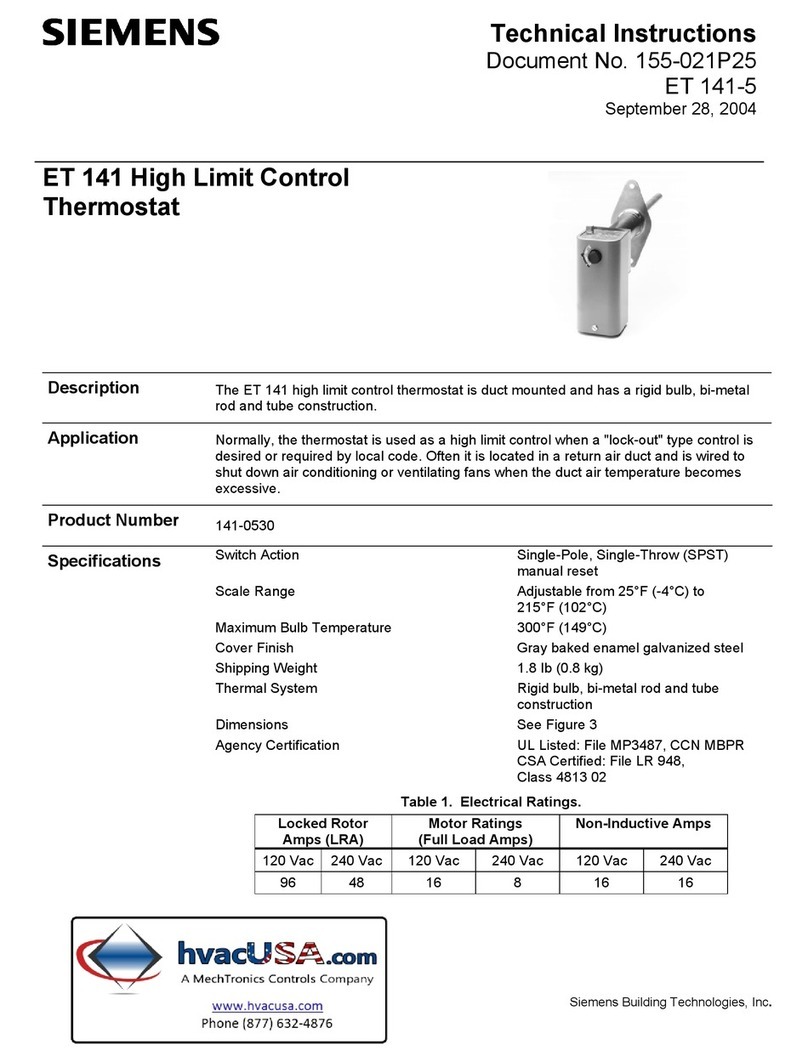
Siemens
Siemens ET 141 Technical instructions

Danfossss
Danfossss TP9000 Installation instructions user instructions

Smart temp
Smart temp SMT-400 User& installer's manual

Honeywell Home
Honeywell Home TH8110R1008/U manual

Atag
Atag WIZE user manual

Johnson Controls
Johnson Controls TEC2645-4 Technical bulletin

Honeywell
Honeywell VisionPRO Wi-Fi TH8320WF System setup