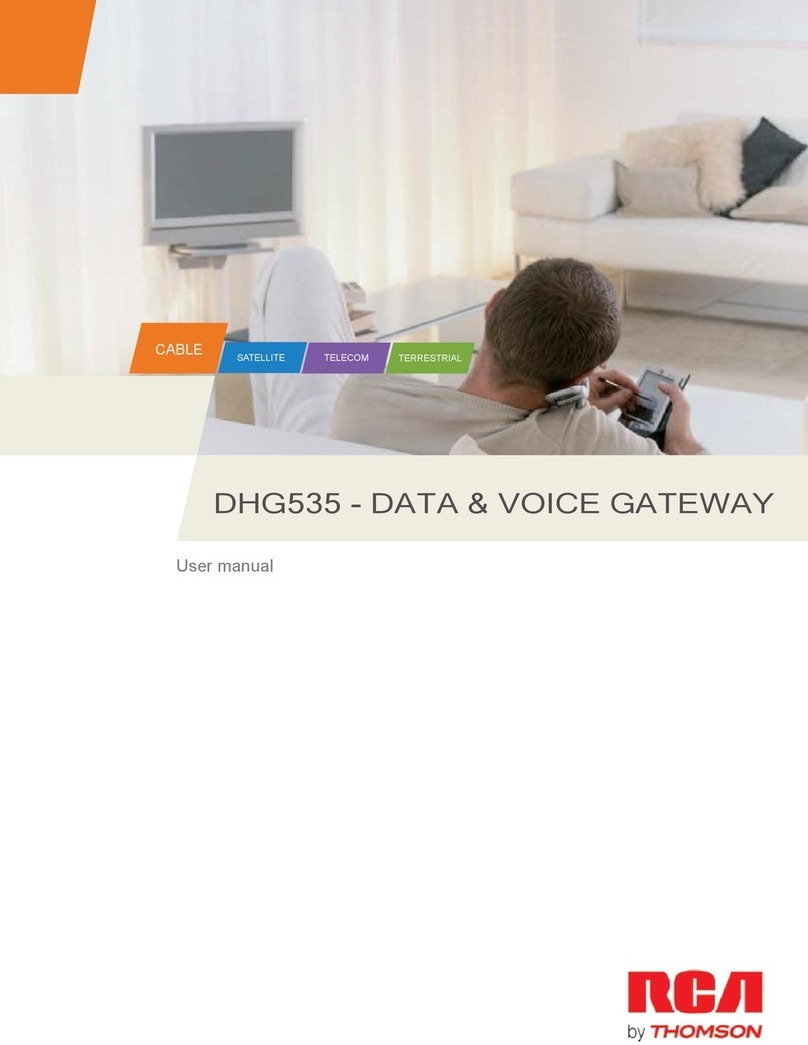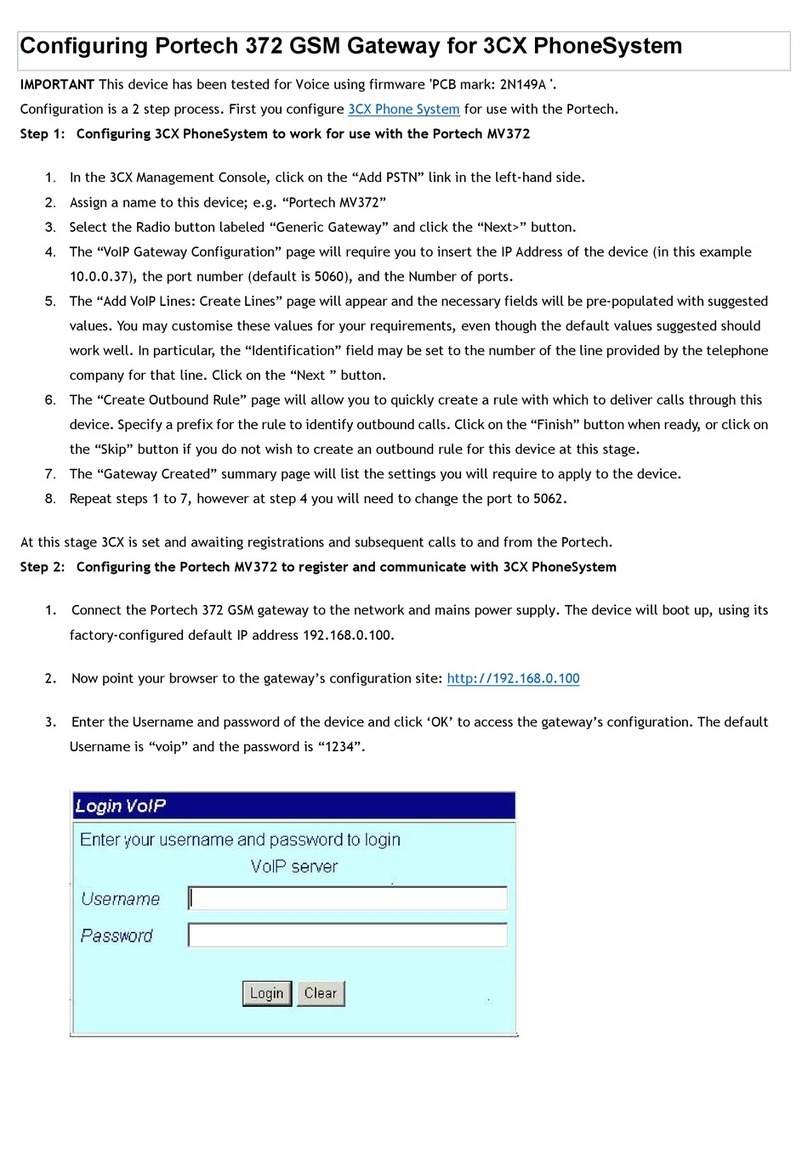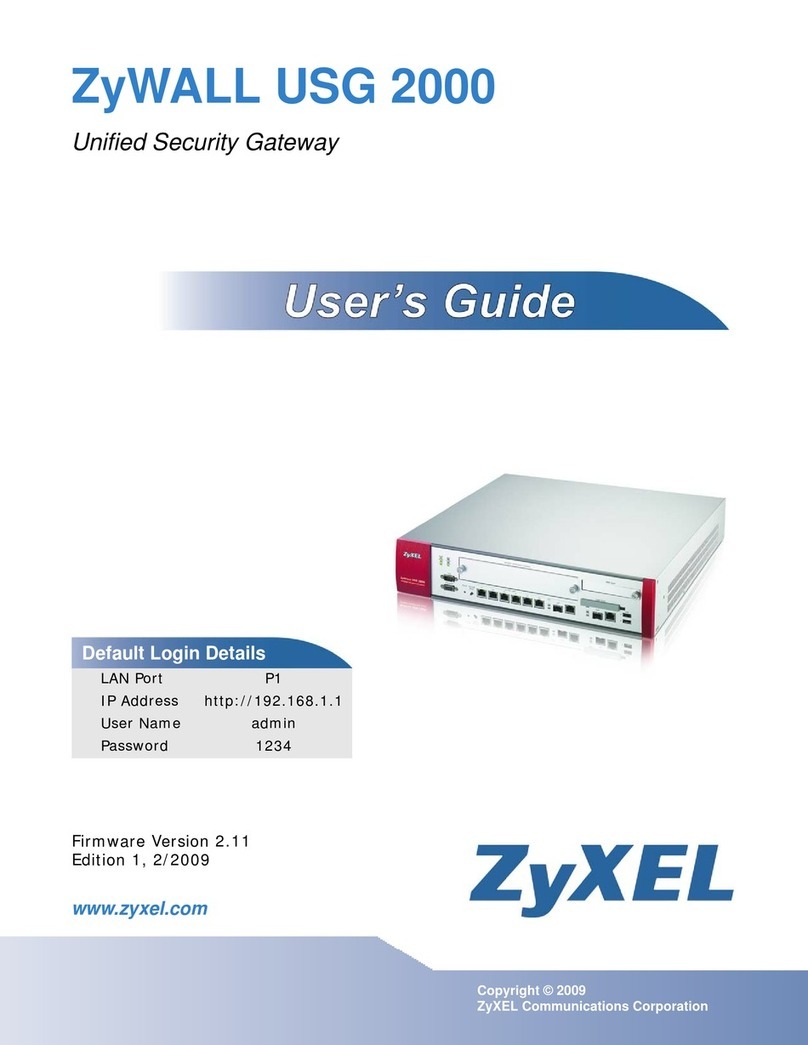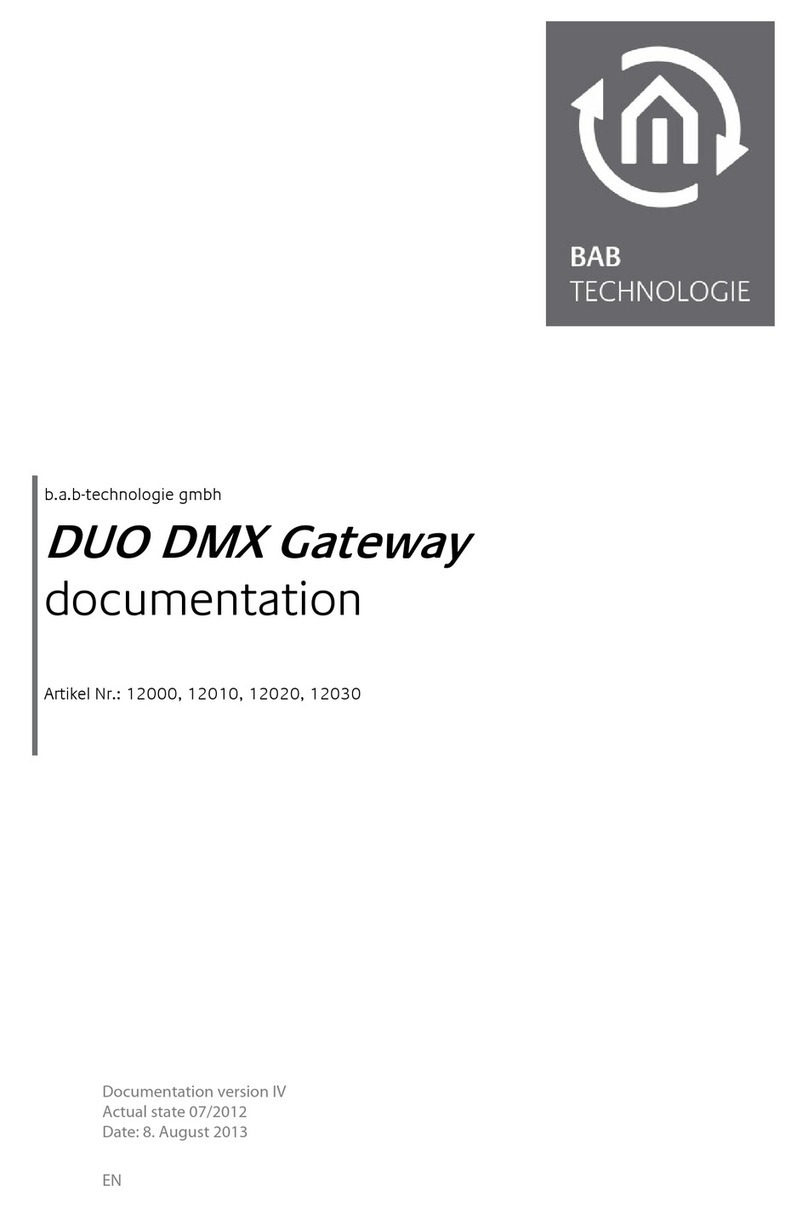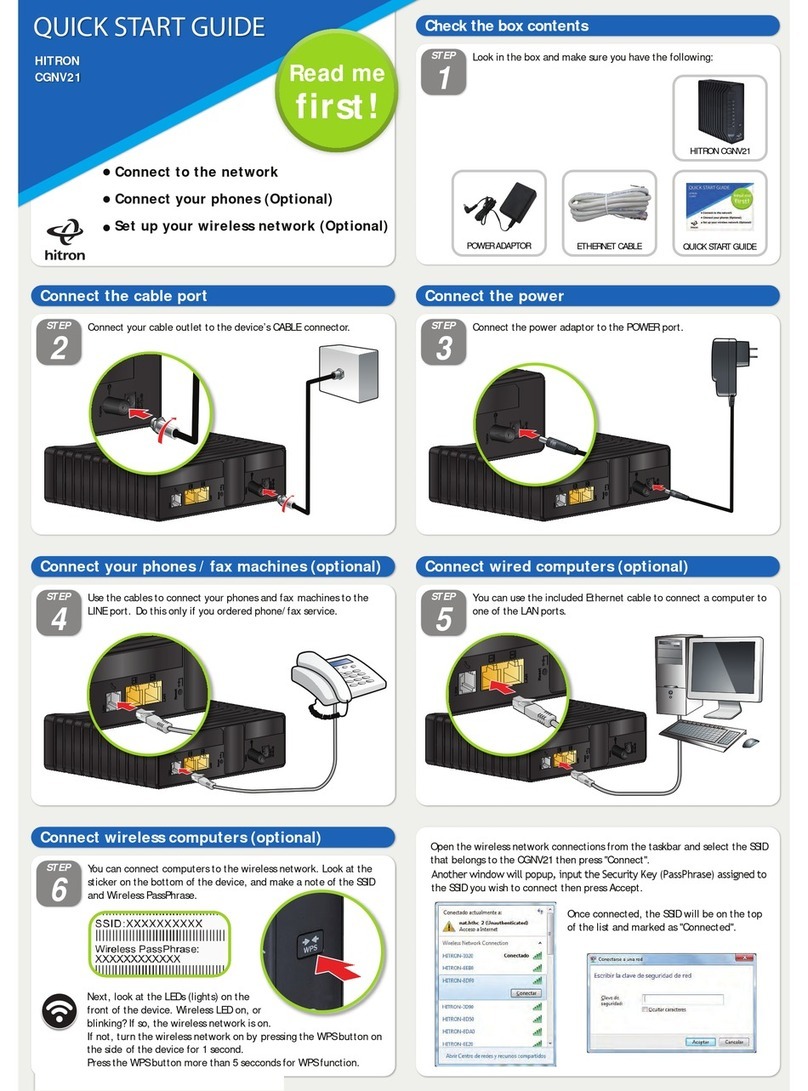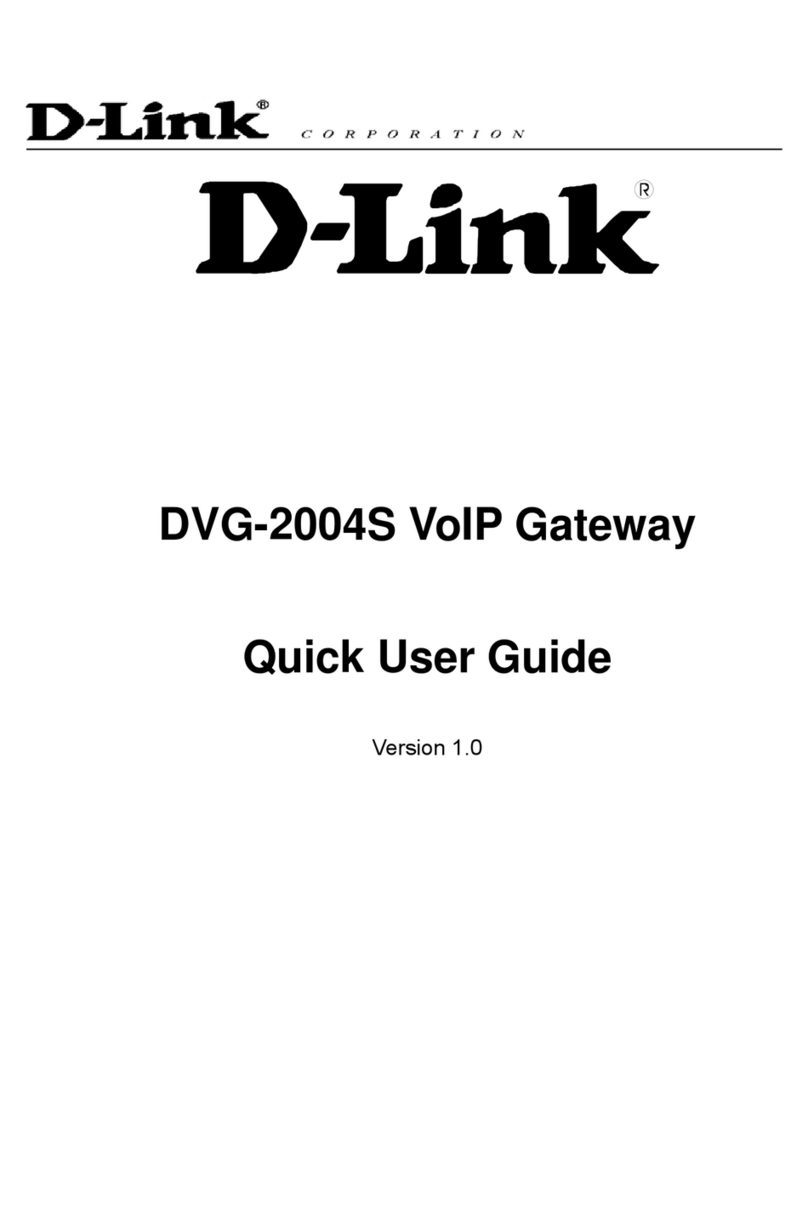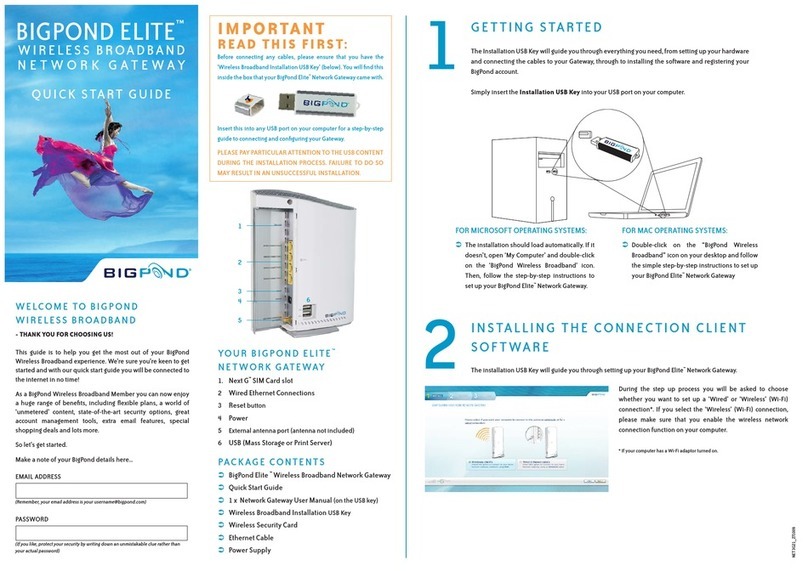MyEnergy Domain MyE Smart Home Gateway User manual

MyE Home Energy Management System Manual
Front view of the thermostat
LCD Display
1
2
3
4
5
6
7
8
9
10
11
12
13
14
15
16
17
18
19
20
21
25
26
27
28
22
23
24

Button Operations and Related LCD Display
1 – Communi ations button. it will toggle through the following control options:
•Web server control and smart grid control
•Web server control and no smart grid control
•smart grid control and no Web server control
•No Web server control and no smart grid control.
If there is no smart meter detected, then the button will only toggle:
•Web server control
•No Web server control.
2 – SYSTEM button. Pushing the SYSTEM button will cycle through the system modes auto( ),
heat ( ), Off, and cool ( ). If the system is a heat pump, then emergency heat (EM ) will also
be available, and that comes after “heat” and before “Off”.
•AUTO is represented by having both the and active.
•OFF indicates that the system is turned off.
•A single heating icon ( ) indicates that the system is in heat only mode.
•A single cooling icon ( ) indicates that the system is in cool only mode.
•Em indicates that the system is in Emergency Heat mode.
•
CAUTION: To avoid possible compressor damage, do not use Auto Changeover if the outside temperature drops
below 50°F (10°C).
3 – Menu button. Pressing this button will change the content of the time display area and change
the text displayed above the Menu button.
•When the system is reset, Clk will be active and the time will be displayed in the middle
of the LCD.
•Power is the instantaneous power use for the whole building and is in kWh. Cost is the
current cost of electricity per kWh. Power and Cost require that a smart meter is present,
and smart grid control is enabled. If there is no smart meter in the house or there is No
smart grid control, this choice will be skipped.
•External temperature . If there is no web connection, then outside temperature won’t
be available either.
4 – FAN button.
•This button will toggle between AUTO fan and forcing the fan ON.
5, 7 – Up, Down Buttons. Used to set temperature and set points.
•When in time set mode, the buttons are used to adjust hour, min, am/pm, and day.
•When in the default (temperature) mode, the buttons will set a temporary HOLD that will
affect the current mode (either heat or cool) until the program’s next schedule change.
•Pushing the up button will increase the selected value. The down button will decrease the
selected value.
•When the thermostat is in DR Hold mode, pushing the up/down buttons will not modify the
temperature. If the user wants to override the DR HOLD, then he needs to explicitly click
on the hold/run button.
6 – Hold/Run button. The button is used to HOLD a temperature, or to RUN (resume) the current
program.

•If Hold is “off”, then pressing HOLD/RUN when the thermostat is in its default mode will
implement a set point Hold until you release it.
•If Hold is “on”, then pressing HOLD/RUN will release the hold and return to the default
weekly thermostat program.
8 – SET TIME button. Used to set the time for the Thermostat.
•Press the set_time button to enable set_hours mode. Then Press the up/down buttons to
change the hours.
•Then Press the set_time button again to move on to set minutes mode. Then Press the
up/down buttons to change the minutes.
•Then Press the set_time button again to move on to set AM/PM mode. Then Press the
up/down buttons to toggle between AM and PM.
•Then Press the set_time button again to move on to set day mode. Then Press the
up/down buttons to cycle through the days of the week.
•Then Press the set_time button again to start the set_time mode from the beginning.
•The active field (hours, minutes, etc) will blink while active.
•Press any button other than the up, down buttons while the system is in “set time” mode to
cancel the changes and revert the system to normal operating mode (this will NOT change
the hold/resume status.)
•When the adjustments are done, press the Hold/Run button to exit TIME ADJUST mode.
9 – Temperature/humidity display. This indicates the current temperature (and humidity if an
indoor humidity sensor is connected).
•The units (C or F) are defined by the user using the graphic interface (through the local
server, or the web, or handheld interface).
•If an indoor humidity sensor is connected, the display will alternate between the
temperature and the humidity.
10 – ALT field. This indicates that the temperature sensor used to drive the thermostat is the
alternate sensor, either located in the Mediator or in an external temperature sensor.
•If lit, the temperature in the temperature field (9) will reflect the temperature at the
alternate sensor. Otherwise, the temperature reflects the sensor located at the thermostat.
•The selection of the temperature sensor to use is by default at the Thermostat. A setting in
the web page or mediator is where the user can change to the ALT sensor.
11 – Signal Strength. Status field for connection with the mediator
•Shows the signal strength of the connection with the Mediator, from 0 to 3 bars.
•If the thermostat loses communications with the Mediator, no bar is shown and the antenna
will flash. In this case, all control is local to the thermostat.
12 – BATTERY field. There are three fill levels, corresponding to the strength of the batteries.
When it starts flashing, please replace the batteries soon.
13 – HIGH COST (High $). Indicates a spike in electricity cost
•If the electric utility company indicates that current electricity prices are about to spike or
already high, then this field will flash until the prices come back down below the high cost
level.
•This field is only used if there is some way to receive the information on utility pricing, and
the utility has a variable price program.
•The user can define the high price limit using MyEnergyDomain.com in the thermostat setup
section. For example, it could be defined as anything above $.30/kwh, or 2x the base rate.

14 – Lo k i on: Indicates the lock status of the thermostat keypad. It can be locked/unlocked by
key combination (Connection + Up + Down) or through the web interface. When it is on, the
thermostat doesn’t respond to key pressing except for the key combination to unlock.
15 – ALERT field. This field will flash if the system detects an error in the HVAC system.
•If this flashes, please consult the your MyEnergyDomain.com account for more information
about the particular alert.
•After 12 hours of flashing, it will stop flashing and remain on.
•When the alert is cleared (using the web interface), then the alert field changes back to
inactive.
16 – SET POINT field. This will indicate the current set point. Icons (see item 17) will indicate
what set point is showing (heating or cooling). Changing the set point will only apply to the
currently active mode as indicated by the icons.
•In homes with heating & cooling, the setpoint display (and setpoint heat/cool icons) will
show the setpoint corresponding to the most recent system used.
17 – Setpoint HEAT/COOL i ons. This indicates the active set point mode.
•The heating icon ( ) indicates that the heating set point is active and any changes to the
set point will apply to the heating program.
•The cooling icon ( ) indicates that the cooling set point is active and any changes to the
set point will apply to the cooling program.
•If the system is running the heating equipment, will blink. If the system is running the
cooling equipment, will blink.
18 – Stg 1+2. indicates what stage(s) heating/cooling the system is engaged, when the home has
two stage systems.
•Stg 1 means only the first stage is engaged.
•Stg 1+2 means that both stages are engaged.
•If the system is single stage, then this field is inactive.
19 – Aux Heat. This field indicates that the system is using auxiliary heat. This field is active
when the heat pump (if one is present) cannot produce enough heat to meet heating demand and
calls for the Auxiliary Heat to be turned on. When the auxiliary heat turns off, then the Aux Heat
field changes to inactive.
20 – Temp Hold / Hold / Smart Grid Hold. This field indicates that a set point is different than
the program set point.
•If no kind of Hold is in effect and the Up/Down button is pressed, the thermostat will be set
to Temp Hold mode (Temp Hold will lit) which will be automatically released at the
beginning of next program. Pressing HOLD button will release it manually.
•A Permanent Hold can be triggered by pressing the Hold/Run button after adjusting the
set point. “Hold” alone will be lit. Pressing HOLD button again will release it manually.
•If there is a smart meter in the house, and there is an active Demand response event and
the temperature is being held, then HOLD is flashing along with “Smart Grid” (see item 27).
If the user wants to override the Smart Grid Hold, then he needs to explicitly click on the
HOLD/RUN button. Just clicking the up/down buttons won’t modify the temperature when
the thermostat is in Smart Grid Hold mode.
21 – FAN (Auto On Smart >). This area indicates what operating mode the fan is in.
•Auto indicates that the fan is being controlled by the thermostat’s program.

•On means that the fan has been manually turned on and will run until turned to Auto or
Smart mode.
•Smart indicates that the Smart Fan mode is on. Smart mode is like an intermittent
windshield wiper and will run intermittently based on our optimal control algorithm.
22 – %RH / (AM/PM): the AM/PM time for 12 hour clock, as well as a single circle of the % for
the degree symbol (°) for external temp and percent symbol (%) for external humidity.
•The outdoor temperature (°) and humidity (%) will alternate for display when (in field
25) is chosen.
23 – “€£$¥/kWh” This field indicates the unit for the 7 segment display above this field.
•If POWER is being shown, display the current usage in kW, for instance, 0.82 kW or 1.32
kW.
•If Cost is being displayed, the appropriate currency symbol and the “/kWh” will be lit to
indicate price per kWh, for instance, $0.07/kWh or $1.02/kWh.
•The order of denominations is Euro, British Pound, Dollar, Yuan/Yen.
24 – Days of Week: This will only be active when Clock is selected in field 25.
•Each two character day of the week is a single element and will be lit according to what day
of the week it is.
25 –Pwr /Cost / Clk /Ext Temp+Humidity . This field indicates what is currently
displayed in the 7 segment display in the center of the LCD.
•If there is no smart meter, then Pwr and Cost will not be available.
•If there is no web connection, then outside temperature+humidity won’t be available
either.
•Depending on which variables are available, the MENU button will have the corresponding
number of items to cycle through (i.e., if there’s no smart meter, and Clk is active, then
the next button press will make Ext Temp+Humidity active.
26 – SYSTEM field. The System field will show the active system mode. The available modes
depend on the equipment controlled by the thermostat. The complete list includes AUTO, HEAT,
OFF, COOL, and EM.
•Heat is indicated with a flame icon ( ). It is available if heating is controlled by the
thermostat.
•Cooling is indicated with a snowflake icon ( ). It is available if cooling is controlled by the
thermostat.
•AUTO is indicated with both flame ( ) and snowflake ( ) icons lit. It is available if heating
and cooling are both controlled by the thermostat.
•Emergency heat mode is indicated with EM . It is available only if the user has a heat
pump.
•OFF is indicated with the text OFF. It is always available.
•To see what mode is currently active when in Auto mode, look to the icons in the Setpoint
area. The snowflake will indicate the system is in cooling mode and the flame will indicate
heating mode.
•CAUTION: To avoid possible compressor damage, do not use Auto Changeover if the outside temperature drops
below 50°F (10°C).

27 – (No) Smart Grid: Indicates the status of the smart grid connection and control.
If smart grid control is disabled (e.g., through the local control button),
“No Smart Grid” will be lit.
If smart grid control is enabled, then
“Smart Grid” will be lit
If Smart Grid is available and enabled, and if there’s a DR event requiring a HOLD, then
“Smart Grid” and “Hold” (in field 20) will flash.
28 – (No) WWW ( ontrol): Indicates the status of a web connection, or the status of local/web
control.
If web control is disabled (e.g., through the local control button),
“No www control” will be lit.
If web communications fails, then
“No www” will be lit.
Thermostat Operation
Setting Time and Day
Normally, time is automatically set by the MyE website. In case the user opts out of web control,
setting time is accomplished by the steps below:
•Press Set Time button and the hours starts flashing as one unit (both digits together). The
hour will be set from 1 12 using the Up and Down buttons.
•Press Set Time button again and the tens digit of the minutes begins flashing. Set the tens
minute digit by using the Up/Down buttons.
•Press Set Time button again and the ones minutes digits should begin flashing. Set the
ones minute digit by using the Up/Down buttons.
•Press Set Time button again and the AM/PM units should begin flashing. Set the AM/PM by
using the Up and Down buttons.
•Press Set Time button again and the current active day will begin flashing. Pressing the
Up/Down buttons will flash the next day/previous day, respectively.
•At this point, pressing the Set Time button again will start the cycle again by flashing the
Hour units and so on. Only when “Hold/Run” is pressed is the change accepted and the
set time mode exited.
•If ANY other button is pressed (other than Set Time, Up, Down), then the set time mode
should be canceled and the time/day reverted to the time before Set Time was pressed.
Hold Temperature
There are multiple hold situations. There is a Temporary Hold, a Smart Hold and a Smart Grid Hold.
The Temporary Hold is the traditional hold that will switch back to the programmed set point at the
next mode change. The Smart Hold uses some intelligence to determine how long to keep the Hold
active. The Smart Grid Hold is a hold initiated and ended by a Utility through a Smart Meter.
Temporary Hold
•While in normal operation, after pressing the Up/Down button, the set point will start to
flash for 5 seconds. If Hold/Run is not pressed within this period, a temporary hold will be
set. This will cause the “Temp Hold” element on the thermostat screen to flash to indicate
that the thermostat is in Temporary Hold. “Temp Hold” will continue flashing until the
Temporary Hold is canceled or the next program mode takes effect.

•While a Temporary Hold is in effect, pressing the Up/Down buttons will change the hold
temperature but keep the hold in Temporary mode.
•Once in the Temporary Hold, press the Hold/Run will cancel it and resume the current
program.
Hold
•While in normal operation, after pressing the Up/Down button, the set point will start to
flash for 5 seconds. If Hold/Run is pressed within this period, a normal hold will be set,
and “Hold” alone will be lit.
•Once in Hold mode, pressing Hold/Run button again will release it manually..
Smart Grid Hold
•The Smart Grid Hold is activated and ended by the Utility through a Smart Meter. When
active, “Smart Grid” and “Hold” flash together. When the DR event is canceled by the Utility,
the “Smart Grid” and “Hold” elements will be turned off.
•The user cannot initiate the Smart Grid Hold, but the user can cancel it by pressing the
Hold/Run button once, which will turn off the “Smart Grid” and “Hold” elements and revert
the thermostat to its previous state. That previous state could be a temporary hold, a smart
hold, or running the current program.
•While a Smart Grid Hold is active, the user cannot change the temperature UNLESS they
cancel the Smart Grid Hold first.
Conne tions – WWW (Internet) and Smart Grid
The MyE Thermostat has multiple wireless connection possibilities. It can connect to the Internet
via the Mediator and it can also connect to the Utility Smart Grid.
Mediator
Without a connection to the Mediator, the thermostat will not be able to have internet connection.
If the connection between the Mediator and Thermostat cannot be established, then the “signal
strength” icon will show 3 empty bars and the antenna will flash.
Smart Grid
The Smart Grid connection is used by the Utility to send pricing messages and Demand Response
events to the thermostat. This Smart Grid connection is not universally available.
•If your Utility does has a Smart Grid and your home is equipped with a Smart Meter, and
the thermostat is able to communicate with the Grid, “Smart Grid” should be lit on the
Thermostat screen.
•If a Smart Grid exists but the signal is lost, then “No Smart Grid” will flash.
•If a Smart Grid exists but the Smart Grid control has been user disabled (See Conne tion
button), then “No Smart Grid” should be lit.
If the thermostat is connected to a Smart Grid, the following becomes available:
-Cost: current electricity prices.
-Power: instant home electrical power usage in Kw.
-“High Cost” indicator: indicate that a high electricity cost event is in effect.
See “Menu button” for further information
-Demand Response capabilities that allow the Utility to set a specific temperature for your
thermostat until the DR event is over. This can be overridden. See the “Hold Temperature”
section for more information and how to override the Smart Grid Hold.
WWW Control
When the thermostat has the connection to the internet via the mediator, it can be controlled and
monitored via you myenergydomain.com account. All controls provided on the thermostat panel

can also be initiated from the web dashboard, plus that the Daily and Weekly programs, vacations/
staycations are set via a user friendly interface on the website. If you disable WWW Control use
Conne tions button, then the thermostat will be controlled locally only, but you can still monitor
its status via the web.
Lo king the thermostat
The thermostat has the ability to be locked, meaning that most keys will not function. The purpose
of the lock is to keep inadvertent or unwanted changes from being performed. The lock can be
activated and deactivated from both the website and on the thermostat itself.
•To lock or unlock the thermostat using the buttons on the thermostat, simultaneously press
Conne tions + Up + Down buttons.
•When locked, the only button that will function is the Menu button to allow changing the
information displayed on the screen.
•When locked, the LOCK icon will be visible.
Spe ifi ations
1.MyE
TM
Smart Home Gateway
•Physicaldimension: 143 x 88 x 25 mm
•Power Supply : DC5V 500mA
•Wireless: ZIGBEE PRO
•2.4G IEEEE 802.15.4 Compliant RF
•MAX Output power 4.5dBm
•Compliance FCC CFR47 Part15
•RF Frequency Range 2394 2507 MHz
•Receiver Sensitivity 90dBm
•IEEE 802.3 10BASE T/100BASE TX Ethernet
•10/100 Ethernet PHY interface
•Hardware TCP/IP accelerator
•Support IP/TCP/UDP/ICMP/IGMP checksum and APR
•Support TCP,UDP,ICMP,IPV4,DHCP,APR,DNS,HTTP protocol.
2.MyE
TM
Smart Thermostat
•Physical dimension:155 x 105 x 28 mm
•Power Supply: 4 AA batteries or AC 24V
•Maximum load: 1A@24VAC per output
•Temperature display resolution 1℉(0.5℃)
•Temperature Accuracy: +/ 1℉(0.5℃)
•Supply RH,RC,C,W,W2/AUX,Y,Y2,G,O/B wire.
•Wireless: ZIGBEE PRO
•2.4G IEEEE 802.15.4 Compliant RF
•MAX Output power 4.5dBm
•Compliance FCC CFR47 Part15
•RF Frequency Range 2394 2507 MHz
•Receiver Sensitivity 90dBm
MyEnergy Domain, In .
www.myenergydomain.com
support@myenergydomain.com
Made in China

FCC NOTE:
This equipment has been tested and found to comply with the limits for a Class B Digital Device,
pursuant to Part 15 of the FCC Rules. These limits are designed to provide reasonable protection
against harmful interference in a residential installation. This equipment generates, uses, and can
radiate radio frequency energy and, if not installed and used in accordance with the instructions,
may cause harmful interference to radio communications. However, there is no guarantee that
interference will not occur in a particular installation. If this equipment does cause harmful
interference to radio or television reception, which can be determined by turning the equipment off
and on, the user is encouraged to try to correct the interference by one or more of the following
measures:
•Reorient or relocate the receiving antenna.
•Increase the distance between the equipment and receiver
•Connect the equipment to an outlet on a circuit different from that to which the receiver is
connected
•Consult the dealer or an experienced radio/TV technician for help
This equipment complies with Part 15 of the FCC Rules. Operation is subject to the following two
conditions:1. This equipment may not cause harmful interference, 2. This equipment must accept
any interference received, including interference that may cause undesired operation.
Modifications not authorized by the manufacturer may void the user’s authority to operate this
device.
This manual suits for next models
1
Table of contents
Popular Gateway manuals by other brands
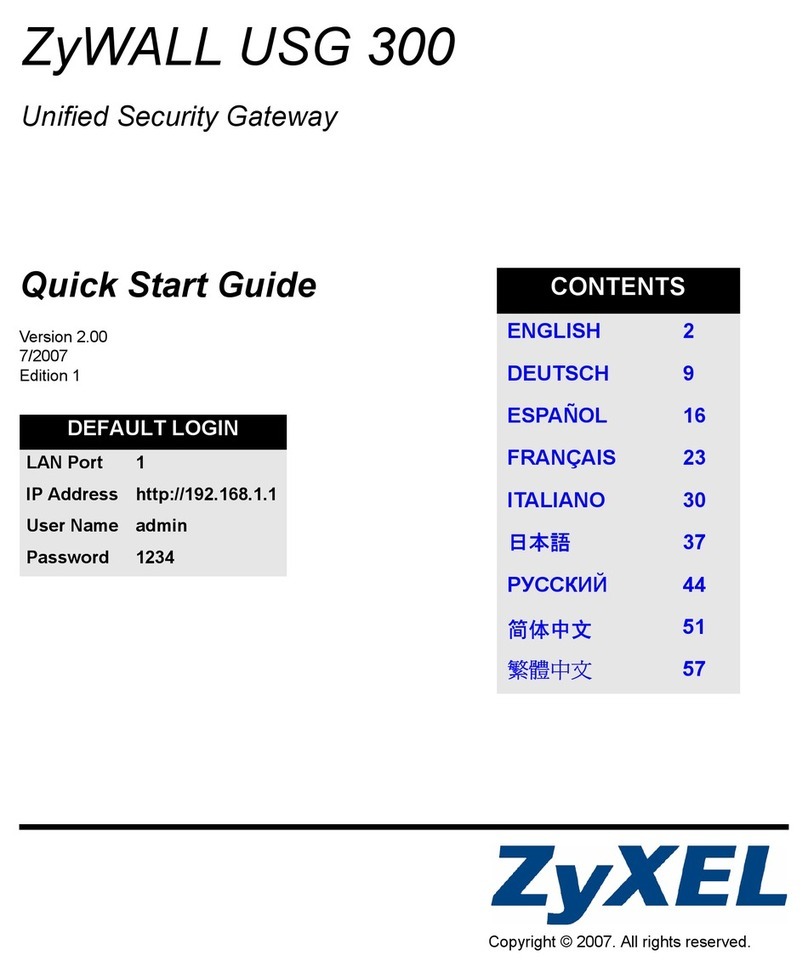
ZyXEL Communications
ZyXEL Communications Unified Security Gateway ZyWALL 300 quick start guide

RTA
RTA 460ESPS-N2E Product user guide
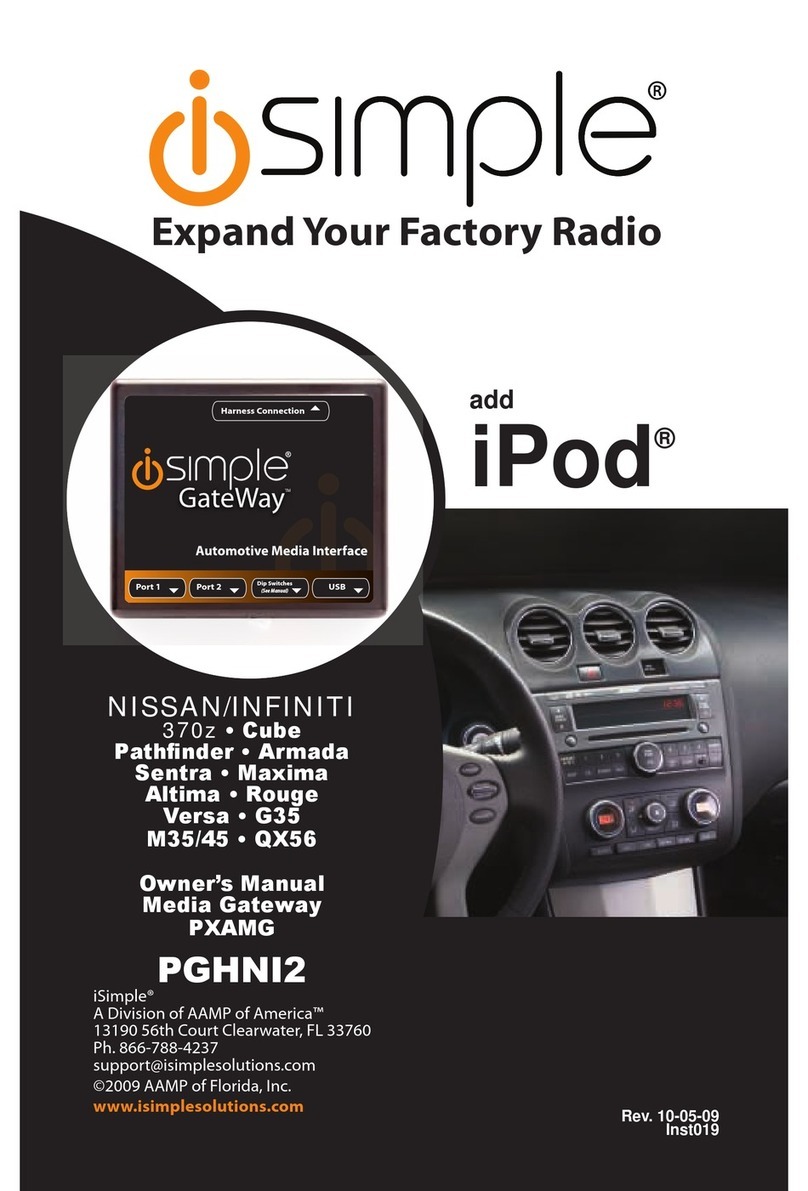
AAMP of America
AAMP of America iSimple owner's manual

Dinstar
Dinstar MTG200 user manual

Moxa Technologies
Moxa Technologies MGate MB3170 Quick installation guide

Dinstar
Dinstar DAG3000-24O user manual