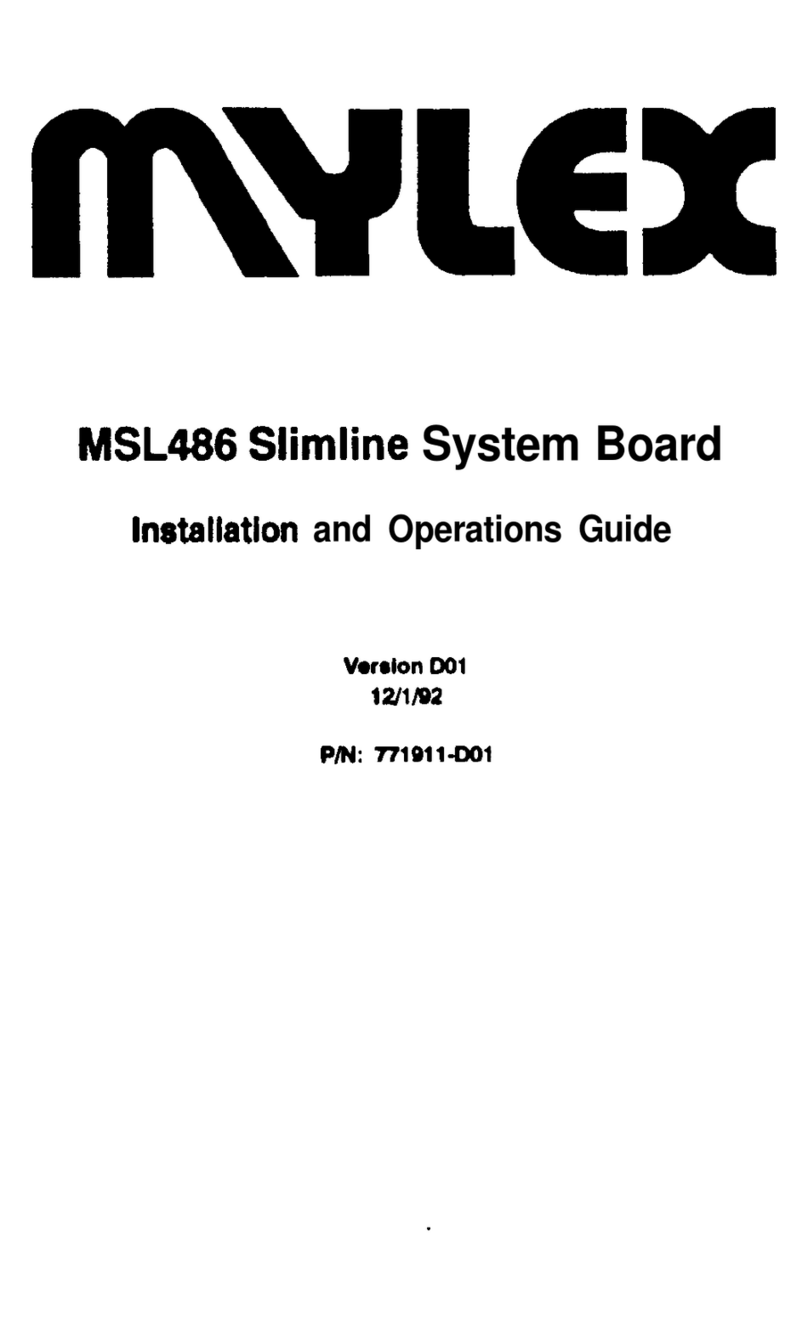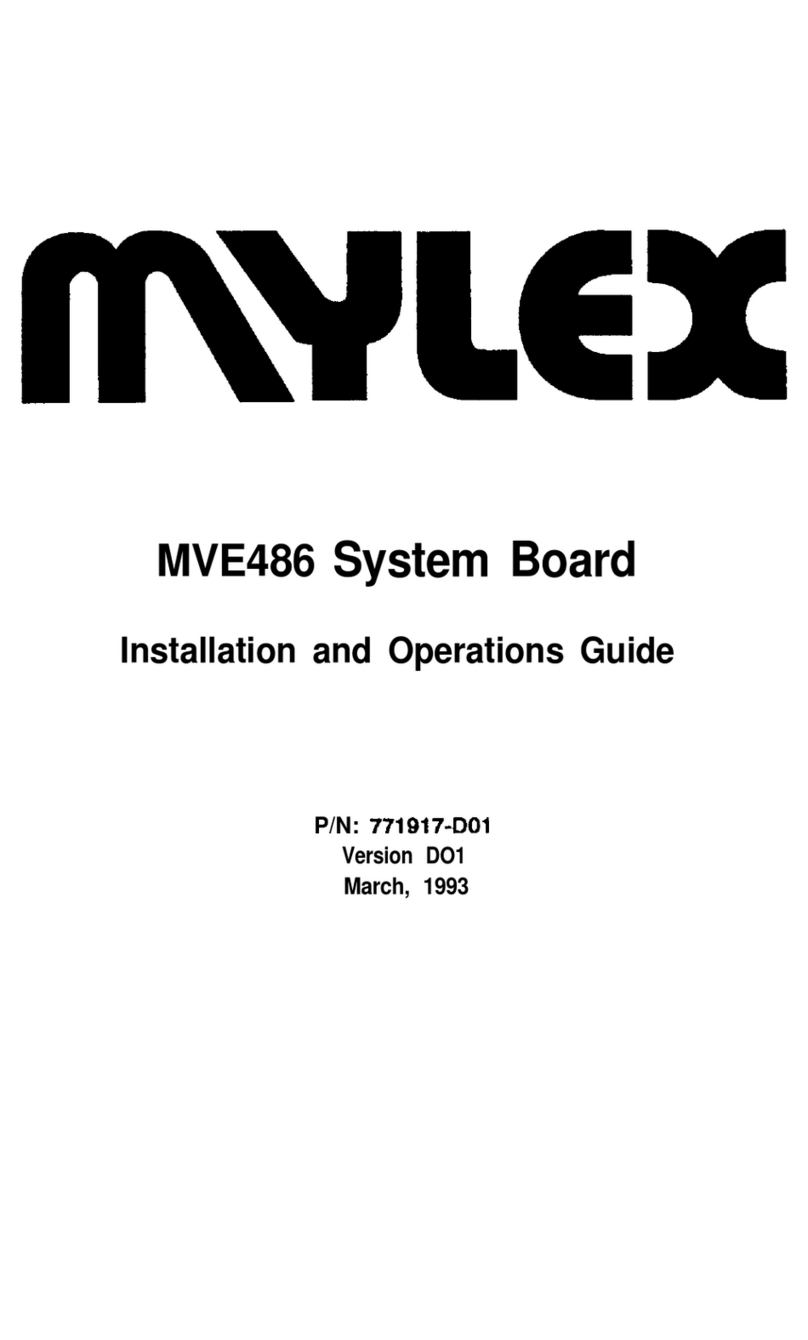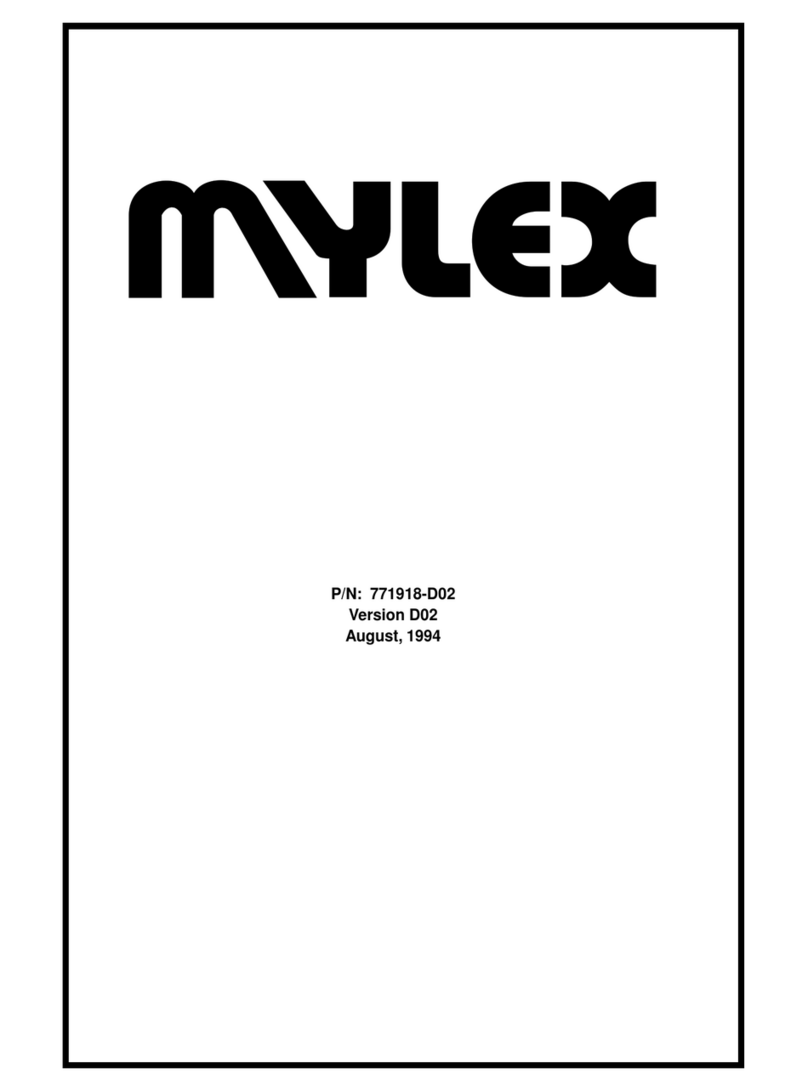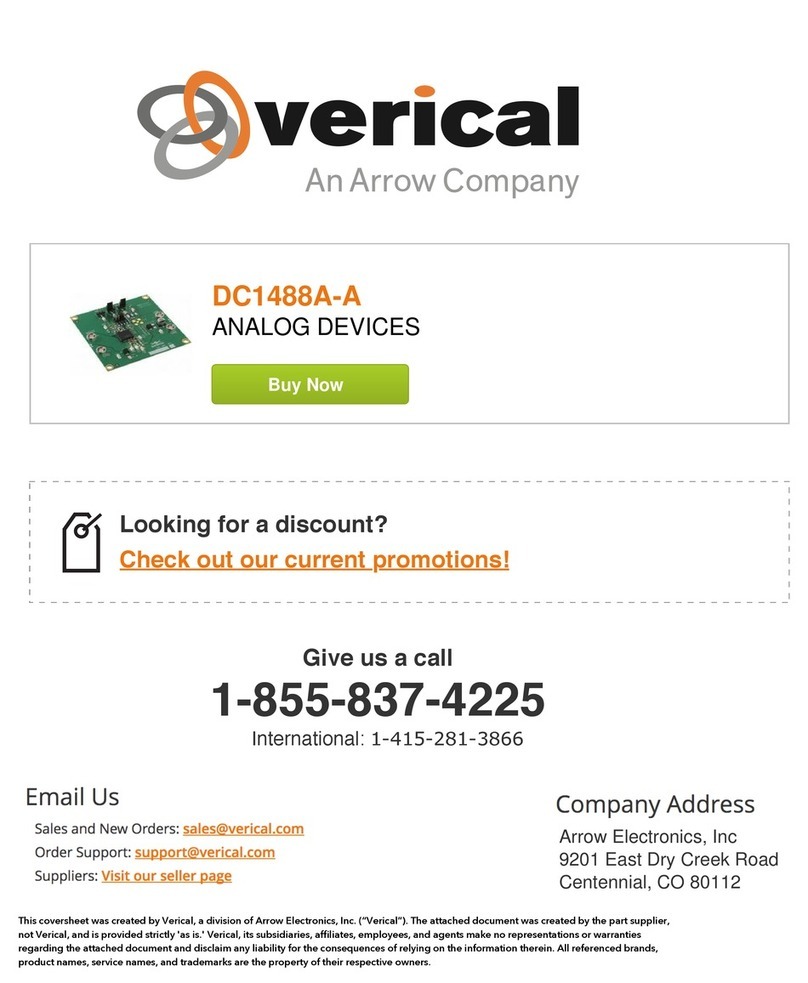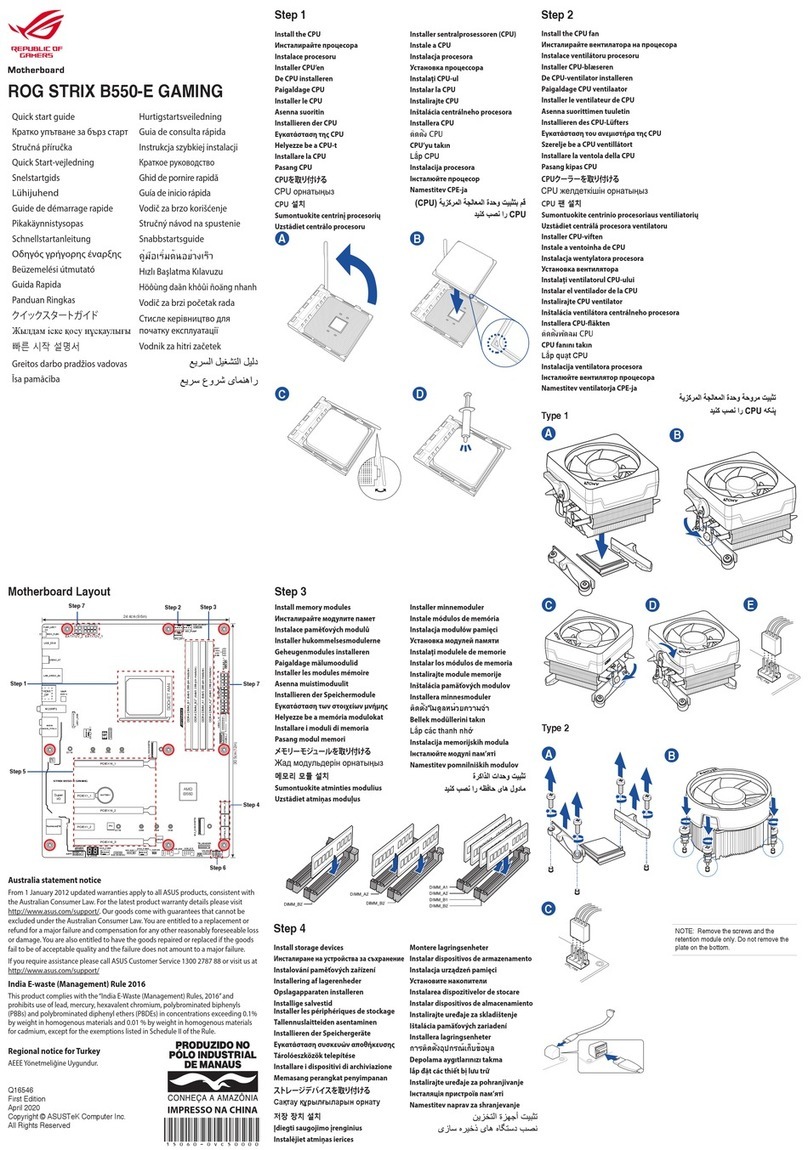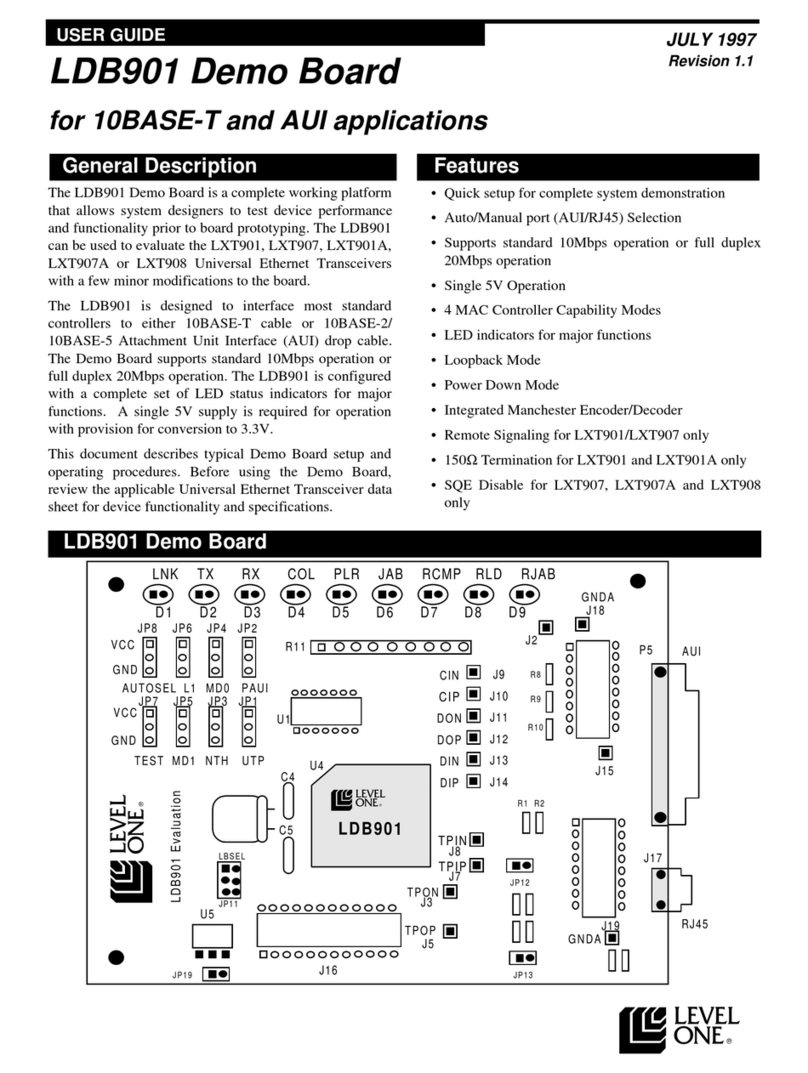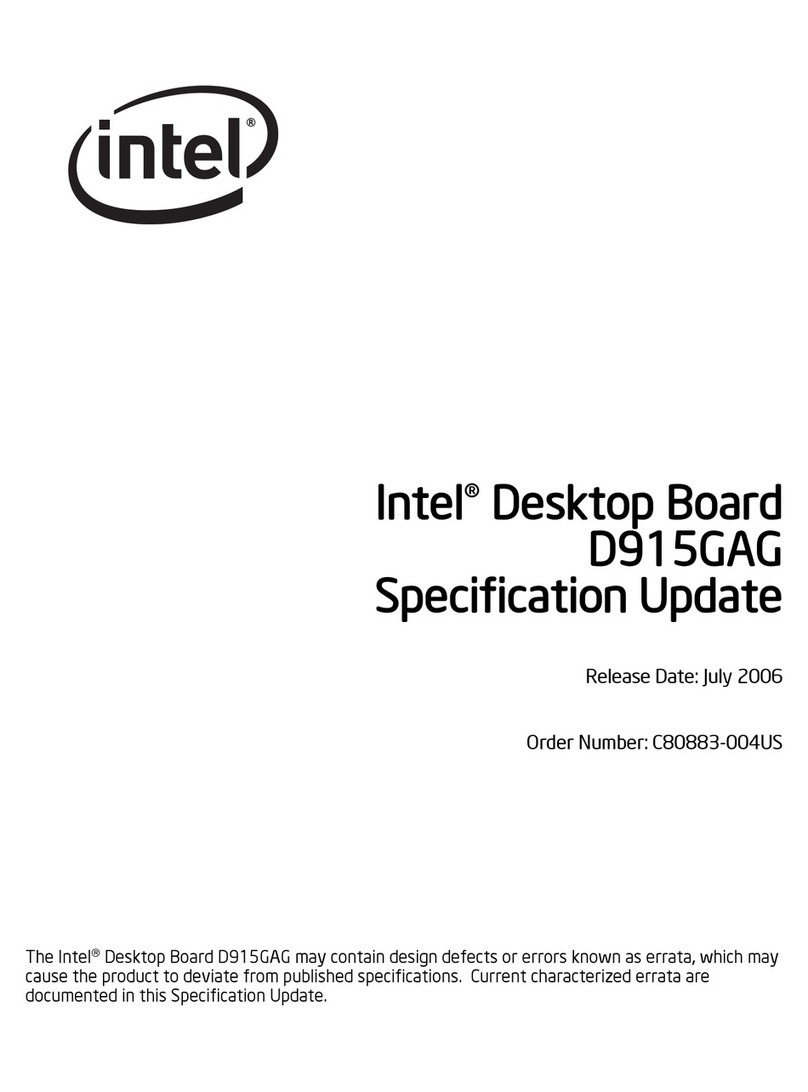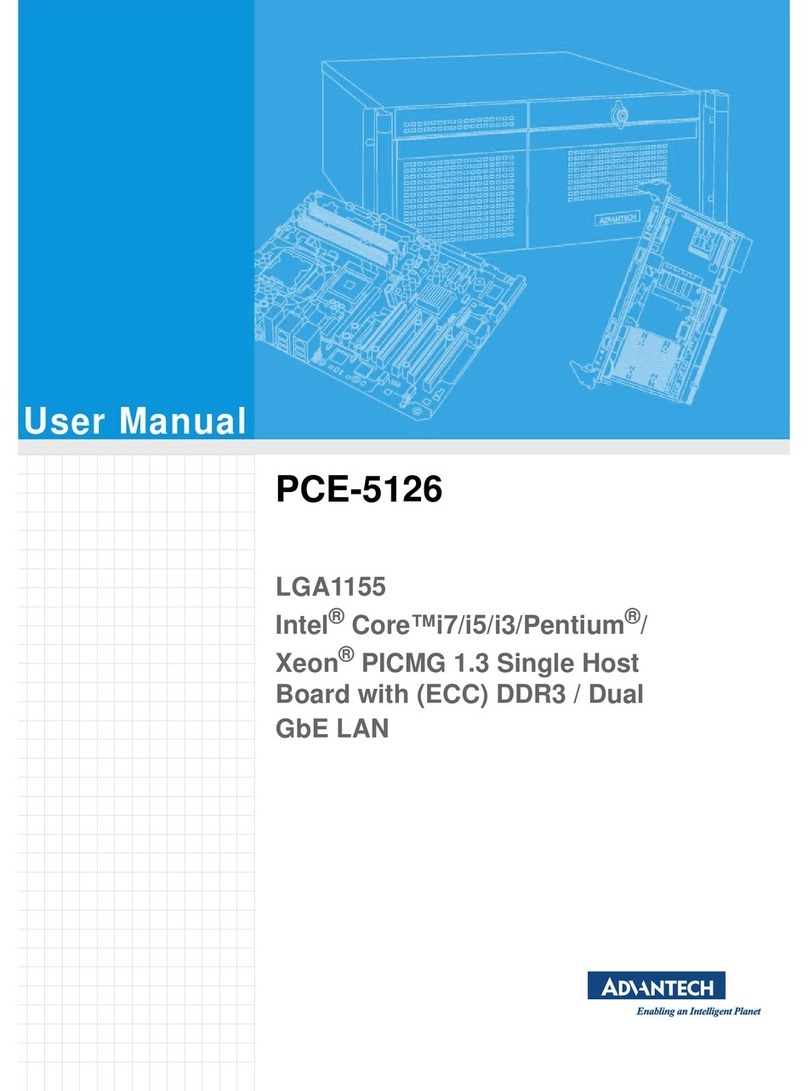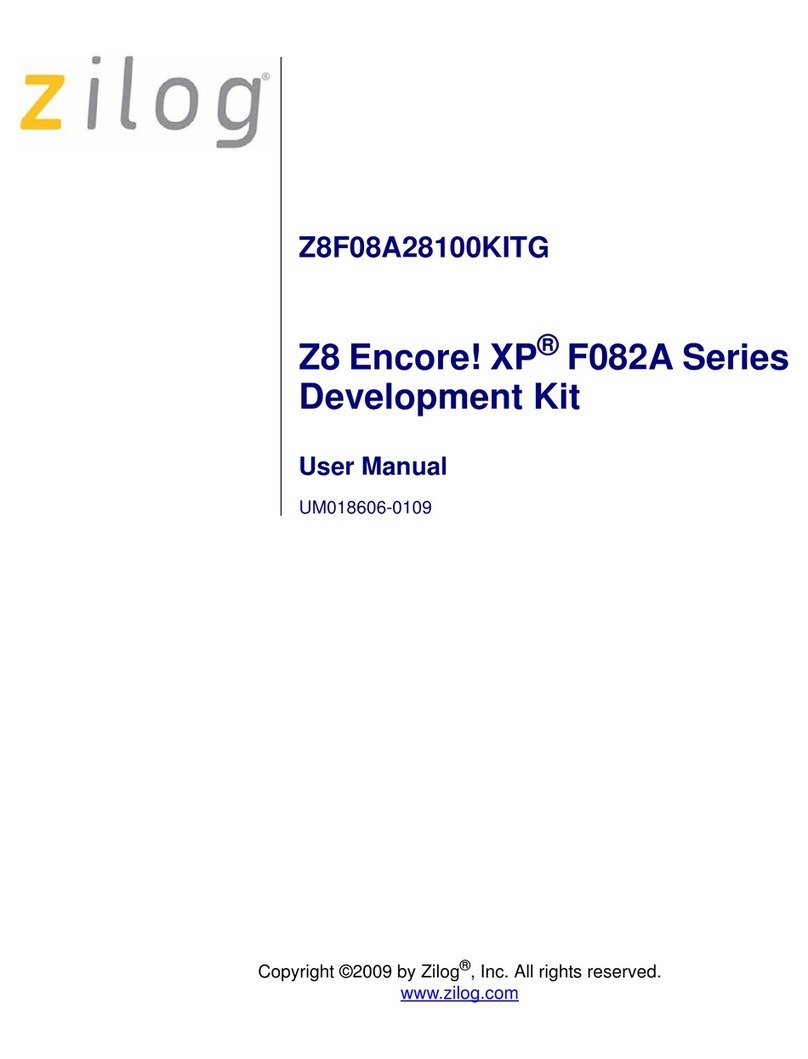Mylex MGI486 User manual

MGI486 System Board
User's Guide
P/N: 771924
Version: D03
March 1995

Manual Notice
The information contained herein is subject to change without notice. Mylex does not
represent or warrant that this Installation and Operations Guide is correct in any or all
respects, and shall not be liable for technical or editorial omissions or errors made herein.
Except as specifically provided herein, Mylex makes no warranties, express or implied,
respecting this guide or the Mylex products referred to herein, including but not limited
to any warranty of design, merchantability, or fitness for a particular purpose, even if
Mylex has been informed of such purpose.
P/N: 771924
Version: D03
© Copyright 1995 by Mylex Corporation
P.O. Box 5035
Fremont, California 94537-5035
Copyright Notice:
This manual is copyrighted by Mylex Corporation. It may not, in whole or in part, be
copied, reproduced, photocopied, translated on paper, electronic media or computer-
readable-form or be used to make a derivative work without written permission from
Mylex Corporation, except as permitted by the United States Copyright Act of 1976, as
amended.

FCC Warning:
This device has been tested and found to comply within the limits of a class B device,
pursuant to Part 15 of FCC regulations. Operation is subject to the following two
conditions:
1) This device may not cause harmful interference.
2) This device must accept any interference received, including interference that may
cause undesired operation.
This equipment has been designed to provide reasonable protection against harmful
interference in a residential area. This equipment generates, uses, and can radiate radio
frequency energy. This device, if not installed and used in accordance with the
manufacturer's instructions, may cause harmful interference to radio communications.
There is no guarantee, however, interference will not occur in a particular installation.
Should it be determined that this equipment is causing interference to radio or television
reception, the following suggestion actions may be taken.
Reorient or relocate the receiving antennae. Increase the distance between the antennae
and the computer. Plug the computer into a different AC outlet so that the two conflicting
devices are using a different branch circuit. Contact the dealer who sold this equipment
and/or a reputable radio/television service technician for additional suggestions.
Only equipment certified to comply with Class B (computer input/output devices,
terminals, printers, etc.) should be attached to this equipment, and must have shielded
interface cables.
Finally, any changes or modifications to the equipment by the user not expressly
approved by the guarantee or manufacturer could void the users's authority to operate
such equipment. Trademarks: Mylex and MGI486 are registered trademarks of Mylex
Corporation. All other products and companies are trademarks of their respective owners
and licensees.
Manual No. 771924-D03, Mar. 1995 I

Mylex Warranty
This product is guaranteed to be free from manufacturing or material defects for a period
of 1 (one) year after the date of purchase. Should the product fail during this period,
Mylex will repair or replace (at Mylex's option) the product free of charge with the
following provisions:
1) Proof of purchase must be provided.
2) The product must have been properly installed in accordance to the documentation
provided.
3) The product must not have been modified by any party except by Mylex or an
authorized agent.
4) The product must be free of damage.
Any software, including firmware, is provided “as-is” without warranty of any kind,
expressed or implied. The purchaser bears complete risk of the performance and quality
of the software. Mylex's sole responsibility, and the purchaser's only remedy to any
defect in workmanship, shall be replacement of the defective medium (diskette or ROM).
All expressed or implied warranties for the MGI486, including, but not limited to
warranties of merchantability and fitness for a particular purpose, are restricted to the
duration of the warranty period. Under no circumstances shall Mylex be held liable, in
any way, to the purchaser for damages, including any lost profits, lost savings, or other
incidental or consequential damages arising out of the use of, or inability to use this
product. Some states do not allow warranty or liability restrictions or limitations, so the
preceding limitations may not apply to you.
II Manual No. 771924-D03, Mar. 1995

Customer Service Policy
Returned Merchandise Authorization (RMA)
All products returned to Mylex for warranty service or for other reasons must be assigned
an RMA number before shipment to Mylex. The RMA number may be obtained by
contacting Mylex's Technical Support Department. Any product received without an
RMA number will be returned to the shipper unopened.
Important Note: Only the company (or individual) that purchased the product directly
from Mylex may obtain an RMA number. If the Mylex product was purchased from a
reseller or distributor, you must contact that company for service.
The following rules/procedures apply to all RMAs:
1) The product must be returned in original packaging or other suitable materials.
2) Each returned unit will be inspected for damage or other irregularities. It a unit is
shown to be modified, the customer will be notified before any action is taken.
3) Mylex will not be responsible for non-Mylex products shipped with an RMA unit.
This includes memory, math co-processors and other internal and external
peripherals.
Products must be shipped to Mylex with freight paid. Upon completion of service, Mylex
will ship the product back UPS Ground or similar service, at no charge, unless prior
arrangements have been made.
Customer Service
End users are required to contact their suppliers.
Mylex Technical Support is available 8:00 a.m. to 5:00 p.m. Pacific Standard Time,
Monday through Friday except holidays. Contact Mylex Technical Support by voice at
(510) 796-6100 or by fax at (510) 745-7715. You can also contact Technical Support
Manual No. 771924-D03, Mar. 1995 III

Handling Precautions
The MGI486 system board contains electronic components that are highly sensitive to
electrostatic discharge. Use extra caution when handling the MGI486 to ensure there is
adequate grounding around the work area the board is being installed. ALWAYS wear a
ground strap or ground your body by touching a grounded object such as an unpainted
metal device connected to power ground.
The MGI486 has delicate crystal oscillators that can break if subjected to sudden shock
such as being tossed on a table. Use care when moving the MGI486 from point to point.
If Troubles Are Encountered
If, during the course of installation or operation of the MGI486, the board displays
improper operation, make sure that all components are seated tightly and configured
correctly, paying particular attention to the jumper settings and the BIOS setup. Then
contact your dealer or distributor for additional information.
Dealers and Distributors may contact Mylex's Technical Support Department at (510)
796-6100 after first completing the enclosed System Problem Report.
Package Contents
MGI486 System Board, Rev. C
This Manual
Warranty Card
Any pertinent release notes available at the time of shipment
System Problem Report Form
Utility Diskette
IV Manual No. 771924-D03, Mar. 1995

Contents
1 – Introduction
About This User's Guide
The Green PC Function
Specifications
2 – System Board Setup
System Board Jumpers
CPU Type
CPU Voltage
CPU Clock (JP5, JP6, JP7)
Power Management Mode Control (JP13)
VESA Bus Wait State (JP15)
VESA Bus Clock (JP16)
Clear CMOS Data (JP11)
System Board Connectors
Power Connector (CN2)
Keyboard (CN1)
Keyboard Lock Switch and Power-On LED (J2)
Speaker (J3)
External Battery (J4)
System Reset Switch (J5)
Turbo Switch (J6)
Turbo LED (J7)
System Management Output Port (J1)
Power Management (Green) LED (D4)
Manual No. 771924-D03, Mar. 1995 V

3 – Memory Configuration
Main Memory
Cache Memory3-5
4 – BIOS Setup
Entering Setup
Standard CMOS Setup
BIOS Features Setup
Virus Protection
Cache Control
Boot Up Features
IDE HDD Block Mode
Typematic Rate Setting
Password Control
System BIOS Shadow
Chipset Features Setup
Power Management Setup
Power Management
Disabled Mode
Max. Saving
Min. Saving
User Define
Monitor Events in Full-On Mode
PM Control by APM
Video Off
IRQ 12/15 for PM
Load Setup Defaults
Password Setting
IDE HDD Auto Detection
Save and Exit Setup
Exit Without Saving
VI Manual No. 771924-D03, Mar. 1995

Chapter 1
Introduction
About This User's Guide
This User's Guide is arranged to help you set up and run the MGI486
system board.
•Chapter 1, Introduction, describes the functions and features of the
system board and specifications.
•Chapter 2, System Board Setup, includes detailed information on
how to install and configure the MGI486 system board.
•Chapter 3, Memory Configuration, describes the size and
configuration of the on-board memory and external cache memory,
and gives instructions for installing the memory devices on the
system board.
•Chapter 4, BIOS Setup, explains how to adjust the BIOS setup
using the software utility after the board setup has been completed.
•This Guide applies to the MGI486 system board, Revision C.
The Green PC Function
The Power Management Unit (PMU) controls and dramatically reduces
overall system power consumption. This is accomplished by the activity
monitors, which detect the system inactivity timer time-out, and signals
the power-saving devices to slow down the clock frequency or remove
the power sources from various peripherals.
There are four power management modes: Normal, Doze, Standby, and
Suspend.
Manual No. 771924-D03, Mar. 1995 1-1

•NORMAL mode: This mode is the normal operation of the PC
system. In this mode, the doze timer starts counting if no activity
is taking place and the programmable time-out period has expired.
•DOZE mode: In this mode, the CPU clock frequency is slowed to
one-half the normal frequency.
•STANDBY mode: This mode scales the CPU and system clock to
a lower frequency (8MHz) and turns off the video signal to
conserve power to the display monitor.
•SUSPEND mode: In this mode, the PMU stops the CPU clock,
slows down the system clock, and powers down the external cache.
The power management setup is described under BIOS Setup in
Chapter 3.
A Quick Reference diagram showing the location and configuration of all
jumpers and connectors is provided as a fold-out page at the end of
Chapter 2.
1-2 Manual No. 771924-D03, Mar. 1995
MGI486 System Board User's Guide

Specifications
CPU: Intel i486SX/DX/DX2/DX4/SL-Enhanced/OverDrive,
P24D (486DX Write Back)
AMD Am486DX/DX2/DX4
Cyrix Cx486DX/DX2(M7)/DX2V
UMC U5S Optional 239-pin PGA or 237-pin ZIF CPU
socket
System Clock: 25/33/40/50MHz
Main Memory: Maximum 64MB on board
30-pin SIMM x 4 (256KB, 1MB, 4MB, 16MB; 9-bit
SIMMs are acceptable)
72-pin SIMM x 2 (1MB, 2MB, 4MB, 8MB, 16MB; 36-
bit SIMMs are acceptable)
Cache Memory: Maximum 64MB on board
64K, 128K, 256K, 512K (8K x 8, 32K x 8, 64K x 8
DIP)
I/O Slots: ISA bus 16-bit x 6, 8-bit x 1
VESA Local bus x 3 (Master mode x 2; one is in
VESA 2, another is either in VESA 1 or VESA 3. It will
auto detect and switch by itself without the need to
set any of the jumpers)
Shadow Ram: System BIOS, Video BIOS, and Adapter ROM
BIOS: Award
Green PC: Meets EPA Green PC standard: power consumption
under 30W in the Doze, Standby, or Suspend mode
Board Dimensions: 220mm x 250mm
Manual No. 771924-D03, Mar. 1995 1-3
Introduction

The following table defines the jumpers and connectors on the MGI486
system board. The configuration and options available for each of them
are described in Chapter 2.
Jumpers & Connectors Function Ref. Page
J1 System Management Output (SMOUT)
Connector 2-10
J2 Keyboard Lock Connector 2-7
J3 Speaker Connector 2-8
J4 External Battery Connector 2-8
J5 Reset Switch Connector 2-9
J6 Turbo Switch Connector 2-9
J7 Turbo LED Connector 2-9
JP1, JP2, JP4, JP24 CPU Power Voltage Setting Jumpers 2-3
JP3, JP17, JP18, JP21, JP22,
JP23, JP27, JP28, RP3-6,
RP30-31 CPU Type Setting Jumpers 2-3
JP5-JP7 System Clock Setting Jumpers 2-4
JP9, JP20, RP15-RP19 Cache Size Selection Jumpers 3-5
JP11 CMOS Data Clear Jumper 2-5
JP13 Power Saving Green Switch Connector 2-4
JP15 VESA-Bus Wait-State Setting Jumper 2-5
JP16 VESA-Bus Clock Setting Jumper 2-5
RP7-RP10 Main Memory Installation Jumpers 3-2
CN1 Keyboard Connector 2-7
CN2 Power Connector 2-6
TR2 Regulator Socket for 3.3/4.0V CPU if used
D4 Power Management Green LED 2-10
1-4 Manual No. 771924-D03, Mar. 1995
MGI486 System Board User's Guide

Chapter 2
System Board Setup
This chapter describes the individual jumpers and connectors switches on
the MGI486 system board. If your system board has already been
installed by the dealer, you should refer to this chapter if you plan to
make any changes or upgrade your system.
System Board Jumpers
Jumpers are used to select between various operating modes or options.
A jumper switch consists of two or three gold pins projecting from the
system board. Placing the plastic jumper cap over two pins connects
those pins and makes a particular selection. If the cap is not placed over
two pins, the pins are open and a connection is not made. This is the
general method for storing jumpers when a connection is not required.
For all of the following jumpers,
•1 – 2 indicates that a jumper is to be installed between pins 1 and
2 (pin 1 is identified only on connectors with 3 or more pins).
•2 – 3 indicates that a jumper is to be installed between pins
2 and 3.
•“Short” indicates a jumper is installed on a connector with 2 or
more pins.
•“Open” or no entry indicates that no jumper is to be installed
(store the jumper on one pin only).
Manual No. 771924-D03, Mar. 1995 2-1

Figure 2-1 illustrates the jumper pins and cap, and the schematic
equivalent.
A Quick Reference to the location and configuration of all connectors
and jumpers is provided on a fold-out page at the end of this chapter.
2-2 Manual No. 771924-D03, Mar. 1995
MGI486 System Board User's Guide
Figure 2-1. Jumper Pin Configuration

CPU Type
The following table lists the proper jumper settings of JP3, JP17, JP18,
JP21-JP24, JP27, JP28, RP3~6 and RP30~31 for different CPU models.
CPU Type JP3 JP17 JP18 JP21 JP22 JP23 JP27 JP28 RP Sel
U5S; 486SX; SL-
Enhanced 2-3 2-3 1-2 1-2 Open 1-2 Open Open RP5-RP31
486DX/DX2 2-3 2-3 1-2 1-2 Open 1-2 Open Open RP3-RP31
486DX/DX2/DX4/
SL-Enhanced 2-3 2-3 1-2 1-2 Open 1-2 Open Open RP3-RP31
486 OverDrive 2-3 2-3 1-2 1-2 Open 2-3 Open Open RP3-RP31
P24D (486DX
Write Back) 1-2 2-3 1-2 1-2 Open 1-2 2-3 Short RP4-RP6
Cyrix M7 (5V) 1-2 1-2 1-2 1-2 1-2 1-2 Open Open RP3-RP30
Cyrix DX2V-66/80
(4V) 1-2 1-2 1-2 1-2 1-2 1-2 Open Open RP3-RP30
AMD
486DXL/DXL2 2-3 2-3 2-3 2-3 Open 1-2 1-2 Open RP3-RP31
AMD 486/DX4 2-3 2-3 2-3 2-3 Open 1-2 Open Open RP3-RP31
P4S and ODPR486 map to 486DX/DX2/P24S CPU model jumper
settings.
CPU Voltage
Set jumpers JP1, JP2, JP4, and JP24 as shown below for the correct type
of CPU used (see also JP24 in the CPU Type table above).
CPU Type JP1 JP2 JP4 JP24
3.3V CPU, such as Intel and
AMD DX2/DX4 Open Open Open 1-2
4.0V CPU such as Cyrix DX2V Open Open Open 2-3
5.0 V CPU (default) Short Short Short 1-2
Manual No. 771924-D03, Mar. 1995 2-3
System Board Setup

CPU Clock (JP5, JP6, JP7)
The system board is fitted with a clock generator that allows you to
choose a different CPU frequency simply by changing the jumper
settings. The following clock frequencies apply to the listed CPU type:
CPU Type CPU Clock Freq.
486SX-25 25MHz
486SX-33 33MHz
487SX-25 25MHz
487SX-33 33MHz
486DX-33 33MHz
486DX-40 40MHz
486DX-50 50MHz
486DX2-50 25MHz
486DX2-66 33MHz
OVERDRIVE-25 25MHz
OVERDRIVE-33 33MHz
When you change the CPU type, select the proper CPU clock speed by
changing the settings of JP5, JP6 and JP7 jumpers according to the above
table. The setup depends on installation of U6 or U7 as shown below
CPU
Clock MX8315/UM9515 (U7) Installed IMISC466 (U6) Installed
JP5 JP6 JP7 JP5 JP6 JP7
25 MHz Open Open Short Open Open Open
33 MHz Short Short Short Short Short Open
40 MHz Open Short Short Open Short Open
50 MHz Short Open Open Short Open Open
Power Management Mode Control (JP13)
There are four power management modes in the system board: Normal,
Doze, Standby, and Suspend. By connecting JP13 to a control switch on
the front panel of the system case, you can directly trigger the system
2-4 Manual No. 771924-D03, Mar. 1995
MGI486 System Board User's Guide

into the Suspend mode. This will reduce the CPU clock to zero MHz and
power down the external cache. The system can be resumed by again
pressing the power saving control switch or by using the auto-wake-up
feature (pressing any key or moving the mouse).
JP13 Description
Open Normal Operation
Short Suspend Mode
VESA Bus Wait State (JP15)
The JP15 jumper selectsa0or1Wait-State for the VESA local bus.
JP15 Description
1-2 1 Wait State (default)
2-3 0 Wait State
VESA Bus Clock (JP16)
The JP16 jumper selects the VESA local bus clock.
JP16 Description
1-2 >33MHz
2-3 <=33MHz
Clear CMOS Data (JP11)
The JP11 jumper clears the system configuration data currently stored in
the CMOS RAM, and reloads the default system configuration (this
function will be useful if you forget the user's password for the system).
JP11- Description
1-2 Does not clear CMOS data (Default)
2-3 Clears CMOS data.
Manual No. 771924-D03, Mar. 1995 2-5
System Board Setup

System Board Connectors
The following connectors are used to interface the system board with
peripheral control and system management devices.
Power Connector (CN2)
Most power supplies have two 6-wire plugs that must be connected to the
system board. There are two black wires on each plug. Align the plugs
so that the two black wires on each plug are positioned in the middle of
the CN2 connector as illustrated below.
Before connecting to the power supply, make sure it is not connected to
the AC power source.
CN2- Description Wire Color
1Power Good Orange
2+5V Red
3+12V Yellow
4–12V Blue
5Ground Black
6Ground Black
7Ground Black
8Ground Black
9–5V White
10 +5V Red
11 +5V Red
12 +5V Red
2-6 Manual No. 771924-D03, Mar. 1995
MGI486 System Board User's Guide

Keyboard (CN1)
CN1 is a 5-pin DIN connector that interfaces the keyboard to the system
board.
CN1- Description
1 Keyboard Clock
2 Keyboard Data
3 No Connection
4 Ground
5 +5Vdc
Keyboard Lock Switch and Power-On LED (J2)
The J2 connector interfaces to a key switch on the front panel of the
system case. Turning and removing the key will disable the keyboard to
prevent other users from operating your computer when you are not
present. Orient the cable correctly when connecting the key switch to the
main board; pin 1 is located at the top when viewing the board as shown
in the Quick Reference at the end of this chapter.
J2- Description
1 +5Vdc (Power-On LED)
2 Ground
3 Ground (Power-On LED)
4 Keylock Switch
5 Ground
Manual No. 771924-D03, Mar. 1995 2-7
System Board Setup

Speaker (J3)
An external speaker mounted inside the case can be interfaced to the
system board through the J3 connector. Pin 1 is located at the top when
viewing the board as shown in the Quick Reference at the end of this
chapter.
J3- Description
1 Speaker Signal
2 Ground
3 Ground
4 +5Vdc
External Battery (J4)
The J4 connector may be used for an external 4.5V to 6V battery to back
up or replace the on-board battery. When connecting the external battery,
it is very important that the connecting wire be oriented correctly. Pin 1
(positive) is located on the left side when viewing the board as shown in
the Quick Reference at the end of this chapter.
J4- Description
1 Battery Positive
2 No connection
3 Battery Negative (ground)
4 Battery Negative (ground)
2-8 Manual No. 771924-D03, Mar. 1995
MGI486 System Board User's Guide
Table of contents
Other Mylex Motherboard manuals