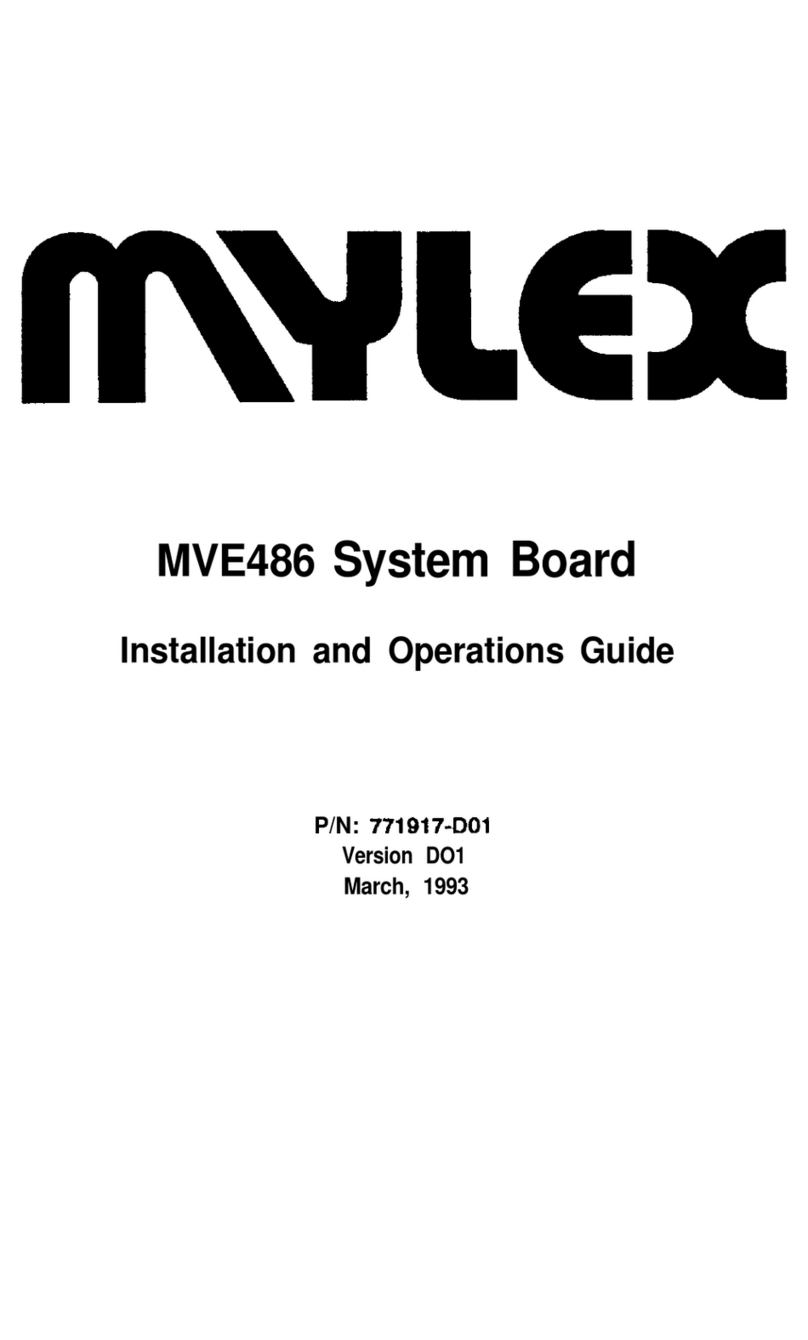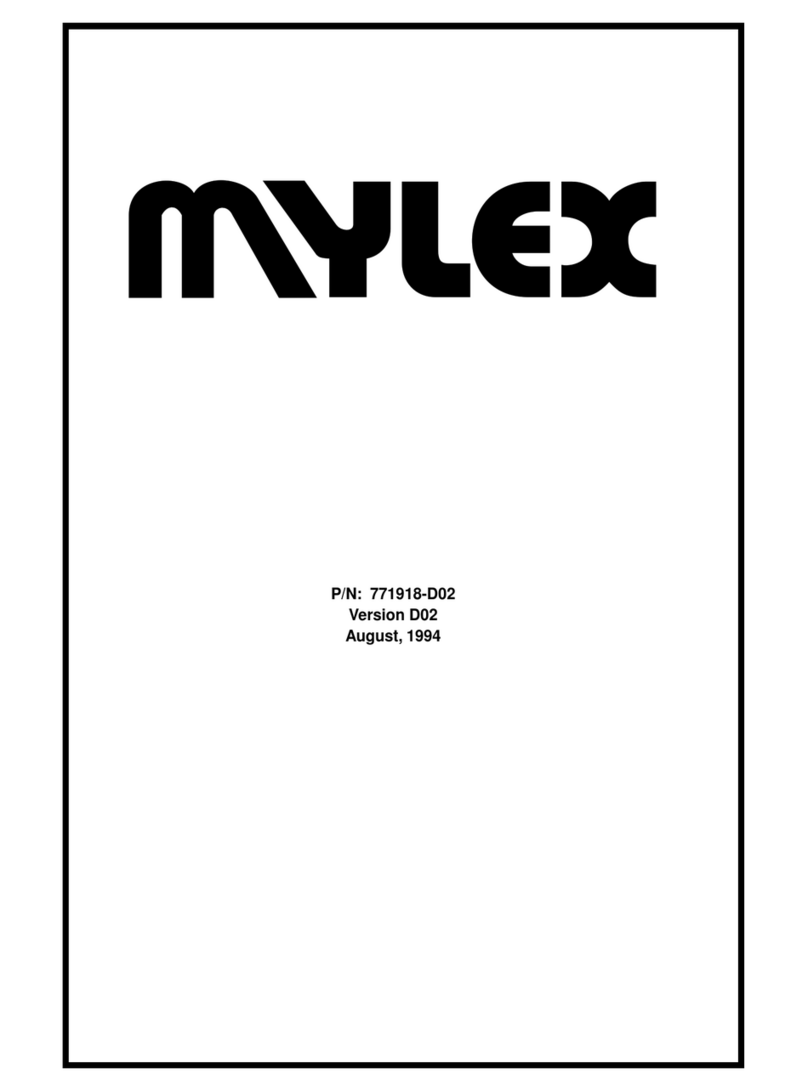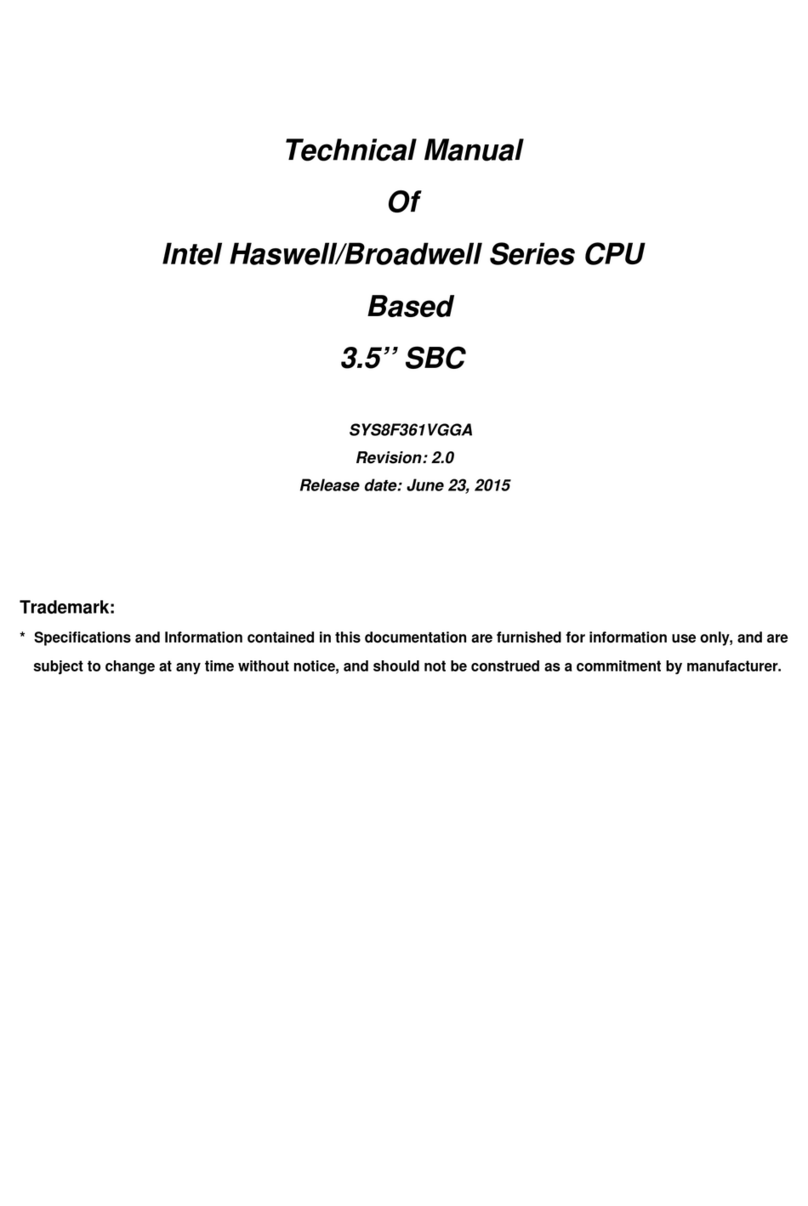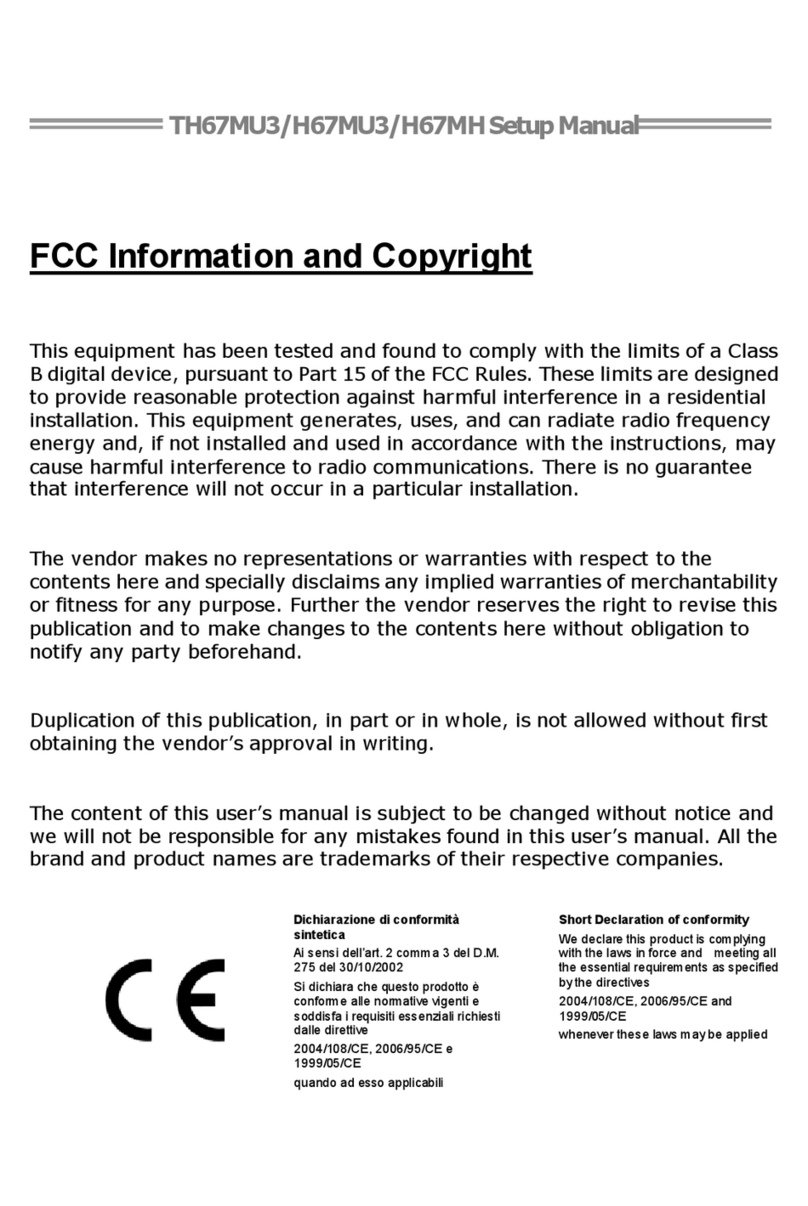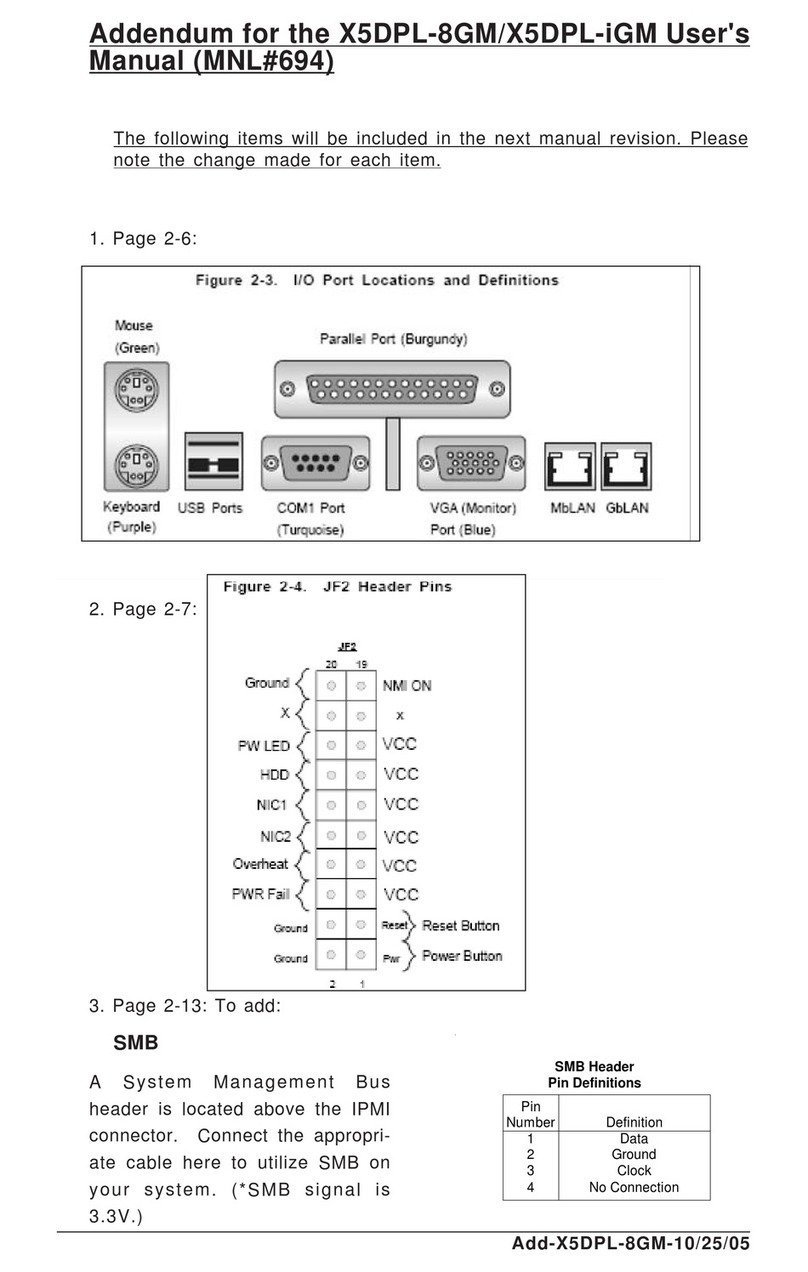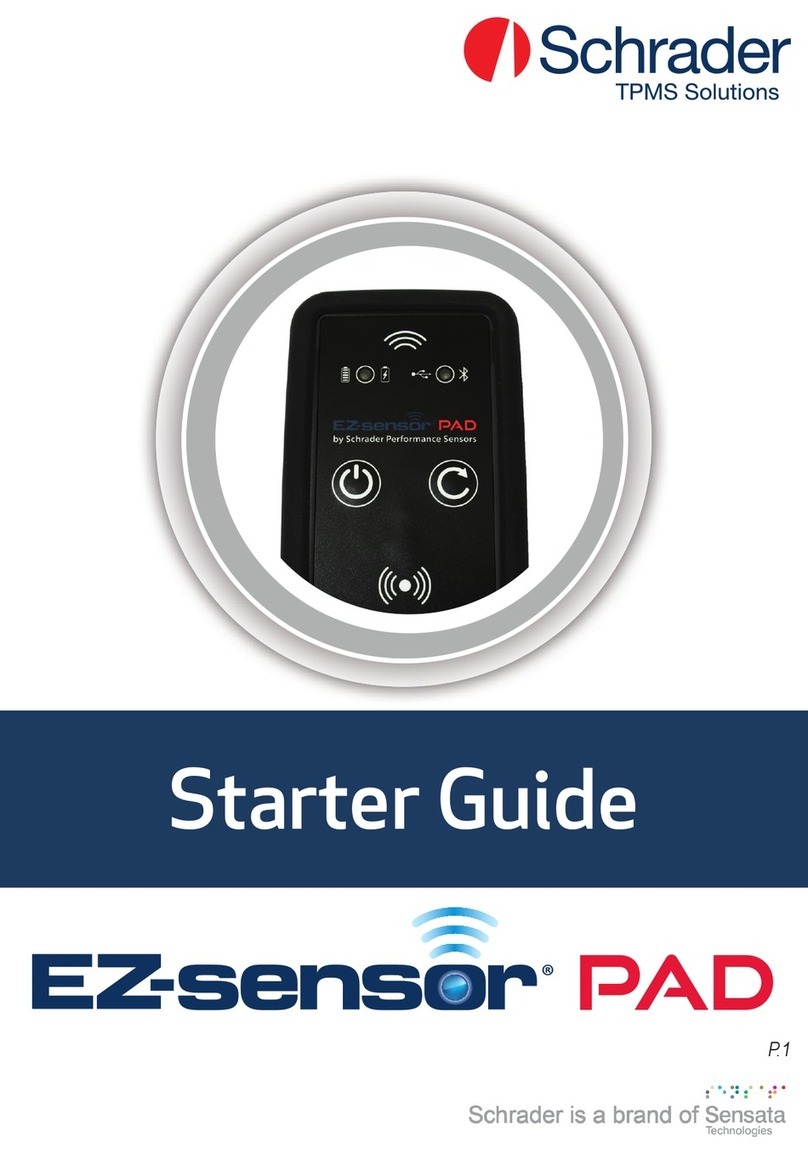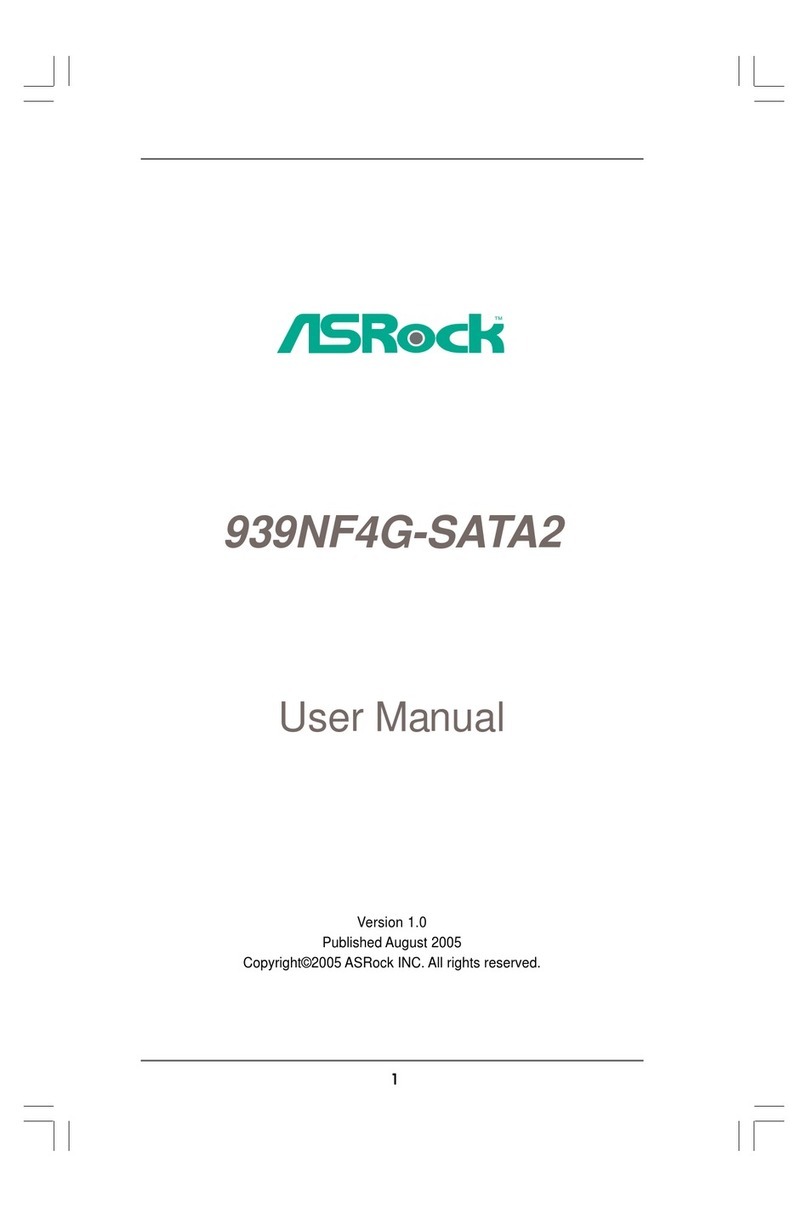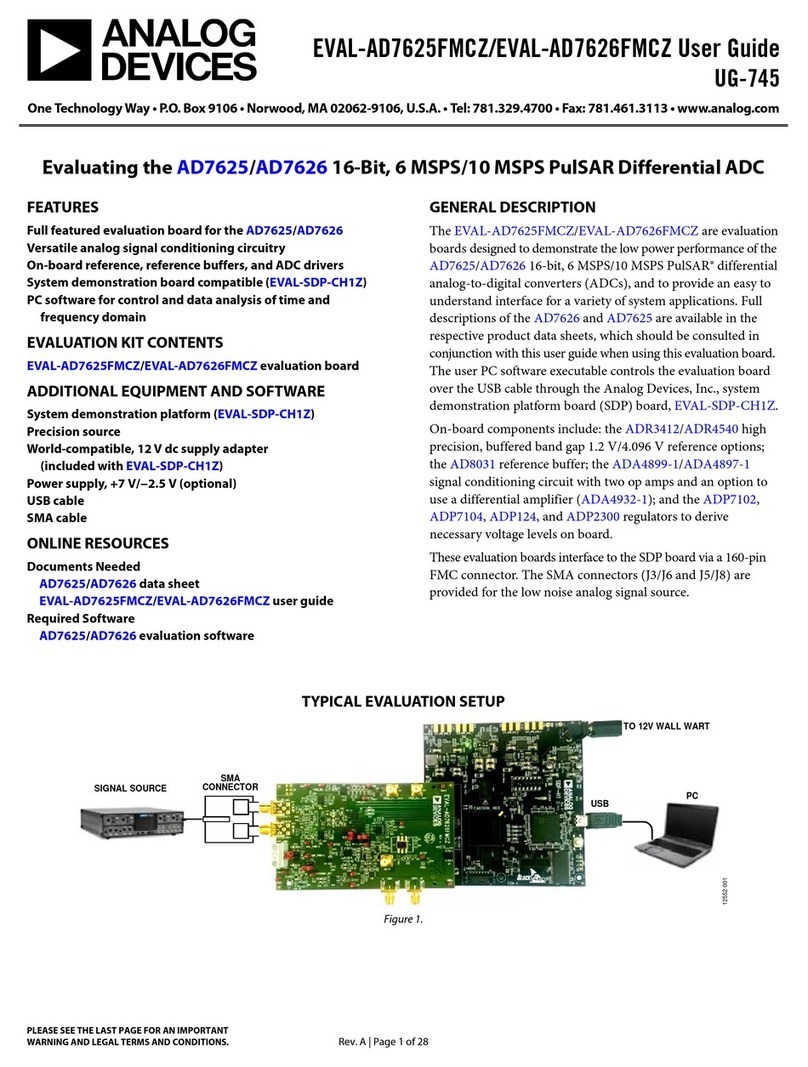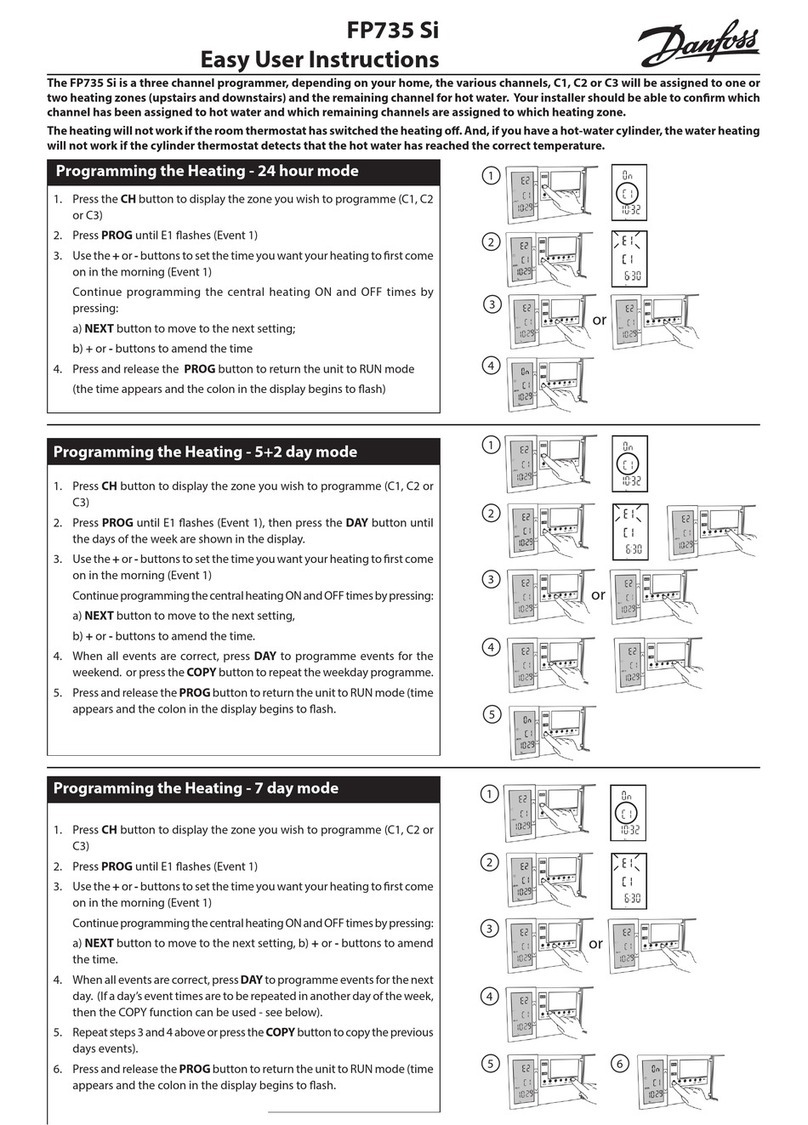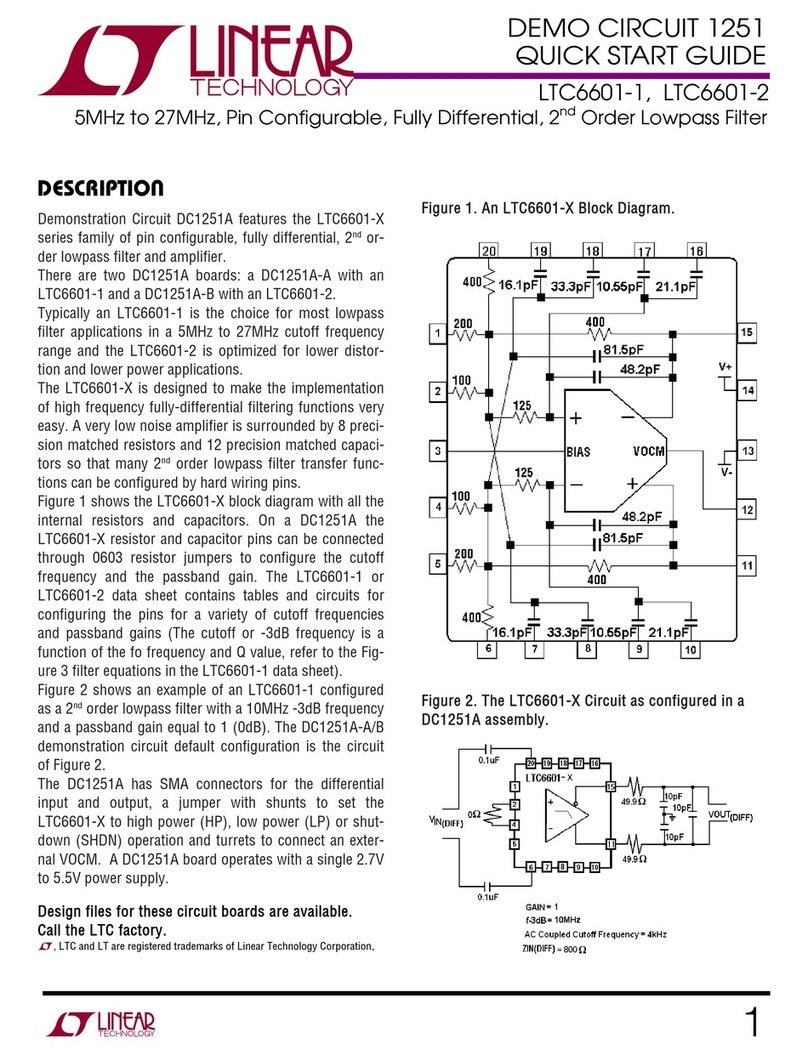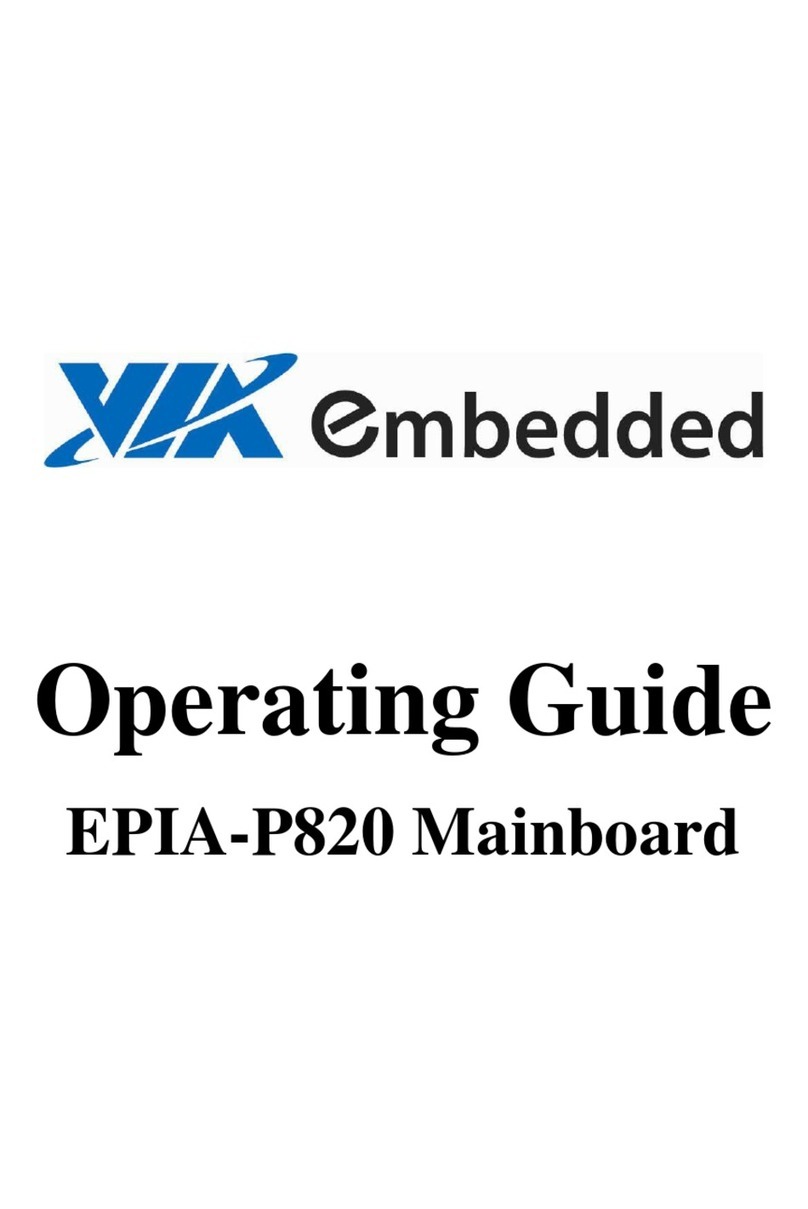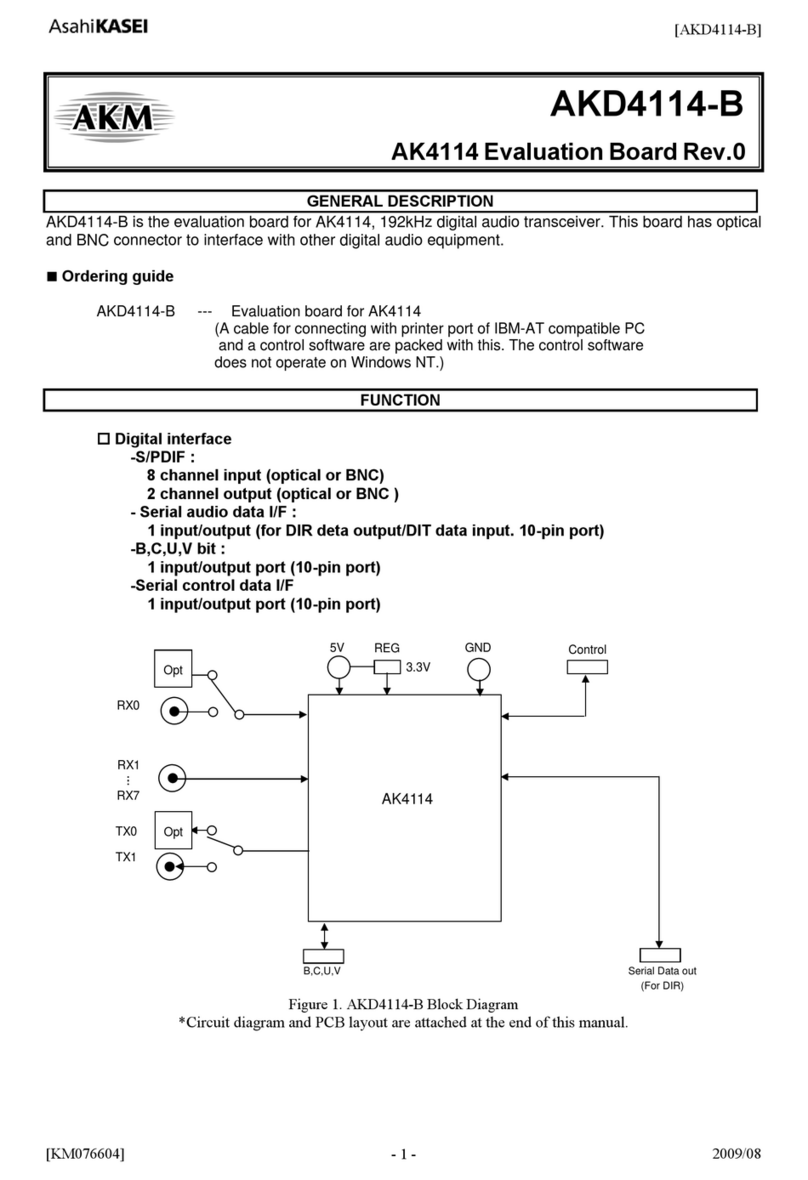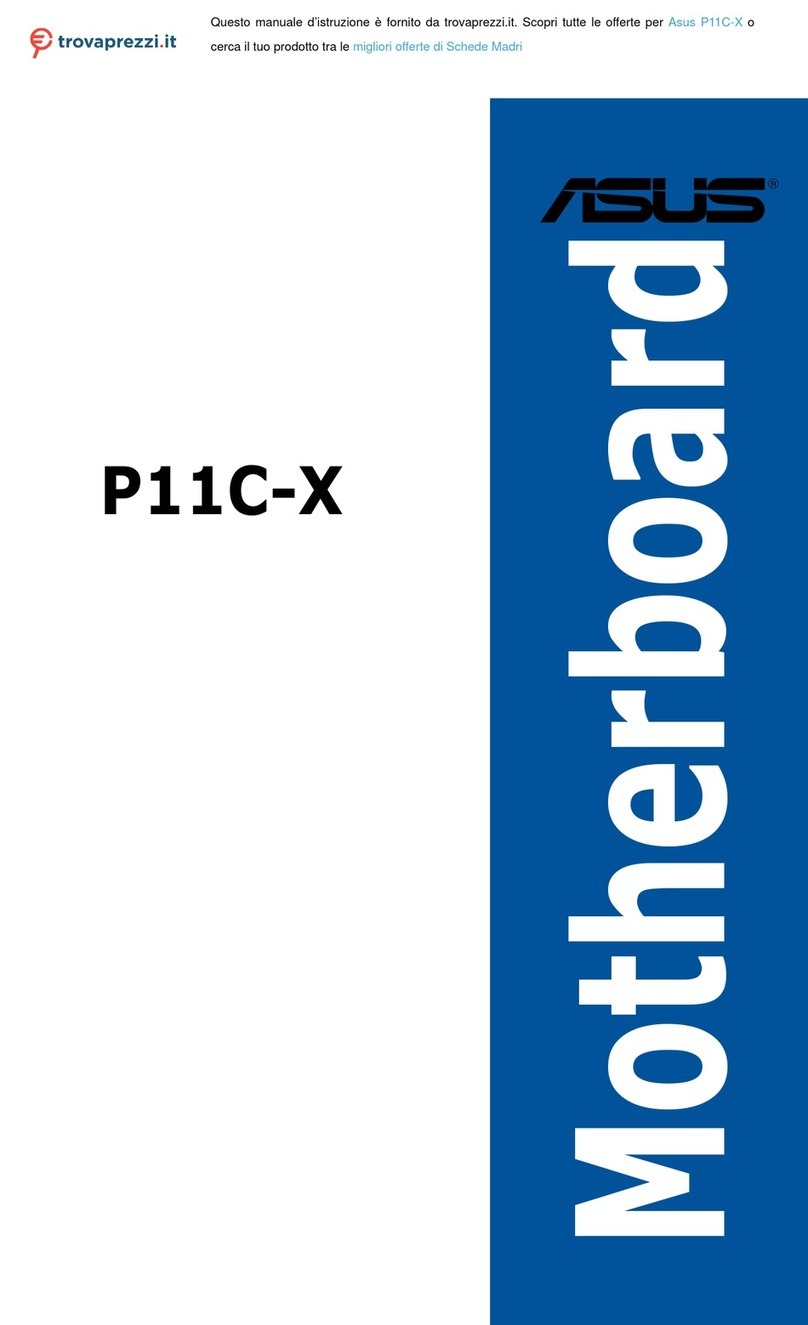Mylex ML466 Installation guide

ML466
Slimline
System Board
lnstallatlon
and Operations Guide
Vorolon
001
1mQ2
P/N:
r71011-001
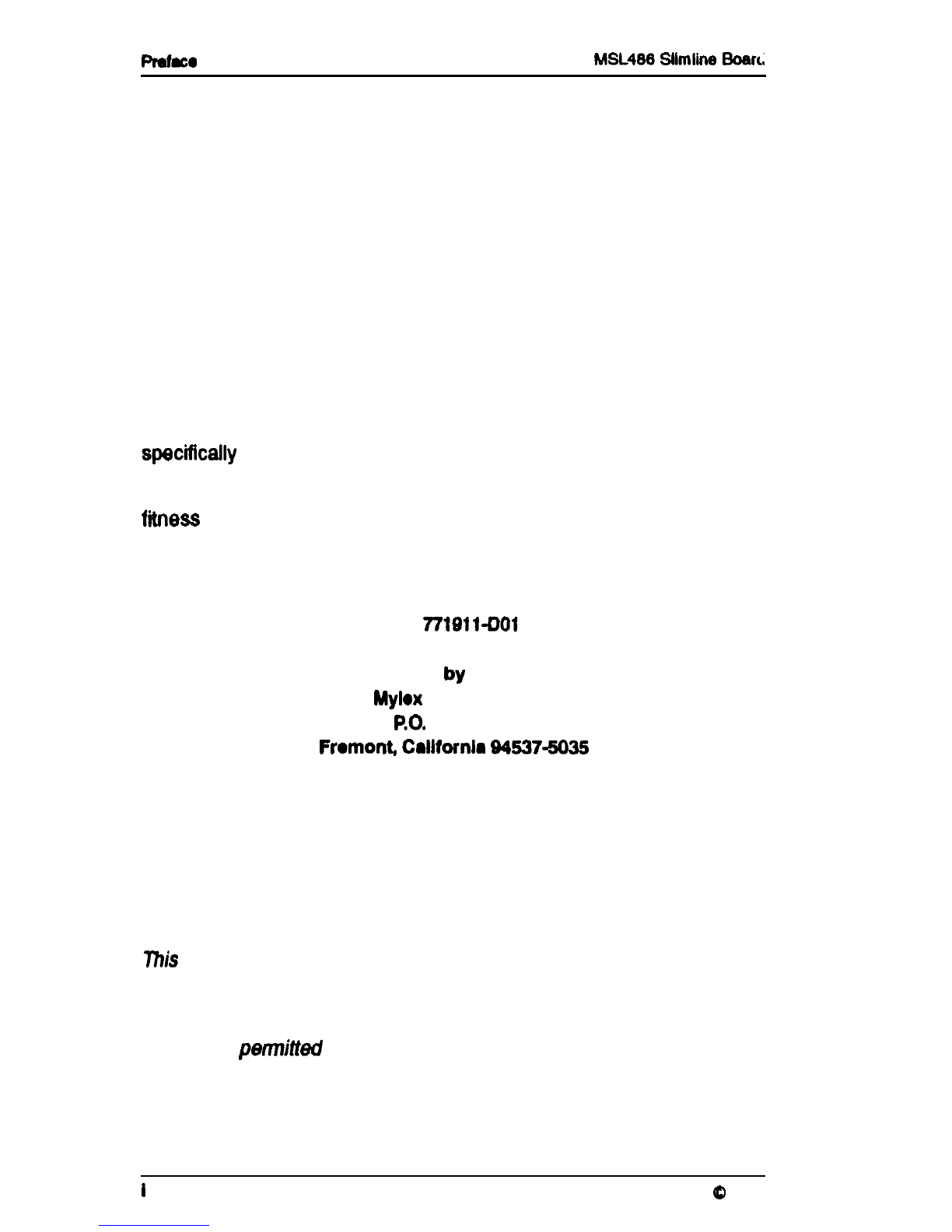
Pmfaco
MSL486
Sllmline
Boari
PREFACE
Thank you for your choice of a Myiex MSL488 System Board product.
With proper installation and care, your Myiex System Board will operate
for years without any service requirement. This installation and Opera-
tion Guide will guide you in the installation process. The information
contained herein is subject to change without notice.
Myiex does not represent or warrant that this installations and Opera-
tions Guide is correct in any or ail respects, and shall not be liable for
technical or editorial omissions or errors made herein. Except as
specificaliy
provided herein, Myiex makes no warranties, express or
implied, respecting this guide or the Myiex products referred to herein,
including but not limited to any warranty of design, merchantability, or
fitness
for a particular purpose, even if Myiex has been informed of
such purpose.
P/N:
7719ilDOl
@Copyright 1992
by
Mylox
Corporation
RO.
Box 5935
Fromont,
Calllornla
94537-5935
Copyright Notice:
This
manual is copyrighted by Mylex Corporation.
It may not, in who/e
or in part, be copied, reproduced, photocopied, translated on paper,
electronic media or computer-readable-form or be used to make a
derivative work, without written permission from Mylex Corporation,
except as
permitted
by the United States Copyright Act of 1976, as
amended.
I
Version DO1
Copyright
0
1992

MSL488
SlImlIne
Board
Preface
FCC Warning:
This device has been tested and found to comply within the limits of a
Class B device, pursuant to Part 15 of FCC regulations. Operation is
subject to the following two conditions:
1)
This device may not cause harmful interference, and
2)
This device must accept any interference received, in-
cluding interference that may cause undesired opera-
tion.
This equipment has been designed to provide reasonable protection
against harmful interference in a residential area. This equipment
generates, uses and can radiate radio frequency energy. This device,
if not installed and used in accordance with the manufacturer’s instruc-
tions, may cause harmful interference to radio communications. There
is
no guarantee, however, interference will not occur in a particular
Installation. Should it be determined that this equipment is causing
interference to radio or television reception, the following suggested
actions may be taken.
Reorient or relocate the receiving antennea. Increase the distance
between the antennea and the computer. Plug the computer into a
different AC outlet so that the two conflicting devices are using a
different branch circuit. Contact the dealer that sold this equipment
and/or a reputable radio/television service technician for additional
suggestions.
CAUTION:
Only equipment certified to comply with Class B (computer input/output
devices, terminals, printers, etc) should be attached to this equipment,
and must have shielded interface cables.
Finally, any changes or modifications to the equipment by the user not
expressly approved by the guarantee or manufacturer could void the
users
authority to operate such equipment.
CoprIght
Q
1992
Veraloll
Do1
II
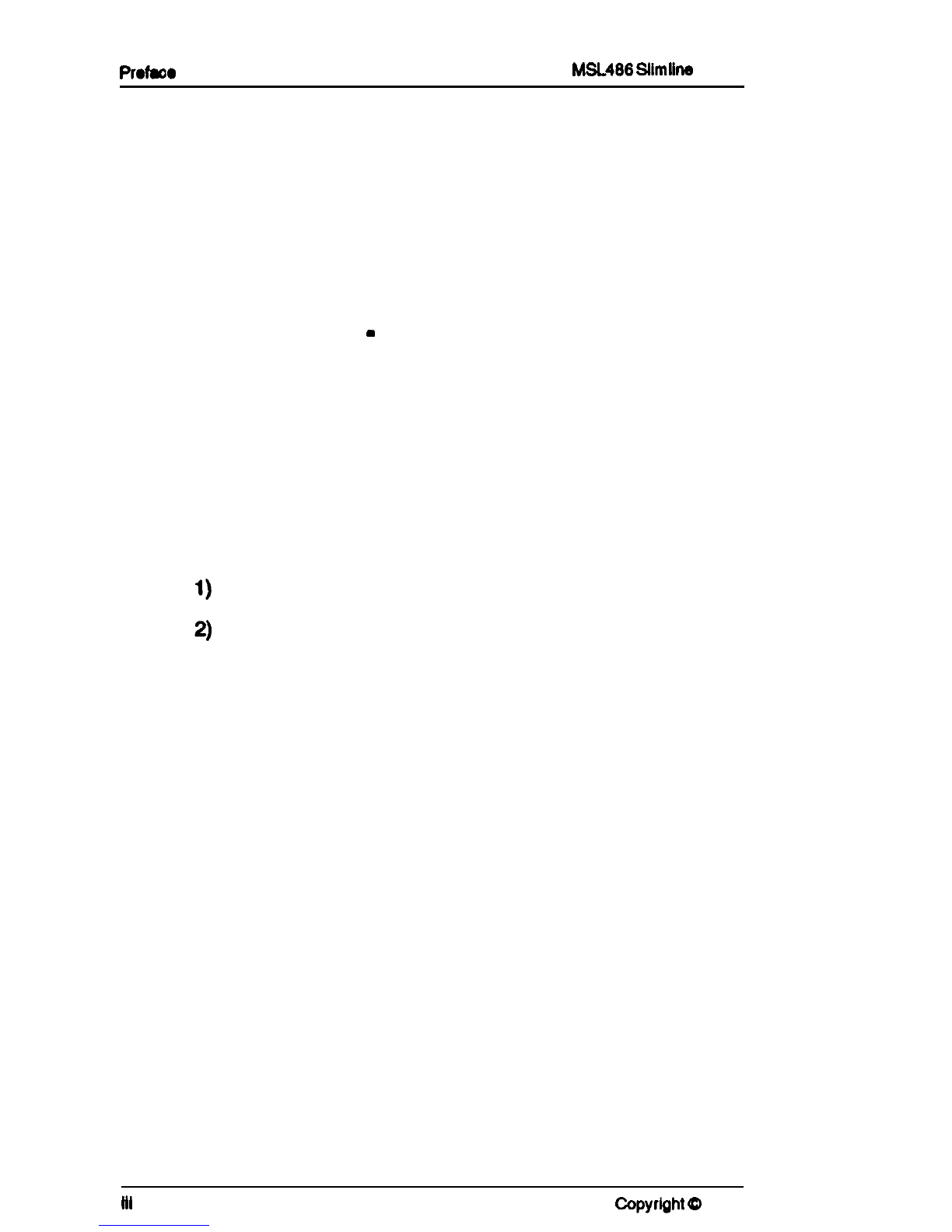
P~OWO
ML486
Slimline
Board
Trademarks:
Mylex and MSL486 are registered trademarks of Mylex Corporation.
All other products and companies are trademarks of their respective
owners and licensees.
Mylex Warranty
-
One Year
Customer Service
Limited Warranty
Policy
This product is guaranteed to be free from manufacturing or material
defects for a period, of 1 (one) year after the date of purchase. Should
the product fall during this period Mylex will repair or replace (at Mylex’s
option) the product free of charge with the following provisions:
1)
Proof of purchase must be provided.
3) The product must have been property installed in accord-
ance to the documentation provided.
3)
The product must not have been modified by any party
except by Mylex or an authorized agent.
4)
The product must be free of damage.
Any software, including firmware, is provided “as-is” without warranty
of any kind, expressed or implied. The purchaser bears complete risk
of the performance and quality of the software. Mylex’s sole responsi-
bility, and the purchaser’s only remedy to any defect in workmanship,
shall be replacement of the defective medium (diskette or ROM).
All expressed or implied warranties for the MSL486, including, but not
limited to, warranties of merchantability and fitness for a particular
purpose, are restricted to the duration of the warranty period. Under
no circumstances shall Mylex be held liable, in any way, to the pur-
chaser for damages, including any lost profits, lost savings, or other
Incidental or consequential damages arising out of the use of, or
inability to use this product. Some states do not allow warranty or
liability restrictions or limitations, so the preceding limitations may not
apply to you.
HI
Version DO1 CopyrIght
0
1092
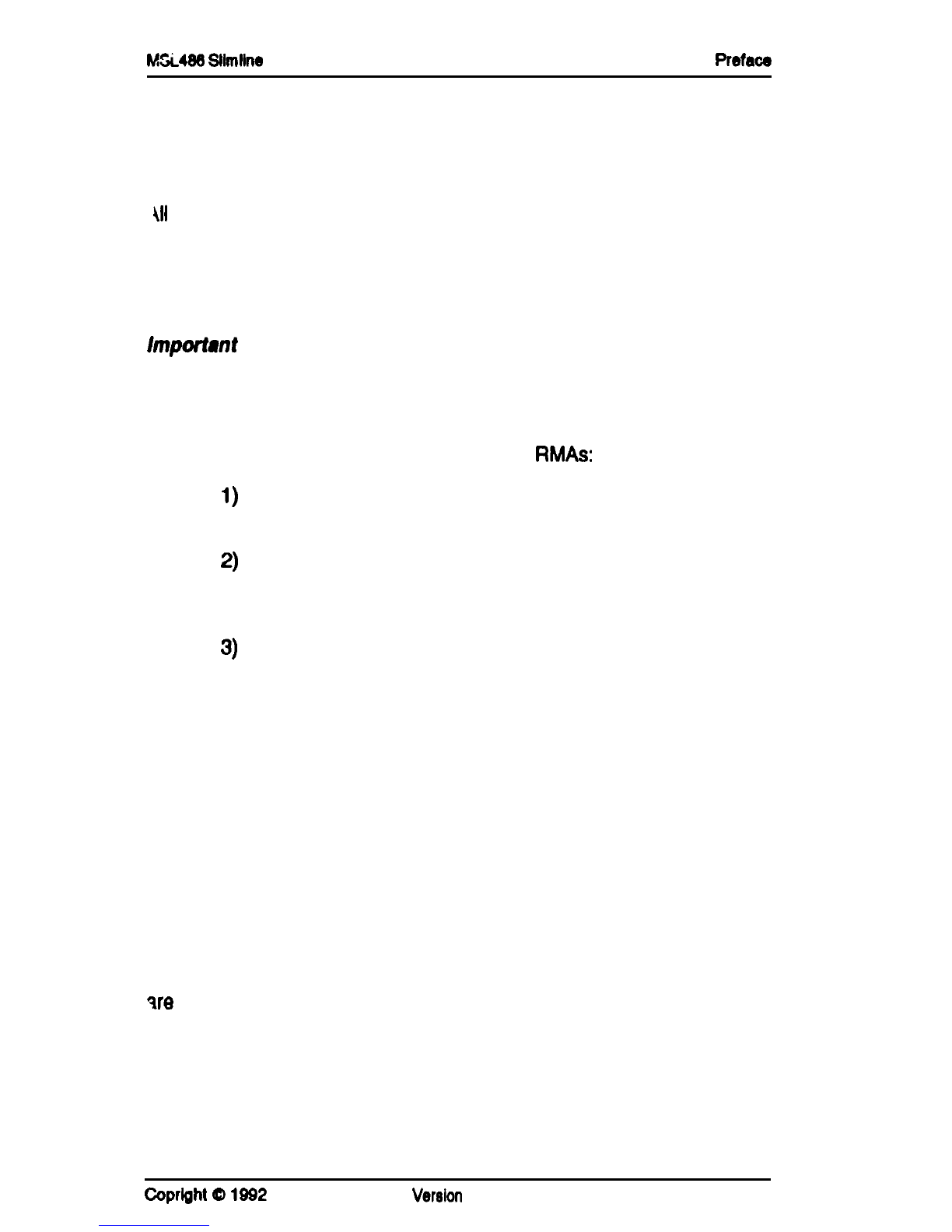
MSi488
Silmllne
Board
Retaw
Returned Merchandise Authorization (RMA)
\I1
products returned to Mylex for warranty service or for other reasons,
must be assigned a RMA number before shipment to Mylex. The RMA
number may be obtained by contacting Mylex’s Technical Support
Department. Any product received without a RMA number will be
returned to the shipper unopened.
Imporfant
Note: Only the company (or individual) that purchased the
product directly from Mylex may obtain an RMA number. If the Mylex
product was purchased from a reseller or distributor, you must contact
that company for service.
The following rules/procedures apply to all
RMAs:
1)
2)
3)
The product must be returned in original packaging or
other suitable materials.
Each returned unit will be inspected for damage or other
inegulariiies. If a unit is shown to be modified, the
customer will be notified before any action is taken.
Mylex will not be responsible for non-Mylex products
shipped with an RMA unit. This includes memory, math
co-processors and other internal and external peripher-
als.
Products must be shipped to Mylex with freight paid. Upon completion
of service, Mylex will ship the product back UPS Ground or similar
service, at no charge, unless prior arrangements have been made.
Customer Service
Mylex Technical Support is available 8:00 a.m. to 5:00 p.m. pacific
standard time, Monday through Friday except holidays. They can be
reached at (510) 796-6100 or by FAX at (510) 7457715. End users
qre
required to contact their suppliers.
Copright
Q
1992
Version
DO1
iv

Tebk
t?
Contents
MSL486
Silmllns
Mnnual
Table Of Contents: MSL486 System Board
lntroductlon
Package Contents
.............
.
. .
.
.
.
Handling Precautions
..........
.
..
.
.
*
If Troubles are Encountered
.....
.
.
.
.
.
.
Overview
....................
.
. .
.
.
.
Contents
....................
.
. .
.
.
.
What You Will Need
...........
.
..
.
.
.
.
.
.
.
.
.
.
.
.
.
.
.
.............
l-l
.............
l-2
.............
l-2
.............
l-3
.............
l-4
.............
l-5
Section 1: MSL486 System Board
lapter
1: System Upgrades
Installing an Expansion Card
.................. ..............
1-2
Installing
SlMMs
............................
..............
1-3
Upgrading the Microprocessor Chip
.............
.............. l-4
Installing the New Microprocessor Chip
..........
..............
l-5
Upgrading the Video Memory
..................
..............
1-7
Chapter
2:
Motherboard Technical Reference
Connectors
.
.
.
.
.
.
,
.
.
,
,
.
.
.
.
.
.
.
............................
2-1
Power-On
LEDKeylock
(P2)
.
............................
2-2
Turbo LED
(Pl)
.
.
.
.
.
.
.
.
.
.
.
.
............................
2-2
Reset Button
(P5)
.
.
.
.
.
.
.
.
.
.
............................
2-2
Speaker (P3)
.
.
.
.
.
.
.
.
.
.
.
.
.
.
............................
2-3
Hard Drive LED (P4)
.
.
.
.
.
.
.
.
............................
2-3
Power Supply
(P14)
.
.
.
.
.
.
.
.
............................
2-3
Serial Port (COM2)
(Pa)
.
.
.
.
.
............................
2-4
Serial Port
(COMl)
(P9)
.
.
.
.
.
............................
2-4
Printer Port (P7)
.
.
.
.
.
.
.
.
.
.
.
............................
2-4
Cqqrbht
Q
1992
Version
Do1
V

MsL486
slmune
Manual Tabk of
Contenlr
VGALocalBusPort
..................................... ...2- 5
Diskette Drive Controller (P13)
...............................
.2-5
Hard Drive Controller (P12)
.................................
.2-5
Jumpers..................................................2-
5
Video Adapter Selection
(Jl
1)
...............................
.2-6
Microprocessor Speed
(JP8,
JP9,
JPlO)
.......................
.2-6
DMAChannels
..........................................
..2- 7
Interrupts
................................................
.2-8
Chapter 3: BIOS Tests and Error Messages
What Happens When the System Boots
.
.
.
.
Errors and Messages Reported by the BIOS
.
BeepCodes
. . . . . . . . . . . . . . . . . . . . . . . . . .
Long Beep Position Error Indicated
.
.
.
.
.
Error Messages
and
Start-Up Messages
.
.
.
.
Post Errors
.
.
.
.
.
.
.
,
.
.
.
.
.
.
.
.
.
.
.
.
.
.
.
.
Diskette Error Messages.
.
.
.
.
.
.
.
.
.
.
.
.
.
.
.
.
Hard Disk Error Messages
.
.
.
.
.
.
.
.
.
.
.
.
.
.
.
Boot
Messages . . . . . . . . . . . . . . . . . . . . . . . .
Run-Time
Fatal
Error Messages.
.
.
.
.
.
.
.
.
.
.
.
.
.
.
.
.
.
.
.
.
.
.
.
.
.
.
,
.
.
.
.
.
.
.
.
.
.
.
.
.
.
.
.
.
.
.
.
.
.
.
.
.
.
*
.
.
.
.
.
.
.
.
.
.
.
.
.
.
.
.
.
..
. .
3-l
.
. .
. .
3-l
.
. .
. .
3-2
.
. .
.
.
3-2
.
. .
.
.3-3
.
.
*
.
.
3-4
.
.
.
. .
3-5
.
. .
*
.
3-5
*
. .
*
.
3-6
.
..
.
.
3-6
Appendix A: Setting Jumpers
Jumpers..................................................A-l
Section 2: MSL486 Software Utilities
Chapter 1: Overview
About Section 2.
.
.
.
.
.
.
.
.
.
.
.
.
.
.
.
..
.
Typographical Conventions.
.
.
.
.
.
.
.
.
.
Mylex Technical Support. . . . . . . . . .
.
.
The Mylex Bulletin Board System
. .
.
.
About the VGA Video Circuitry
.
.
.
.
.
.
.
Source Destination Raster Operation
.
.
.
,
.
.
.
.
.
.
.
...*.
.
.
.
.
.
.
.
.
.
.
.
.
.
.
..*...a
I......
.
.
.
.
.
*
.
.
.
.
.
.
.
.
.
.
.
.
.
.
.
.
.
.
.
.
*
.
.
.
.
.
.
.
.
.
.
.
,
.
.
,
.
.
.
.
.
.
.
.
.
.
.
.
.
.
.
l-l
.
*
.
l-l
.
.
*
1-2
.
.
.
1-2
.
.
.
l-3
.
.
.
l-3
VI
Verston
DO1
Copyright
0
1992
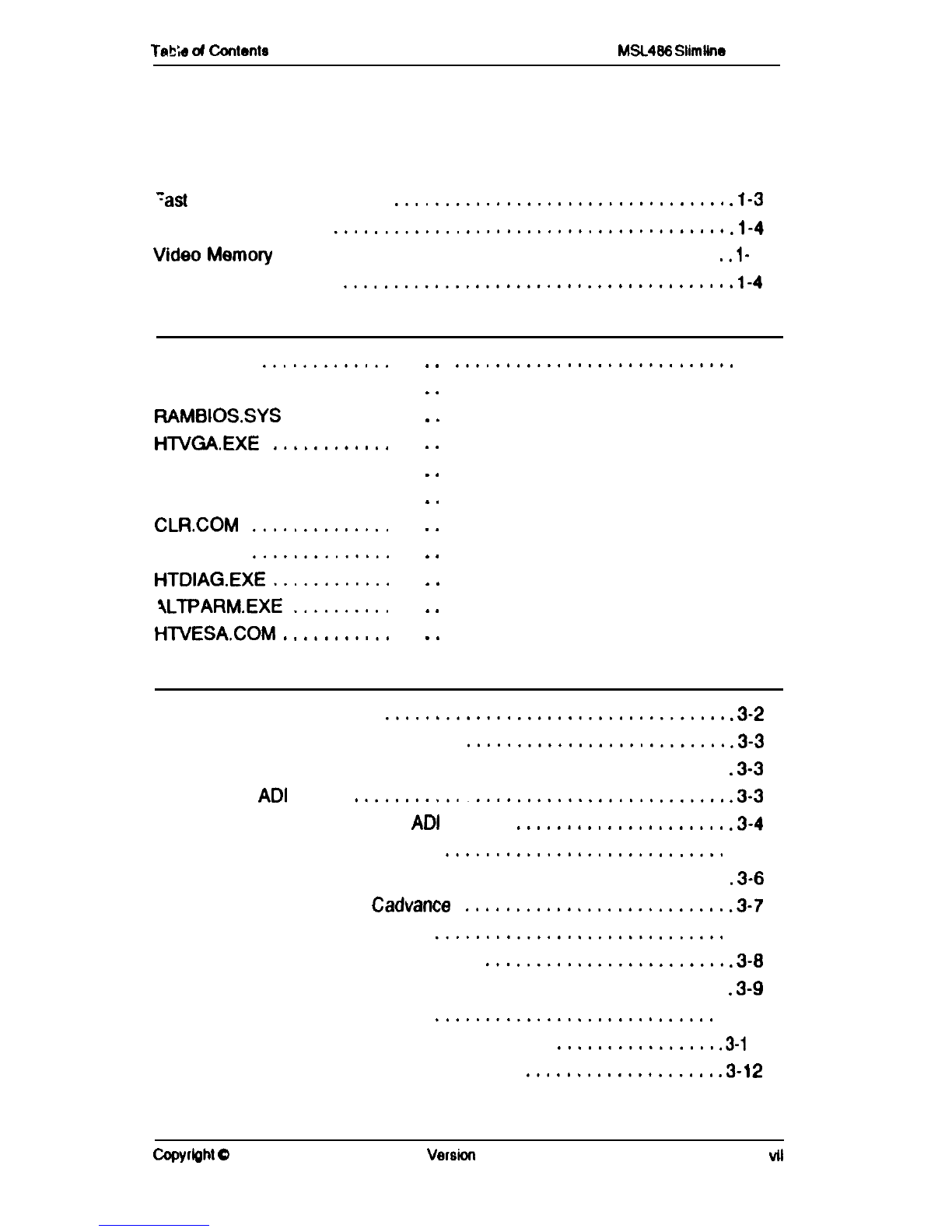
Tab;e
d
Conlento
Ml_486
Slimlin~
Manual
‘ast
Page Memory Support
.................................
. l-3
Monitor Compatibility
.......................................
. l-4
VideoMemory
...........................................
..l-
4
Software Compatibility
.......................................
l-4
Chapter 2: Using the VGA Utilities
SETUP.EXE
.............
.
.
installing the Utilities
......
.
.
FtAMBIOS.SYS
..........
.
.
HTVCNEXE
............
.
.
Bypassing the HTVGA Menu
.
.
DU.COM
...............
.
*
CLR.COM
..............
.
.
ESU.COM
..............
.
.
HTDIAG.EXE
............
.
.
\LTPARM.EXE
..........
.
.
HTVESA.COM
...........
.
.
............................
2-2
............................
2-3
............................
2-3
............................
2-4
............................
2-5
............................
2-7
............................
2-8
............................
2-9
............................
2-9
...........................
2-10
...........................
2-12
Chapter 3: Using the VGA Drivers
Installing Software Drivers.
..................................
.3-2
Installing VGA Drivers for AUTOCAD
..........................
.3-3
Installing Drivers for AUTOCAD In Real Mode
..................
.3-3
Loading the
ADI
Driver
....................................
.3-3
Configuring AUTOCAD for the
ADI
Drivers
.....................
.3-4
Controlling Resolution and Colors.
............................
.3-5
Installing Drivers for AUTOCAD in Protected Mode
...............
.3-6
Installing VGA Drivers for
Cadvance
..........................
.3-7
Installing VGA Drivers for GEM/3
.............................
.3-7
Installing VGA Drivers for Generic CAD
........................
.3-8
Installing VGA Drivers for Lotus l-2-3 and Symphony
.............
.3-9
installing VGA Drivers for P-CAD
............................
.3-10
Installing VGA Drivers for Presentation Manager
................
.3-i
1
Installing VGA Drivers for Ventura Publisher
...................
.3-12
CopyrIght
Q
1992
Version
Do1
VII

M!iuQe
slllnllno
Menual
T&k
of Conlsntr
Installing VGA Drivers for Versacad Design
...................
.3-12
Installing VGA Driver for Microsoft Windows
....................
3-l 3
Installing VGA Drivers for Microsoft Word
......................
3-l 4
Installing VGA Drivers for WordPerfec!
........................
3-
15
Installing Graphics and Text Drivers for WordPerfect 5.1
..........
3-16
Chapter
4:
Technical Information
Using Ergonomic Refresh Rates
.............................
.4-2
Reference lo Text and Graphics Modes.
.......................
.4-4
Figure l-l
:
Mylex MSL466 Slimline System Board
.
.
.
.
.
.
.
.
.
.
.
.
.
.
.
l-2
VIII
Versmn
IX1
Copyright
0
1992

Intrcjuctbn
ML486
Sllmllna
Sonrd
Introduction
Thank you for making the decision to purchase the
Mylex
MSL488
Slimline
System Board. With proper
installation and maintenance, the
MSL488
Slimline
will provide years of trouble-free operation.
Package Contents
MSL486
Slimline
System Board
This manual
Warranty Card
Any pertinent Release Notes available at the time
of shipment
System Problem Report Form
CopyrGht
Q
1992
Vemlon
DO1
I-1

ML496
Sllmllnr
Board lntroductlon
-~
~~
Handling Precautions
The MSL486 contains electronic components that are
highly sensitive to electrostatic discharge. Use extra
caution when handling the MSL486 to ensure there is
adequate grounding around the work are where the
board is being installed. ALWAYS wear a ground strap
or ground your body by touching a grounded object
such as an unpainted metal device connected to
power ground.
The MSL486 has delicate crystal oscillators that can
break if subjected to sudden shock such as being
tossed on a table. Use care when moving the
MSL486
from point to point.
If
Mubles
are Encountered
If, during the course of installation or operation of the
MSL486,
the board displays improper operation, first
consult this manual’s Trouble shooting section, paying
particular attention to the jumper settings, as well as
the BIOS section of this manual. Then contact your
dealer or distributor for additional information. Deal-
ers and Distributors may contact the
Mylex
Technical
Support Department at (510) 796-6100.
Be
sure to
have the enclosed System Problem Report com-
pletely filled out.
l-2
ver8iOfl
ml
Copyright
Q
1992

IntrcrJuctbn
MSL486
Slimllna
Board
Overview
The unique feature of the MSL488
Slimline
is that it
can be easily upgraded from a 486SX CPU to a
486DX. Since a special frequency synthesizer is
used, the need to change oscillators is eliminated.
CopyrlgM
Q
1992
Versbn
DO1
l-3

MSL486
Sllmllno
Board
lntroductlon
Contents:
This manual is broken down into 8 major chapters.
The following is a description of each section.
Section 1:
Chapter 1: System Upgrades
Chapter 2: Motherboard Technical Reference
Chapter 3: BIOS Tests and Error Messages
Appendix A: Setting the Jumpers
SecUon
2:
Chapter 1: Section 2 Overview
Chapter 2: Using the VGA Utilities
Chapter 3: Using the VGA Drivers
Chapter 4: Technical Information
I-4
Version
DO1
Copyright
0
1992

Intrwiuctbn
ML488
Sllmllne
Board
What You Will Need
Before you begin to install the MSL486 in
a
chassis,
the following tools will be required:
9
A Phillips and
flate
blade screwdriver
l
Plastic stand-offs (normally supplied with the chas-
sis)
l
Assorted screws
A good working knowledge of computers is highly
recommended for installing a system board. It is not
advised that a novice attempt Installation of the
MSL486
Slimline
board.
Copyrlght
Q
1992
Vemlon
DO1
l-5
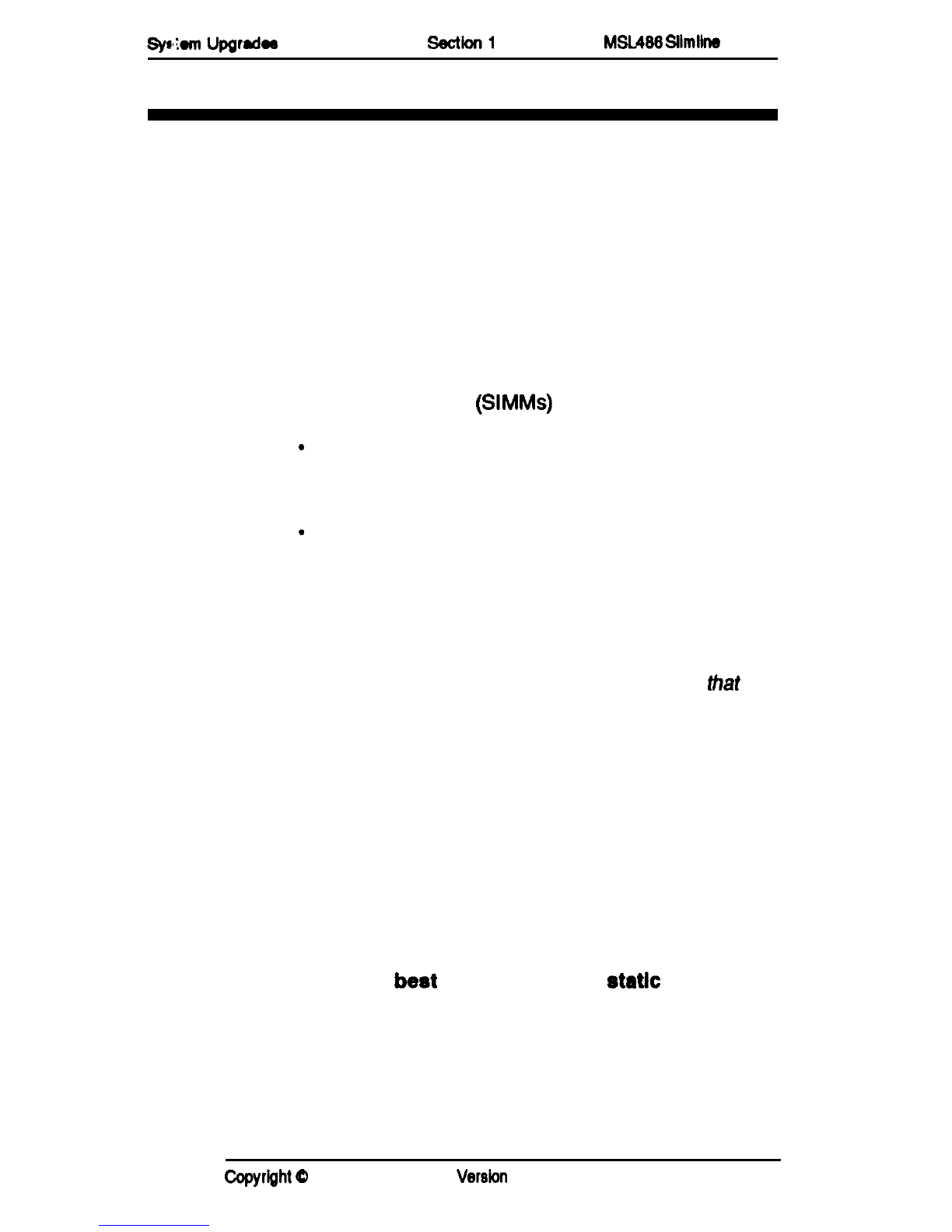
syam
UpQrda
SectkKll
ML466
!3lmllne
Board
Chapter 1: System Upgrades
This chapter has the instructions for installing or up-
grading these components:
l
Option boards
l System Memory
(SIMMs)
.Disk drives
l
Microprocessor chip
.Video Memory
l
Grounding Procedure
CAUTION:
Static electricity can destroy system com-
ponents. A component with static damage may fail or
cause data loss soon after it is damaged, or at a later
time.
To prevent static damage, make sure
that
you
are grounded when handling system components.
You can do this in one of two ways:
1. Dissipate any static charge you may be
carrying by touching the metal power supply
housing while the computer is turned off, but
still plugged in. The power supply housing is
located on the back of the system. If you walk
away from the system during the installation
procedure, plug the power cord back into the
system, touch the power supply housing and
unplug the system.
2. The
beat
way to prevent
static
damage to
components is to wear a grounding strap.
A
grounding strap prevents static damage by
providing a ground for electro-static discharge.
The strap is worn around your wrist and the
other end is fastened to a grounded object
(such as the system chassis).
CopyrIght
Q
1992
Versbn
DO1
l-l
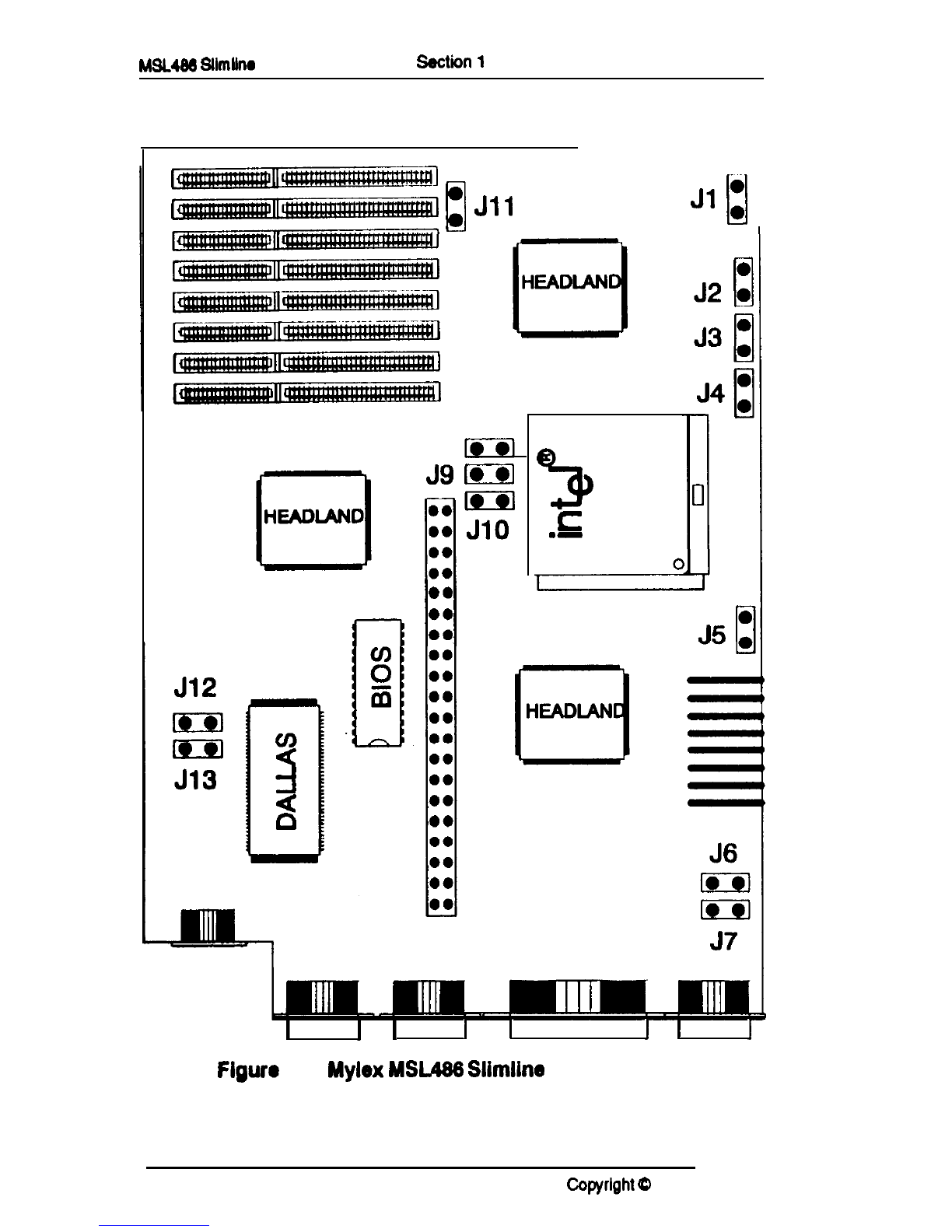
ML486
Sllmllno
Board
Sectiin
1
System Upgrades
II
:
Jll
1
Jl
i
J8
m
00
j---j
::
I
I
3
c
.-
I
I
I
I
I
1
I
I
Figure
l-1 :
Mylex
MSL486
Slimline
System Board
1-2
Version DO1 CoWrIght
Q
1992

9)
Iem
Upgrade@
Secllon
1
MSL486
Sllmllne
Board
Installing an Expansion Card
Please note the following before you install an expan-
sion card:
The expansion cards are installed on the T-adapter,
which is supplied with the MSL case.
The expansion slots are located on a T-adapter that is
installed vertically on the motherboard.
The board with the T-adapter has two
8-bit
and three
16-bit
expansion slots. The
16-bit
slots can use
8-
and
16-bit
expansion cards. The
8-bit
slots can only use
8-bit
cards.
The expansion card must be compatible
with
the
standard AT ISA bus.
The expansion card must operate at 8 MHz or faster.
Cards slower than 8 MHz may not work properly.
Refer to the manual that came with the card to see if
you need to set jumpers and switches on the card. The
manual that comes with the card also provides specific
installation instructions. If you have never set a jumper
refer to Appendix A of this manual.
If you are installing a video card to replace the
onboard
video circuitry, disable the
onboard
video by setting
jumper
JS
accordingly.
If you are installing an internal modem that can only
function on COMl or COM2, you will need to disable
one of the COM ports on the motherboard. This is
done through the CMOS setup procedure.
Note:
If you disable a COM port, external devices
arfached
to
that port
will
not work.
If
you
are installing a controller card to replace the
on-board IDE controller circuitry, you must disable the
on-board hard drive controller.
CapyrbM
Q
1992
Version
DO1
l-3
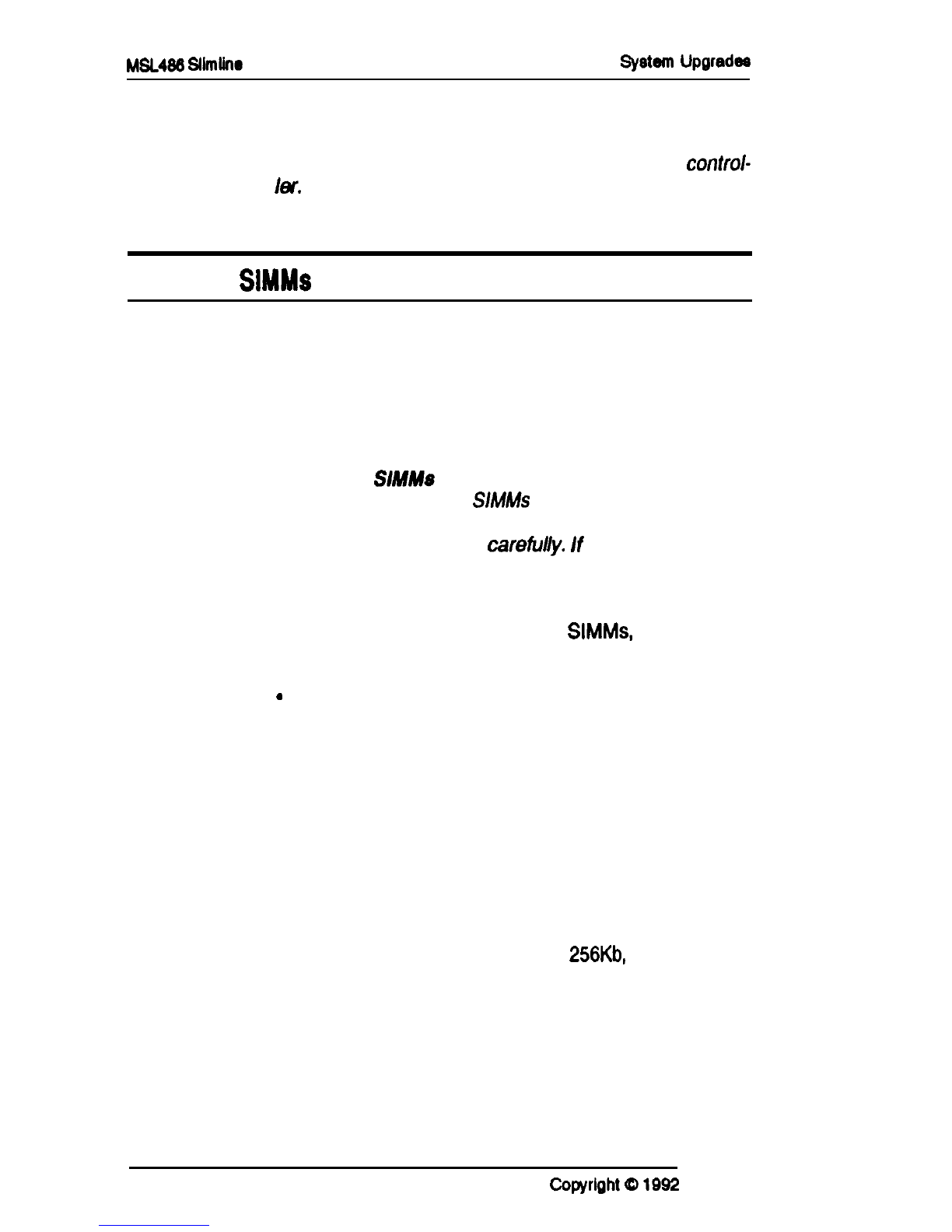
MSL466
Sllmiino
Board
Section 1 Syetern
Upgradeo
Note: Make sure you run Setup prior to installing a
new controller and disable the on-board IDE
control-
lev.
Installing
SIMM8
For RAM (that is, system memory), the system uses
Single In-line Memory Modules, or SIMMs. The
SlMMs are installed in slots on the motherboard,
divided into two banks (bank 0 and bank 1). There are
4 SIMM slots per bank.
CAUTION:
SMMs
are extremely sensitive to static
electricity.
Leave the
S/h&Us
in the anti-static packag-
ing until you’re ready to install them. Follow the
grounding procedure
caretWy.
If possible, wear a
grounding strap, which can be purchased at most
computer supply stores.
Before purchasing or installing
SIMM&
note the fol-
lowing:
.
The board can use four different sizes of SIMMs:
256x9 Kb, 1 x9 Mb, and 4x9 Mb.
.
The SlMMs should be 70 ns or faster.
l
If you install SlMMs in a bank, you must completely
fill the bank. In other words, SIMMs must be in-
stalled in groups of four. You cannot mix SIMM
sizes within a bank.
l
If the system is to be used as a file server for any
type of network, do not mix SIMM sizes on the
motherboard. That Is, use only
256Kb,
1 Mb or 4 Mb.
You can configure the system RAM in the following
ways:
*Cannot be used on file-servers (see above.)
To install SIMMs, follow these steps:
14
Version DO1 Copyrlght
(D
1992

Syrtom
UpQradee
S8CtiOrll
ML486
Stlmllna
Bonrd
1. If you are replacing
SIMMs,
remove the old
ones. Starting with the first SIMM in bank 0
(the SIMM closest to the front of the system)
pull the metal clips on the SIMM apart until the
SIMM slips off the alignment pegs.
2.
To install
a
SIMM, start with the last slot in the
last bank you intend to fill (the slot farthest
from the front of the system). Align the SIMM
with the slot. Make sure that pin 1
is
properly
oriented. The cutaway comer on the SIMM
should be towards the front of the computer.
Set the SIMM in the slot. Push the alignment
holes onto the alignment pegs until the SIMM
clicks into place.
3. Run the CMOS Setup as described in the
My&x MSL466 Setup Procedure so that the
system can recognize the new memory
configuration.
‘Jpgrading
the Microprocessor Chip
The MSL488 board is designed with a unique socket
for the microprocessor; you can easily upgrade to a
faster, more powerful microprocessor.
CAUTION: Follow the
grounding
procedure
in
the
beghming
of this section
cartvfully.
InstallIng
the New Microprocessor
1.
Remove the cover from the system according
to the instructions in the beginning of this
section.
2. Locate the microprocessor.
3. Carefully pull up the lever that locks the
microprocessor in place.
Copyrlfjht
Q
1992
Verelon
DO1
l-5

ML486
Sllmllno
Board
Section
1
System
UpQradea
4.
5.
6.
7.
Carefully lift out the old microprocessor and
immediately place it in anti-static packaging.
Remove the new microprocessor from its
anti-static packaging and check to make sure
that none of the pins are bent. If any pins are
bent, return the chip to your dealer. Do not
attempt to etraighten the pine on a
microprocessor.
Align the chip with the microprocessor socket.
There is a dot on the chip and at the bottom of
the socket. These dots indicate pin 1 on the
chip and the socket. Make sure these dots are
in the same corner before inserting the chip.
When you are sure that the chip and the
socket are properly aligned, carefully place the
chip in the socket. Make sure that all the pins
are properly inserted in their holes in the
socket.
CAUTION:
It
is not necessary to press down on the
chip. If the pins are properly aligned, the chip
will1
lay flush against the socket.
6.
9.
Press the locking lever down to lock the chip in
the socket. Make sure the lever is completely
down, or the chip will be loosely seated and
may not work
properfy.
Change the system jumpers to reflect the
speed and type of the new microprocessor.
You need to set jumpers
Jl,
J2,
J3,
J4, J6,
JQ,
and
JIO.
If you don’t know how to set a
jumper, see Appendix A of this guide.
The following tables show the location of these jump-
ers and how they should be set for each type and
speed of microprocessor.
16
Version
I301
Copyright
0
1992
Table of contents
Other Mylex Motherboard manuals