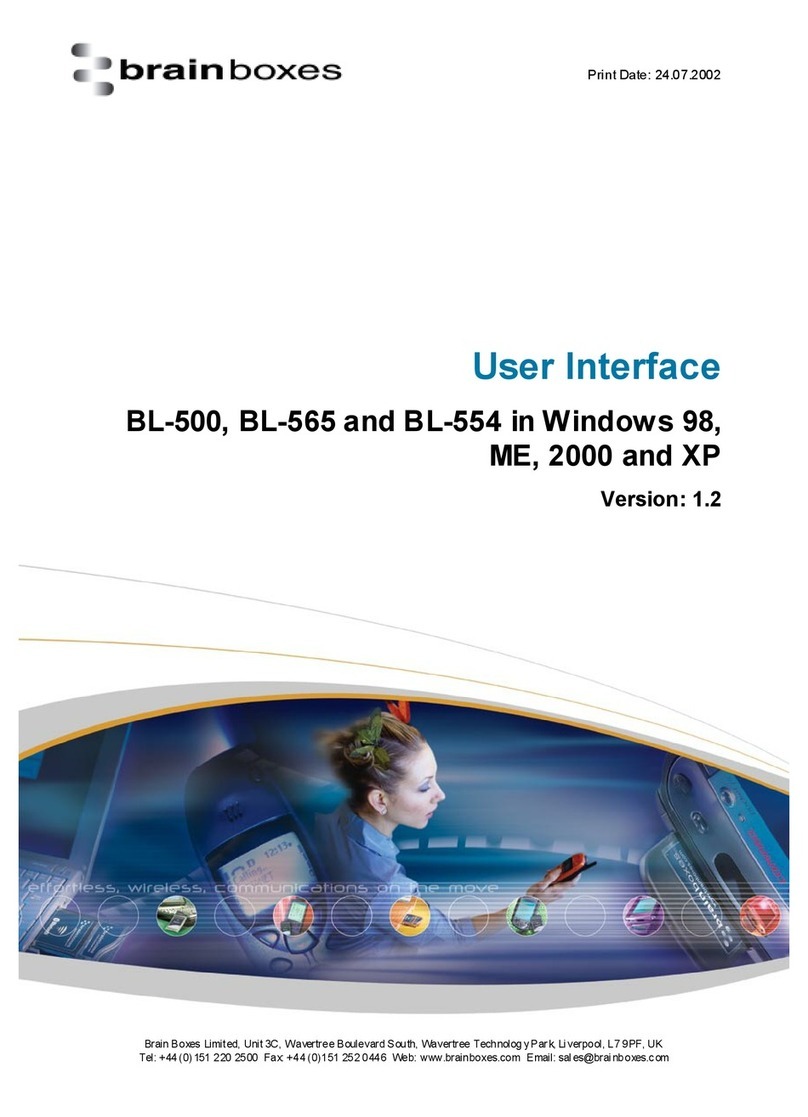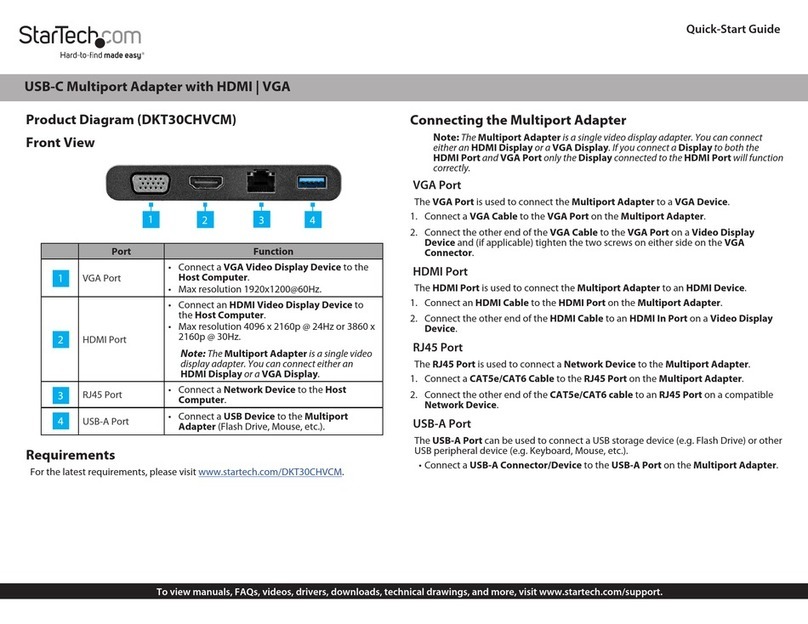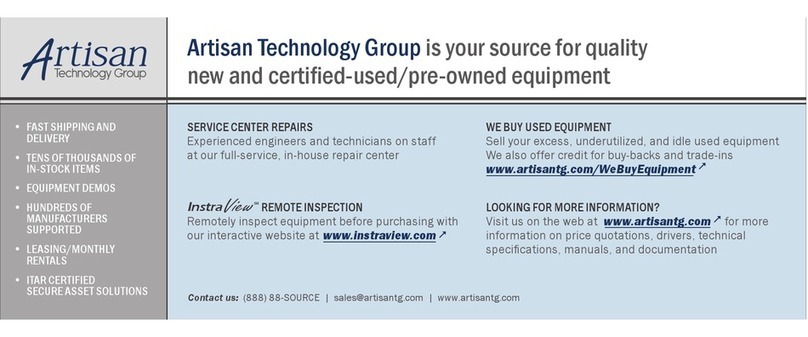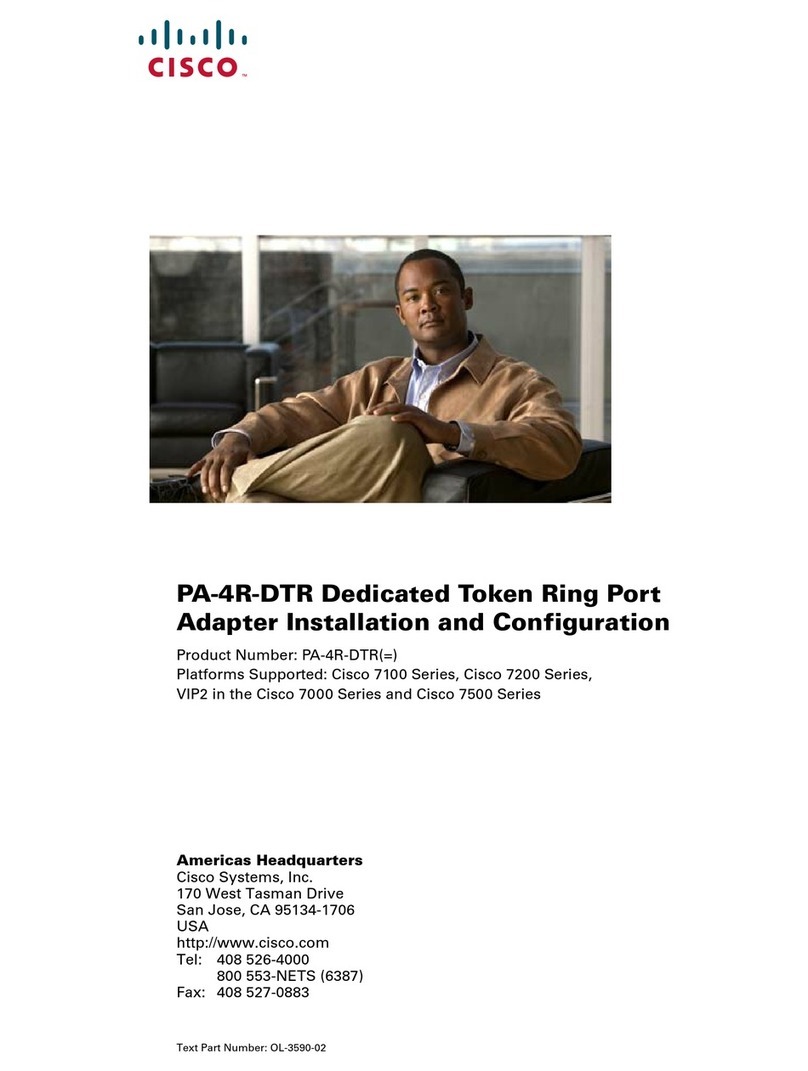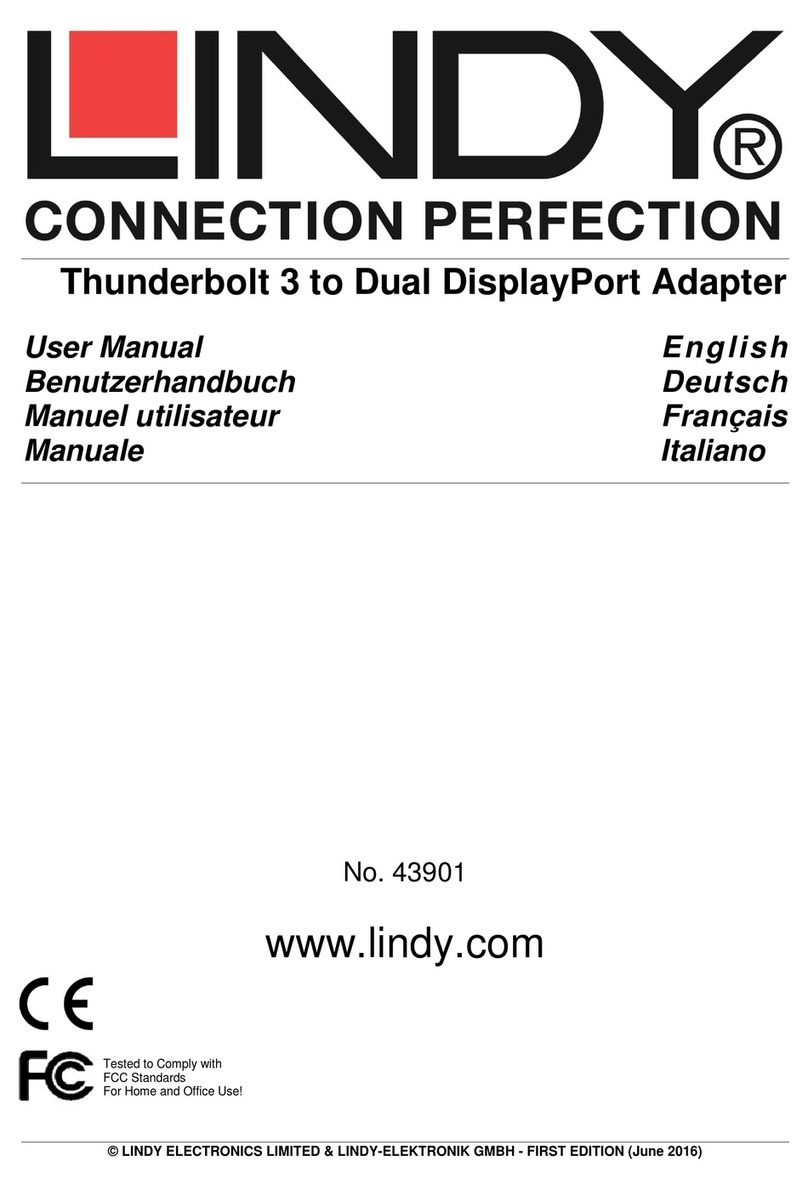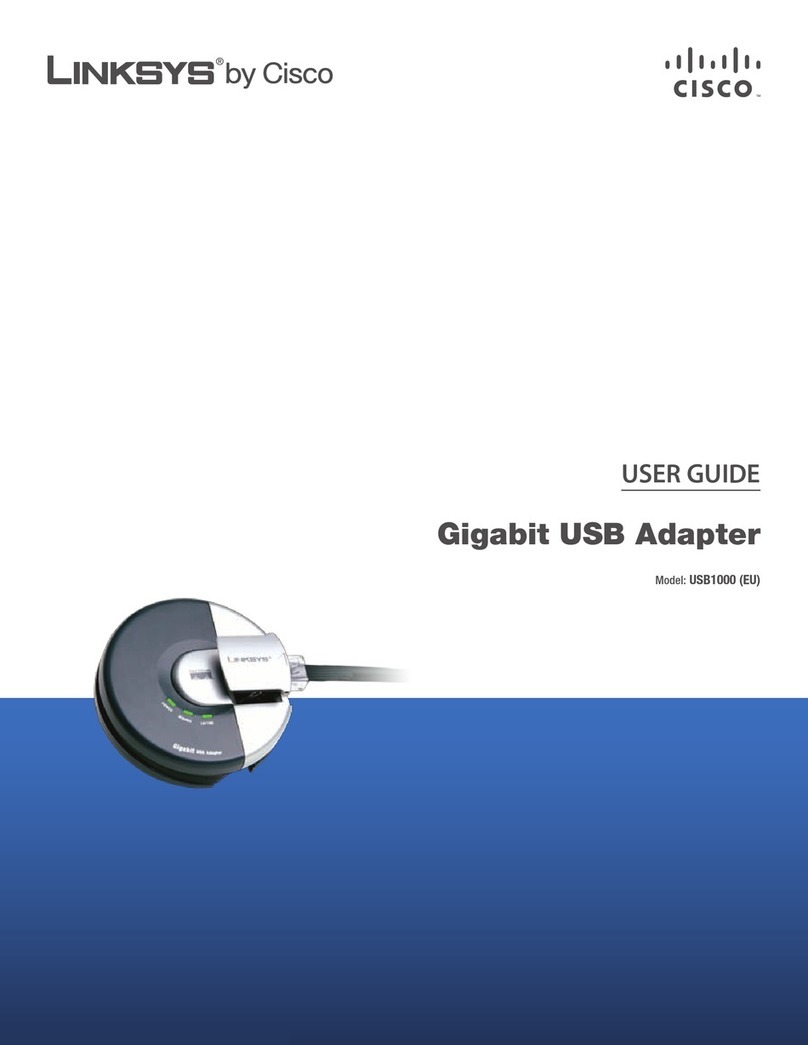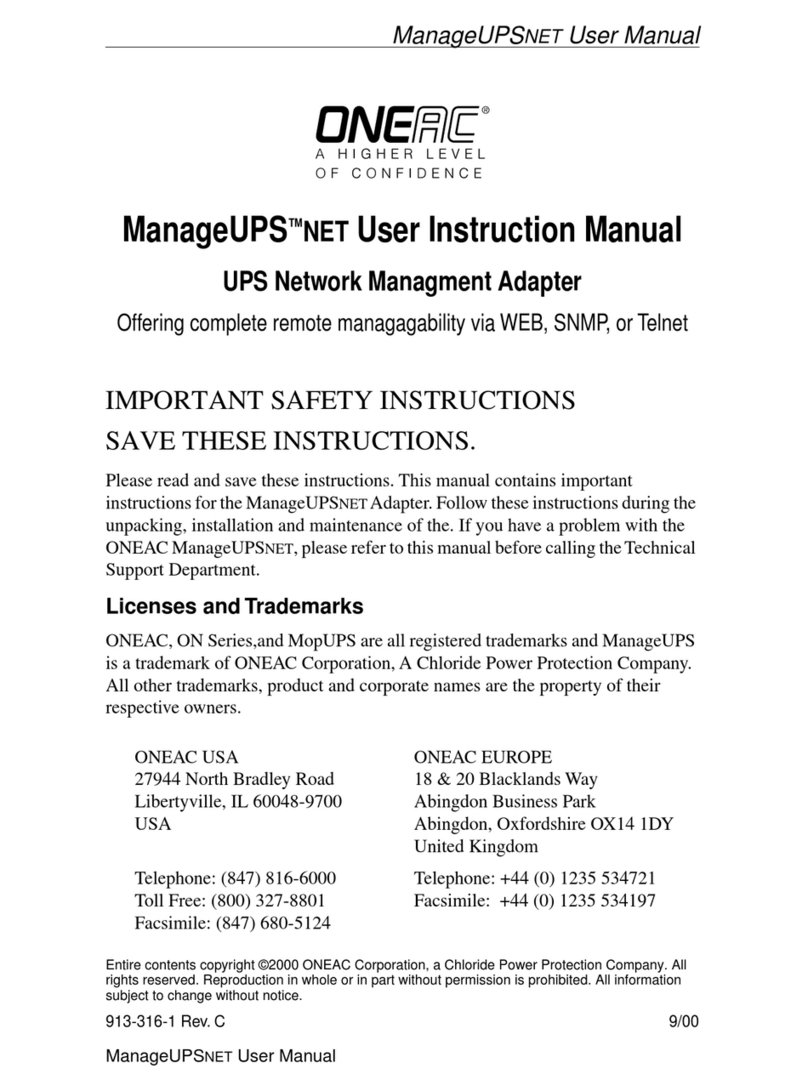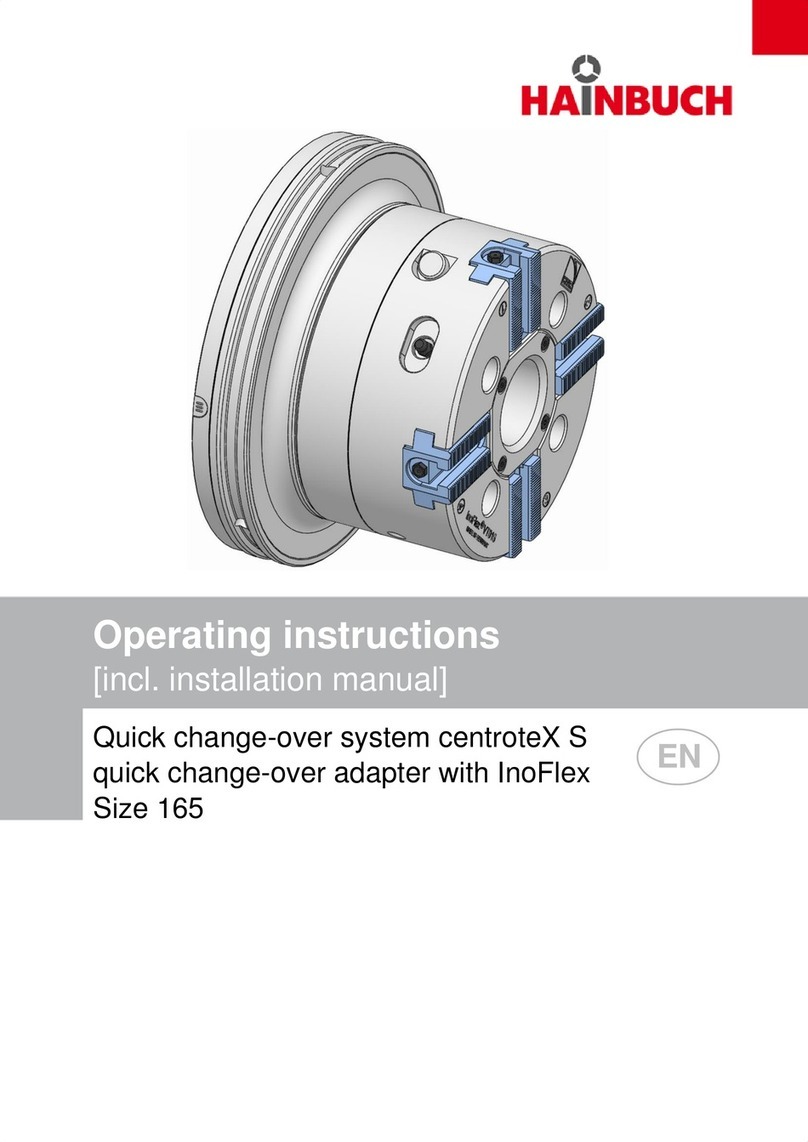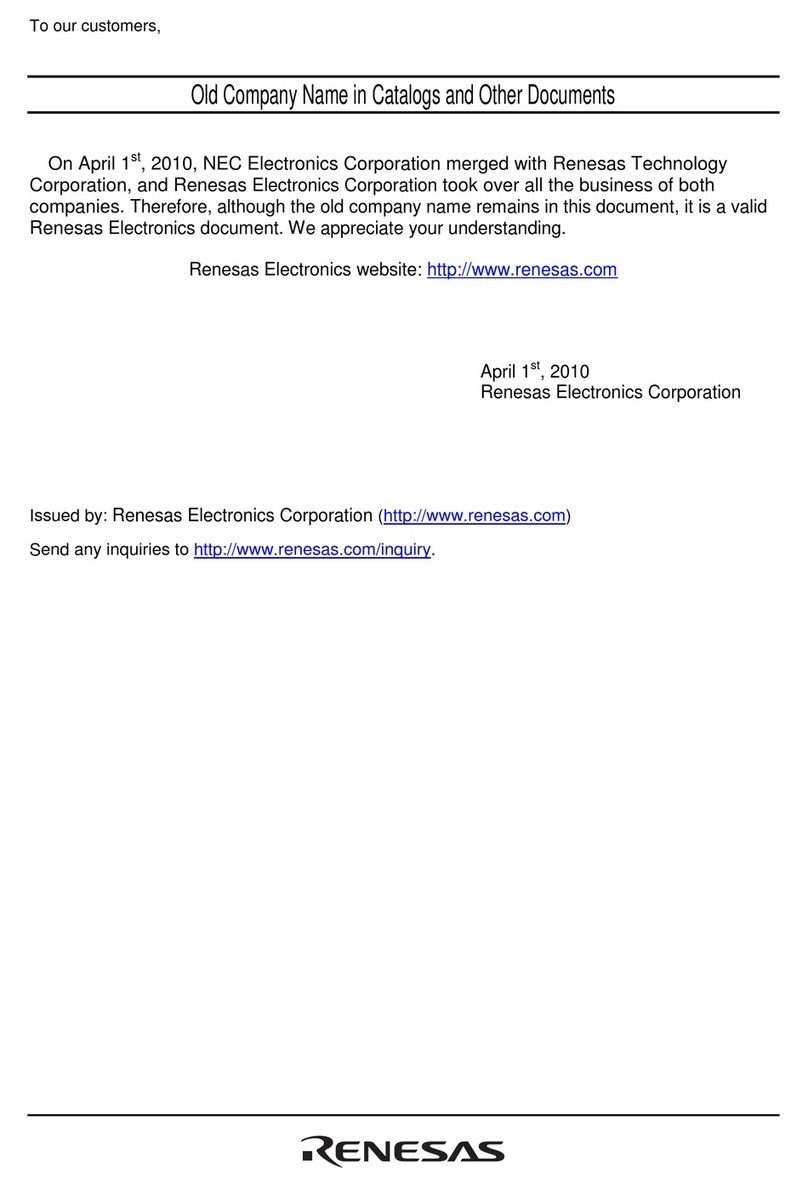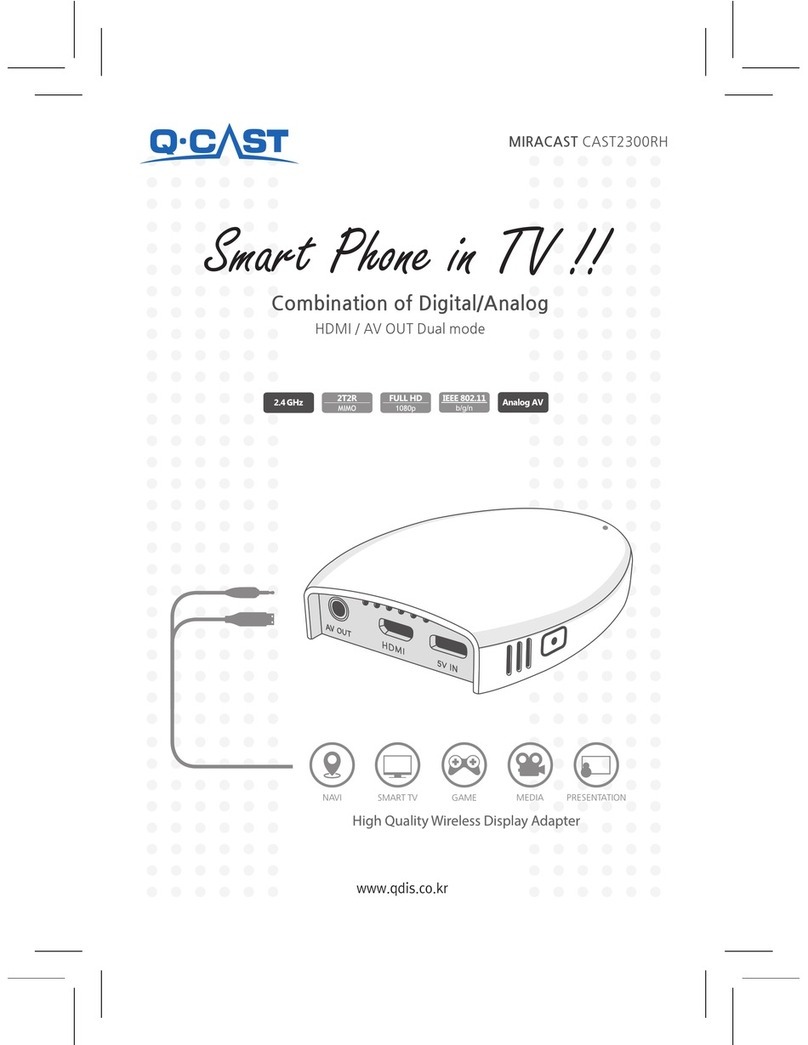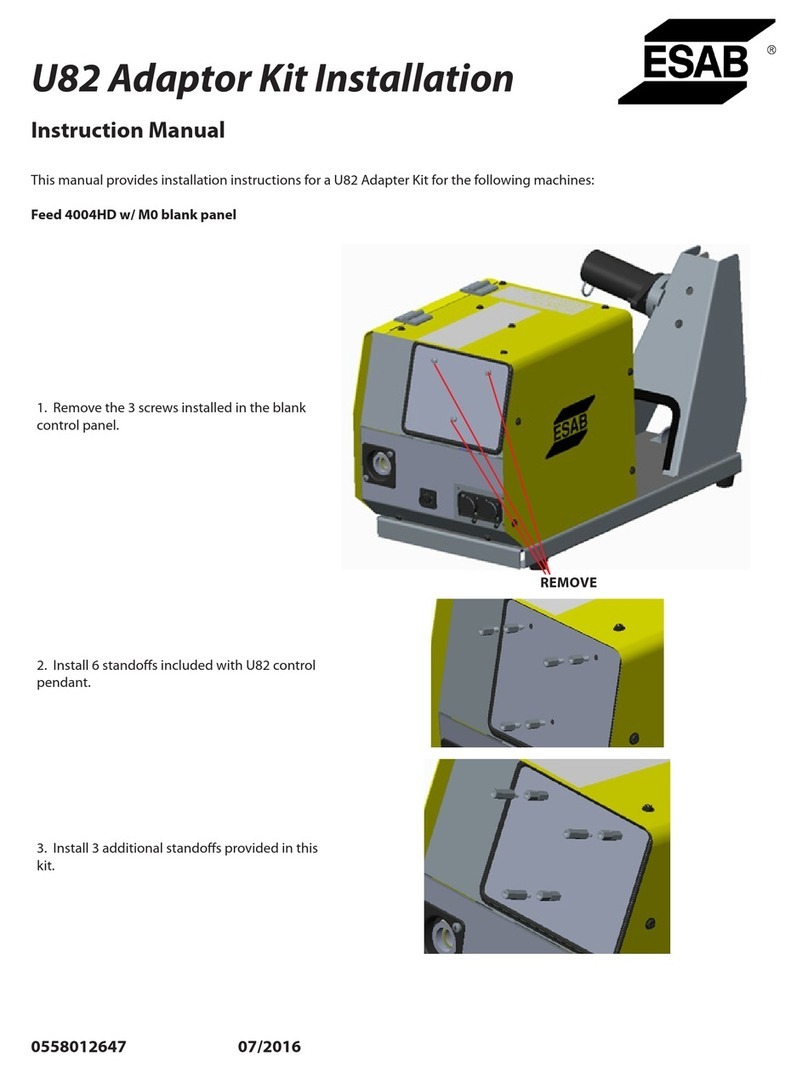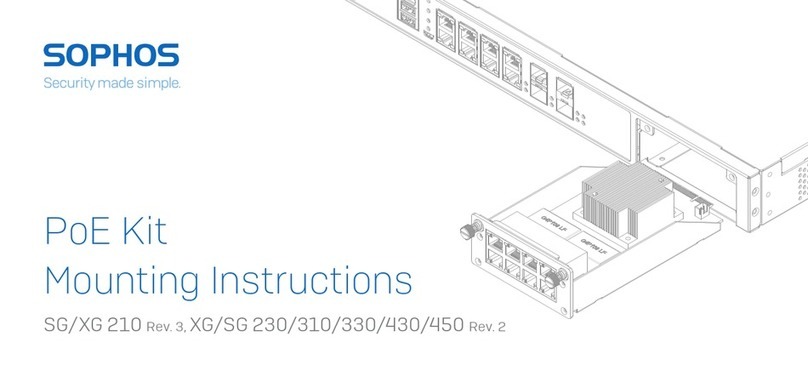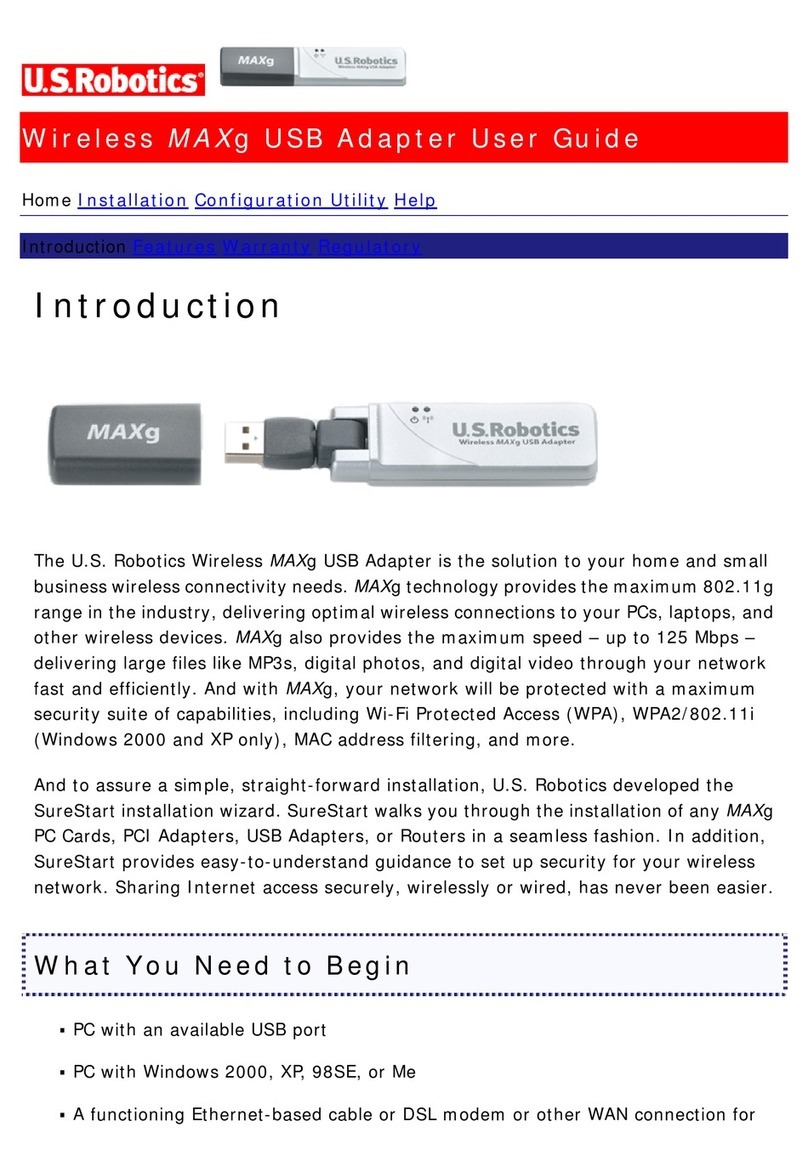MyNetFone Mitron MV1 User manual

MyNetFone Mitron MV1
Quick Start Guide

Contents
System Requirements......................................................................................Page 3
Package Contents.............................................................................................Page 3
Installation with a Single PC...........................................................................Page 3 - 4
Updates and Status Lights...............................................................................Page 5
Setup with a PPPoE Connection......................................................................Page 6
Helpful Hints......................................................................................................Page 7
Installation with a Router.................................................................................Page 8 – 10
roubleshooting.................................................................................................Page 11

Minimum System Requirements
Before installing the Mitron MV1 Broadband Voice Adapter, please make sure
that your computer system has the following:
•Broadband Internet connection via cable or SL modem.
•Home analogue telephone with a single line.
•For SL Service: You may need information such as the SL login
name/email address and password in order to complete the Mitron MV1
setup.
Package Contents
The following items should be contained in your MyNetFone Mitron MV1
Package:
•Mitron Broadband Voice Adapter
•RJ45 Ethernet Cable (CAT5 UTP Straight-through)
•RJ11 A SL Cable (Standard telephone cable)
•Power Adapter (12V C, 0.6A)
Installation wit a single PC
1. Set up the network connections
•Unplug the power cable for your modem. Make sure that you have turned
your computer off and that you O NOT plug in the Mitron MV1 voice
adapter until instructed to do so.
•isconnect the Ethernet cable from the back of your PC and then plug it
into the WAN port on the Mitron MV1.
•Connect one end of the Ethernet cable we provide into the LAN port on
the Mitron MV1. Connect the other end of this Ethernet cable into the
Ethernet port on the computer.
•Connect a telephone to the Mitron MV1 Phone port.
•Power on the modem. Wait about two minutes for it to start up.

2. Then, Install the Mitron MV1 Voice Adapter
•Plug the power cable into the Mitron MV1 Power port and power it on,
then plug the other end into an electrical outlet. This turns on your Mitron
MV1 Broadband Voice Adapter. You do not need to unplug it when not in
use.
•Check that the Power Light (PWR) on the Voice Adapter is green on. Wait
at least five minutes fro the phone adapter to start up.
Power
On/Off
Power Restore
Factory
Settings
Internet PC P one

Updates and Status Lig ts
There may be updates that need to be downloaded such as new firmware or
changes to your features. Do not interrupt the registration process by
unplugging the power or lifting the receiver on your phone during the
start-up process. Interruption of the startup may result in interruption of
service.
•The status light on the top of the Mitron MV1 will flash or on/off. Wait five
minutes before continuing.
oSIP Blink=Not ready, registering to server.
oSIP Green=Ready to use
oETH: Green=100Mbps/Amber=10Mbps
oETH: Off=No connection or powering on
oPWR Green=Power is on
oPWR Off=Power is off
Power
Internet
P one

Setup wit a PPPoE connection.
•If you have a SL modem that requires PPPoE you need to set up your
PPPoE username and password in the Mitron MV1. Point your browser to:
http://19 .168. 0.1/
Log in using admin/admin as the username and password.
After setup reboot your MitronMV1.
3. Setup an account at MyNetFone
Following this step if you have not yet entered your details on the MyNetFone
web site.
•Power up the computer.
•User a Web browser to go to the MyNetFone web site,
https://www.mynetfone.com.au/shop/service-registration
Follow the instructions to set up your account. uring this process,
MyNetFone will verify your system configuration and phone set up.
You will be asked to provide the following information:
•Enter the serial number and MAC address of your Mitron MV1,
located on the base of the unit.
•Enter your name and contact information.
•Select your MyNetFone plan.
Visit: https://www.mynetfone.com.au/residential-voip-
solutions/residential-voip-plan-choices/ for more information.
•After registration, you will be required to reboot your Mitron MV1.
•Pick up your telephone handset and listen for a dial tone. If you hear a dial
tone then you have finished installation and may begin making calls. For
dialing instructions, see the helpful Hints on this card. If you do not hear a
dial tone, see Troubleshooting.
•To check your MyNetFone number dial 151 and select option 2.

Helpful Hints
•If you experience any problems concerning the MyNetFone service you
can call our national customer care centre:
•Below are some useful numbers that you can call from your Mitron MV1
anytime.
121 – Voicemail collection and setup
151 – Account balance and recharge
181 – Customer Care Centre
•on’t forget to visit our customer account web portal online. You can:
Check your balance
Access your call records
Recharge from the convenience of a webpage
Visit: https://www.mynetfone.com.au/ and follow the My Account
link.

Installation wit a Router
This guide shows you how to set up your Broadband Voice Adapter with a Router
or Switch instead of just a single PC. This way you can share your internet
connection with multiple computers (i.e. via Wireless LAN).
1. Set up the network connections
•Unplug the power cable for your modem.
•Unplug the power cable for your router.
•isconnect the Ethernet cable connecting your modem to your router from
the WAN/Internet port on your router, and connect that end of the Ethernet
cable to the WAN port on the Mitron MV1 Voice Adapter.
•Connect one end of the Ethernet cable we provide into the LAN port on
the Mitron MV1. Connect the other end of this Ethernet cable into the
WAN/Internet port on your router.
•Plug the power cable back into your modem. Wait about two minutes for it
to start up.
2. Then, Install the Mitron MV1 Voice Adapter
•Plug the power cable into the Mitron MV1 Power port and power it on,
then plug the other end into an electrical outlet. This turns on your Mitron
MV1 Broadband Voice Adapter. You do not need to unplug it when not in
use.
•Check that the Power Light (PWR) on the Voice Adapter is green on. Wait
at least five minutes fro the phone adapter to start up.
Power
On/Off
Power Restore
Factory
Settings
Internet PC P one

There may be updates that need to be downloaded such as new firmware or
changes to your features. Do not interrupt the registration process by
unplugging the power or lifting the receiver on your phone during the
start-up process. Interruption of the startup may result in interruption of
service.
•The status light on the top of the Mitron MV1 will flash or on/off. Wait five
minutes before continuing.
oSIP Blink=Not ready, registering to server.
oSIP Green=Ready to use
oETH: Green=100Mbps/Amber=10Mbps
oETH: Off=No connection or powering on
oPWR Green=Power is on
oPWR Off=Power is off
Power
Internet
P one

•Plug the power cable back into your router and wait about two minutes for
it to start up before continuing.
•Connect a telephone to the Mitron MV1 Phone port using the RJ11 cable
that adapter provided.
•If you have a SL modem that requires PPPoE you need to set up your
PPPoE username and password in the Mitron MV1. Point your browser to:
http://19 .168. 0.1/
Log in using admin/admin as the username and password.
After setup reboot your MitronMV1.
3. Setup an account at MyNetFone
Following this step if you have not yet entered your details on the MyNetFone
web site.
•Power up the computer.
•User a Web browser to go to the MyNetFone web site,
https://www.mynetfone.com.au/shop/service-registration
Follow the instructions to set up your account. uring this process,
MyNetFone will verify your system configuration and phone set up.
You will be asked to provide the following information:
•Enter the serial number and MAC address of your Mitron MV1,
located on the base of the unit.
•Enter your name and contact information.
•Select your MyNetFone plan.
Visit: https://www.mynetfone.com.au/residential-voip-
solutions/residential-voip-plan-choices/ for more information.
•After registration, you will be required to reboot your Mitron MV1.
•Pick up your telephone handset and listen for a dial tone. If you hear a dial
tone then you have finished installation and may begin making calls. For
dialing instructions, see the helpful Hints on this card. If you do not hear a
dial tone, see Troubleshooting.
•To check your MyNetFone number dial 151 and select option 2.

Troubles ooting
If you have no dial tone, check the following:
•Make sure the phone is plugged into the proper port on the Voice
Adapter(Phone port)
•Make sure the ETH light on the Voice Adapter is GREEN/Amber on. If not,
check your connection to the internet. Try rebooting your modem. If that
does not work, contact MyNetFone Customer Care.
•This Voice Adapter is not supposed to be used behind a Router. Please
connect it directly to the modem.
Table of contents