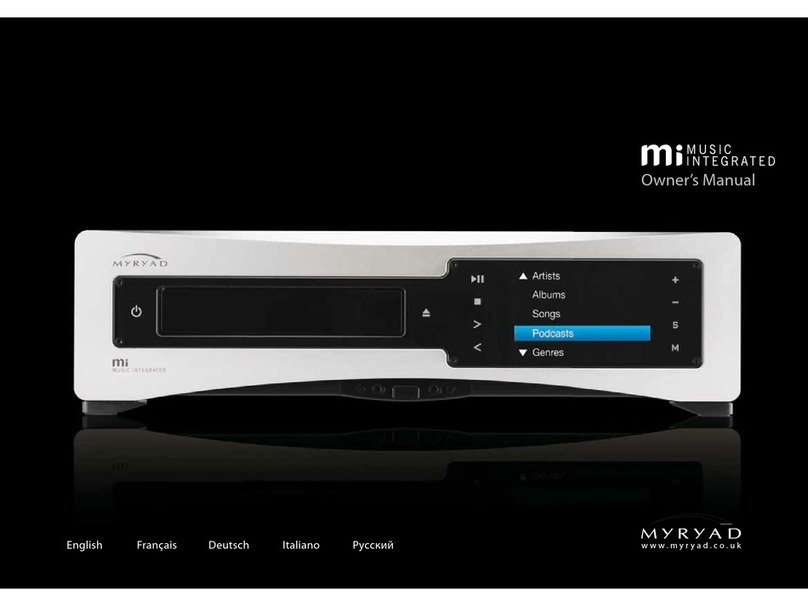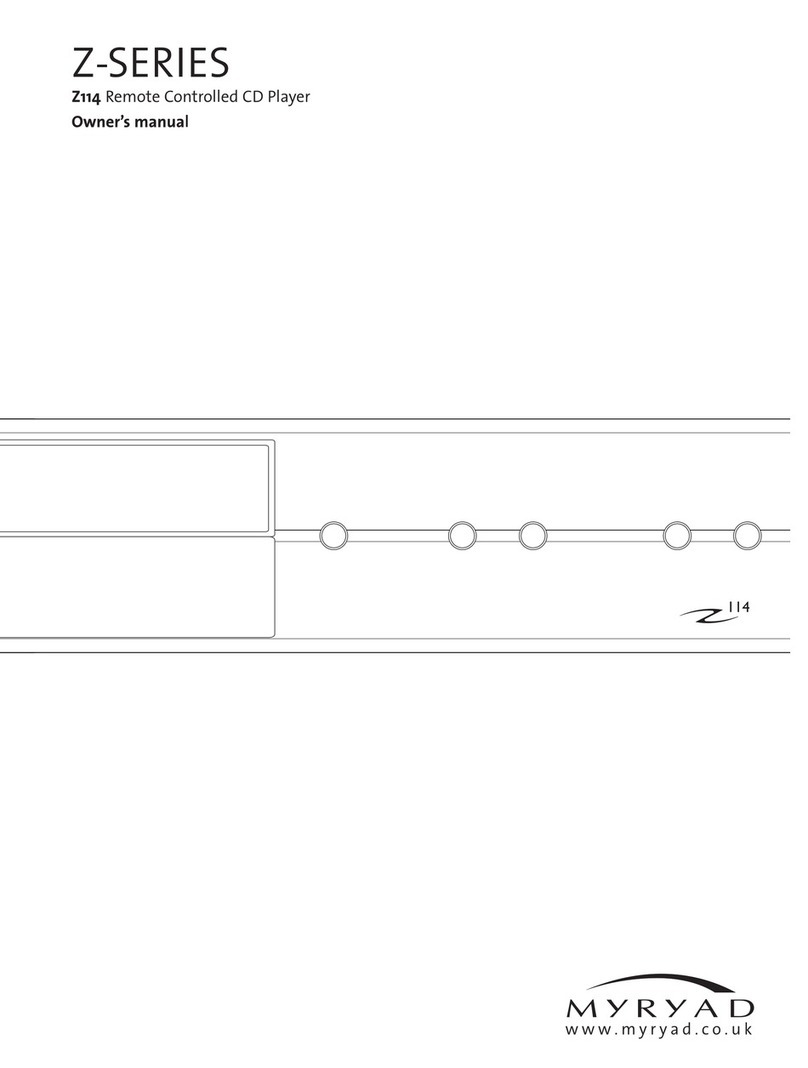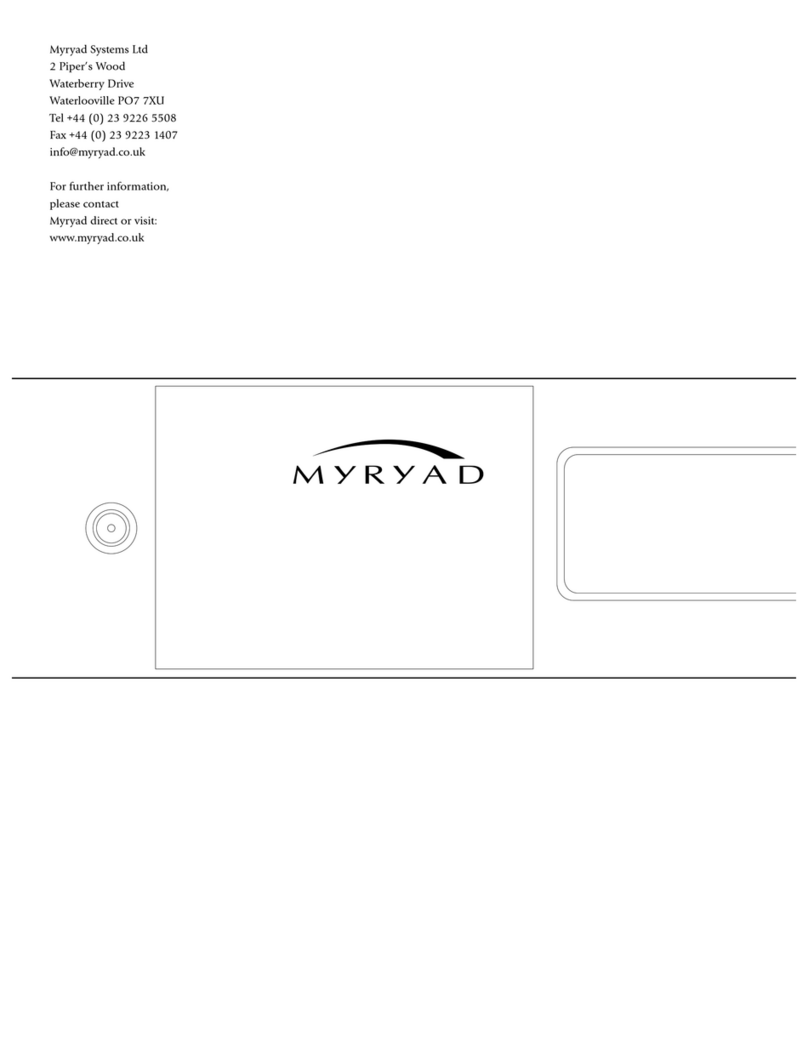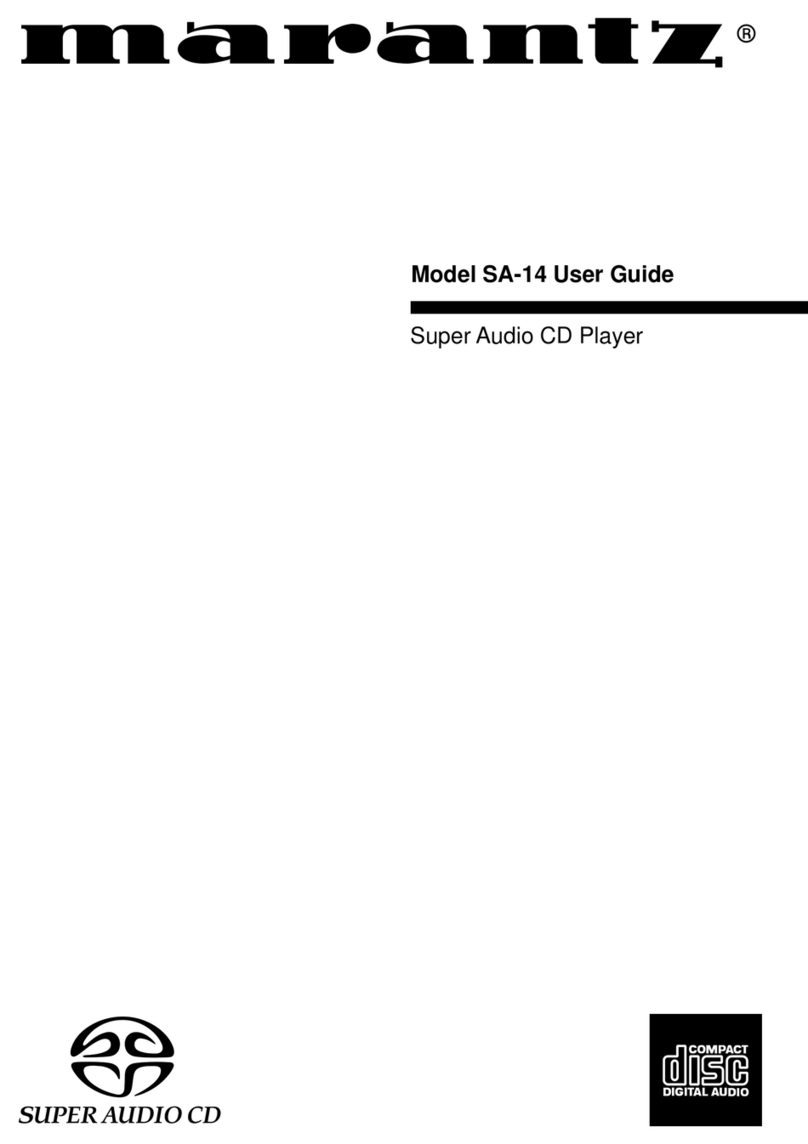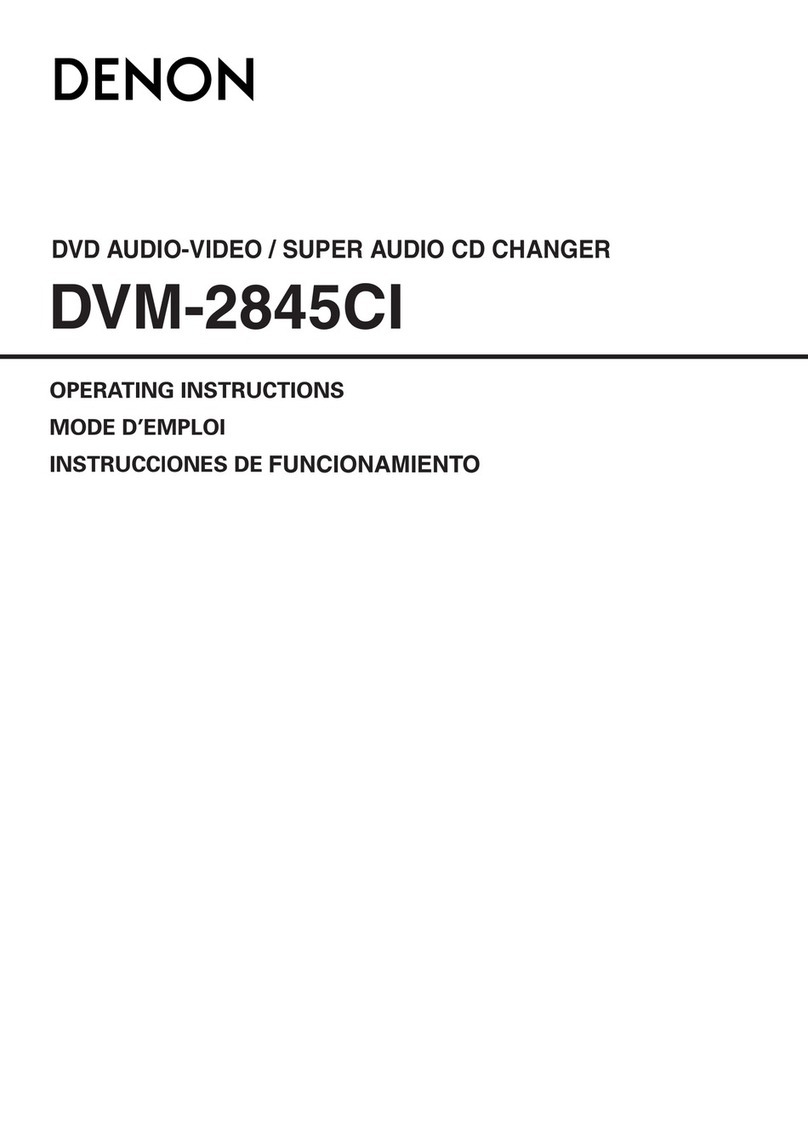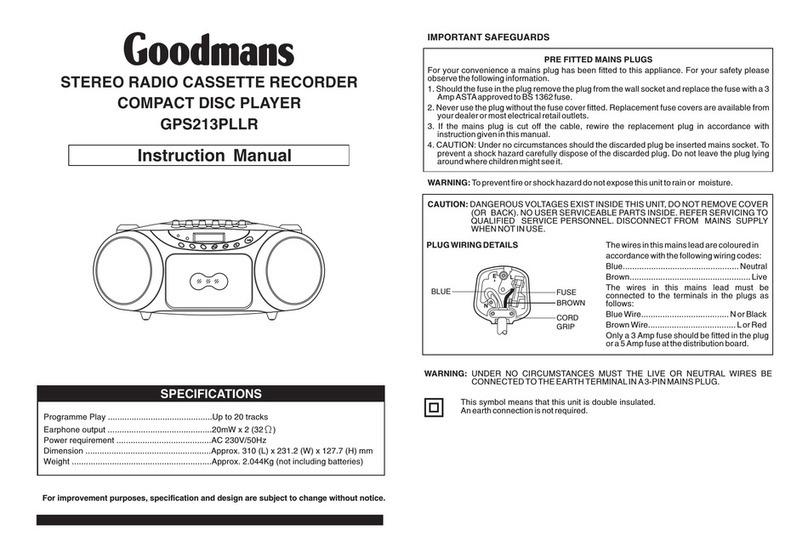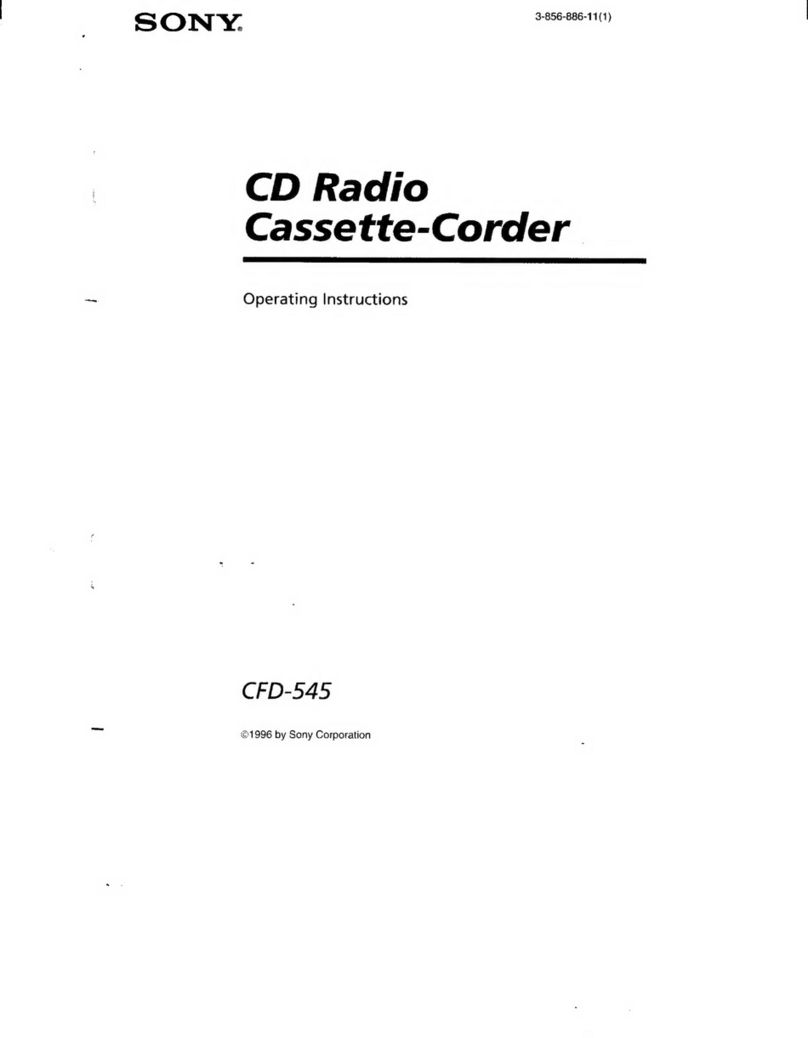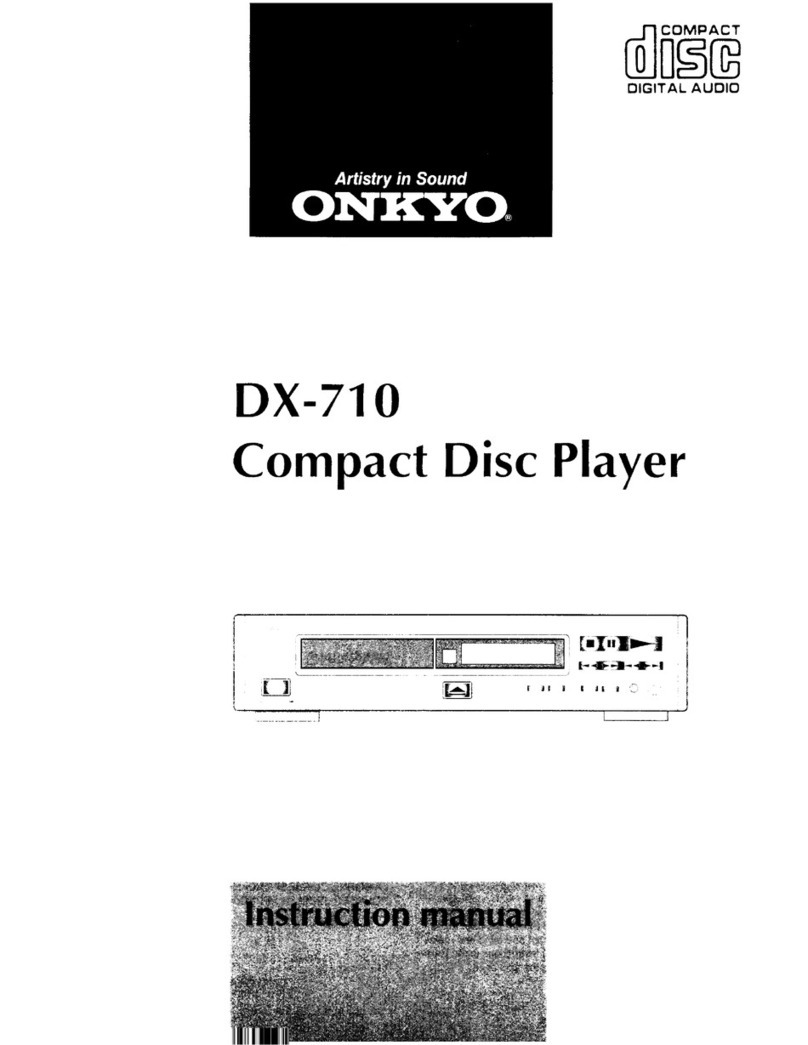Myryad Z- Series User manual

Z-S e r ie s
Z310 CD Player
Owner’s manual
www.myryad.co.uk

CONTENTS
INTRODUCTION INSTALLATION AND SAFETY
The Myryad Z310 has been designed to offer a combination of high
quality sound reproduction and elegant styling in keeping with other
Myryad Z-Series products.
The Z310 is a full-function remote-controlled CD player. It has
fixed-level low-impedance audio outputs to drive a Myryad integrated
amplifier or pre-amplifier - or other high quality amplifier. In addition
it has a digital output on a single RCA phono socket (SPDIF standard),
suitable for feeding a digital recorder or processor.
This CD player generates very little heat but still requires some
ventilation. Do not place it on a rug or other soft surface into which it
could sink, obstructing the air inlets in its underside. Do not allow any
obstruction to the ventilation slots in the rear panel. The CD player
should not be installed in a built-in situation such as a bookcase or
rack unless proper ventilation is provided.
CAUTION: THIS APPARATUS MUST NOT BE EXPOSED TO DRIPPING
OR SPLASHING. OBJECTS FILLED WITH LIQUIDS SUCH AS VASES
MUST NOT BE PLACED ON THE APPARATUS.
THE REAR PANEL POWER SWITCH DISCONNECTS MAINS LIVE
ONLY. THE POWER CORD MUST BE DISCONNECTED FROM THE
REAR OF THE APPARATUS, OR THE WALL SOCKET, TO PROVIDE
TOTAL ISOLATION. ONE OR OTHER OF THESE CONNECTIONS MUST
BE READILY ACCESSIBLE WHEN THE APPARATUS IS IN USE.
Do not remove the cover, or attempt to modify or repair the CD player
yourself. Refer all servicing to a qualified technician.
The CD laser radiation is Infra-Red, so you cannot see it. If the cover is
removed for any reason, you MUST pay attention to the following
warning.
CAUTION - INVISIBLE LASER RADIATION WHEN OPEN. DO NOT
STARE INTO BEAM OR VIEW DIRECTLY WITH OPTICAL
INSTRUMENTS.
ACCESSORIES
Your Z310 is supplied complete with the following accessories:
• Mains Cable
• MSR1 Remote
• Owner's Manual
2
•
• Installation and Safety 2
• Accessories 2
• Setting up your CD player 3
Rear panel connections
• Operating your CD player 4
Front panel controls
• Remote Control 6
• Care and handling of compact discs 7
• Installing and replacing batteries in the remote control 7
• Trouble-shooting guide 7
• Specifications 7
Introduction 2

R L
USB DAC OPTICAL COAXIAL
POWER
ONOFF
FUSE: T1AL /250V
ANALOG
OUTPUT
www.myryad.co.uk
DESIGNED IN ENGLAND BY MYRYAD
SYSTEMS LTD MADE IN CHINA
XLR
RCA
POWER RATING
15W
230V
50/60Hz
S/N
DIGITAL
INPUT OUTPUT
DIGITAL
BT ANT
USE O NLY WITH A 250V F USE
3
SETTING UP YOUR CD PLAYER
REAR PANEL CONNECTIONS
1. Power Inlet
Before making any connection, check that the mains voltage marked
on the rear panel is the same as your local mains supply.
Plug the female (socket) end of the power cord into the power inlet
on the rear of the CD player, making sure it is pushed in firmly. Plug t
he male (plug) end of the cord into a “live” wall socket or a suitable
heavy-duty extension cable.
2. Power Switch
Press one side of this rocker switch (the side nearer the edge of the
rear panel) to switch the CD player ON and the other side (towards the
output sockets) to switch it OFF. When the POWER switch is in the OFF
position all power is disconnected from the CD player. In this
condition the CD player cannot be powered up from the front panel
or the remote control. When the POWER switch is in the ON position
(and the power cord correctly inserted and plugged in to a live wall
socket) the CD player will power up in standby mode (see Front Panel
Controls, STANDBY).
It is recommended that the POWER switch is turned OFF if the CD
player is not going to be used for an extended period of time.
3. BT ANT
Receive for bluetooth signal.
4. Coaxial output
This is a serial electrical digital output to the “SPDIF” standard. It
should be connected via a suitable interconnect to the SPDIF input of
a separate DAC (Digital-to-Analogue-Converter), digital pre-amp or
digital recorder. The cable should be of standard 75Ω impedance for
best performance.
1
2
34
5
867
9
This is a serial electrical digital output to the “SPDIF” standard. It
should be connected via a suitable interconnect to the SPDIF input of
a separate DAC (Digital-to-Analogue-Converter), digital pre-amp or
digital recorder. The cable should be of standard 75Ω impedance for
best performance.
6. USB DAC
Connect the audio output cables from a pc to these usb sockets.
7. USB disk input
USB for connecting external disk.
8. XLR output
Connect the audio input cables from a XLR to these sockets.
9. RCA output
Connect the audio input cables from a RCA to these sockets.
5. Optical output

SKIP/SCAN
PHONES 310
4
OPERATING YOUR CD PLAYER
421 3 5 9
FRONT PANEL CONTROLS
4. Disc drawer
The OPEN/CLOSE button controls the drawer. It will accept either
normal 120 mm CDs, or small 80 mm CDs.
6. Play/Pause
When a disc is present and the player is in STOP mode, a single press
of the PLAY/PAUSE key will start the disc playing from the first track,
and illuminate the symbol. When the disc is playing, pressing
PLAY/PAUSE again will put the player in PAUSE mode and illuminate .
In PAUSE mode the disc is still spinning and the laser head is kept at
the same location, so that if PLAY/PAUSE is pressed yet again the disc
will re-start from exactly the same point in the music at which it was
originally paused.
7. Stop
When the STOP button is pressed the music stops playing, the disc
stops spinning, the laser head is returned to the beginning of the disc
is displayed. The player is now in STOP mode.
The player automatically returns to STOP mode when a disc has
finished playing.
8. Headphone socket
The headphones socket will accept a standard 6.35mm stereo jack plug
or adapter. All types of headphones of any impedance may be used,
with one exception: electrostatic headphones are usually supplied
with an adapter unit which must be connected directly to the
loudspeaker terminals. Insertion of a plug into the headphones
socket automatically disconnects the loudspeakers, silencing them.
In order to resume listening to loudspeakers you must unplug the
headphones from this socket. The headphones output is not muted
when switching in and out of STANDBY mode, so it is recommended
that headphones are unplugged from the player before switching
to standby mode and plugged in again after switch-on.
9. Skip/scan
The SKIP/SCAN keys are used to select the track, or section within a
track, to be played. A brief press of one of these keys invokes the SKIP
function. Pressing the key and holding it down continuously invokes
the SCAN function.
6 7 8
1. Standby
When the player is plugged into a live wall socket and the POWER
switch is turned ON, it will power up in “standby” mode and the LED
(Light Emitting Diode) in the display will glow red. In this mode only
a small part of the internal circuitry of the Z310 is powered up, so
it consumes very little power and its inputs and outputs are isolated
by relays.
When the STANDBY ellipse is touched (3 second) the Z310 circuitry
will be activated, but the outputs will remain muted for a short period
to allow the internal voltages to stabilise. During this delay period the
LED on turns blue in the display and the display will indicate “MYRYAD”.
When the STANDBY ellipse is touched (3 second) again the player will
be returned to standby mode. The standby LED will glow red again
and the display will be extinguished.
CAUTION: WHEN IN STANDBY MODE THE INTERNAL CIRCUITRY IS
STILL LIVE, SO ALL SAFETY PRECAUTIONS MUST BE FOLLOWED.
2.
The infra-red (IR) remote control receiver is mounted behind the
window, just to the left of the display. It must not be obscured when
the player is to be operated using the remote control handset.
Where possible it is best to arrange that the IR window is in
“line-of-sight” of the remote handset.
Infra-red receiver
5. Open/Close
Press this button to open or close the disc drawer. The drawer may
also be closed by pushing the drawer front gently. When the drawer is
open the display read “OPEN”. When the drawer is closed with no disc
in the player the display will read “NO DISC“.
When a disc is inserted and the drawer closed the display will indicate
“READ” briefly while it reads the disc’s Table of Contents (TOC). The
display will then show the total number of tracks and total playing
time of the disc. This condition is called STOP mode.
While a disc is playing, pressing SKIP/SCAN briefly will cause the
player to skip to the beginning of the next track. If SKIP/SCAN is
pressed once, the player will skip to the beginning of the current track.
If SKIP/SCAN is pressed twice in quick succession the player will
skip to the beginning of the previous track. Repeated pressing of
SKIP/SCAN or will make the player skip forward or back over any
number of tracks. When playing the last track of a disc, SKIP will
“wrap around” to track 1 (and similarly, SKIP from track 1 will skip
to the last track). The SKIP keys have the same function in PAUSE
mode. The SKIP function may also be used in STOP mode to select a
track number. The selected track will play automatically shortly after
the last key press.
3.
All functions accessible through multifunctional touch screen.
Touchscreen

5
The SCAN function is used to select a specific passage within a music
track. While a disc is playing, pressing SKIP/SCAN or and holding
it down continuously will cause the laser to scan rapidly forward (or
backward) through the music. Snatches of music will be heard
through the loudspeakers at a reduced volume level. If the SKIP/SCAN
key is held down longer the player will scan faster, but there will be no
sound from the loudspeakers.
It is not possible to SCAN back before the beginning of track 1, or
SCAN forward after the end of the last track. The SCAN function does
not operate in PAUSE mode.

REMOTE CONTROL
6
TUNING
SOURCE
MUTE DIMMER
MEM
PRESET FREQ
BAND ENTER
MENU
OK
FAVORITE
F1
VOLUME
A-B PROG
AUX
CD/NWP AMP
MSR1
RETURN
Selects source input SOURCE
CD/NWP
DIMMER
VOLUME Volume Up/Down on
integrated amplifier
Switches player into/out of standby
(press and hold)
Device mode shift button
(placing at CD/NWP position)
Play/Pause
RETURN Return to the previous
0-9
OK Confirms/Selects item.
Navigate and select from
Digit keys 0-9 for direct
track/chapter access
Repeat Chapter/Title/Disc
Random play
Screen On/Off
Scan back
Scan forward
Skip forward to next chapter
Skip back to previous chapter
Stop

7
CARE AND HANDLING OF COMPACT DISCS
•
surface (shiny side) with a soft cloth. Unlike vinyl records, the CD has
no grooves to collect microscopic debris, so gentle wiping with a soft
cloth should remove most particles. Wipe in a straight motion from
the inside to the outside of the disc. Small dust particles and light
stains should have absolutely no effect on reproduction quality.
• Never use chemicals such as record sprays or fluid, benzene or other
solvents to clean CDs. Such chemicals will irreparably damage the
disc’s plastic surface.
Fingerprints and dust should be carefully wiped off the disc’s signal •
scratches that could cause the laser pickup to skip.
• Do not expose discs to direct sunlight, high humidity or high
temperatures for extended periods. Long exposure to high
temperatures can warp the disc.
• Do not stick paper or write anything with a ball-point pen on the disc
surface.
Discs should be returned to their case after use to avoid serious
INSTALLING AND REPLACING BATTERIES
The remote handset uses two 1.5 V type AAA batteries. To fit new
batteries first open the battery compartment at the base of the
handset and remove any existing batteries. Fit the new ones as
directed by the symbols moulded inside the battery compartment,
then replace the battery compartment cover.
The batteries should always be removed if they are discharged
(indicated by no remote control operation or by operation only at very
short range), or if the remote control is not going to be used for an
extended period.
TROUBLE-SHOOTING GUIDE
Some of the most common problems:
No sound:
• Power turned off or system in standby mode. Check that the LED by
the STANDBY button is illuminated red.
• Amplifier source selection incorrect. Check that CD is selected.
Disc does not PLAY:
• No CD is inserted. Insert a CD, label side up.
• The CD has been loaded upside down. Re-load the disc label side up.
• The CD is badly scratched or dirty. Check the CD and clean or replace
as necessary.
The CD skips part of the music:
• The CD is badly scratched or dirty. Check the CD and clean or replace
as necessary.
Sound in one channel only:
• Interconnect cable pulled loose or making poor contact. Check and,
if necessary, un-plug and re-plug all cables.
Loud buzz or hum:
• Interconnect cable pulled partially out of its socket.
• Defective interconnect cable.
Incorrect operation - some functions not working:
Control processor latched. Switch off POWER on rear panel and wait
for at least one minute. Then switch POWER on and switch out of
standby. Normal operation should resume.
SPECIFICATIONS
Disc Capacity 120 or 80 mm
Disc formats supported CD, CD-R, CD-RW
Frequency Response <± 0.5 dB (20 Hz–20 kHz)
THD 0.001 % (1kHz)
Signal-to-Noise Ratio 116 dB (A weighted)
Channel Separation 115 dB
Output Level at 0 dB 2.3 Vrms
Output Impedance 5 Ohms
Digital Code Output Coaxial 75Ω, to SPDIF standard
Optical Specifications 192 k
USB Specifications 768 kHz/32 bit, DSD512
BT Specifications Bluetooth 5.0
Dimensions (w x h x d) 436 × 95 × 348 mm
Weight (net) 6.8 kg

Our policy is one of continuous product improvement, we reserve the right to
change the designs and specifications without notice.
All information is given in good faith. The manufacturer accepts no responsibility
for errors, omissions or incorrect assumptions.
This symbol means do not dispose of as municipal waste.
Re-use or recycle wherever possible. Electrical/Electronic
Equipment may contain substances harmful to the
environment. For environmentally sound methods of disposal,
please contact your local government agency.
Revision: 1.0
Myryad Systems Ltd.
www.myryad.co.uk
This manual suits for next models
1
Other Myryad CD Player manuals