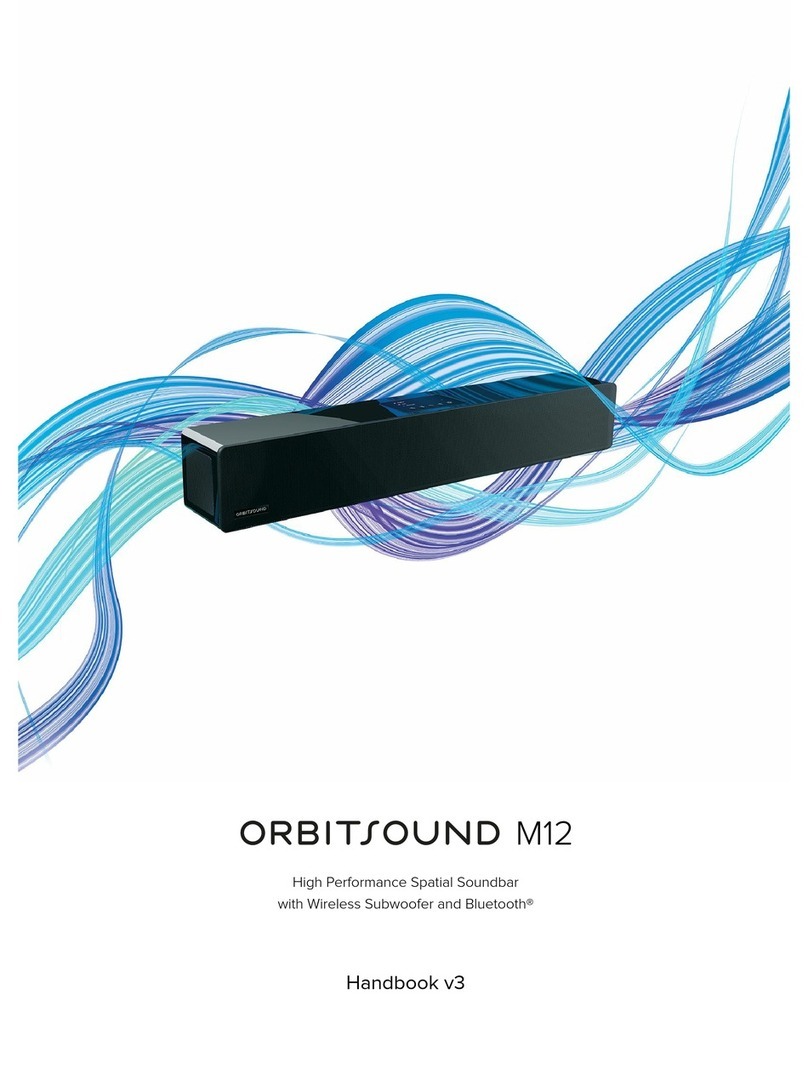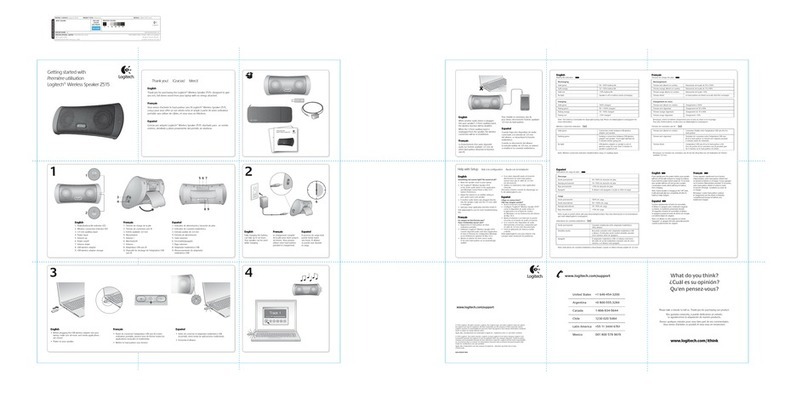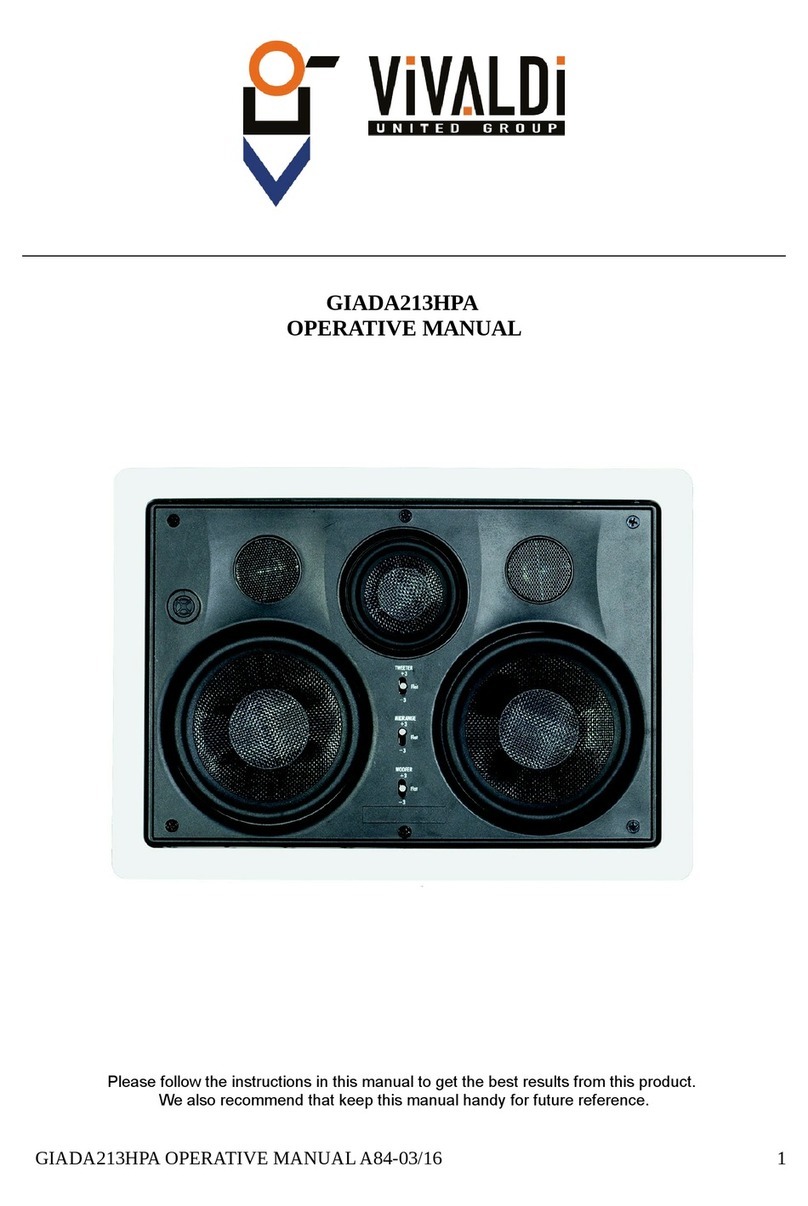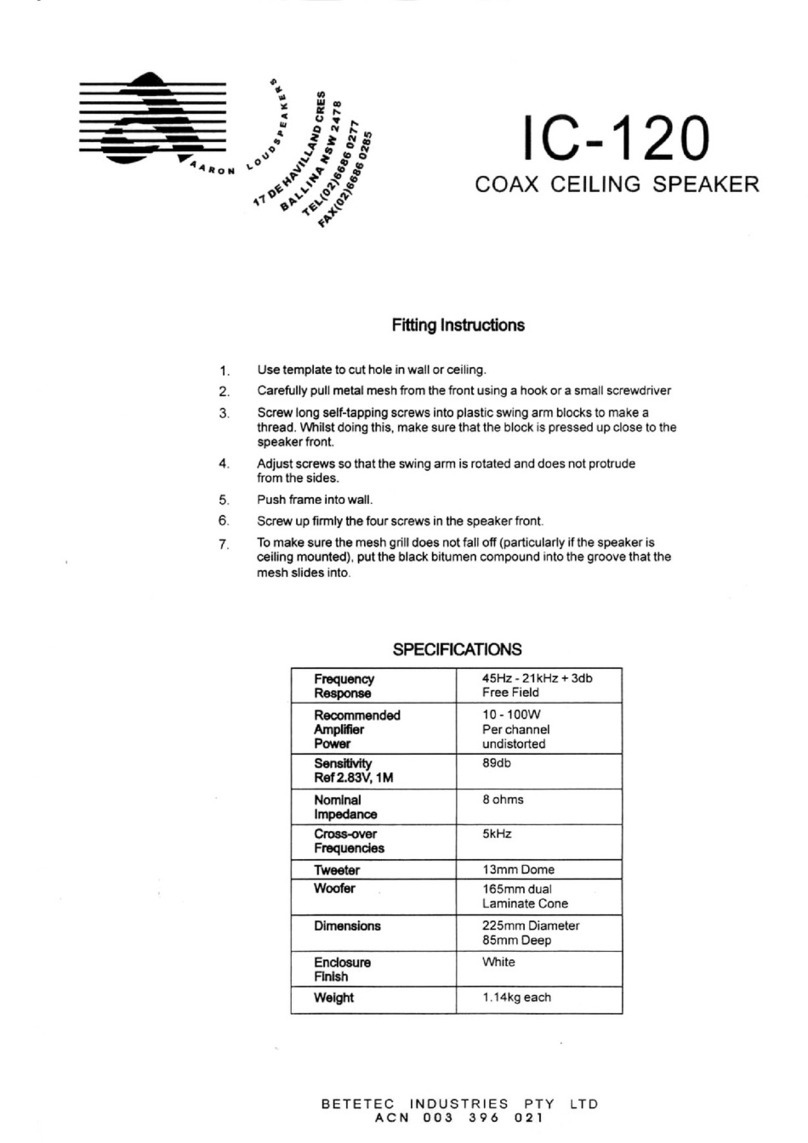MyVQ Monty User manual

USER GUIDE

Contents
2
Contents 2
Basic Features 3-4
Power On/O Monty 5
DAB Radio 6
FM Radio 7
Bluetooth 8
Saving Presets DAB/FM 9
To Recall a Preset 10
Seng an Alarm 11-13
Snooze or End a Sounding Alarm 14
EQ Setup 15-16
Clock Sengs 17-18
Seng the Clock and Date manually 19-22
Sleep 23
To Cancel the Sleep Timer 24
Screen Brightness / Backlight 25
Language 26
Changing the Display Informaon Screen 27
Troubleshoong 28
Factory Reset 29
Contact Us 30

MODE
MENU
OK
MODE MENU
MODE MENU
MODE MENU
MODE MENU
MODE MENU
Power On/O
Play / Pause
Mode
Menu
Select / Enter
Volume Decrease
Volume Increase
Previous / Next
Presets
Alarm
3

Power
Headphone Jack
Aux-In
Mains Input
USB Output
VQ Baery
Pack Terminal
(Baery Sold Separately)
Aerial
4

Power On/O Monty
Connect Monty to the mains with the supplied plug and Switch the Rocker
Switch on the back of the Monty to ON.
The Clock and Date remain visible for your convenience when Monty is
connected to mains power.
Turn on your Monty by pressing .
Put your Monty into Standby by pressing .
You may also wish to insert the compable VQ rechargable baery pack
(sold separately).
1.
2.
3.
4.
5.
1.
3.
2.
4.
5

DAB Radio
The rst me you turn Monty on a full scan will automacally nd all available
digital radio staons.
If you wish to re-scan for available staons, press Menu and navigate to
“Full Scan” using the < & > buons. Press OK buon to start a scan.
Once your available staons are found you can navigate between them by
pressing < & > buons.
1.
2.
3.
1.
3.
2.
6
OK

FM Radio
Press Mode to select FM Radio.
To tune to your preferred staon, use the < & > buons, short-press for ne
tuning or long press for auto-scan.
1.
2.
1.
2.
7
MODE

Bluetooth
You can listen to any content on your phone, tablet or other smart device via
Bluetooth.
Press Mode to select Bluetooth.
While “Pairing” is shown on the screen scan for Bluetooth devices on your
smart device.
Connect to “Monty” and listen to any of your own content.
1.
2.
3.
1.
3.
2.
8
MODE

3.
Saving Presets DAB/FM
You can save separate presets for Digital and FM Radio, with 60 in total.
Press and hold when tuned to staon.
Use < & > buons to pick an available preset.
Press the OK buon to conrm and save the preset.
You can either save to an empty preset or simply save over a previously
stored staon to replace it.
1.
2.
3.
1. 2.
MODE MENU
9
OK

To Recall a Preset
Press (do not hold) buon.
Use < & > buons to select your preset.
Press the OK buon to listen to the preset.
1.
2.
3.
MODE MENU
1. 2.
3.
10
OK

Seng an Alarm
To set an alarm, press (1x for Alarm 1 or 2x for Alarm 2) – then all
navigaon is completed with < & > buons, use OK buon to select and
move to the next step.
Press Buon (1x for Alarm 1 or 2x for Alarm 2).
Use < & > buons to turn Alarm On and O.
Press the OK buon to progress.
Use < & > buons to select your alarm preference – Daily, Once,
Weekends, Weekdays.
Press the OK buon to progress.
Use < & > buons to set the hour of alarm.
1.
2.
3.
4.
5.
6.
MODE MENU
MODE MENU
11
1.
4.
2. 3.
6.5.
OK
OK

Seng an Alarm (cont.)
Press the OK buon to conrm.
Use < & > buons to set the minutes of the alarm.
Press OK buon to conrm.
Use < & > buons to choose type of alarm – DAB, FM, BEEP 1 or BEEP 2.
Press OK buon to conrm.
Use < & > buons to choose volume of alarm.
7.
8.
9.
10.
11.
12.
7.
10. 11. 12.
8. 9.
OK
OK
OK
12

Seng an Alarm (cont.)
Press OK buon to conrm.
Use < & > buons to choose your snooze me.
Press the OK buon to conrm.
Your Monty will display Alarm Saved and an Alarm Icon will display on the
screen.
13.
14.
15.
16.
13.
15.
14.
16.
OK
OK
13

Snooze or End a Sounding Alarm
Whilst the alarm is sounding press the or press the buon twice
to cancel the alarm.
Whilst the alarm is sounding, press the buon to snooze the alarm.
You can also snooze the alarm by pressing OK, MODE, PLAY/PAUSE, ,
< & > buons or - & +.
MODE MENU
MODE MENU
MODE MENU
x2
MODE MENU
14

15
EQ Setup
You can tailor the acouscs of Monty with the EQ Setup.
Press Menu.
Use the < & > buons to navigate to EQ Setup.
Press OK buon to conrm.
Use the < & > buons to choose from a range of music genre presets or
enter the MyEQ menu.
Press OK buon to conrm.
1.
2.
3.
4.
5.
1.
4. 5.
2. 3.
OK
OK
MENU

EQ Setup (cont.)
In MyEQ Menu - Use the < & > buons to select either Bass or Treble.
Press OK buon to conrm.
Use < & > buons to adjust Bass and Treble.
Once you’re happy with the MyEQ sengs Press the OK buon to conrm.
To return to the main radio screen press Menu.
6.
7.
8.
9.
10.
6.
9. 10.
7. 8.
OK
MENU
OK
16

OK
17
Clock Sengs
The clock display used in standby mode and when the radio is in use can be
set to 12 or 24 hour format.
Press Menu.
Use the < & > buons to navigate to Clock Setup.
Press OK buon to conrm.
Use the < & > buons to select Set 12/24 hour.
1.
2.
3.
4.
1.
3. 4.
2.
MENU

Clock Sengs (cont.)
Press OK buon to conrm.
Use the < & > buons to select 12 Hour or 24 Hour.
Press OK buon to conrm.
To return to the main radio screen press Menu.
5.
6.
7.
8.
18
OK
5.
7. 8.
6.
MENU
OK

19
Seng the Clock and Date manually
The Monty will set its clock automacally using DAB radio signal, if no DAB
signal is available then you can change the date and me manually.
Press Menu.
Use the < & > buons to navigate to Clock Setup.
Press OK buon to conrm.
Use the < & > buons to select Clock Type.
Press OK buon to conrm.
1.
2.
3.
4.
5.
OK
MENU
1. 2. 3.
4. 5.
OK

Use the < & > buons to select Clock: Manual.
Press OK buon to conrm.
Use < & > buons to select date and me, pressing the OK buon in
between Year, Month, Day, Hour and Minutes.
To return to the main radio screen press Menu.
6.
7.
8.
9.
Seng the Clock and Date manually (cont)
OK
MENU
6. 7. 8.
9.
20
Table of contents