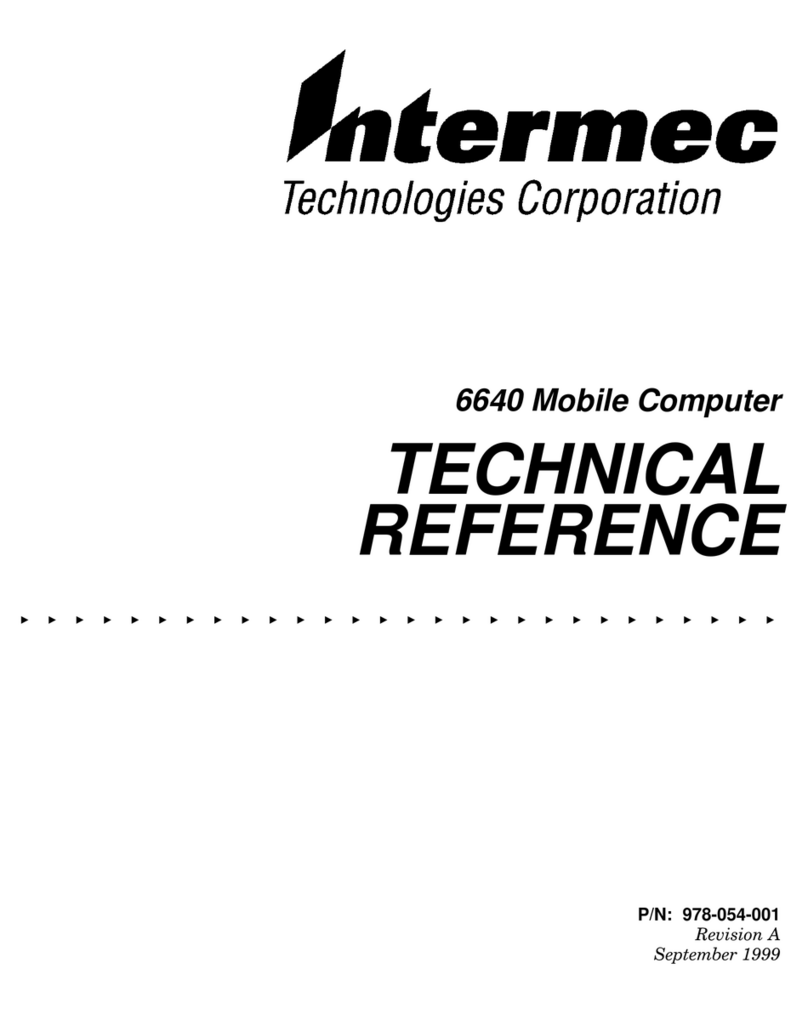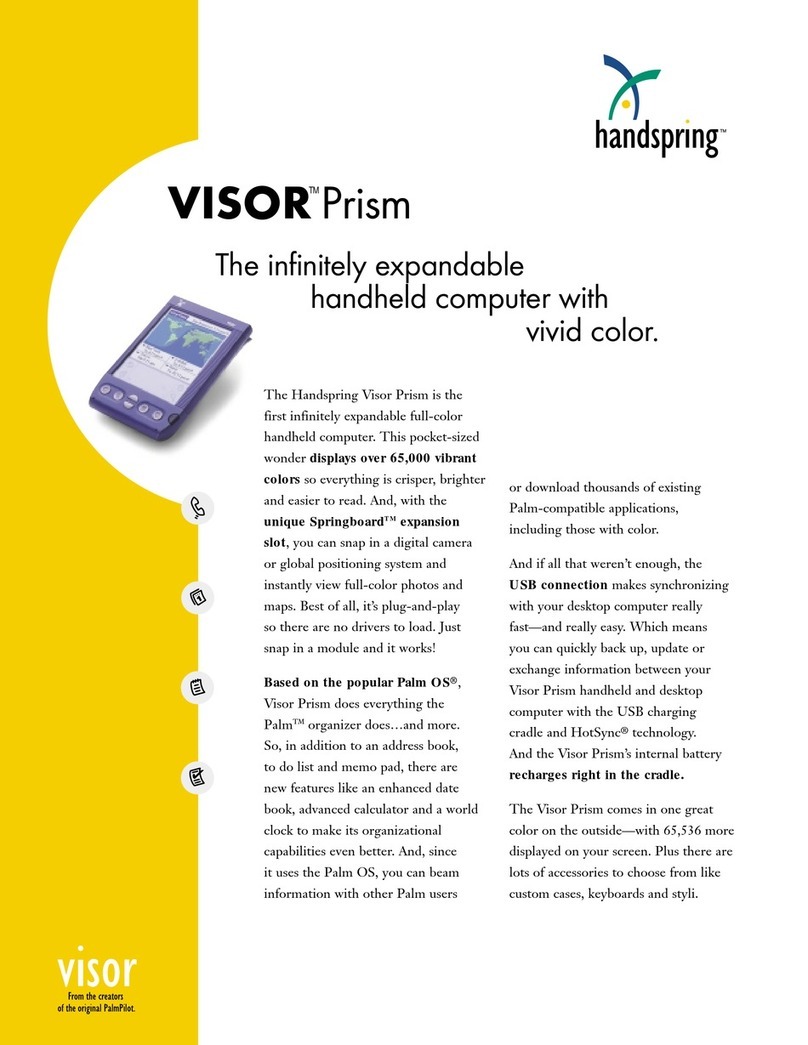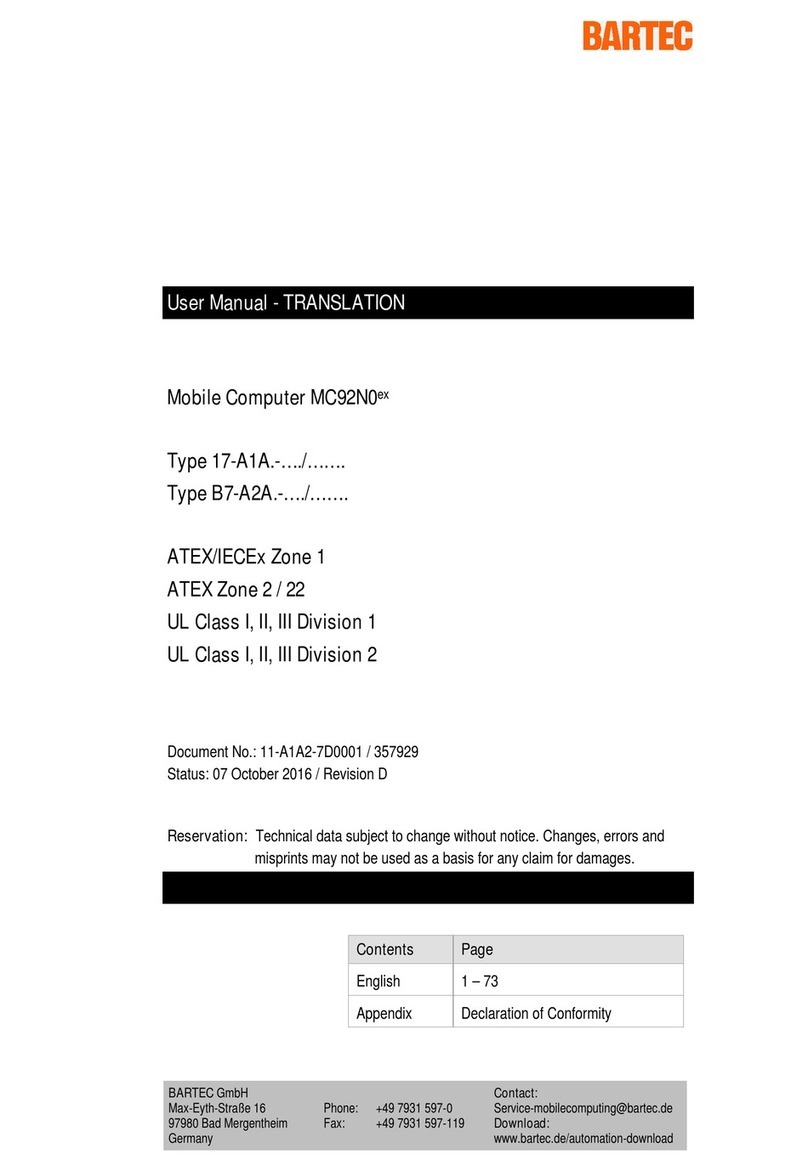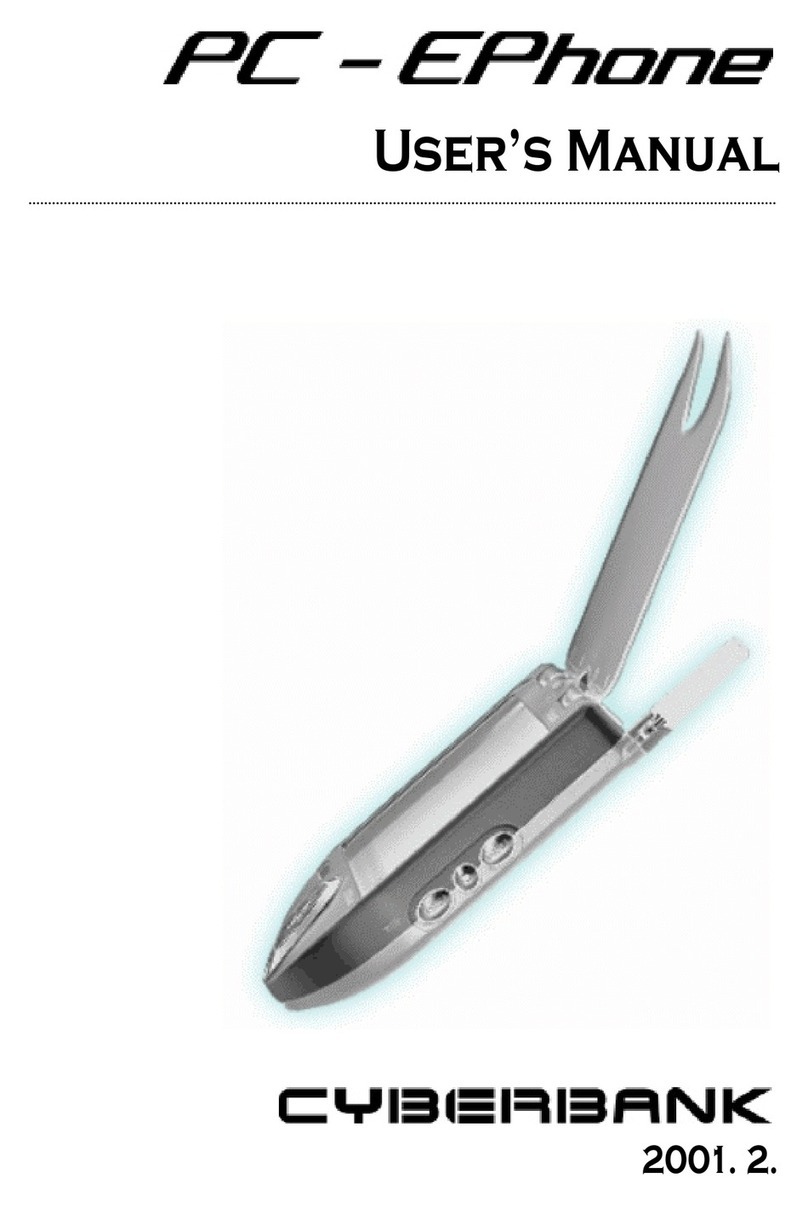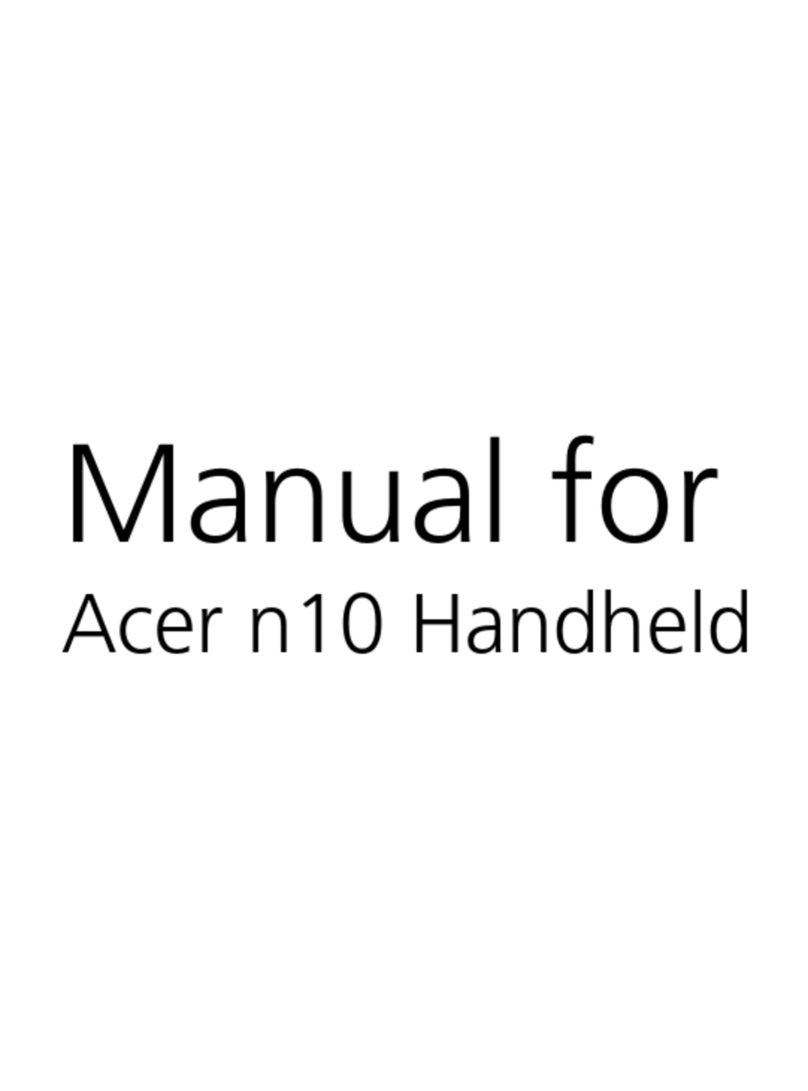N-Gen INT-910H Installation guide

Quick Manual
Model : INT-910H
V1.1E

-Contents -
Copyright and greement.....................................................................................3
Size and Features..............................................................................................3
Caution when using N-GEN................................................................................4
1. N-GEN product components...........................................................................5
2. N-GEN Introduction.......................................................................................5
◎Usinguser’ s manua ...............................................................................5
◎Soft Reset................................................................................................5
◎Hard Reset...............................................................................................6
◎ How to use stylus pen..............................................................................6
◎ LED Alarm...............................................................................................7
◎ Battery attaching/detaching.......................................................................7
◎ Charging.................................................................................................7
◎ Option of N-GEN.....................................................................................8
3. Connecting N-GEN to desktop PC...................................................................9
4. Start.............................................................................................................9
5. Microsoft Windows CE 5.0 general..................................................................11
Main Window...............................................................................................11
TaskBar......................................................................................................13
6. Setting High Speed Internet............................................................................22
Internet connecting through desktop PC.........................................................26
7. How to optimize battery longevity....................................................................27
8. Using Demo Program of N-GEN. (Option)........................................................28
[RFID Demo Program]…..............................................................................28
9. Q&A............................................................................................................31
Check up list before requesting A/S...............................................................33
[Appendix] glossary.........................................................................................34
Word frequently used in PDA........................................................................34
2

Copyright and Agreement
• The user’ s manual is prepared by most current product technology. It may contain
editing error or omitting due to a difficulty expression of technical feature.
• If an application program provided by other supplier using by N-GEN, refer to the supplier
for a program manual.
• The application program providers have the responsibility of indicating their contact
number for customer service on N-GEN terminal, item box, or program.
• INT information System Corporation do not warranty any programs produced and added
by the third software companies after N-GEN products are distributed from our factories.
• INT information System Corporation has the right to ask warranty of any programs to the
program providers to meet the needs of mobile networking companies.
• The contents in the user’ s manual are protected under the Software Copyright Act. Copy,
reproduction, distribution of the contents in the user’ s manual without any written
agreement notice of INT information System Co. Ltd., is considered as criminal actions,
and may be sentenced up to 3years of imprisonment and $50,000 fine by Software
Copyright Act.
• Windows, MS Office, Outlook, ActiveSync, Internet Explorer programs are the registered
brand of Microsoft.
• N-GEN is the registered brand of INT information System Co. Ltd.The brands of other
products and service referred in this manual belong to corresponding providers.
NOTE: This equipment has been tested and found to comply with the limits for a Class B
digital device, pursuant to part 15 of the FCC Rules. These limits are designed to provide
reasonable protection against harmful interference in a residential installation. This
equipment generates, uses and can radiate radio frequency energy and, if not installed
and used in accordance with the instructions, may cause harmful interference to radio
communications. However, there is no guarantee that interference will not occur in a
particular installation. If this equipment does cause harmful interference to radio or
television reception, which can be determined by turning the equipment off and on, the
user is encouraged to try to correct the interference by one or more of the following
measures:
-Reorient or relocate the receiving antenna.
-Increase the separation between the equipment and receiver.
-Connect the equipment into an outlet on a circuit different from that to which the receiver
is connected.
-Consult the dealer or an experienced radio/TV technician for help.
3

Size and Features
Frequency Range FHSS 902~928 MHz
Frequency Detail Untill ±300MHz of allocated frequency
Dimensions 87.8 x 70 x 218mm
Weight 600g
RF Power 1.0 Watt (+30dBm)
Operation Power 7.4Vdc
Operation Temperature -20 ~ +50ºC
Caution when using N-GEN
Be aware of user caution before using the product for user’ s safety and finance protection.
User Caution
(1) When the unit is lost or stolen, notify to communication networking company management
immediately.
(2) Do not rent the unit without authorized permission.
(3) Do not use the unit while driving.
(4) For technical help, contact designated service centers.
(5) Contact responding suppliers directly for questions on applications and work programs
other than hardware and basic installed software programs.
(6) Use proper and supplied batteries, chargers and accessories by INT information System Co.
Ltd. Any defect on a unit while using other batteries, chargers and accessories cannot get
warranty.
(7) When uses this device you keep it over 20Cm from your body.
Carrying and Storage Caution
(1) Avoid high temperature and humidity. It may cause fatality to the device.
(2) Avoid intentional dropping from high elevation. It may cause fatality to the device.
(3) Charge batteries fully before the first time use of the device.
Do not reconstruct
Do not reconstruct N-GEN for any purpose. It may cause fire of the unit, and wound or electric
shock to users.
For reconstructed units, warranty will be expired immediately.
4

1. N-GEN product components
Immediately after opening the item box check the basic components in unit listed as following.
-1 unit of N-GEN main body, 1 standard battery
-USB cradle
-Portable Adapter
-User’ s manual (quick manual)
-Stylus pens (1 unit with main body)
2. N-GEN Introduction
◎Using user’s manual
The user’ s manual provides useful information for users to understand well how to use
N-GEN.
The contents related to phone and communication is applied to the device embedded with
GSM/GPRS module for voice and data communication.
◎Soft Reset
For unexpected error occurred while using software, click reset button.
Initial screen will be popped up and shows windows CE 5.0 logo with [start Up] sign on upper
part of screen. Last stage, main screen will be settled. In case pre-setting of password,
password enter screen will be popped up right before main screen.
In soft reset mode, application will be shut down, and unsaved data will be lost. However
saved data and file will be safe.
[SOFT RESET SCREEN]
5

◎Hard Reset
For fatal problem with a device, and application problem beyond the soft reset solution, press
reset button for 4 seconds, then screen becomes dimmed and power will go off
After that, press reset button smoothly, then it will goes to hard reset mode reloading OS from
flash memory.
4-5 seconds later window CE 5.0 logo and process bar will be popped up. After all image
loading main screen will be settled.
User shall caution that all data will be set as default value except data in flash disk folder
[HARD RESET SCREEN]
Caution 1. When soft reset, press reset button longer than one second may
trigger hard reset.
2. When hard reset, every created data, data file and programs personal
managing data downloaded from PC will be lost. To avoid such cases, use
external storage device or internal flash disk having regular back up of
important data
◎How to use stylus pen
TAP
To Select items or executing. Click touch screen one time
Double Click
Similar function as mouse double click function of computer, click screen twice
Drag & Drop
Similar function as mouse drag function of computer, with pressing screen, drag item to move
to other position.
Tap and Hold
Similar function as mouse right click button of computer mouse, after tapping, leave Stylus pen
touching the screen. This function is frequently used for file copy, delete, and paste or with
when keyboard is using.
6

◎LED Alarm
Type LED status Details
CDMA status LED
Blue
Blinking
CDMA standby (within range of phone and internet) CDMA
Blue
on
CDMA communication processing (in use of voice,
internet)
Blue
off
CDMA is off or out of range
Scanner LED Green When Barcode is read successfully
◎Battery attaching/detaching
Battery attaching
As picture shown, put the battery pack to back of PDA, and lock the battery pack with locking
device
Battery detaching
Press locking device to the right, then using upper notch, detach the battery from main body.
◎Charging
Connect plug-in from charger to charge jack of main body, or charge jack of cradle, and then
place main body onto cradle.
Charging LED
Type LED Status Details
Charging in Cradle LED Red In Charging
Direct charging to main battery Green Fully Charging
7

Caution Do not use any other charger except one ( 9V / 2.5A ) provided. Plug to
the wall facing “ DC 9V sticker” upside. When cradle charging, check if
tightly the plugged as shown on left picture. Make sure to handle it
gentle; damage with excessive force may cause no warranty.
Incongruent change of battery can cause the explosion.
When attached battery is completely discharged, plug charger to main
body, then reset the device to check if screen is back on. To use, do at
least 10 minute charging.
* When charging, the status of the battery attached to main body can be confirmed by the LED
left of upper corner of main body. Also the status of Sub-battery can be confirmed by the LED
right of low corner of Cradle
◎Option of N-Gen
Option List. Type Details
Barcode Scanner 2D Laser Type Opticon 38400bps serial
8

3. Connecting N-GEN to desktop PC
A USB cradle of N-GEN supports charging and USB connection.
Connecting step of USB cradle of N-GEN is as following.
1. Connect charger to USB cradle.
2. Connect charger to power source (to wall)
3. Connect USB cable of USB cradle to USB port of desktop PC
4. Place N-GEN onto docking cradle then execute Synchronization with Desktop PC
4. Start
This section explains to start N-GEN when first time use
Follow the below step
1. Attach the battery to N-GEN.
2. Connect the battery charger.
3. Click reset button (soft reset)..
Before N-GEN is executing in first time, make sure to charge the battery fully. Light
clicking of reset button by stylus pen will initiate N-GEN to connect battery power source.
After 4-5 seconds later, N-GEN goes to hard rest mode that will load images from flash
Rom to SDRAM. Window logo and process bar will be popped up confirming loading status.
If main screen is fully loaded, N-GEN is ready to use.
9

Warning If the battery is completely discharged, all data and file may get lost. To
prevent it, power of the main body to save mode. If low battery warning sign
is popped up, please recharge the battery before further use.
4. After connecting charger to N-GEN, LED will be light on located upper left of PDA. To
check if battery is fully charged, wait until LED becomes green. Charging will takes 3
hours from beginning to fully charge. N-GEN may be used while being charged however it
will cause more time to fully charged.
5. Setting Stylus pen: once N-GEN executing, the screen setting wizard will be popped up
(also will be popped up doing hard reset). The screen setting wizard will arrange the
touch screen. With stylus pen, continue to press (+) sign. Then (+) sign will move to other
location, continue to press (+) sign moving to that location. After all process are done,
N-GEN will show main screen where user can start to work.
6. Connecting to N-GEN to desktop PC: for Synchronization of files and data between
N-GEN and desktop PC, connect USB connector to USB port of desktop PC, then place
N-GEN to cradle. After that, execute ActiveSync to desktop PC.
7. Power off
If long period of time, device is not going to be used, please shut off power completely
pressing reset button longer than 4 second. This process is also identical as hard reset so
make sure to back up important data with backup memory.
10

11
5. Microsoft Windows CE 5.0 general
This section deals with general overview of Microsoft Window CE 5.0.
The outline will be
Using Main window
Using taskbar
Using Settings
Main Window
When power is on, Window CE 5.0 (similar to Window XP) will be loading. Main window shows
desktop and taskbar.
On desktop screen, shortcuts of main application are popped up.
Next will be details of shortcuts.
My Computer: Shows N-GEN internal structure such as folders and files.

Recycle Bin: file and data can be completely deleted and recovered. Deleted folder from
window explore and desktop will be stored here.
Caution
When empty Recycle Bin, no file or data can be recovered after that.
Internet explore: search web or intranet With Internet Explore, Internet or intranet is
available. N-GEN uses Microsoft pocket Internet explore 6.0.
Media player: replay audio and video files Media player supports ASF, WMA, MP3, and WAV
format of files. More details are available in “ 10. Using Microsoft
application” from CD. N-GEN uses window Media 9 Series.
MS word Pad: write and manage document. Microsoft word pad collaborates with
Microsoft Word from desktop PC, thus, user can easily excess to own
documents. More details are available in “ 10 using Microsoft application”
from CD.
My documents: store and view the program, file and data. Users make various file using
applications, and store to my documents. Also users can read and modify
the files from my documents.
N-GEN has function similar to right mouse function of desktop PC. Such as …
With Stylus pen, continue to press the screen, right button menu will be popped up. Icon
arranging, desktop refreshing, file copy/cut/paste, new folder and new properties setting are
possible function
12

13
TaskBar
Taskbar of windows CE 5.0 is structured simply and easily to use. Below picture shows structure
of Taskbar.
Starticon Taskbar
Start icon: Start icon is the most initial point of N-GEN program. Press start menu Using
Stylus pen. Program, favorites, document, setting, help and run will be popped up.
Now from each menu, subsidiary executable program will be popped up as on picture. User
can choose program to execute by this way. Start menu of Windows CE 4.2 is quite similar to
desktop PC’ s.
Taskbar shows status of character input, battery, network connection and executing program.
Using Taskbar and Start Menu which is located under Start > Settings, user can configure the
Taskbar into their preference.
.
Next will be shown functionality of icons from taskbar
Quick connection: Press quick connection button, then program connection menu will be
popped up. With quick connection, user can excess to frequently
used program faster. screen rotation, IrDA, Alarm, back light and task
manager are there.

Screen rotation: rotate the screen to different angle. With Screen rotation, N-GEN screen can
be rotated vertically or horizontally. Desktop screen is not applied with this
function to get better rotation, set up the size of desktop screen within 240 x
240 pixels. To rotate the screen
1. Press quick connection icon, then select screen rotation.
Execute the application program. Screen rotation is available to My Computer, Media player,
my document, Internet explore, Microsoft word, image viewer and personal management.
Caution
1. Software keyboard is only option to input characters in screen rotation
mode.
2. It may happen that executing program is not fitted into screen in screen
rotation mode.
3. To rotate application program horizontally, rotate the screen first, then
execute the program
14

IrDA communication: execute IrDA communication using OBEX communication rule.
OBEX for Microsoft Window CE 5.0 provides binary protocol to
exchange data between various devices effectively and easily. This
function is run by IrDA protocol. N-GEN is able to communicate with
Any devices including desktop, notebook, pocket PC and other PDA
that have a OBEX for IrDA communication
15

16
To use IrDA communication:
1. Place IrDA port of N-GEN facing IrDA port of the device to communicate with.
2. Press Quick connection icon, then select IrDA communication
3. After executing IrDA communication, connection status message will be shown as
above picture. When device is found to communicate with, device name will be shown,
and also “ send” , “ connect / disconnect” icon will be shown same time.
4. To send file or data, press, “ send “ icon
5. Open file screen will be popped up, select file to send and press “ OK” .
6. In the middle of IrDA communication window, file/data sending message will be shown.
When file/data is sent successfully, a message saying, “ file sent 100%” will be
shown and file sending is completed.
7. When file or data is being downloaded to N-GEN from other devices, downloading
message will be shown. Downloaded file is stored in My Computer>My Received Files.
A message saying “ File downloaded successfully” indicates that downloading file is
completed
8. When IrDA communication is completed, press “ Disconnect the communication”
icon and close the IrDA communication program.

17
Wireless LAN: You can use internet with Wireless LAN. Wireless LAN supports IEEE
802.11b/g.
How to make a connection with Wireless LAN:
1. Turn on the AP (Access Point) which supports IEEE 802.11b/g.
2. TAP on ‘ WLAN ON’ under QUICK MENU icon on the tray bar.
3. Please select the desired access point on WLAN connection manager and TAP on
‘Connect’.
4. TAP on ‘ WLAN OFF’ under QUICK MENU icon on the tray bar to finish WLAN
connection.

18
Function Key Mode: If you press the down button on the left side, you can change the Function
Mode.
How to use the Function Key:
1. Press 1~8 number keys on Function Enable or Hold Mode.
2. Under Start < Programs < Utility < Buttons you can set the ‘ User programs'.

Transcriber:
When you want to key in characters in making document or setting, start Transcriber. Using
the stylus pen to draw characters you want on the input panel, this program will recognize
the characters by itself and transform them into typeface characters. To start the Transcriber,
run the program as the following order: start → program → Transcriber.
The picture below shows how the Transcriber works in keying in characters on Microsoft
Word Pad. When Microsoft Transcriber is running, you will see the ‘ hand with a pen’ icon
located in the taskbar. When Microsoft Transcriber is active, the’ hand with a pen’ icon will
have a dark background.
Keyboard: Press this icon to activate the keyboard input.
19

Upper/lower case Selection:
Press this icon to change the letter to upper or lower case. If you select upper case, capital
letter and its character will appear on the number key pad. It serves the same function with
Shift key.
Hot key Selection:
If you use hot key such as“ z” , “ x” , “ c” and “ v” , you can carry out Cancel, Cut,
Copy, and Paste, respectively.
If you want to change the features of soft keyboard, select keyboard in Go to Start> Setting>
Control Panel> Input Panel and click the option you like to set up.
Input Method:
To carry out character key-in using [keyboard] input, press keyboard icon on the taskbar.In
case of {Script Reorganization}, you can key in by activating Transcriber in the following
order. Start → program → Transcriber. When you press the keyboard once, it will appear on
the screen and one more press will make it disappear.
Status indication icon: The icons to indicate status on the N-GEN taskbar are as follows
Status indication icon on the taskbar
Icons Details
Low battery.
Battery in charging.
Connected to Desktop PC by USB
Quick connection icon
Phone program icon
Function Status icon
Keypad Alpha Numeric Status icon
Caps Lock ON icon
Network connection status.
Status of Internet connection through CDMA
Status of Internet connection through WLAN
20
Table of contents