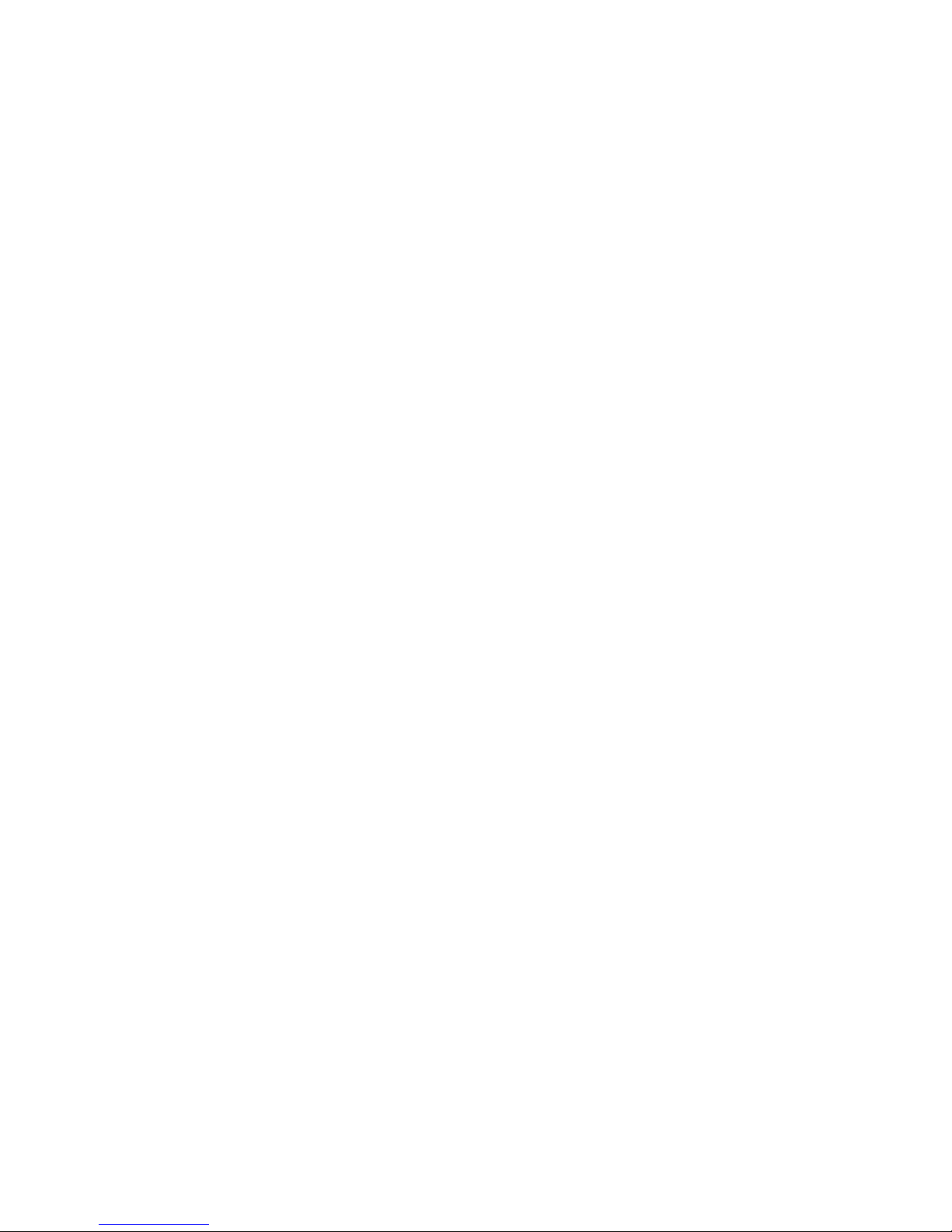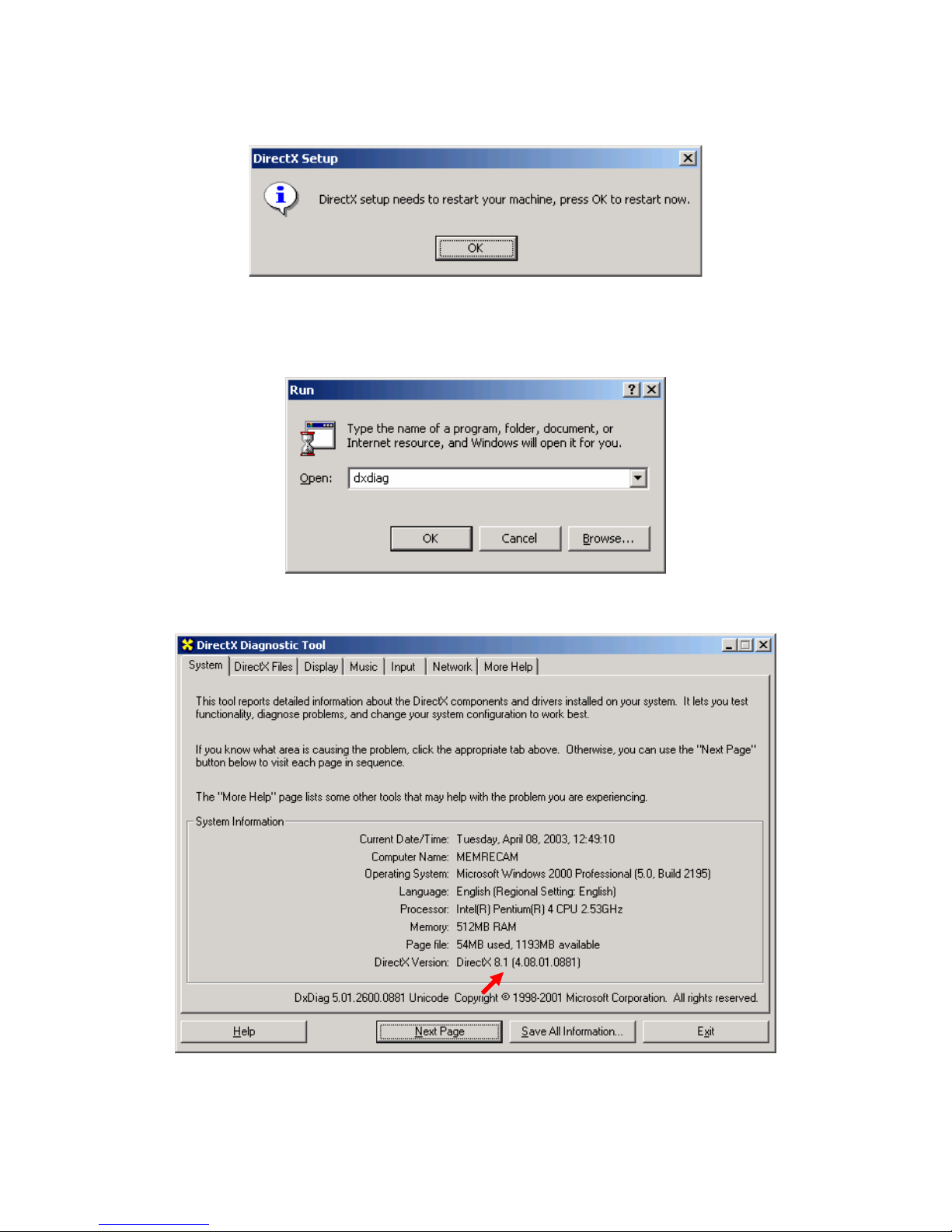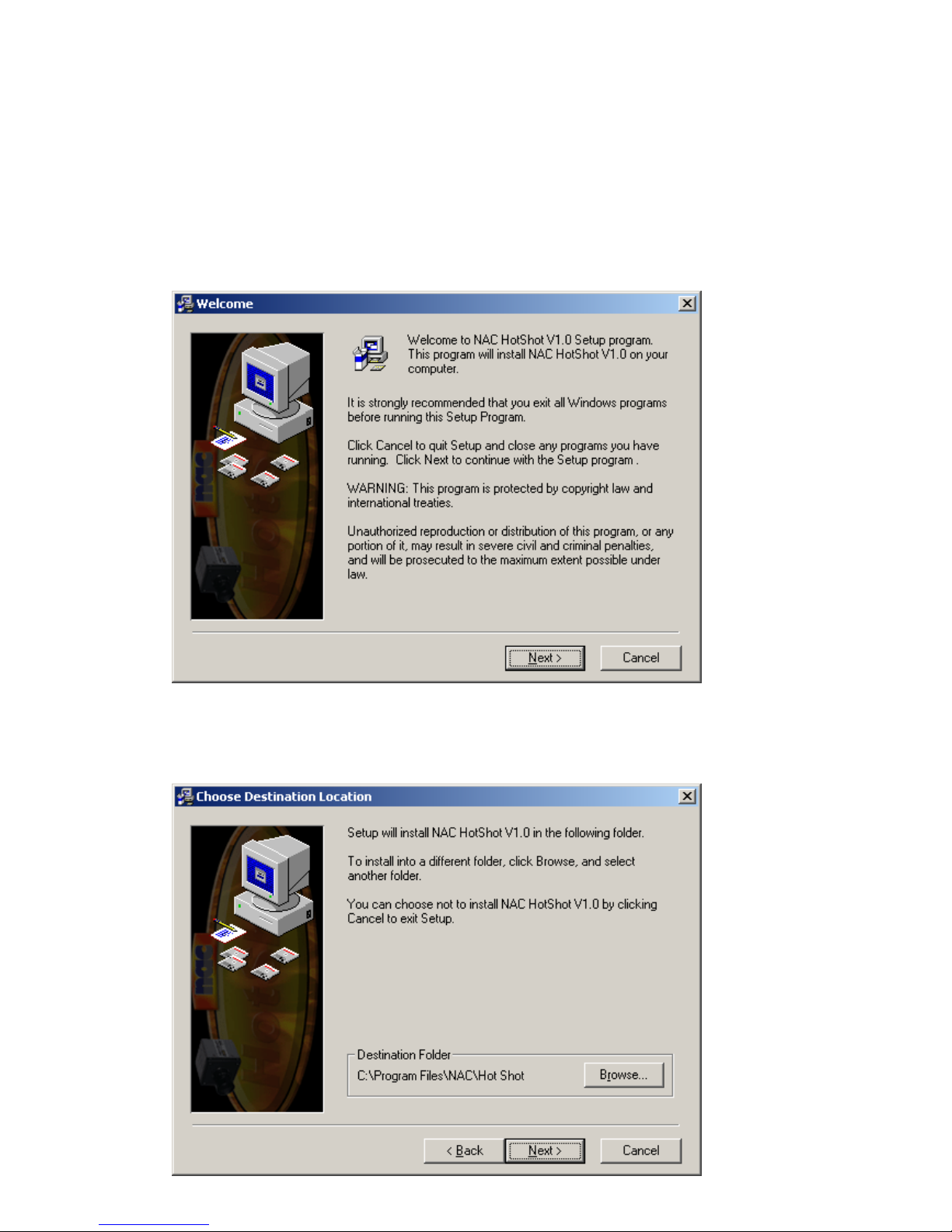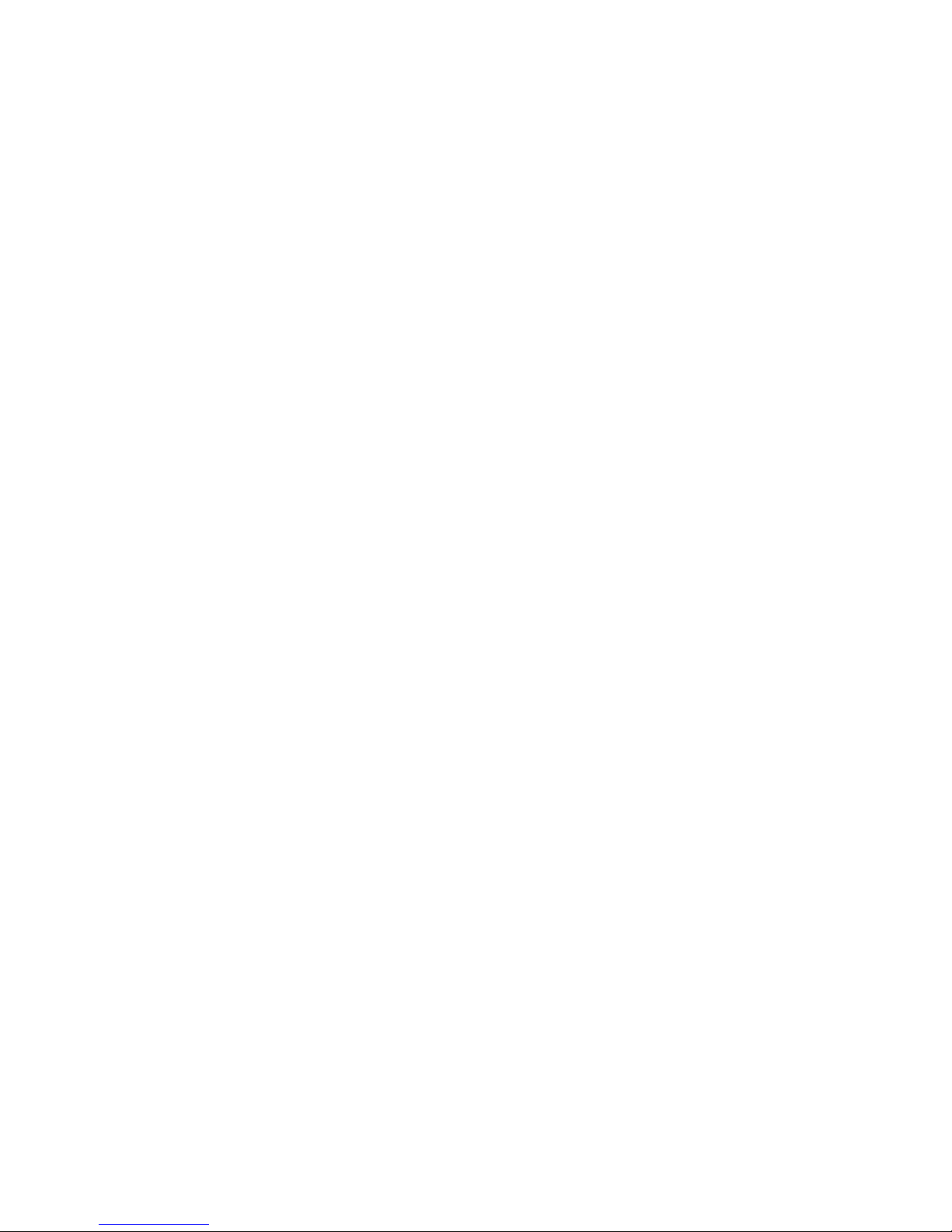
2
Contents
Introduction....................................................................................................................3
Installation......................................................................................................................3
Software Installation ..................................................................................................3
Microsoft™ DirectX..............................................................................................3
HotShot Link Software Installation .......................................................................7
Hardware Installation...............................................................................................10
HotShot PCI controller configuration..................................................................13
Connections..............................................................................................................17
The software.................................................................................................................18
The Main Window ...................................................................................................18
Connecting a Camera...........................................................................................19
Recovering Data from the Buffer ........................................................................21
Making a Recording.............................................................................................21
Record Controls ...................................................................................................22
The Trigger ..........................................................................................................22
Play Controls........................................................................................................23
View / Measure / Reticle Functions.....................................................................24
Image Quality Settings.........................................................................................25
Recorded Information ..........................................................................................25
Record Information..............................................................................................26
Saving Out ...........................................................................................................27
Tools ........................................................................................................................30
Calibration............................................................................................................30
Reticle ..................................................................................................................30
Grid ......................................................................................................................31
Pixel Analysis ..........................................................................................................32
Pixel Peak.............................................................................................................32
Pixel Views ..........................................................................................................36
Miscellaneous ..............................................................................................................40
Preferences...............................................................................................................40
Start End Trigger Offset.......................................................................................41
Memory Segmentation.........................................................................................42
Advance Options..................................................................................................43
About........................................................................................................................44