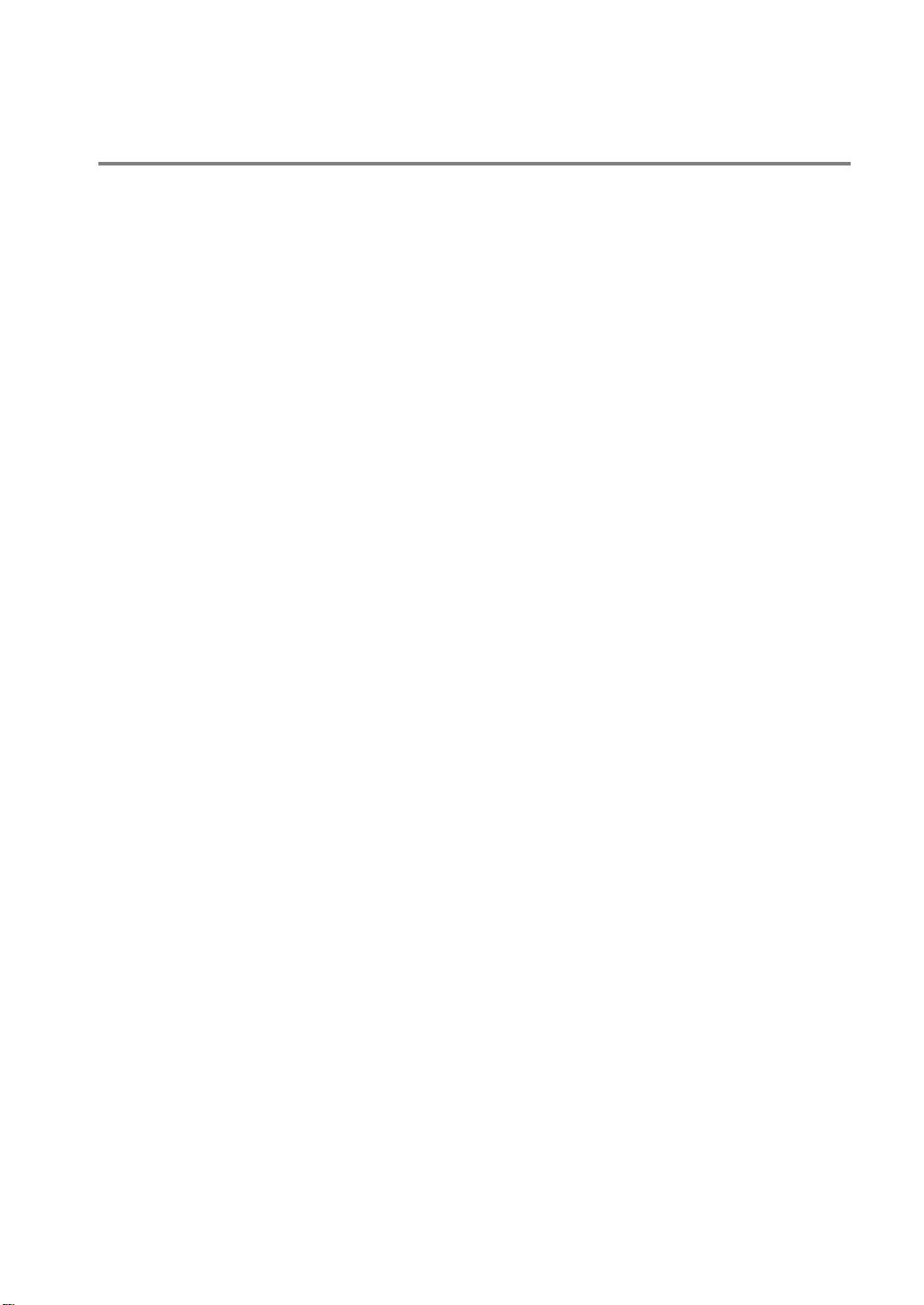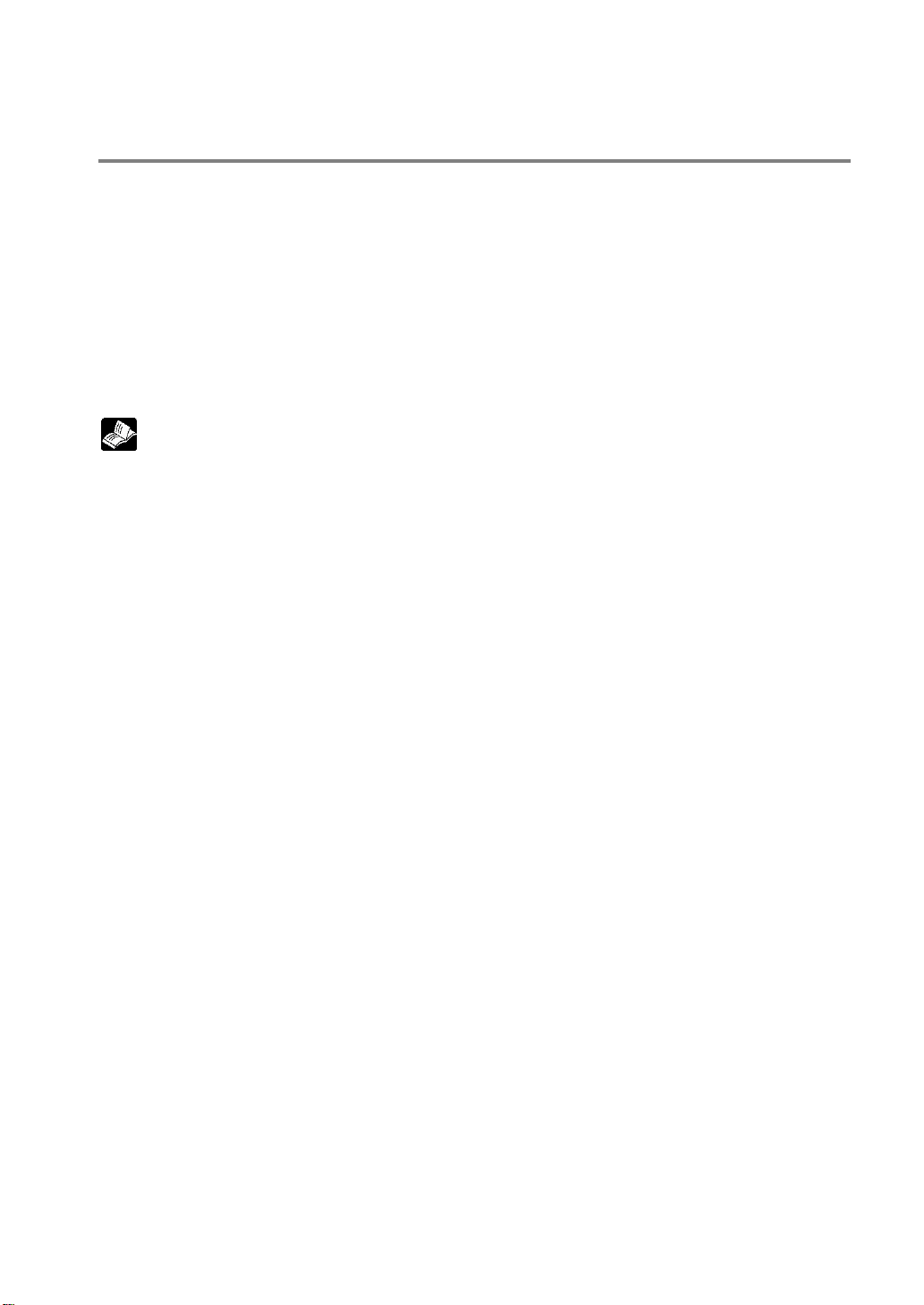i
Before You Start
Usage conditions
When installing the product, make sure it is used within the range of the general specifications. Do not
use in the following environments:
•Areas whwere the unit may come in contact with water (the unit is warranted by IP65 for the installed
panel, but this applies to initial values and operation cannot be guaranteed in areas where the unit is
constantly subjected to water or to extreme temperature or humidity.)
•Areas where the ambient temperature exceeds the range 0 to 50 °C.
•Areas where the ambient humidity exceeds 20 to 85% RH (at 25 °C non-condensing).
•If the control panel and other parts are installed in an environment where the air tends to be poorly
ventilated, forced cooling should be used to keep the ambient temperature of the from going over 50 °C.
This prevents the temperature of the GT main unit from rising.
•Locations where condensation may form because of sudden fluctuations in temperature.
•Locations where flammable or corrosive gases are present.
•Locations where there are high concentrations of dust or iron filings.
•Locations where substances such as organic solvents (thinner, benzene, etc.) or strong alkali
substances (ammonia, caustic soda, etc.) might adhere to the product.
•Locations where the product is subject to extreme vibration and/or impact.
•Avoid installing the product near high-voltage lines, high-voltage devices, power lines, power devices,
amateur radio sets and other transmitters, and devices that generate strong current surges.
•Avoid locations where the display unit is subject to direct sunlight.
Safety precautions
The switch functions of the programmable display unit should not be used to design systems which may
pose a threat to human life or which may cause severe injury or damage. Designs should include safety
mechanisms for use in the event that switch functions do not function correctly.
Power supply wiring
•For the power supply, use twisted wire (strand wire).
•There is sufficient noise resistance to offset power line noise, but we recommend reducing noise by
measures such as installing an insulated transformer.
•Separate wiring systems should be used for the power supply unit and the operating unit.
Static Electricity/Noise
•Keep the GT main unit, PLC connecting cable, and other wiring as far away as possible from
machines which are likely to produce noise (welding equipment, power lines, inverters, motors, etc.)
•For use in envir onments where the frequent occurrence of static electricity, radiation, or induced noise
can be expected, the use of shielded cable on all wiring and grounding of shield (1-point ground) is
recommended. When wiring the equipment, shielded wires should be electrically insulated to signal
lines and signal grounds.
•If excessive static electricity is applied to the panel surface, the LCD display unit may be damaged.