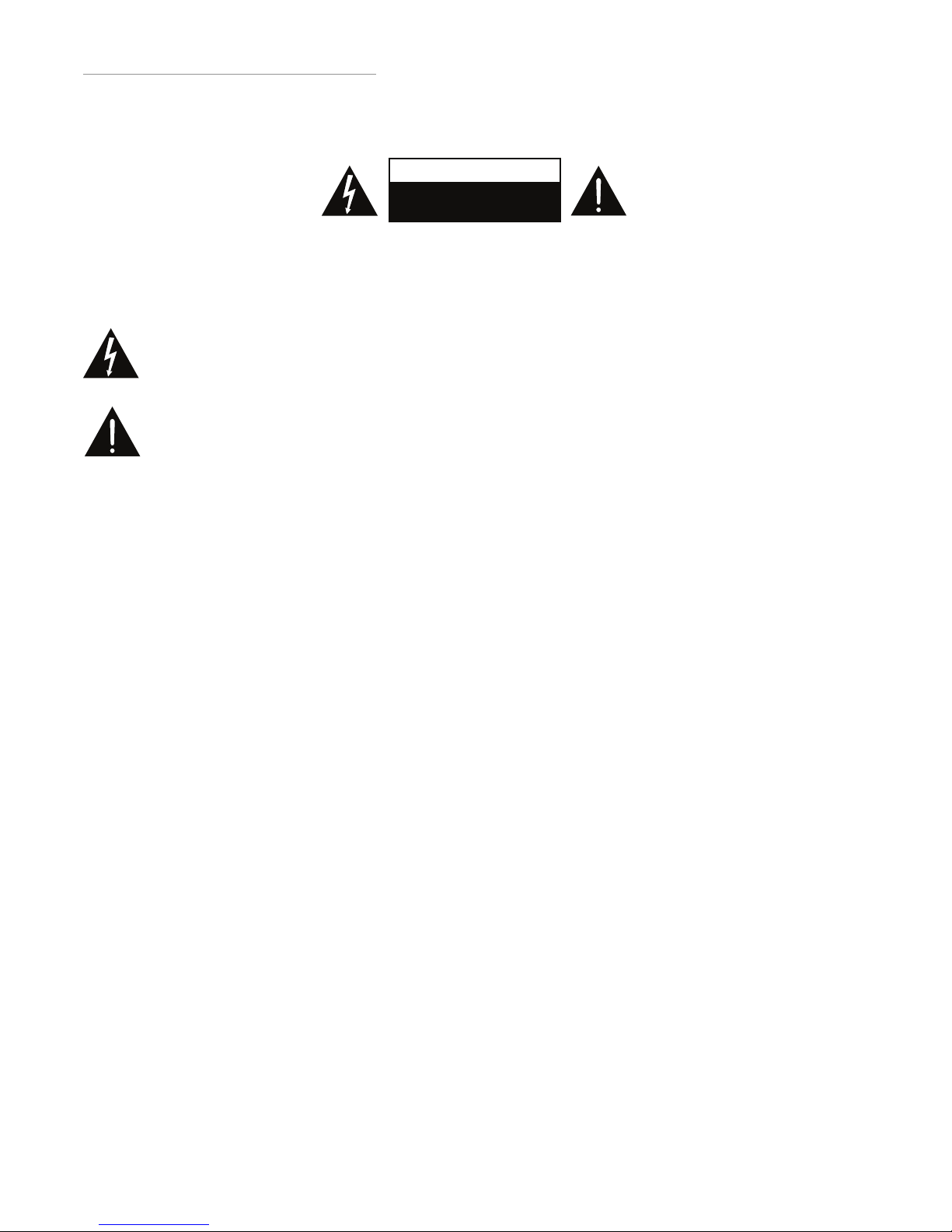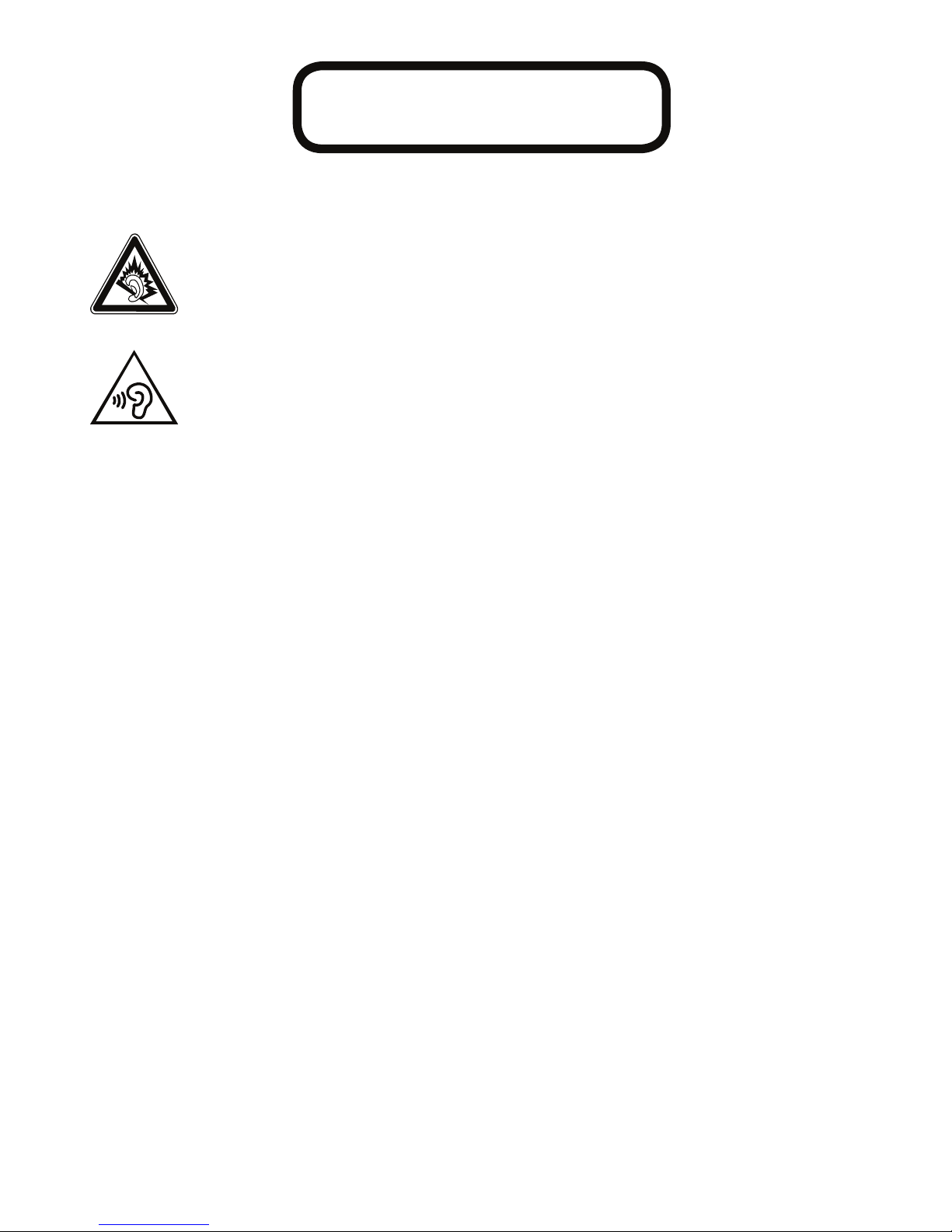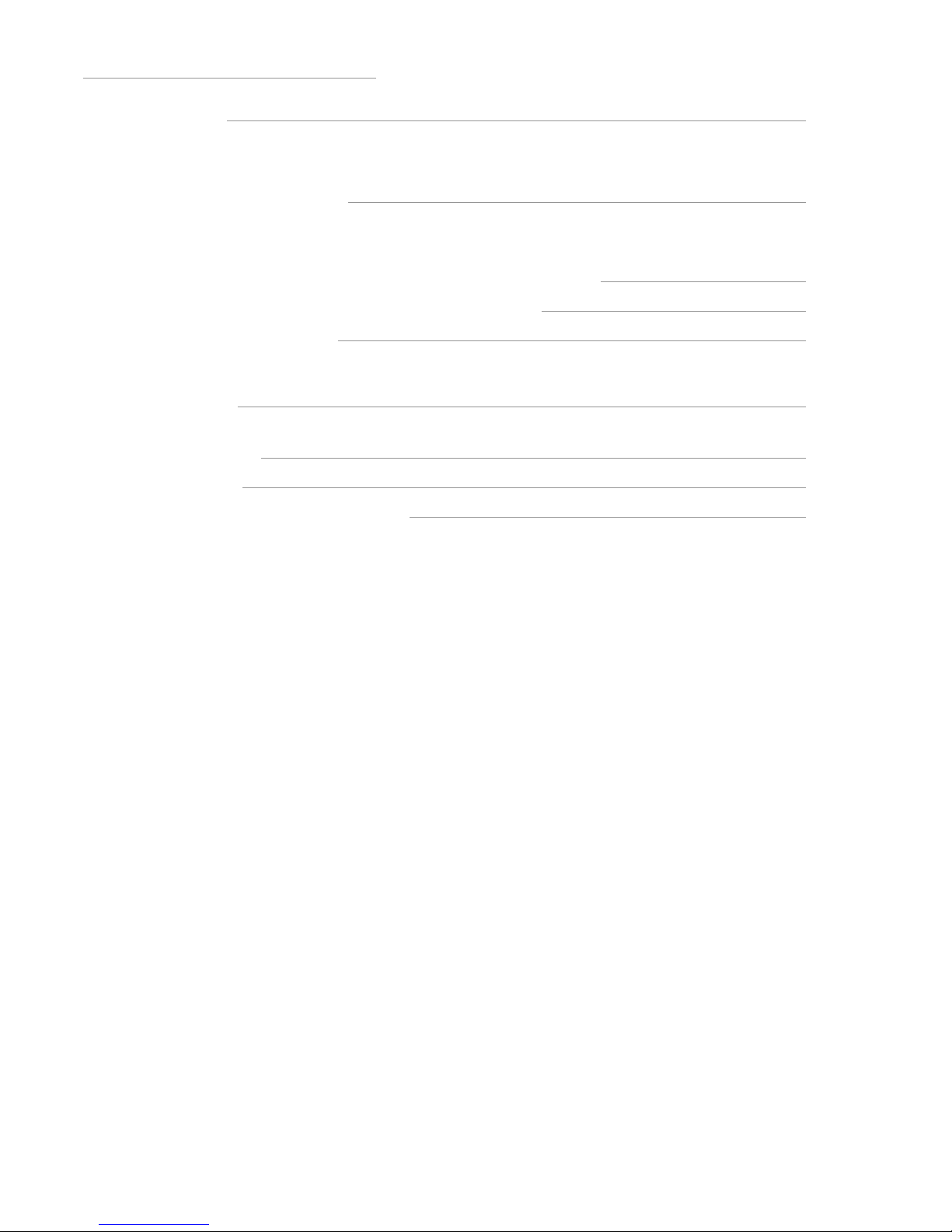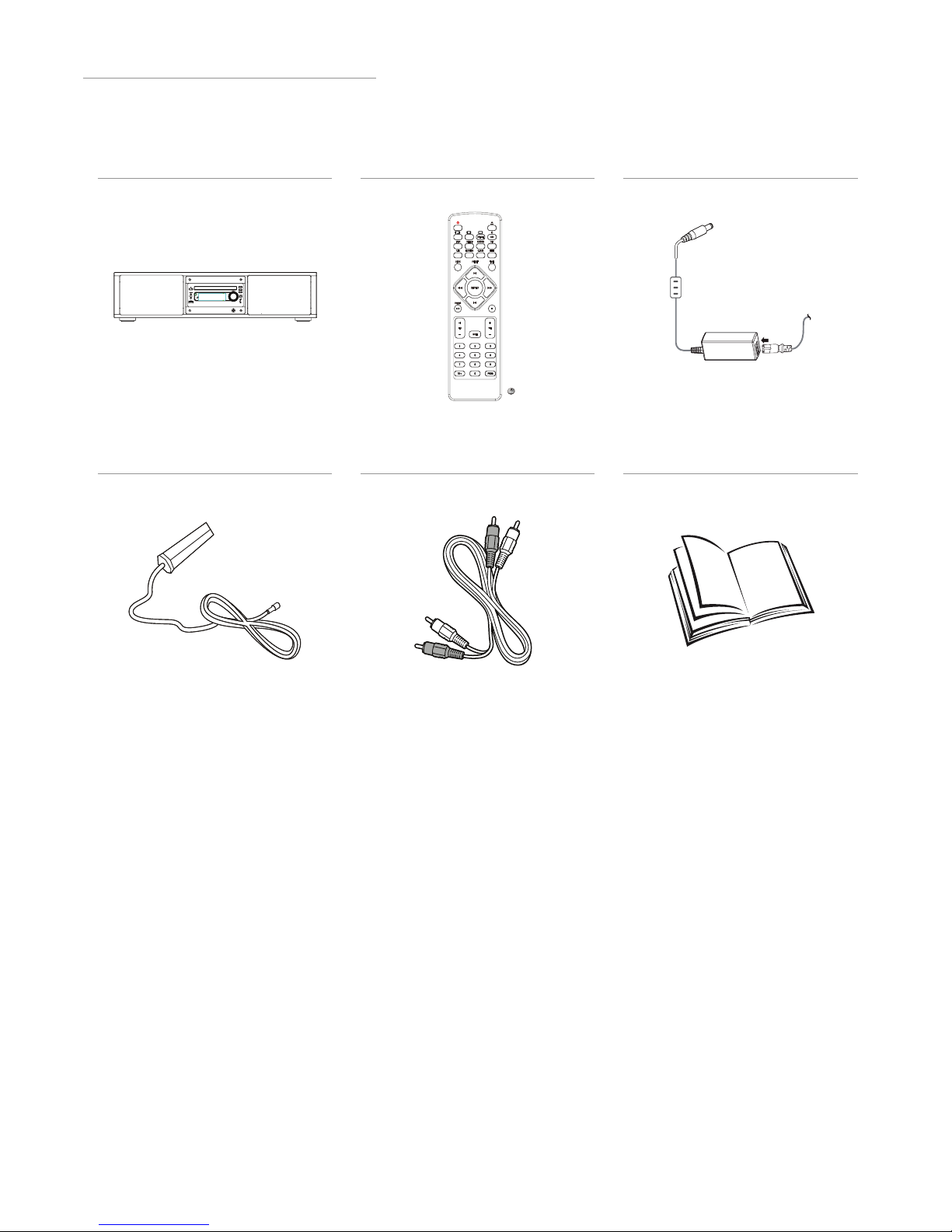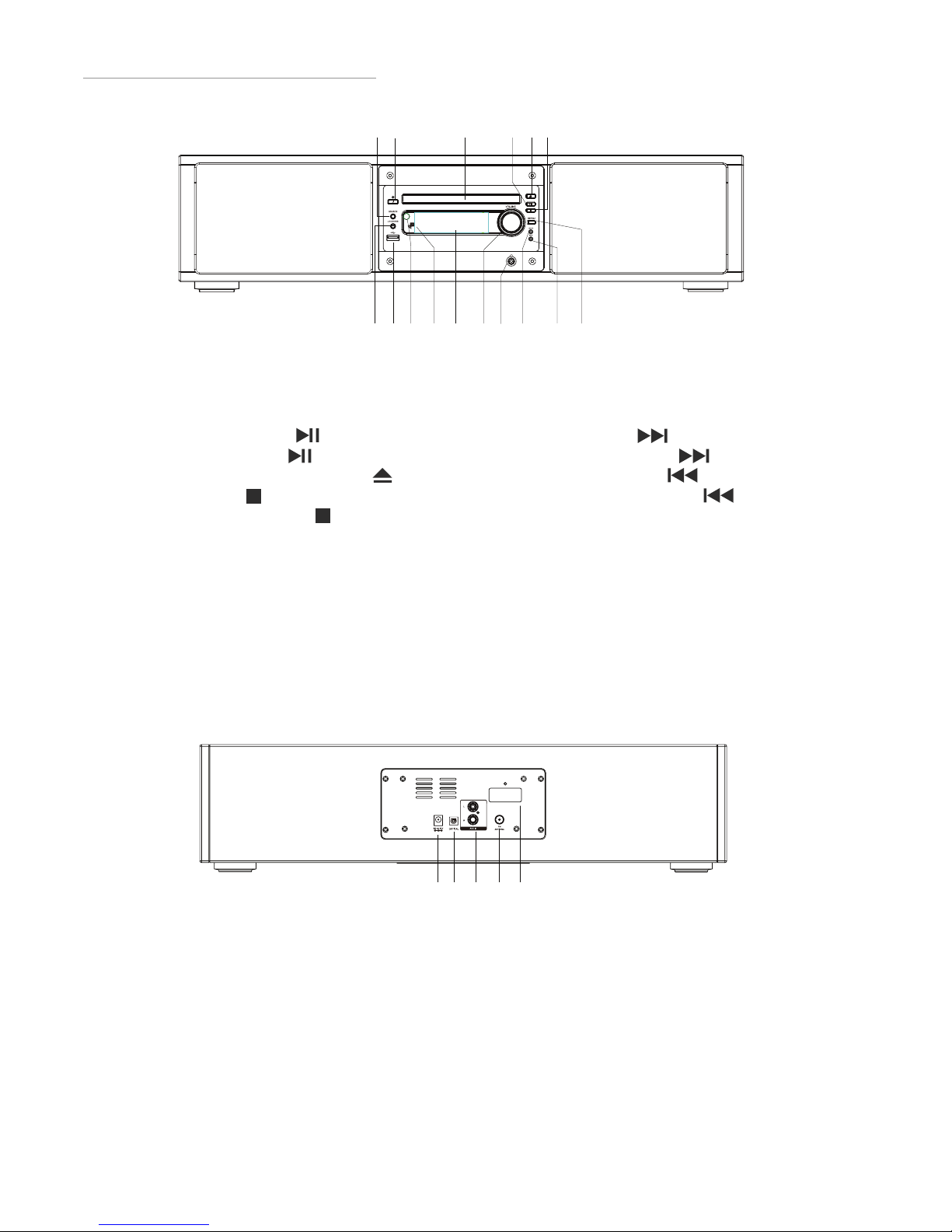4
BATTERY
SAFETY
GUIDELINES
Battery Safety Guidelines
Used correctly, domestic batteries are safe and dependable
source of portable power. Problems can occur if they are
misused or abused - resulting in leakage or, in extreme cases,
fire or explosion.
Here are some simple guidelines to safe battery use designed
to eliminate any such problems.
Store unused batteries in their
packaging and away from metal
objects which may cause a
short-circuit resulting in leakage, or in
extreme cases, fire or even an
explosion.
Replace the whole set of batteries at
one time, taking care not to mix old
and new batteries or batteries of
dierent types, since this can result in
leakage or, in extreme cases, fire or
even an explosion.
Take care to fit your batteries
correctly, observing the plus and
minus marks on the battery and
appliance. Incorrect fitting can cause
leakage or, in extreme cases, fire or
even an explosion.
Remove dead batteries from
equipment and all batteries from
equipment you know you are not
going to use for a long time.
Otherwise the batteries may leak and
cause damage.
Never dispose of batteries in fire as
this can cause them to explode.
Please recycle dead batteries; do not
put with normal household waste.
Never attempt to recharge ordinary
batteries, either in a charger or by
applying heat to them. They may leak,
cuase fire or even explode. There are
special rechargeable batteries which
are clearly marked as such.
Supervise children if they are
replacing batteries themselves in
order to ensure these guidelines are
followed.
Remember that small button cell
batteries such as those used in some
hearing aids, toys, games and other
appliances, are easily swallowed by
young children and this can be
dangerous.
Keep loose button cells away from
young children.
Make sure battery compartments are
secure.
Seek medical advice if you believe a
cell has been swallowed.