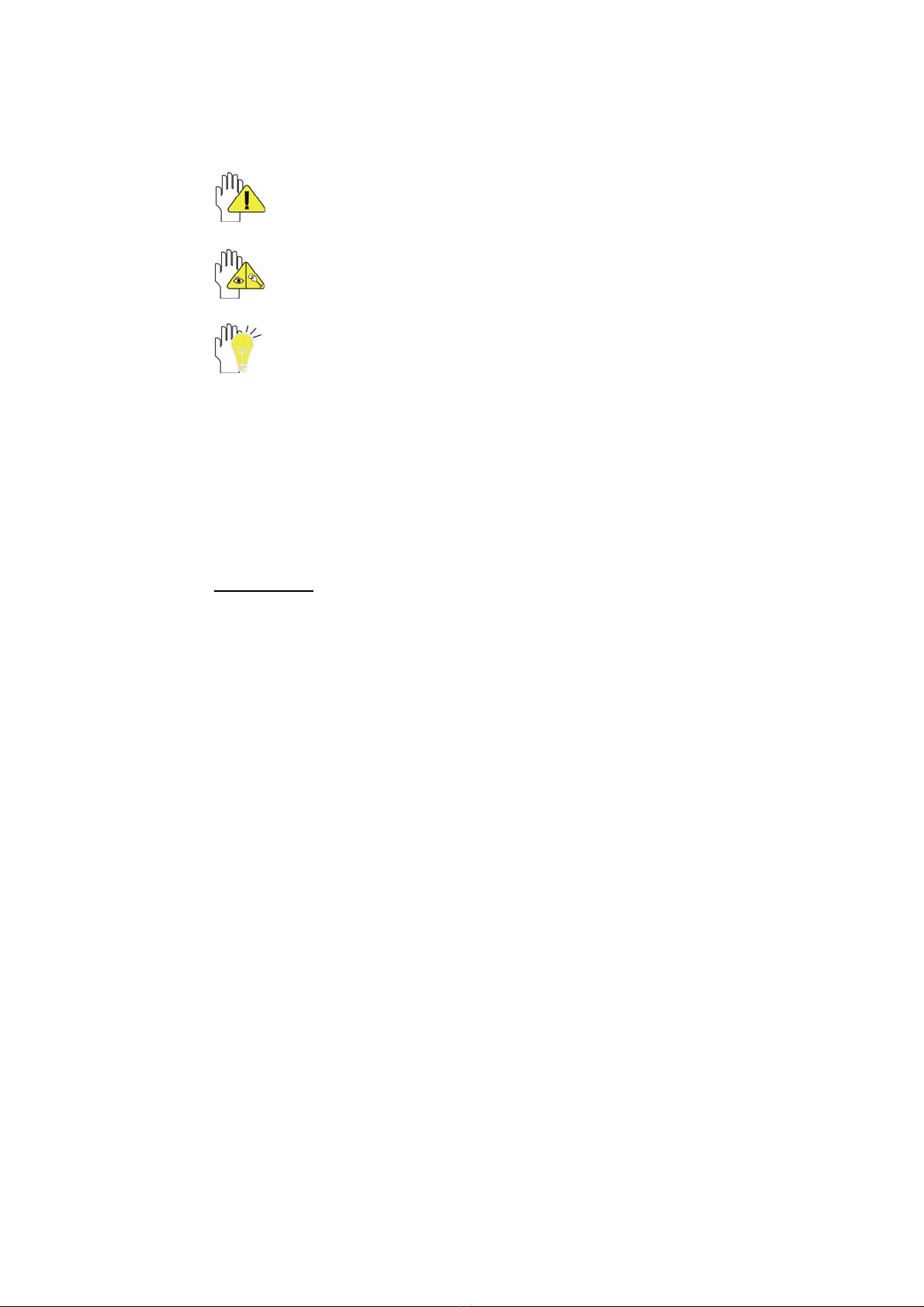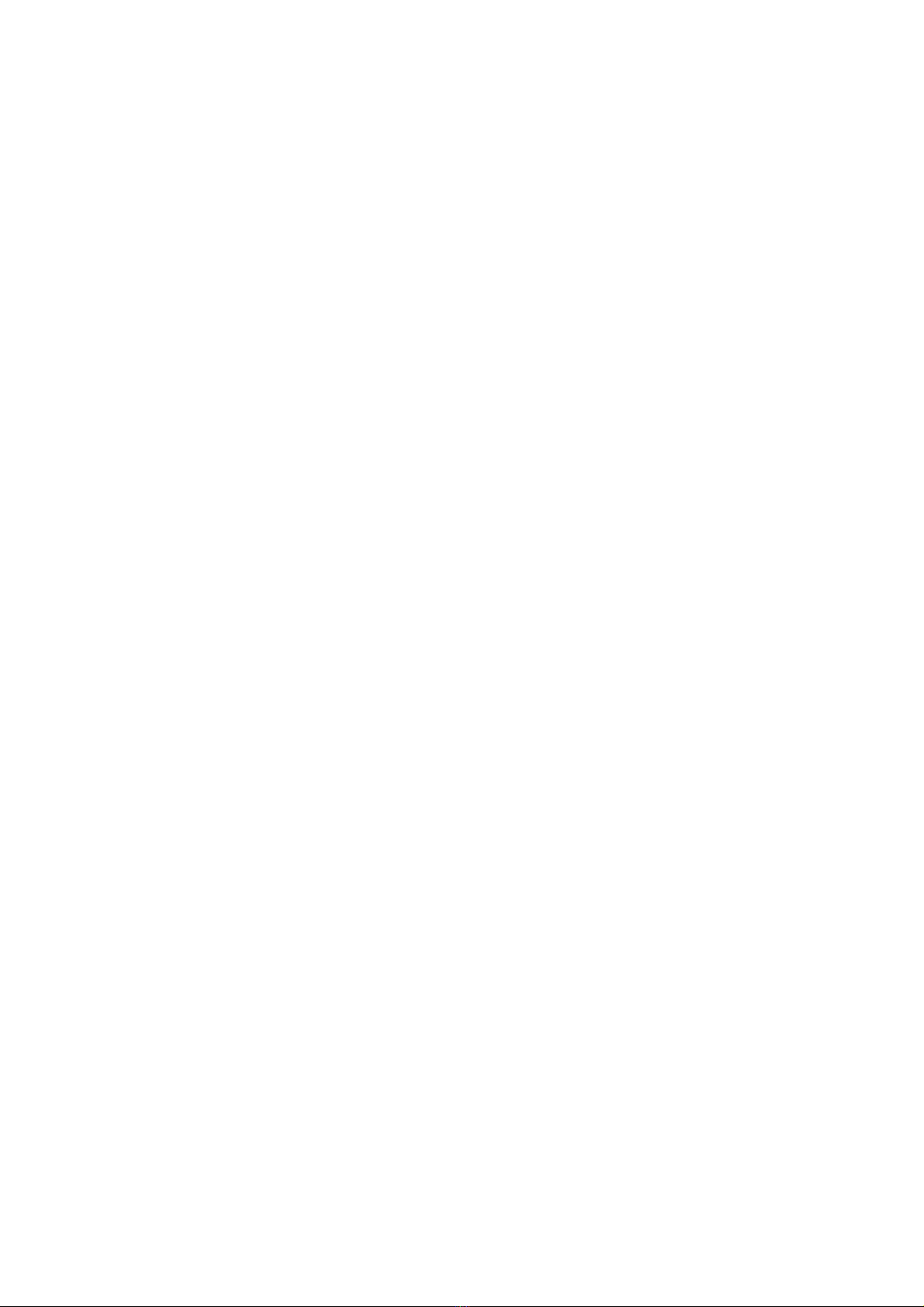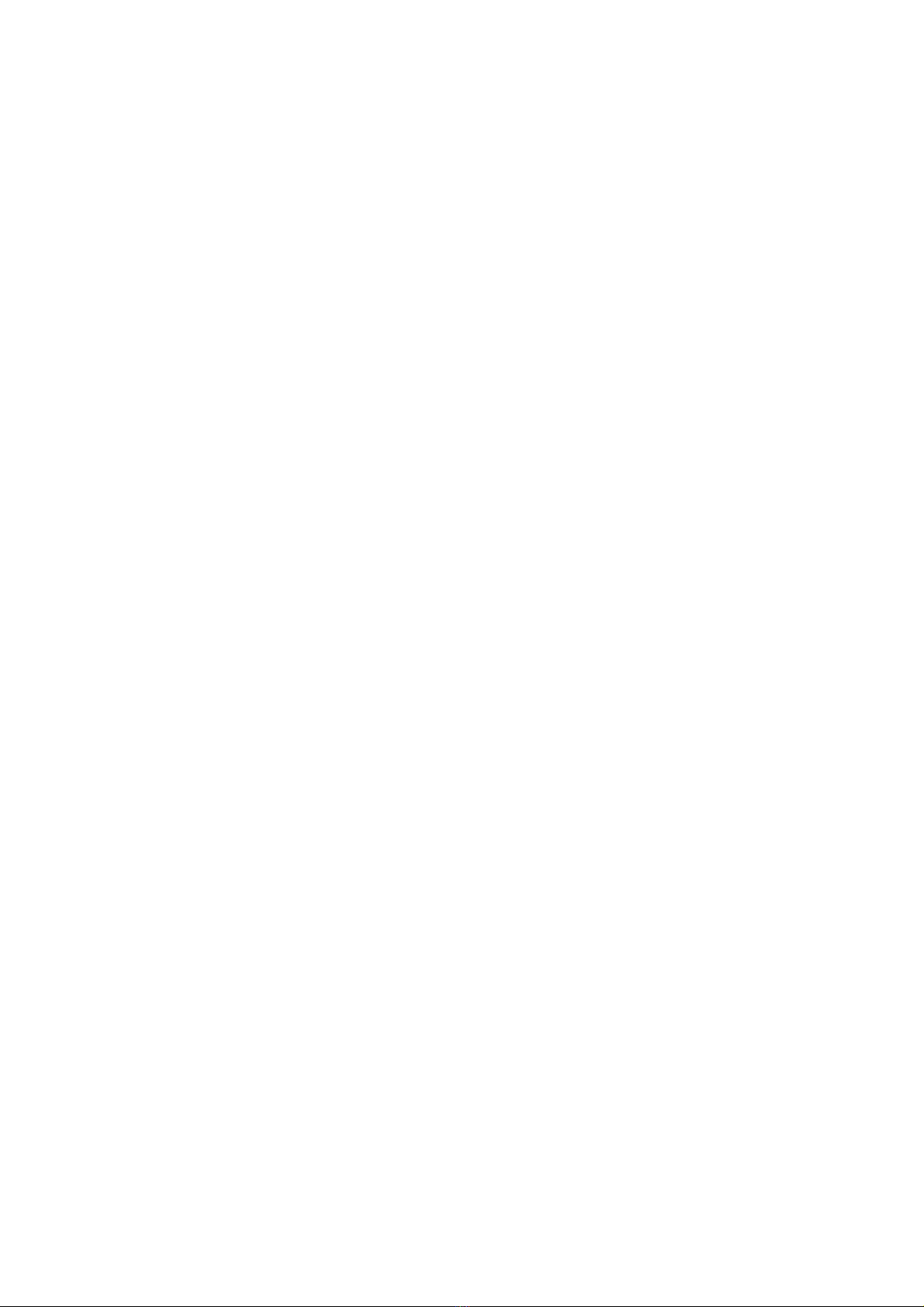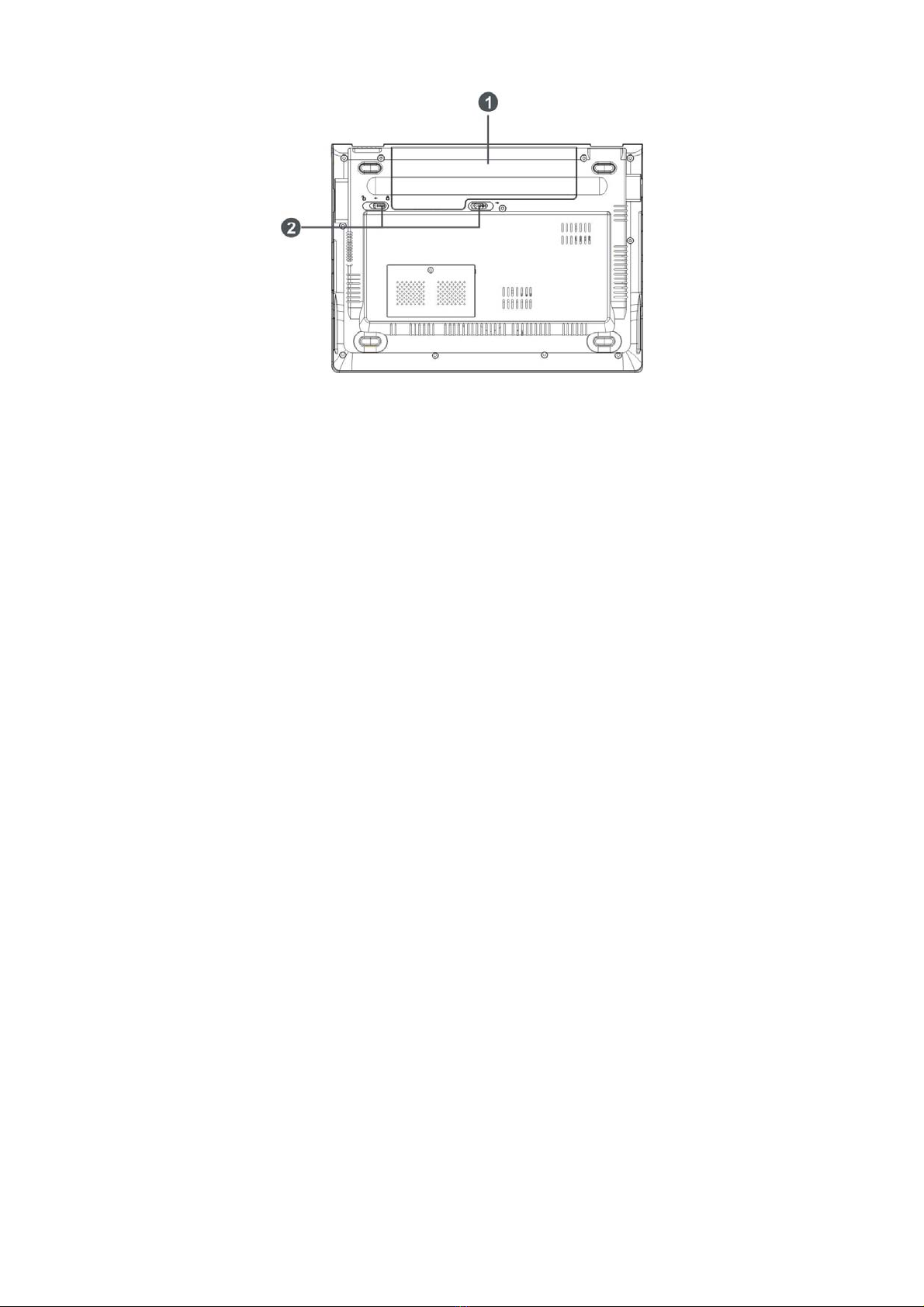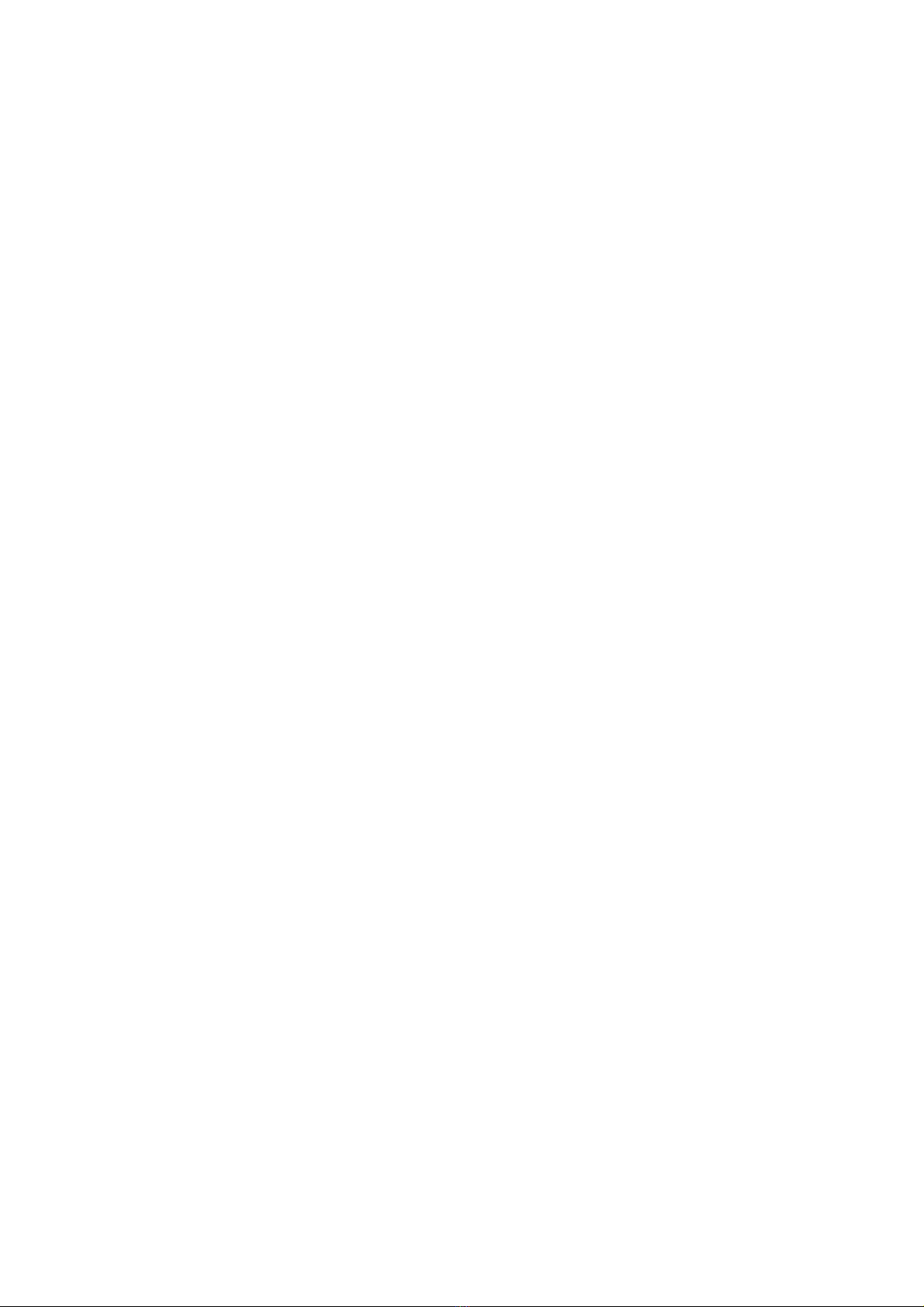2
Content
Directions.......................................................................................................................... 1
Safety Precautions ........................................................................................................... 4
1 Knowing Your Notebook PC......................................................................................... 5
1-1 Top Side.................................................................................................................. 5
1-2 Right Side ............................................................................................................... 6
1-3 Left Side.................................................................................................................. 6
1-4 Rear Side ................................................................................................................ 6
1-5 Bottom Side ............................................................................................................ 7
2 Caring the Notebook PC ............................................................................................... 8
2-1 LCD Screen ............................................................................................................ 8
2-2 Hard Disk Drive (HDD)............................................................................................ 8
2-3 Battery Pack............................................................................................................ 9
2-4 Keyboard................................................................................................................. 9
2-5 Touch Pad............................................................................................................... 9
2-6 Other accessories ................................................................................................... 9
2-7 If the water come into the Notebook PC ............................................................... 10
2-8 Other Notes........................................................................................................... 10
3 Traveling with the Notebook PC ................................................................................ 11
3-1 Attention................................................................................................................ 11
3-2 How to enter the suspend mode ........................................................................... 11
4 Keep the data for future possible use....................................................................... 12
4-1 HDD Partition ........................................................................................................ 12
4-2 Class the data in the HDD .................................................................................... 12
5 Getting Started............................................................................................................. 13
5-1 Install the Rechargeable Battery........................................................................... 13
5-2 Remove the Battery Pack ..................................................................................... 13
5-3 Connecting the Power Adapter ............................................................................. 14
6 Using Your Notebook PC............................................................................................ 15
6-1 Turning on the Notebook PC ................................................................................ 15
6-2 Adjust the Brightness of LCD Screen ................................................................... 15
6-3 Keyboard Usage ................................................................................................... 15
6-4 Card Reader Usage .............................................................................................. 16
6-5 The Memory Card ................................................................................................. 17
7 Internet Connection..................................................................................................... 17
7-1 Connect the Lineate LAN...................................................................................... 17
7-2 Wireless LAN ........................................................................................................ 18
7-3 Connecting with the network via Express Card .................................................... 19
8 Power Managing System............................................................................................ 19