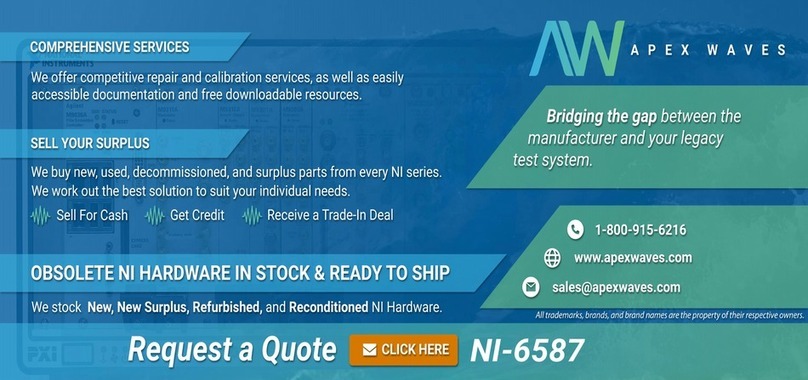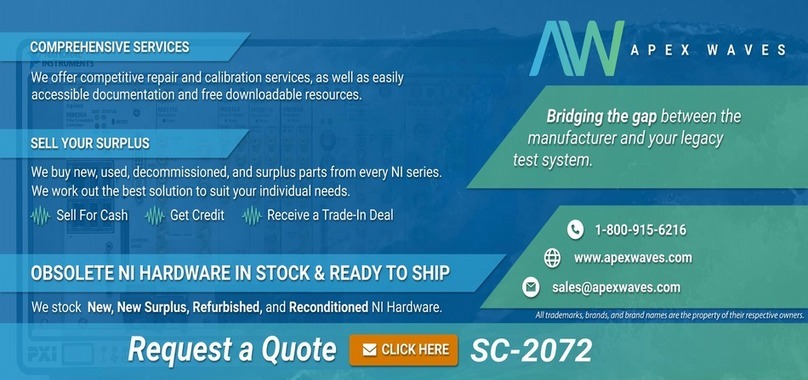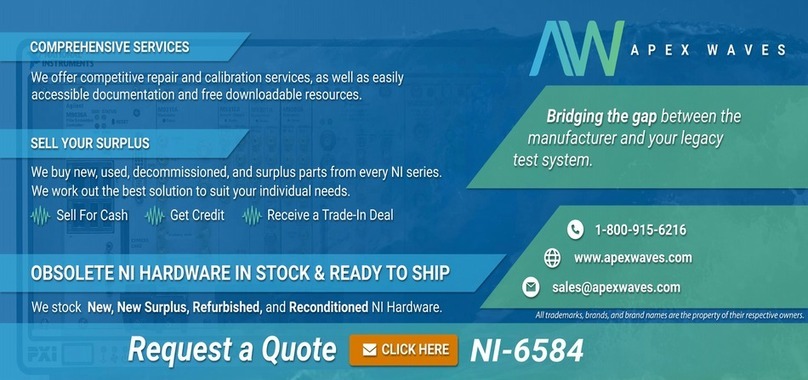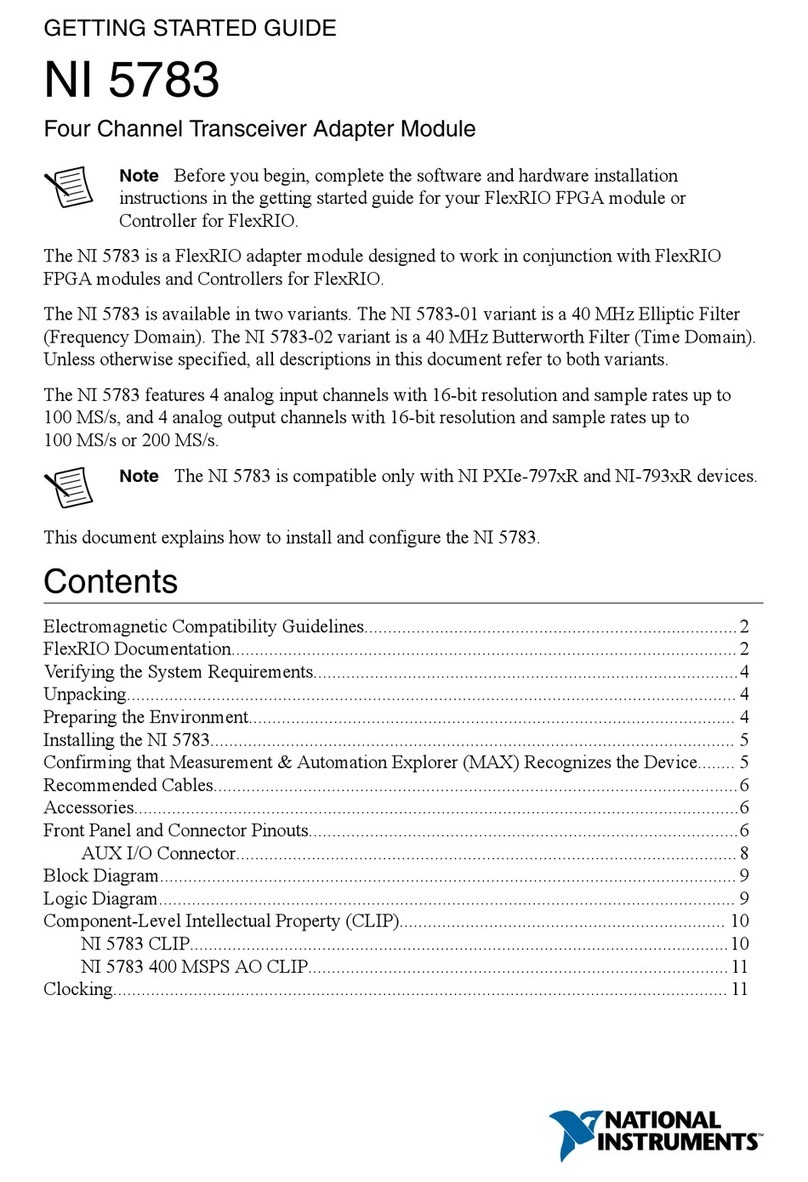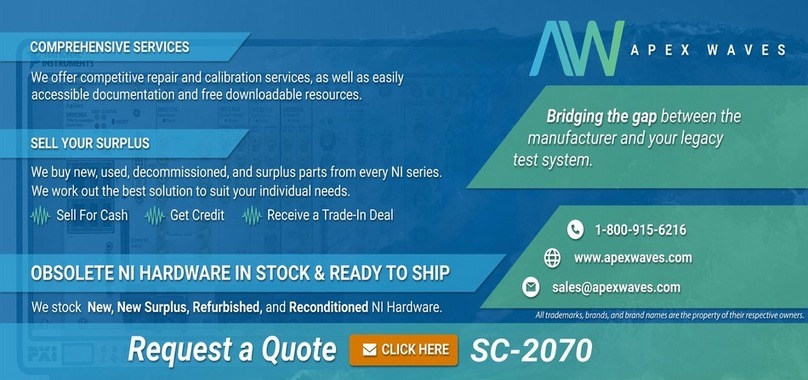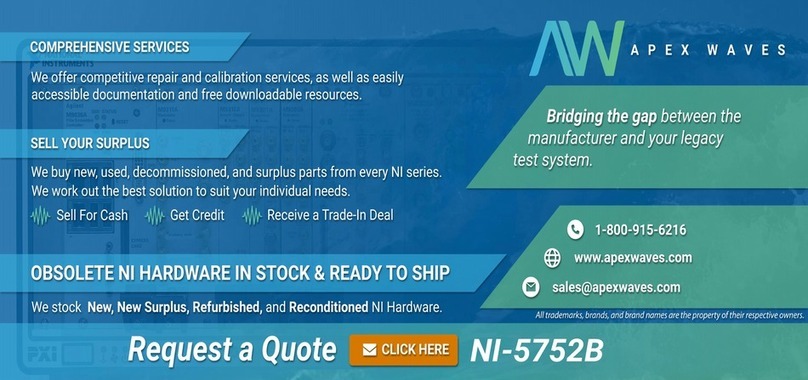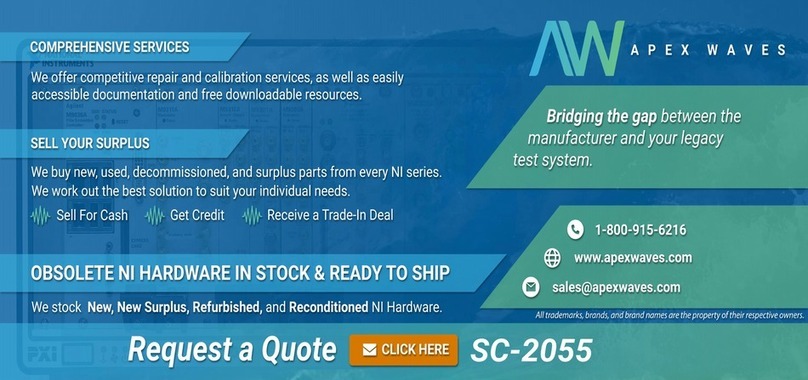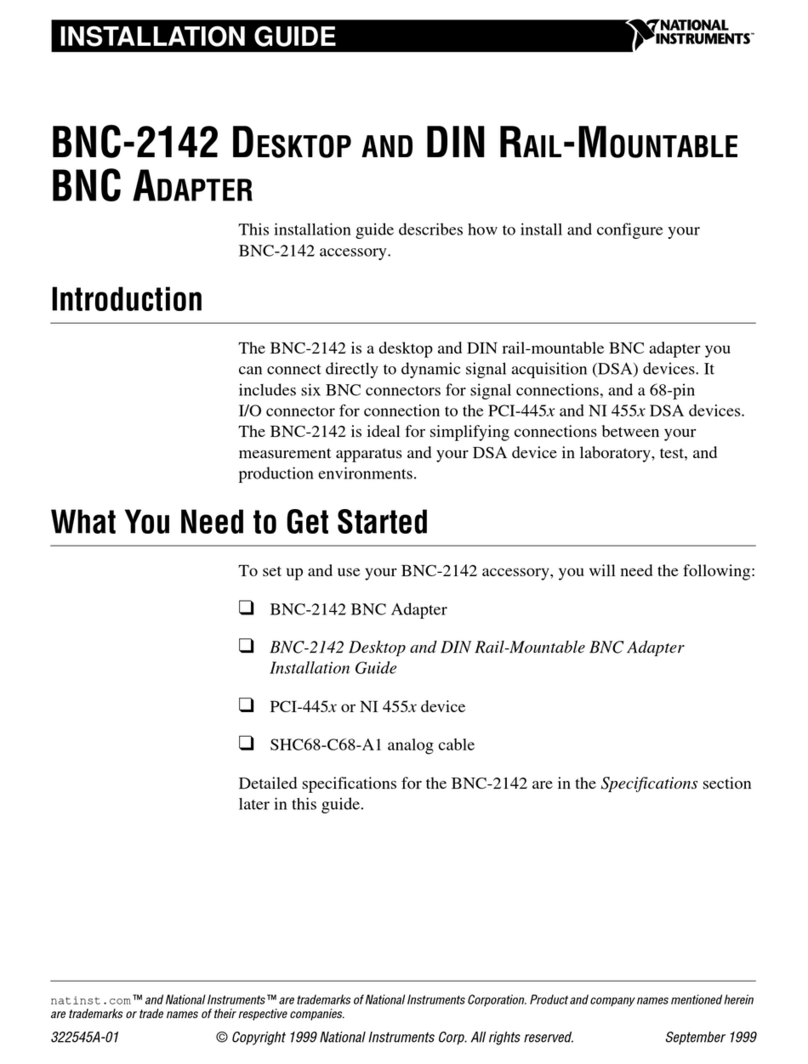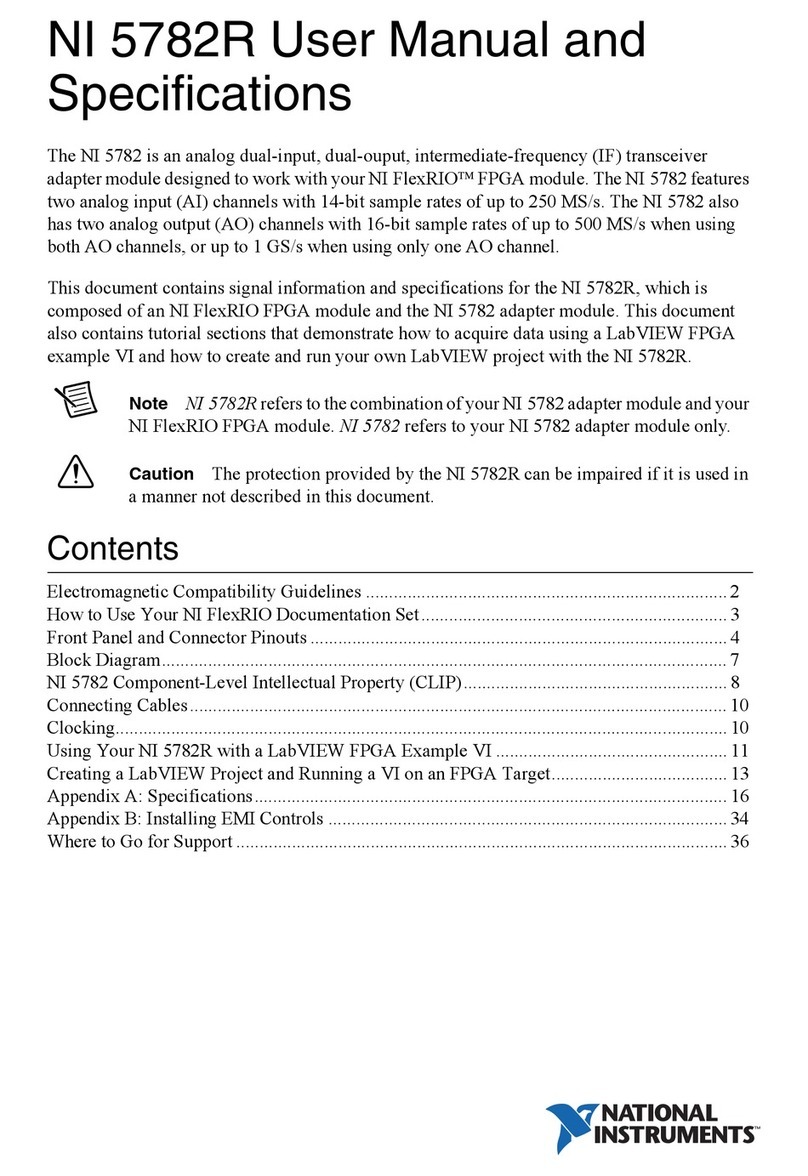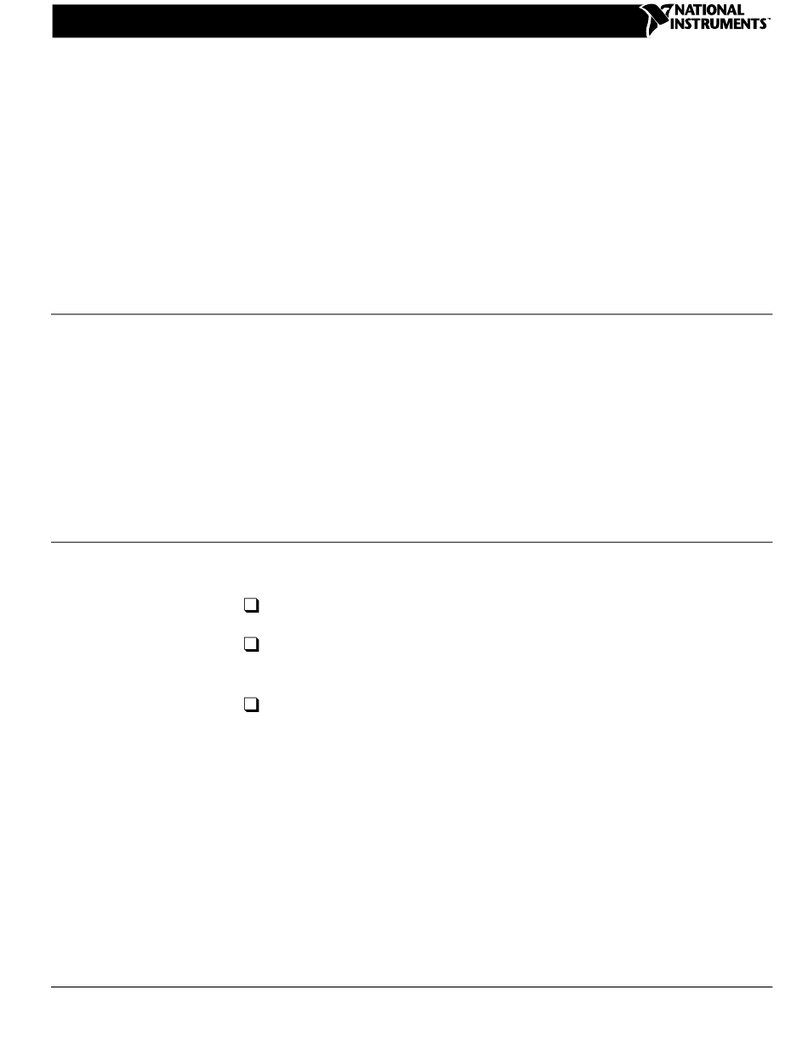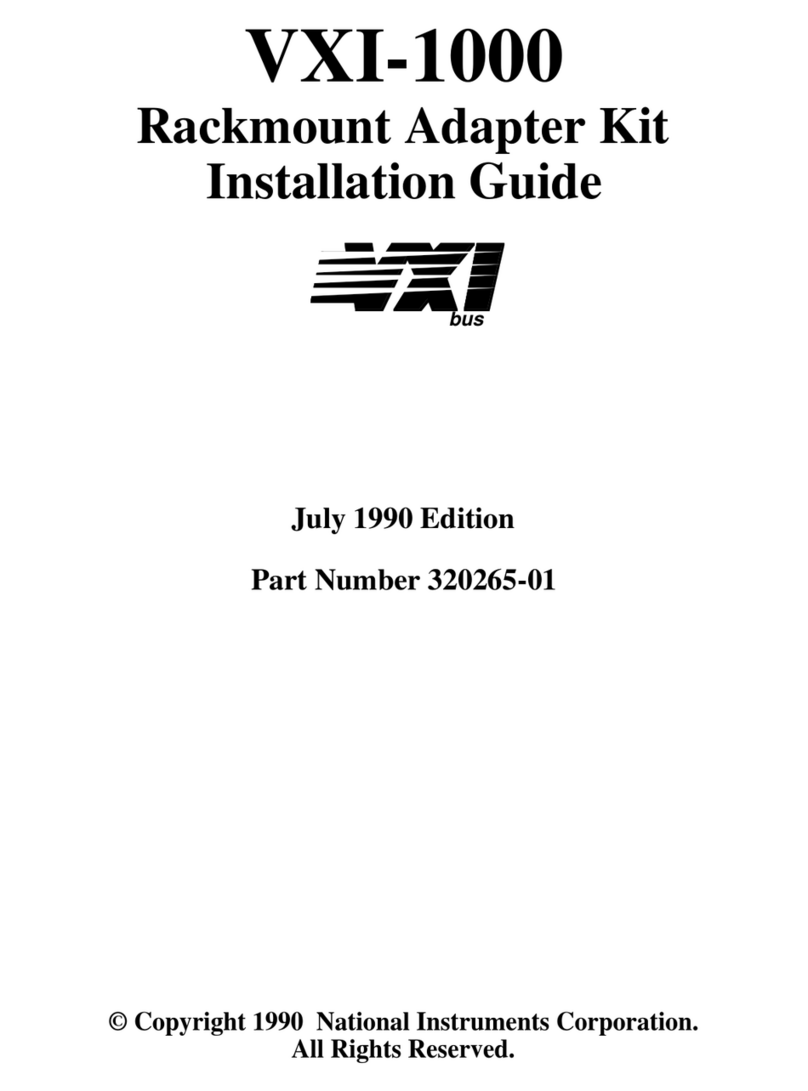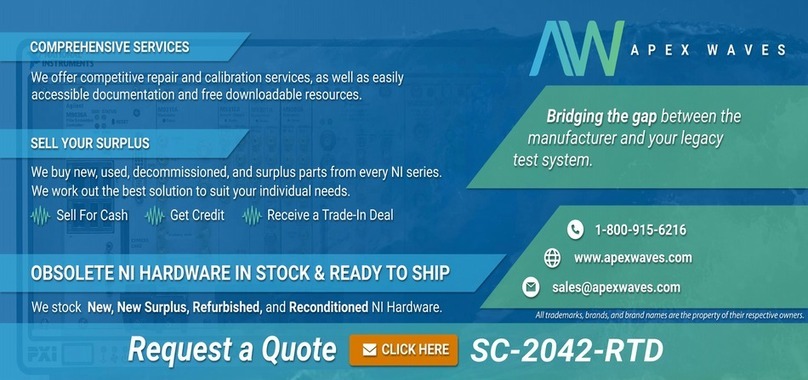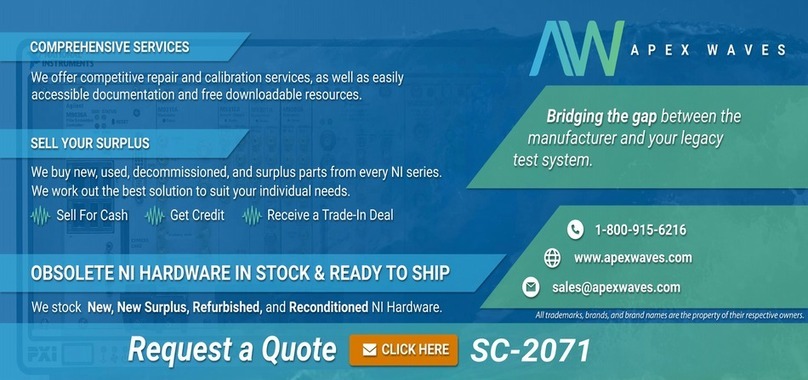NI 1483R User Guide and Specifications 10 ni.com
16. If the camera is not configured for triggering using Camera Link control line 1, configure it using
the camera manufacturer’s configuration utility. Verify the camera width and height configuration
matches the values entered in the Image Width and Image Height spin boxes. The host VI must be
running for the manufacturer’s configuration utility to be able to communicate with the camera.
17. Once the camera is configured, click the Acquire button on the VI front panel. Clicking Acquire
initiates a single-frame acquisition. If the camera is properly configured, it will not output a frame
until a trigger is provided. Supply a trigger by sending a pulse on TTL I/O 0 or by clicking the
SW Trigger button. Repeat this step to acquire another image.
18. Click the STOP button to stop the VI.
19. Close the VI.
Step 5. Modifying the LabVIEW FPGA Example VI to Add a Threshold
This section demonstrates how to modify the NI 1483 example VI to add thresholding.
1. Launch LabVIEW. If LabVIEW is already running, select Help»Find Examples.
2. In the Getting Started window, click Find Examples to display the NI Example Finder.
3. In the NI Example Finder window, select Directory Structure.
4. Browse to the example folder for the NI 1483 by selecting FlexRIO»IO Modules»NI 1483.
5. Select 1-Tap 10-Bit Camera with Frame Trigger, then 1-Tap 10-Bit Camera with Frame
Trigger.lvproj.
6. In the Project Explorer window, right-click Project: 1-Tap 10-Bit Camera with Frame
Trigger.lvproj and select Explore.
7. In Windows Explorer, navigate up one folder to the NI 1483 folder. Copy the 1-Tap 10-Bit
Camera with Frame Trigger folder and rename the copy to 1-Tap 10-Bit Camera with
Frame Trigger and Threshold.
8. Close the LabVIEW Project Explorer window.
9. In Windows Explorer, navigate to the 1-Tap 10-Bit Camera with Frame Trigger and Threshold
folder, and double-click 1-Tap 10-Bit Camera with Frame Trigger.lvproj.
10. In the Project Explorer window, right-click Project: 1-Tap 10-Bit Camera with Frame
Trigger.lvproj and select Rename. Rename the project to 1-Tap 10-Bit Camera with Frame
Trigger and Threshold.lvproj.
11. Rename the 1-Tap 10-Bit Camera with Frame Trigger (Host).vi to 1-Tap 10-Bit Camera with
Frame Trigger and Threshold (Host).vi.
12. Expand the FPGA target for your device and rename the 1-Tap 10-Bit Camera with Frame
Trigger (FPGA).vi to 1-Tap 10-Bit Camera with Frame Trigger and Threshold (FPGA).vi.
13. Right-click the FPGA target for your device and select New»FIFO.
14. In the FIFO Properties window, configure the parameters as follows:
• Set the Name to Pixel Data 16
• Set the Type to Target-Scoped
• Set the Requested Number of Elements to 1023
• Set the Implementation to Block Memory
• Set the Data Type to U16.
15. Click OK.
16. Under the FPGA target for your device, double-click 1-Tap 10-Bit Camera with Frame Trigger
and Threshold (FPGA).vi.