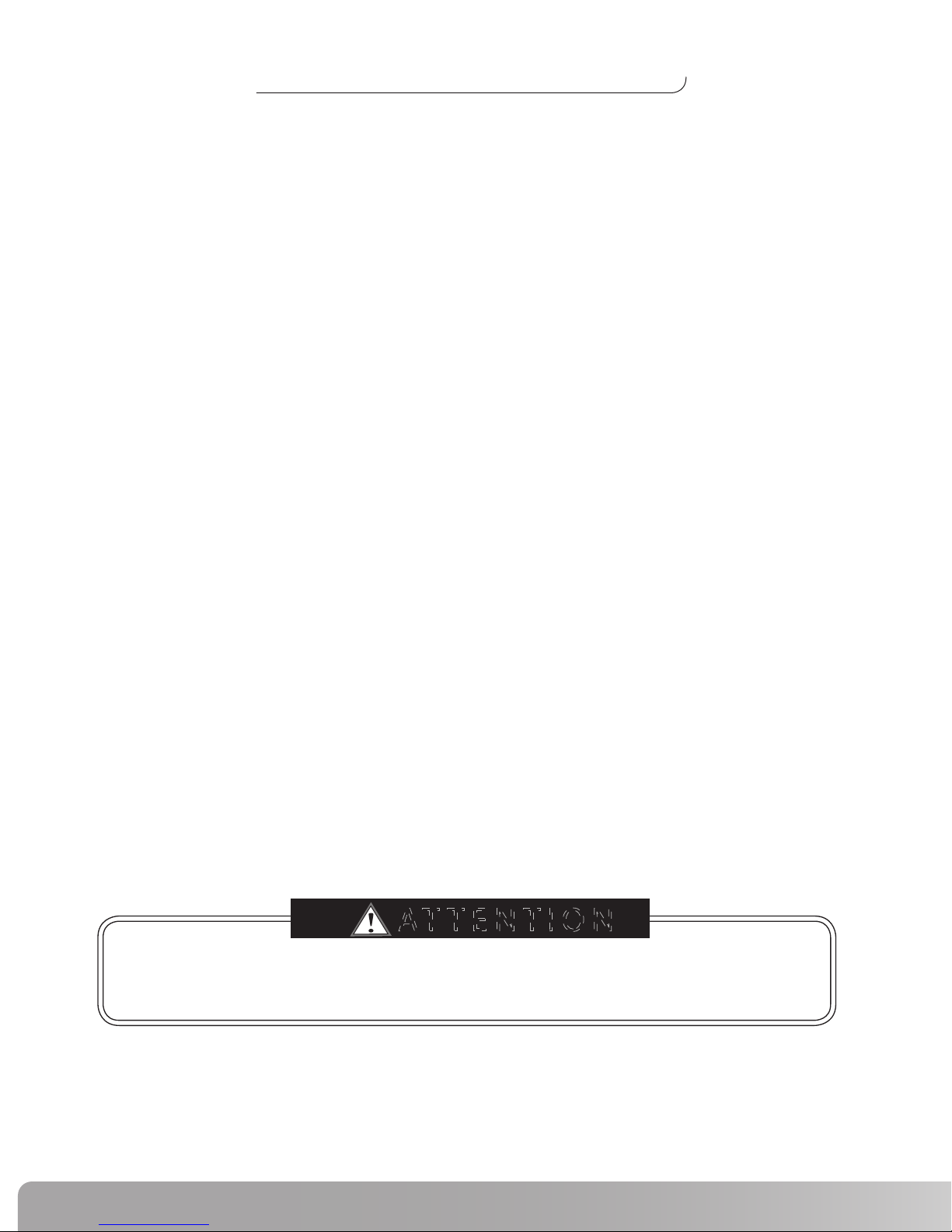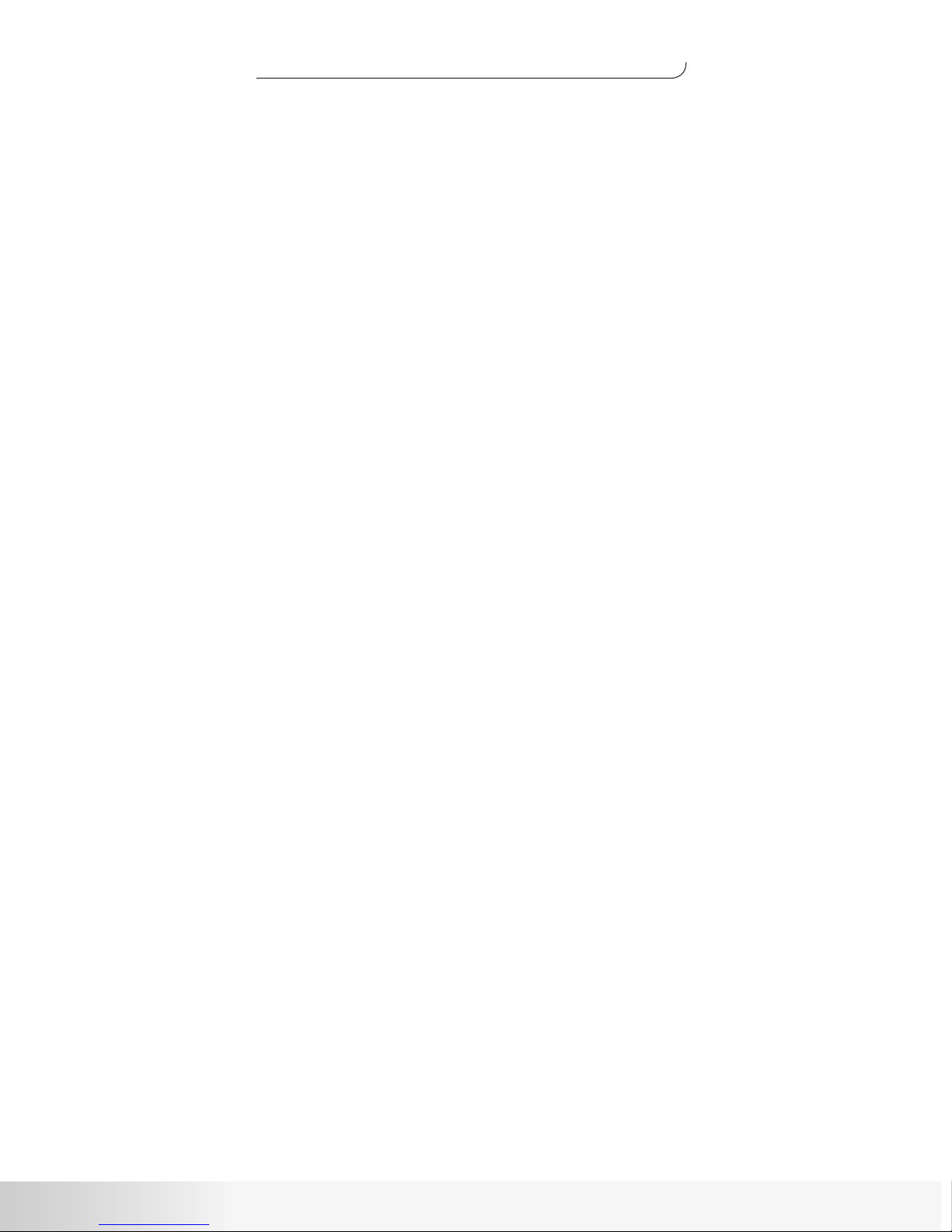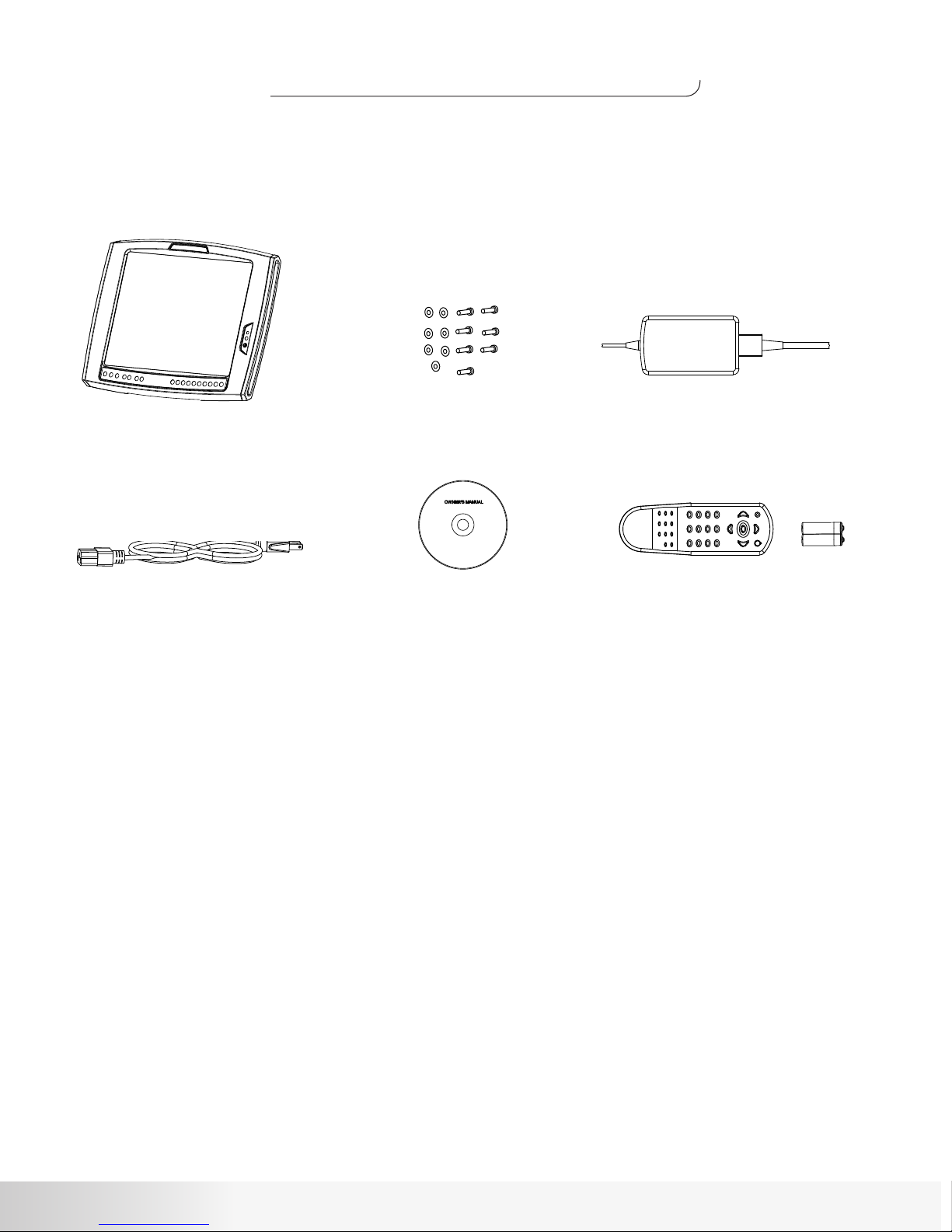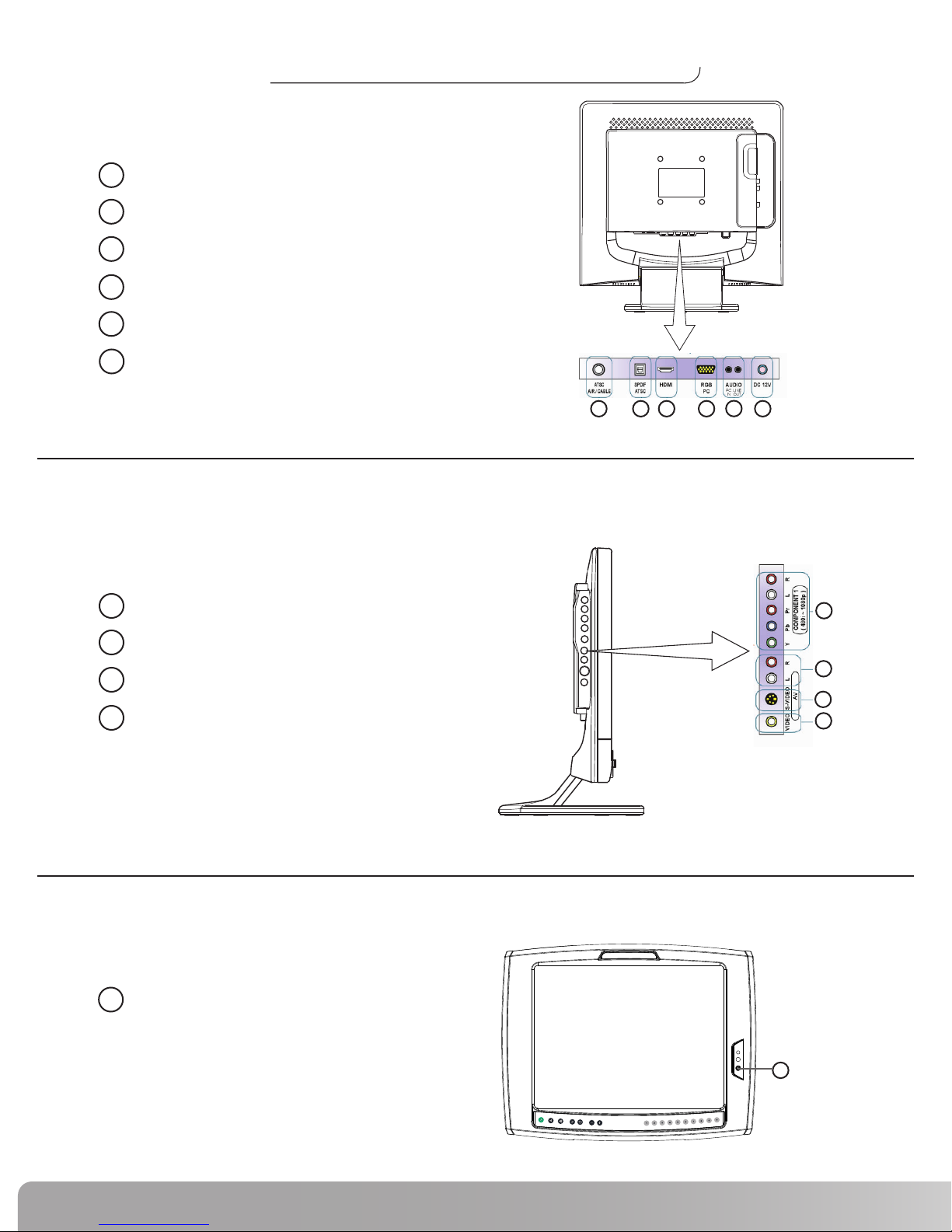4
Important Safety Precautions
W A R N I N G
IMPORTANT! To reduce the risk of fire, electrical shock or
other injuries, follow these safety precau-
tions when installing, using and maintain-
ing your NV915 LCDTV Monitor.
• Any changes or modifications in construction of this device which are not expressly approved by the party responsible
for compliance could void the users authority to operate the equipment.
A T T E N T I O N
• Always disconnect the power before installing or servicing the equipment.
• Disconnect the power cable and signal cable when thunder or lightning is present.
• Do not touch the power cord with wet hands. Make sure the electrical connectors are clean and dry before use.
• Disconnect the power cord when not in use for extended periods of time.
• Do not use if power cord is damaged.
• Do not install LCD Monitor close to heating sources.
• Do not place heavy articles on, or step on the LCD Monitor.
• The product should be installed in a clean and dry place.
• If you detect any smoke, unusual noise or smell, disconnect the electric power and contact service.
• Avoid contact with liquids or beverages.
• Do not use or place any combustible or flammable substances close to the LCD Monitor.
• Do not place the power cord close to any heating devices/sources.
• Do not apply any twisting forces or excess pressure to the LCD Monitor.
• Do not attempt to disassemble, repair or modify the LCD Monitor. If the LCD Monitor needs repair or adjustment, refer
servicing to qualified service personnel.
• When cleaning, do not directly spray with water or use flammable substances.
• Do not allow liquids to penetrate the LCD Monitor.
• When cleaning the LCD Monitor, disconnect the power and use a clean soft cloth. Never use a wet cloth.
W A R N I N G
This symbol appearing throughout this manual means:
Pay Attention! Be Alert!Your Safety Is Involved!
Save these instructions.
Read all instructions before using.