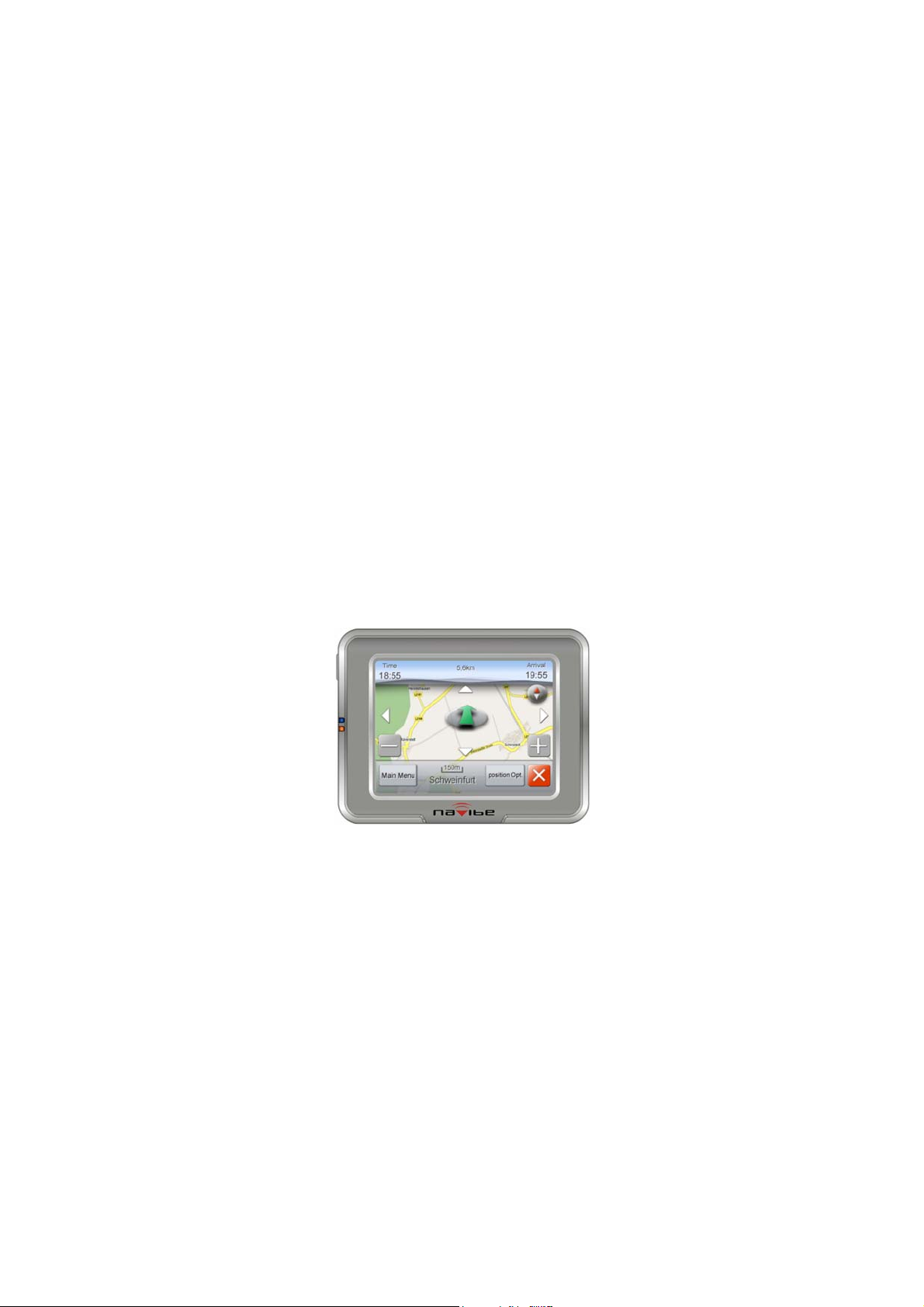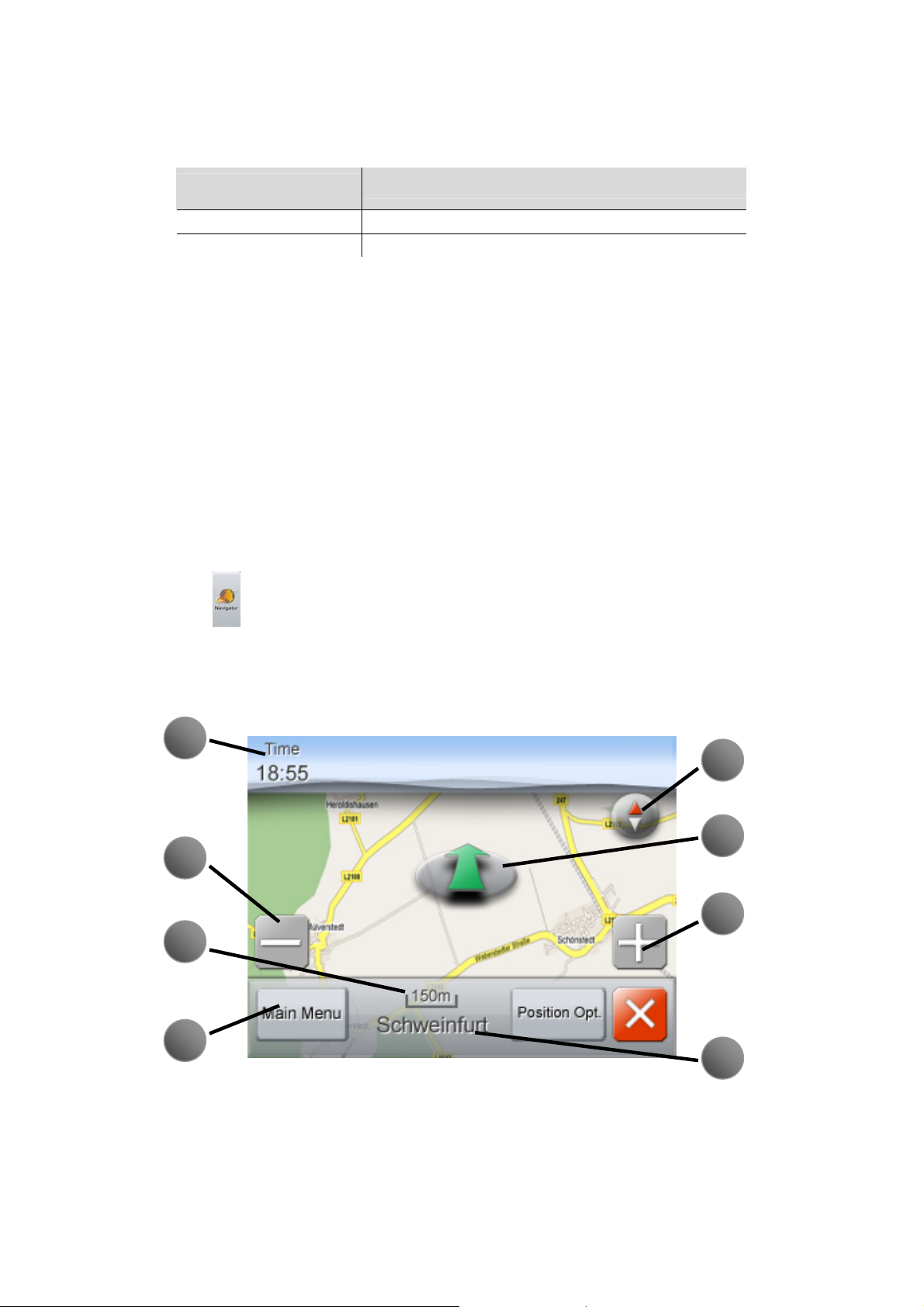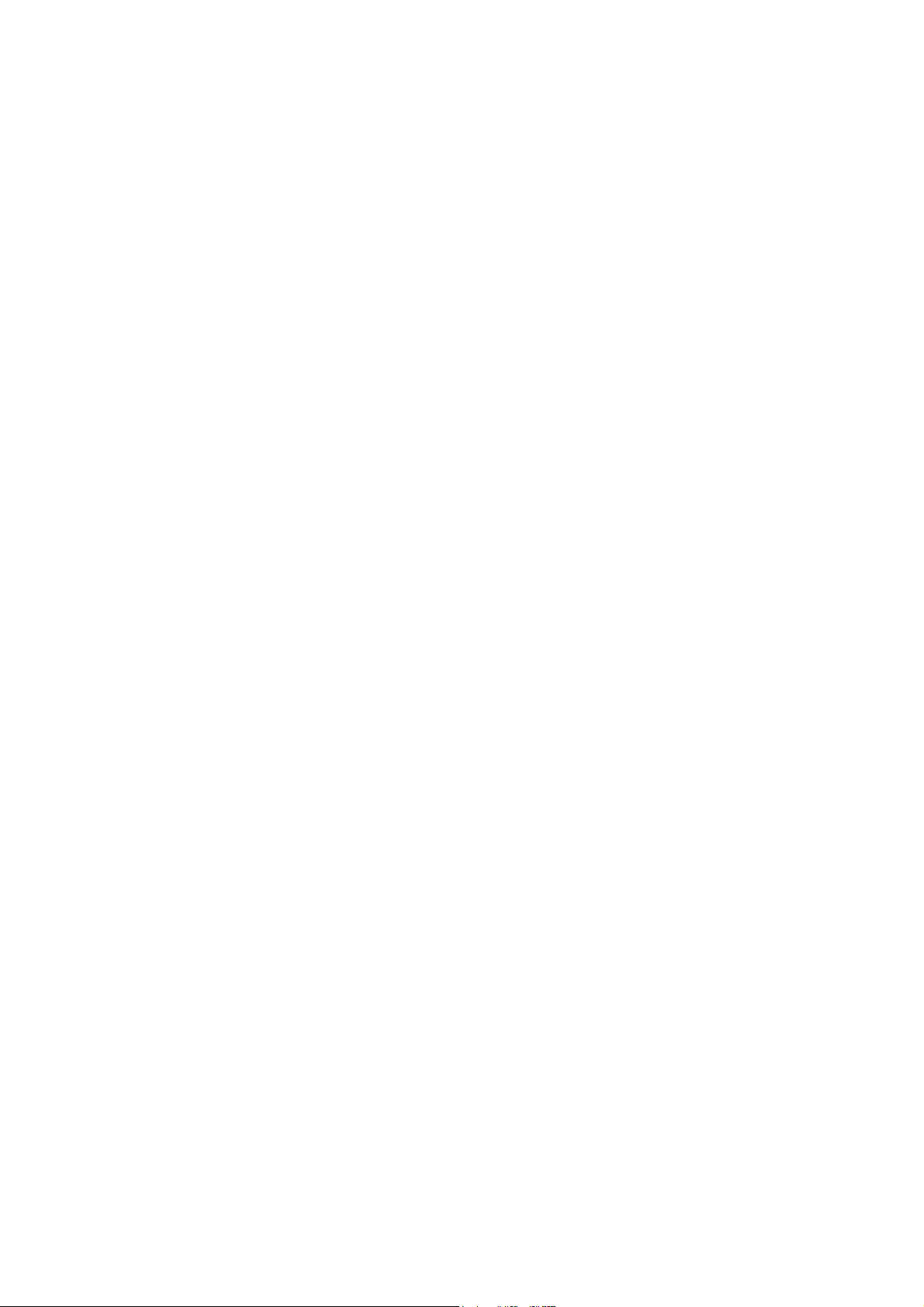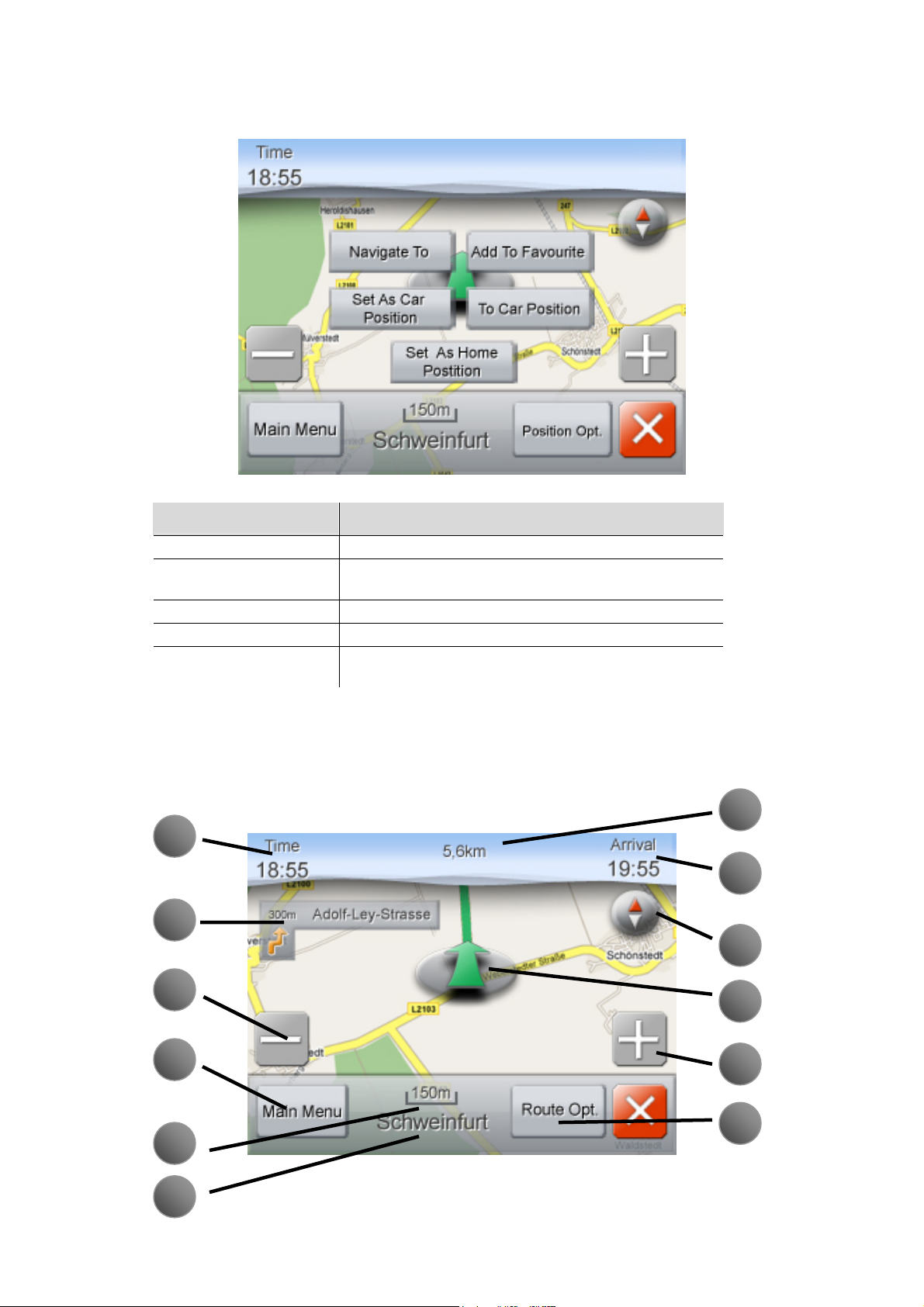Table of Content
Table of Content................................................................... 1
Product Overview................................................................. 2
Front View .............................................................................................................2
Back View..............................................................................................................2
Bottom View..........................................................................................................2
Left-side View/Right-side View.............................................................................2
Install the Device to Your Car................................................................................3
Package Contents...................................................................................................3
Status Indicators.....................................................................................................4
Navigation............................................................................ 4
To Start the Navigation..........................................................................................4
Overview of the GPS Screen .................................................................................4
Main Menu.............................................................................................................5
Insert the Destination.............................................................................................5
Find a New Destination .........................................................................................6
Search the Destination from Map..........................................................................8
Overview of the Navigation Mode ........................................................................9
Options after Setting a Route...............................................................................10
Other Settings.......................................................................................................11
Entertainment .................................................................... 14
Audio Player ........................................................................................................14
Video Player.........................................................................................................15
Photo Viewer........................................................................................................15
Settings.............................................................................. 16
Index.................................................................................. 17
Cautions ...............................................................................................................17
Troubleshooting...................................................................................................18
Specification ........................................................................................................19
1