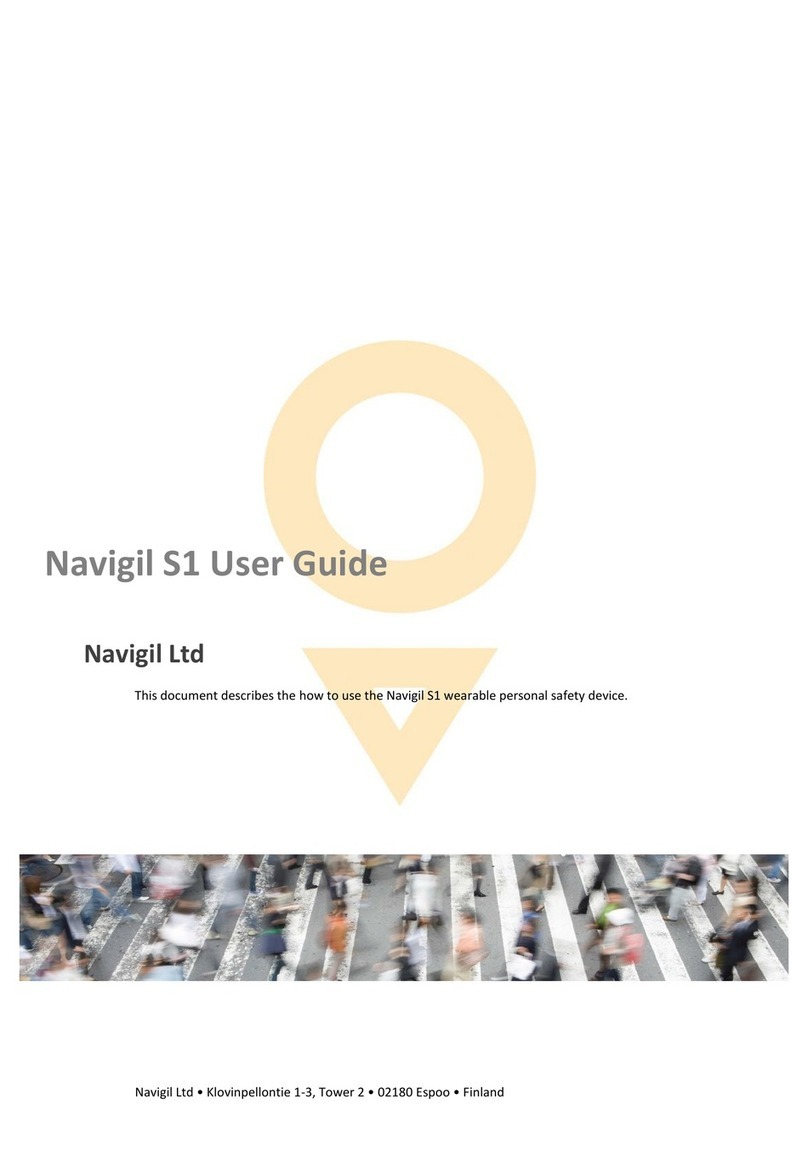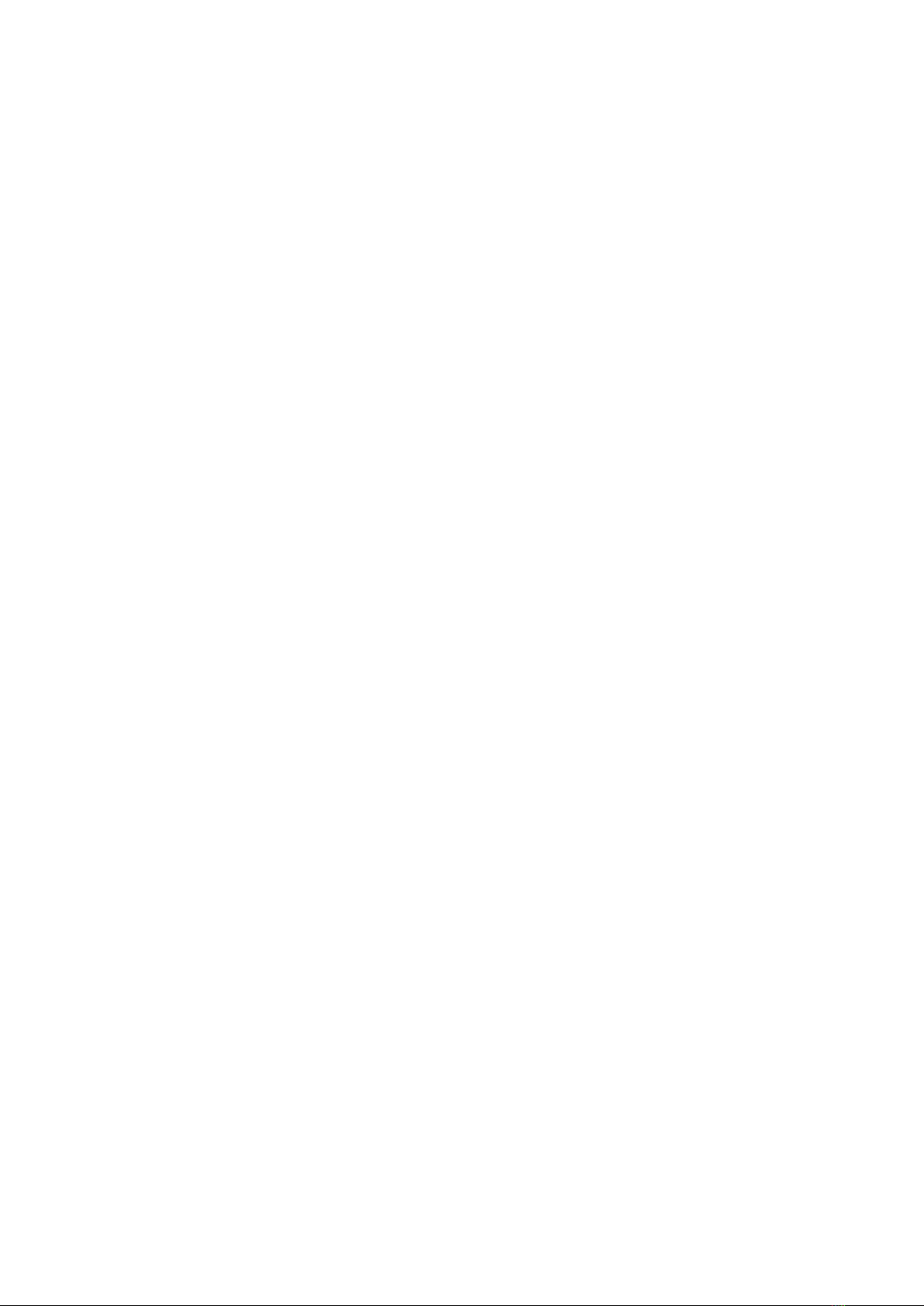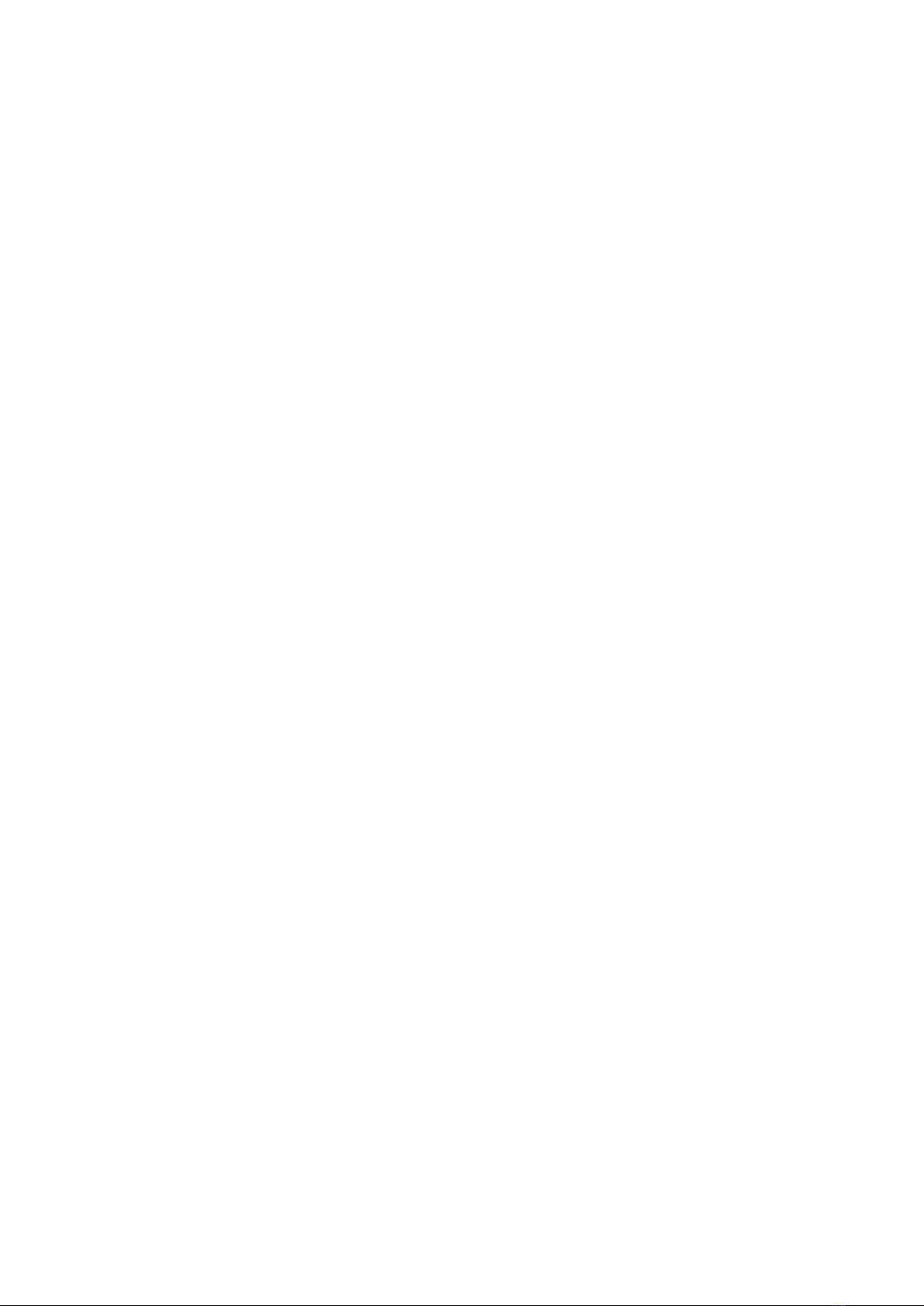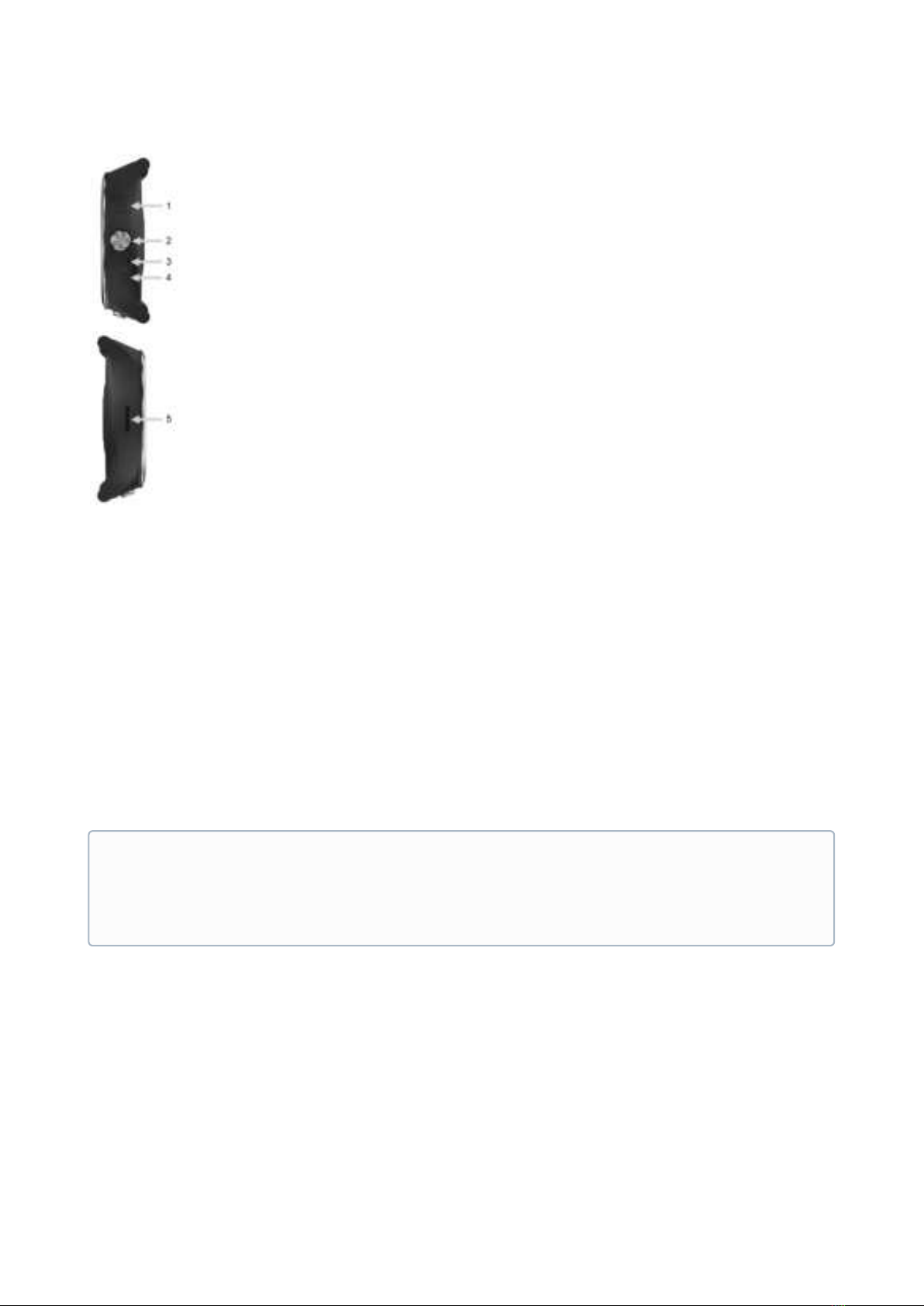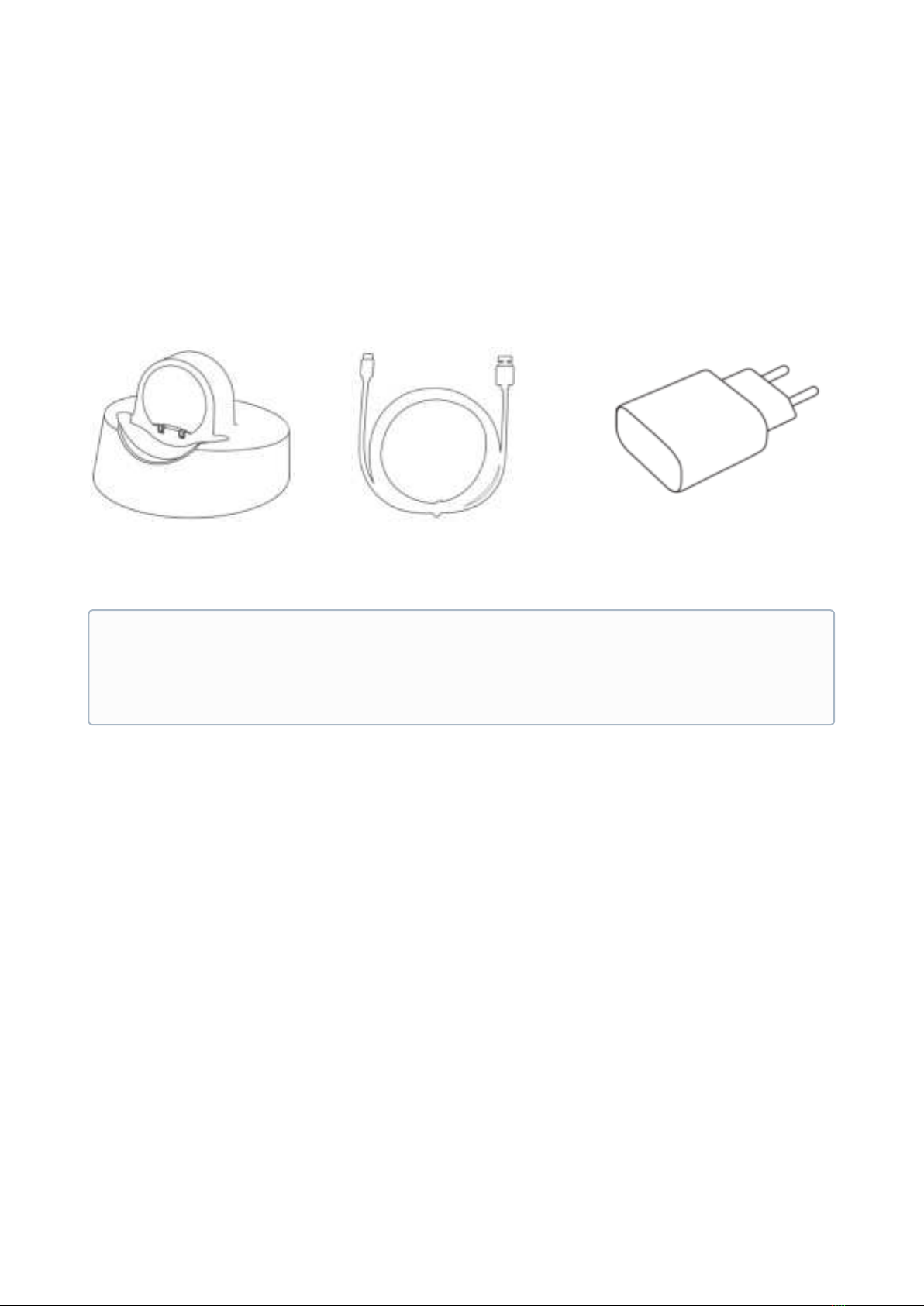Table of Contents
1 About this user guide .................................................................................. 4
2 About the Navigil 580 .................................................................................. 5
2.1 At a glance .........................................................................................................................5
2.2 What’s in the box ..............................................................................................................7
2.3 Installing and charging .....................................................................................................7
2.4 Wearing the watch............................................................................................................8
2.5 Setup wizard......................................................................................................................8
3 Get to know your Navigil 580 ...................................................................10
3.1 Speaker and microphone ............................................................................................. 10
3.2 Audio, LED and vibration .............................................................................................. 10
3.3 Display icons................................................................................................................... 10
3.4 Watch modes.................................................................................................................. 12
3.5 Changing the watch mode............................................................................................ 12
3.6 Watch profiles ................................................................................................................ 14
4 Regular and emergency calls....................................................................17
4.1 Making an emergency call ............................................................................................ 17
4.2 Making an emergency request message .................................................................... 17
4.3 Sending an emergency help request........................................................................... 18
4.4 Making a regular call ..................................................................................................... 18
4.5 Receiving a normal call.................................................................................................. 19
5 Location tracking and reporting...............................................................20
5.1 Indoor tracking............................................................................................................... 20
5.2 Outdoor tracking............................................................................................................ 20
5.2.1 Outdoor tracking limitations ..................................................................................................................... 20
6 Wellness and activity tracking ..................................................................22
6.1 Activity Goal .................................................................................................................... 22
6.2 Fall detection .................................................................................................................. 22
6.3 No movement ................................................................................................................ 23