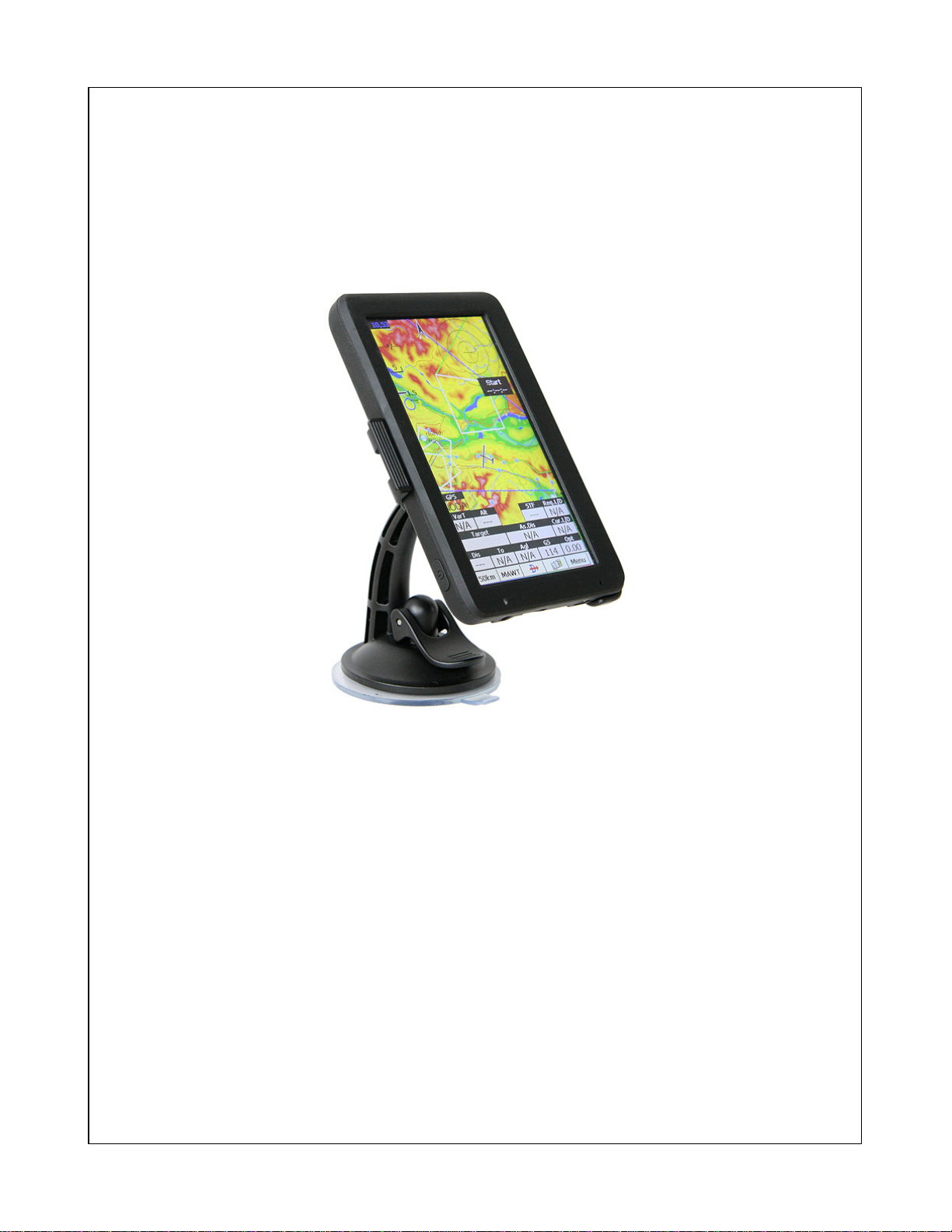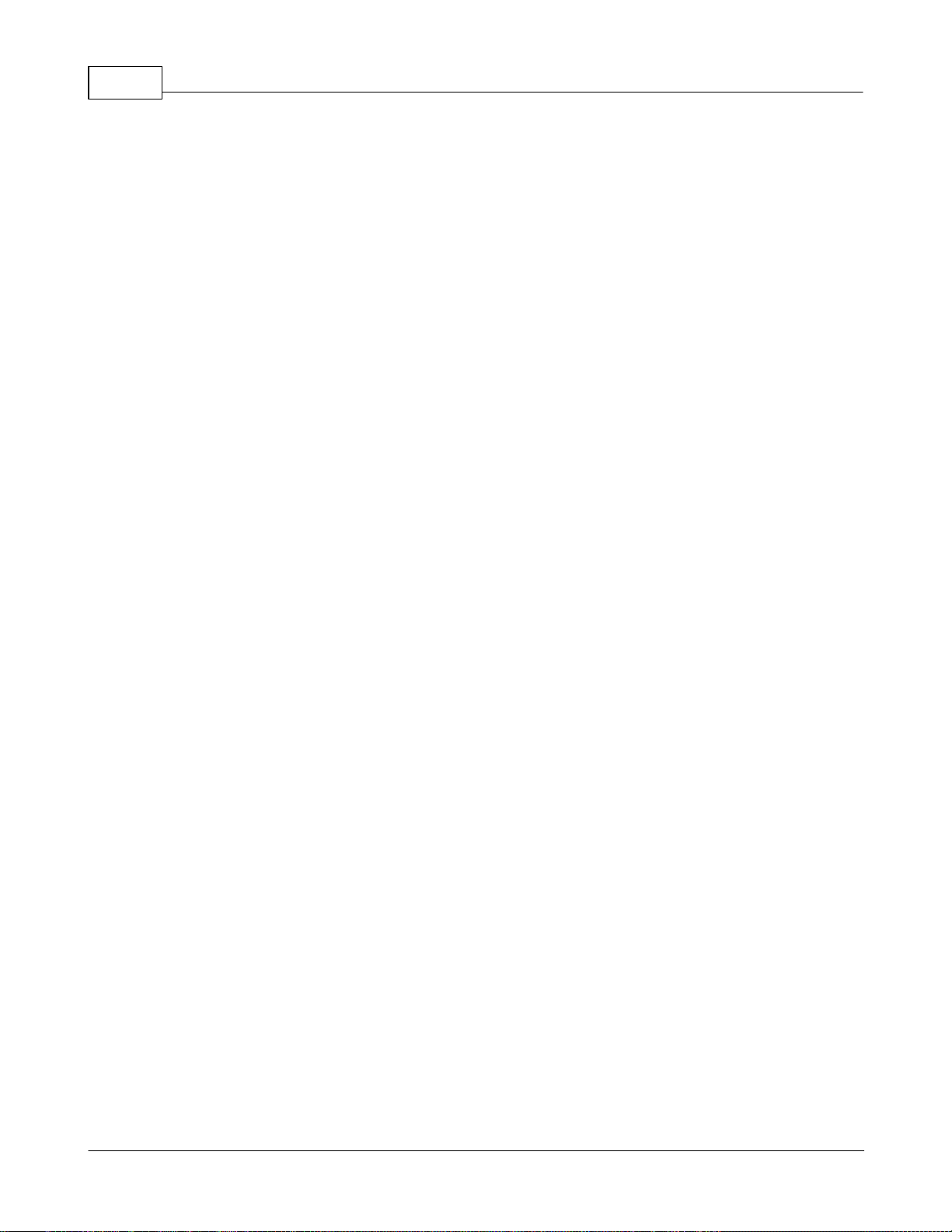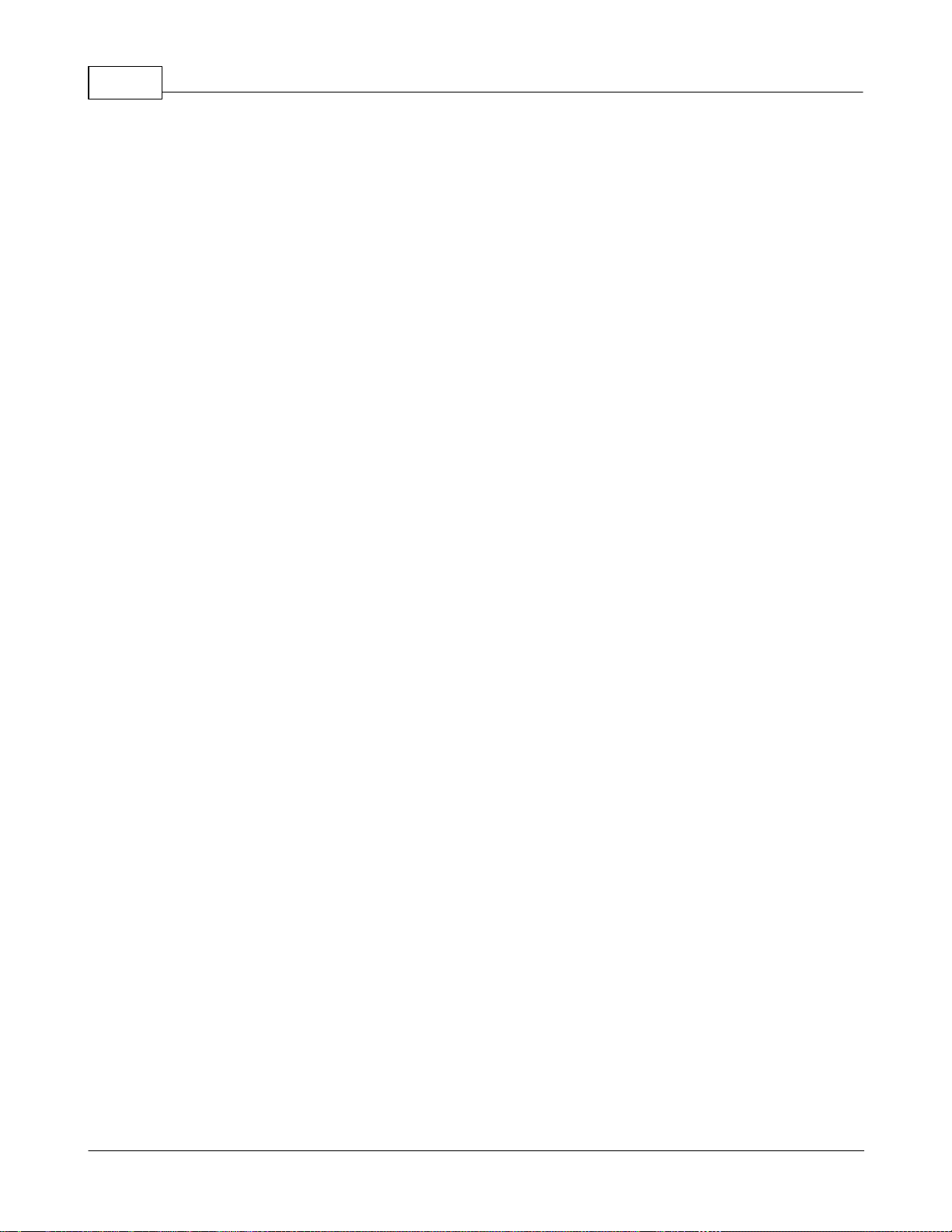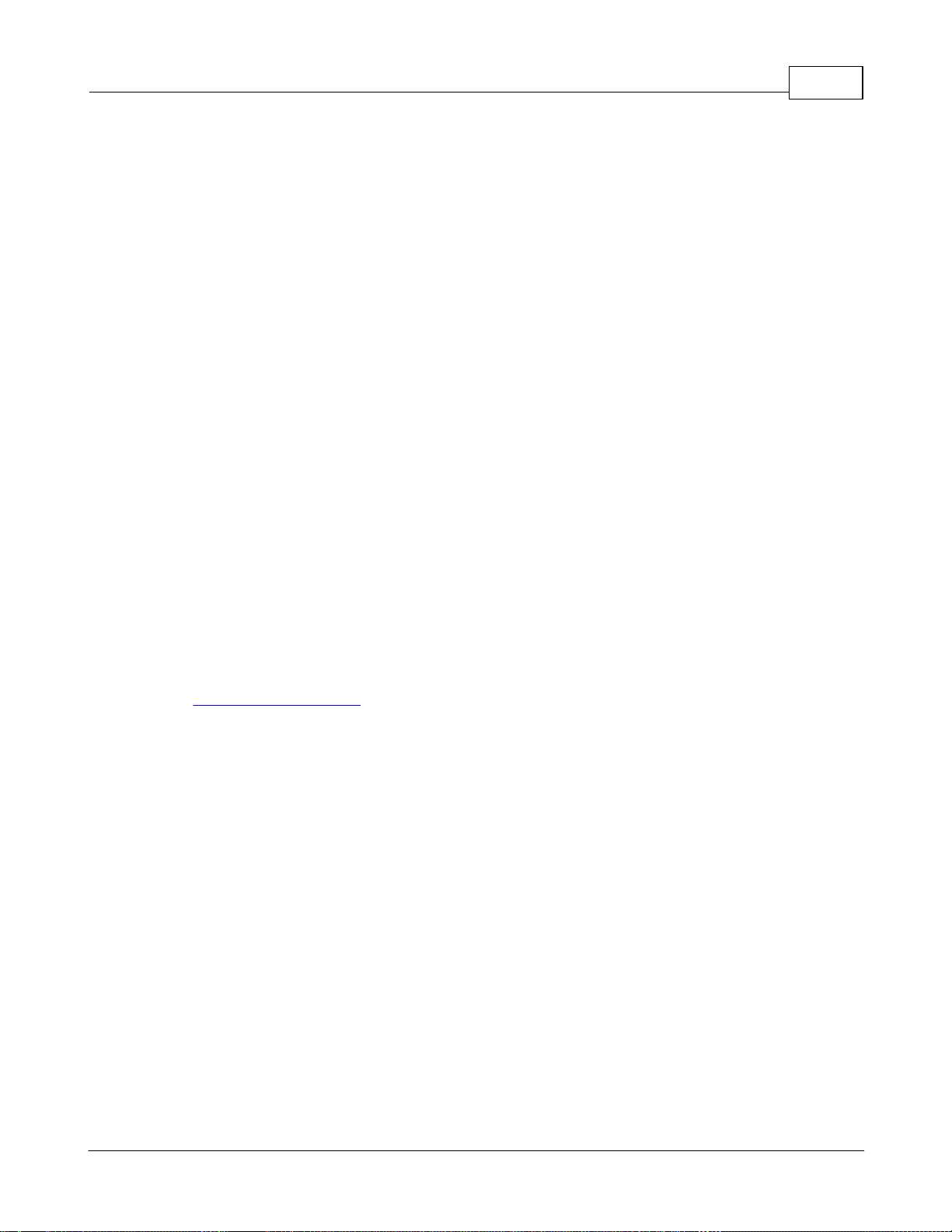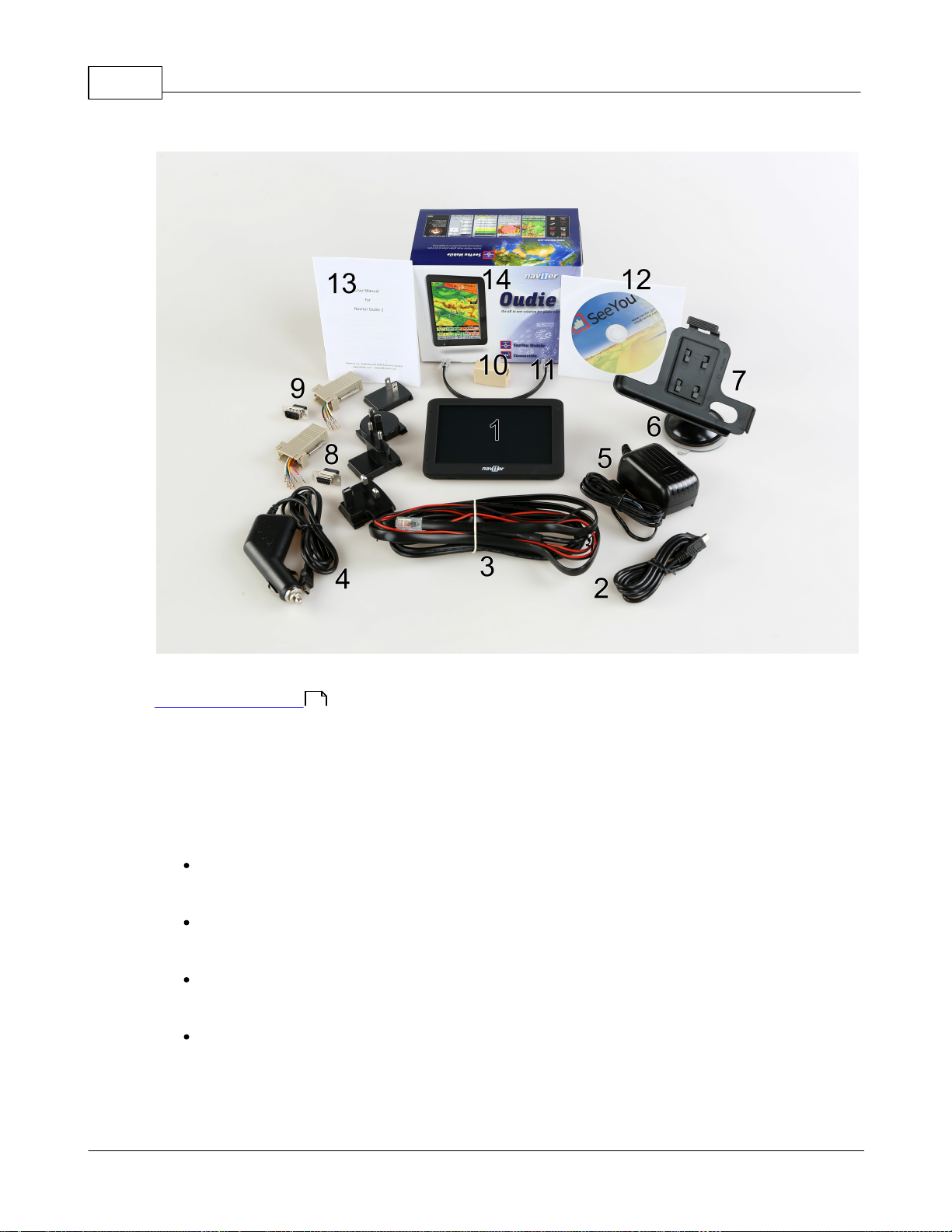Oudie 2III
© 2003 - 2015 ... Naviter d.o.o.
................................................................................................................................... 10917 Save Settings
................................................................................................................................... 10918 Team
................................................................................................................................... 11019 Thermal assistant
................................................................................................................................... 11120 Flarm points
................................................................................................................................... 11121 Switch Profile
................................................................................................................................... 11222 ConnectMe
................................................................................................................................... 11223 Logbook
.......................................................................................................................................................... 112Statistics, replay and upload flight
Part VIII Settings 116
................................................................................................................................... 1161 Map
.......................................................................................................................................................... 117Scheme properties
................................................................................................................................... 1182 Airspace
................................................................................................................................... 1193 Waypoints(Wpts)
................................................................................................................................... 1214 Track & Target
................................................................................................................................... 1225 OLC & FAI area
................................................................................................................................... 1236 Setup Task
................................................................................................................................... 1247 Navboxes
.......................................................................................................................................................... 128Edit
................................................................................................................................... 1308 Symbols
................................................................................................................................... 1319 Warnings
................................................................................................................................... 13210 Thermal
................................................................................................................................... 13411 Polar
................................................................................................................................... 13512 Units
................................................................................................................................... 13613 Fonts
................................................................................................................................... 13714 Input
.......................................................................................................................................................... 138Port Settings
.......................................................................................................................................................... 139Bluetooth
................................................................................................................................... 14015 Commands
................................................................................................................................... 14116 Setup Menu
................................................................................................................................... 14217 Files
................................................................................................................................... 14418 Log
................................................................................................................................... 14419 User Interface (UI)
................................................................................................................................... 14620 Flarm
................................................................................................................................... 14821 Miscellaneous(Misc)
................................................................................................................................... 14922 Hardware
.......................................................................................................................................................... 150Terminal
................................................................................................................................... 15123 LX1600
................................................................................................................................... 15324 Oudie Live
Part IX Oudie firmware 156
................................................................................................................................... 1561 Main screen