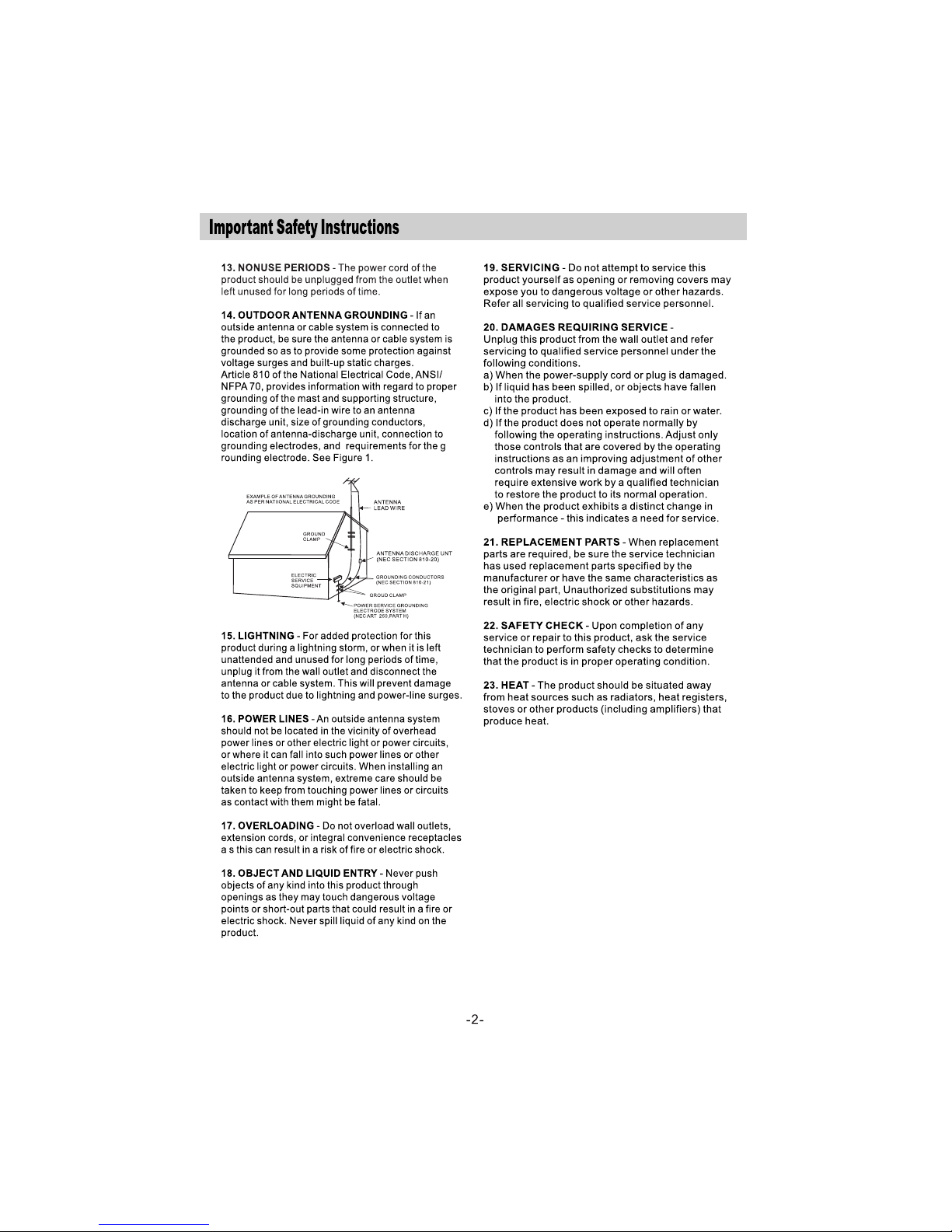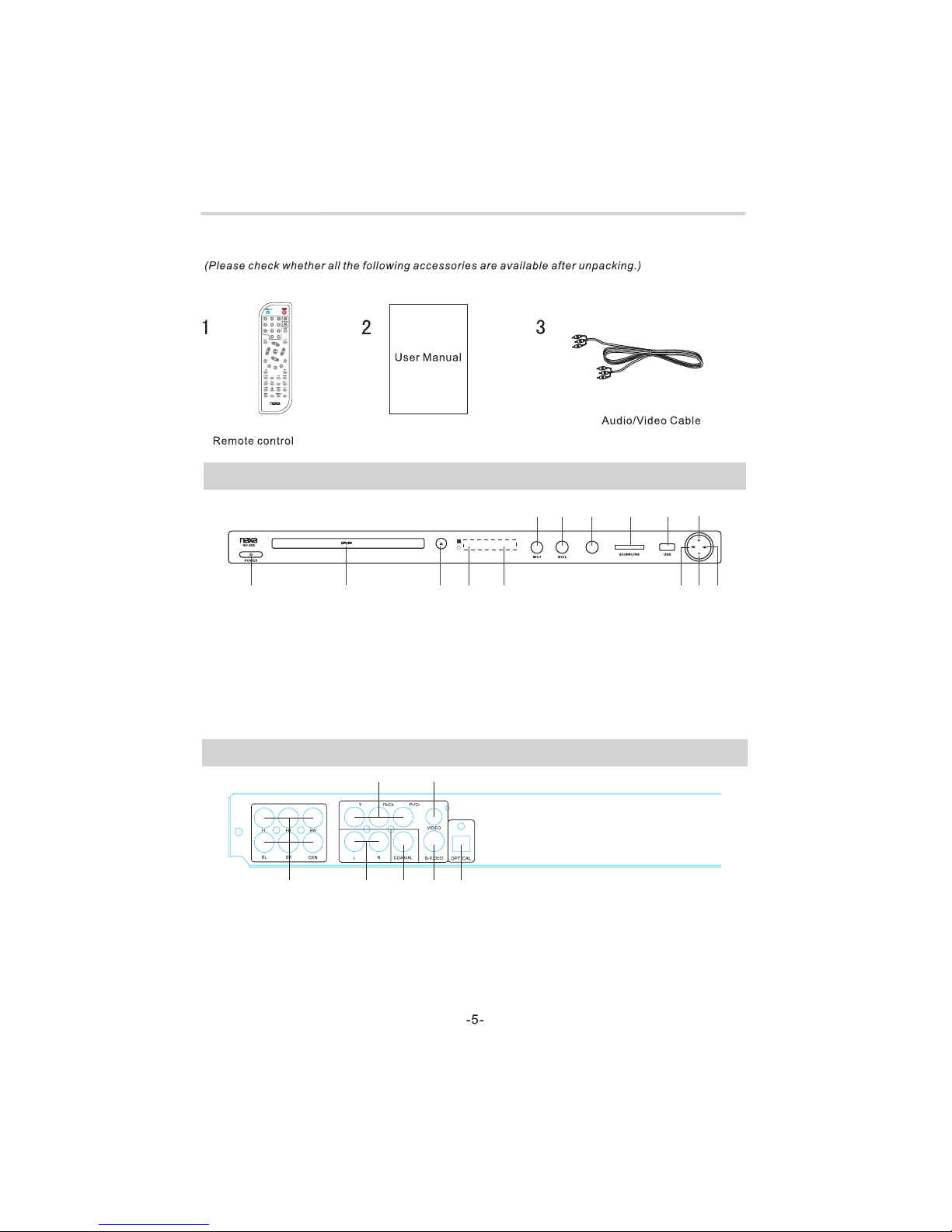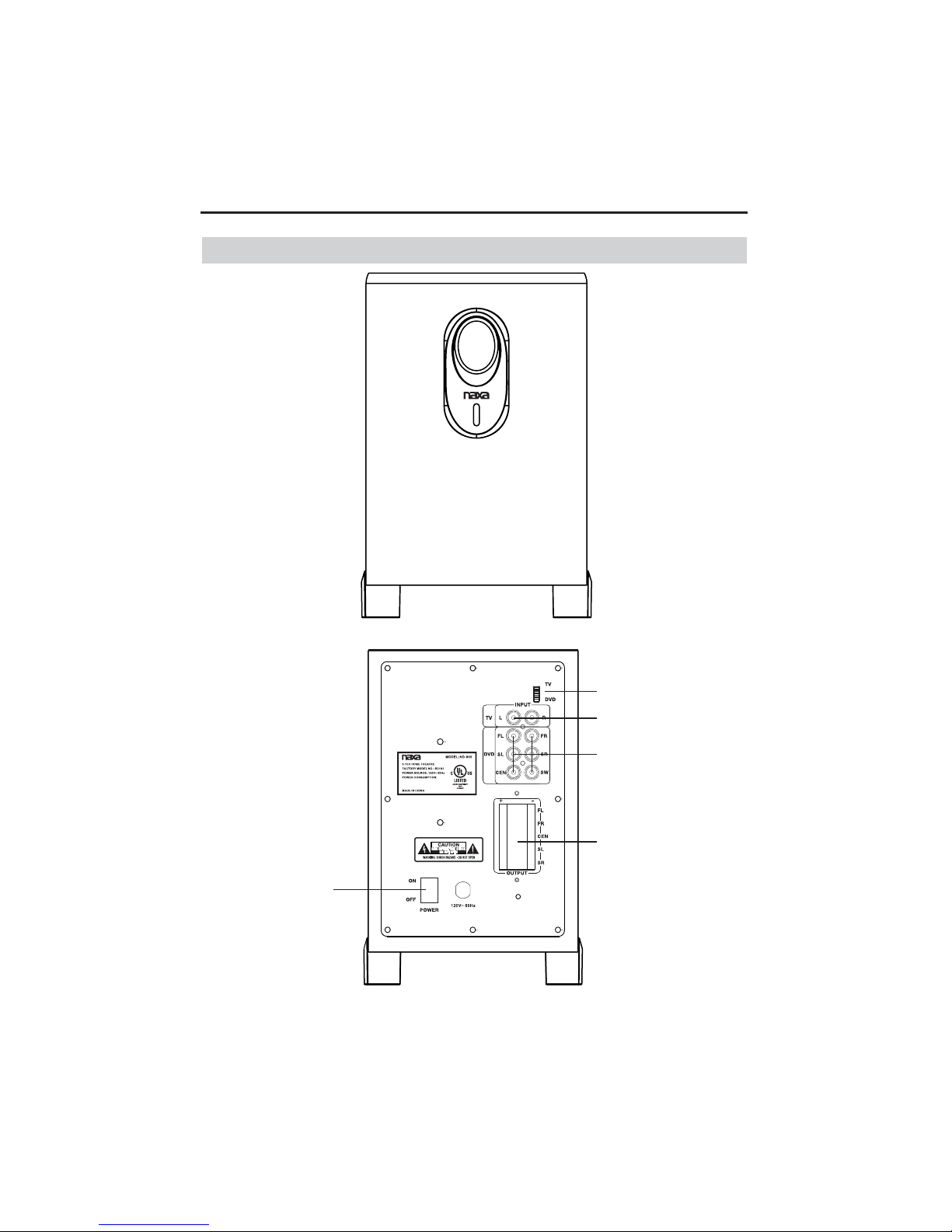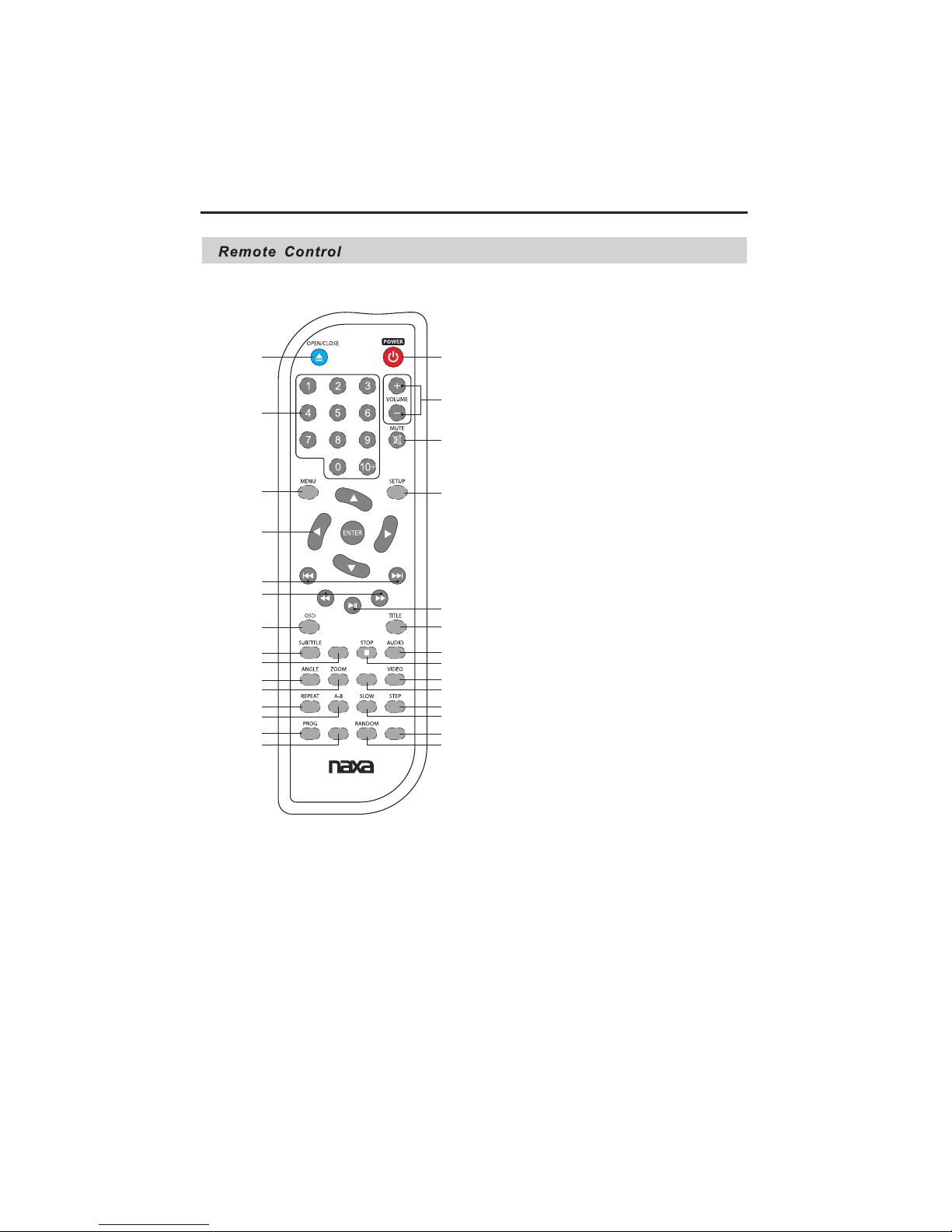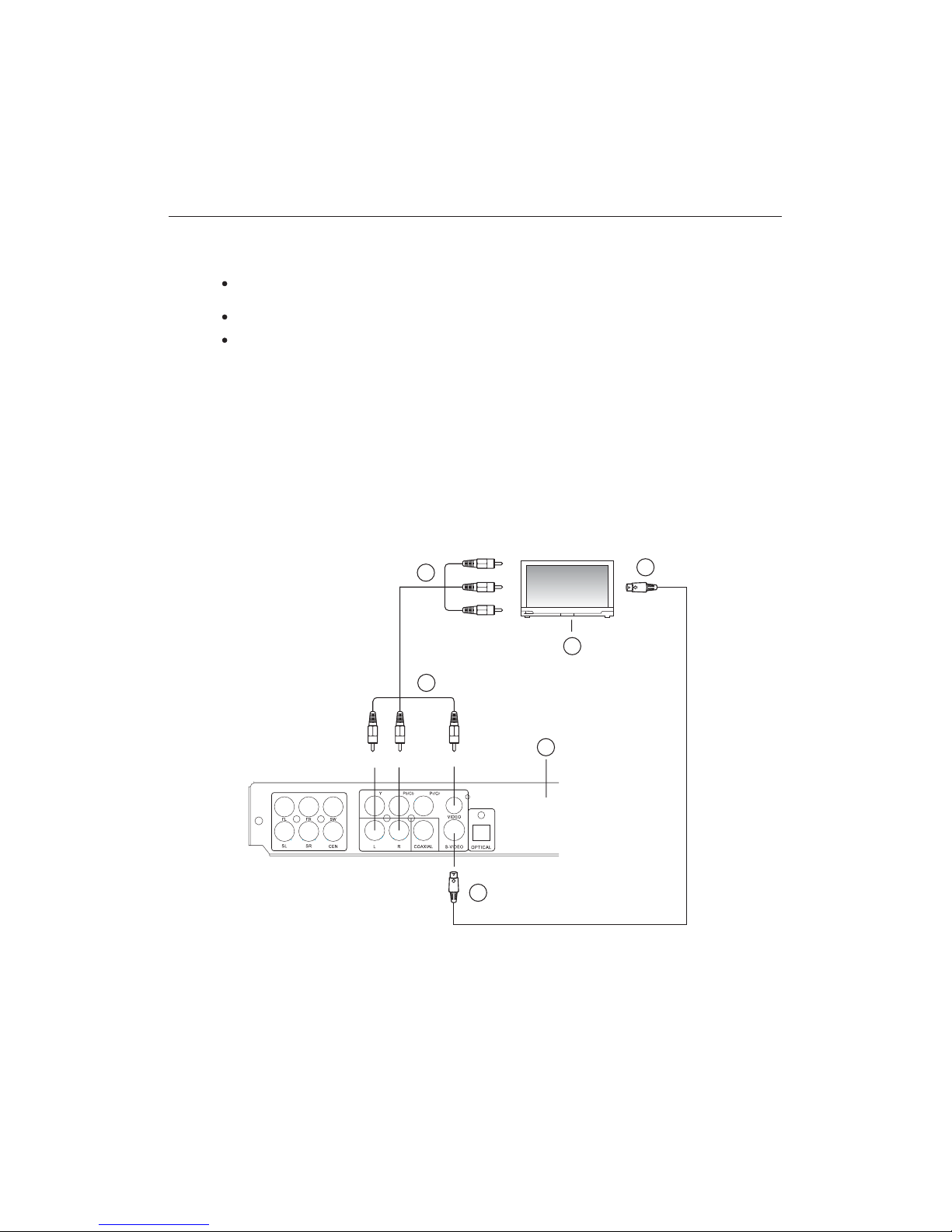BASIC CONNECTION
Ensure that the power switch of this unit and other equipment to be connected is turned off before
commencing connection.
Read through the instructions before connecting other equipment.
Ensure that you observe the colour-coding when connecting audio and video cords.
A: Connecting to a TV with an AV Cable or S-VIDEO Cable
1. TV set (optional)
2. DVD/CD player
3. Video, R/L audio
4. To TV Audio and Video input connection
5. Video
6. To TV S-Video input connection
Note:
DVD/CD player Output Jack
DVD/CD player S- Output Jack(Video Output and S-Video Output optional insert).
Video = yellow, Audio Left = white, and Audio Right = red
DVD PLAYER
White Red Yellow
White
Red
Yellow
1
2
3
4
S-Video Cable
(not included)
5
6
AV Cable
-8-