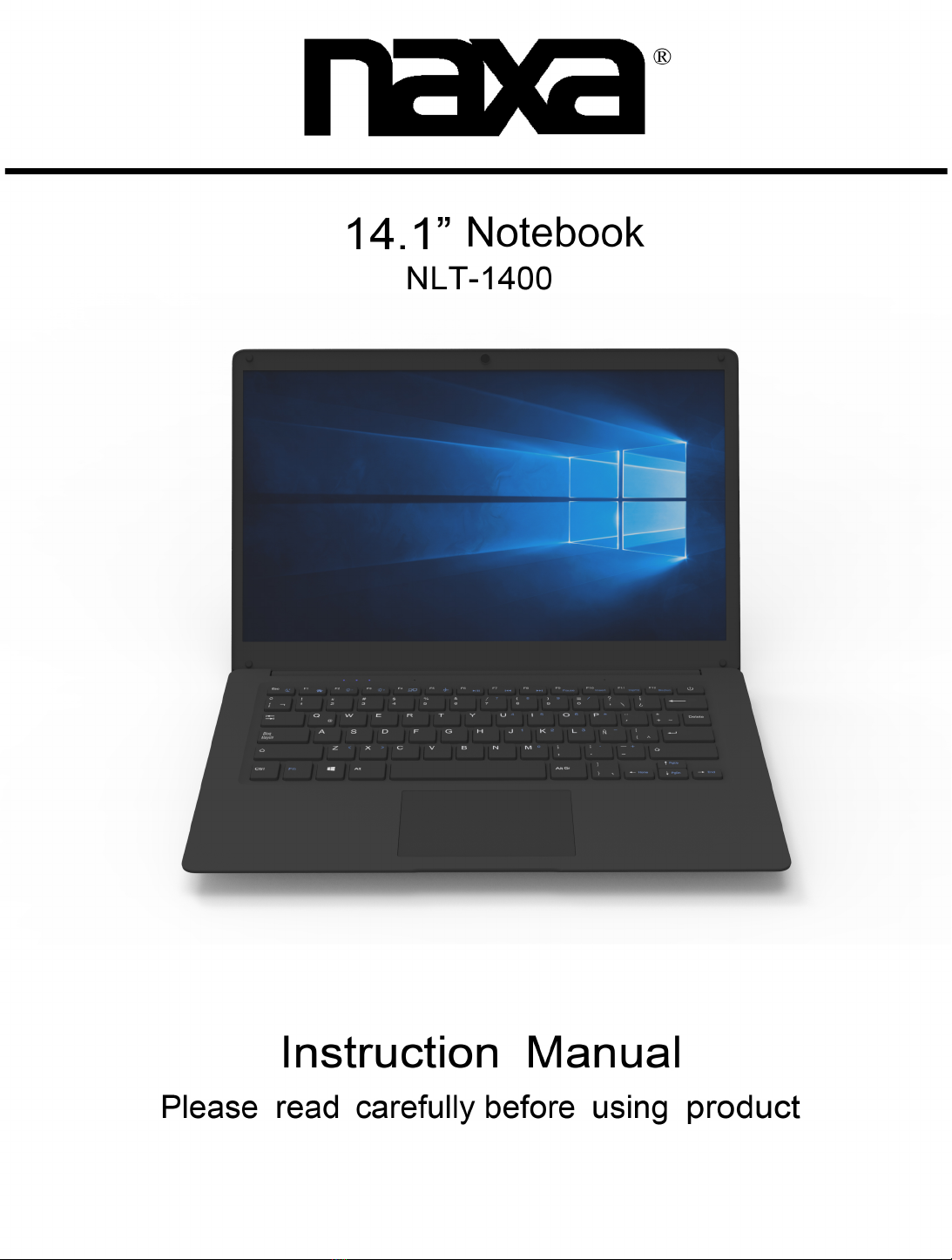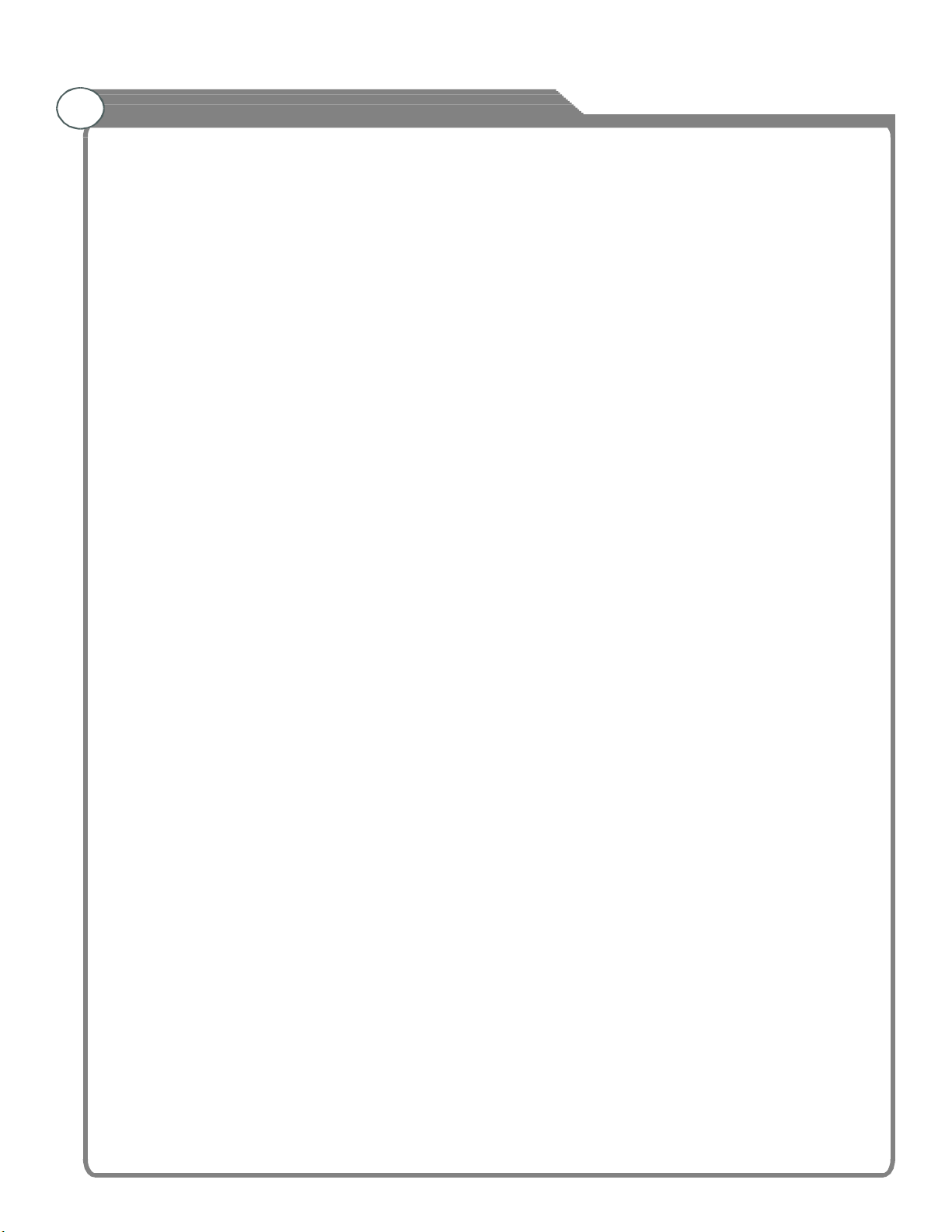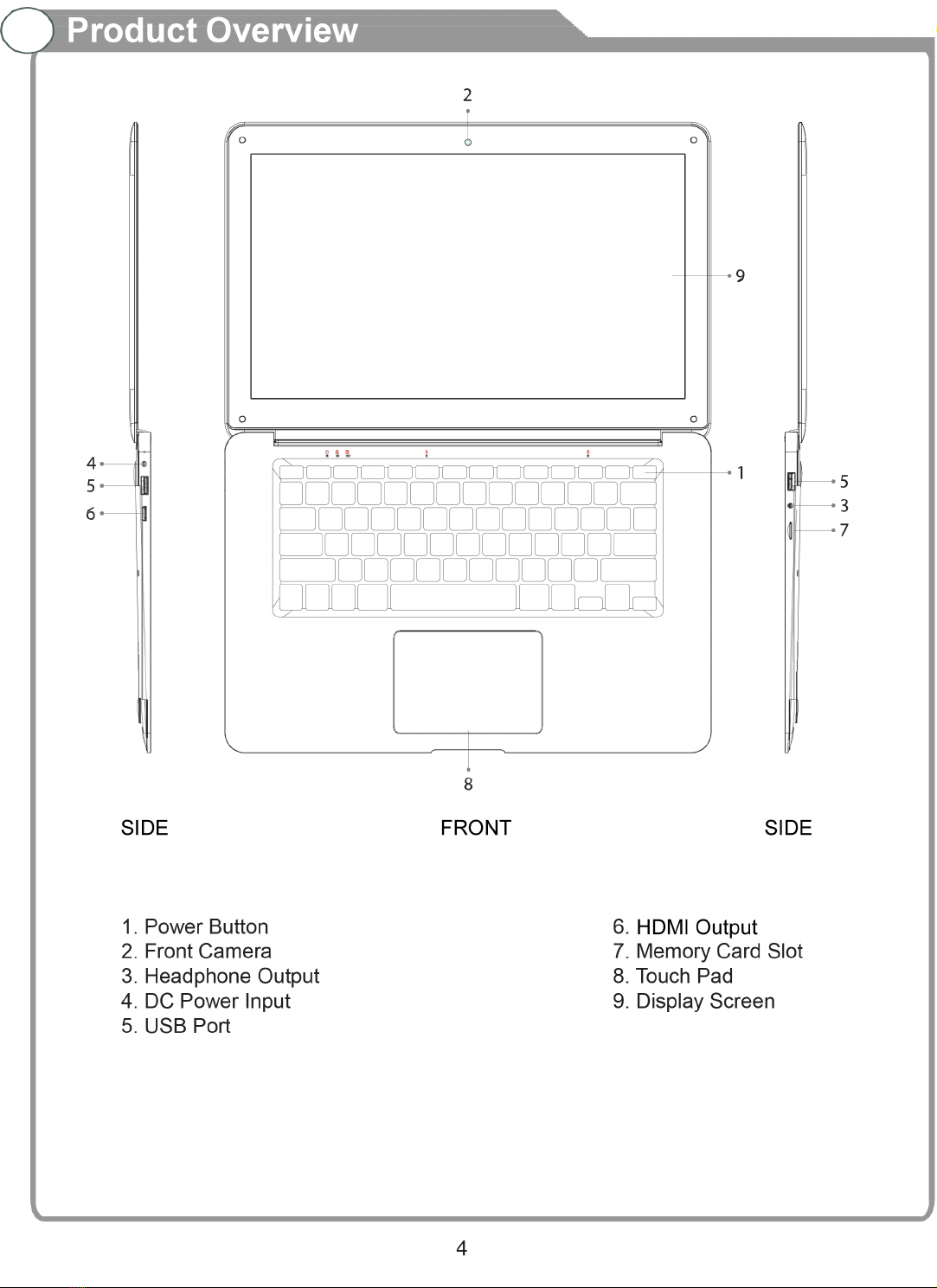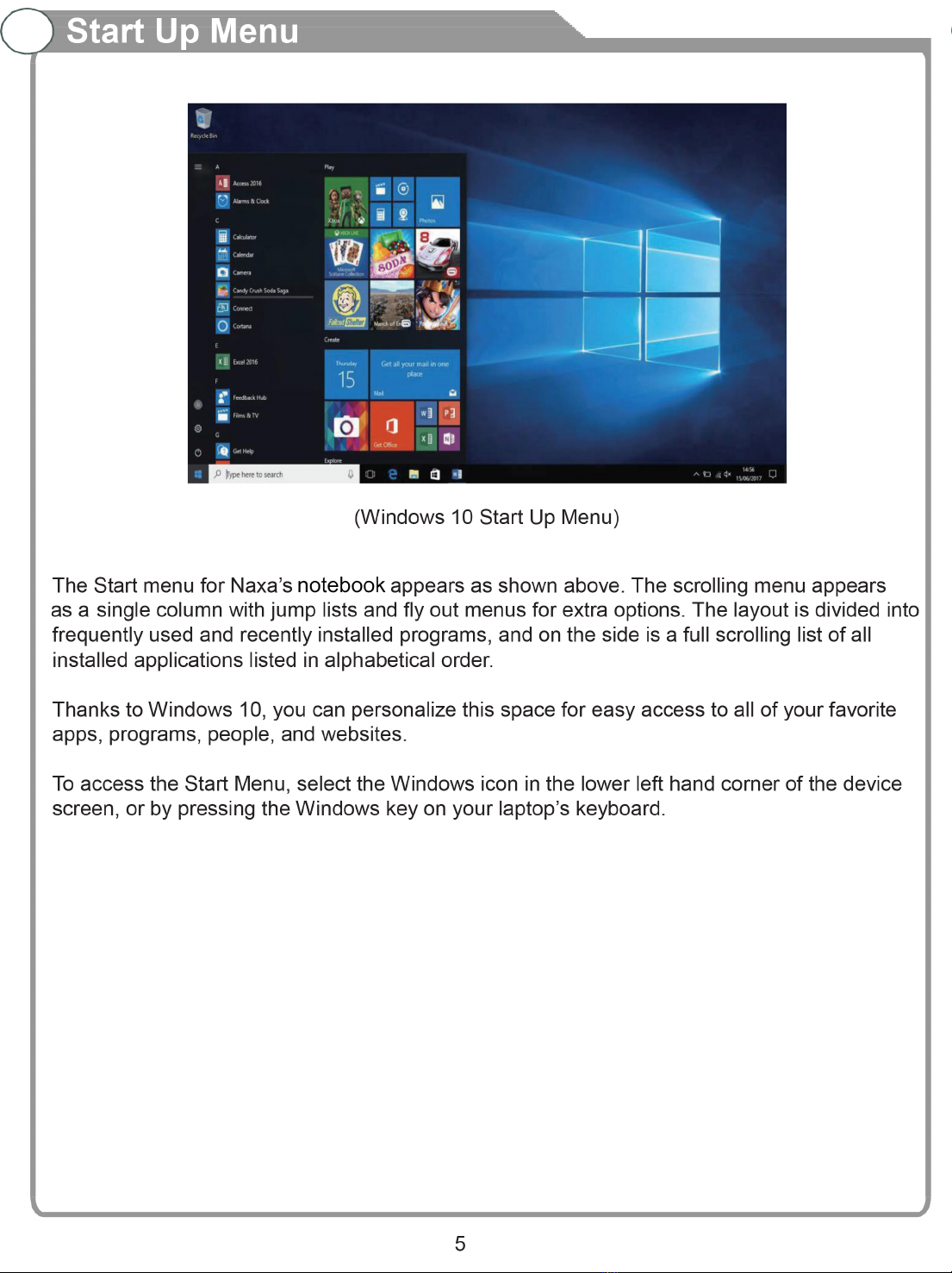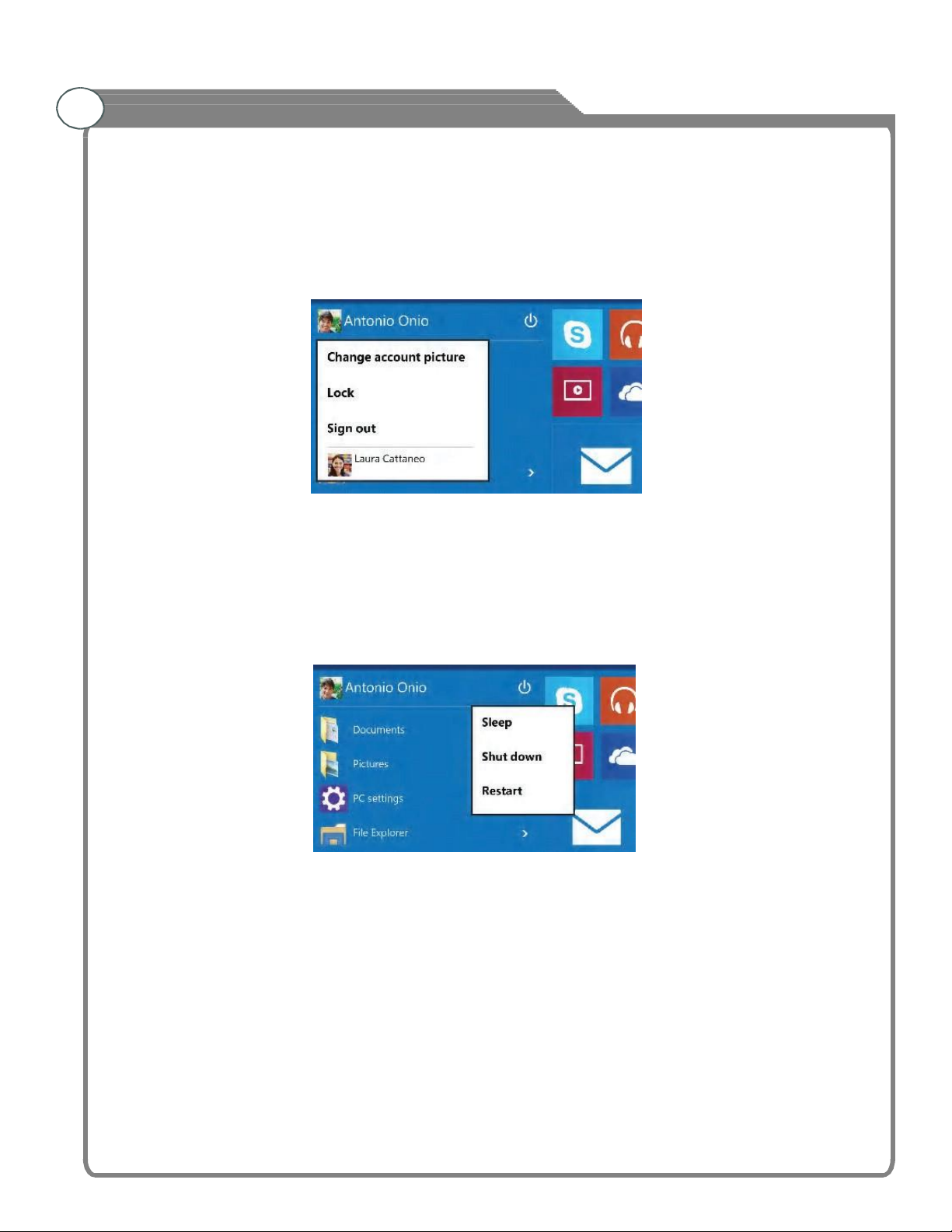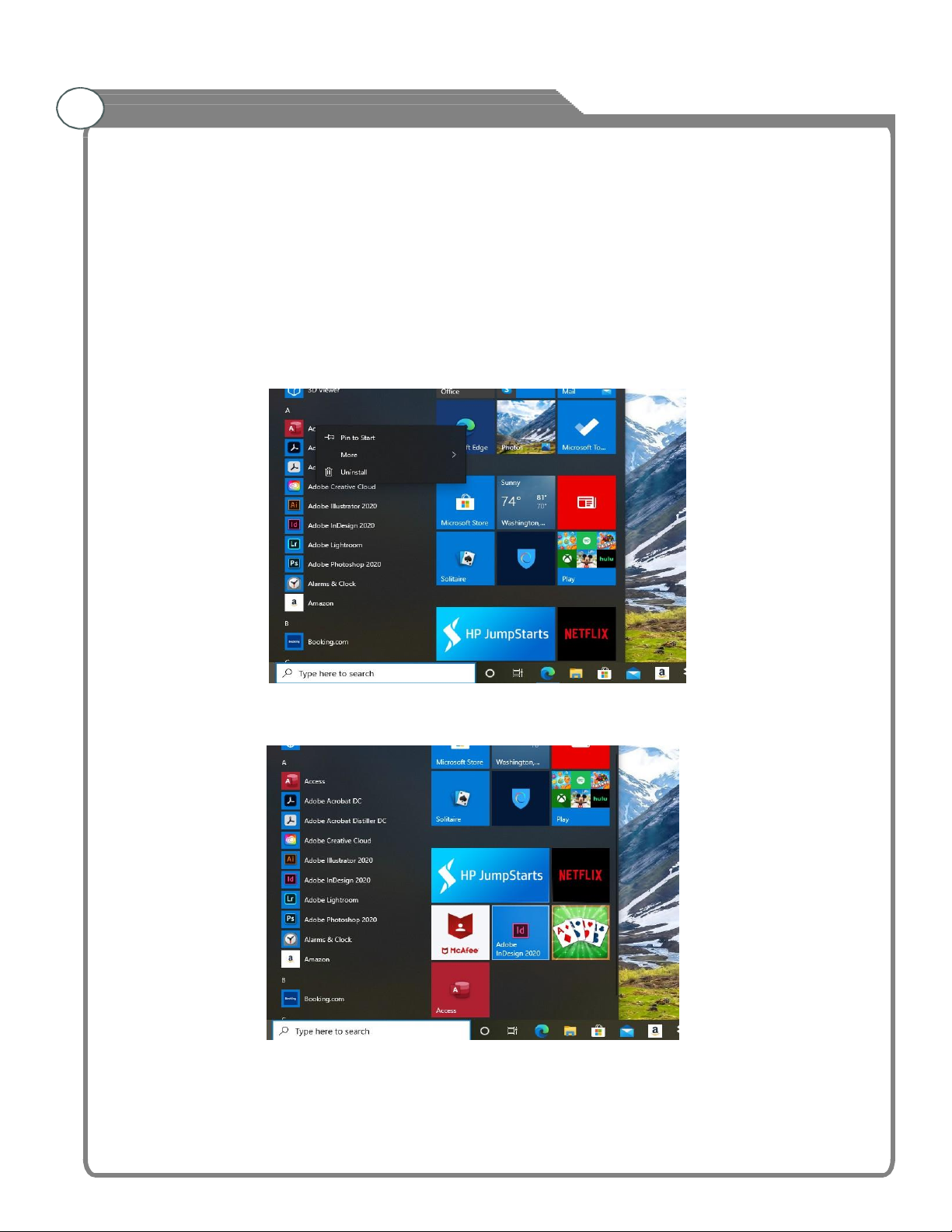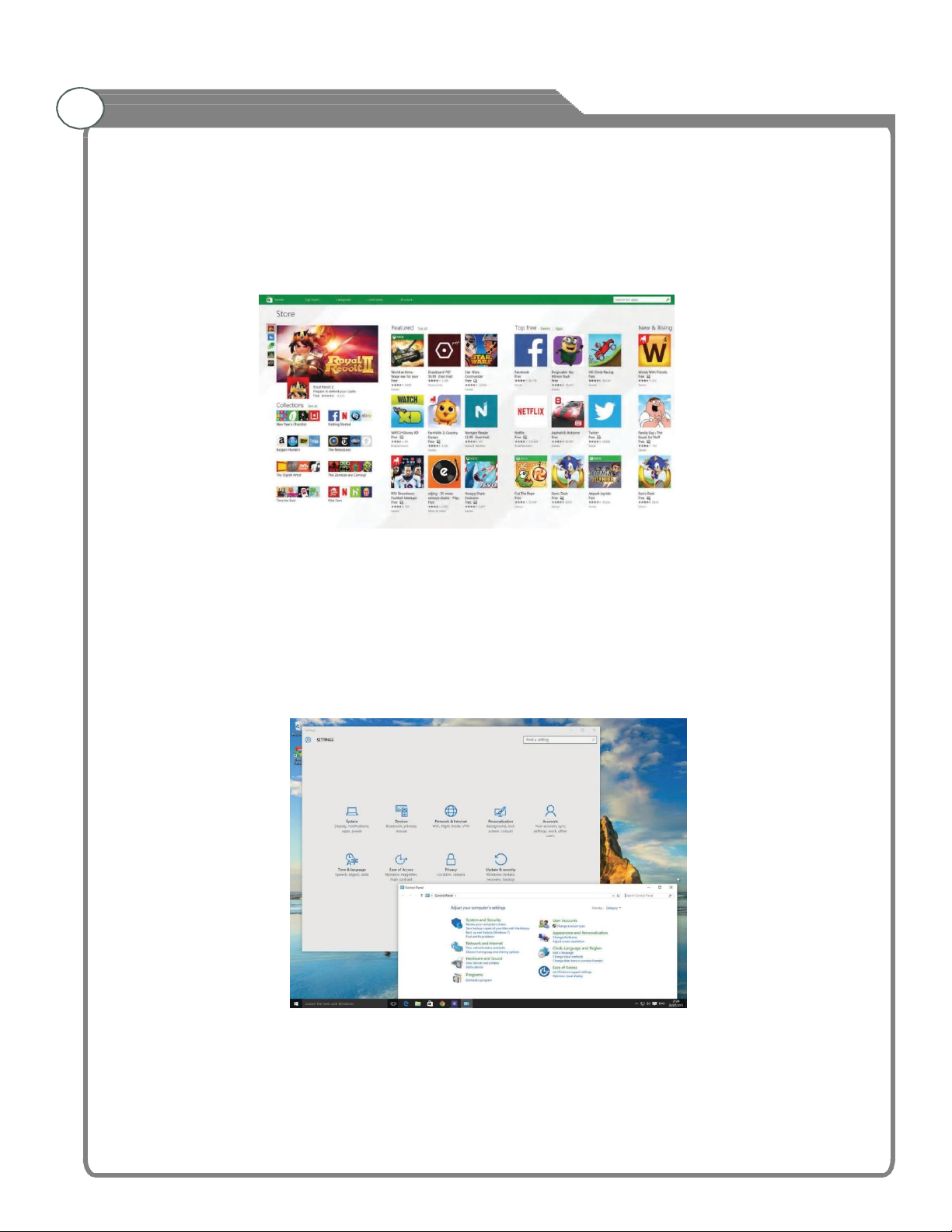WARNING
To prevent fire and/or electric shock, do not use this plug with an extension cord, receptacle,
or other outlet unless the blades can be fully inserted to prevent bald exposure. Do not expose
this appliance to rain or moisture.
IMPORTANT SAFETY INSTRUCTIONS
• Read these instructions.
• Keep these instructions.
• Heed all warnings.
• Follow all instructions.
• Please, unplug the power adaptor when the following conditions occur:
- When there is a thunderstorm.
- When cleaning the laptop.
- When the device is not used for a long time.
• Do not use corrosive depurative when cleaning the device.
• Do not put the device under direct sunlight or near heat.
• Do not put a heat source, such as a candle or heater, on top of or near the device.
• Place the device away from where it can be ruined by rain or water (such as near a window).
• Do not put a container with liquid (such as a vase) on top of the device.
• Do not touch, push, or scratch the surface of the device with hard materials or items.
• When the device screen is dirty, please use a wet cotton cloth or soft cloth with non-corrosive
cleaners to clean it carefully. Do not use acetone, toluene, or alcohol to clean the device.
• Be aware and careful of moisture, which can damage inner electronic components.
• When condensed moisture is present, the device screen may appear blurry or spotty.
• Do not hit the device with hard objects to prevent damages.
• Loud volumes may cause hearing damage.
• Do not cover the device with blankets or other objects when it is connected to a power source
to prevent overheating and fire.
• Batteries shall not be exposed to excessive heat, such as sunshine, fire, or the like.