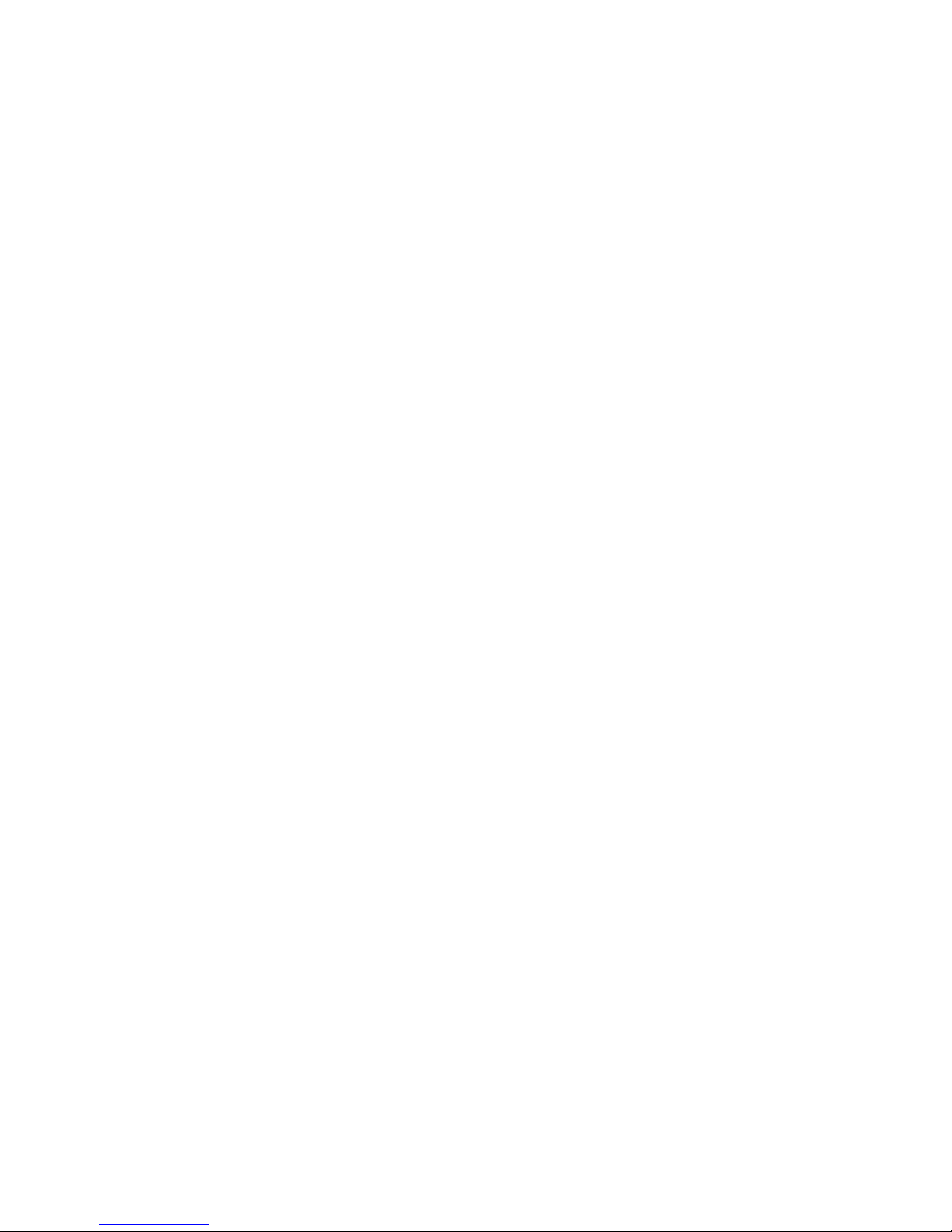5
Getting
Getting
Getting
Getting Started
Started
Started
Started
Connecting
Connecting
Connecting
Connecting to
to
to
to a
a
a
a Wireless
Wireless
Wireless
Wireless Network
Network
Network
Network
Your tablet works best when it is connected to the Internet.
Connect to a wireless network to experience the best that your
tablet has to
offer.
To
learn how to connect to a wireless network,
refer to the section “ Connecting to Wi-Fi Networks
”
.
Using
Using
Using
Using the
the
the
the Touchscreen
Touchscreen
Touchscreen
Touchscreen
Use your fingers to manipulate icons, buttons, menus, the onscreen
keyboard, and other items on the touchscreen. You can also change
the screen's orientation.
To
select or activate something, tap it gently with your finger.
To
type something (e.g., a name, password, or a website address),
just tap where you want to type. A keyboard will appear on the
screen; tap the keyboard to type.
Other common gestures include:
•
Tap
Tap
Tap
Tap &
&
&
& Hold:
Hold:
Hold:
Hold: Tap an item & hold your finger over it until an
action occurs. Do not lift your finger from the screen.
•
Tap
Tap
Tap
Tap &
&
&
& Drag:
Drag:
Drag:
Drag: Tap an item & hold your finger over it for a
moment; then, without lifting your finger, drag your finger
along the screen until you reach the target position. Try using
Tap & Drag to reposition icons on the Home screen.