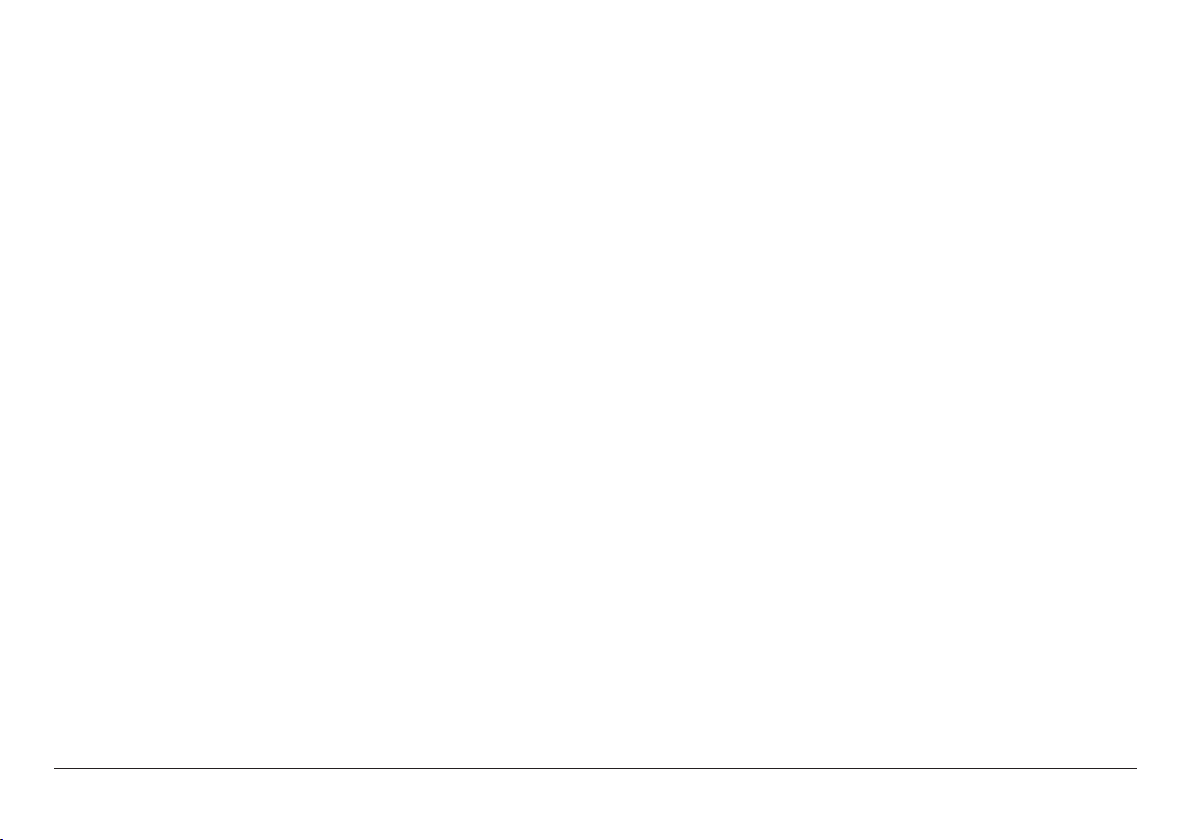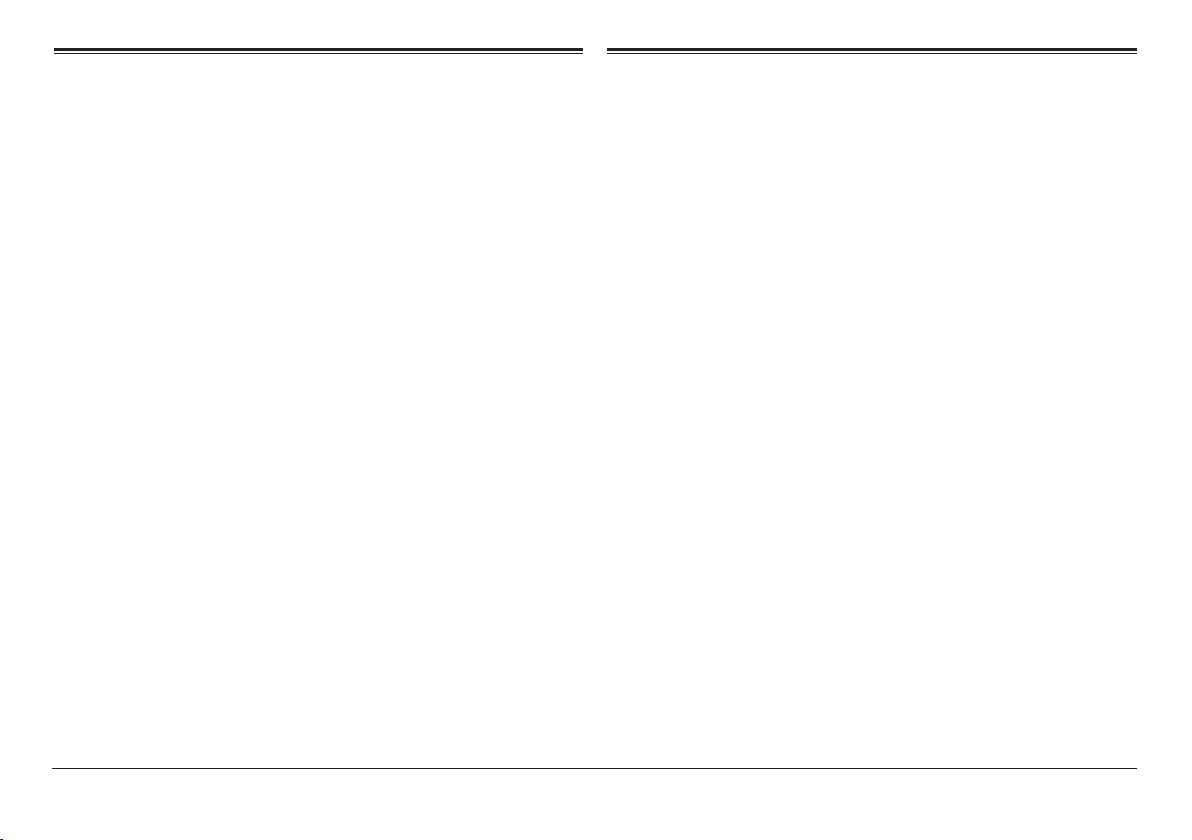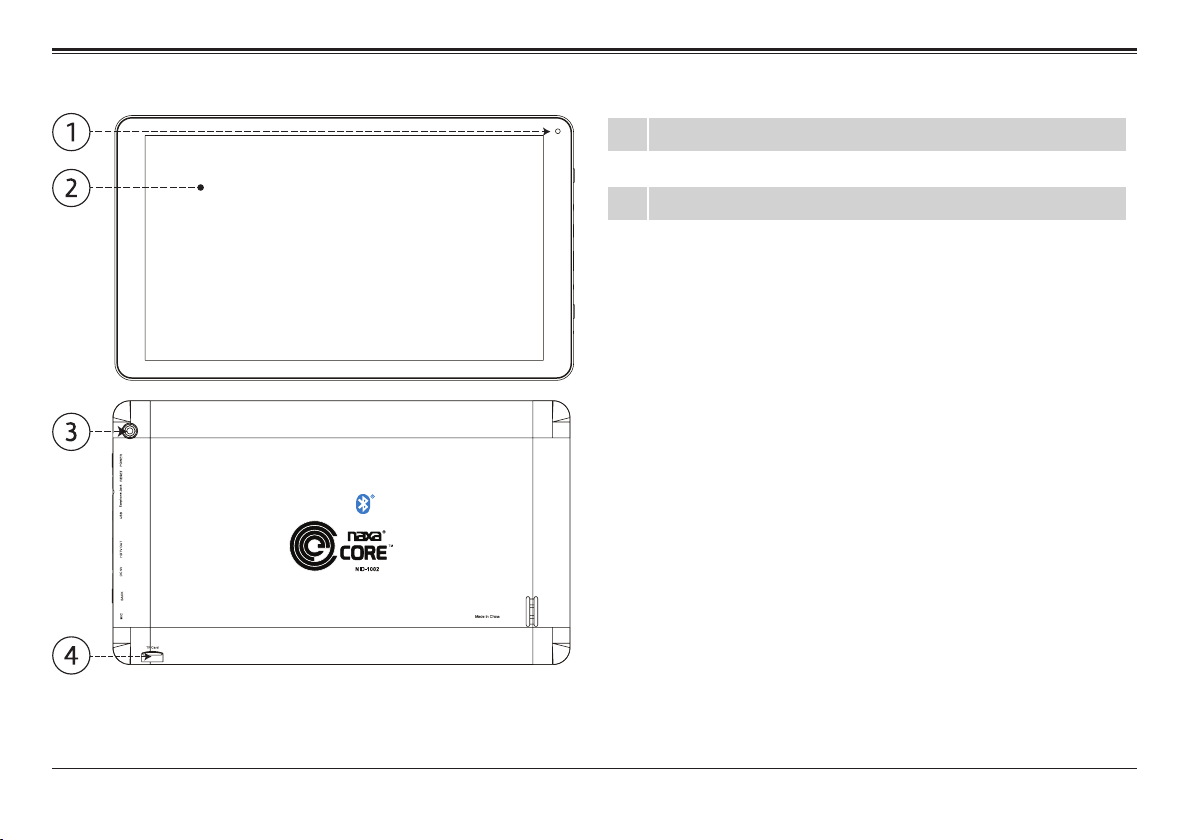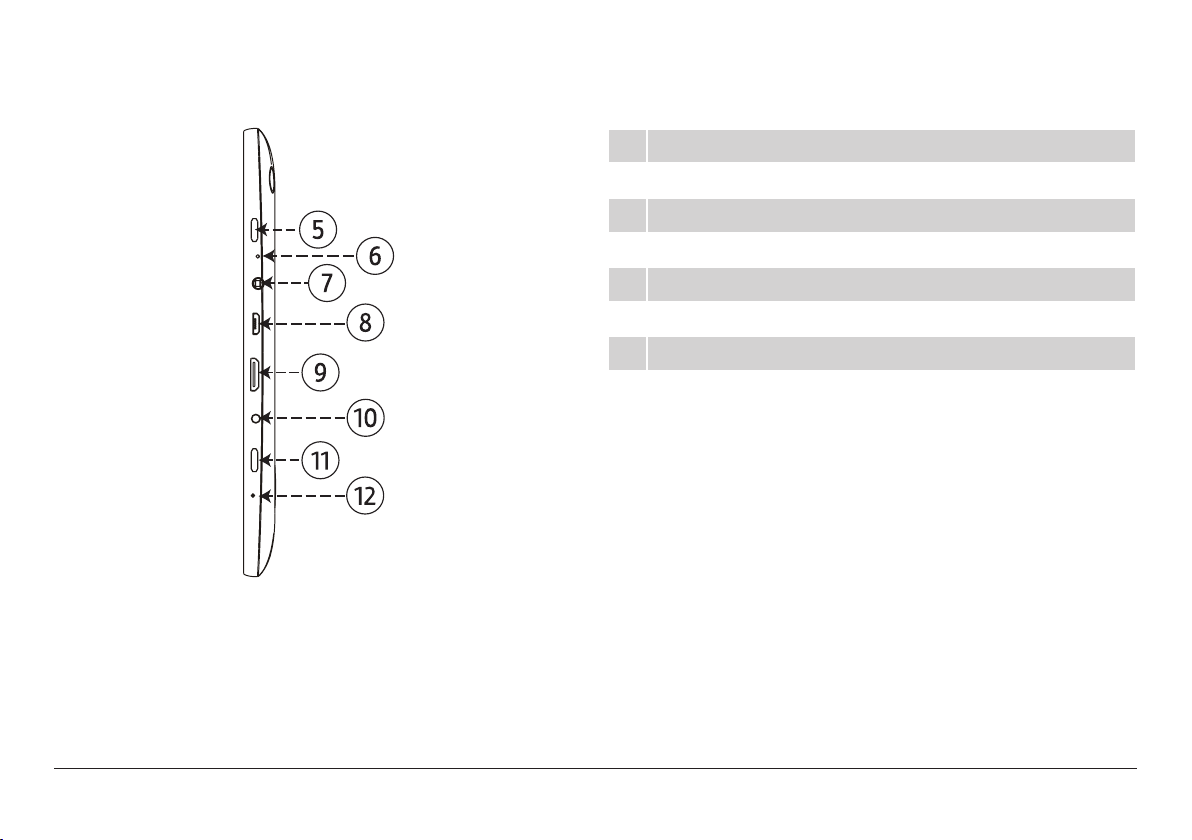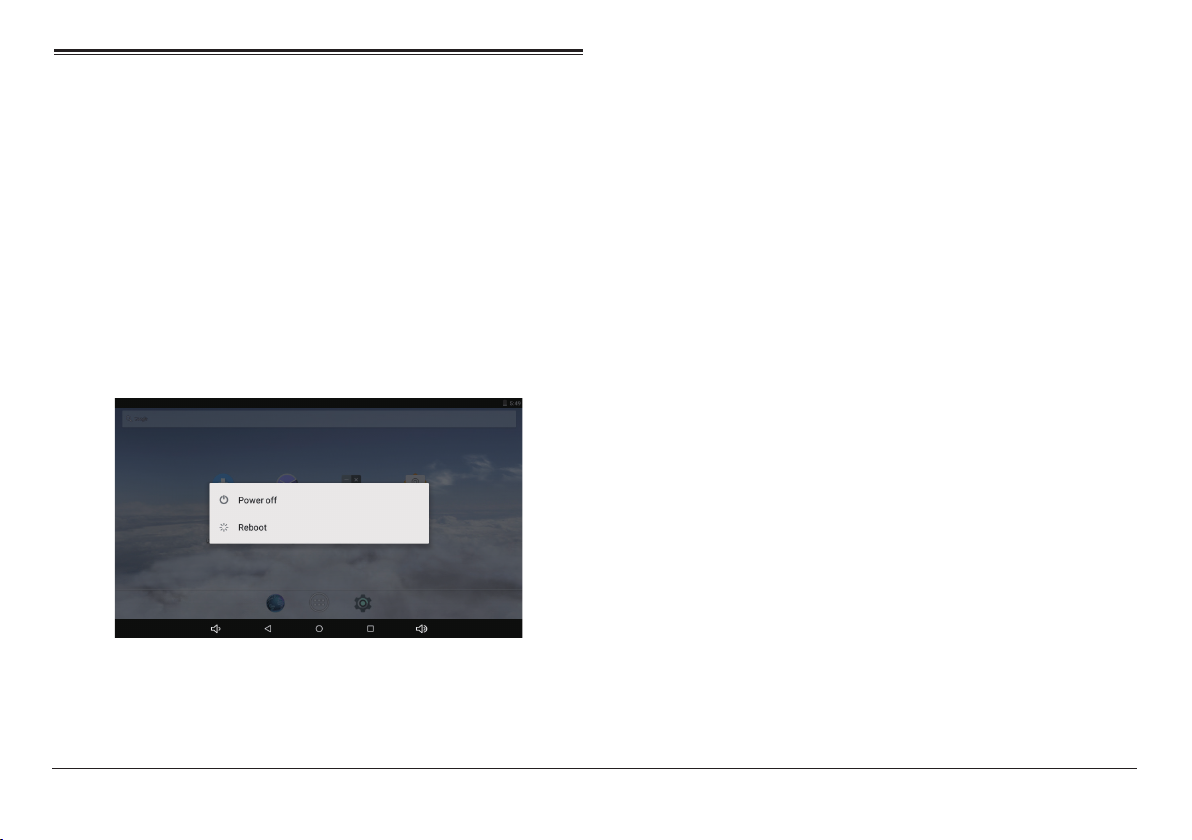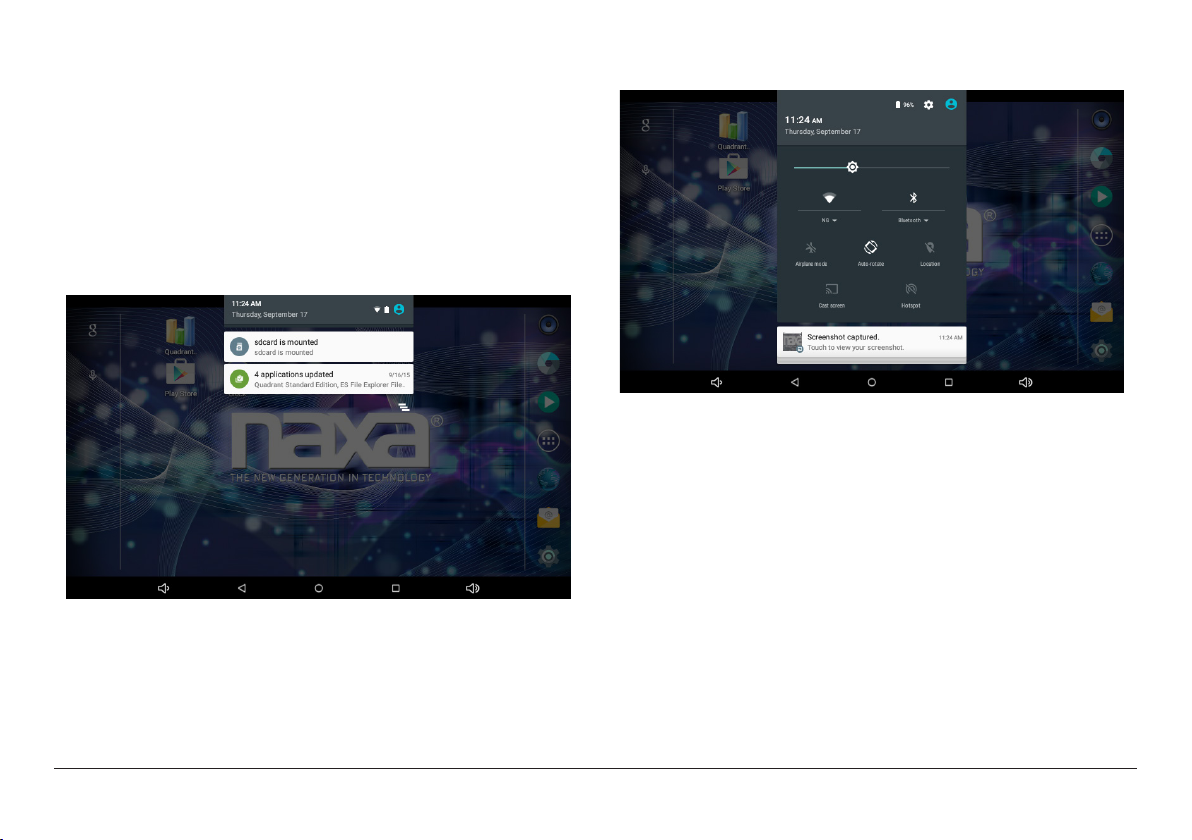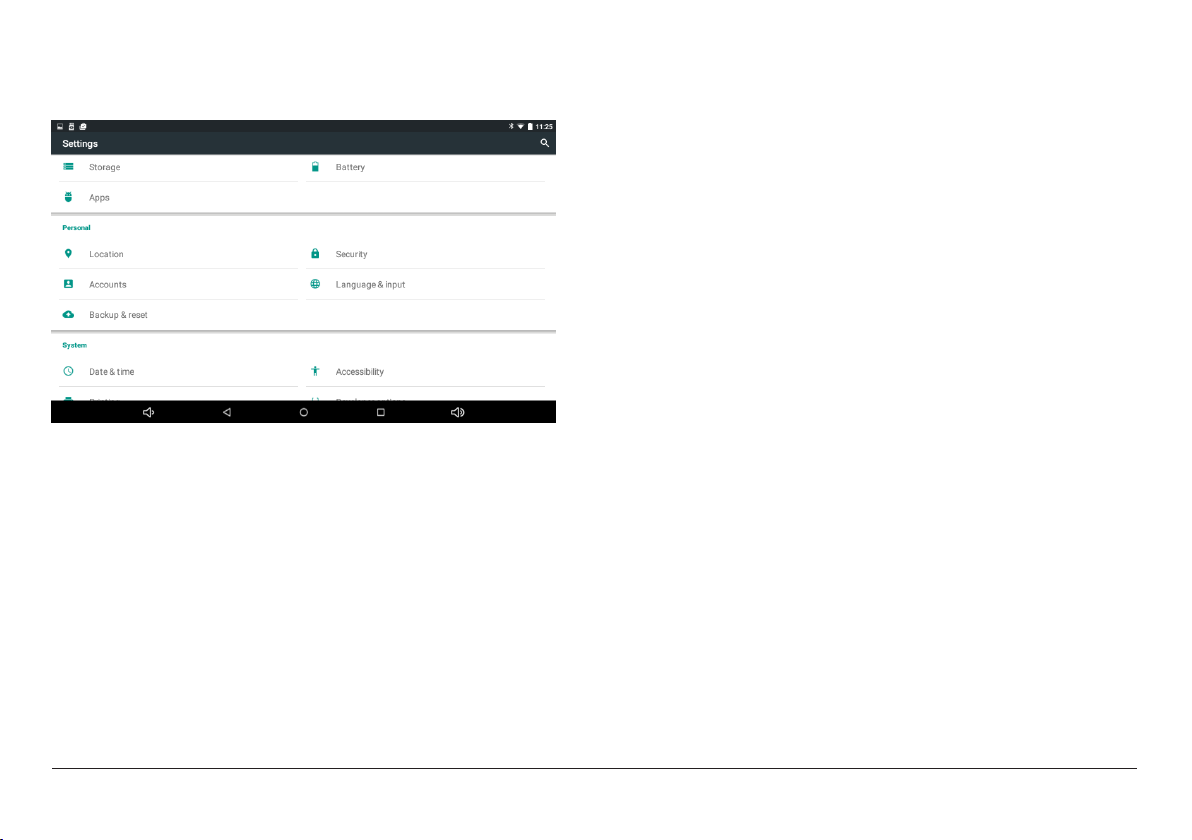www.naxa.com Page 3
Connecting to Wi-Fi Networks.................................. 34
Connecting to a Wi-Fi Network ................................................34
Adding a Network Manually ...................................................... 37
Set Advanced Wi-Fi Options......................................................38
Connecting to Bluetooth®Devices............................40
Adjusting the System Settings.................................. 43
Wireless & Networks...................................................................43
Wi-Fi ......................................................................................43
Bluetooth .............................................................................43
Data Usage ...........................................................................43
More .......................................................................................43
Device.............................................................................................44
Display ...................................................................................44
Sound & notication...........................................................44
Storage ..................................................................................44
Battery...................................................................................45
Apps........................................................................................45
Personal.........................................................................................45
Location access ....................................................................45
Security..................................................................................45
Language and Input.............................................................46
Backup & Reset....................................................................46
Accounts................................................................................46
System ........................................................................................... 47
Other Connections......................................................48
Using Keyboards, Mice, and Other USB Devices.....................48
Using a Keyboard.................................................................48
Using a Mouse ......................................................................48
Other input devices .............................................................48
Connect to a Computer via USB ................................................49
Connect to a TV or Monitor ........................................................49
Tuning Your Tablet’s Performance............................49
Optimizing battery life................................................................49
To extend the life of your battery:....................................50
To check the battery level and usage details .................50
Troubleshooting ..........................................................51
Warnings and Precautions......................................... 52
Specications ............................................................. 55
Support ....................................................................... 56