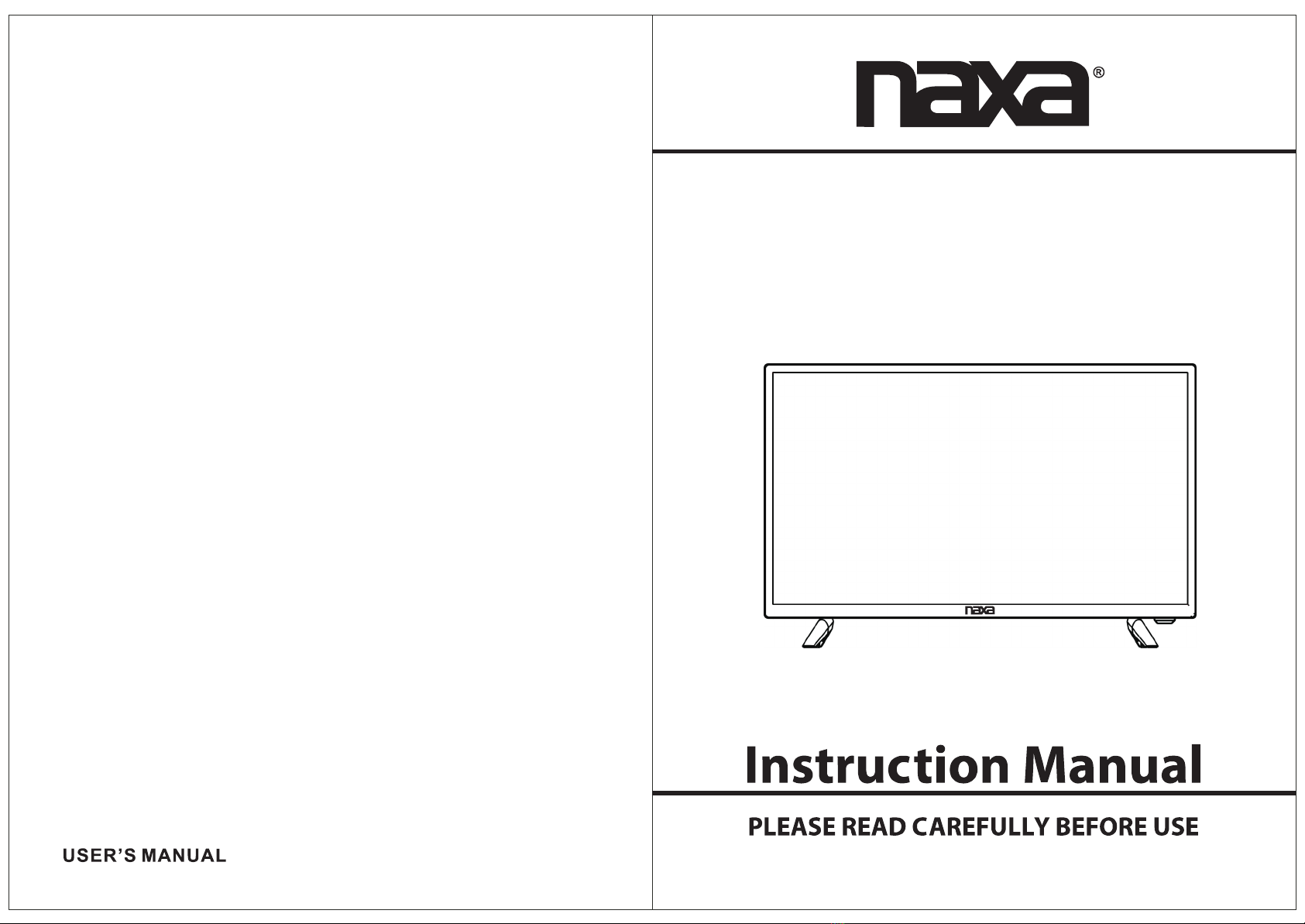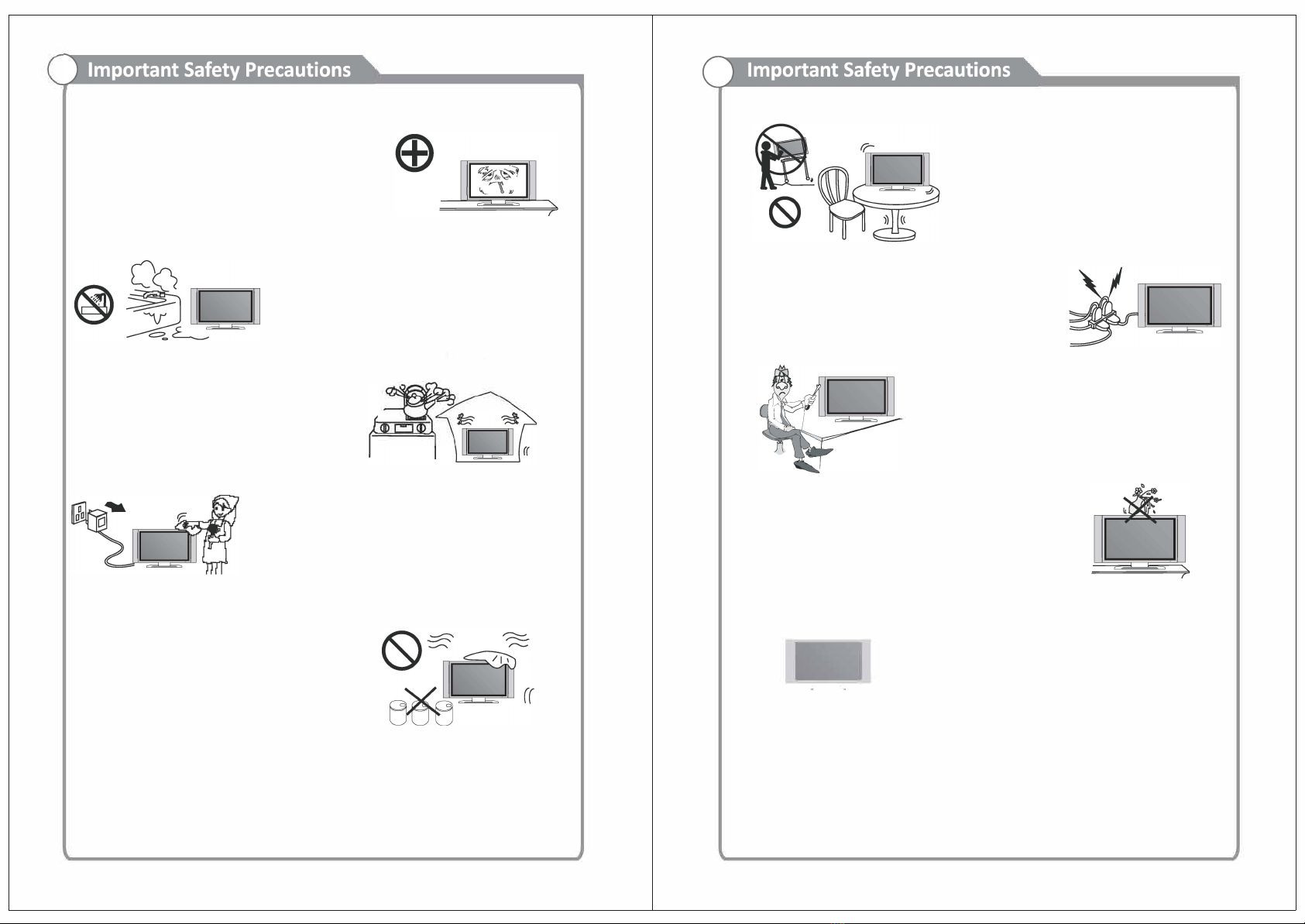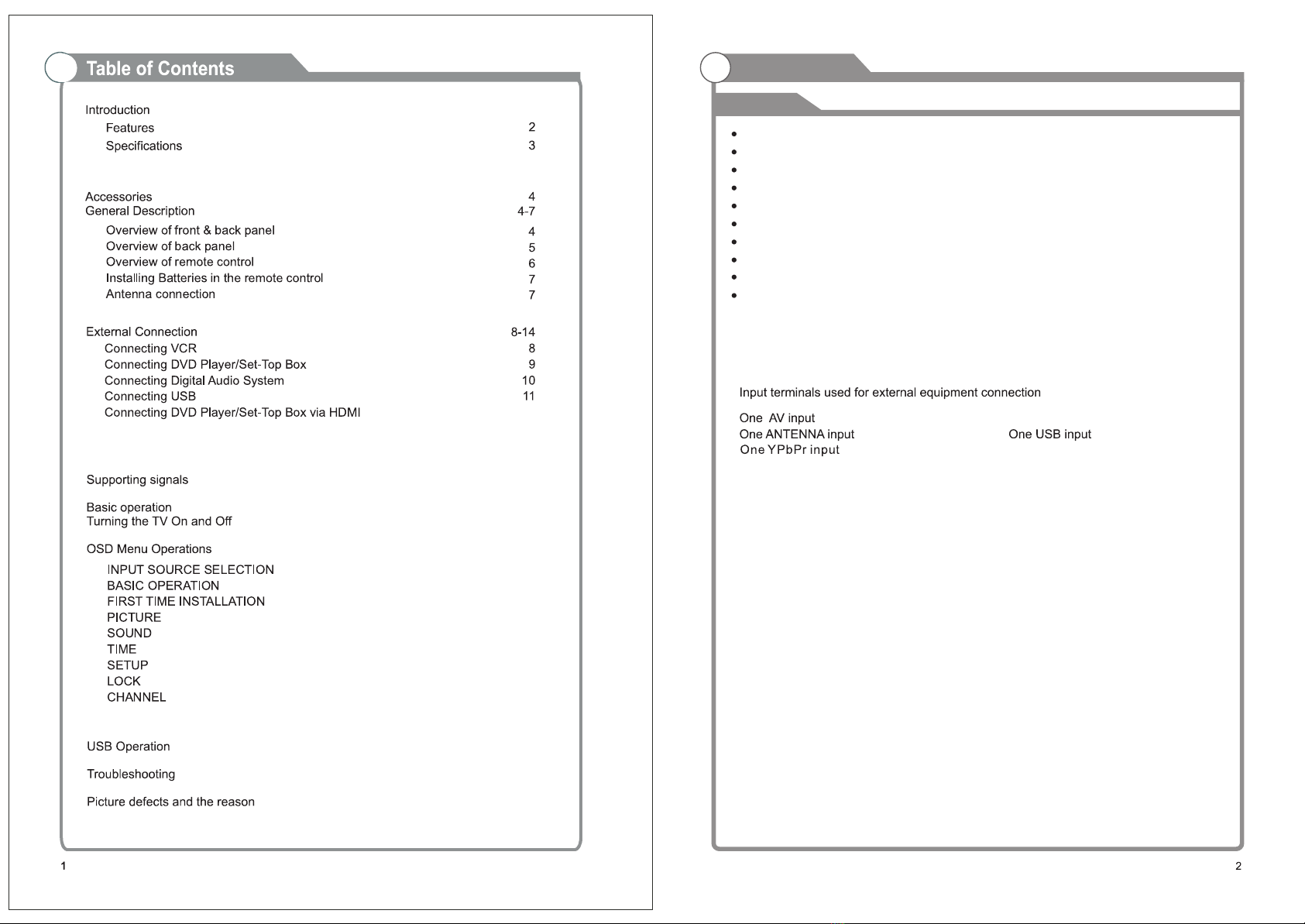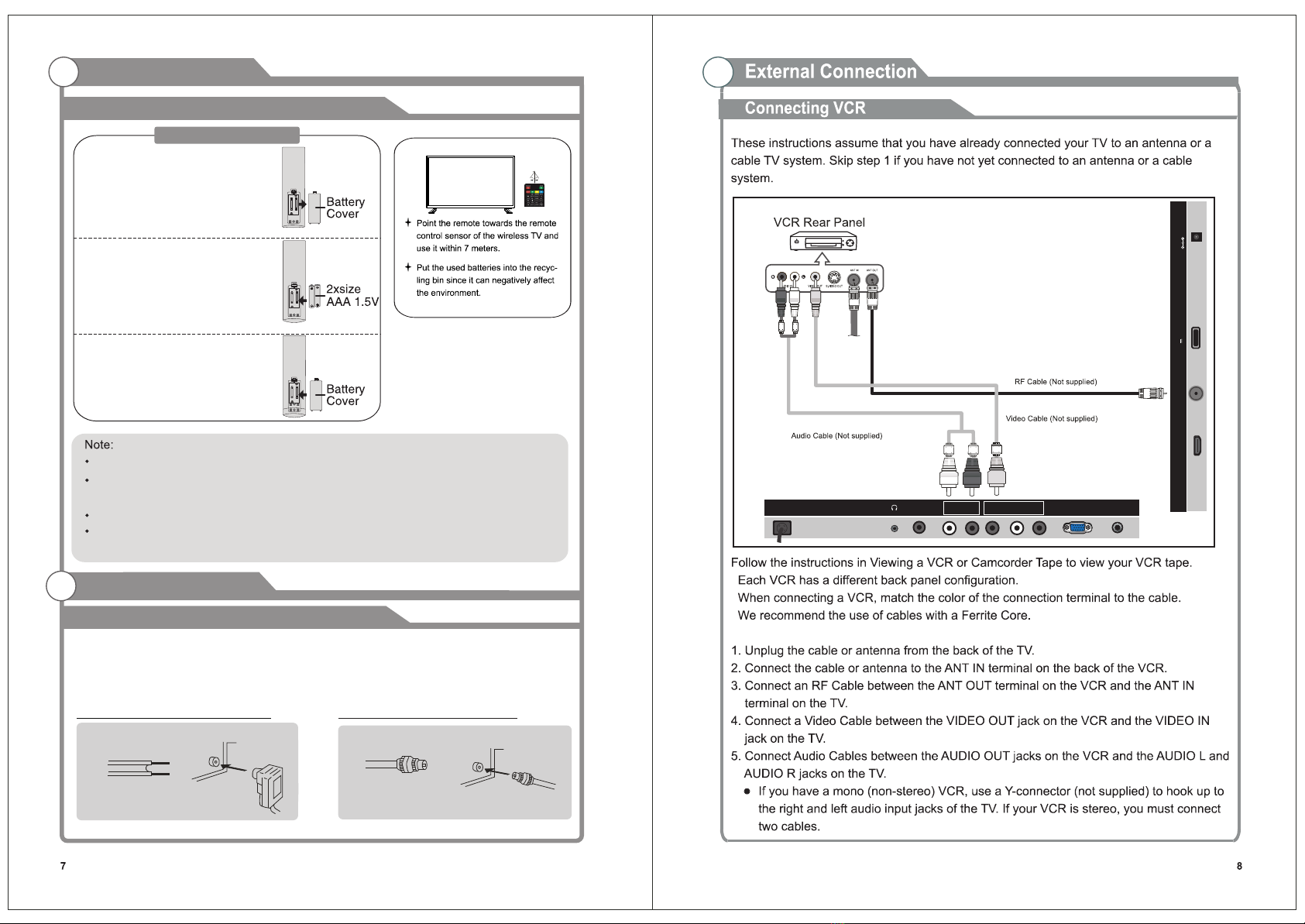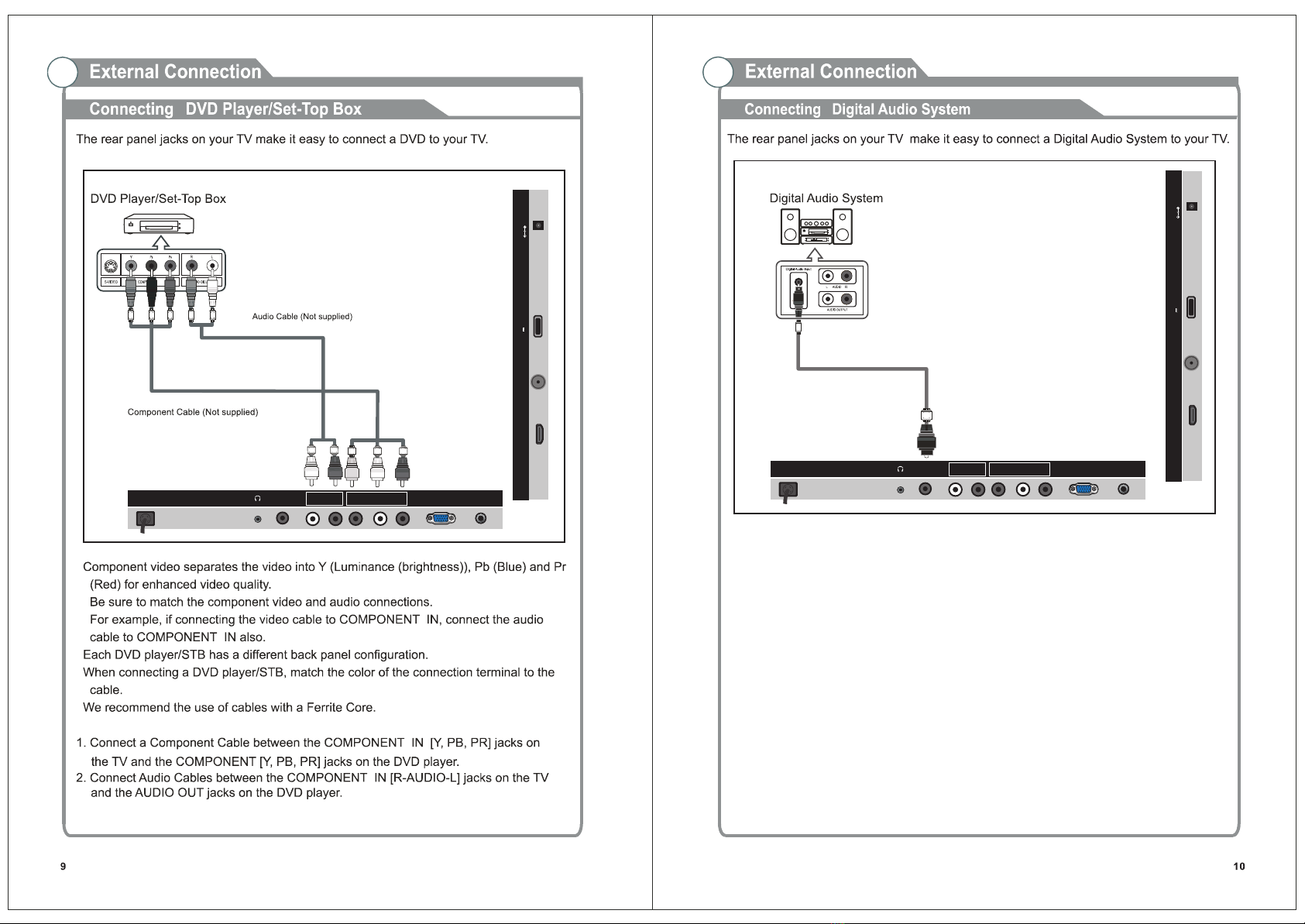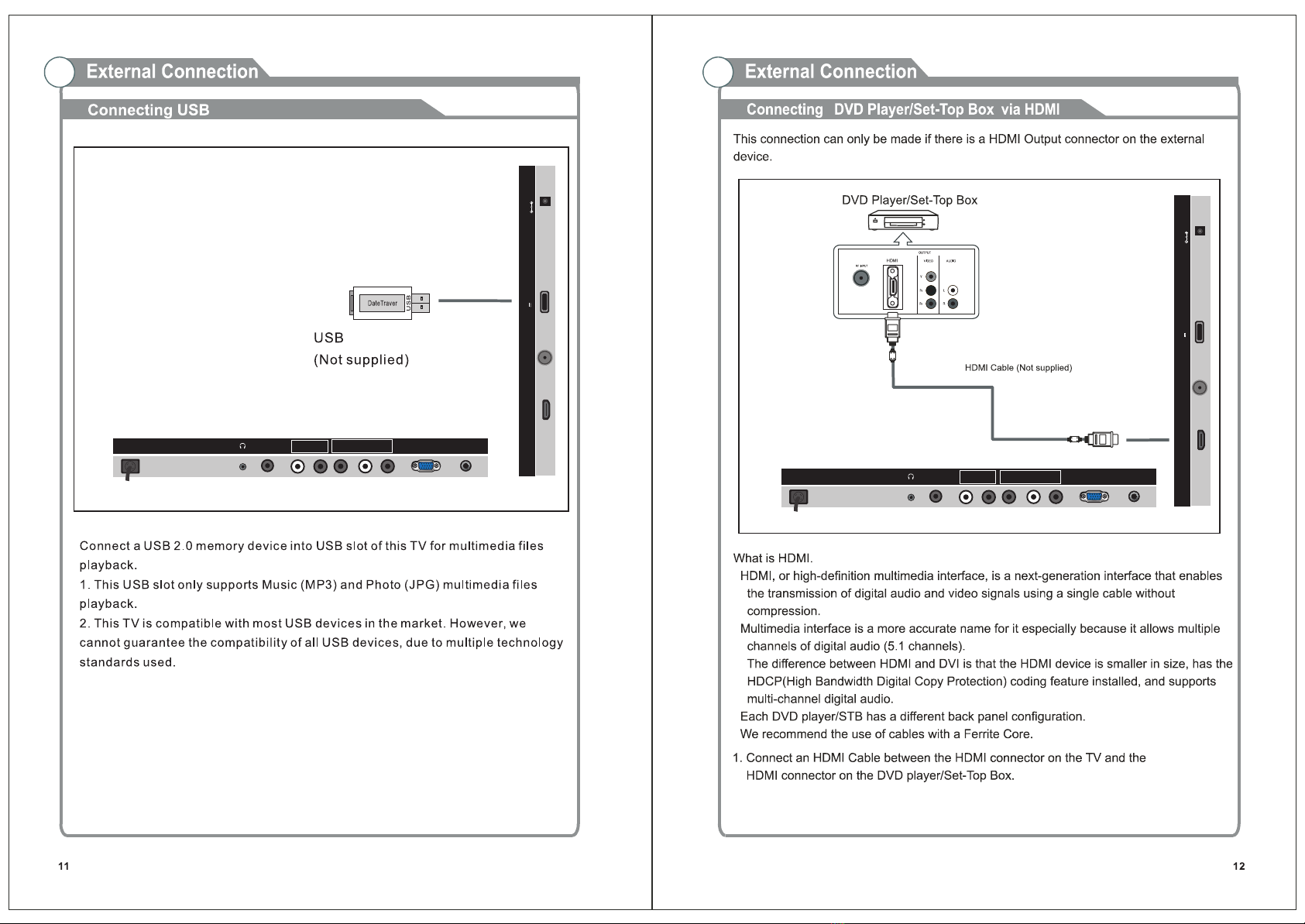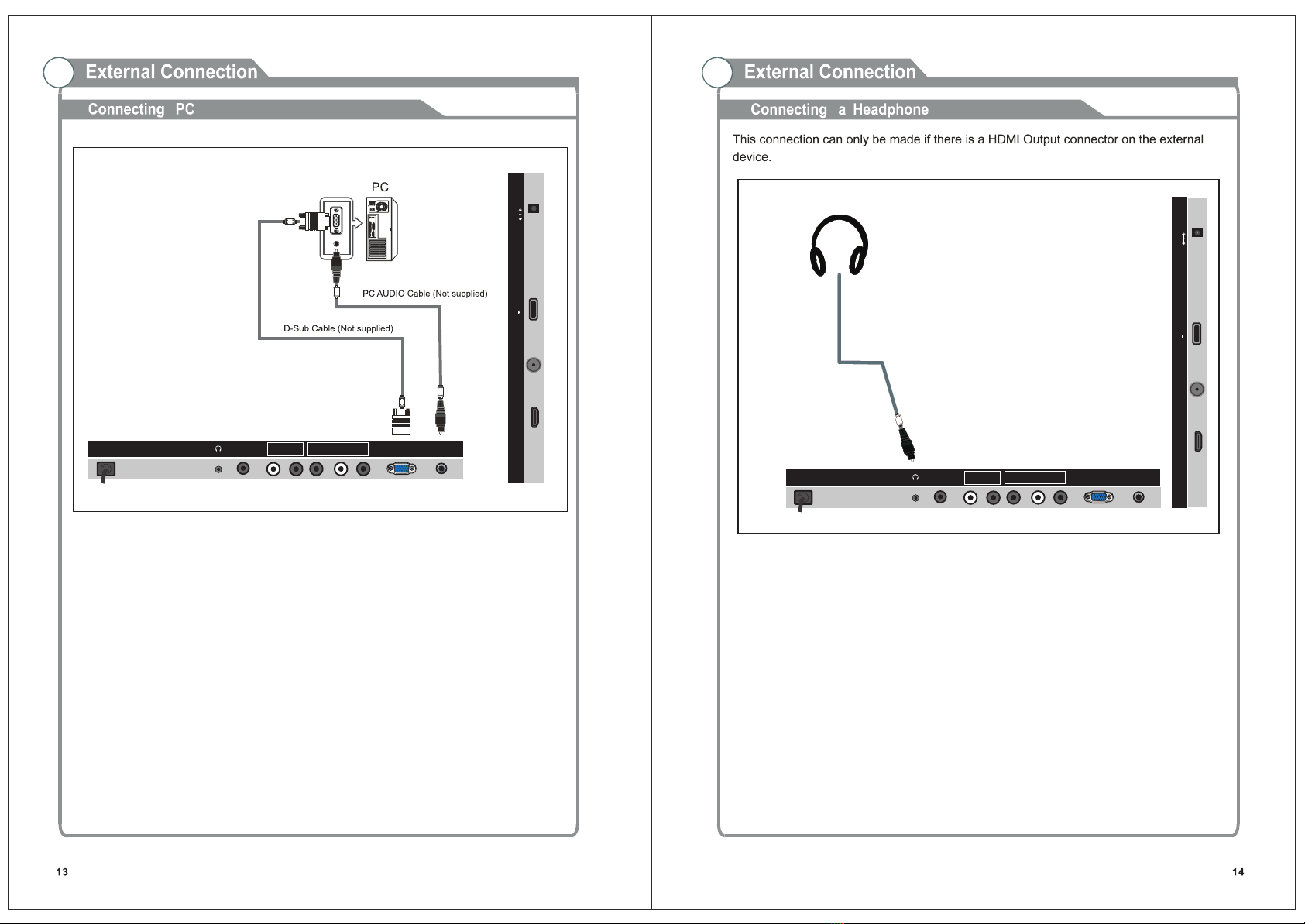FCC Notice
Support
NAXA
9 Safety Information
Warning
CAUTION!
*'J � RISQUE DE CHOC ELEC TRIOUE/NE PAS OUVRIR
Important Safety Instructions