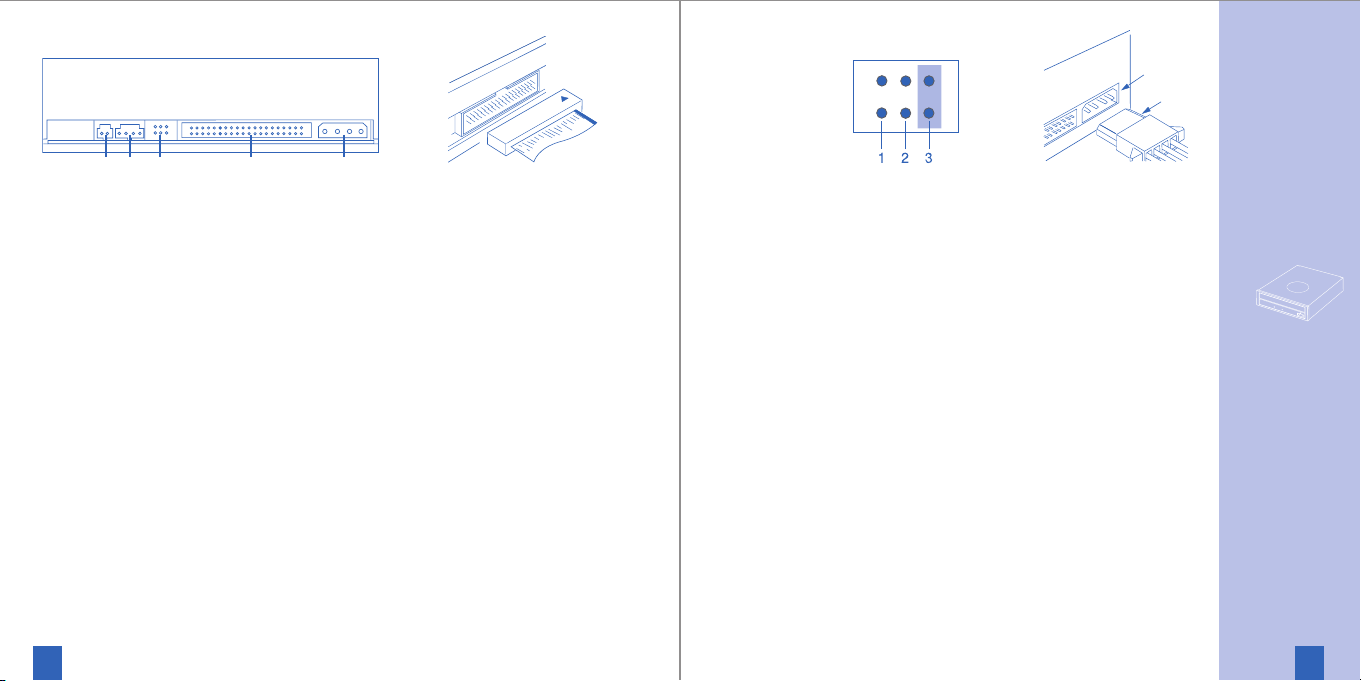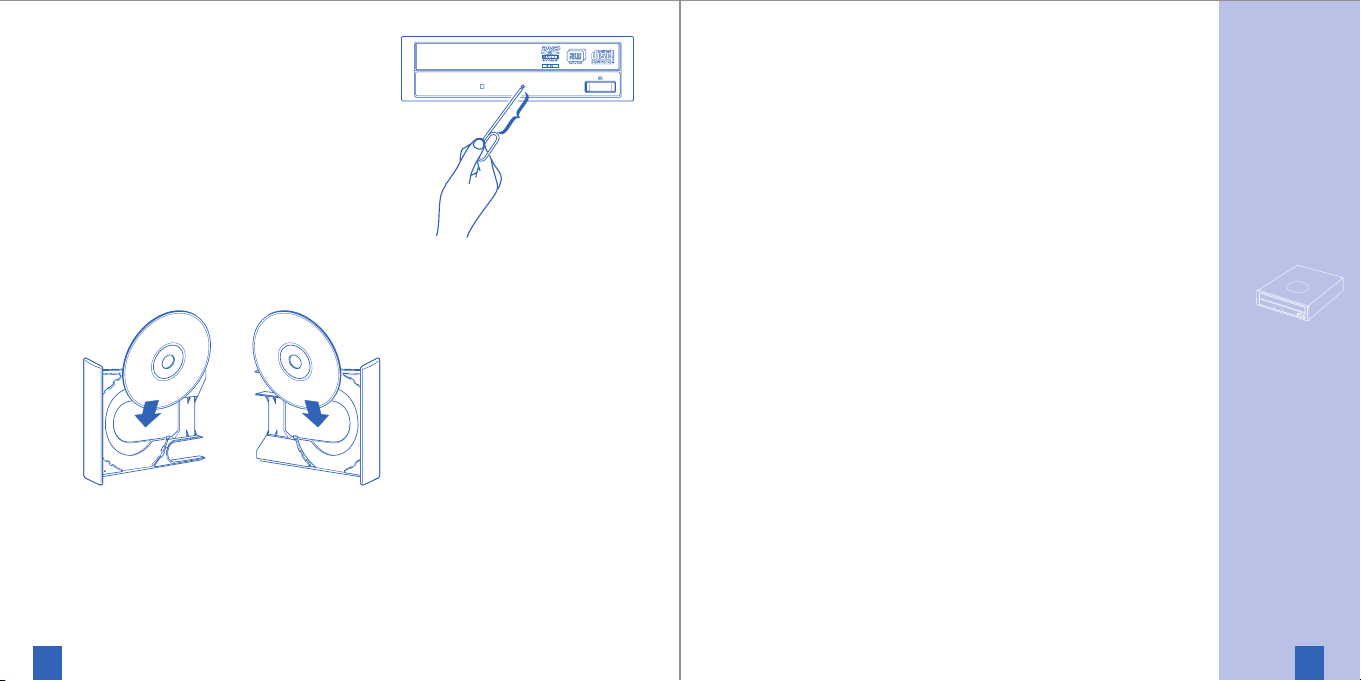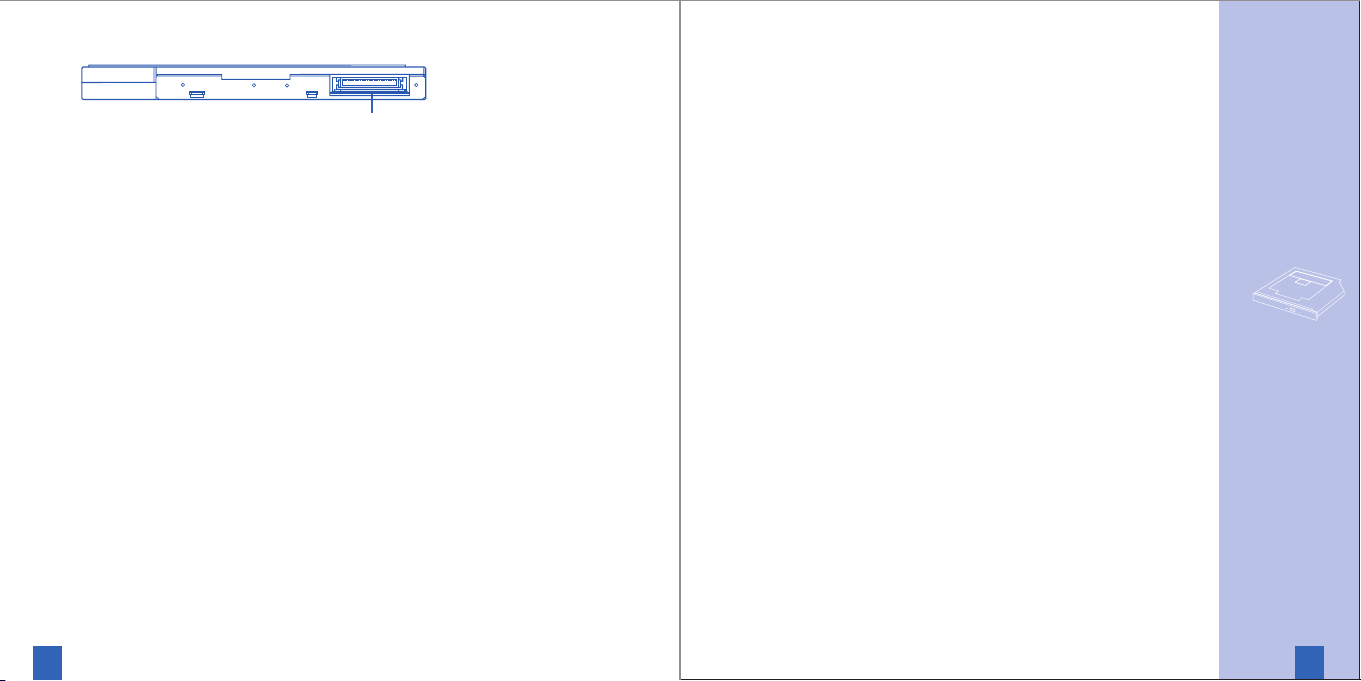Audio
Sampling Frequency 44.1 kHz
Quantifying Bit Number 16-bit linear
Number of Channels 2
Frequency Response 20 Hz-20 kHz
+3 dB, -3 dB
Dynamic Range 80 dB
S/N Ratio >80 dB
Total Harmonic Distortion
0.10%
Wow & Flutter below measurable limits
Line out: 0.75 Volt
General
Power Consumption
6 VA
(5V
1.2A)
Dimensions (WxHxD) 128 x 12.7 x 129 mm
Weight 0.19 kg
Noise ≤47.5 dB(A)
Storage temperature -40° to +65° C
Storage humidity 5% to 95 % RH,
noncondensing
Operating temp. +5° to +50° C
Operating humidity 20 % to 80 % RH,
noncondensing
Laser Specification 220mW,
783nm(CD)
280mW, 658nm (DVD)
Above specifications are subject to change.
Photo CD is a trademark of Kodak
used under license.
pecifications • Technische Daten • Spécifications • Dato
écnicos • Dati tecnici • Specifications • Technische Date
cifications • Datos técnicos • Dati tecnici • Specification
Technische Daten • Spécifications • Datos técnicos • Dat
nici • Specifications • Technische Daten • Spécification
Data-Section
Transfer Rate ND-6650 ND-6750, ND-6751 ND-7550, ND-7551
read DVD-ROM 4500 - 11000 KByte/sec (3.3-8x) 4500 - 11000 KByte/sec (3.3-8x) 4500 - 11000 KByte/sec (3.3-8x)
DVD +/-R 4500 - 11000 KByte/sec (3.3-8x) 4500 - 11000 KByte/sec (3.3-8x) 4500 - 11000 KByte/sec (3.3-8x)
DVD +/-RW 4500 - 11000 KByte/sec (3.3-8x) 4500 - 11000 KByte/sec (3.3-8x) 4500 - 11000 KByte/sec (3.3-8x)
DVD-RAM ./. ./. 4100 - 6900 KByte/sec (3-5x)
CD-ROM, CD-R 1500 - 3600 KByte/sec (10-24x) 1500 - 3600 KByte/sec (10-24x) 1500 - 3600 KByte/sec(10-24x)
CD-RW, CD-DA 1200 - 3000 KByes/sec (8-20x) 1500 - 3600 KByte/sec (10-24x) 1500 - 3600 KByte/sec(10-24x)
CD-ROM XA 1200 - 3000 KByes/sec (8-20x) 1200 - 3000 KByes/sec (8-20x) 1200 - 3000 KByes/sec (8-20x)
write DVD-R 4500 - 11000 KByte/sec (3.3-8x) 4500 - 11000 KByte/sec (3.3-8x) 4500 - 11000 KByte/sec (3.3-8x)
supported speeds 8x/6x/4x/2x 8x/6x/4x/2x 8x/6x/4x/2x
DVD-R DL 2700 - 5500 KByte/sec (2-4x) 2700 - 5500 KByte/sec (2-4x) 2700 - 5500 KByte/sec (2-4x)
supported speeds 4x/2x 4x/2x 4x/2x
DVD-RW 2700 - 8200 KByte/sec (2-6x) 2700 - 8200 KByte/sec (2-6x) 2700 - 8200 KByte/sec (2-6x)
supported speeds 6x/4x/2x/1x 6x/4x/2x/1x 6x/4x/2x/1x
DVD +R 4500 -11000KByte/sec (3.3-8x) 4500 - 11000 KByte/sec (3.3-8x) 4500 - 11000 KByte/sec (3.3-8x)
supported speeds 8x/6x/4x/2.4x 8x/6x/4x/2.4x 8x/6x/4x/2.4x
DVD-RAM ./. ./. 4100 - 6900 KByte/sec (3-5x)
supported speeds ./. ./. 5x/3x/2x
DVD +R9 3300 - 5500 kByte/sec (2.4-4x) 3300 - 5500 KByte/sec (2.4-4x) 3300 - 5500 KByte/sec(2.4-4x)
supported speeds 4x/2.4x 4x/2.4x 4x/2.4x
DVD +RW 4500 - 11000 KByte/sec (3.3-8x) 4500 - 11000 KByte/sec (3.3-8x) 4500 - 11000 KByte/sec (3.3-8x)
supported speeds 8x/6x/4x/2.4x 8x/6x/4x/2.4x 8x/6x/4x/2.4x
CD-R 1500 - 3600 KByte/sec (10-24x) 1500 - 3600 KByte/sec (10-24x) 1500 - 3600 KByte/sec(10-24x)
supported speeds 24x/16x/8x 24x/16x/8x 24x/16x/8x
CD-RW 1200 - 3000 KByte/sec (8-20x) 1200 - 3600 KByte/sec (8-24x) 1200 - 3600 KByte/sec (8-24x)
supported speeds 20x/10x/4x 24x/20x/10x/4x 24x/20x/10x/4x
Write methods
DAO (disc at once), SAO (session at once), TAO (track at once) with zero gap,
variable or fixed packet, multisession
Access Time
DVD-ROM
(
1
/
3
stroke read, average)
160 msec 180 msec 180 msec
CD-ROM (1/3stroke read, average) 130 msec 150 msec 150 msec
Memory Buffer 2 MByte 2 MByte 2 MByte
Interface/max. Transfer Rate
IDE/ ATAPI SFF-8020 rev. 2.60, PIO Mode 4 / Ultra DMA33 mode 2 support
Compatibility DVD-ROM, DVD-Video, DVD+R, DVD-R, DVD+RW, DVD-RW (Read only), High Sierra and ISO 9660, CD-ROM, CD-ROM XA,
CD-DA, CD-TEXT, CD-I (FMV), Enhanced Music CD (CD+), PhotoCD (SingleSession/MultiSession), VideoCD (WhiteBook)
In compliance with
MPC-3, MultiRead, PC-99, PC-2001 MPC-3, MultiRead, PC-99, PC-2001 MPC-3, MultiRead, PC-99, PC-2001